How to do Supplier Portal Password Reset
This guide will walk you through the process of resetting a password for the Supplier Portal user. Follow the precise and engaging instructions provided to successfully reset a password for a supplier contact in Oracle Fusion.
After logging on to Oracle Fusion, navigate to the Tools tab and click on the Security Console infolet.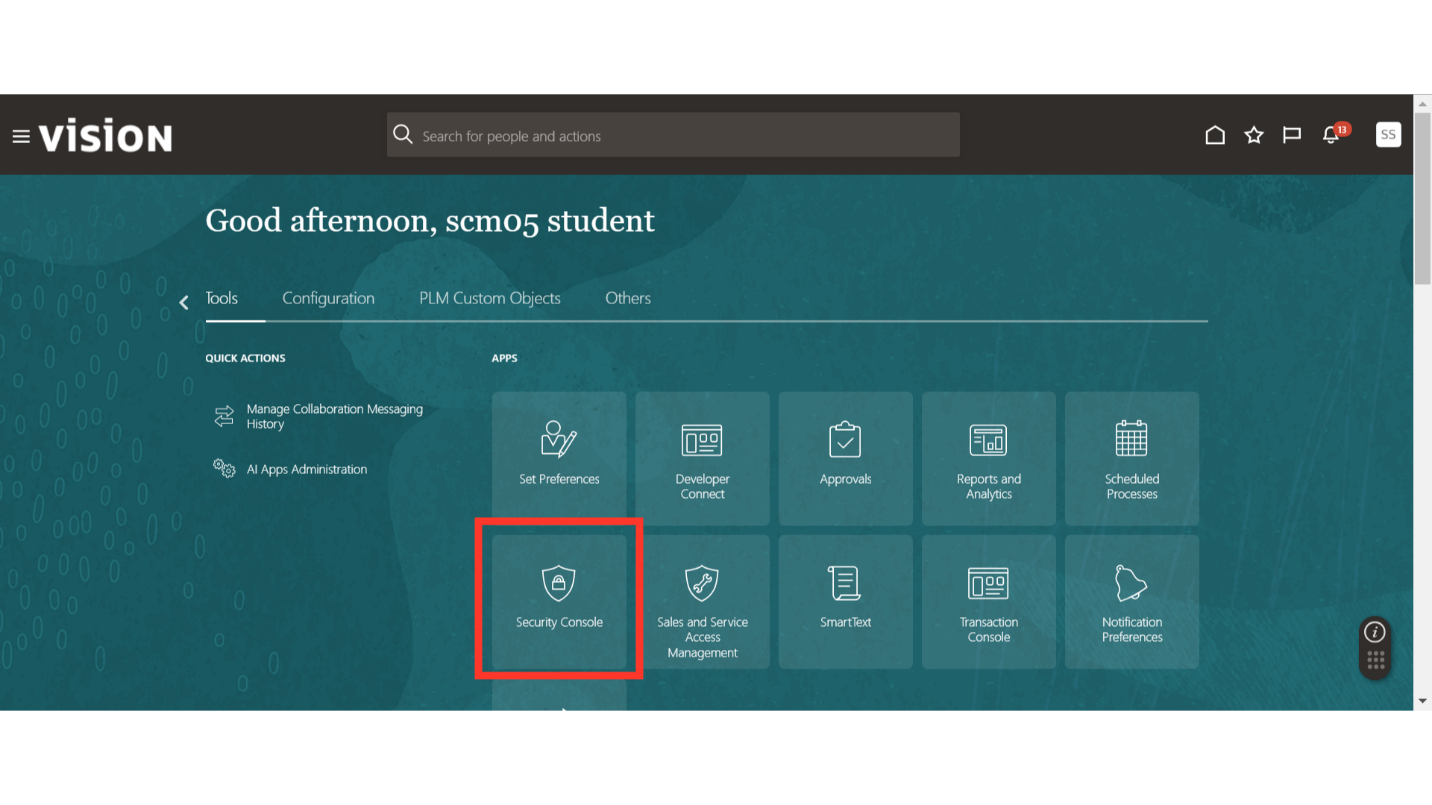
In the Security Console, click on Users and search for the Supplier Contact Name. Once the search is completed, click on the name of the User.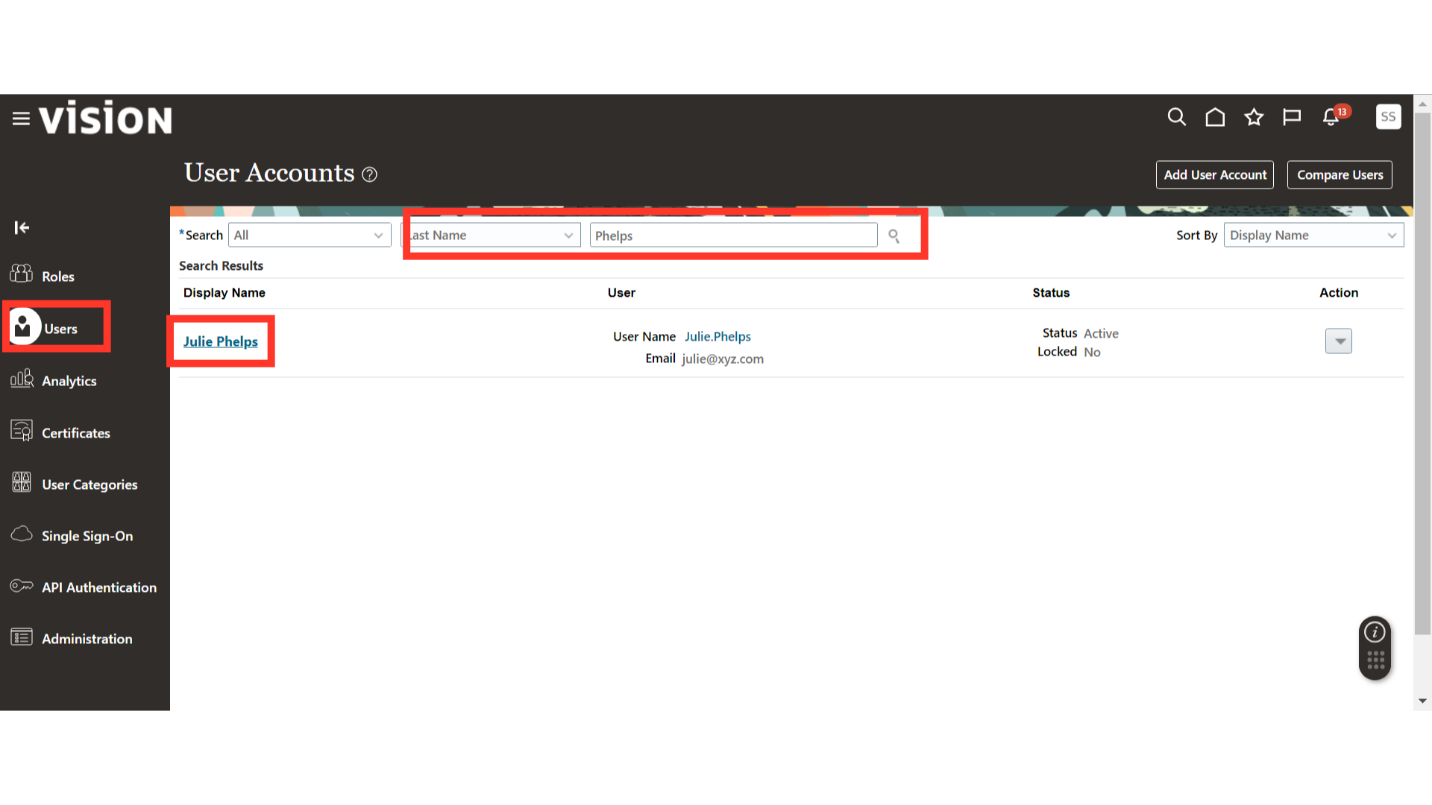
In the User Account Details, ensure that the Party Usage is set to Supplier Contact. Now, click on the Reset Password button.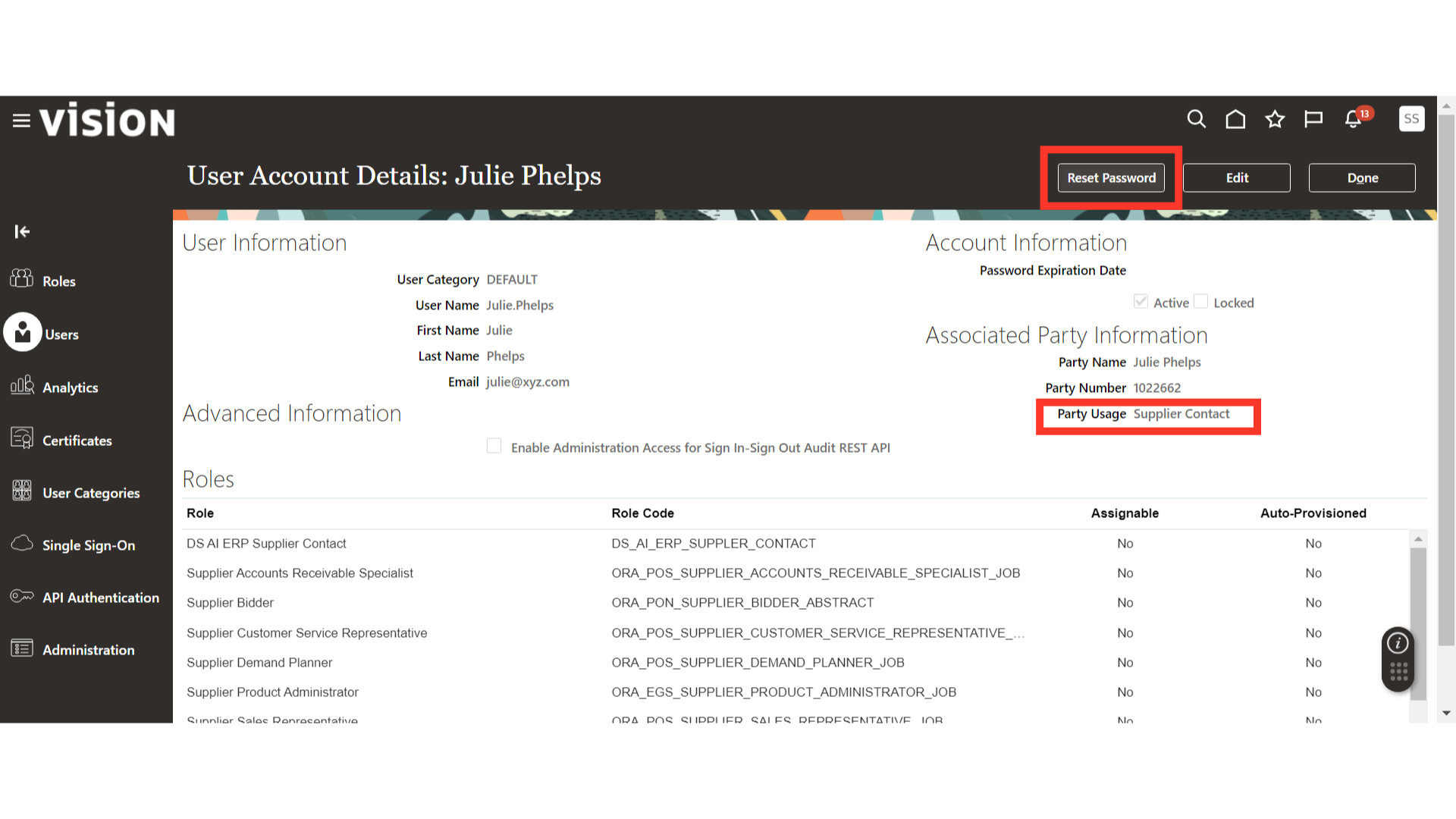
There are two ways to reset a User Account password: Automatically and Manually. Select Automatically and click on the Reset Password button. This will trigger an email to the Supplier’s Email Address for password reset.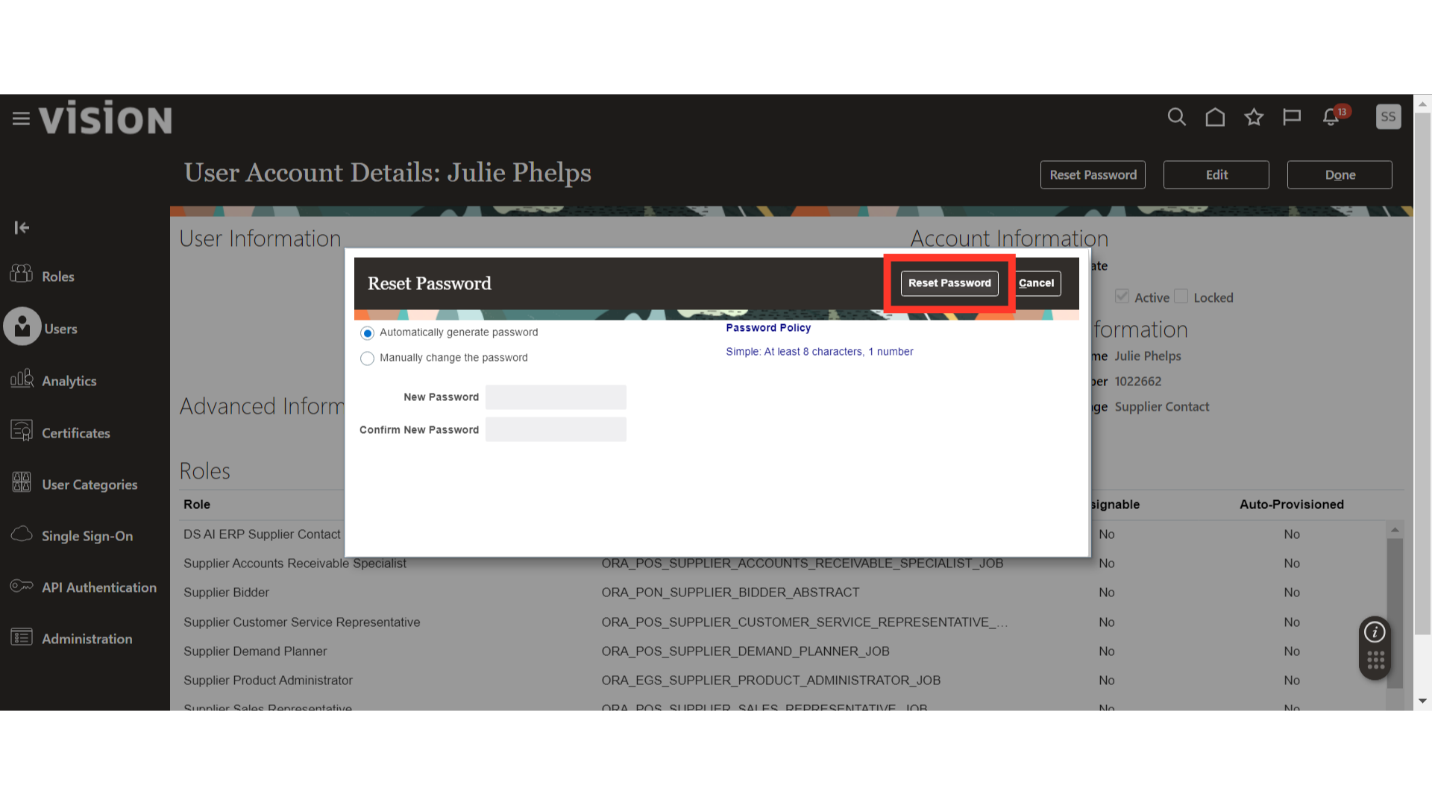
In the Manual method, the password can be set by the Security Console Administrator. Select the manually change the password option, enter the new password, and click on Reset Password. This will not trigger any email, and the new password should be communicated by other means to the Supplier Contact.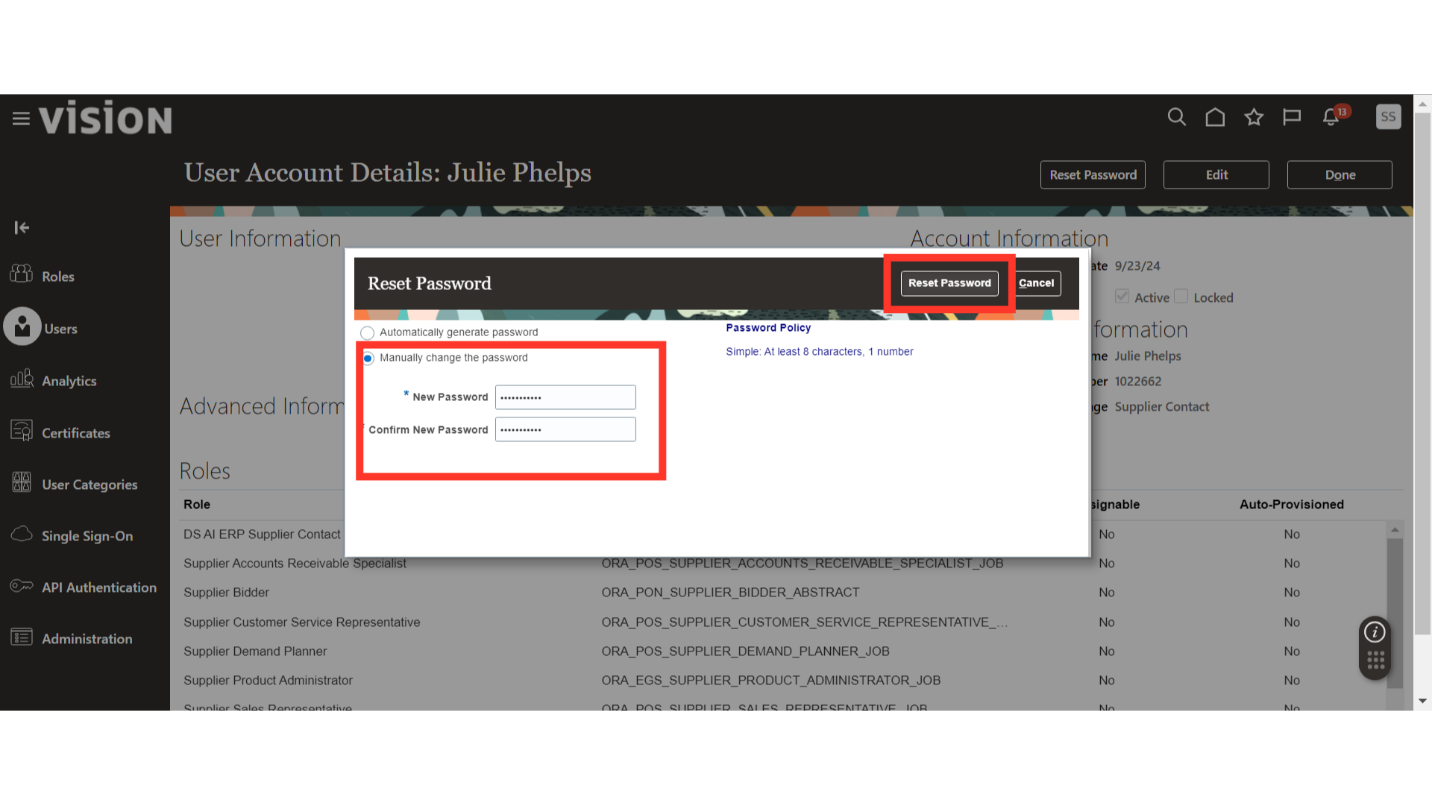
To close the User Account Details section, click on Done.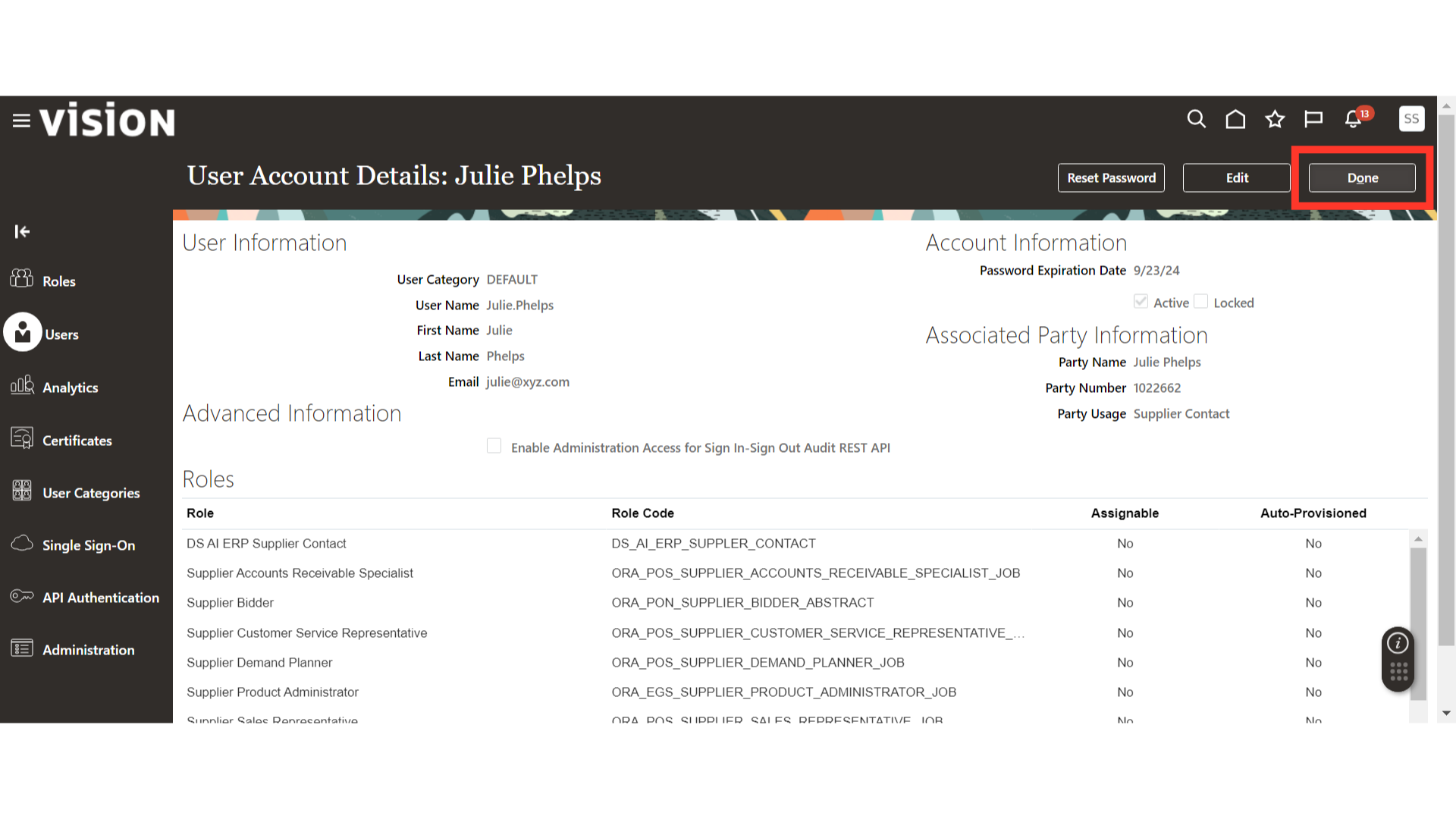
This guide covers the steps required to reset a password for a supplier contact in the Oracle Fusion application, ensuring a seamless process for managing access to the Supplier Portal.