How to create a Supplier Portal User Account
This guide will walk you through the process of creating a Supplier Portal User Account in Oracle Fusion. Follow the detailed steps to create a user account for a supplier efficiently.
After logging into Oracle Fusion, navigate to the Procurement tab and click on the Suppliers infolet.
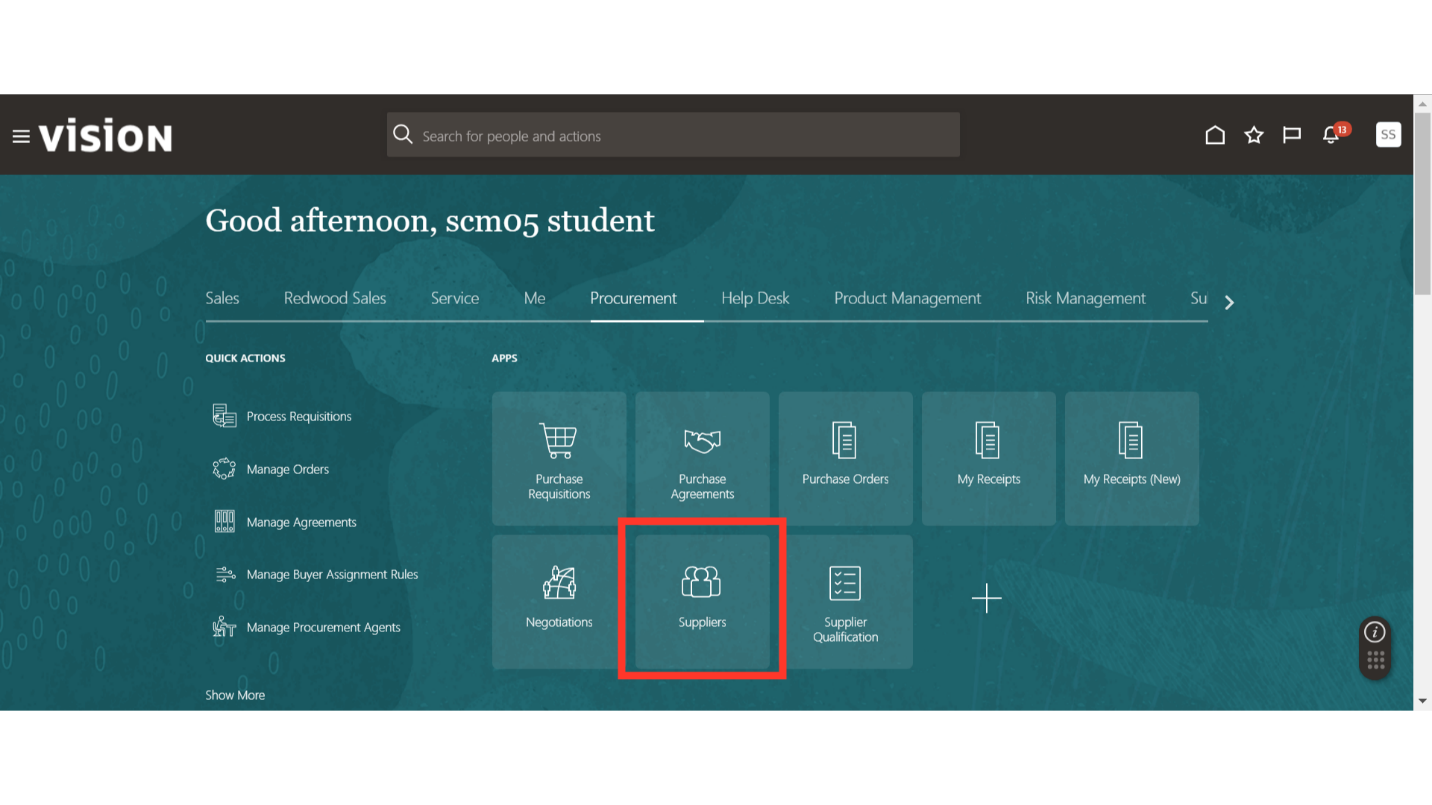
In the Suppliers work area, click on the Tasks button and then click on Manage Suppliers.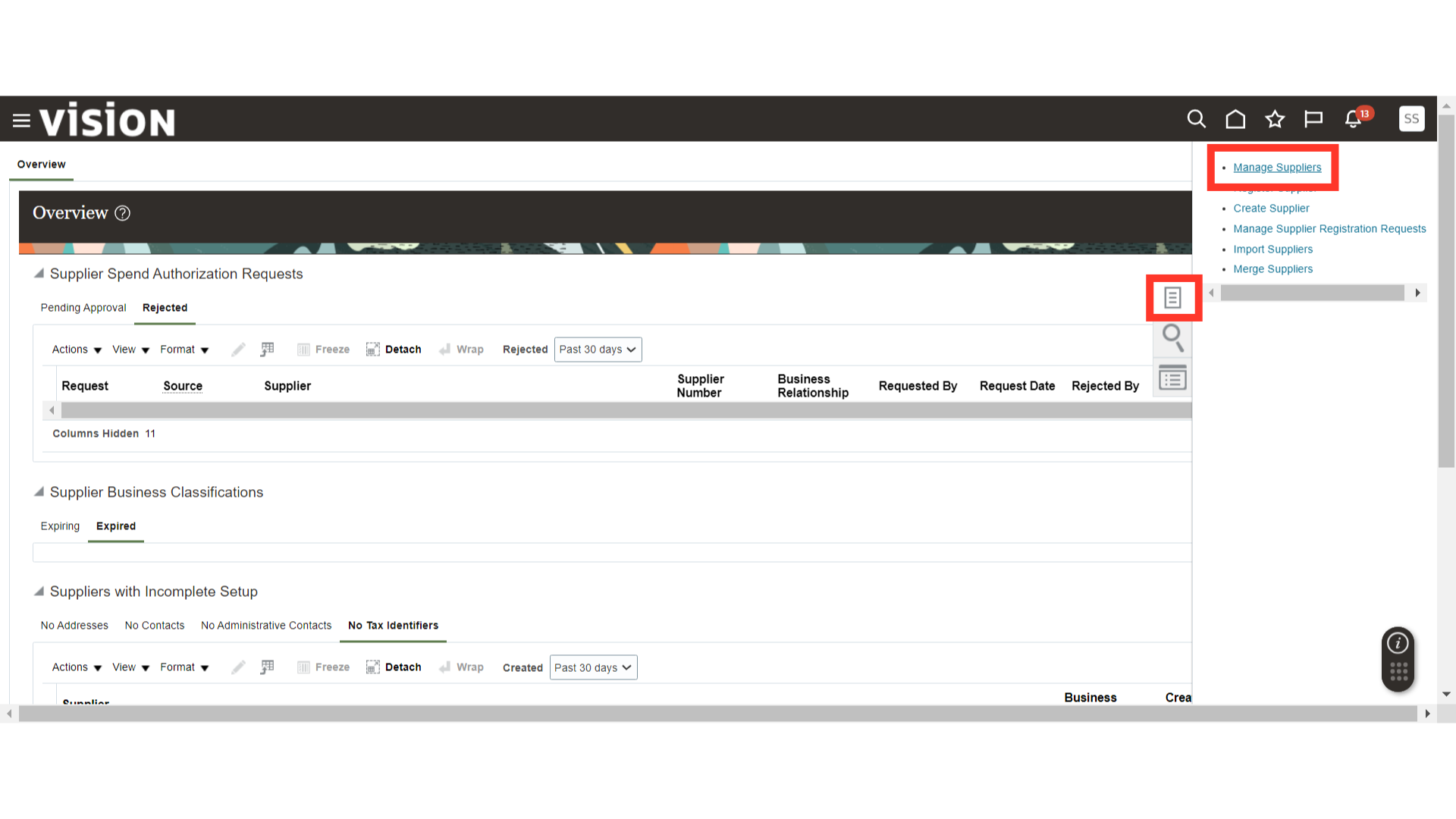
In Manage Suppliers, search for the supplier for which the user account needs to be created and click on the Supplier Name hyperlink.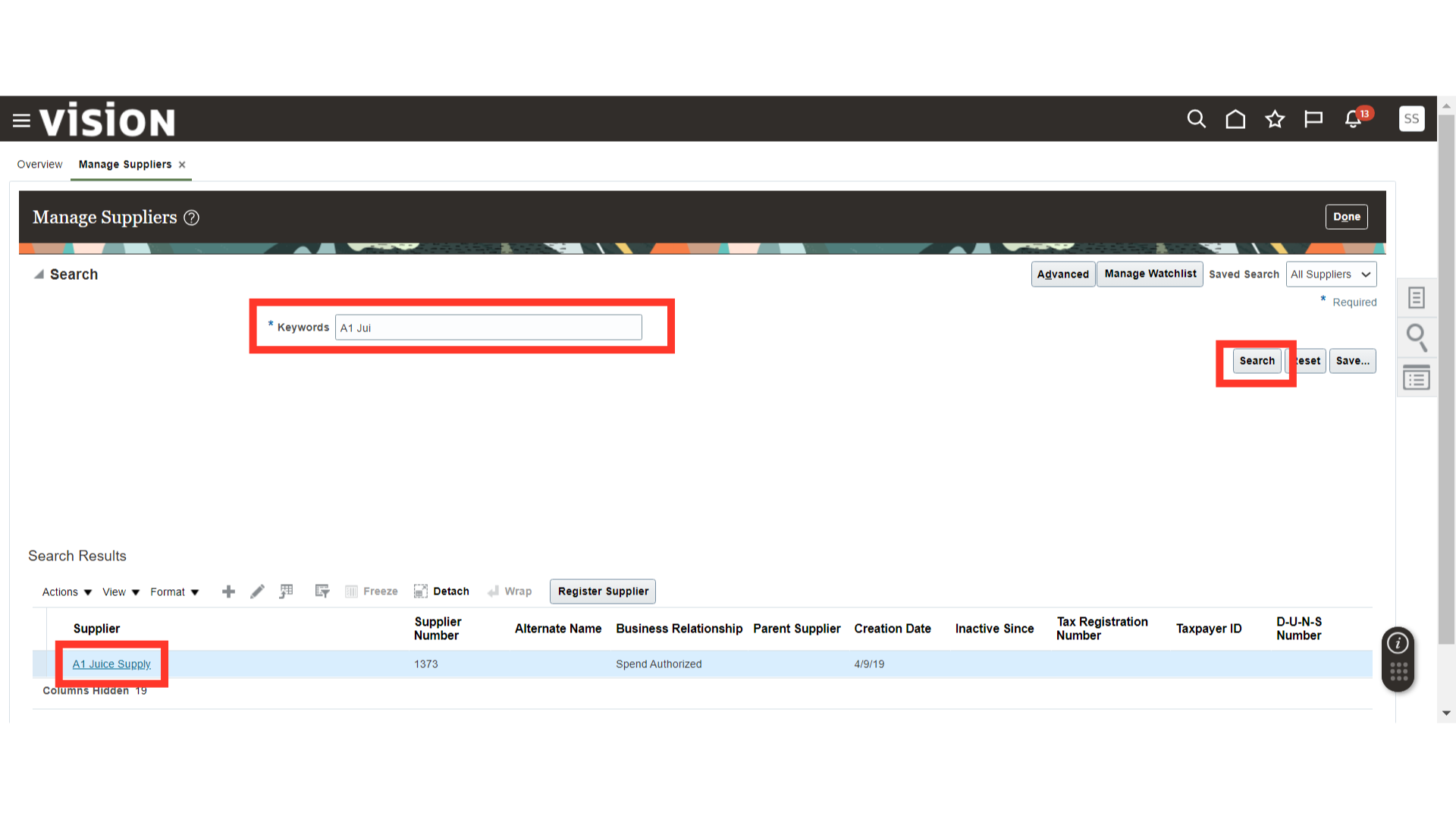
In the Supplier page, go to the Contacts tab and click on the Edit button.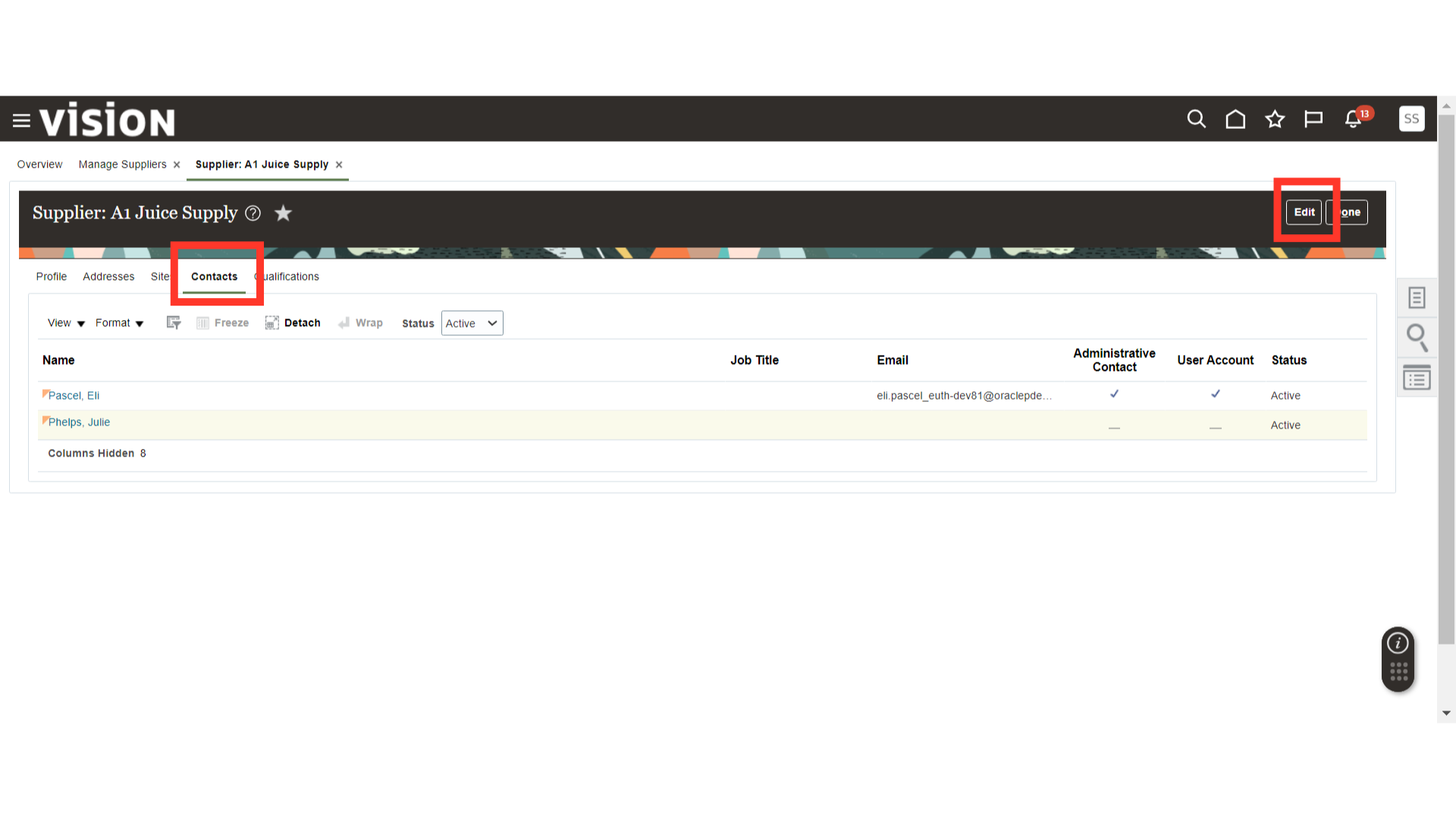
In the Contacts section, select the contact’s name for which the user account is required and click on the Edit button.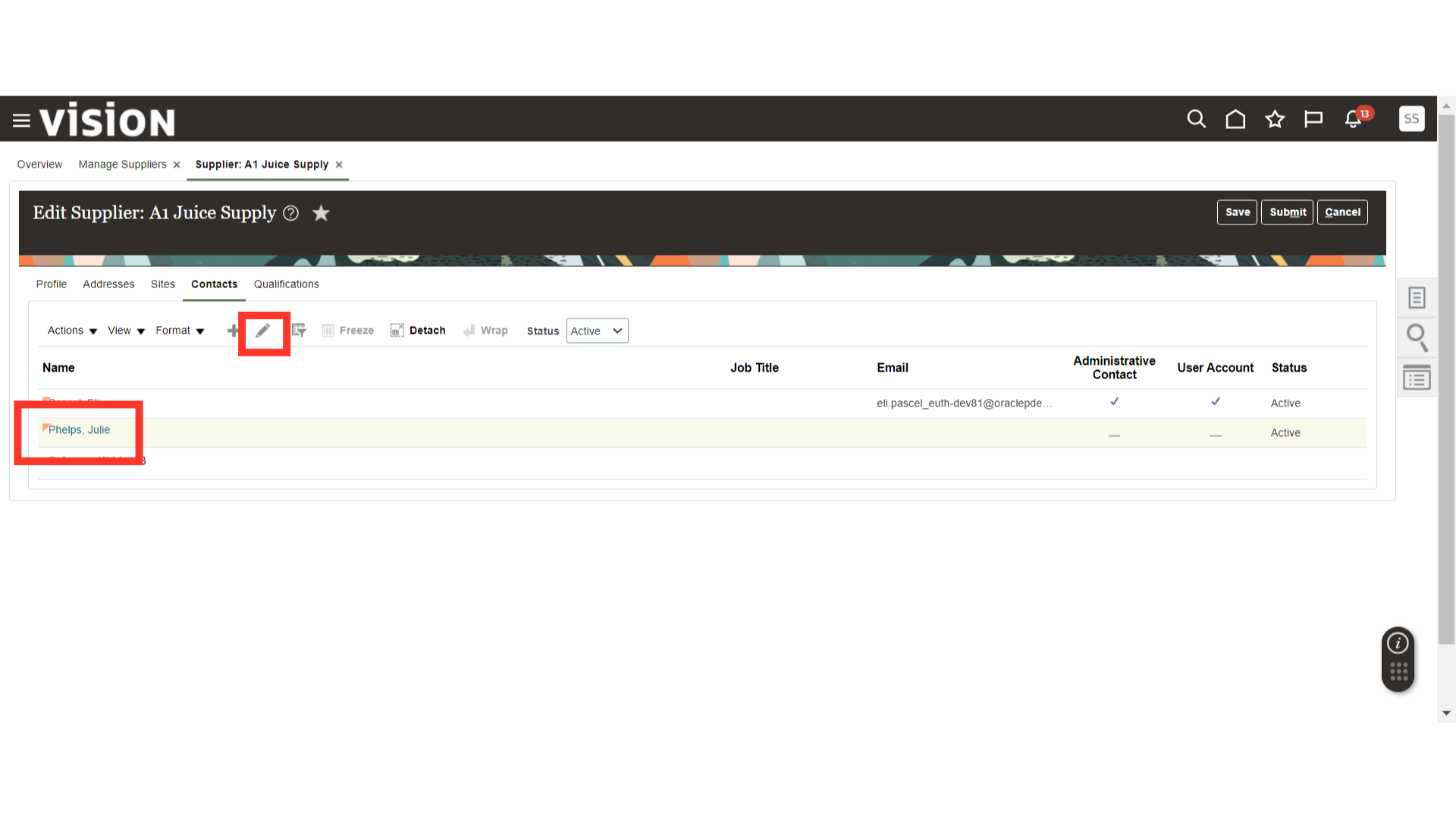
In the Edit Contact screen, scroll down to the bottom.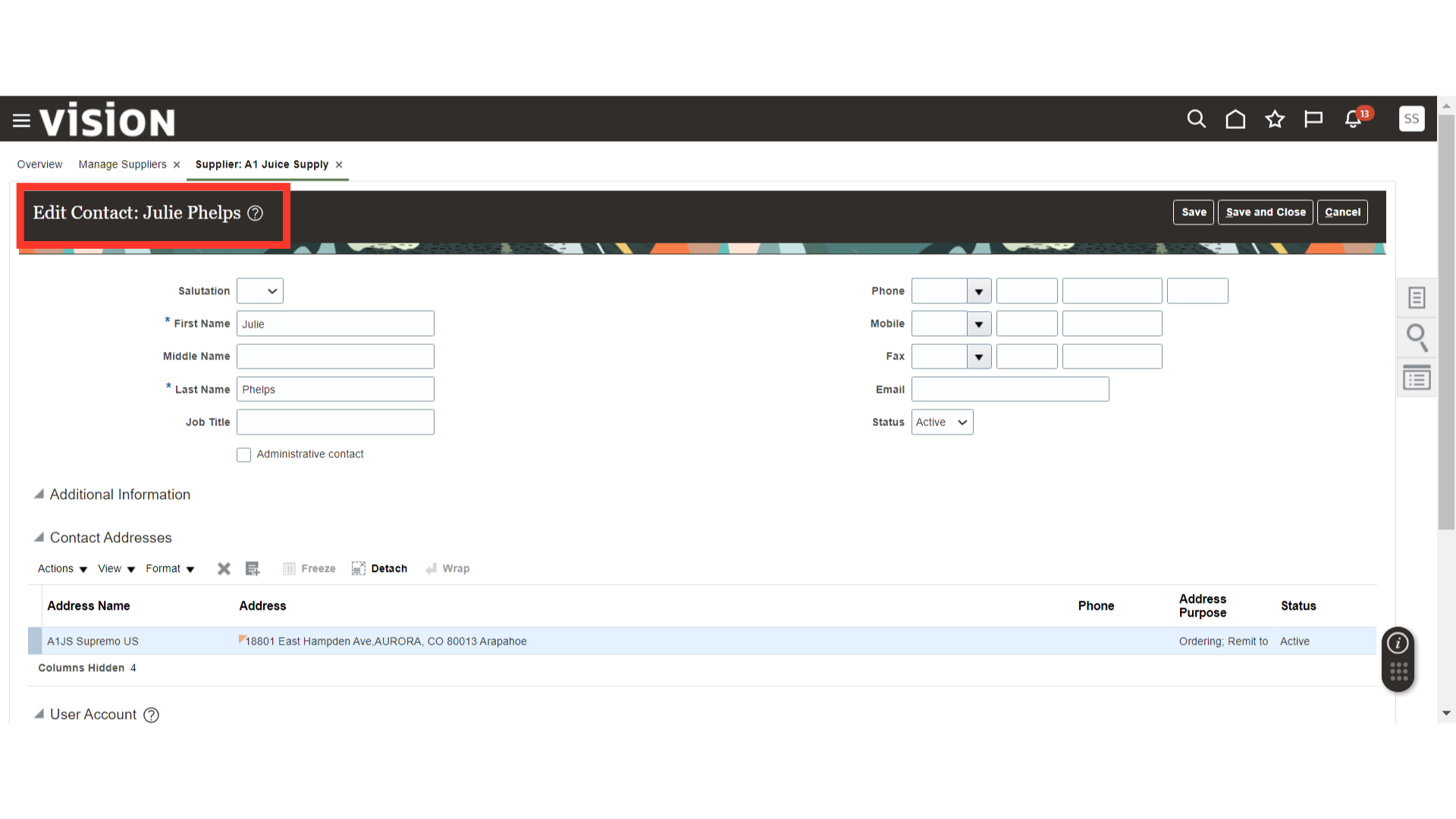
In the User Account section, check the Create User Account checkbox.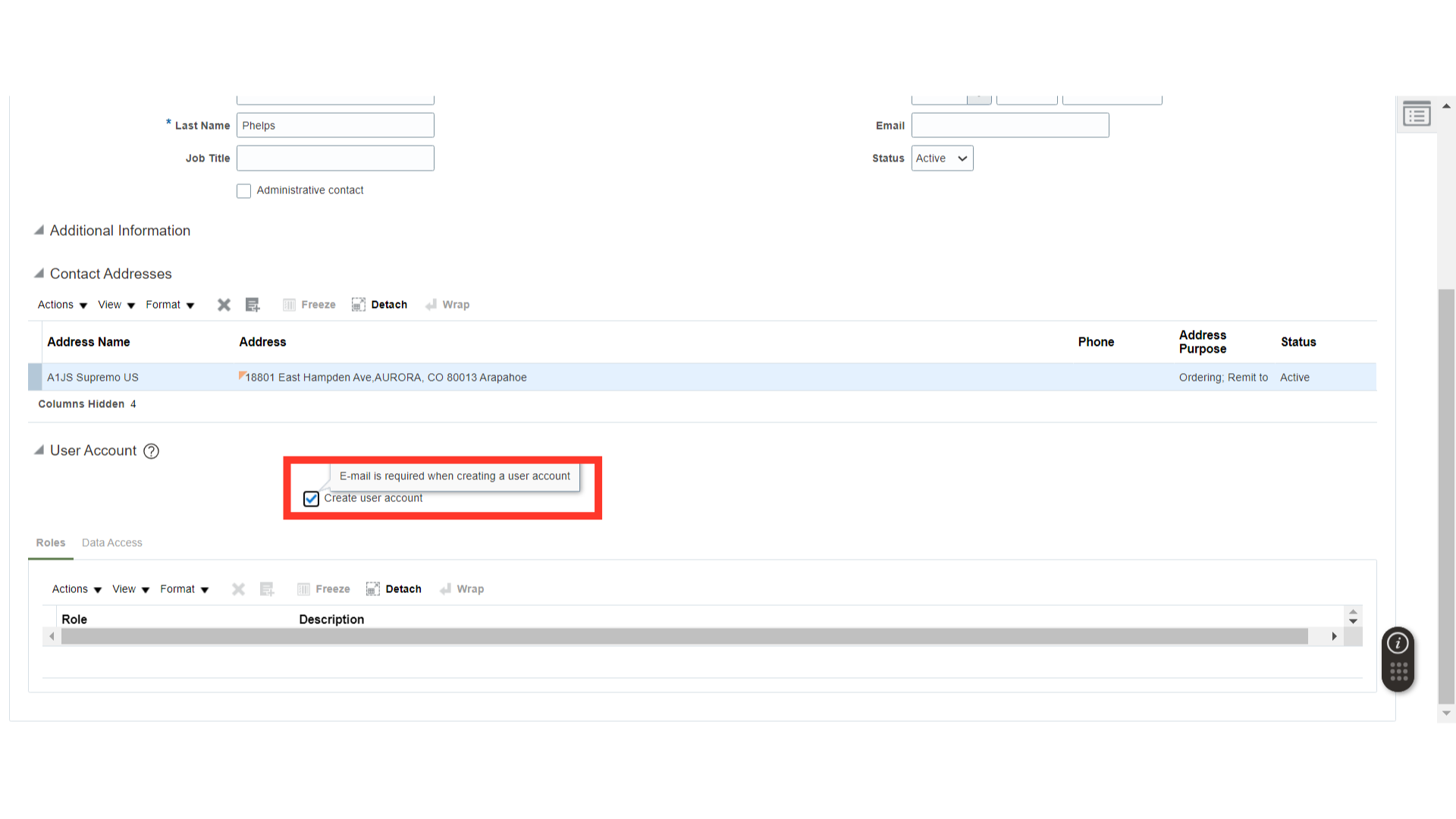
Once the User Account is enabled, the default roles will be automatically allocated to the user. Remove any roles that are not required.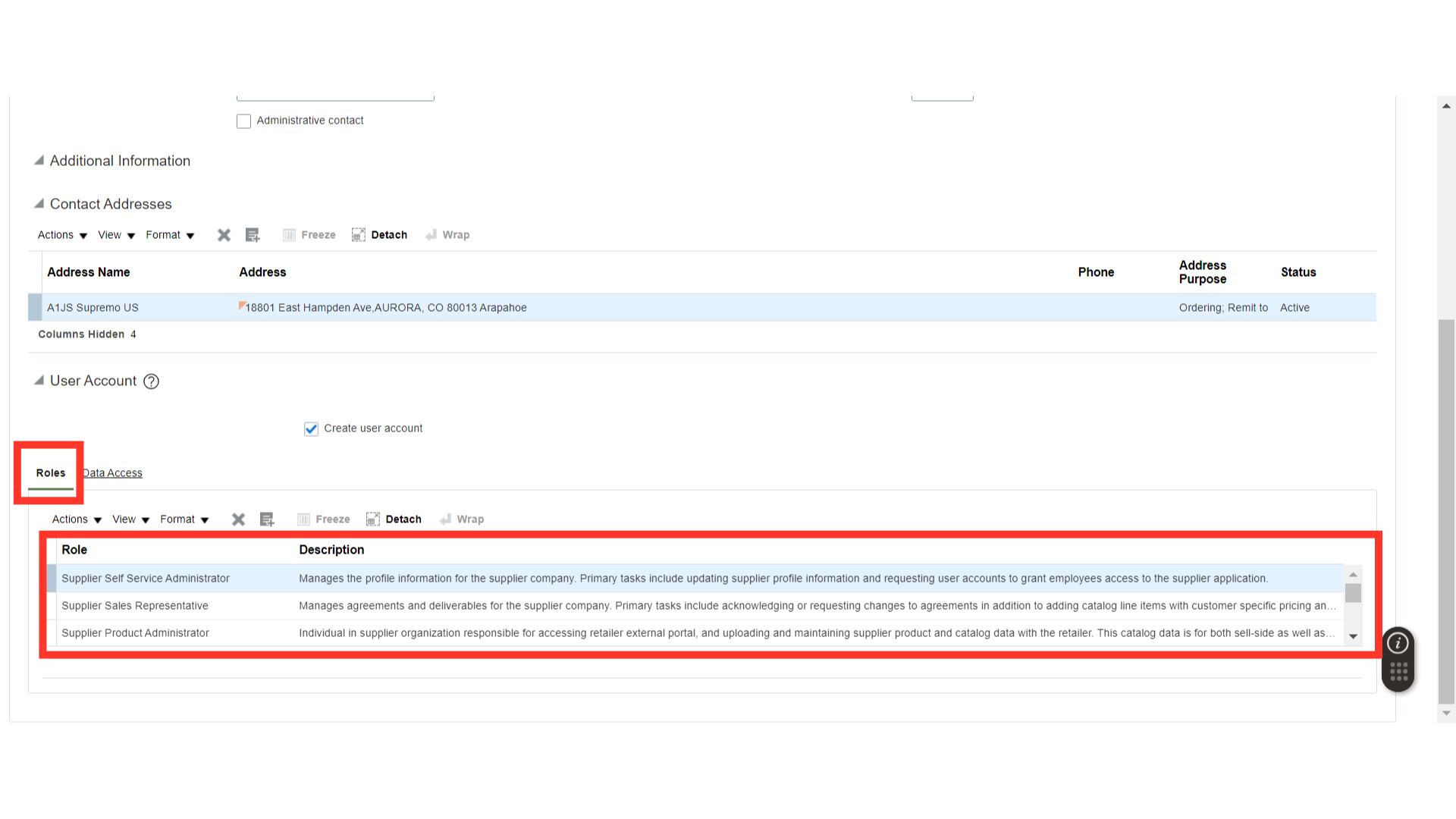
In the Data Access section, you can provide the contact data access at two levels: Supplier and Supplier Site. Choose as per your requirements.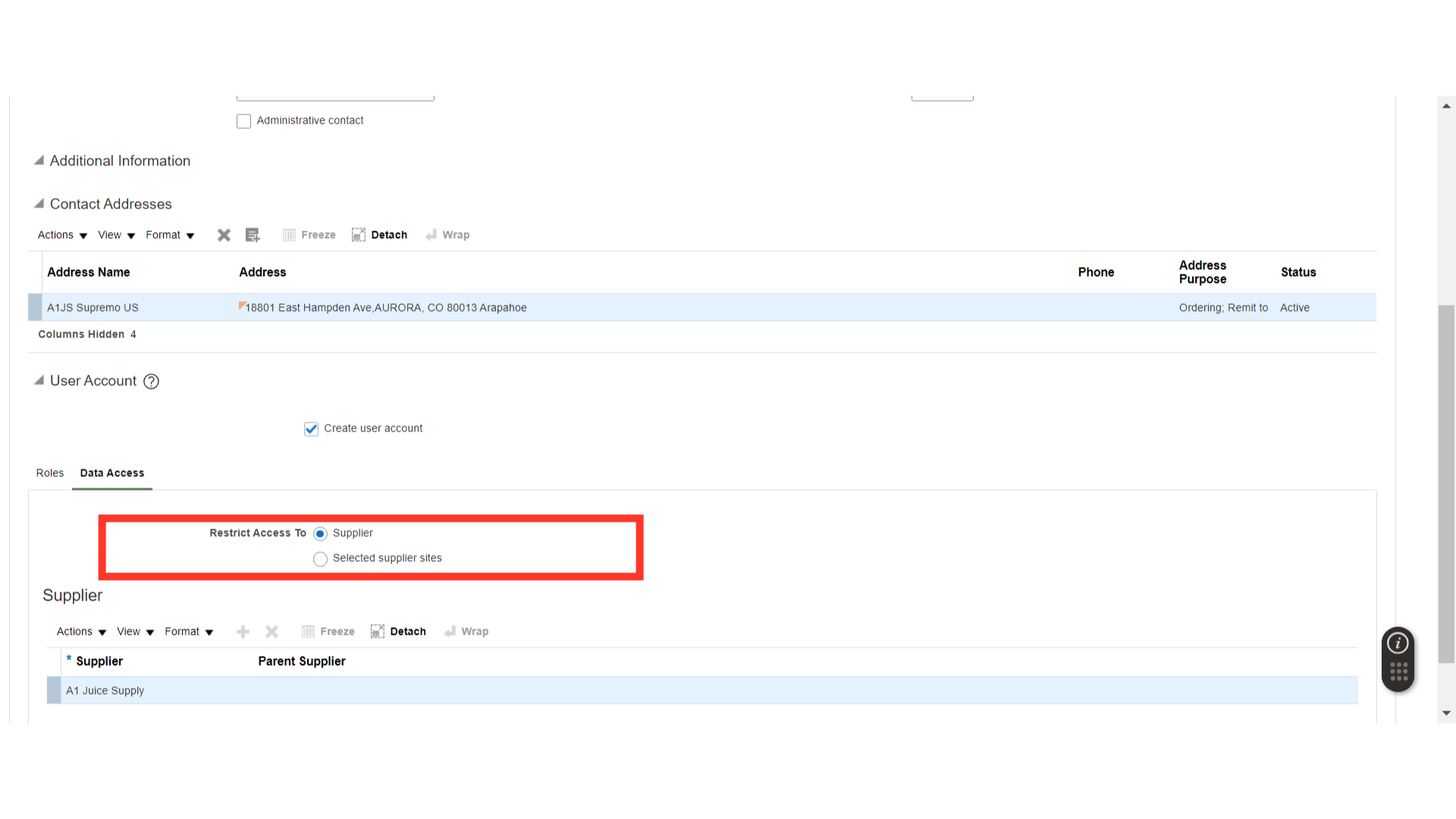
Once the account is enabled, and roles and access are provided, click on the Save and Close button.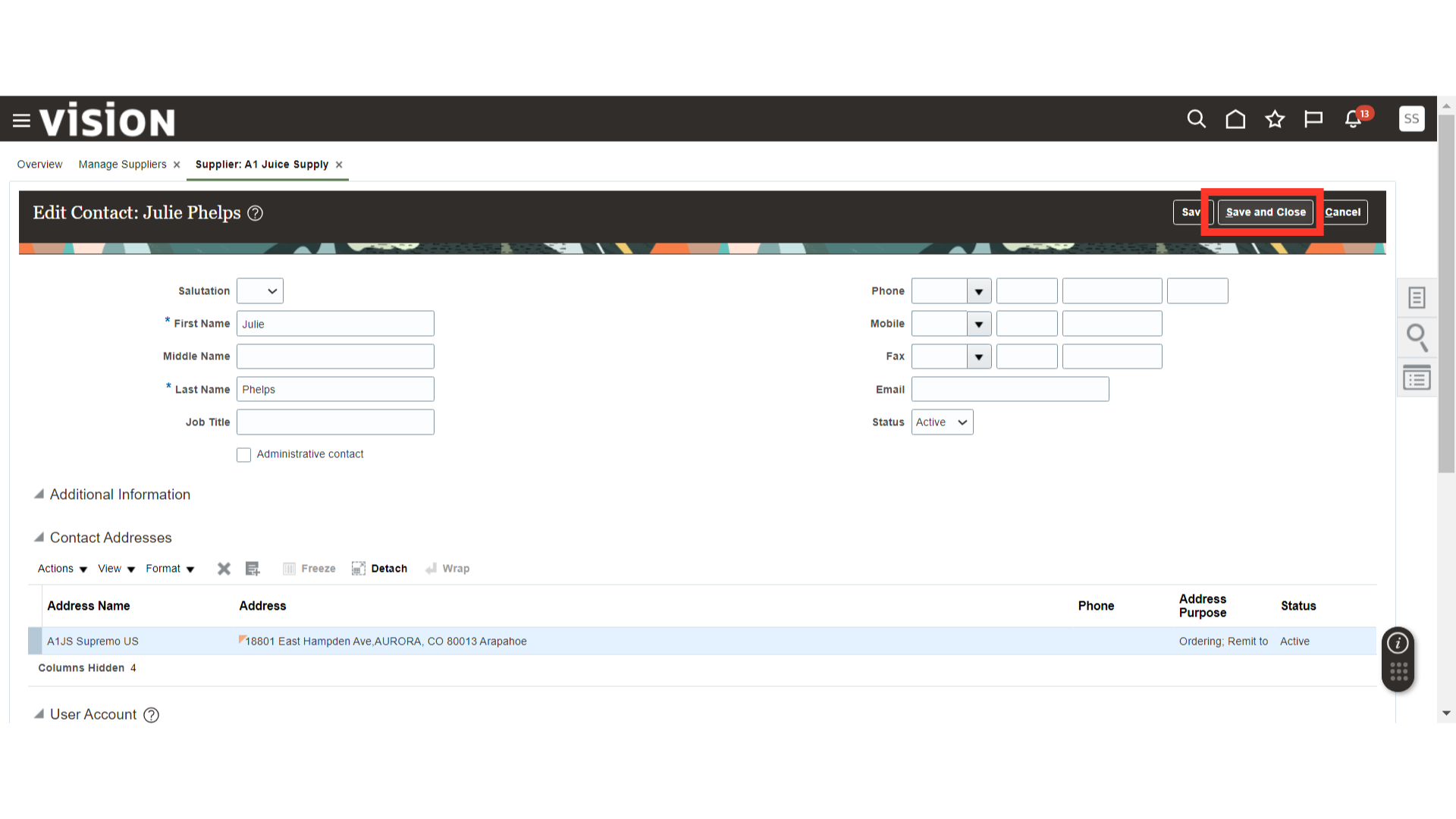
A confirmation popup will be generated about the changes. Click OK.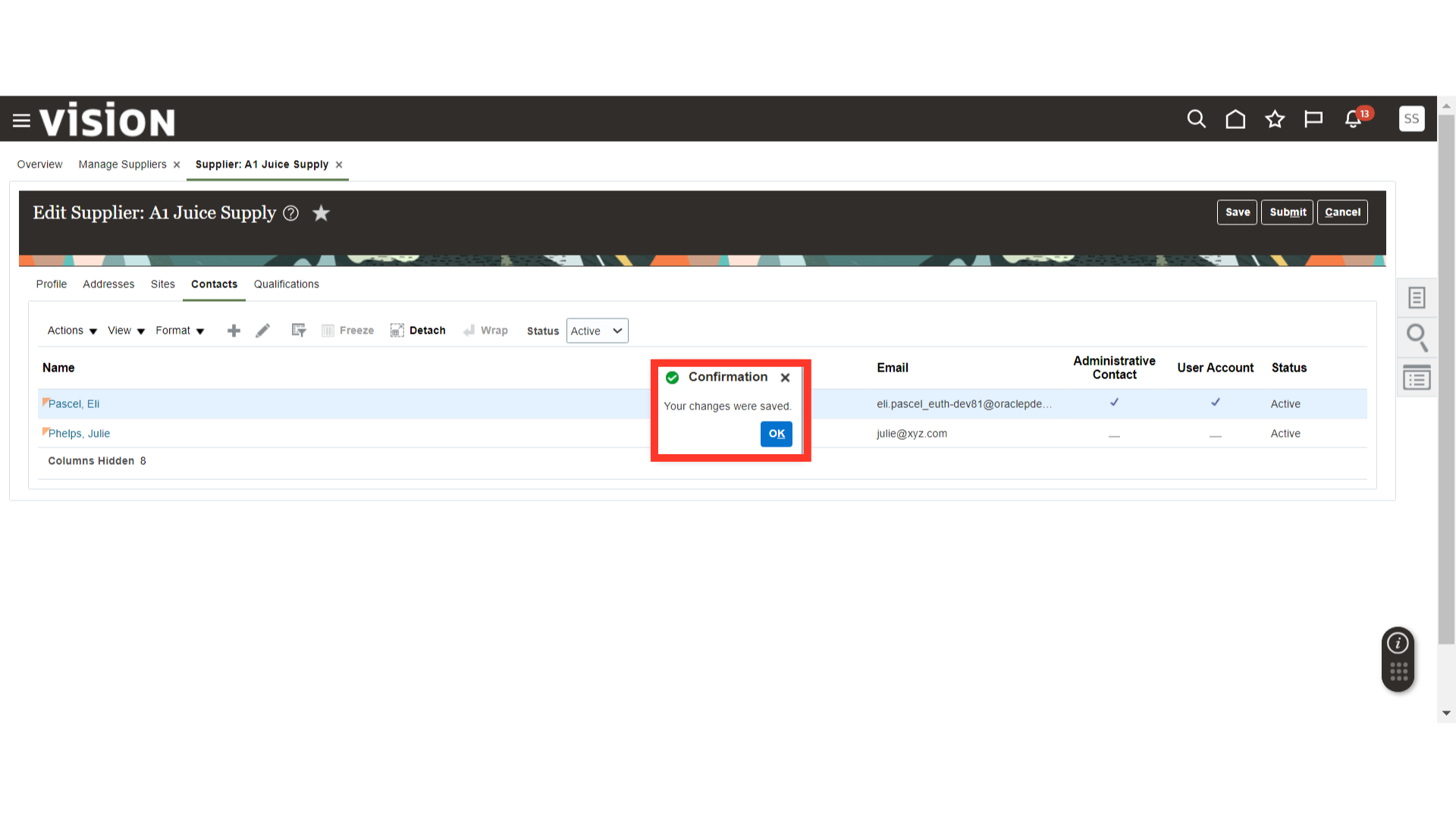
This guide covers the detailed process of managing a Supplier Portal User Account in Oracle Fusion. From initial navigation to creating a user account, editing details, and confirming roles and data access, these steps provide a comprehensive overview of Supplier Portal User Account creation.