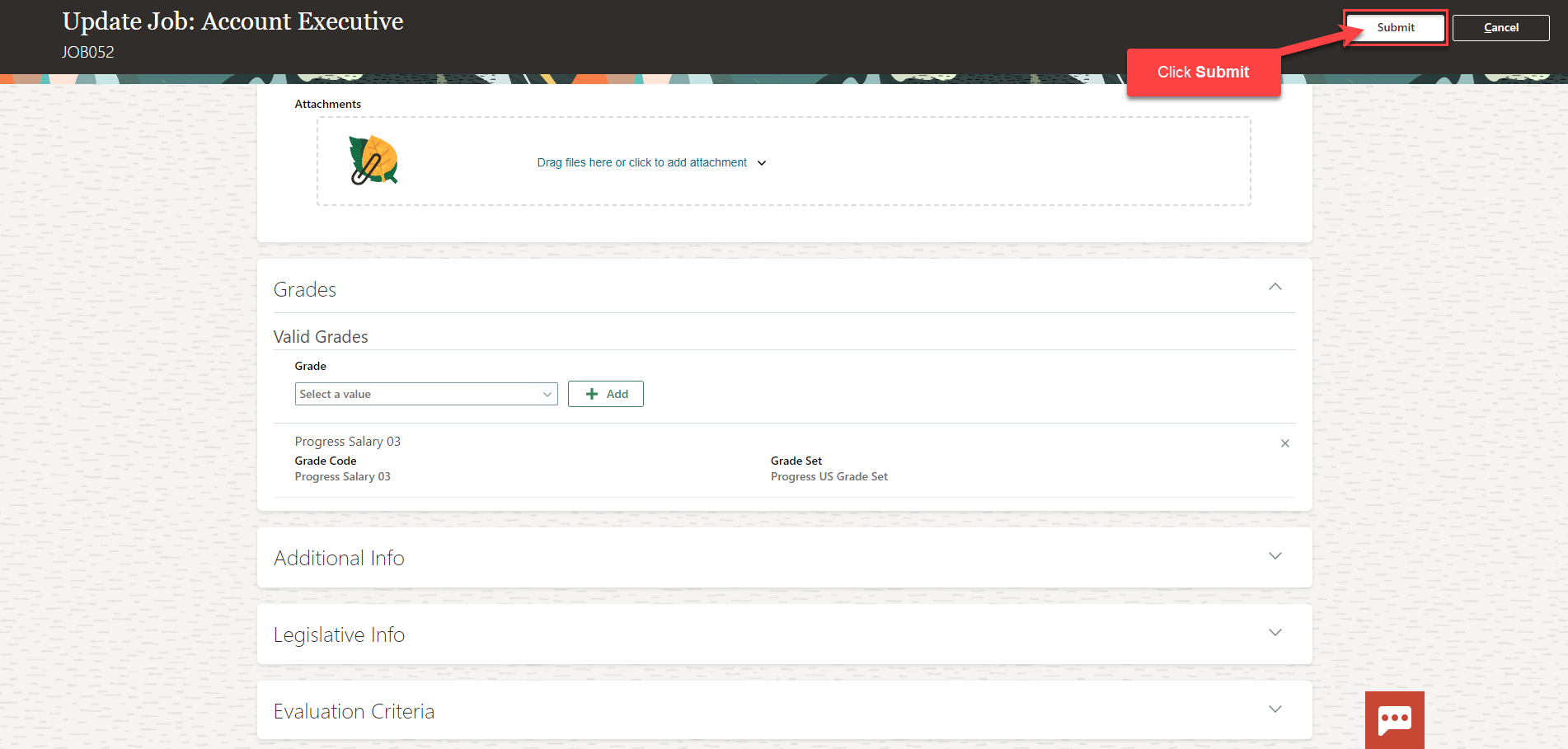Add Valid Grades To A Job
Navigation: Home>My Client Groups>Show More from the Quick Actions>Job Details>Search>Update Information>Submit
From the home screen, click My Client Groups
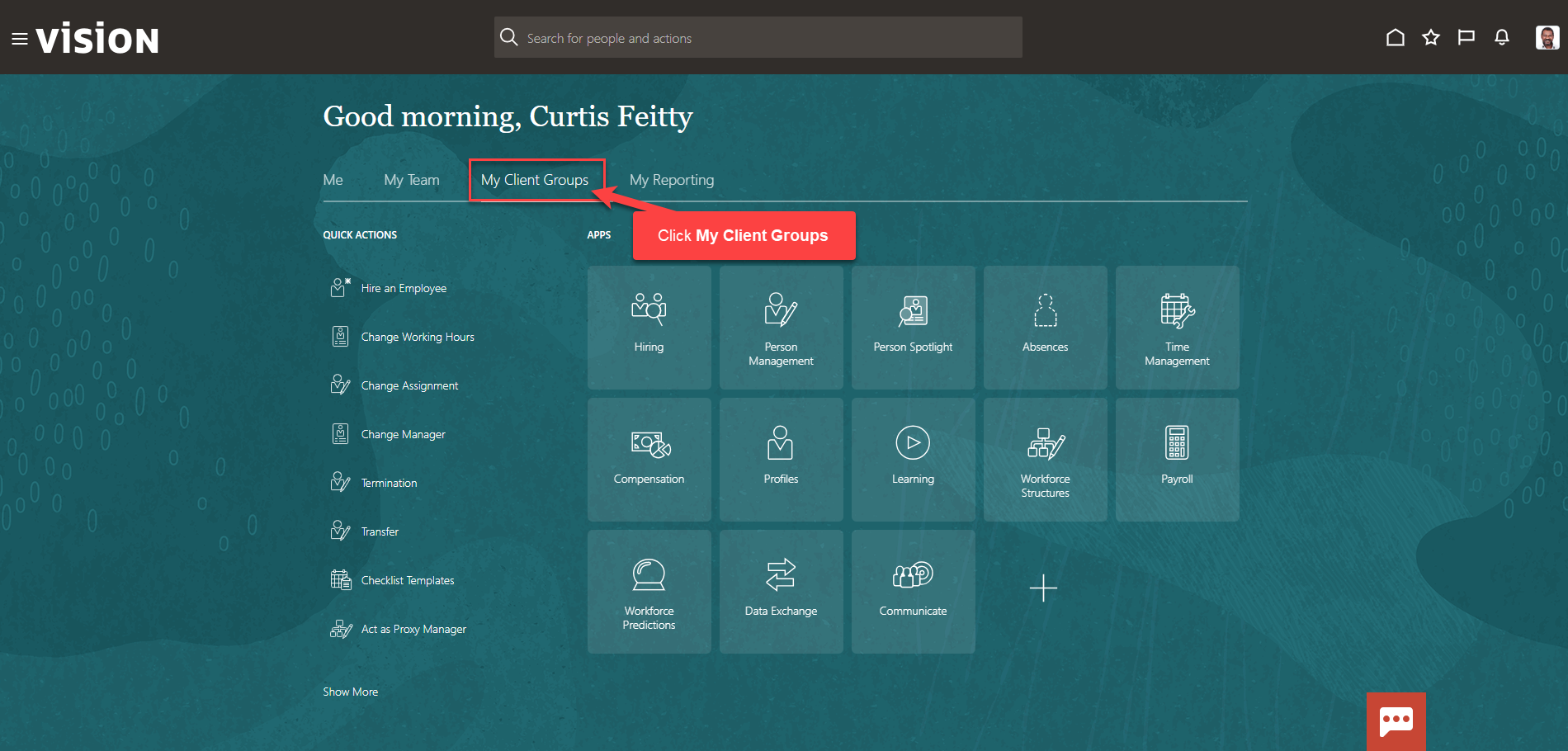
Next, click Show More
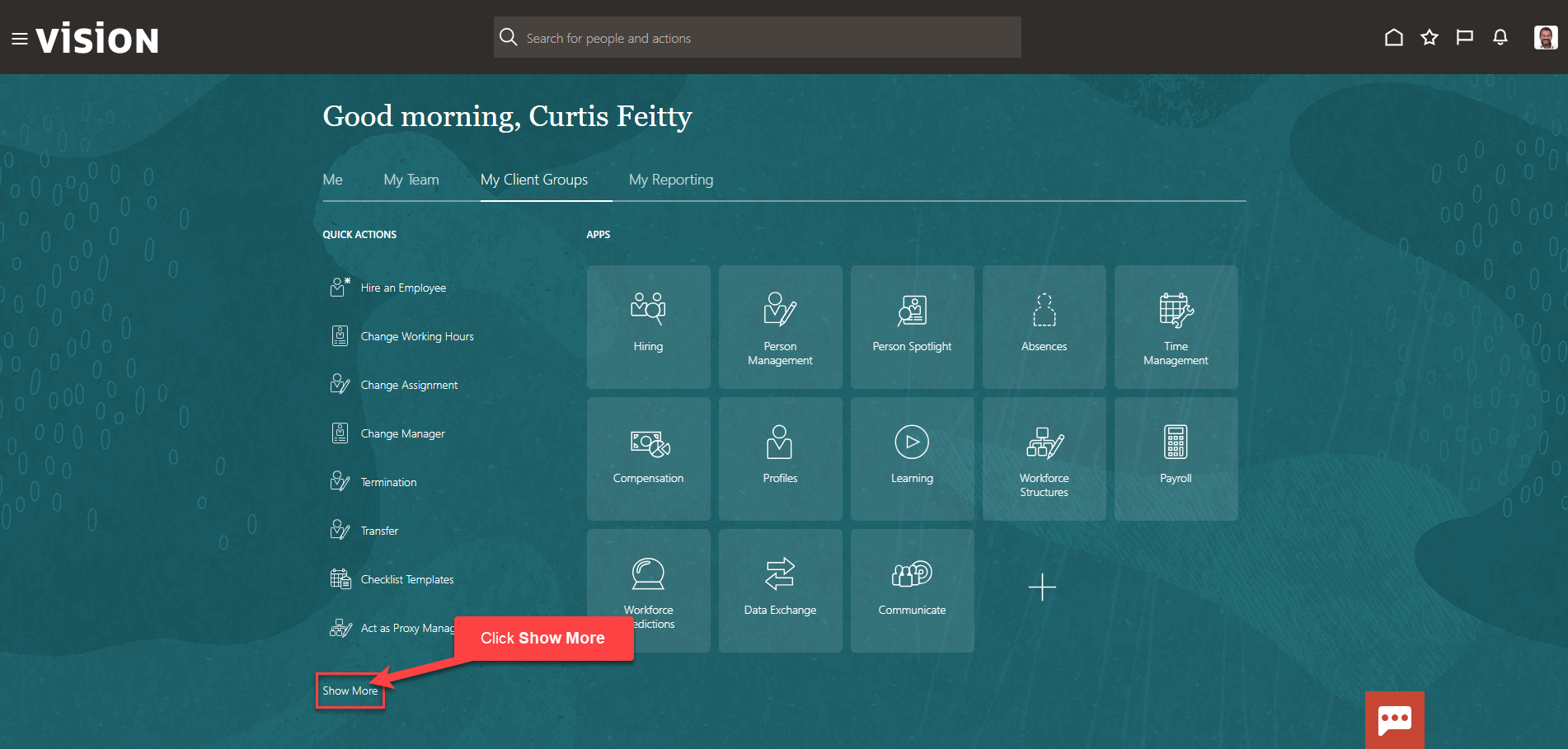
Scroll down and under Workforce Structures, click Job Details. As a note, we can search Job Details by clicking Ctrl F
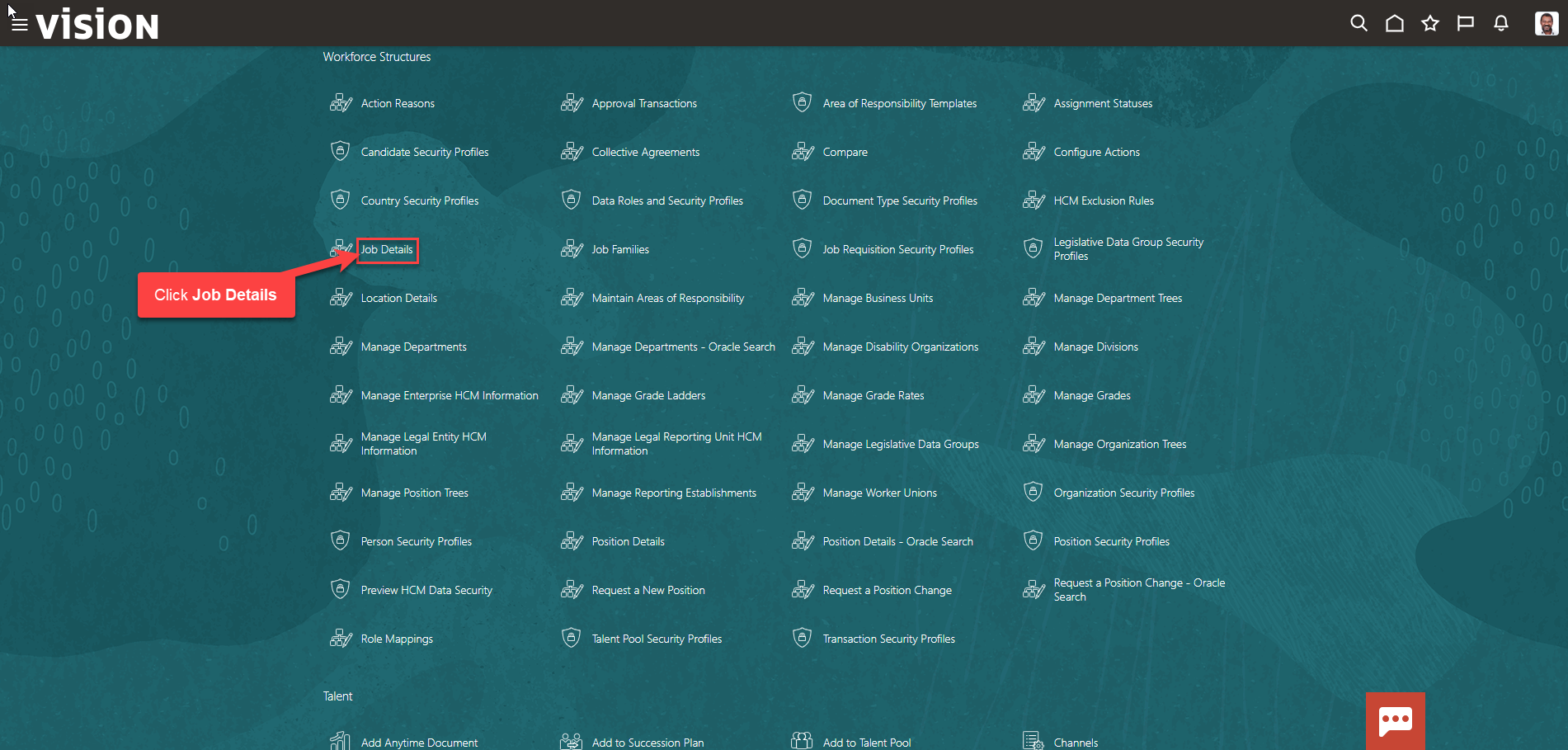
Search for the Job by entering the Job Name. To populate all jobs, enter %% and click the magnifying glass
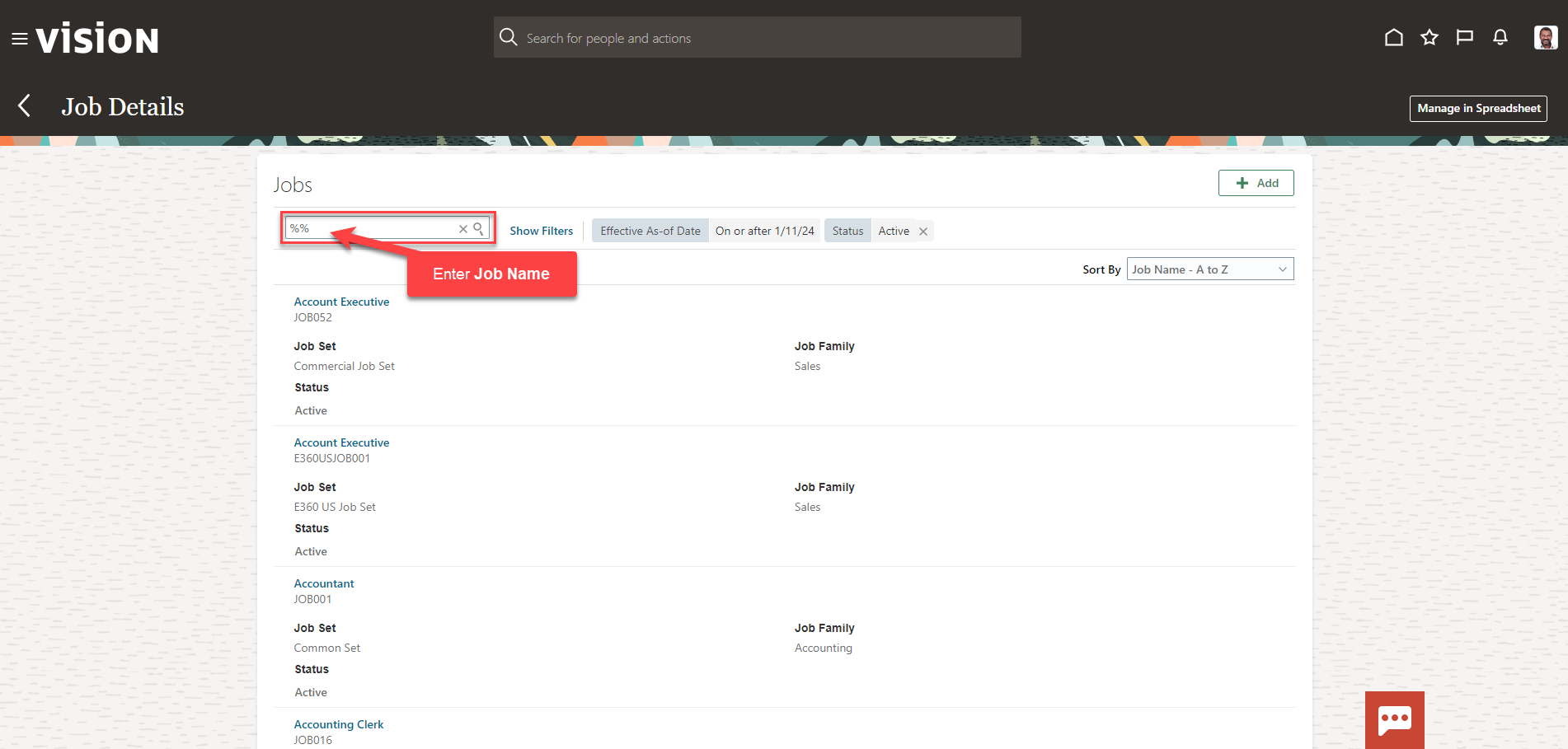
Select the Job Name
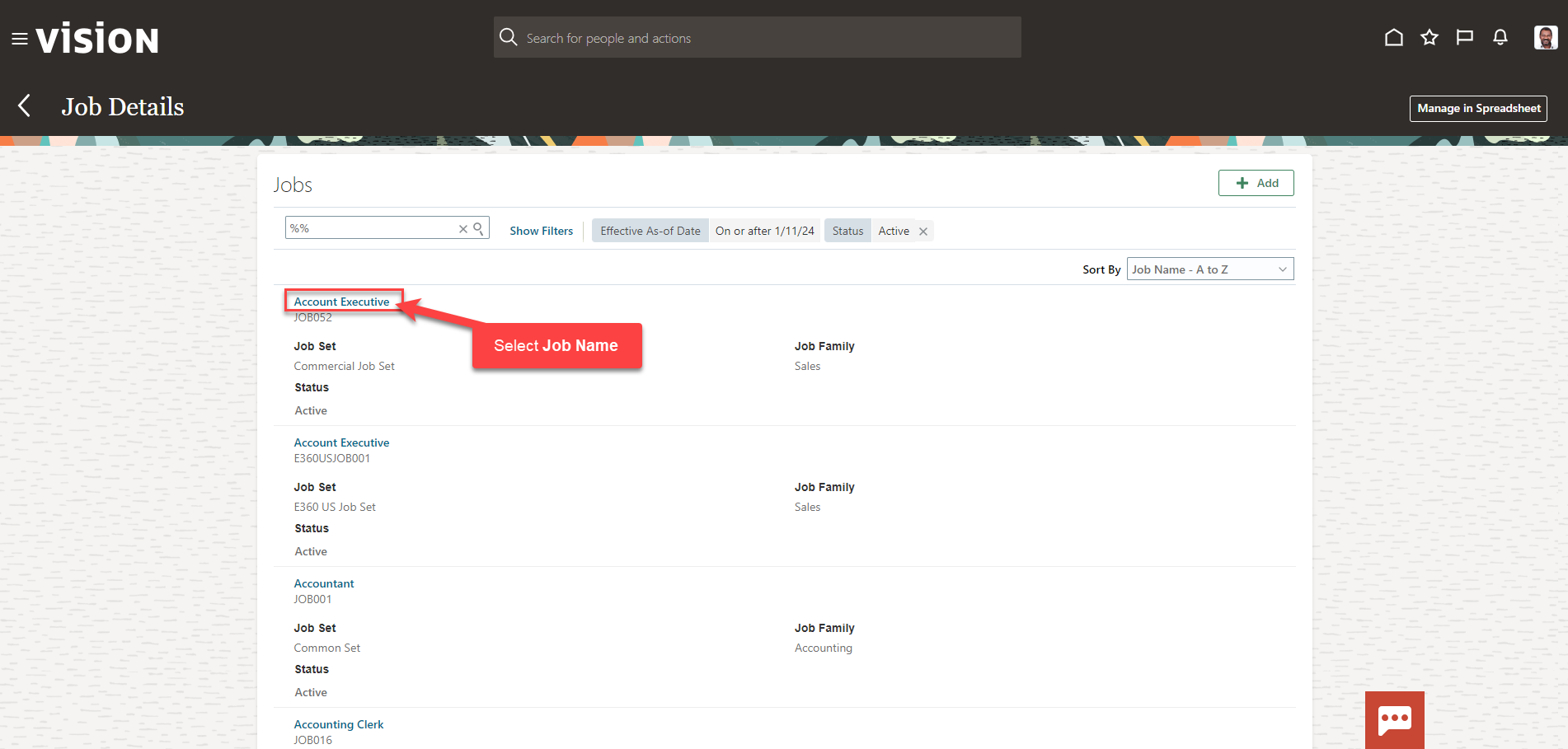
Next, click Actions then Update. As a note, if we select Update, we will update the information as of the effective date entered in the next steps. If we select Correct, we will correct the existing information as of the existing effective date (in this example, as of 1/1/1951)
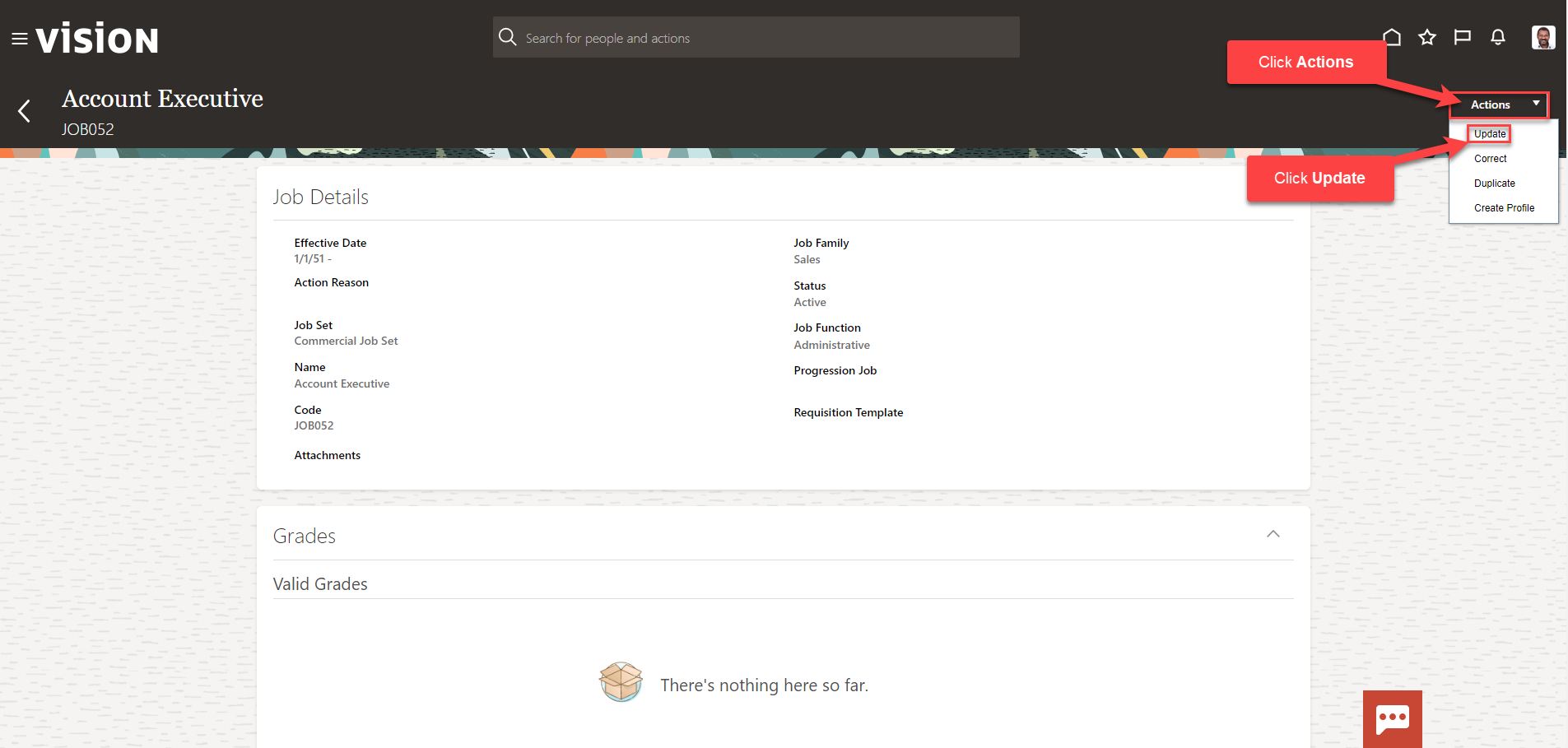
Enter the Effective Date. The Effective Start Date will populate. If needed, we can change the date. Next, scroll down to Grades. Search for the Grade using the assistive search and select the Grade. Click Add
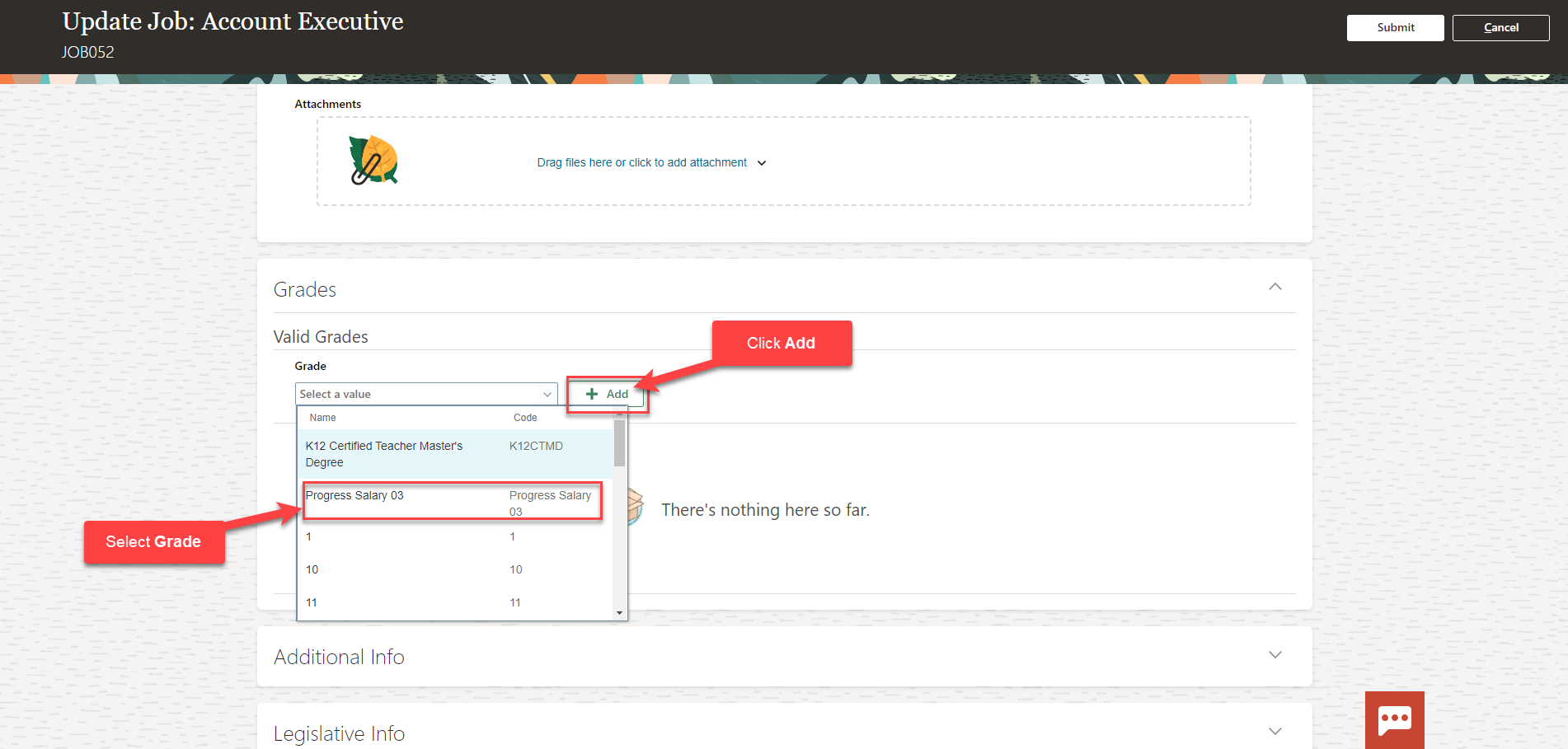
Once complete, click Submit. The Job Details have been updated as of the Effective Start Date