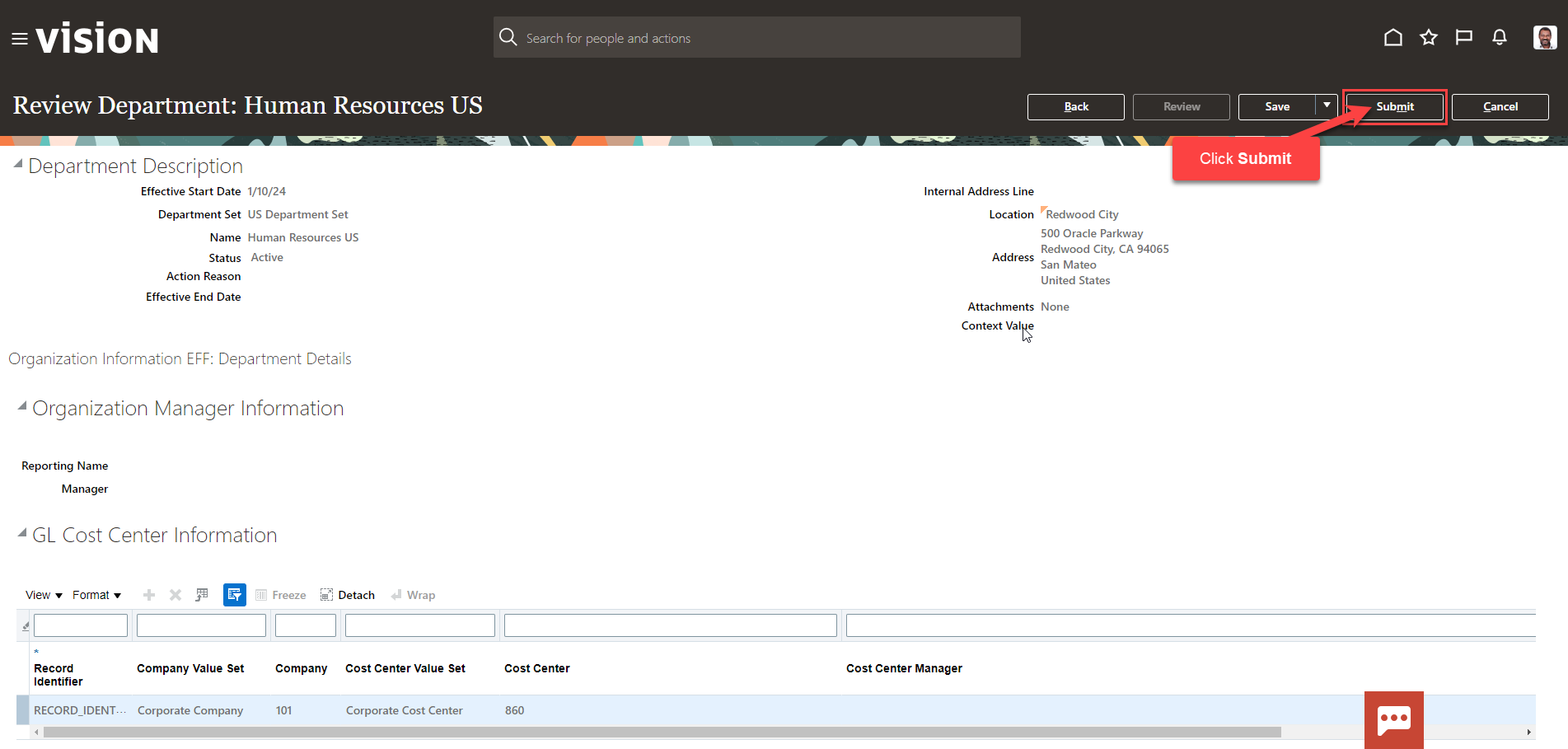Manage Departments
Navigation: Home>My Client Groups>Show More from the Quick Actions>Manage Departments>Search>Edit>Update>Submit
From the home screen, click My Client Groups
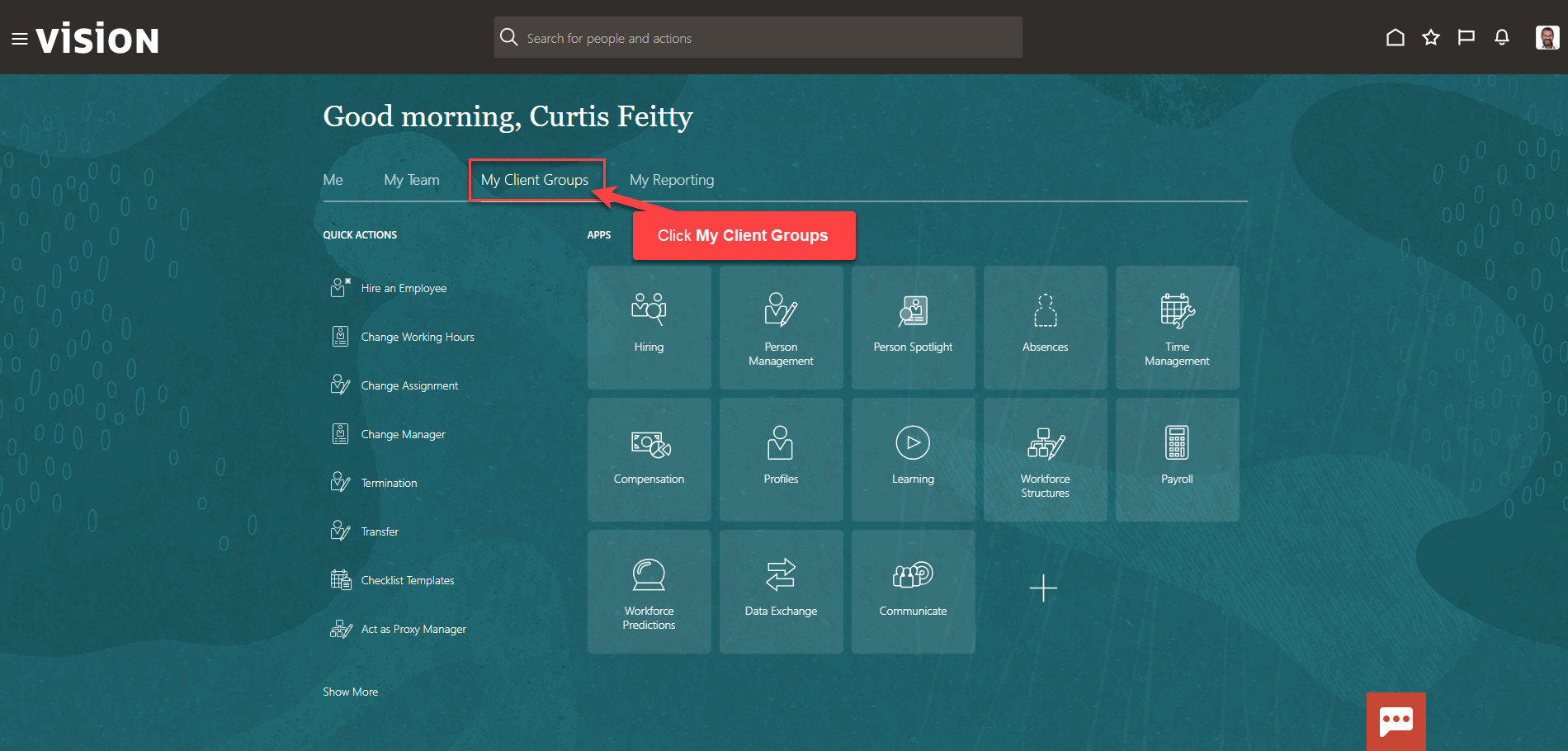
Next, click Show More
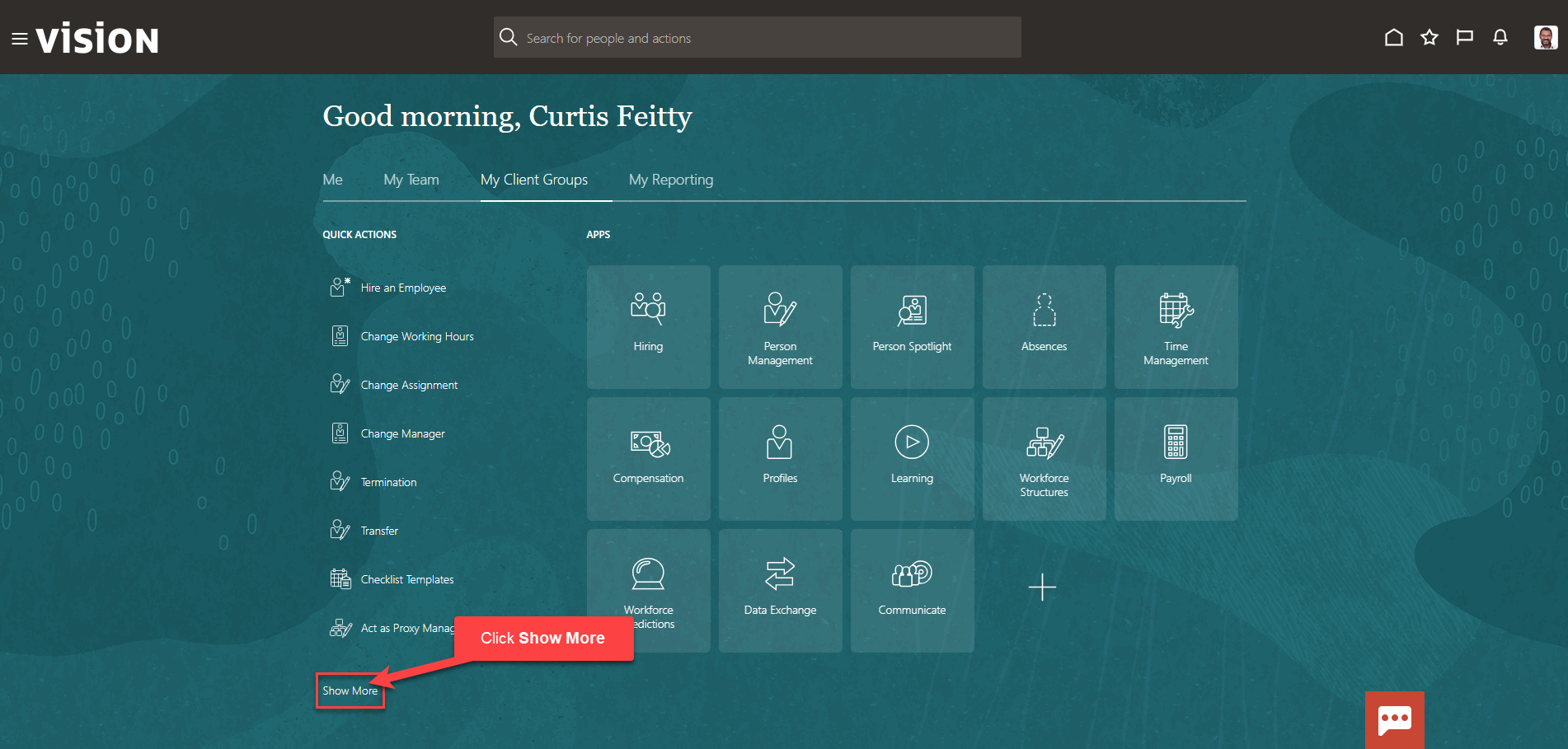
Scroll down and under Workforce Structures, click Manage Departments. As a note, we can search Manage Departments by clicking Ctrl F
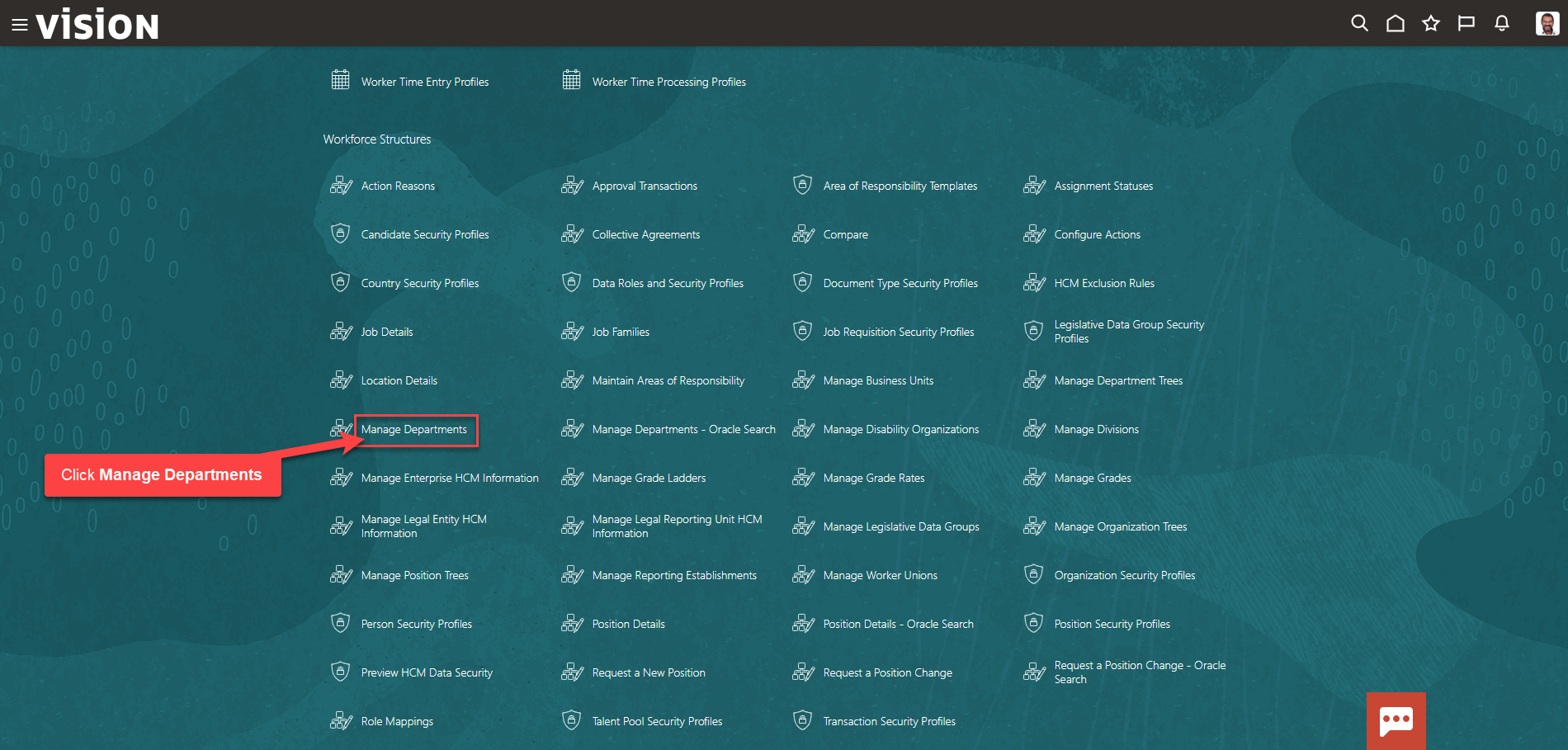
Search for the Department Name and click Search
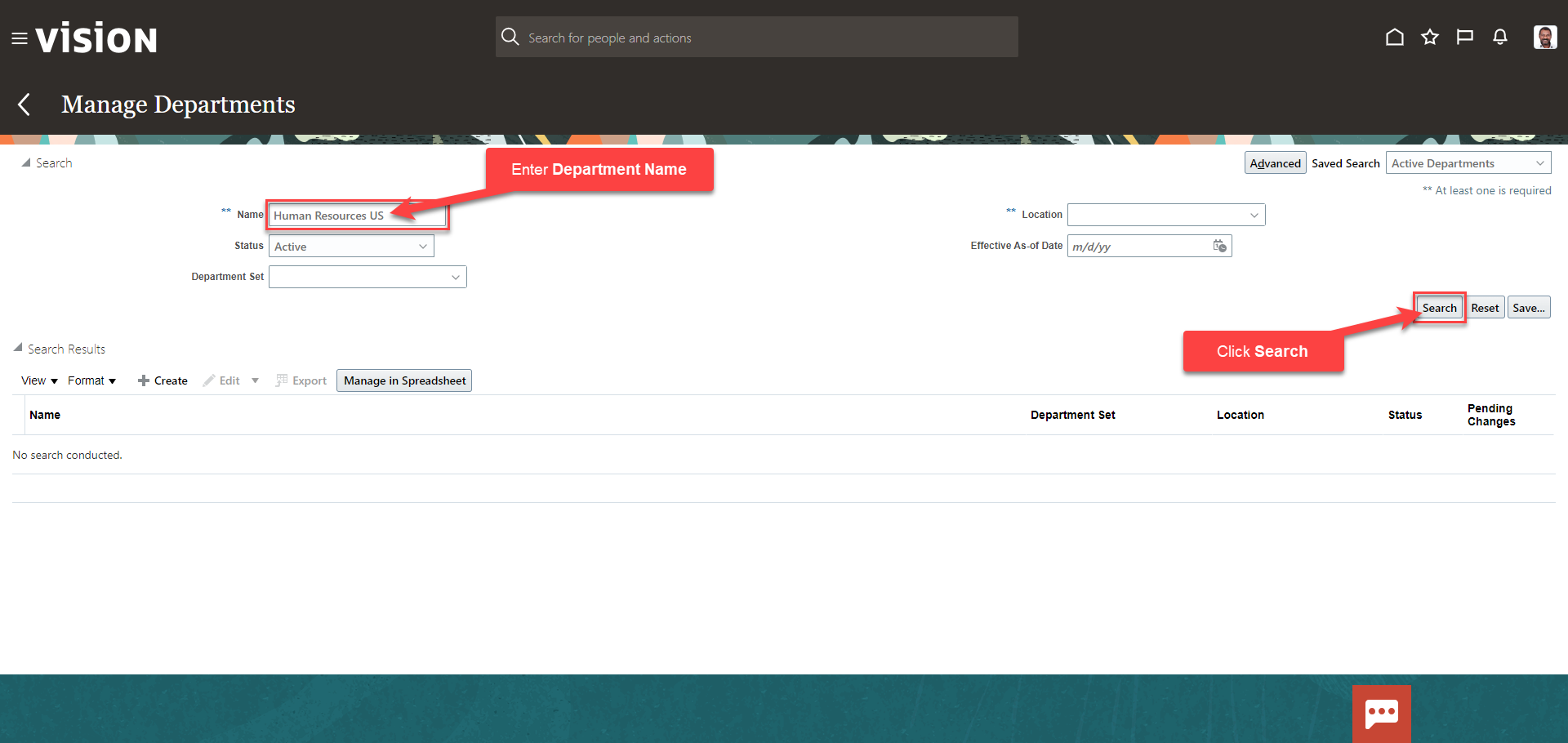
Select the Department Name
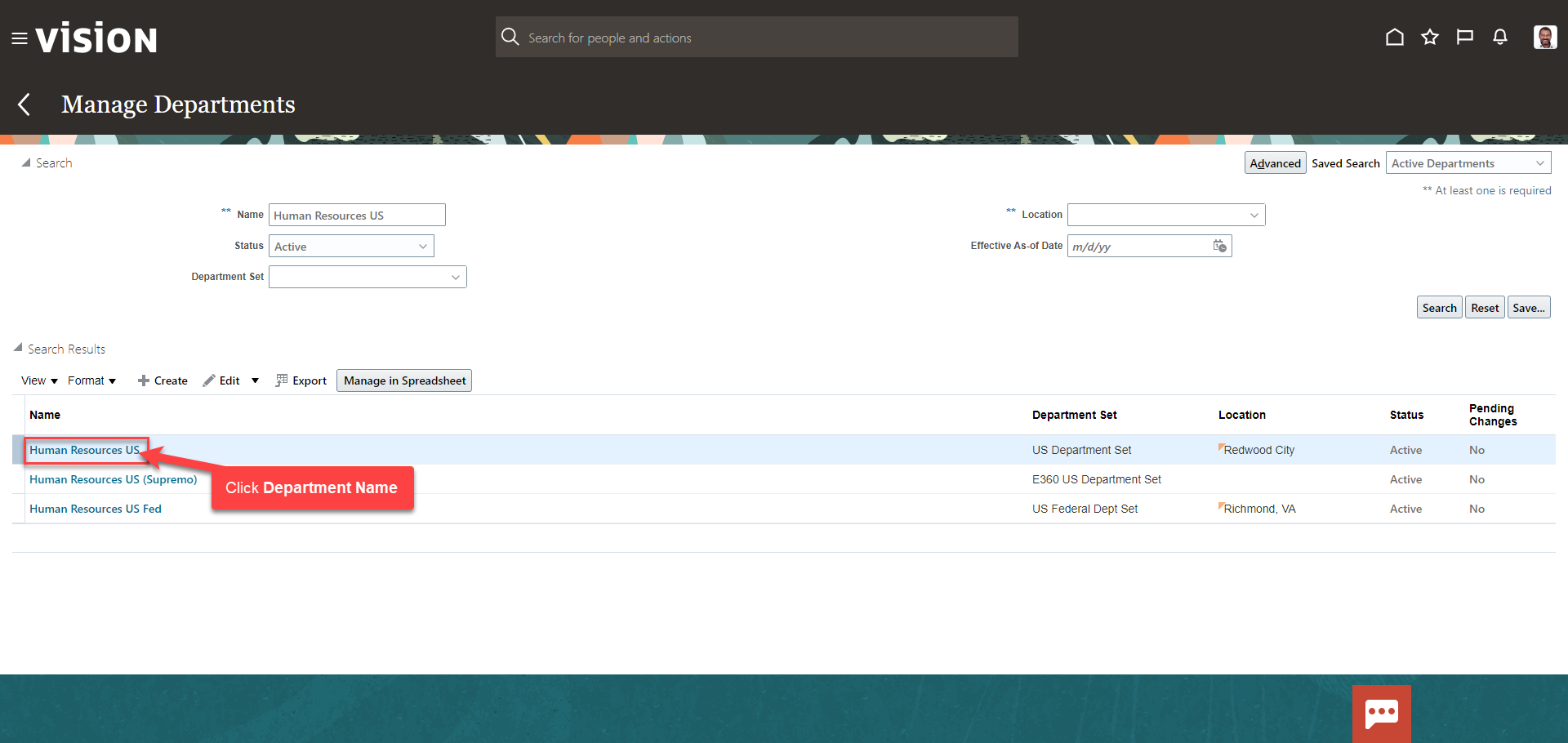
Next, click Edit then Update. As a note, if we select update, we will update the information as of the effective date entered in the next steps. If we select correct, we will correct the existing information as of the existing effective date (in this example, as of 1/1/1951)
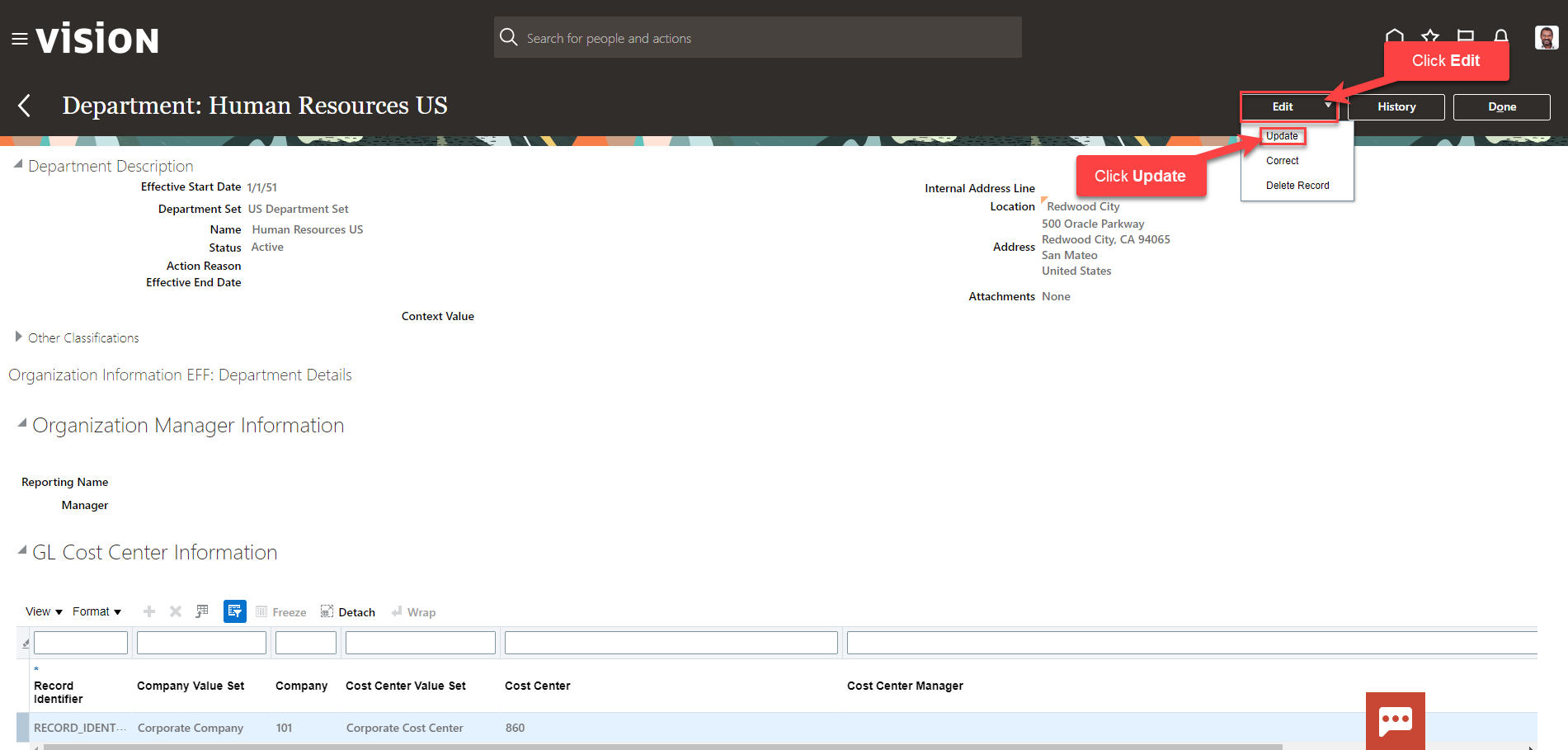
Enter the Effective Start Date and the Action Reason, if applicable. Next, click OK
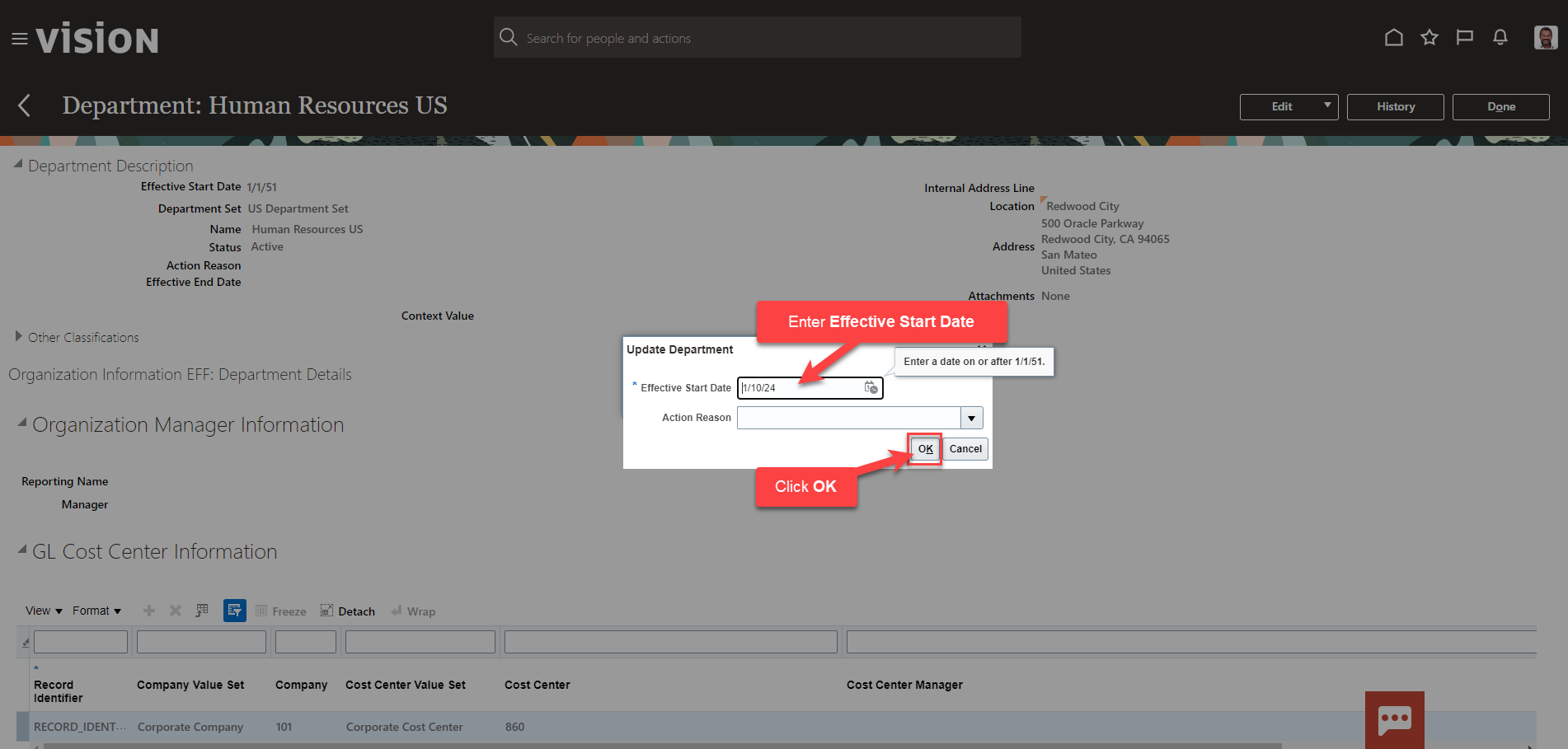
Lastly, update the applicable information, and click Review
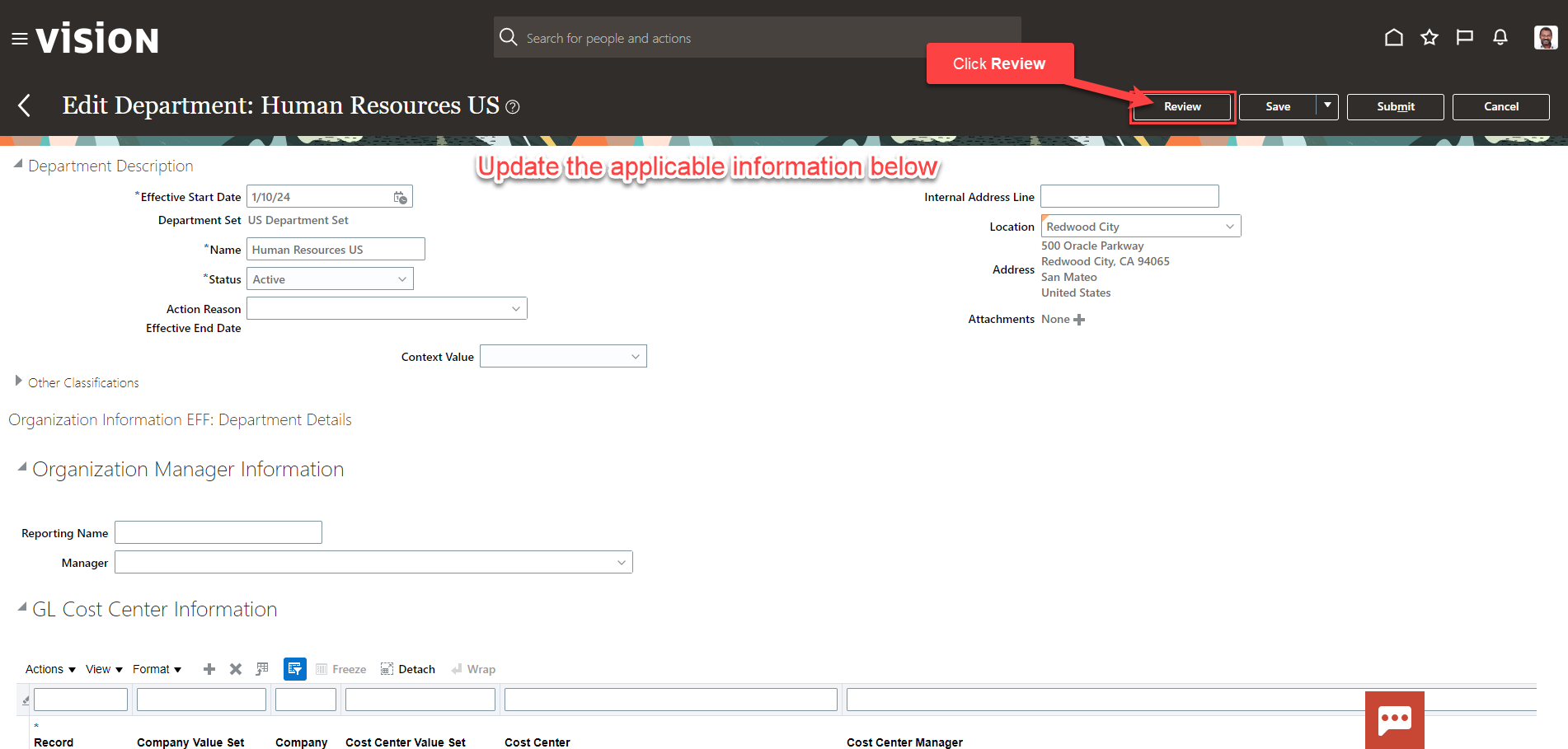
Review the below information. If we need to edit any of the information, click Back. Once wer review is complete, click Submit. The department details have been updated as of the Effective Start Date