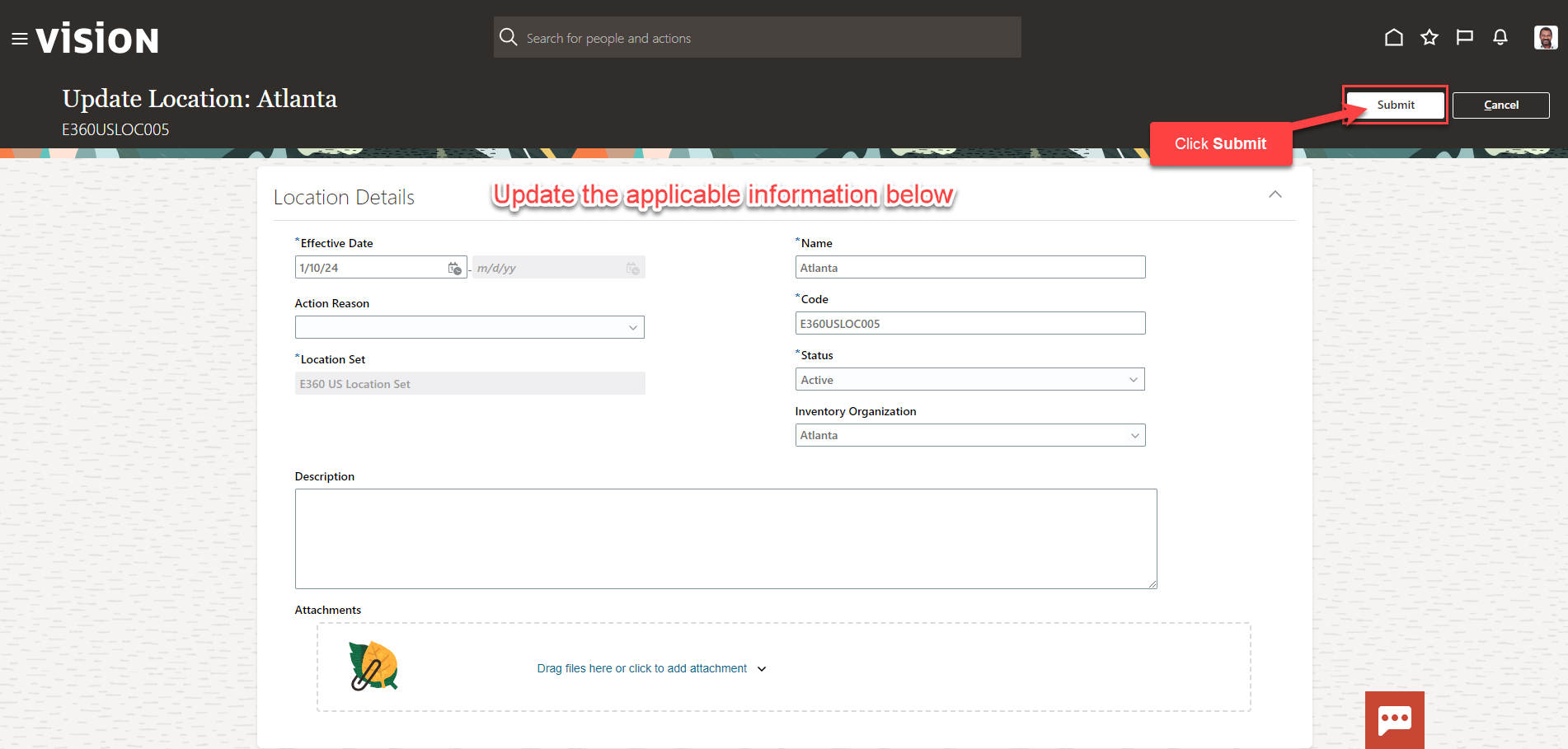Manage Locations
Navigation: Home>My Client Groups>Show More from the Quick Actions>Location Details>Search>Edit>Update Information>Submit
From the home screen, click My Client Groups
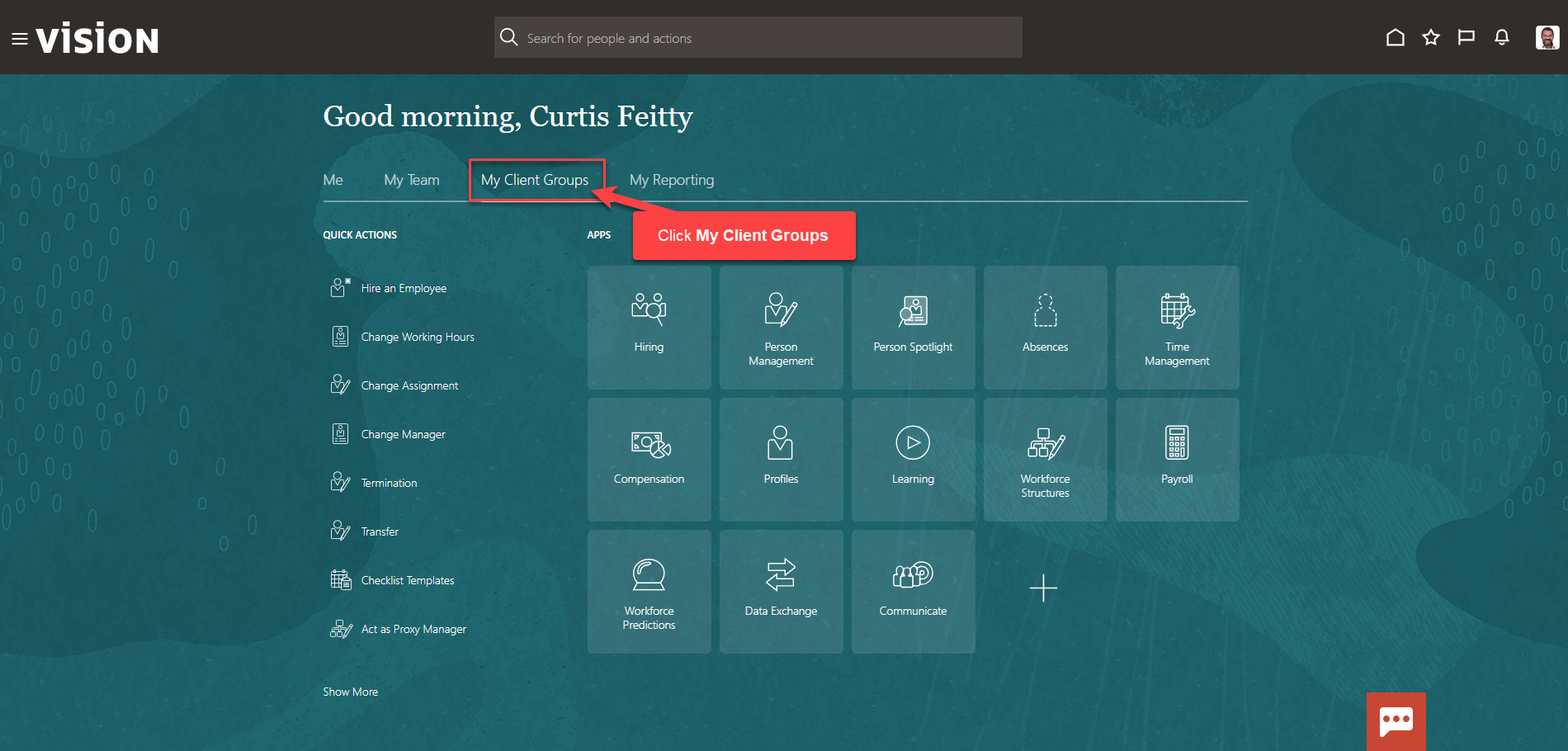
Next, click Show More
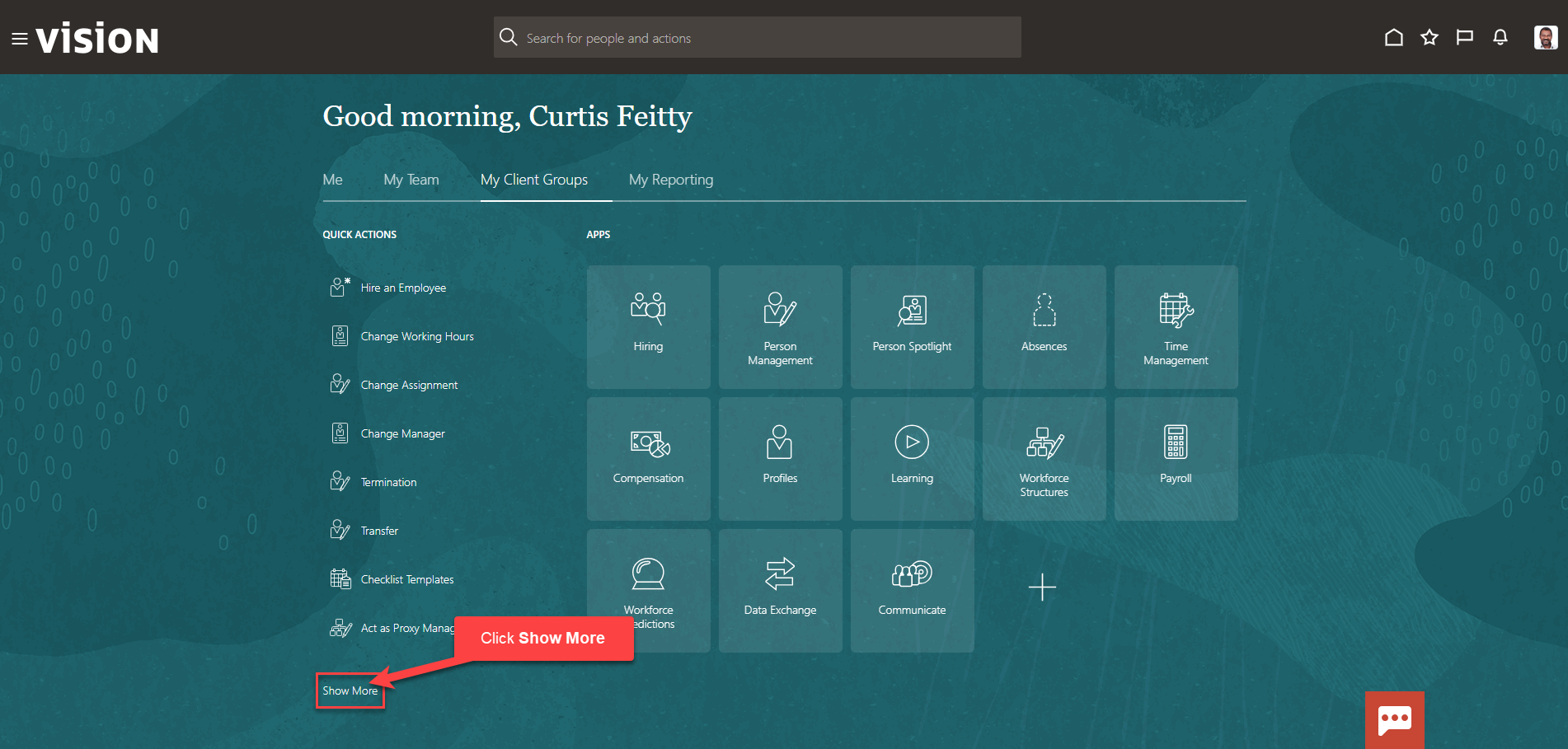
Scroll down and under Workforce Structures, click Location Details. As a note, we can search Location Details by clicking Ctrl F
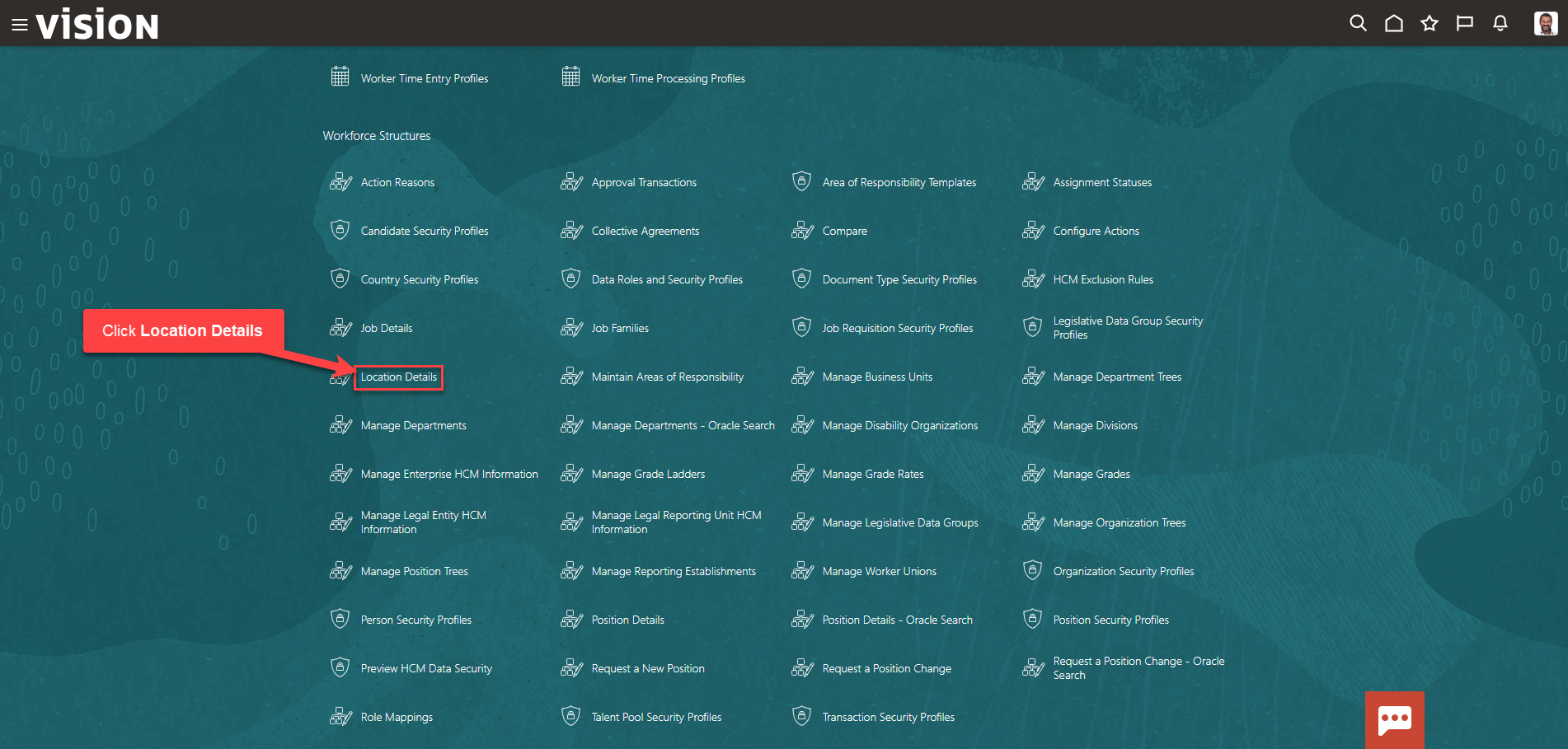
Search for the Location by entering the Location Name. To populate all locations, enter %% and click the magnifying glass
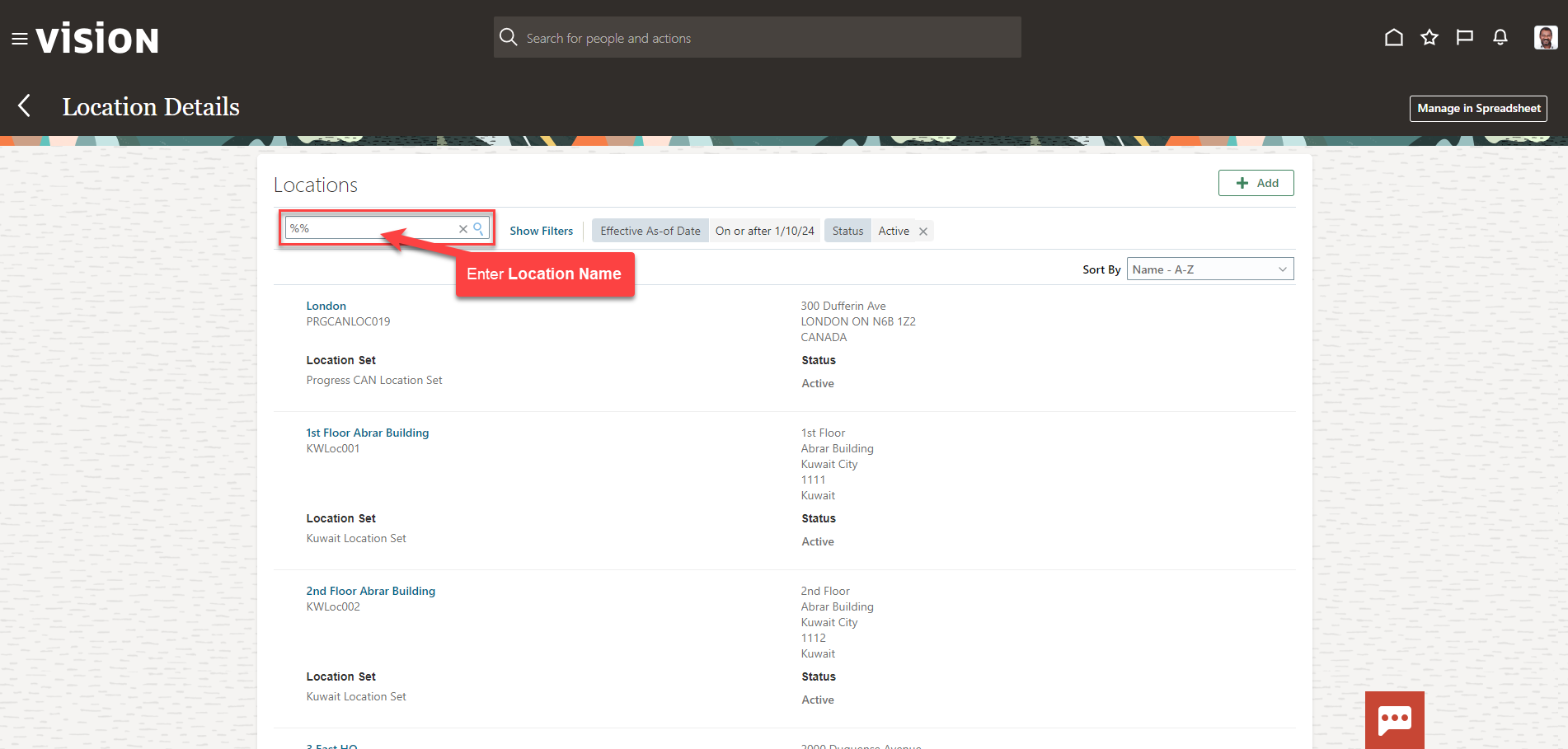
Select the Location Name
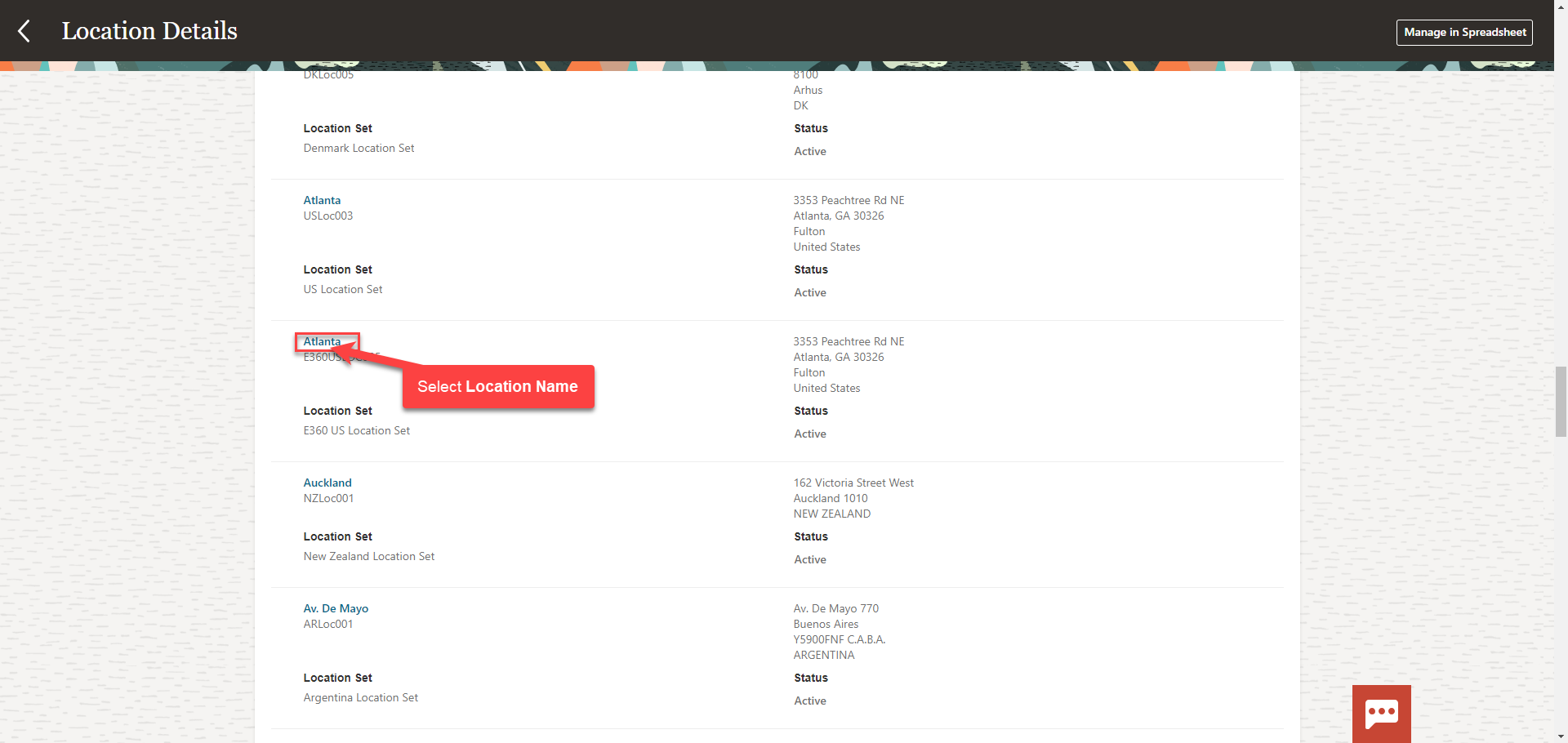
Next, click Actions then Update. As a note, if we select update, we will update the information as of the effective date entered in the next steps. If we select correct, we will correct the existing information as of the existing effective date (in this example, as of 1/1/1951)
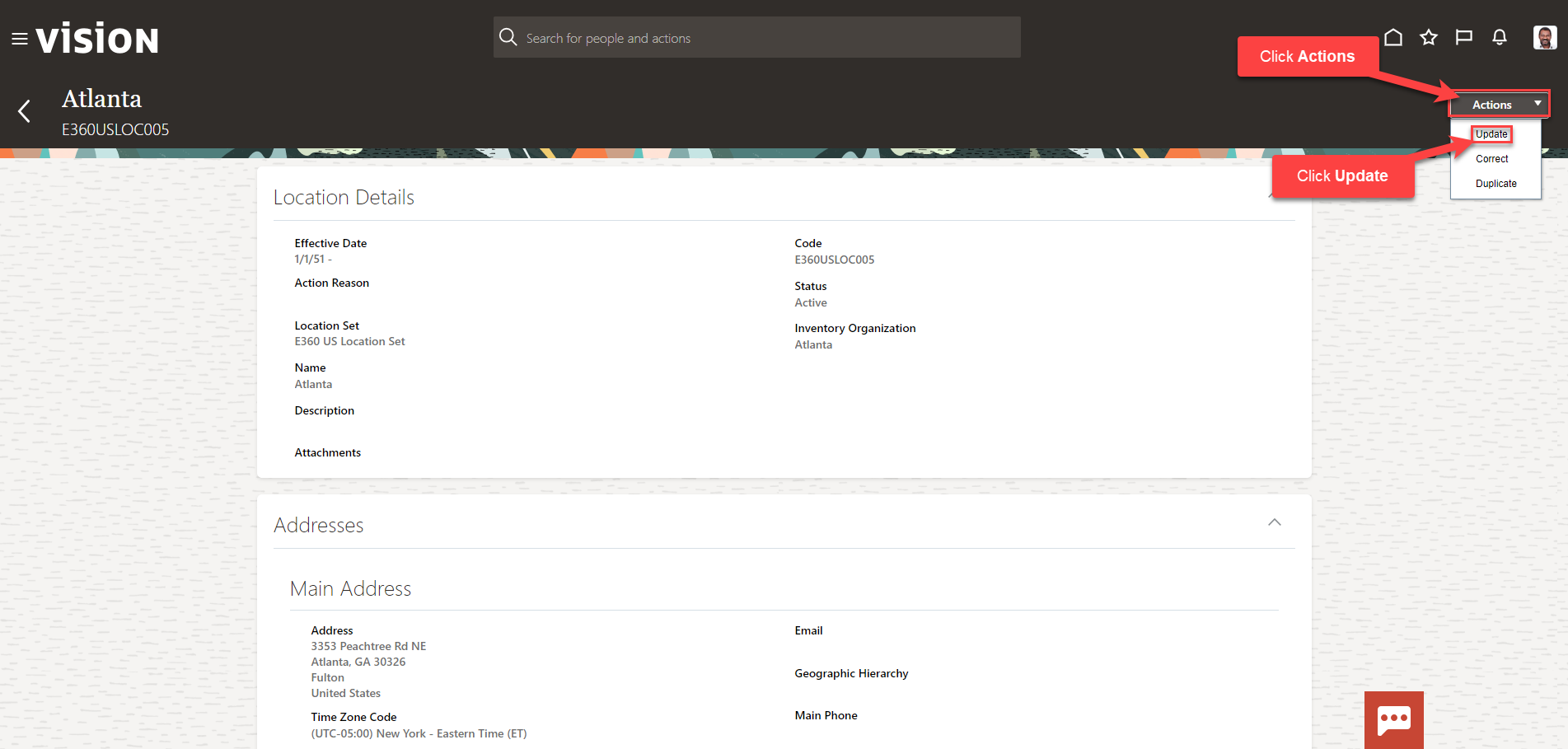
Enter the Effective Date then, update the applicable information. Once complete, click Submit. The Location Details have been updated as of the Effective Start Date.