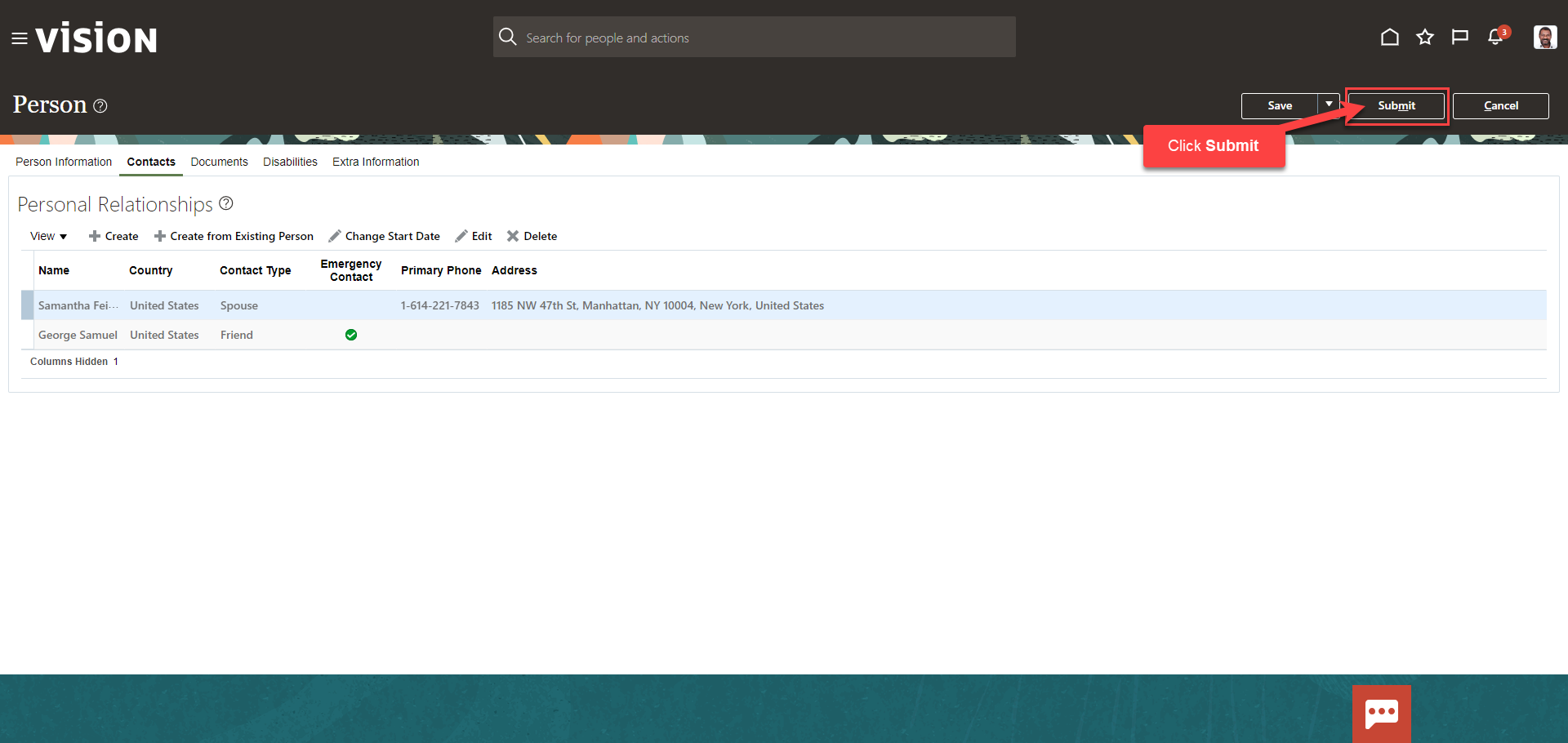Add or Edit A Contact or Dependent
Navigation: Home>My Client Groups>Show More from the Quick Actions>Person>Search Person>Contacts>Update Information>Edit>Submit
From the home screen, click My Client Groups
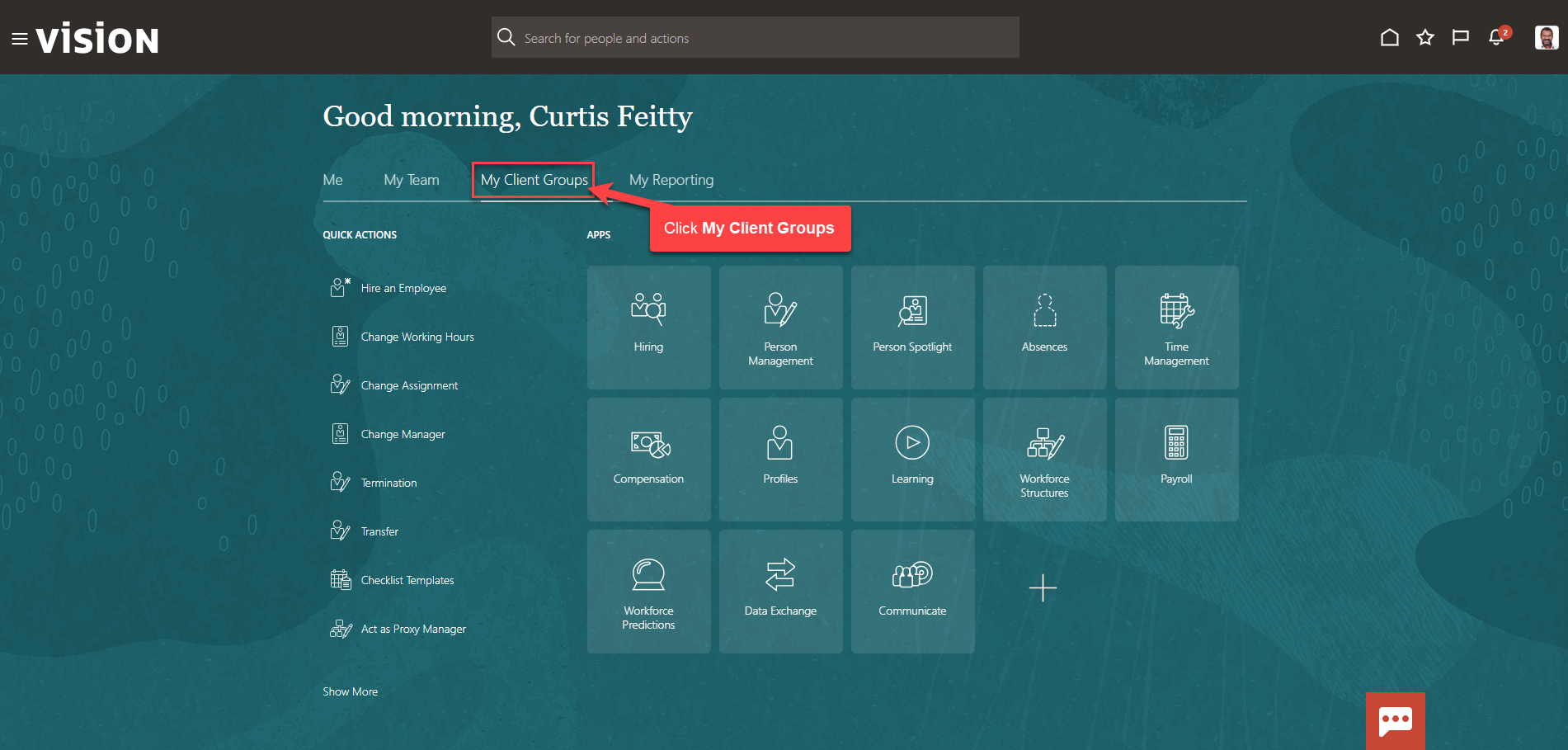
Next, click Show More
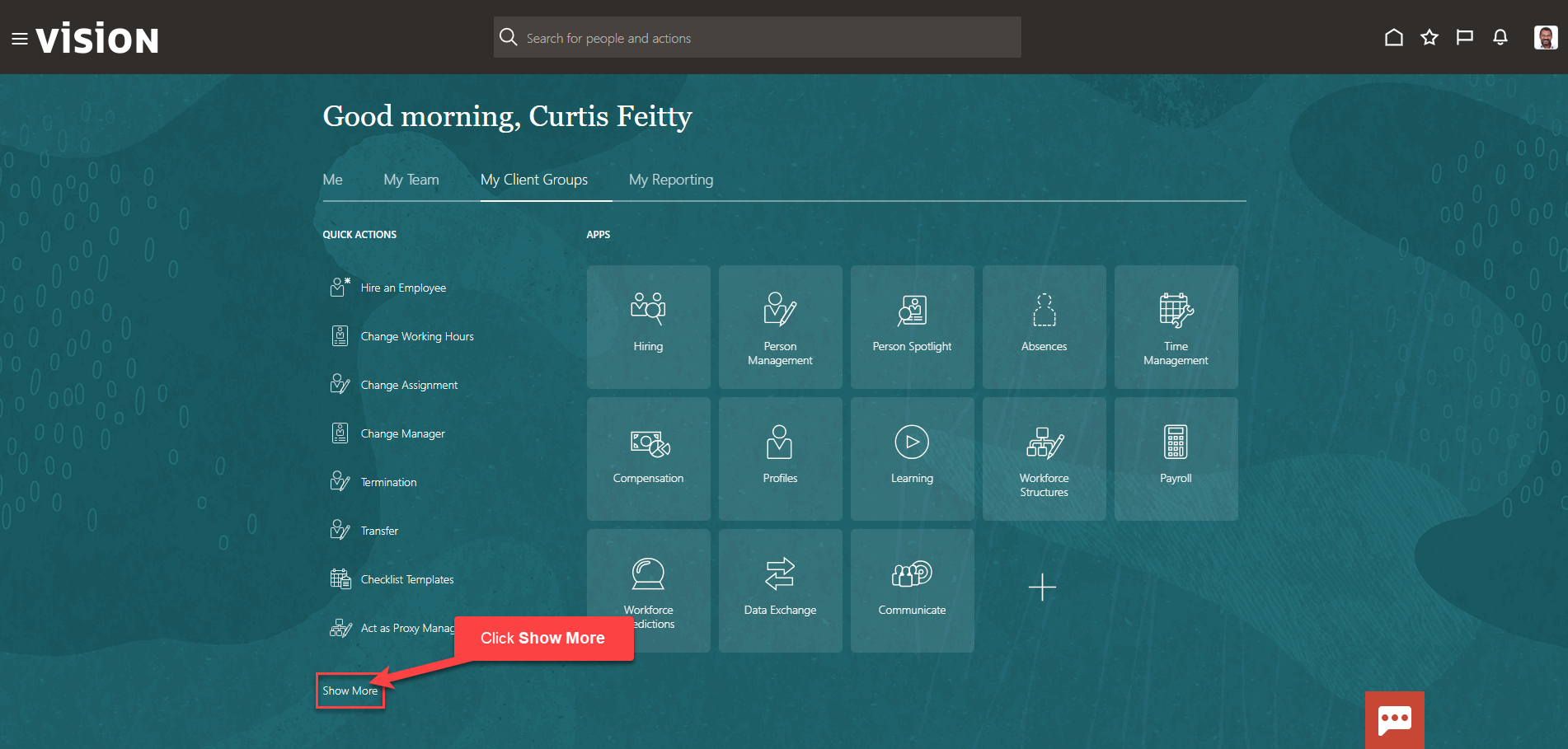
Scroll down and under Employment, click Person. As a note, we can search Person by clicking Ctrl F
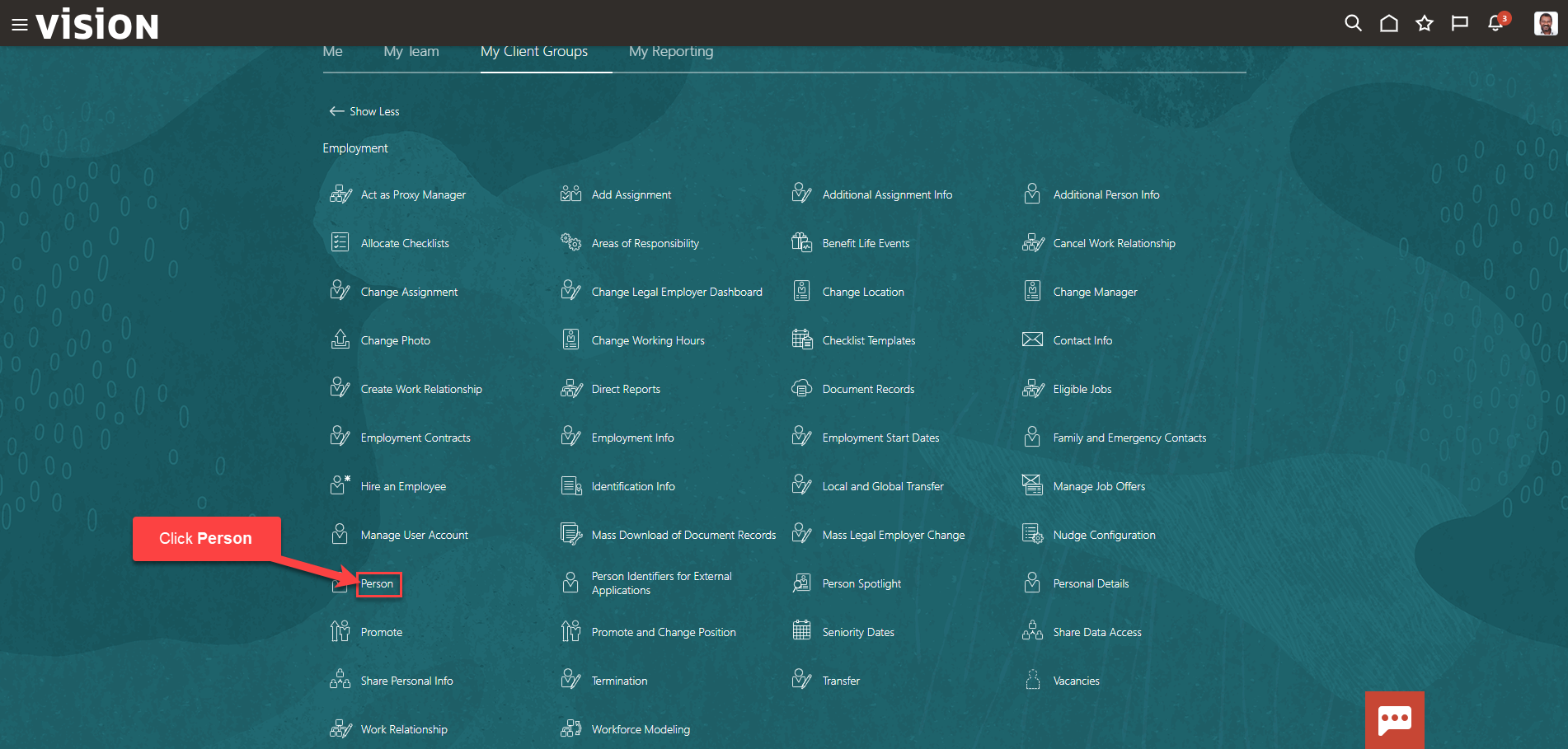
Enter the employees name in Search for a Person box, once the employees name is shown, click the employees’ name
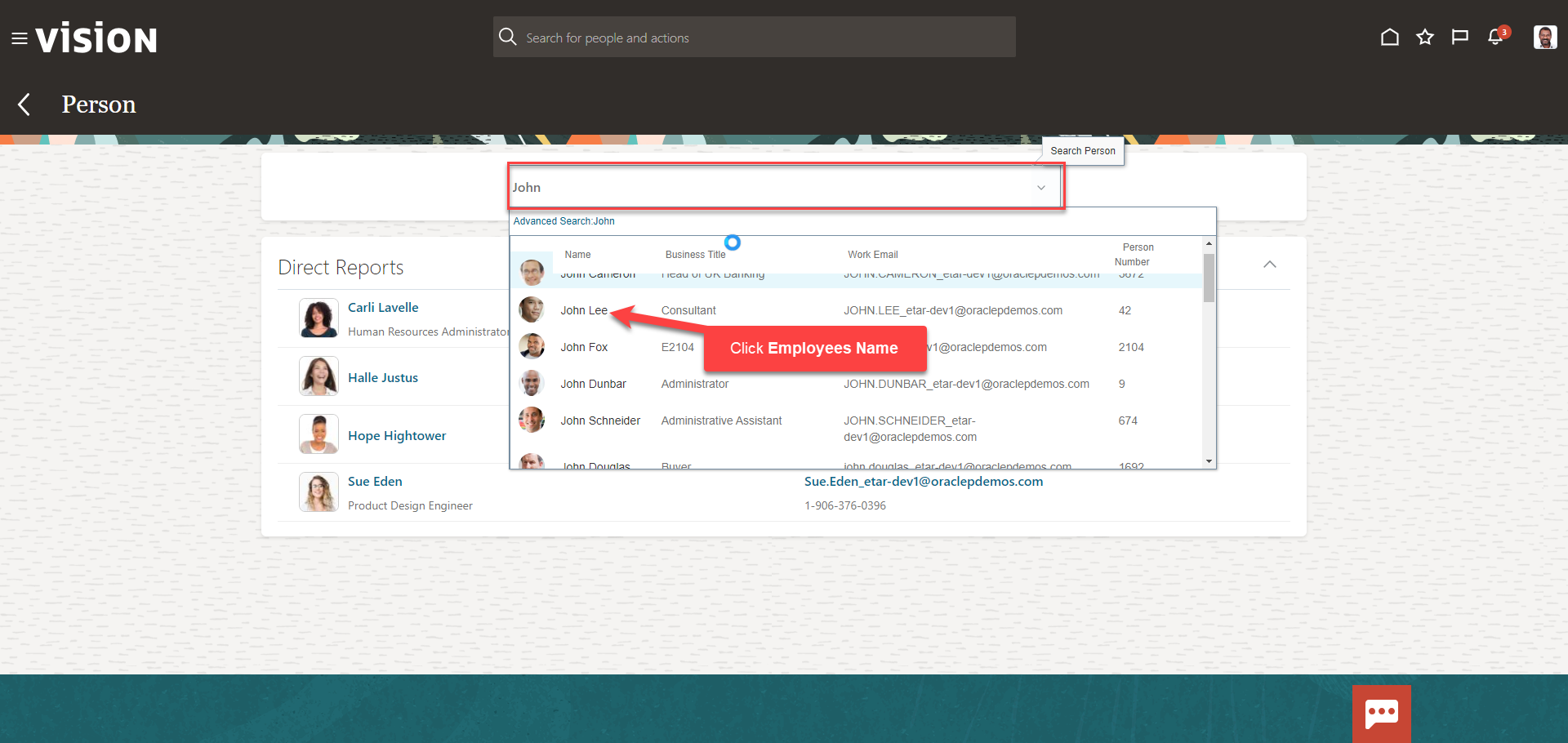
Select the Contacts tab to manage contacts. Here we can view this employees existing contacts
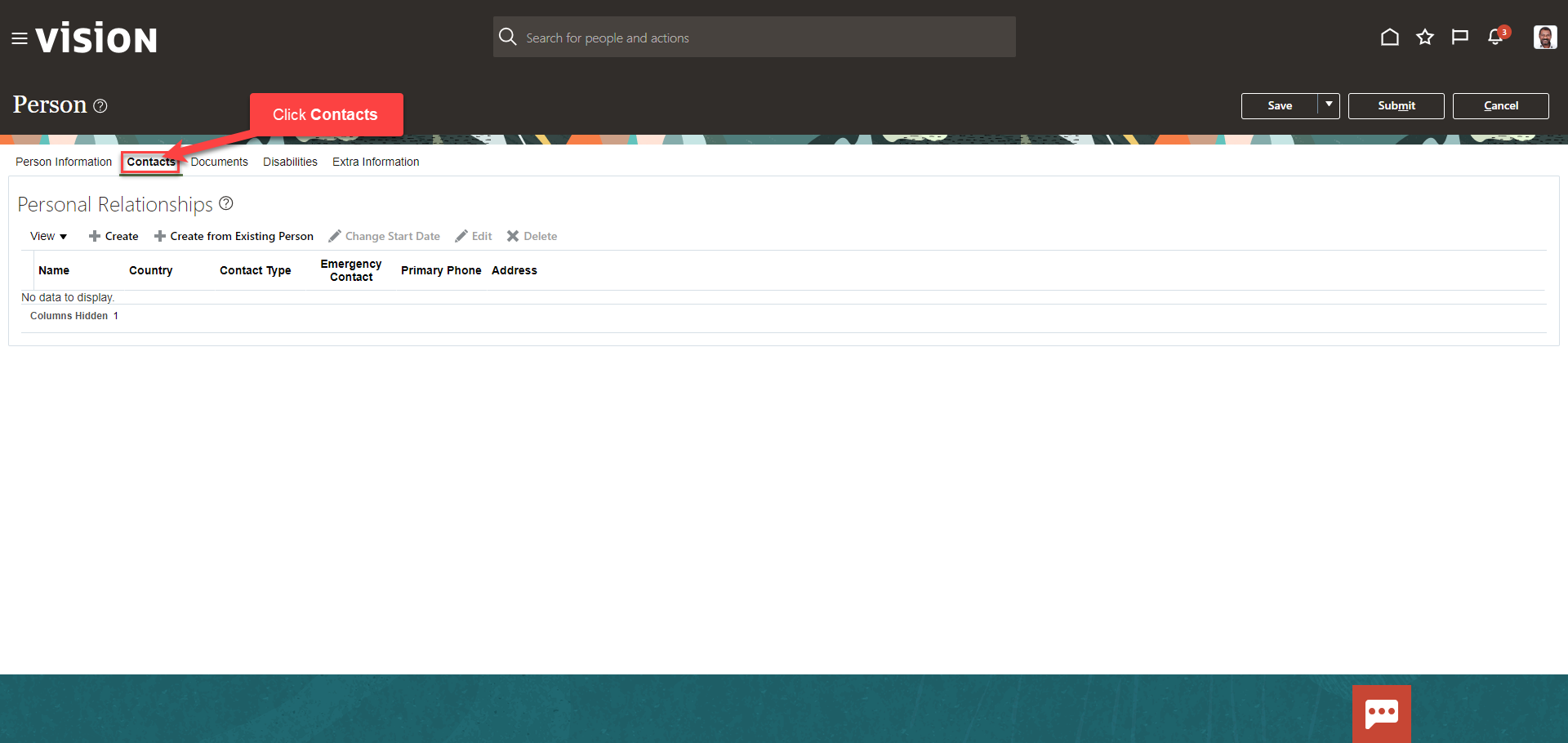
To manage an existing contact, highlight the row of the contact and select Change Start Date, Edit, or Delete and follow the prompts to update the existing data
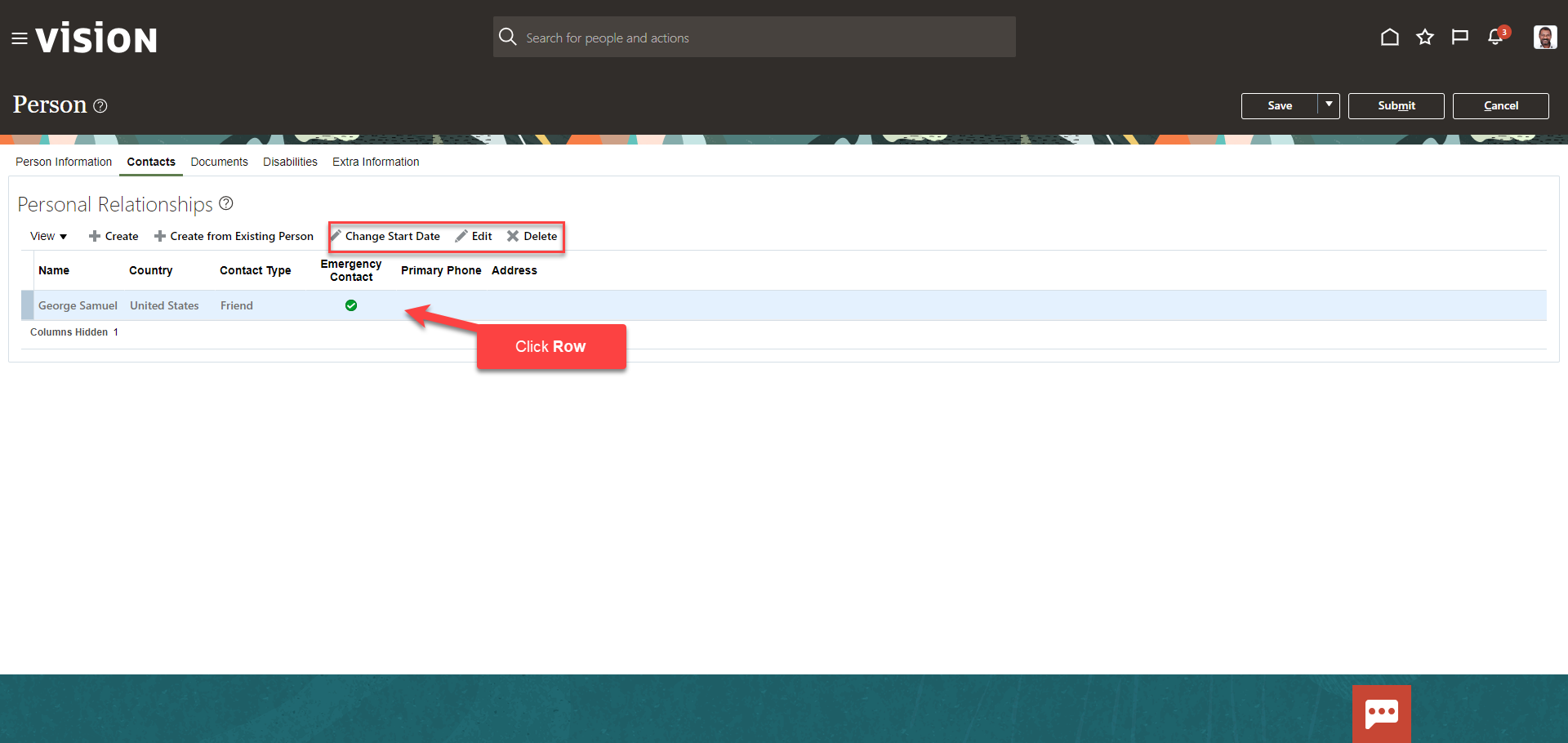
To add a contact, click Create. If the contact exists in the system (another employee or a contact for another person), select Create from Existing Person

For this example, we’ll click Create. Enter the information and click OK
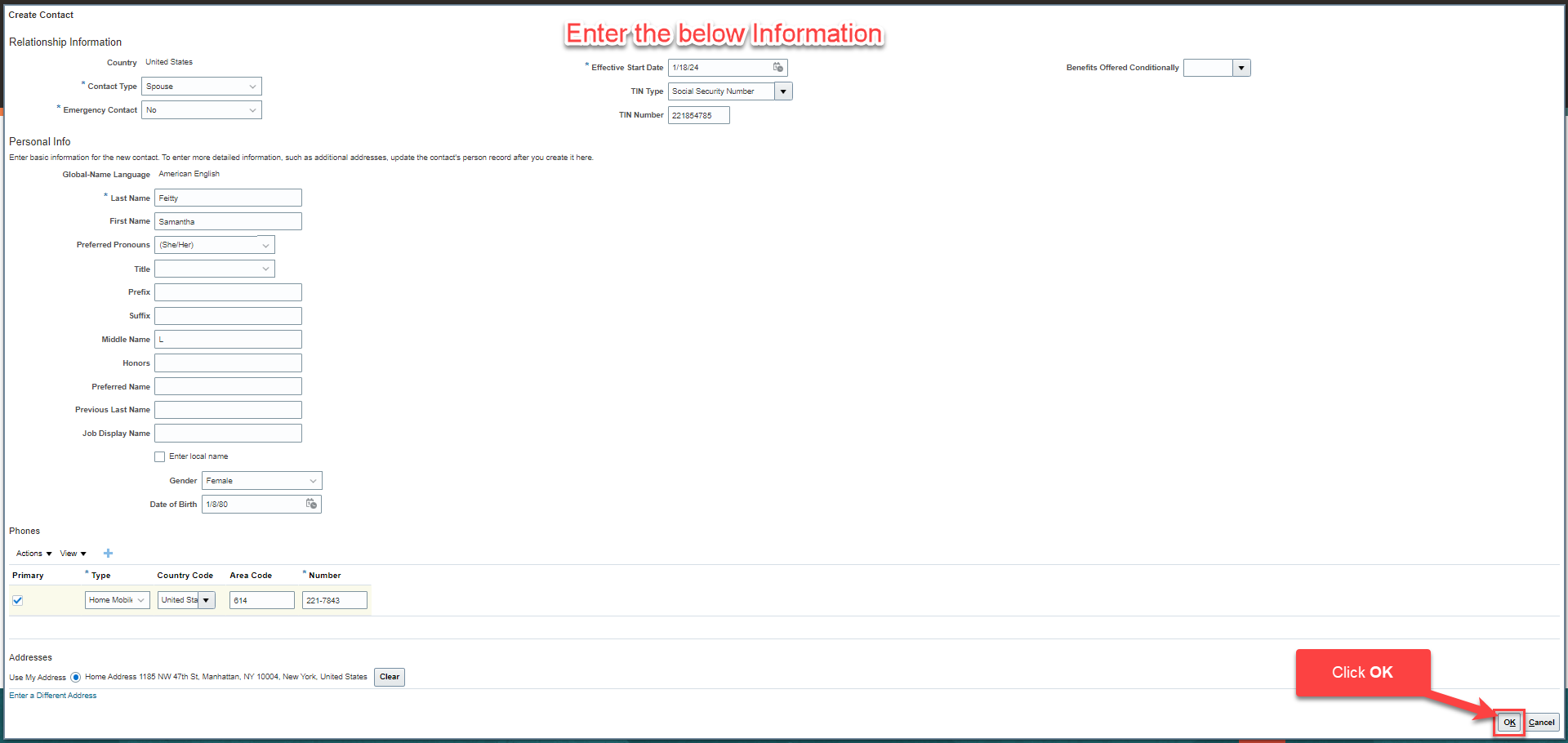
Click Submit