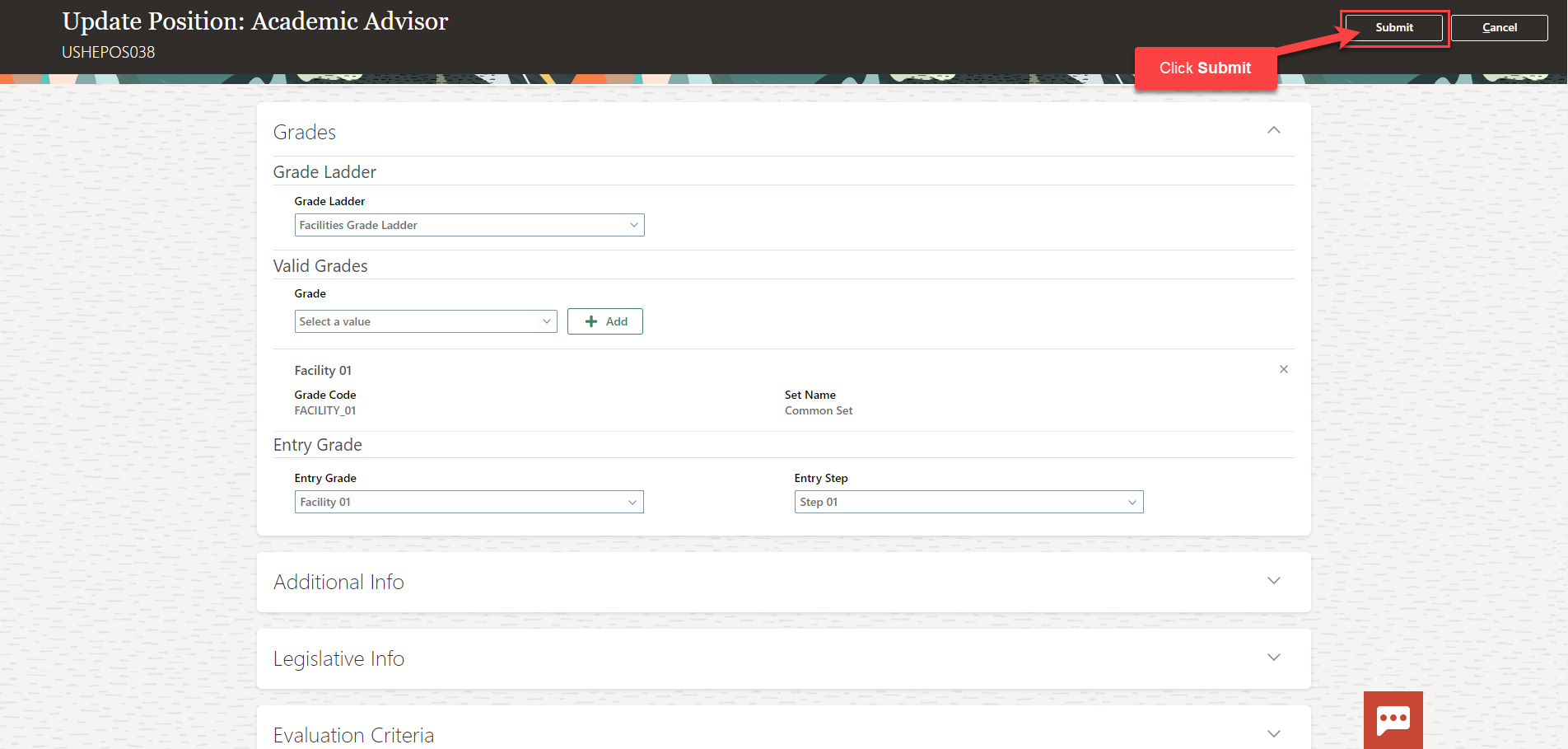Add Valid Grades To A Position
Navigation: Home>My Client Groups>Show More from the Quick Actions>Position Details>Search>Actions>Edit>Update Information>Submit
From the home screen, click My Client Groups
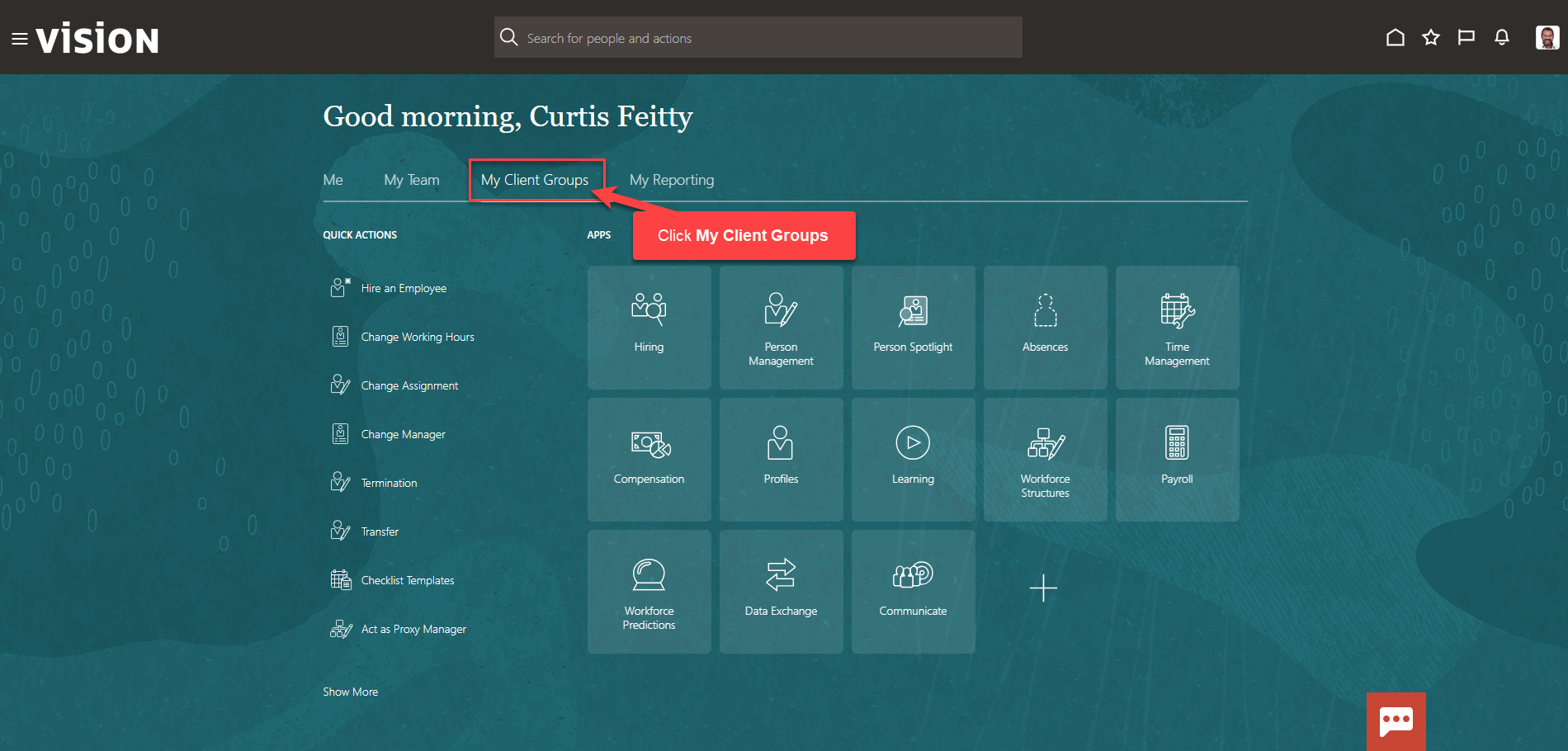
Next, click Show More
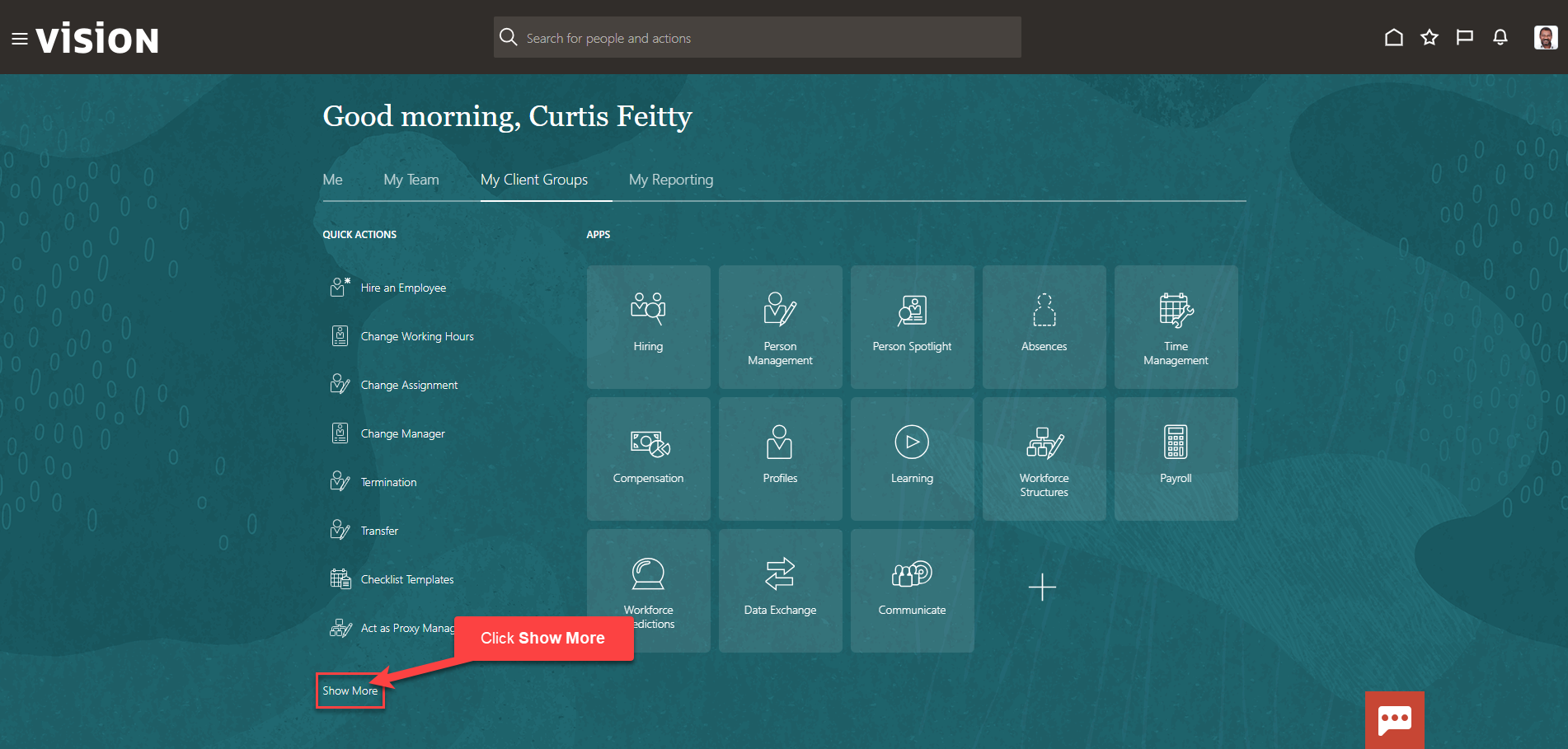
Scroll down and under Workforce Structures, click Position Details. As a note, we can search Position Details by clicking Ctrl F
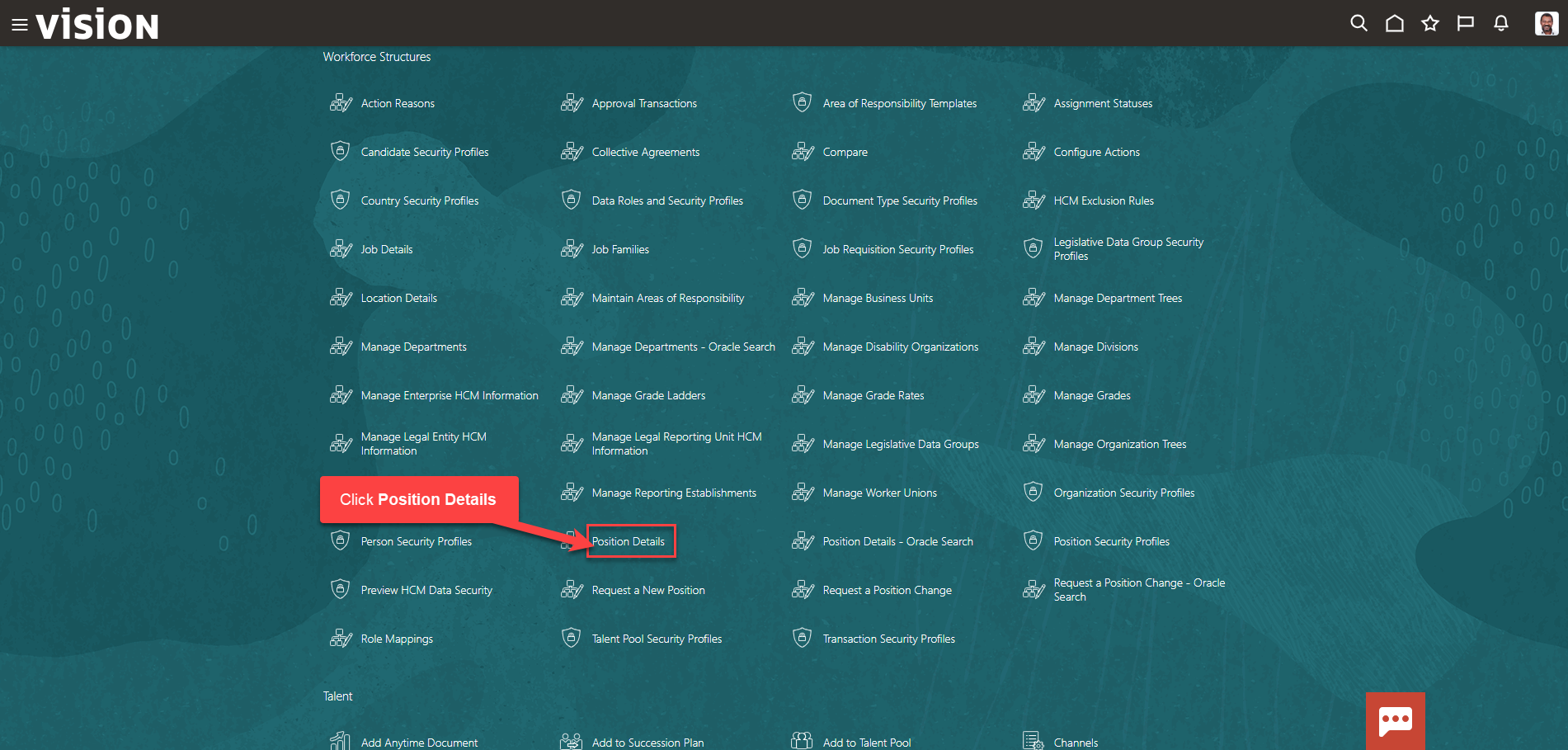
Enter the Position Name and click Magnifying Glass. To generate a full list of positions, enter %% in the search bar and click the magnifying glass
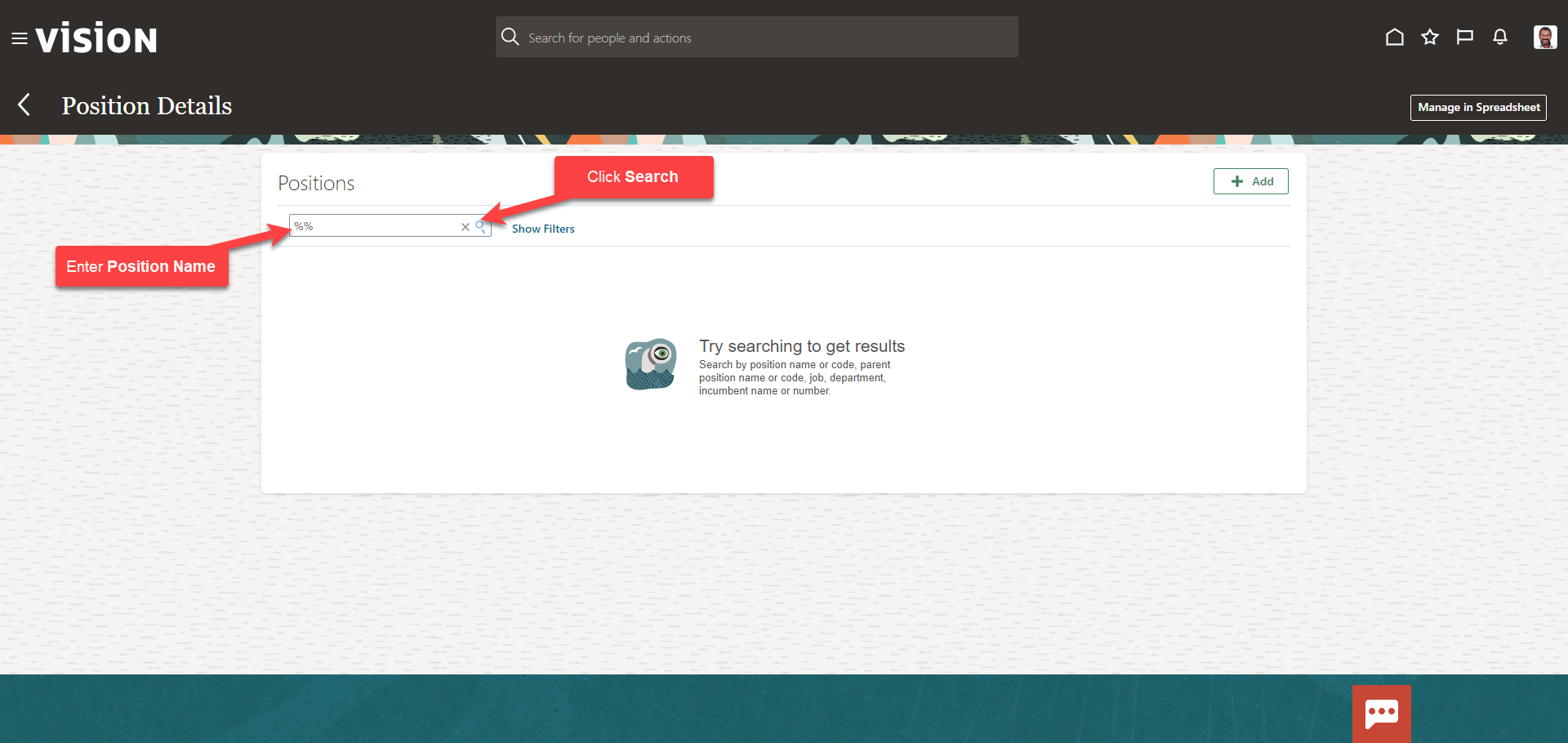
Click Position Name
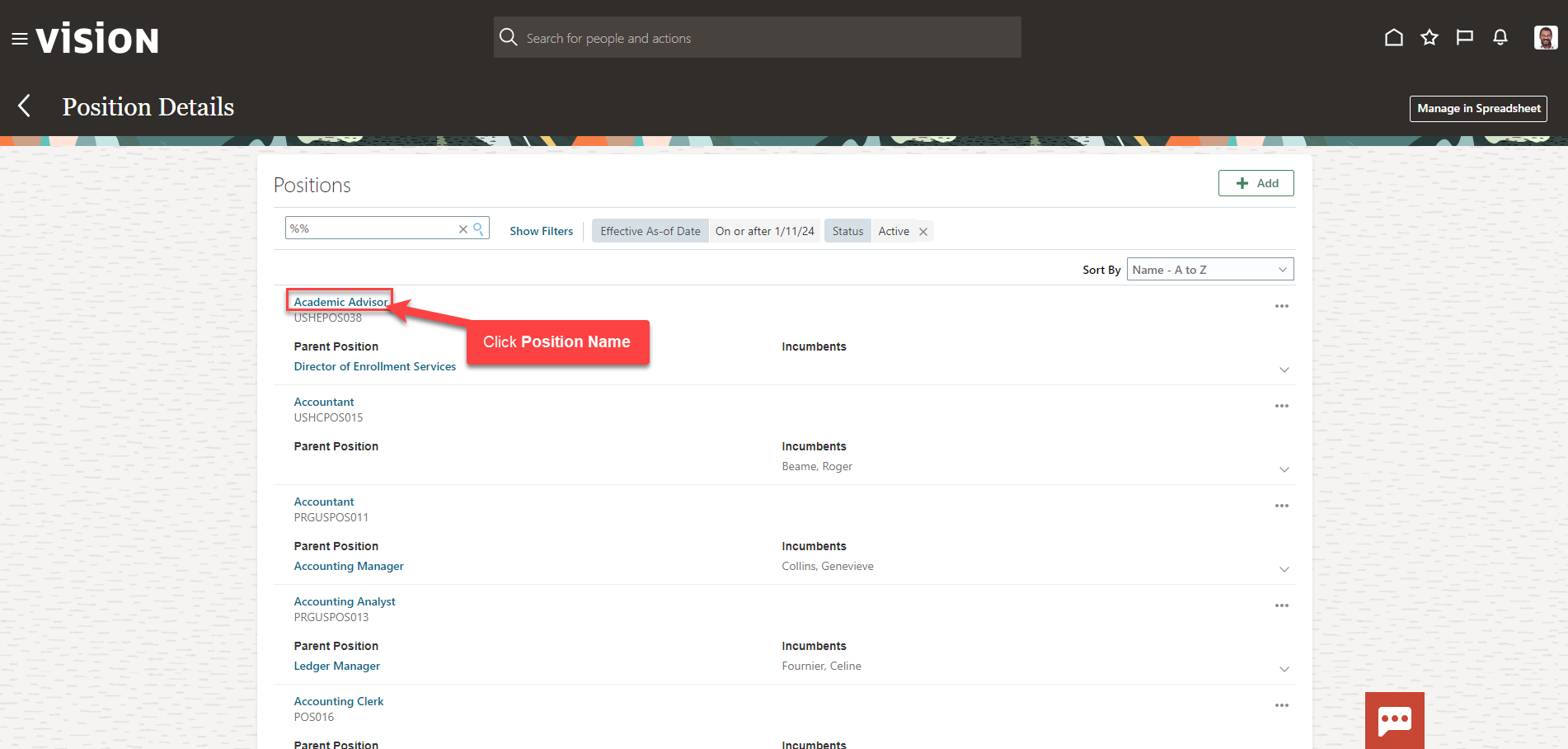
Click Actions and Update
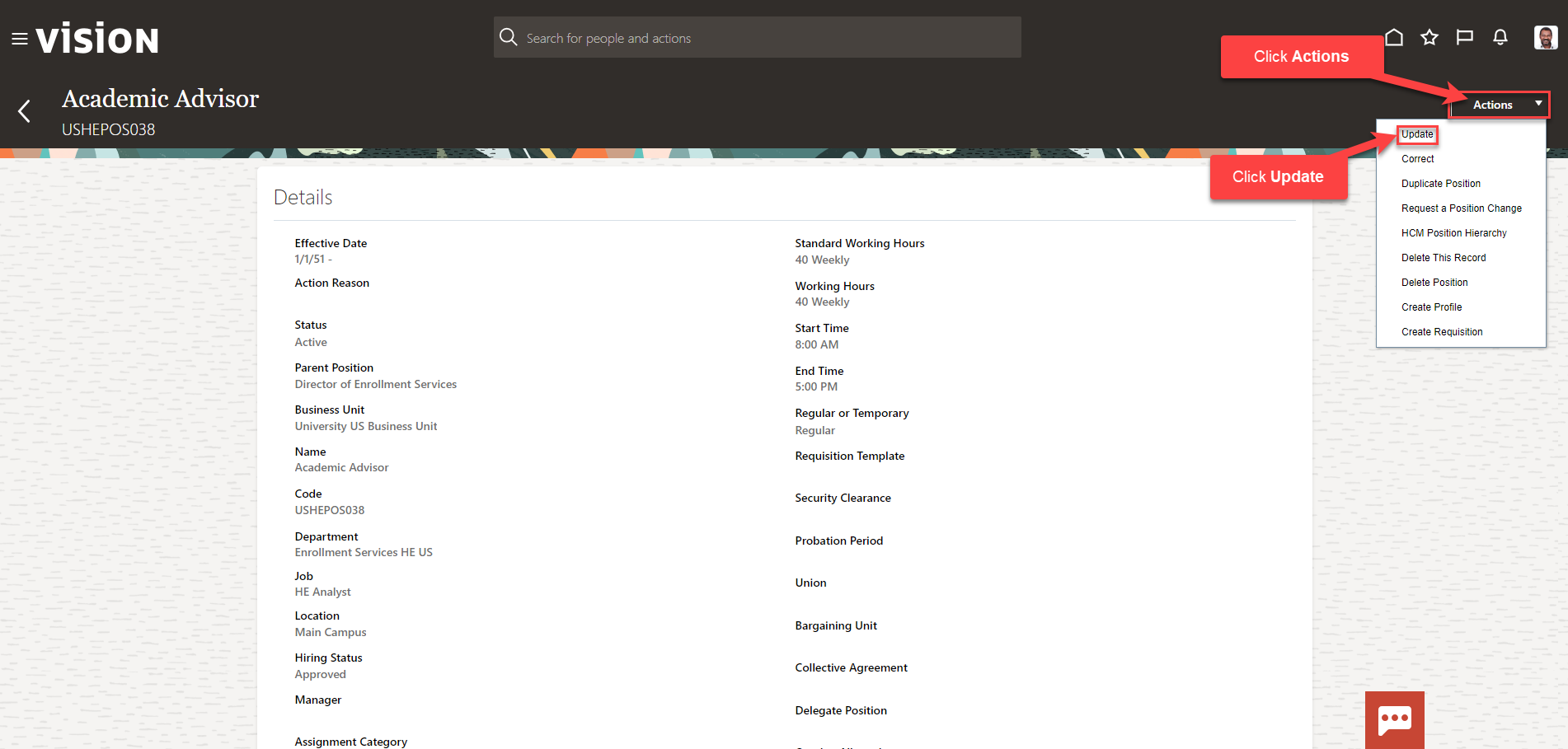
Scroll down to expand the Grades. Here we manage the Grade Ladders and Grades. We can select the Grade Ladder from the drop down and add grades by selecting the grade from the dropdown and clicking Add. We can also select the Entry Grade and Entry Step from the dropdown.
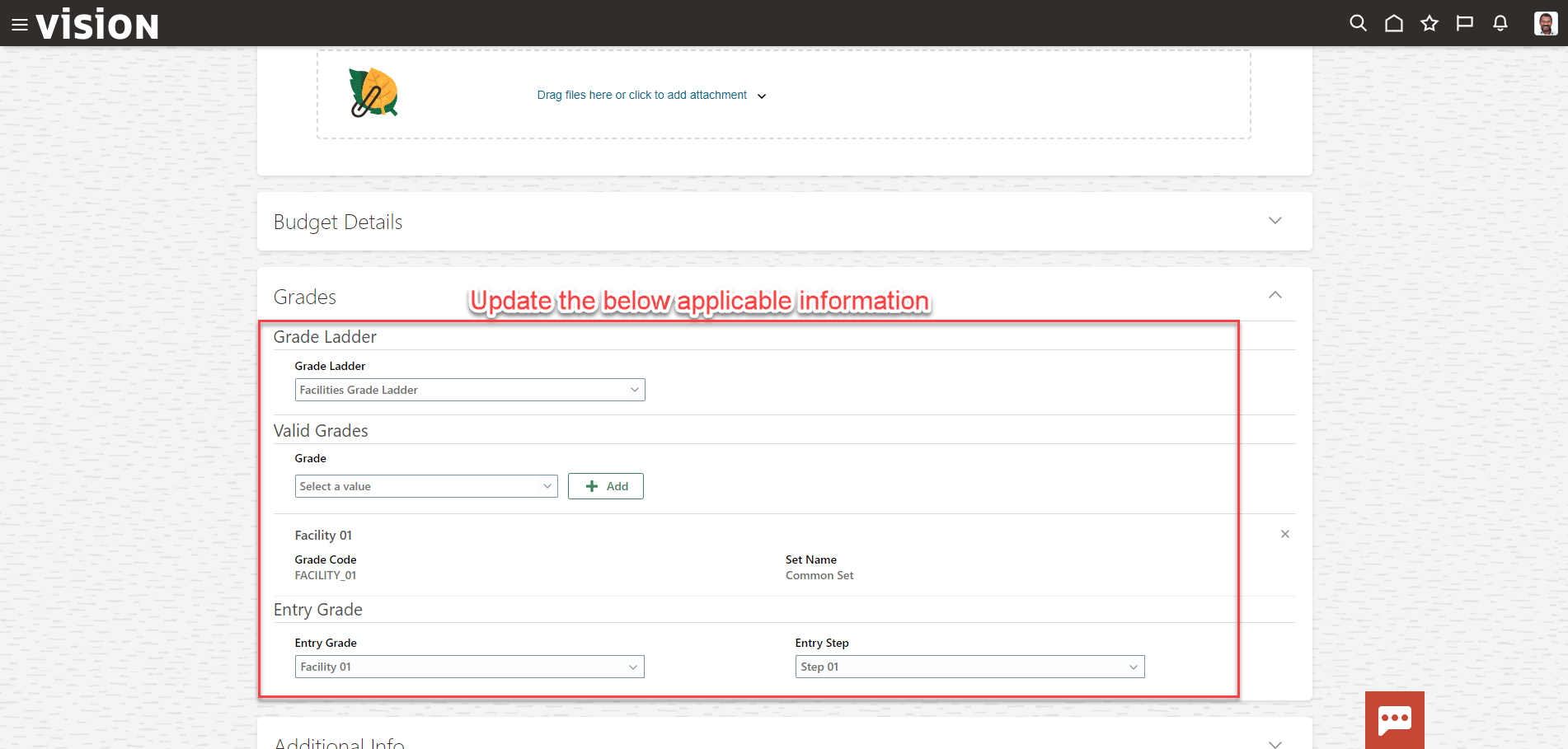
Once we have entered and reviewed our Grade updates, click Submit