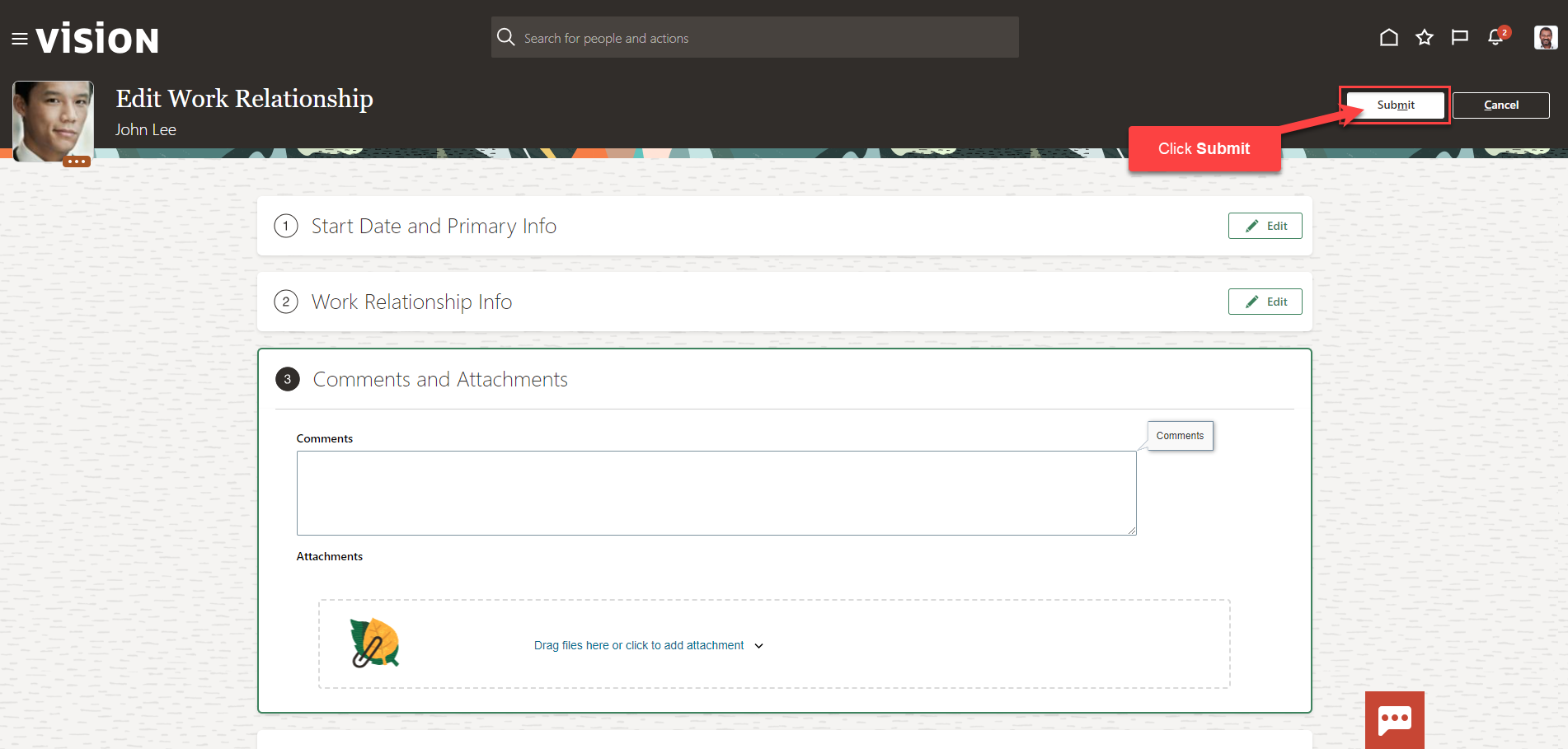Correct The Hire Date of An Employee
Navigation: Home>My Client Groups>Show More from the Quick Actions> Work Relationship>Edit>Update Information>Submit
From the home screen, click My Client Groups
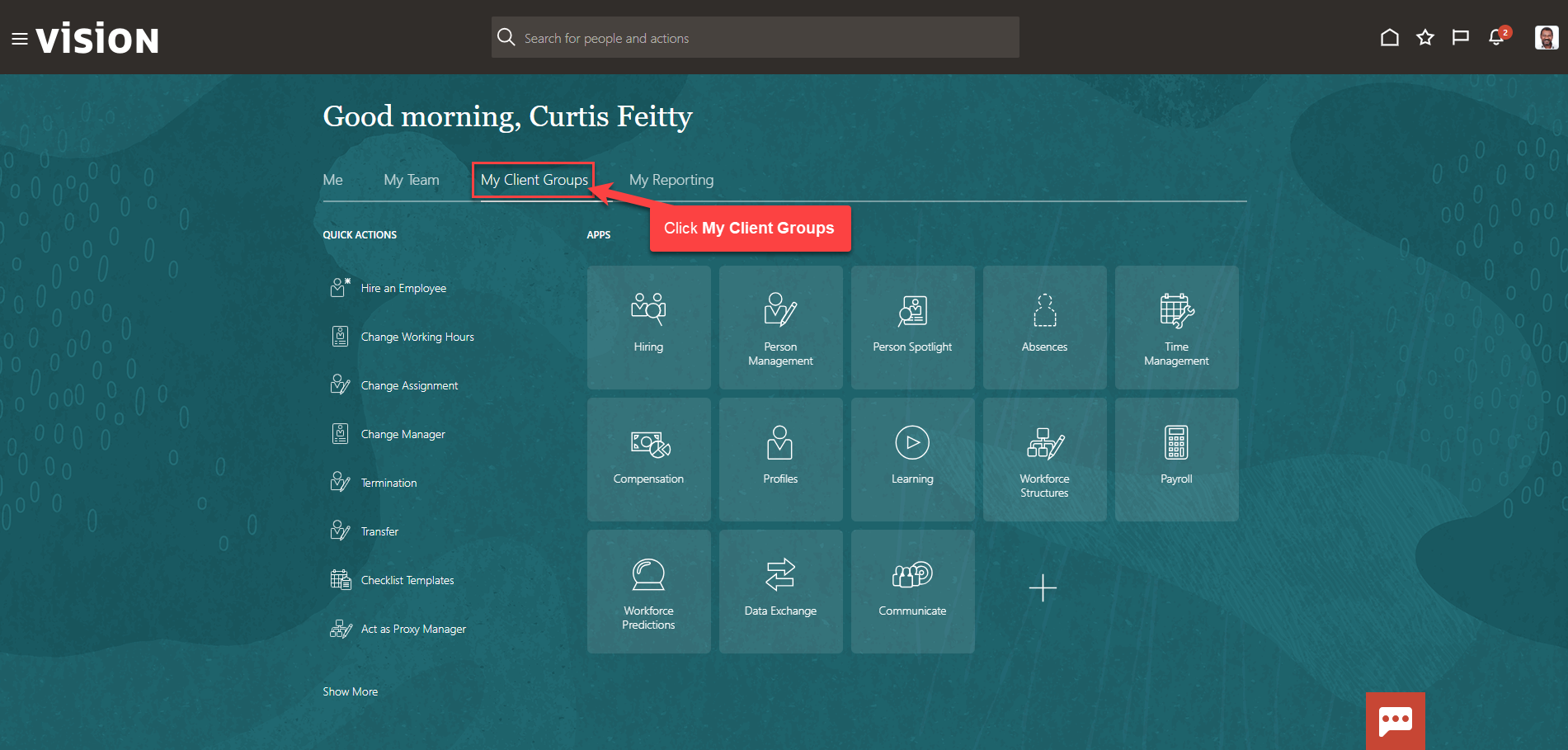
Next, click Show More
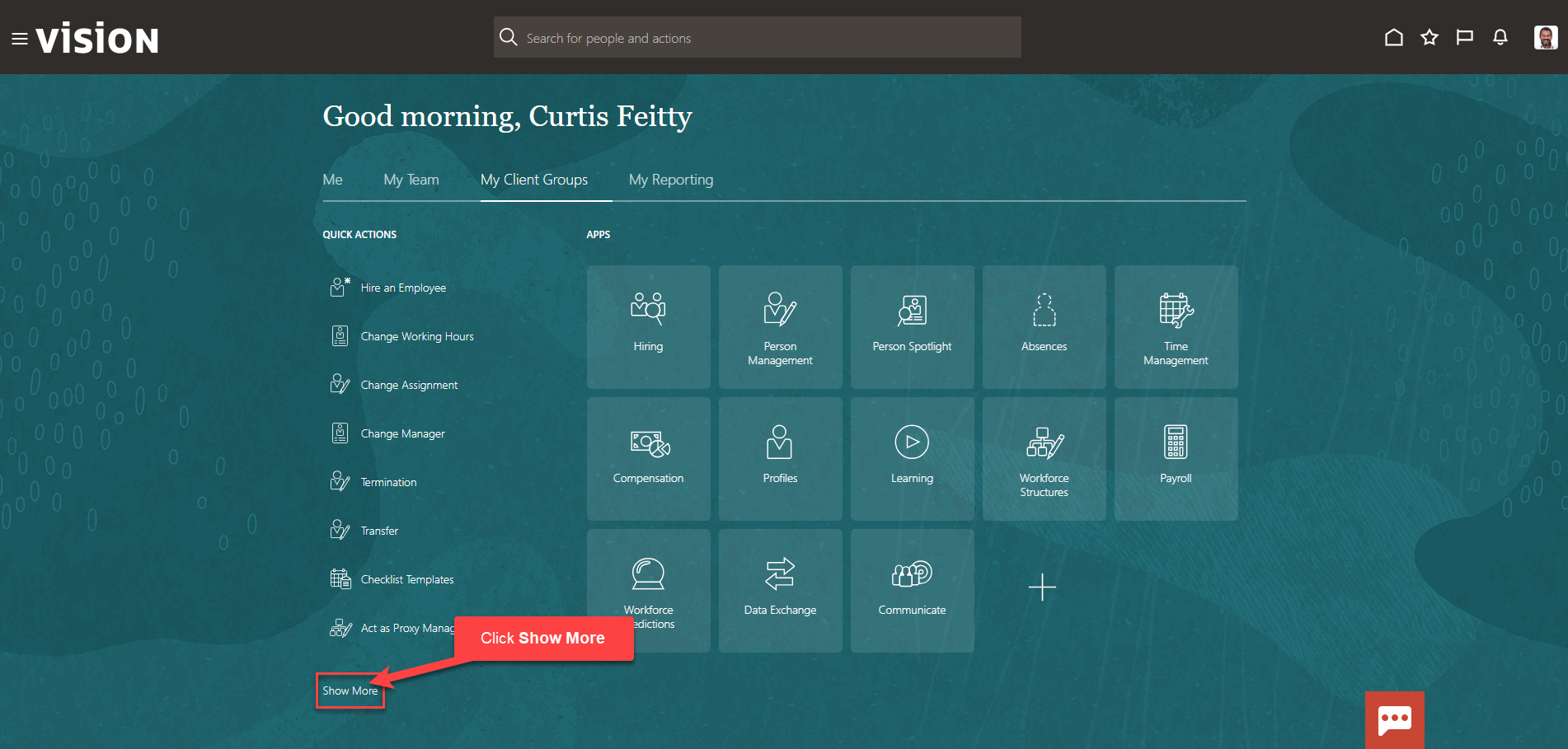
Scroll down and under Employment, click Work Relationship. As a note, we can search Work Relationship by clicking Ctrl F
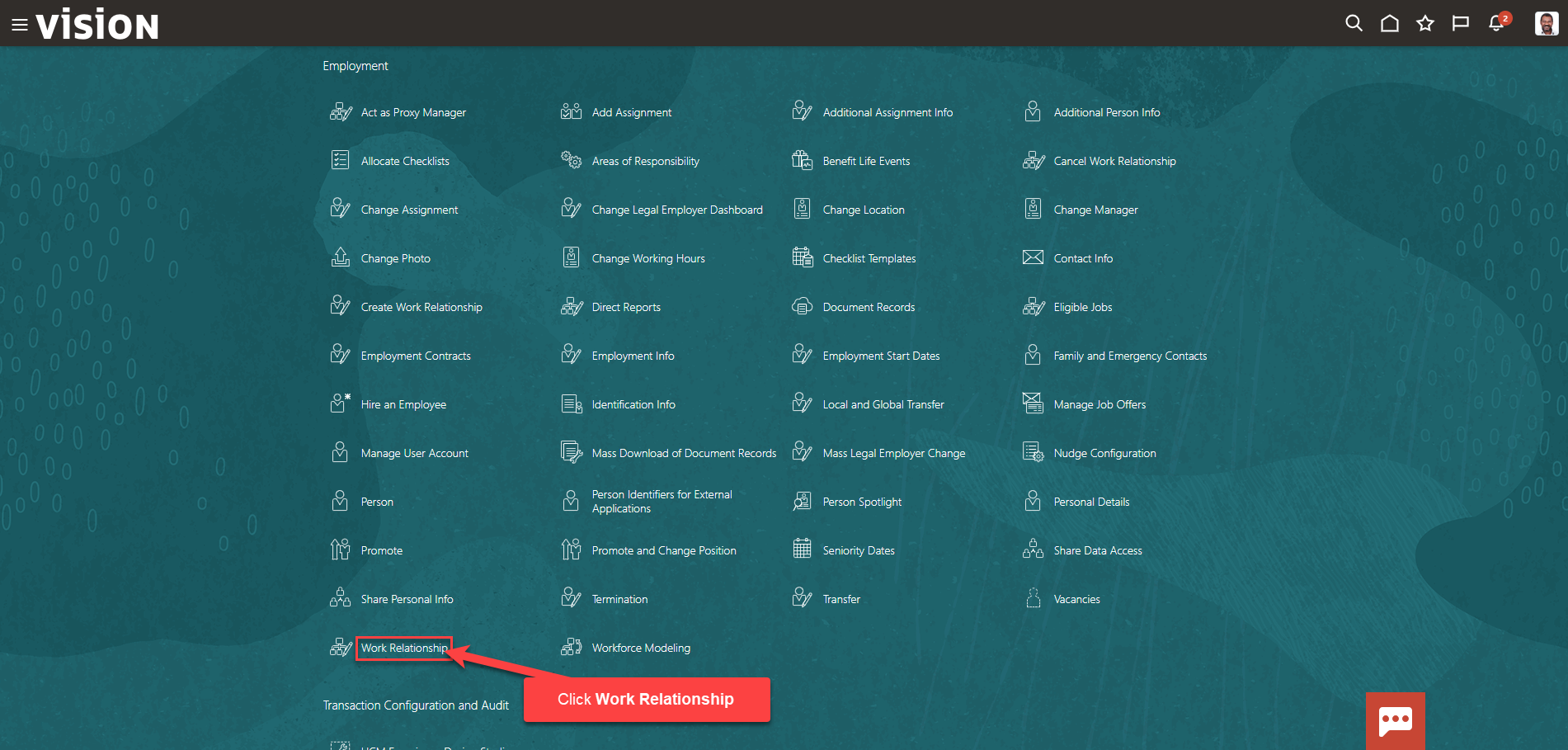
Enter the employees name in Search for a Person box, once the employees name is shown, click the employees’ name
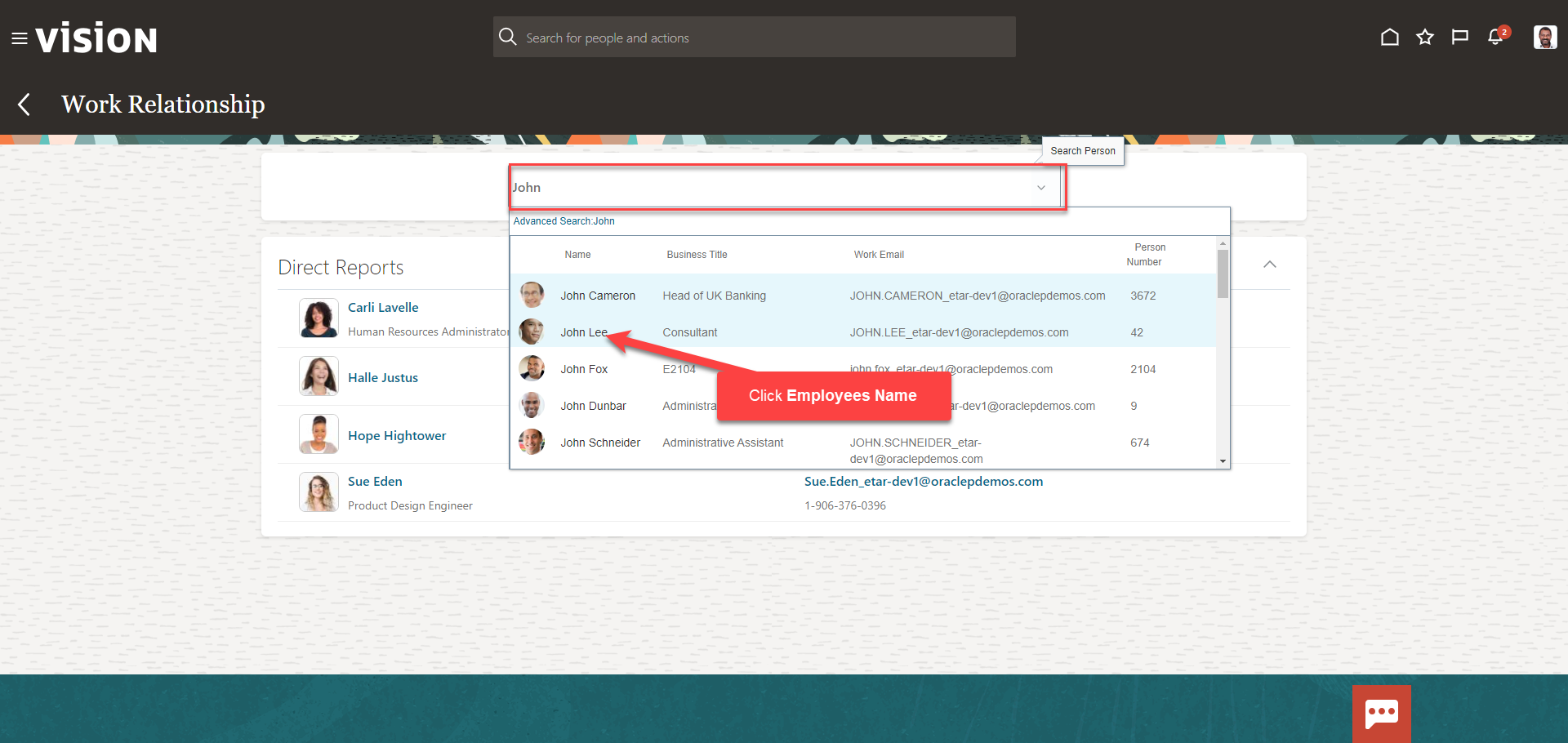
From the Edit Work Relationship screen, select the information we want to manage. We recommend selecting all the boxes unless the information included in the box is optional and not required to be entered. Click Continue

Enter the information in the Start Date and Primary Info section. To update the hire date, change the Legal Employer Start Date then, click Continue.
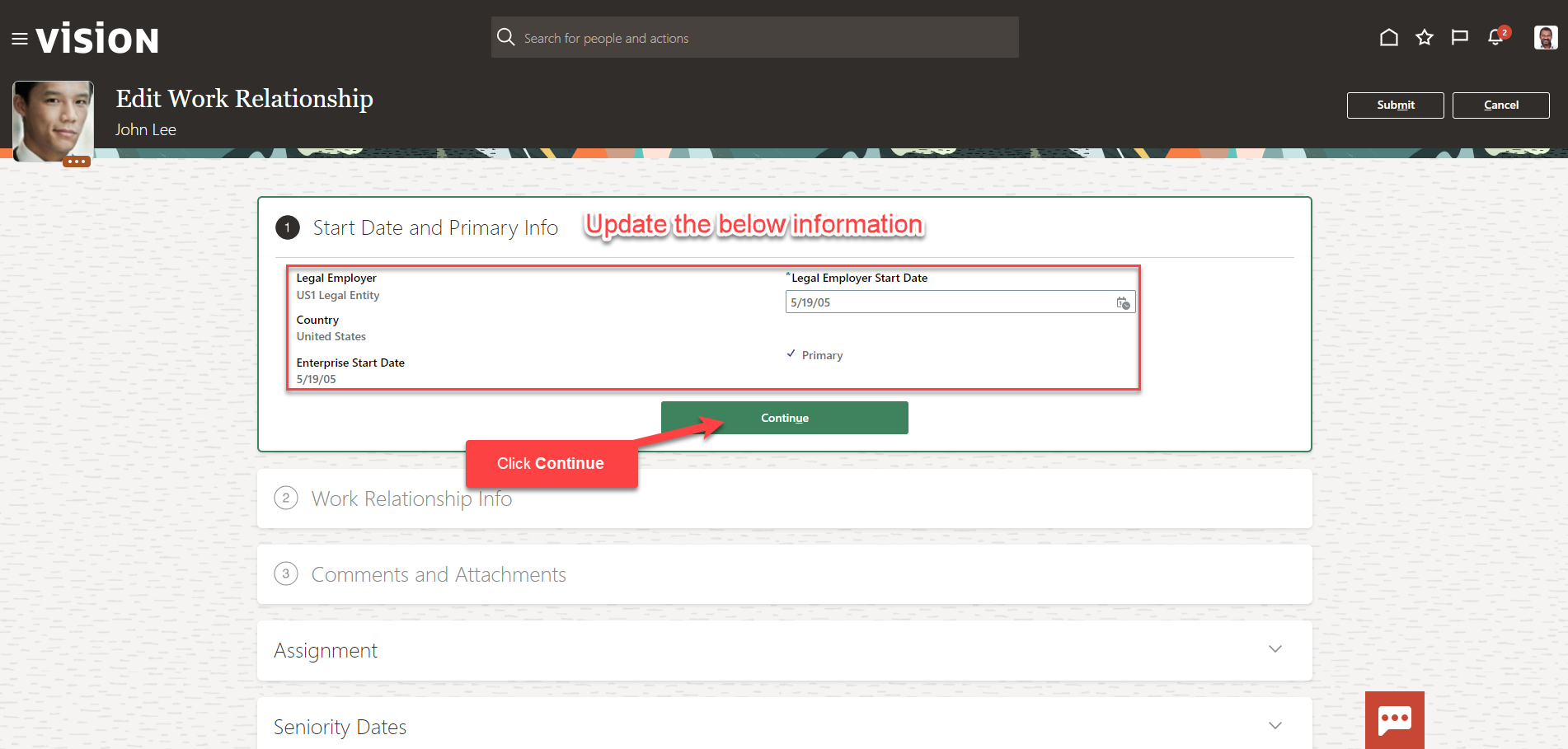
Follow this same process and complete the information in each section. The information needed in each section will depend on our configurations. Once we have added the information in the sections below, click Submit. The hire date for this employee has been updated.