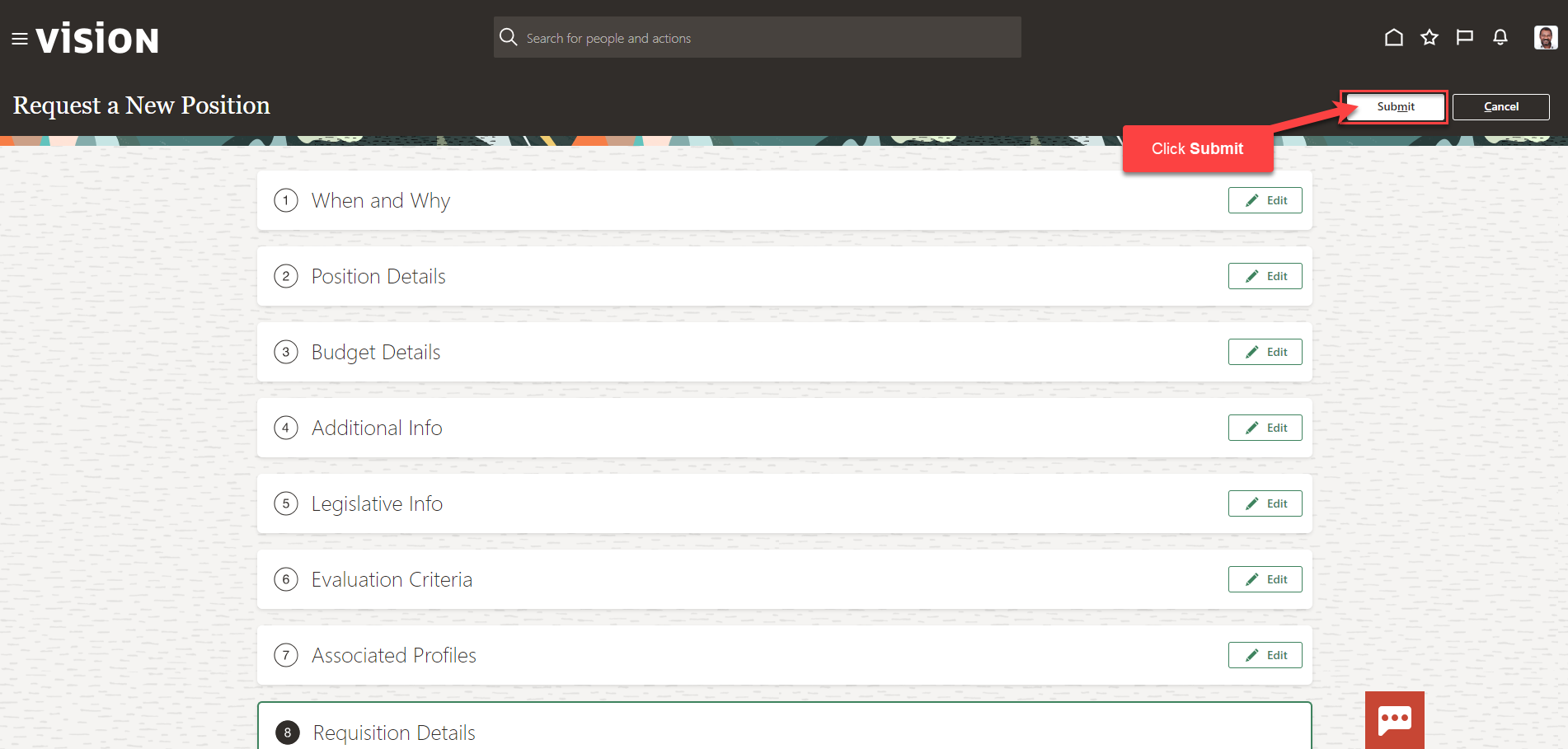Create A Position
Navigation: Home>My Client Groups>Show More from the Quick Actions>Position Details>Add>Enter Information>Submit
From the home screen, click My Client Groups
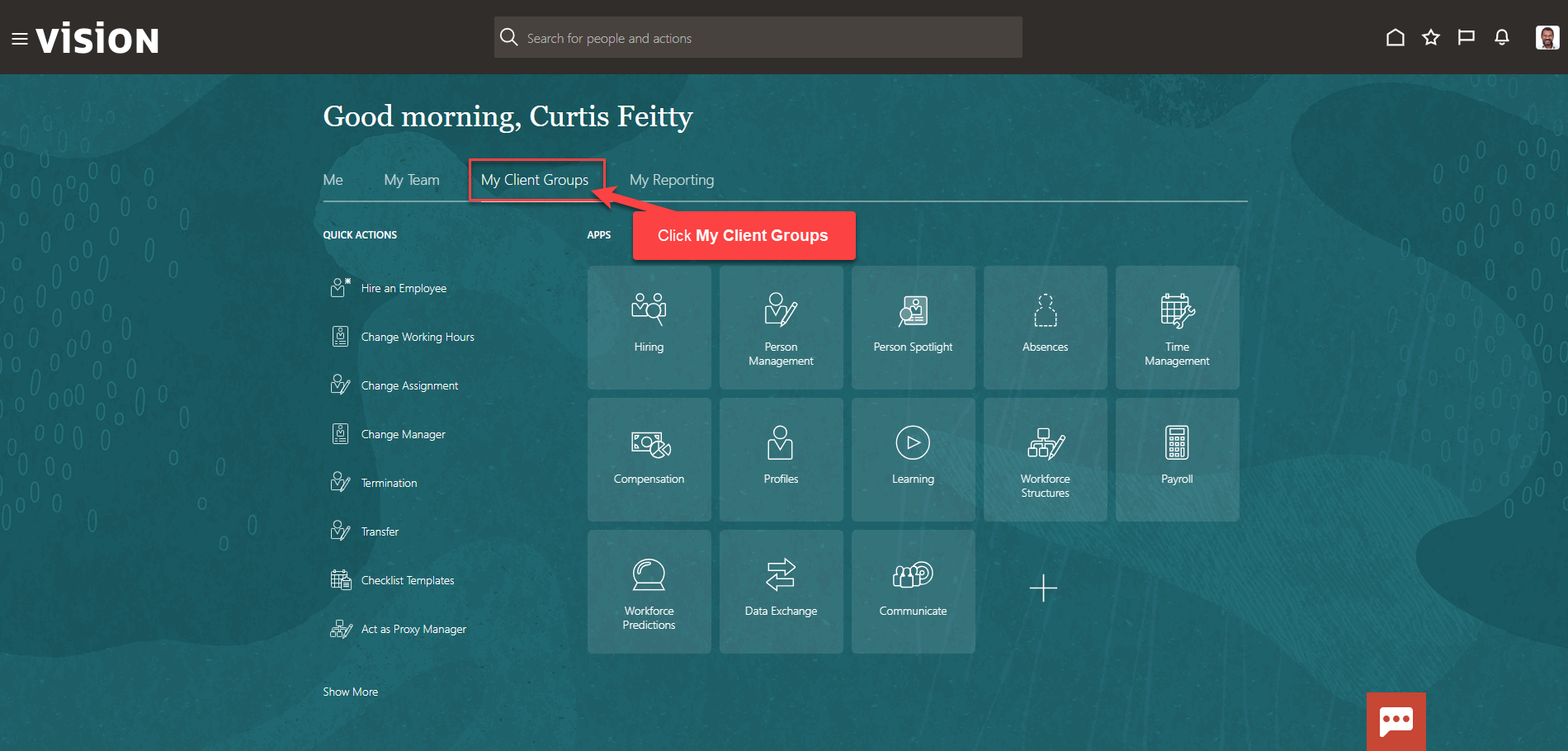
Next, click Show More
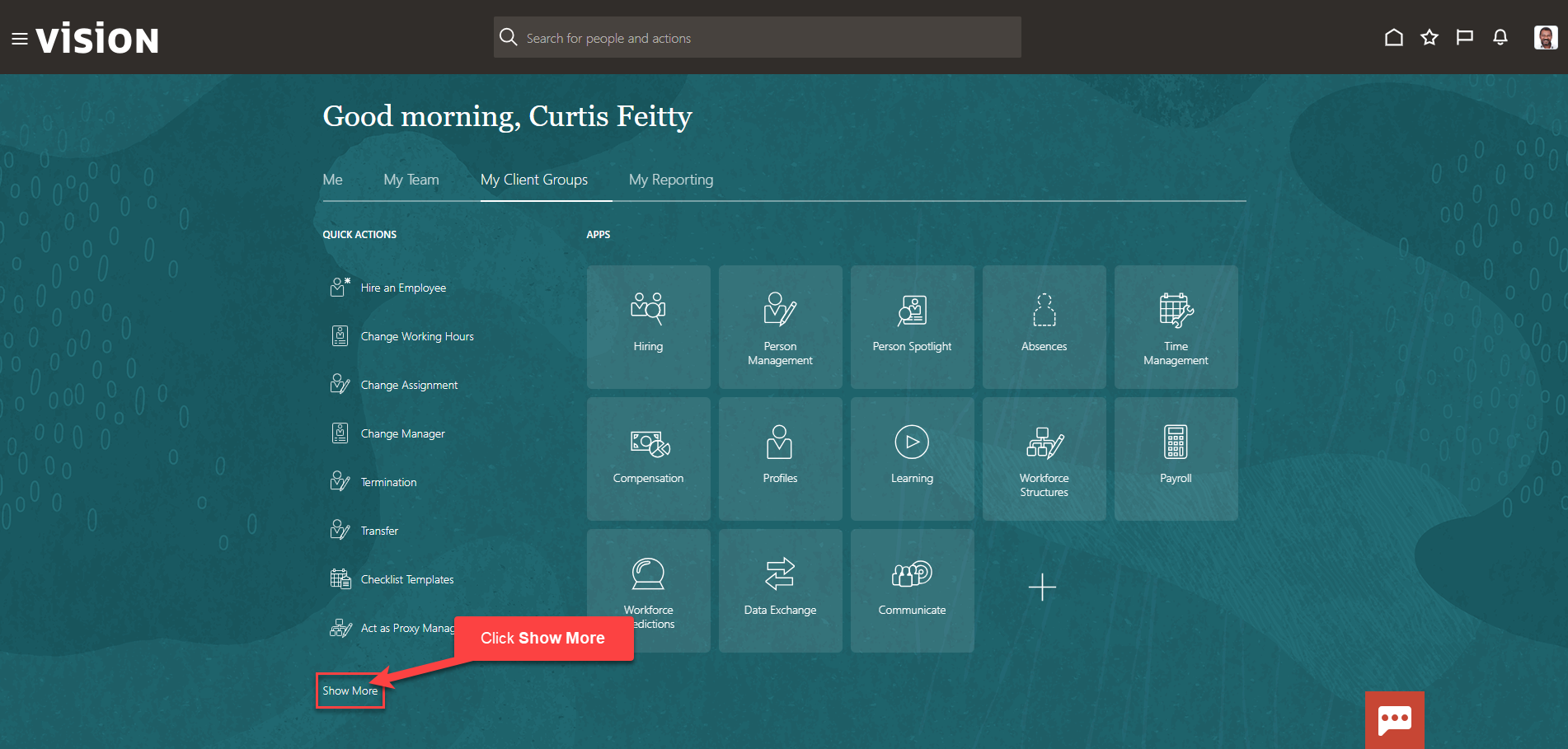
Scroll down and under Workforce Structures, click Position Details. As a note, we can search Position Details by clicking Ctrl F
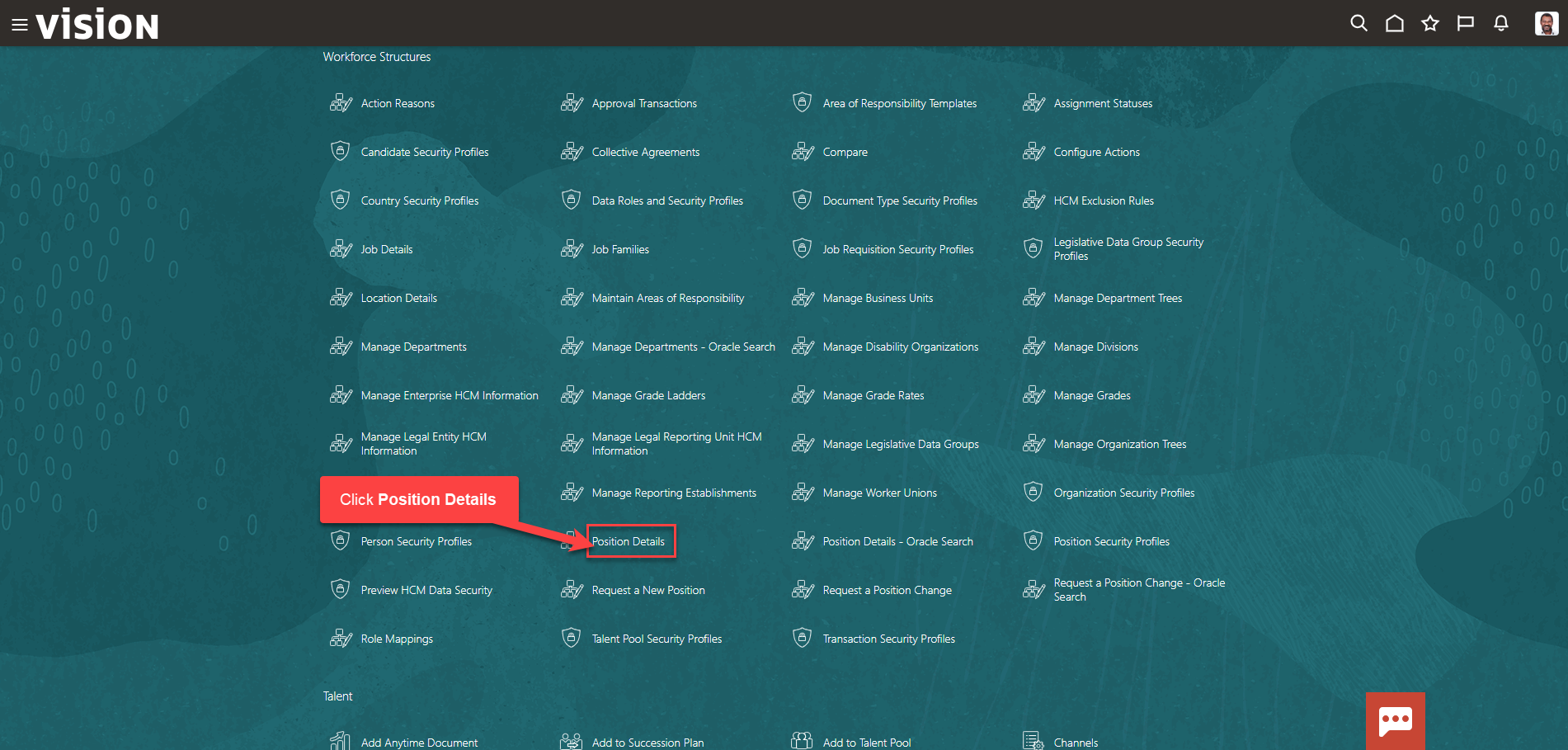
Click Add
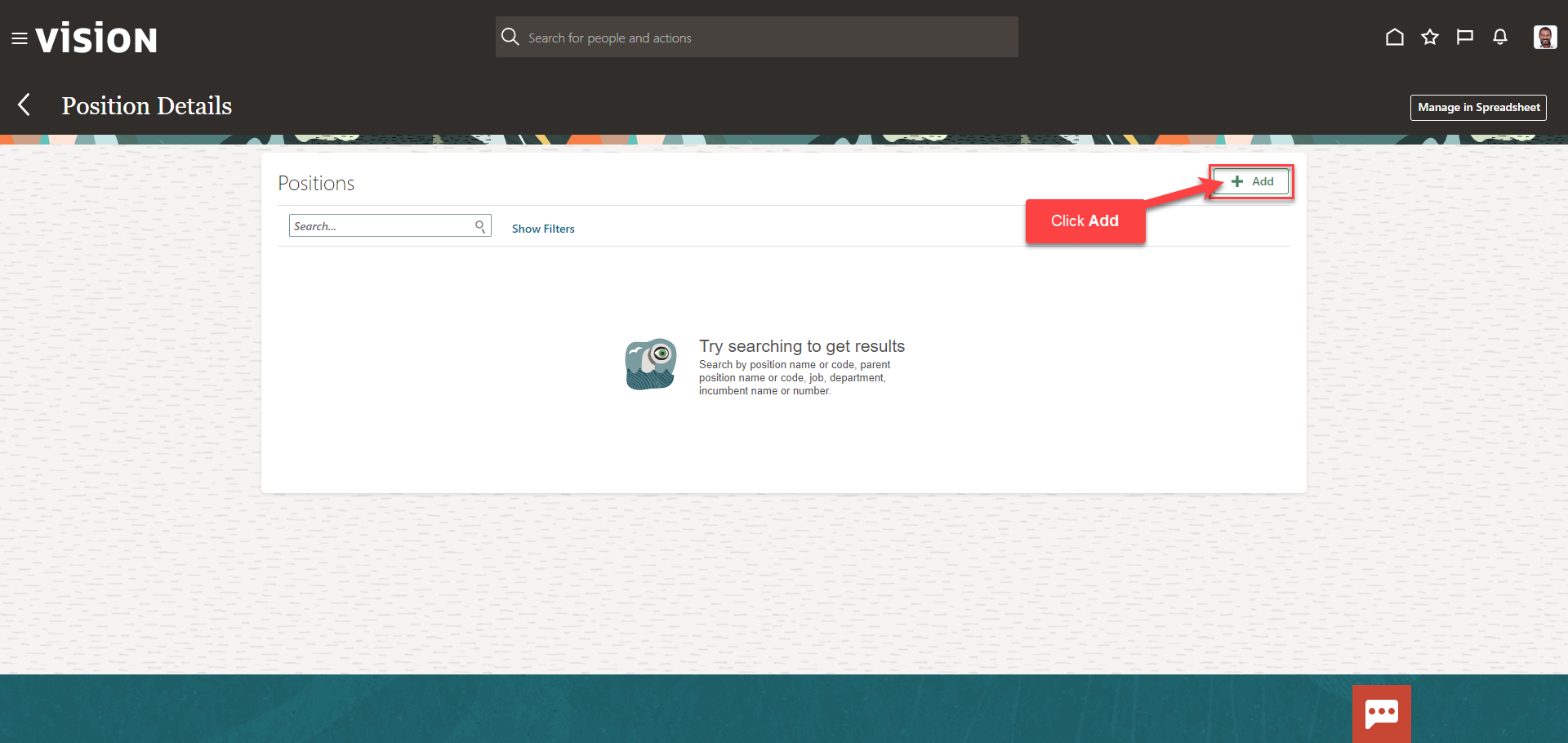
Select the applicable boxes and click Continue
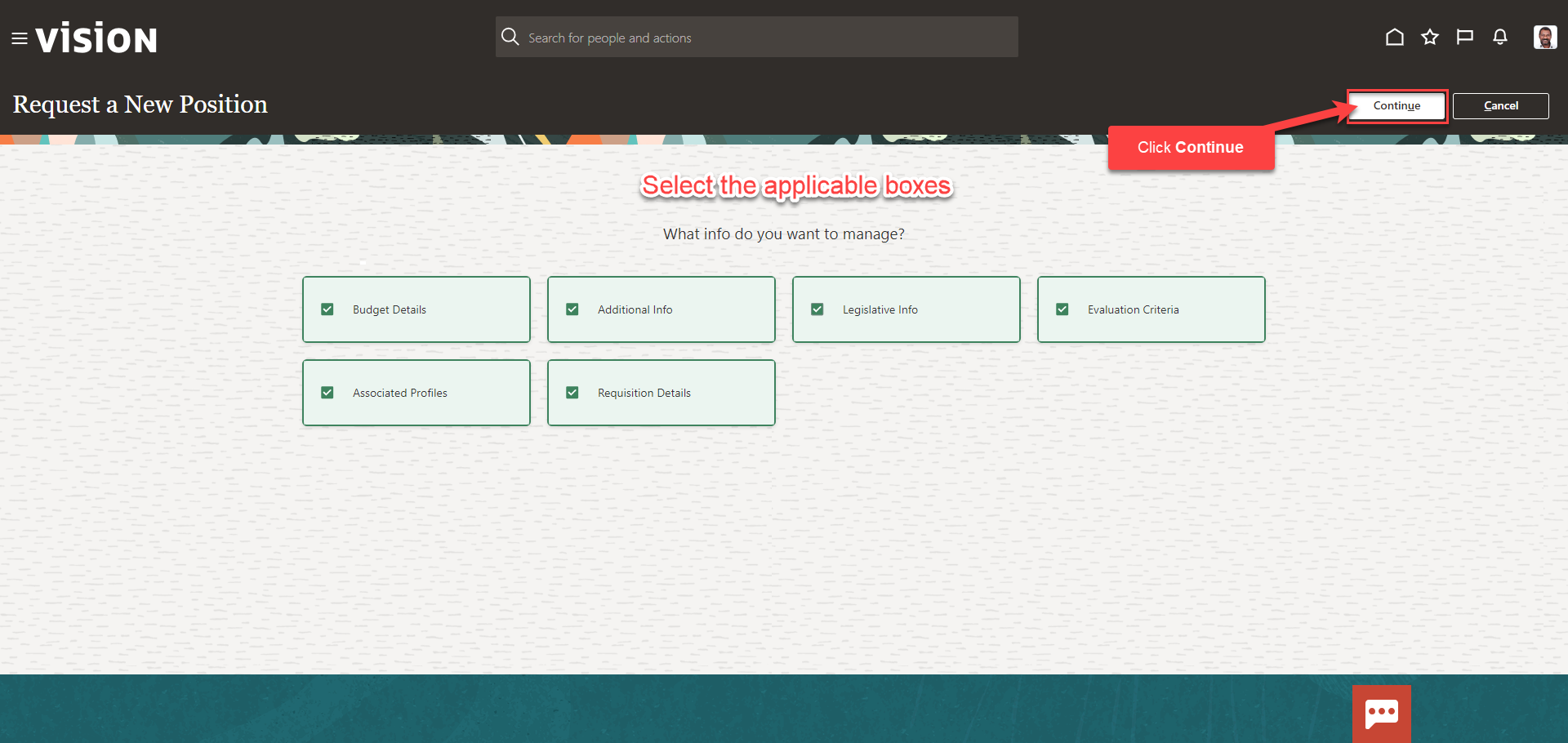
Enter the information in the When and Why section, then click Continue
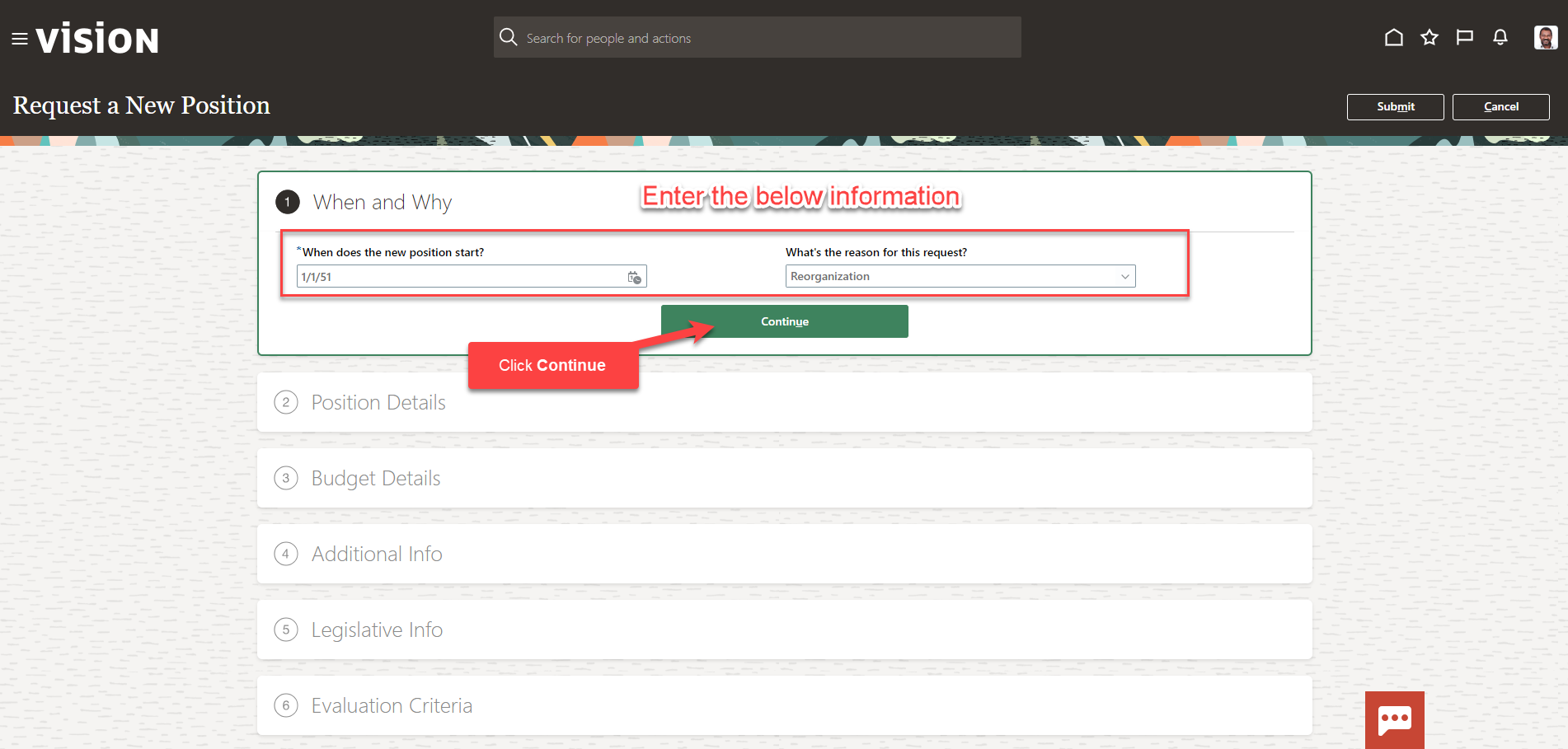
Enter the information in the Position Details section according to our setups, then click Continue
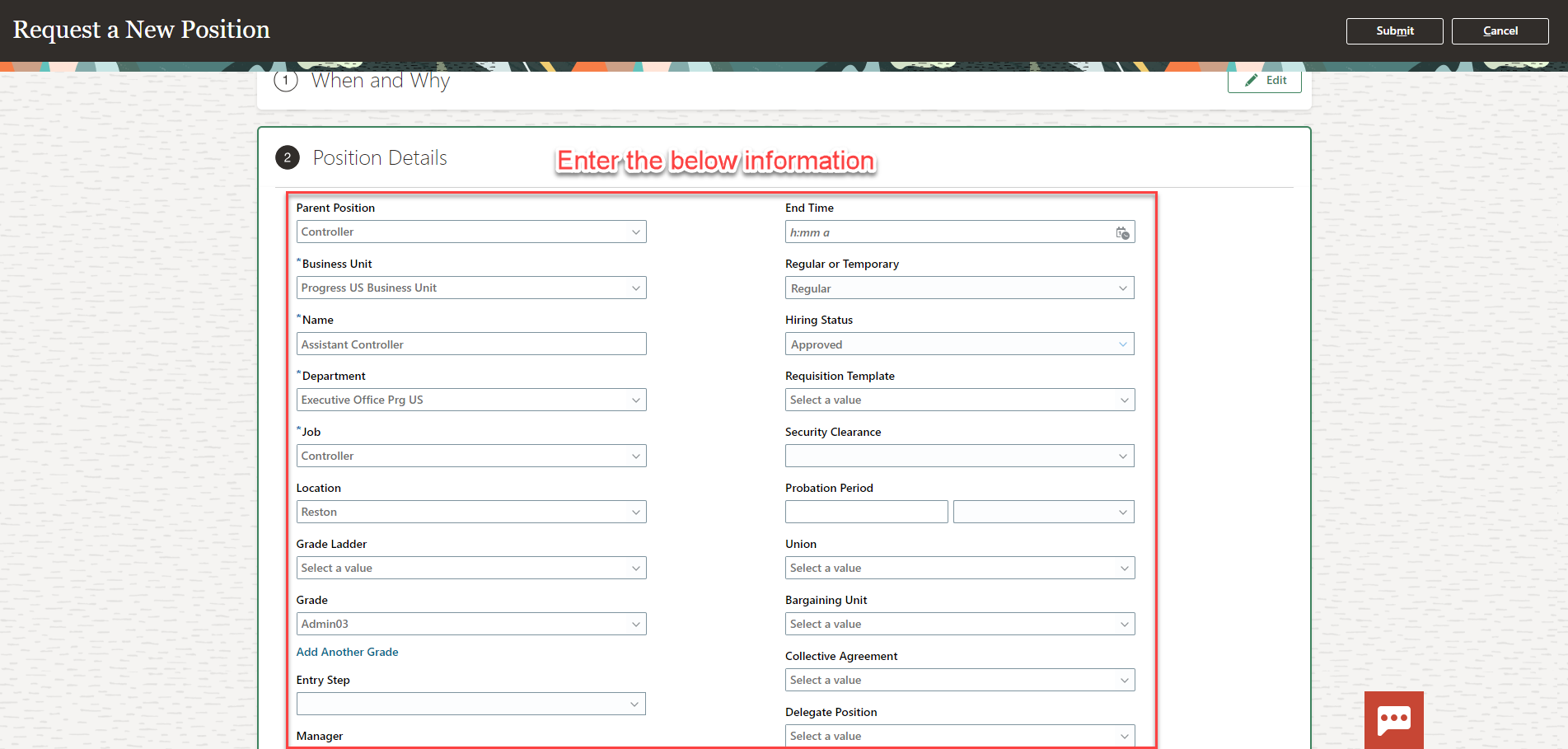
Enter the information in the Budget Details section according to our setups, then click Continue
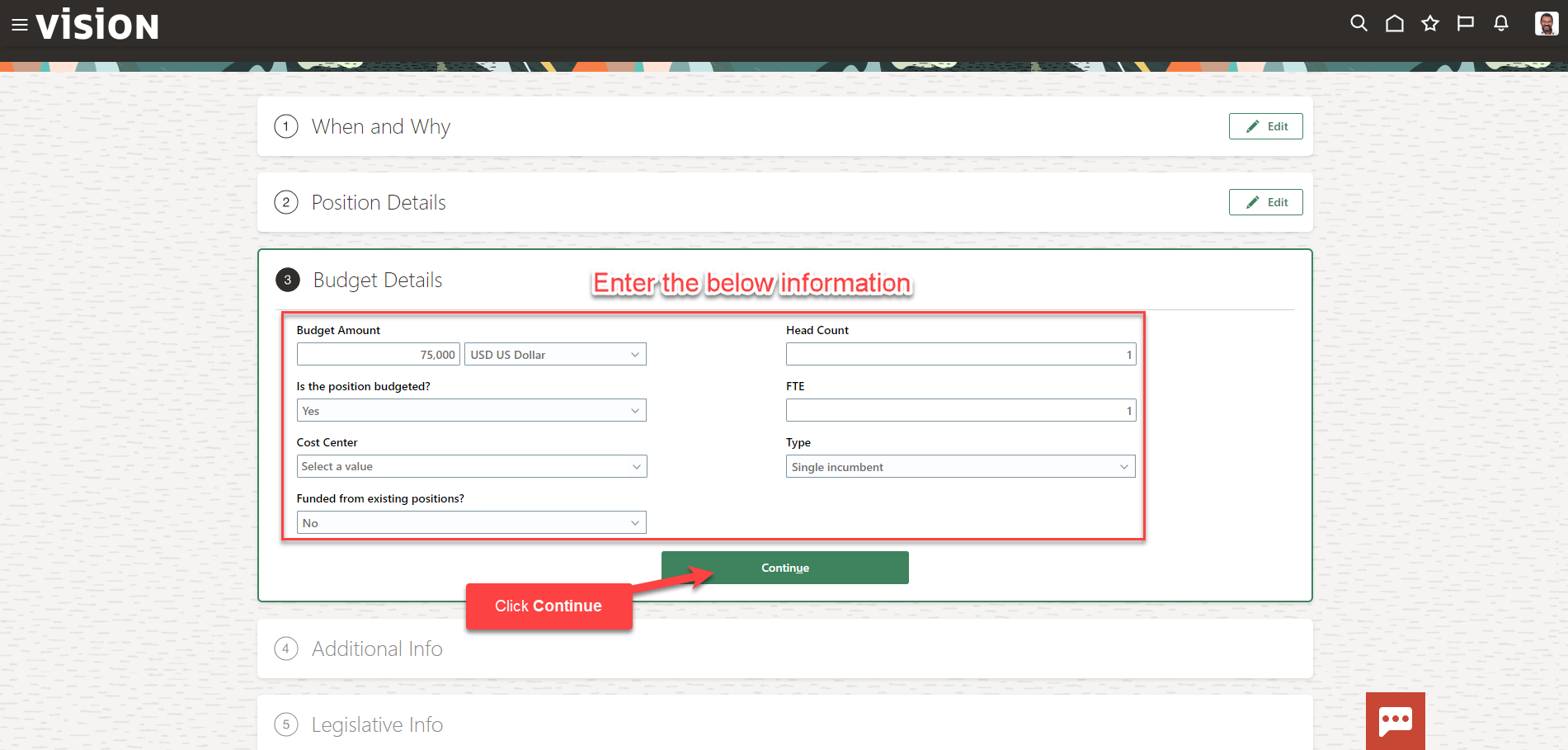
Enter the information in the Additional Info section according to our setups, then click Continue
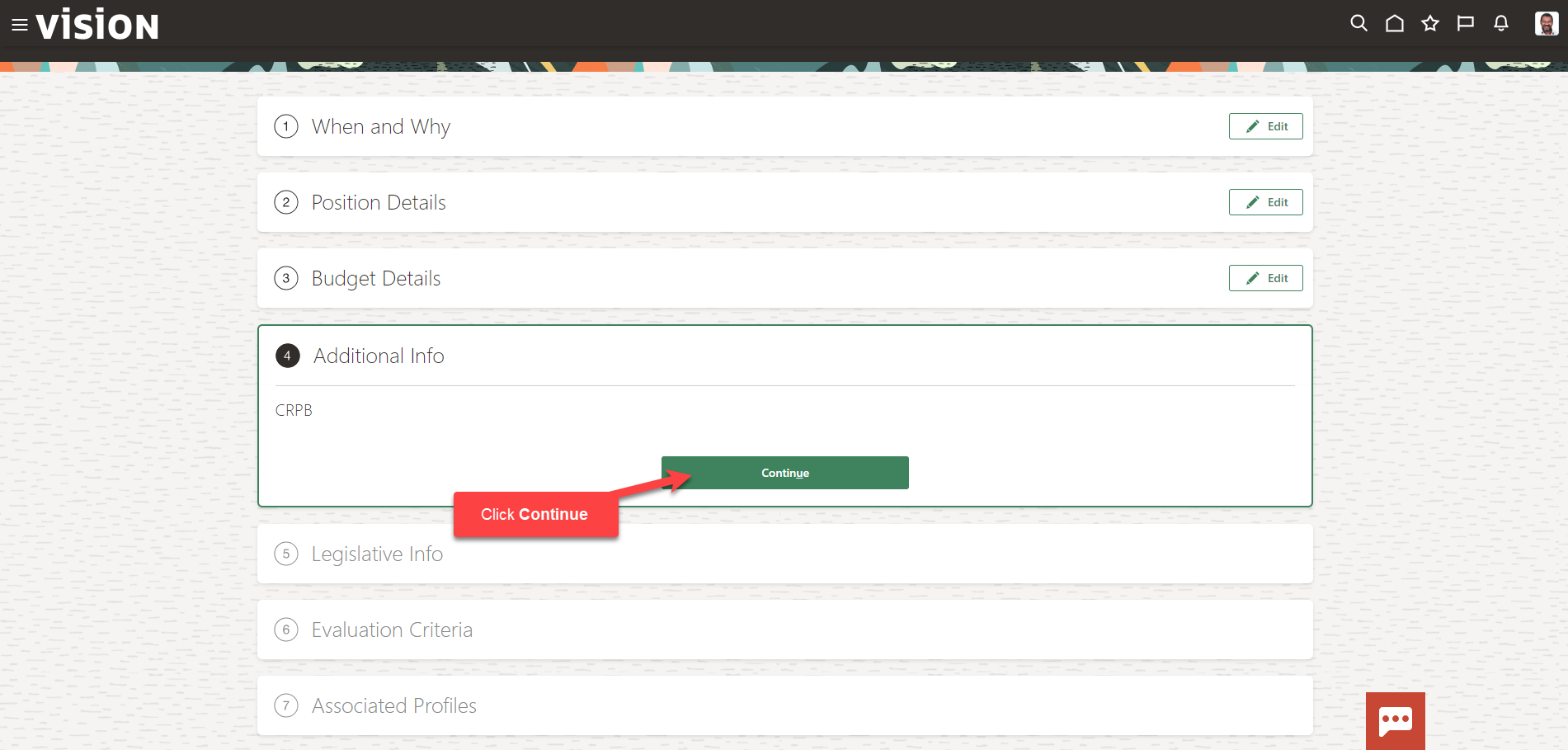
Enter the information in the Legislative Info section according to our setups, then click Continue
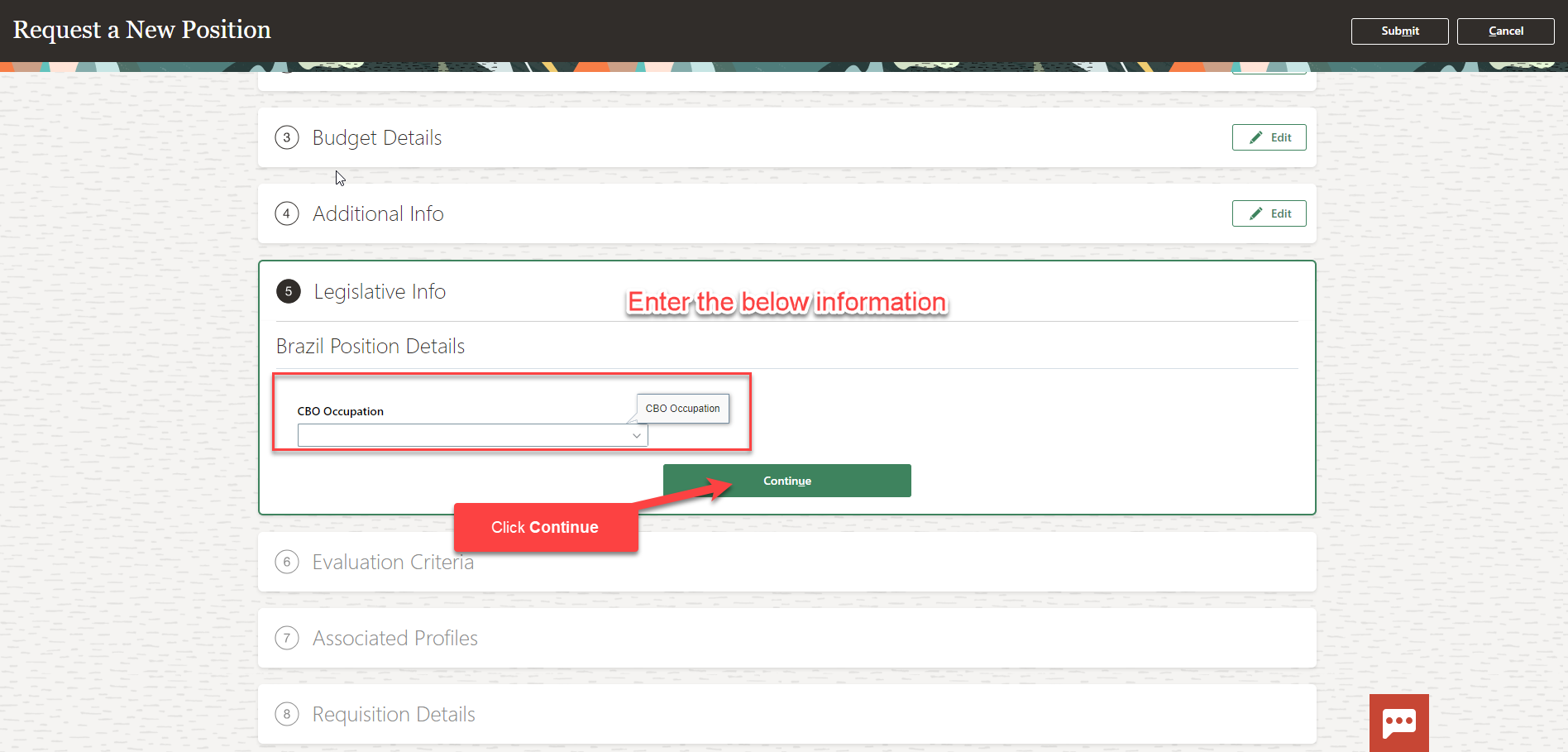
Enter the information in the Evaluation Criteria section according to our setups, then click Continue
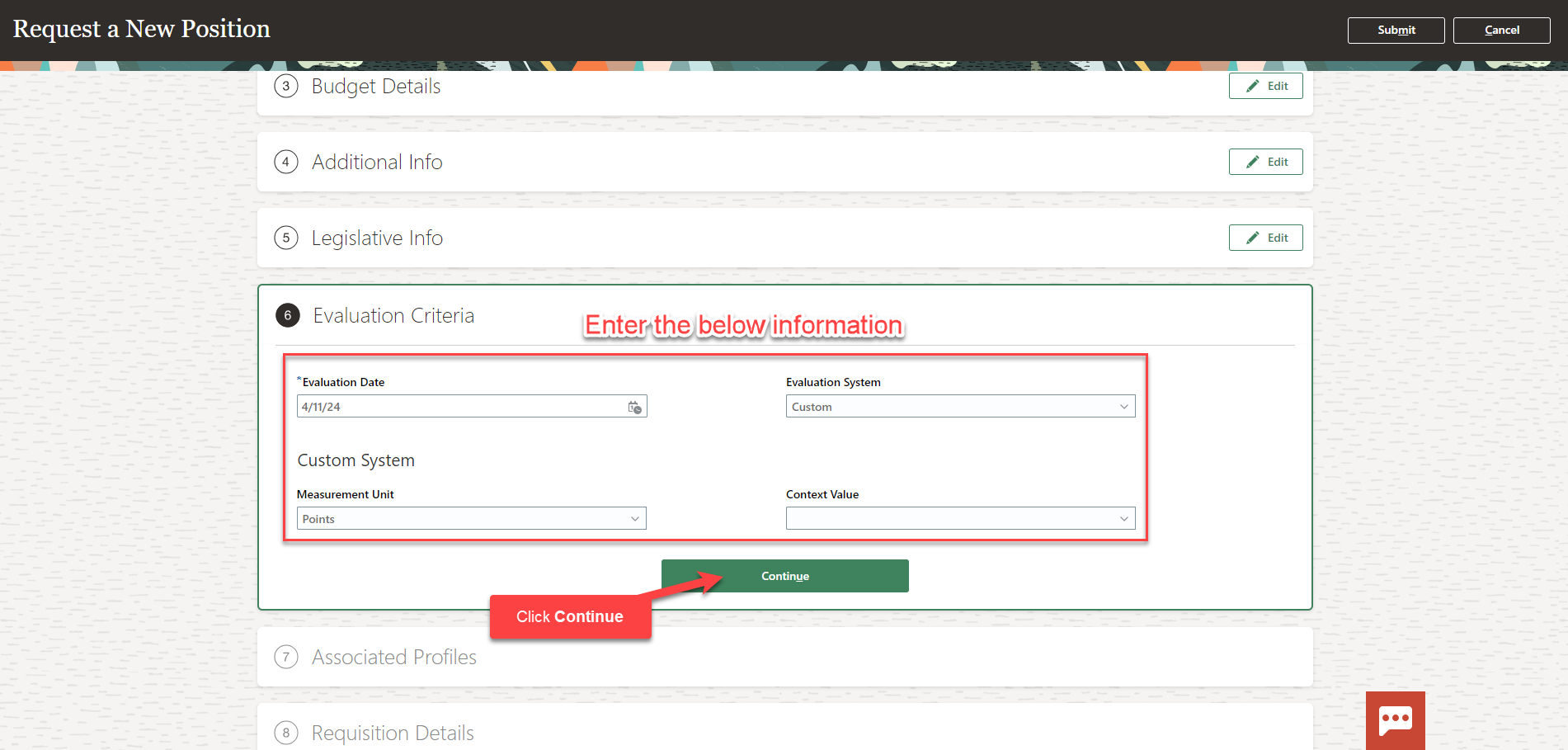
Enter the information in the Associated Profiles section according to our setups by clicking Add, then click Continue
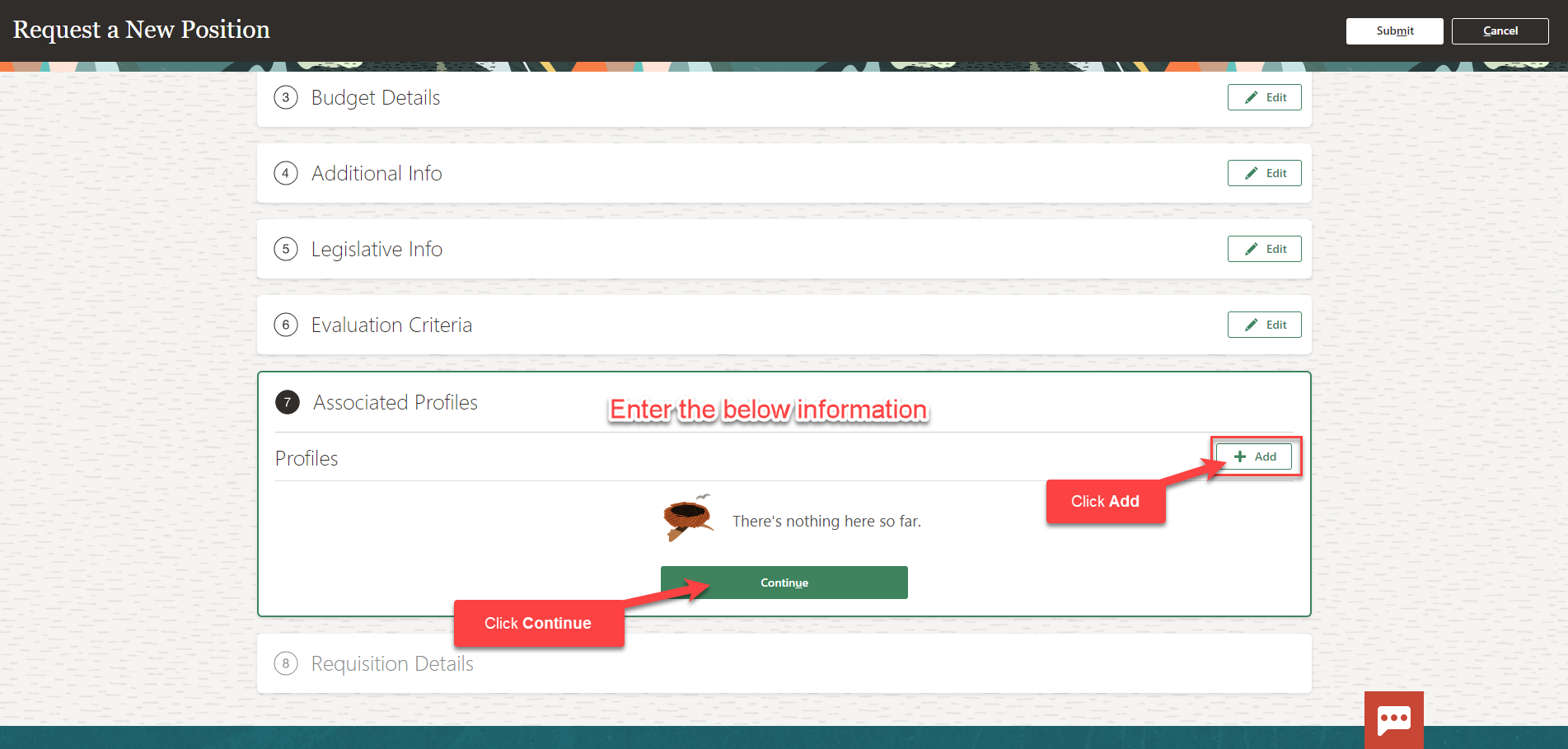
If we plan to post and recruit for this position according to our setups, enter the information in the Requisition Details section
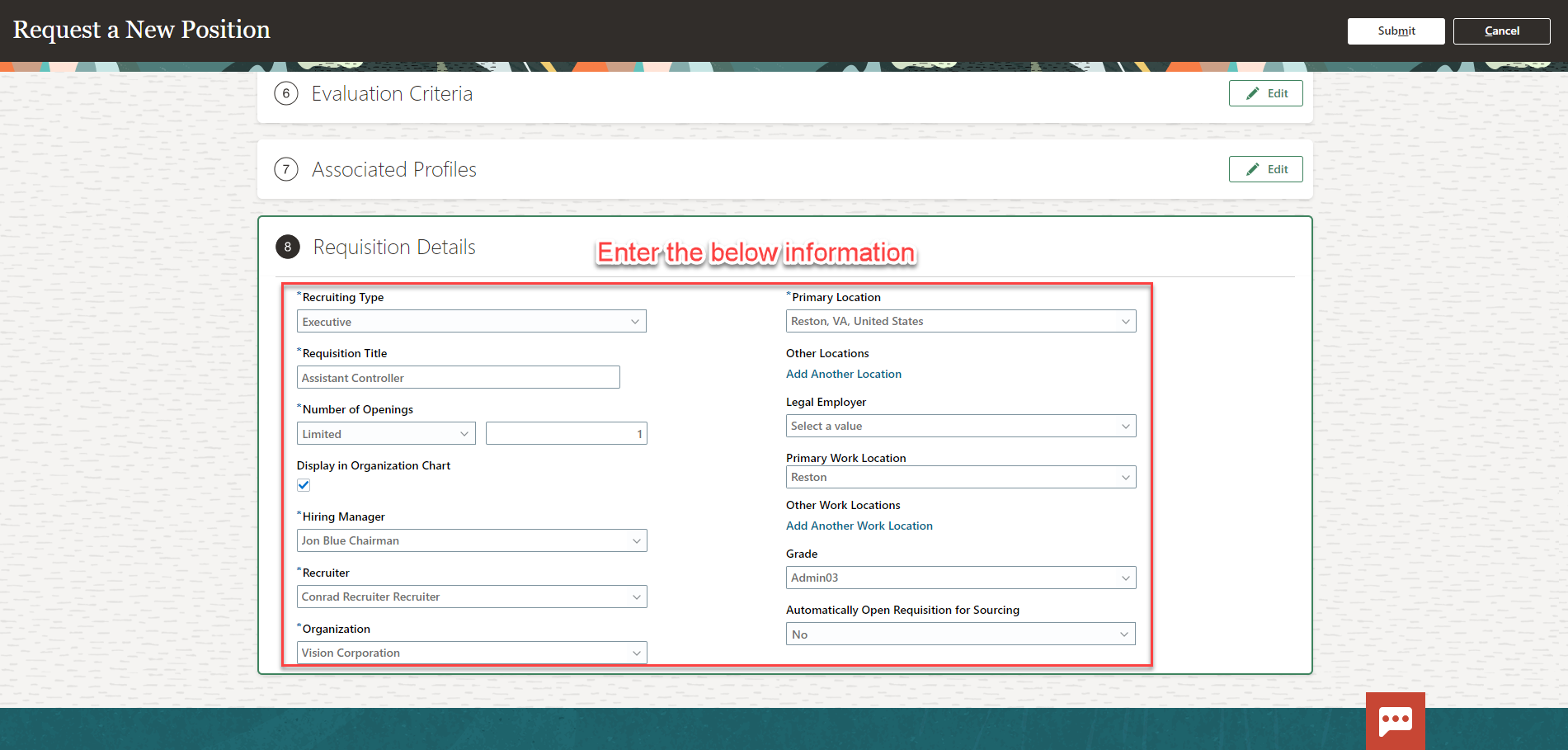
We can update the information we have entered in any section by clicking Edit. Once we have entered all the position information, click Submit