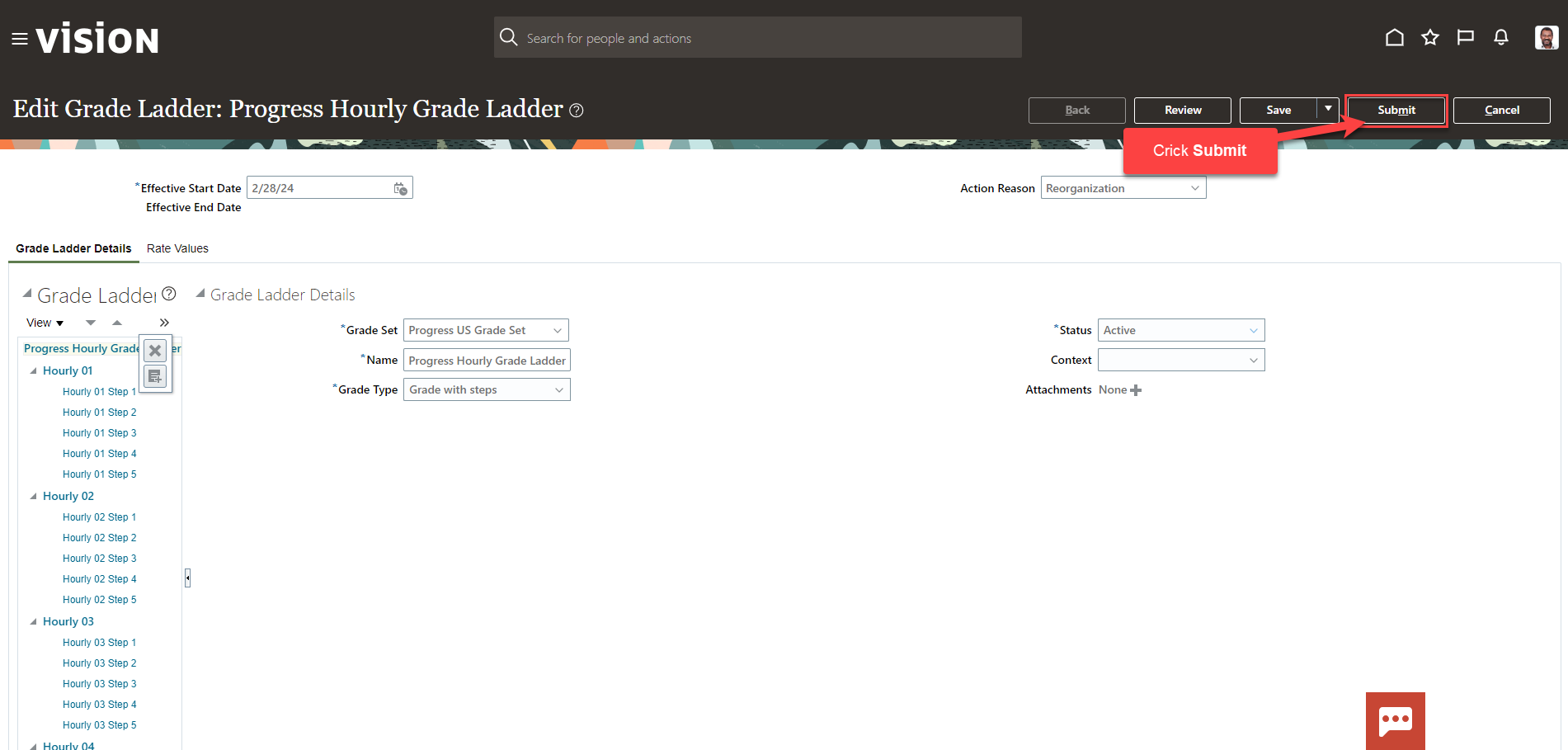Manage Grade Ladders
Navigation: Home>My Client Groups>Show More from the Quick Actions>Manage Grade Ladders>Search>Update Information>Submit
From the home screen, click My Client Groups
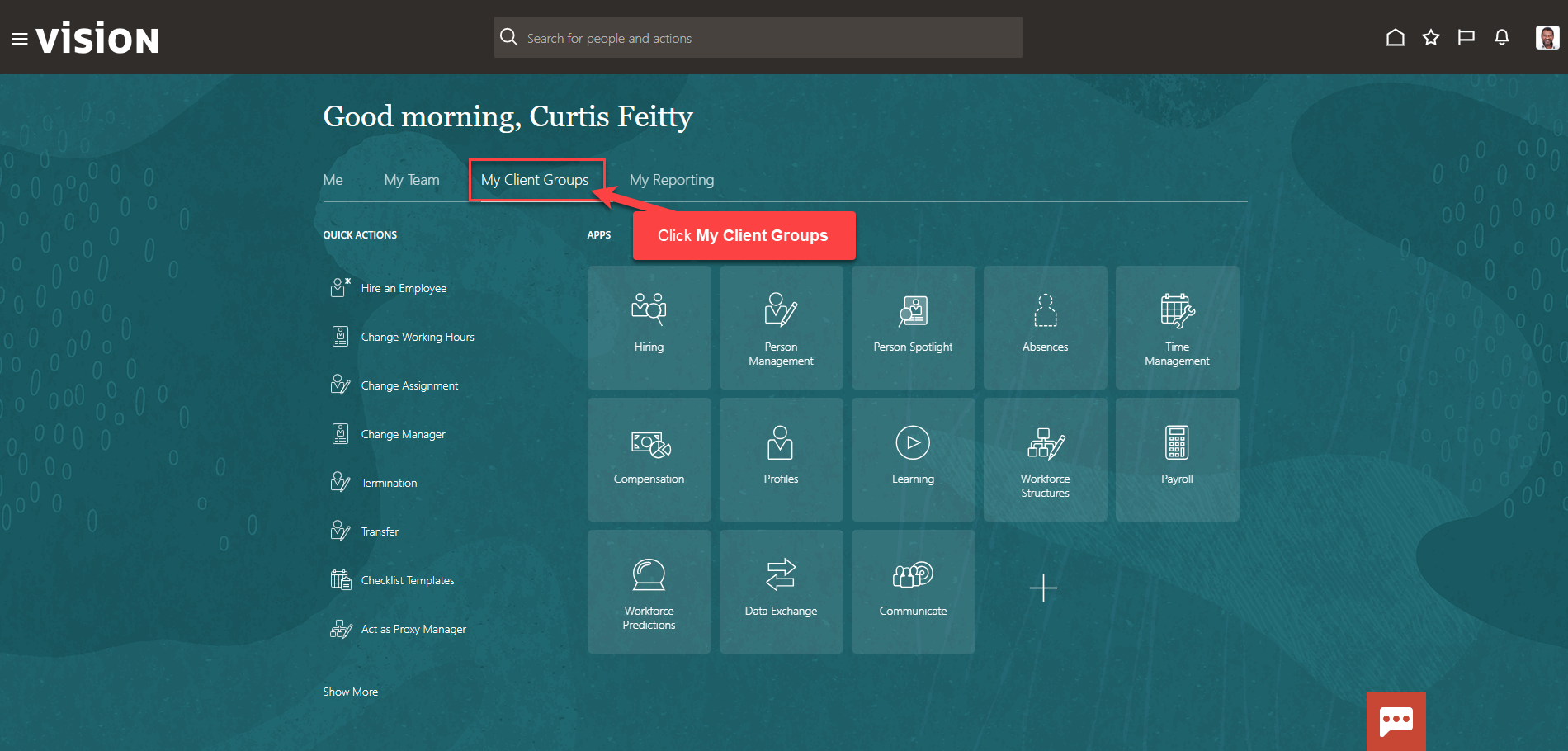
Next, click Show More
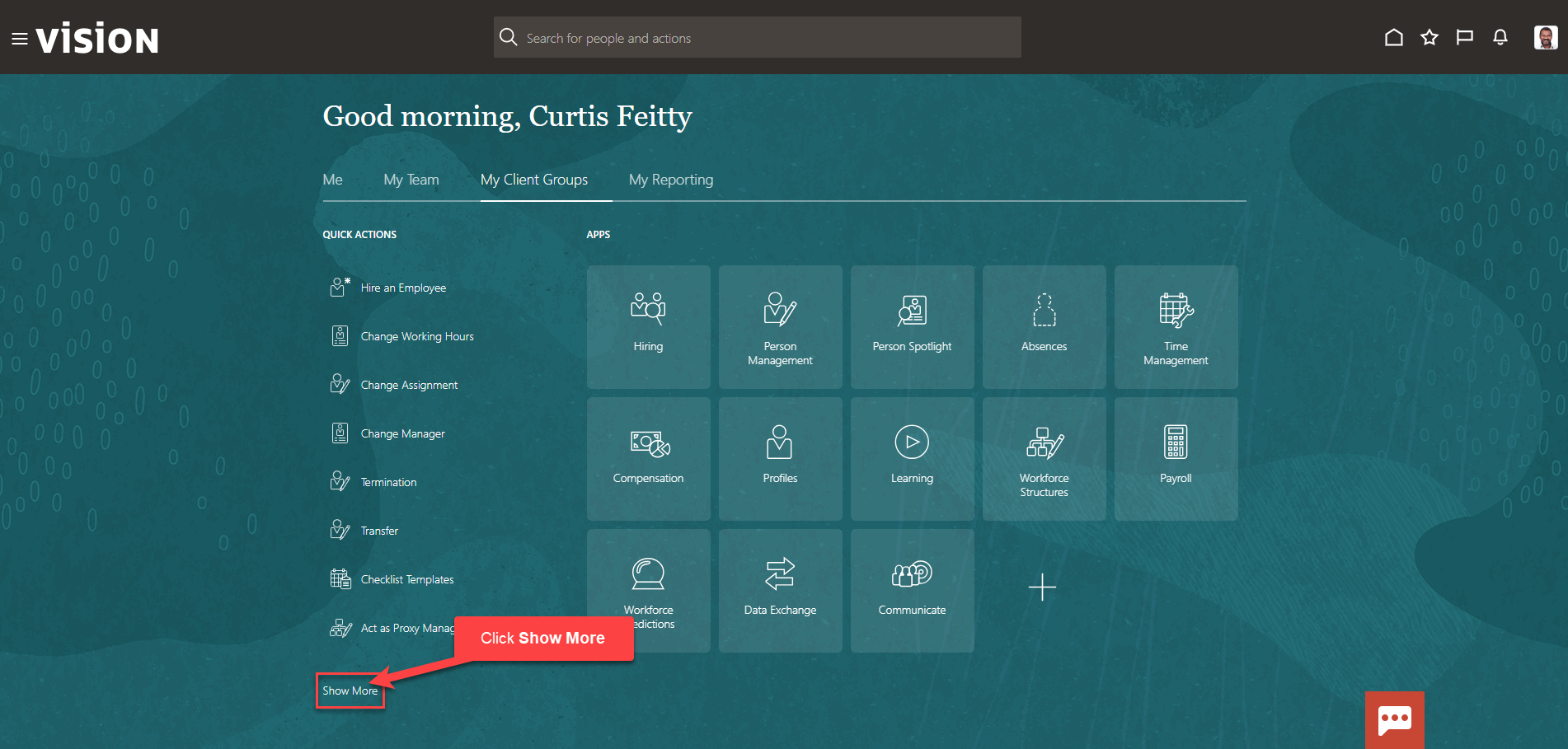
Scroll down and under Workforce Structures, click Manage Grade Ladders. As a note, we can search Manage Grade Ladders by clicking Ctrl F
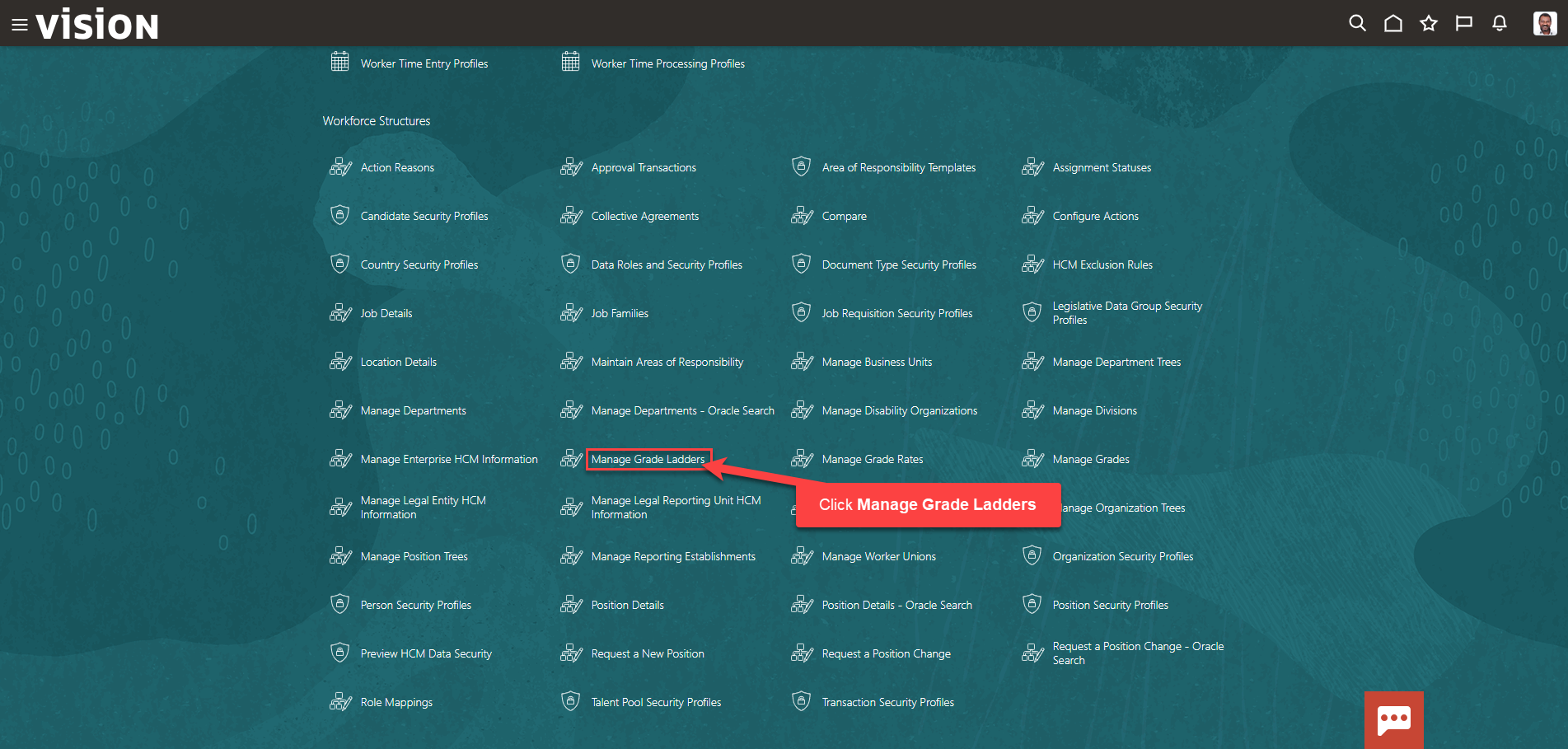
Next, Enter the Grade Ladder Name and click Search
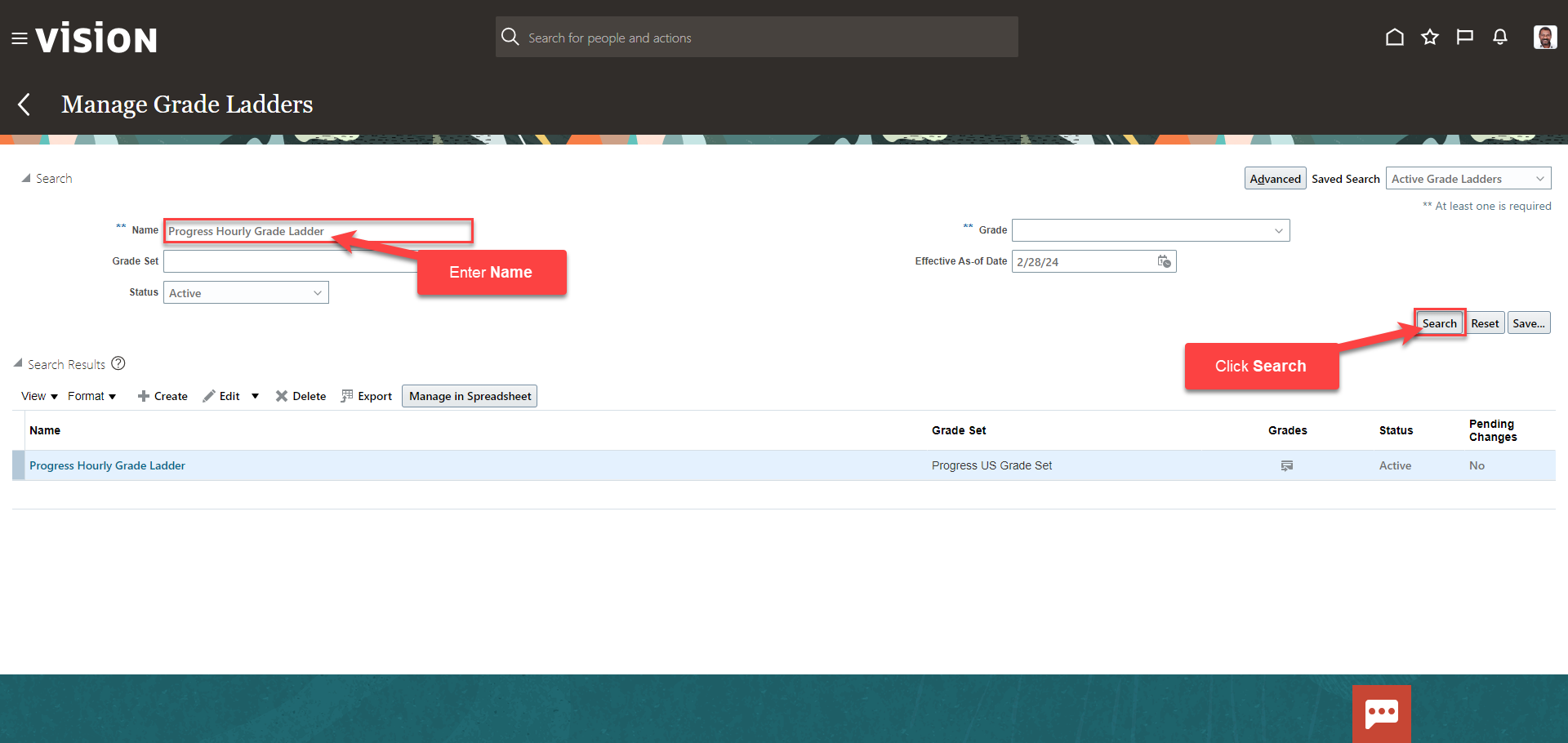
Highlight the row of the Grade Ladder and click Edit, then Update. As a note, we can click Correct if we are correcting data that was entered in error, otherwise, we’ll click Update
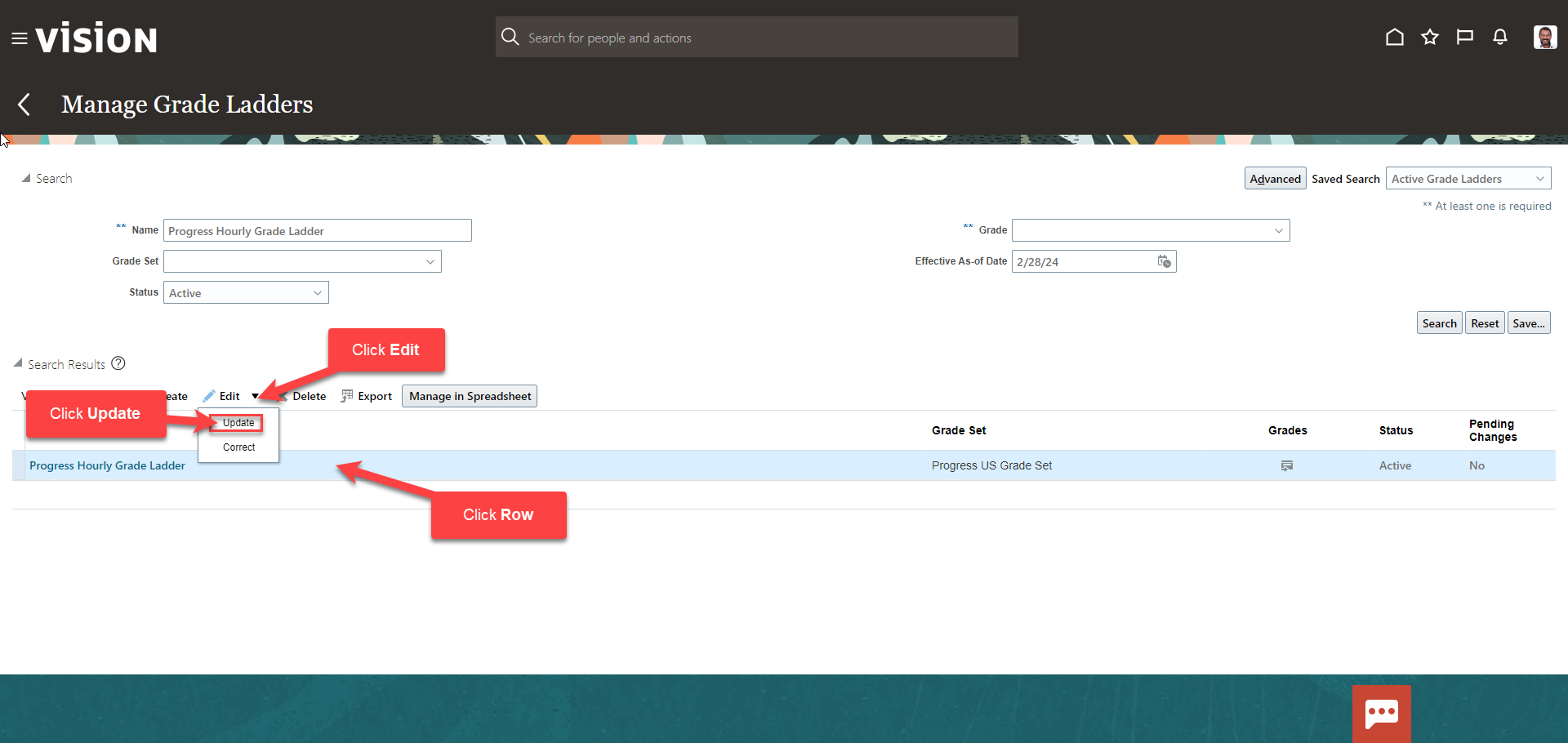
Enter the Effective Start Date, Action Reason, if applicable, then click OK
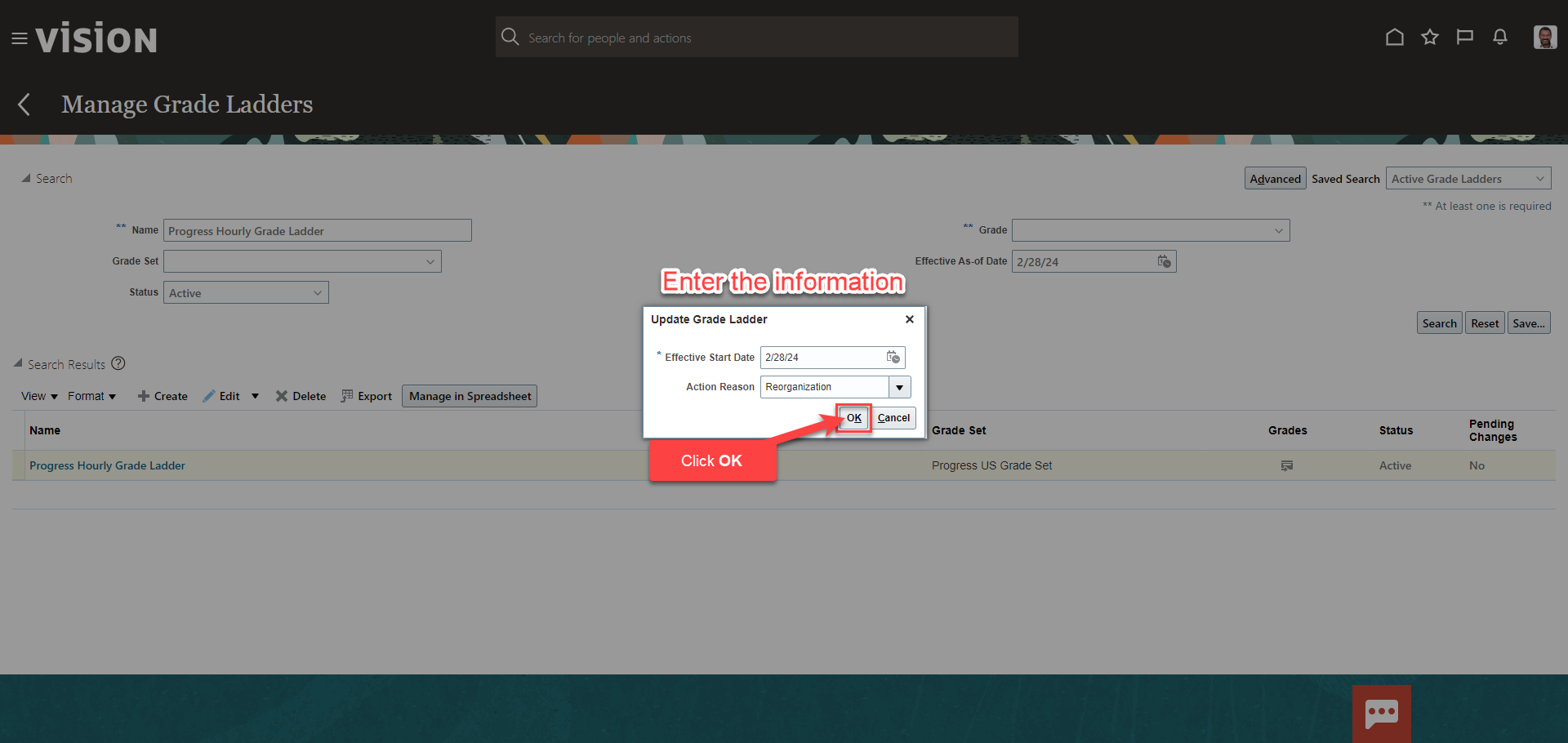
Next, we’ll update the applicable information. We can add or remove grades by select the Arrow and clicking either add or delete grades
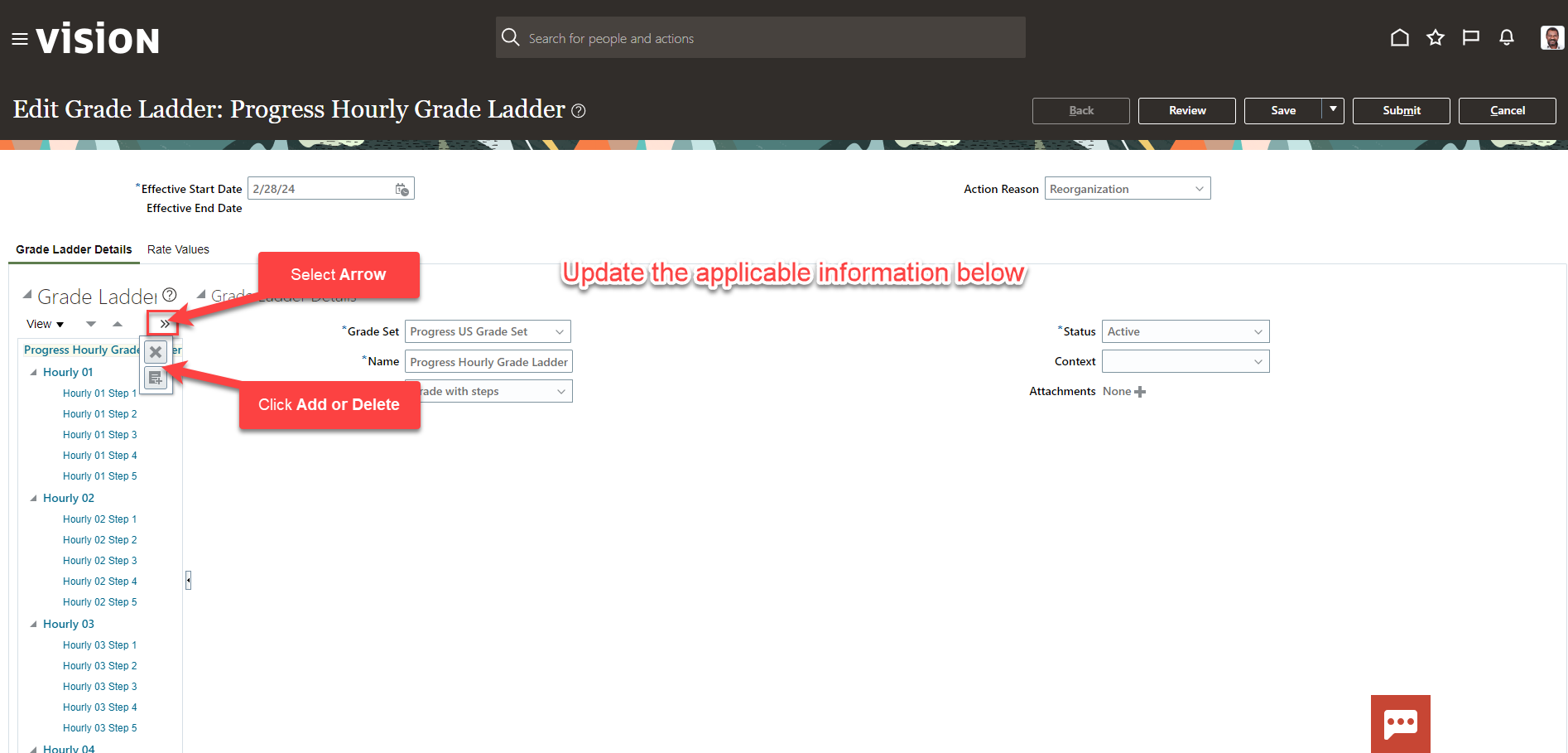
Once our updates are complete, click Submit