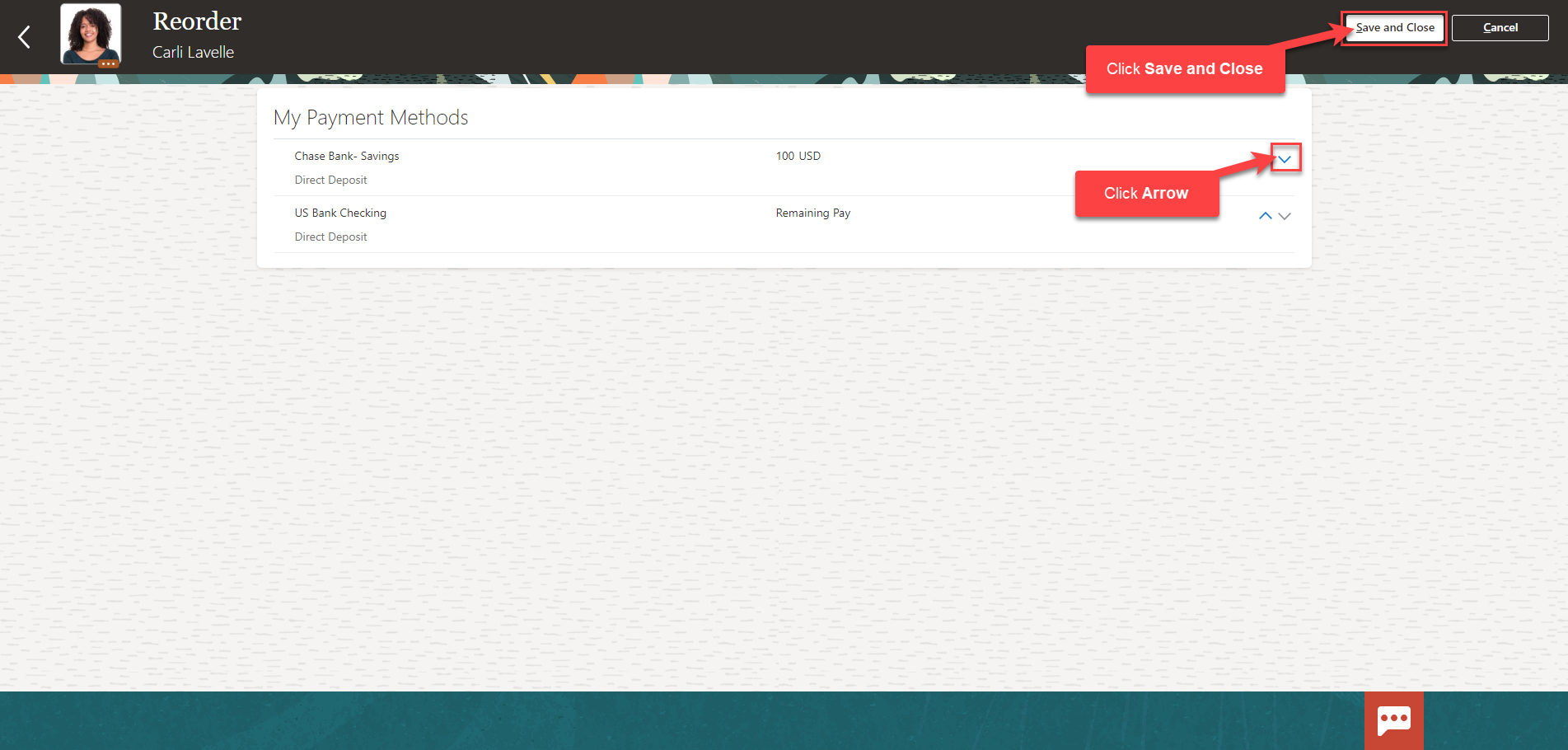Add New or Additional Employee’s Direct Deposit Account
Navigation: Home>My Client Groups>Show More>Personal Payment Methods>Search Person>Edit>Update Information>Submit
From the home screen, click My Client Groups
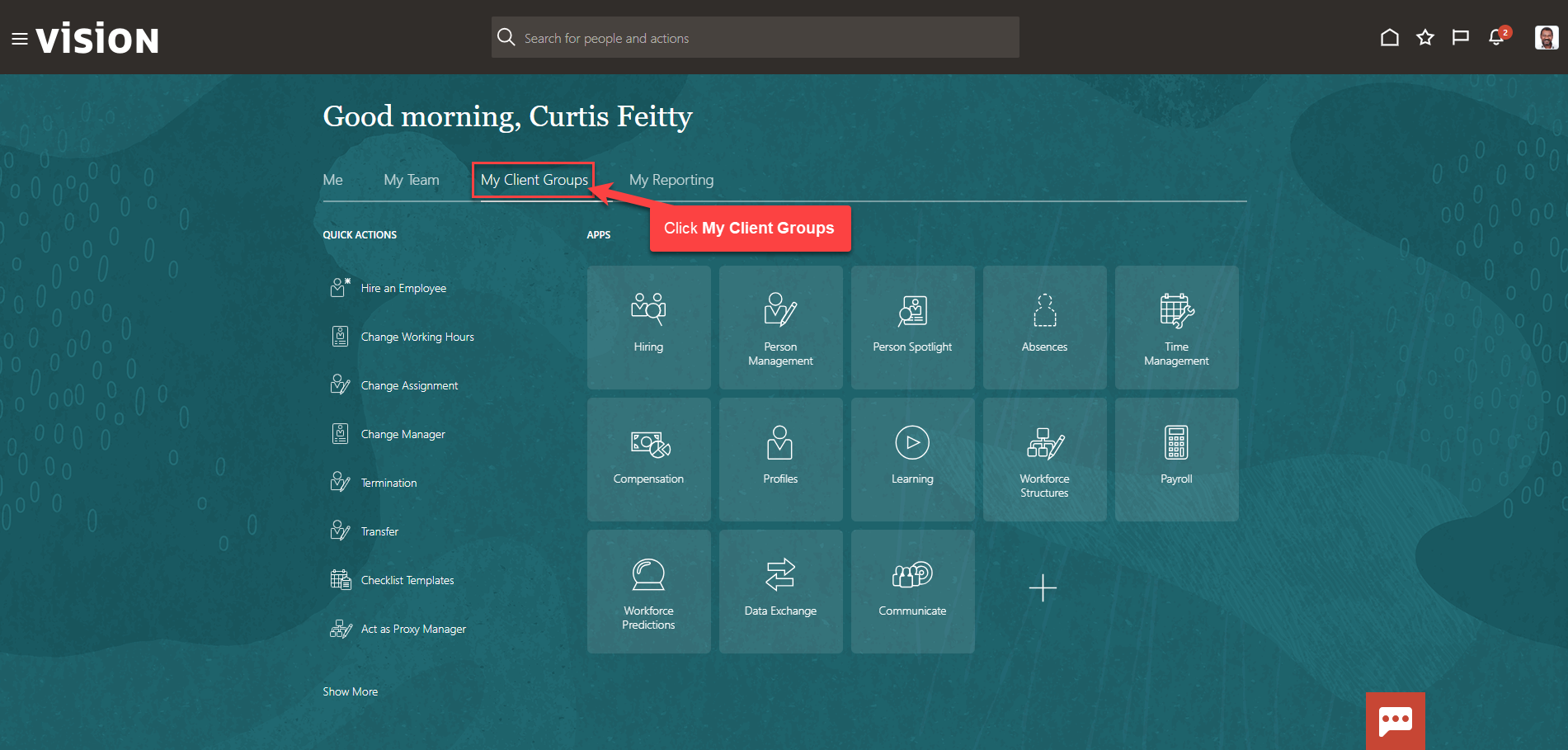
Next, click Show More
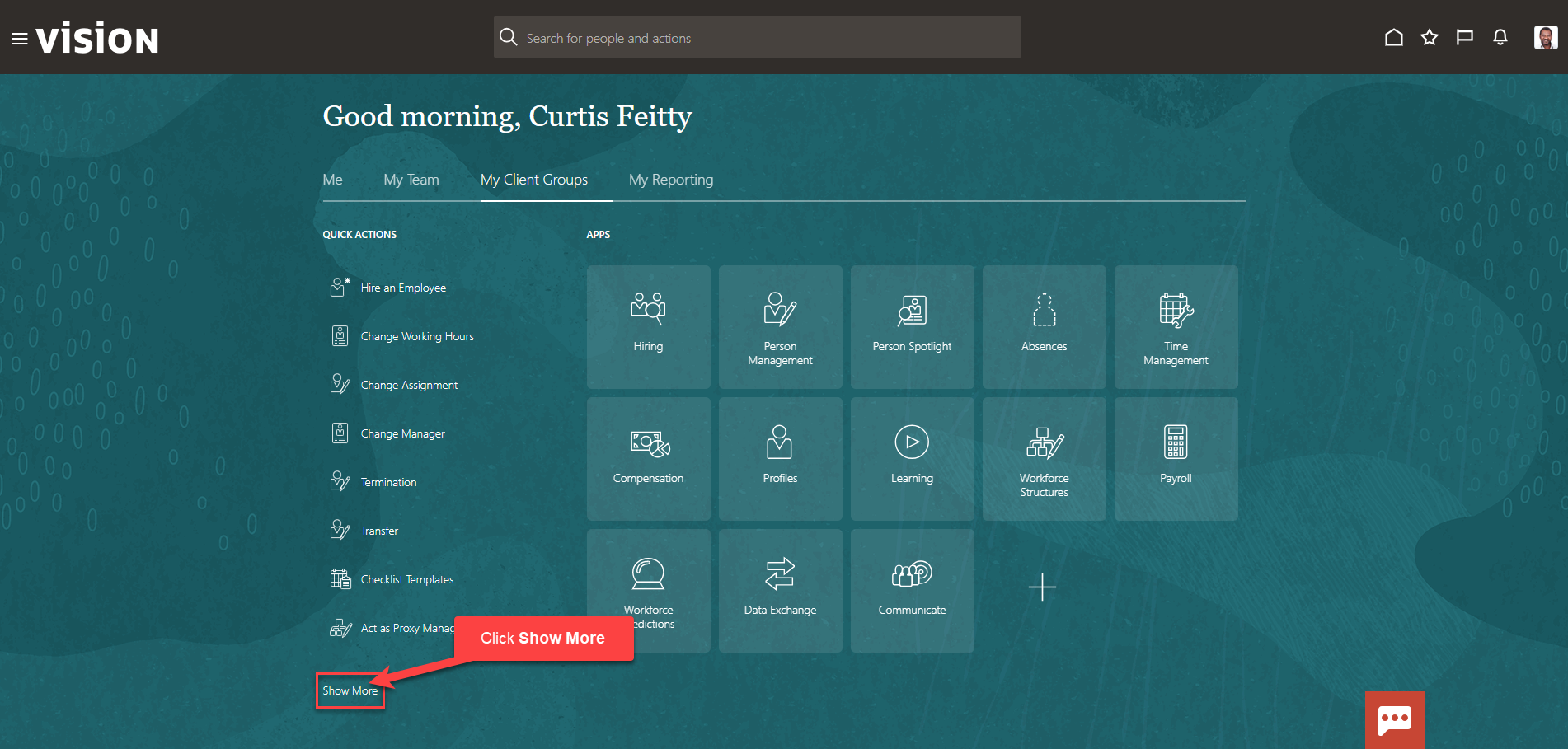
Under Payroll, click Personal Payment Methods
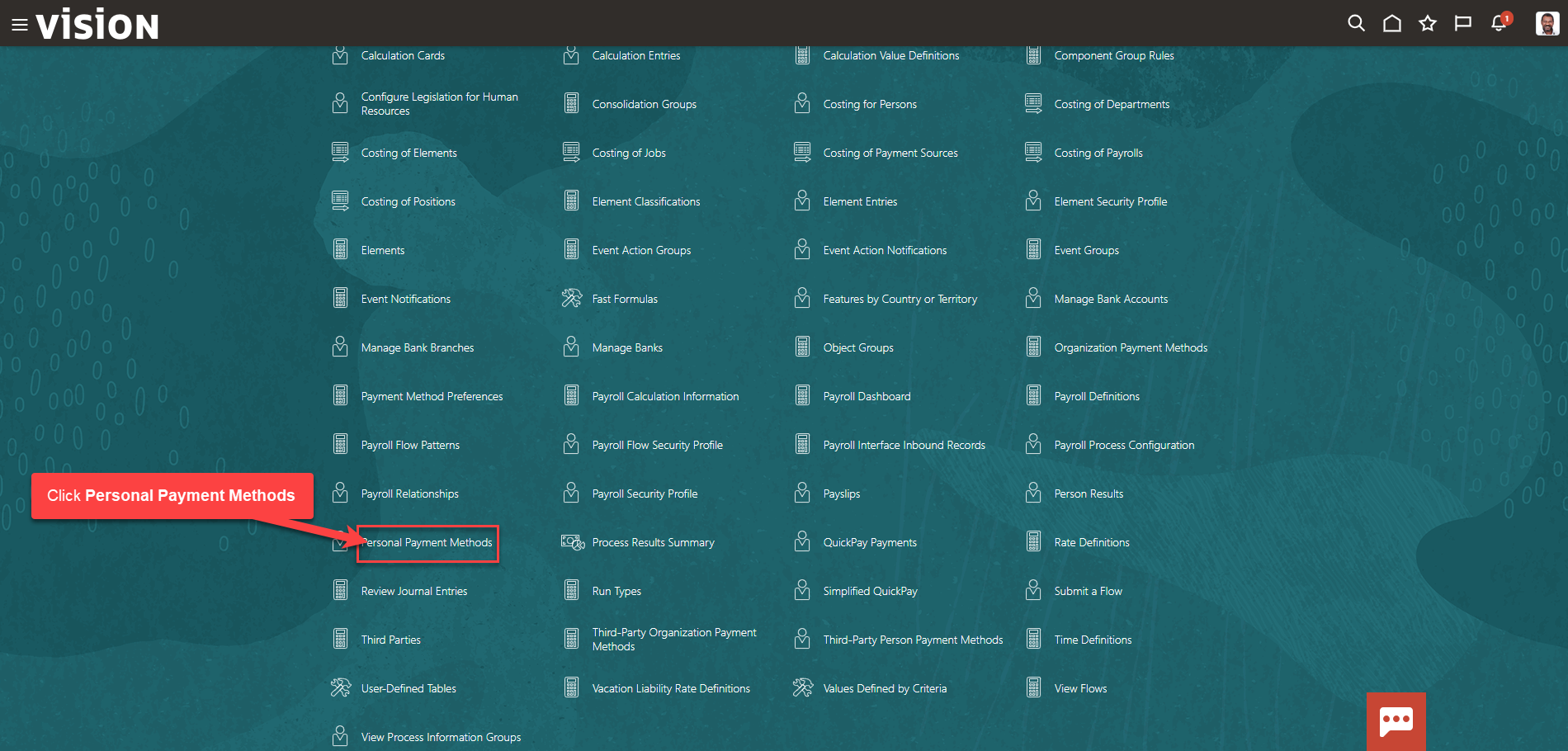
Enter the employees name in Search for a Person box, once the employees name is shown, click the employees’ name
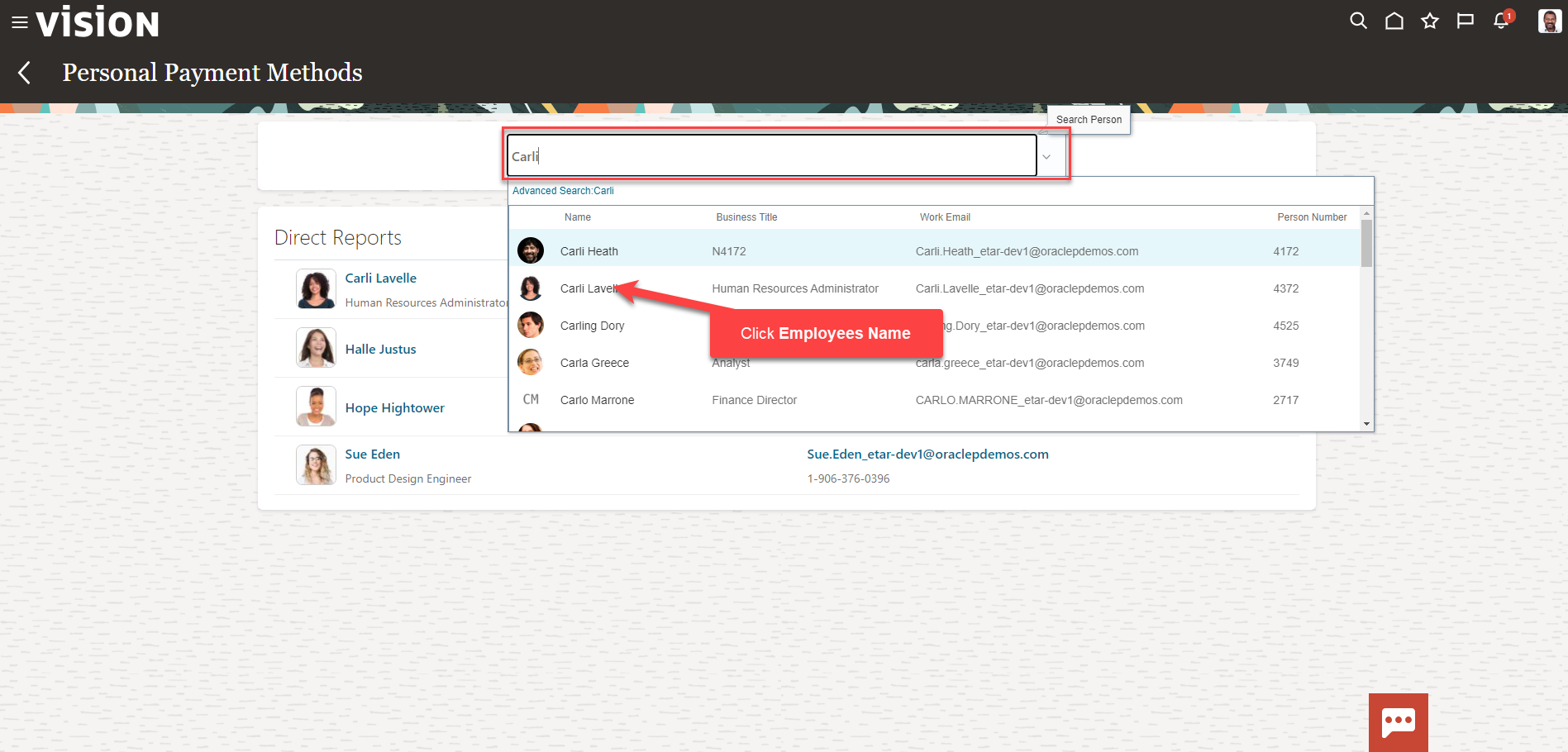
Click Add to add a new Bank Account
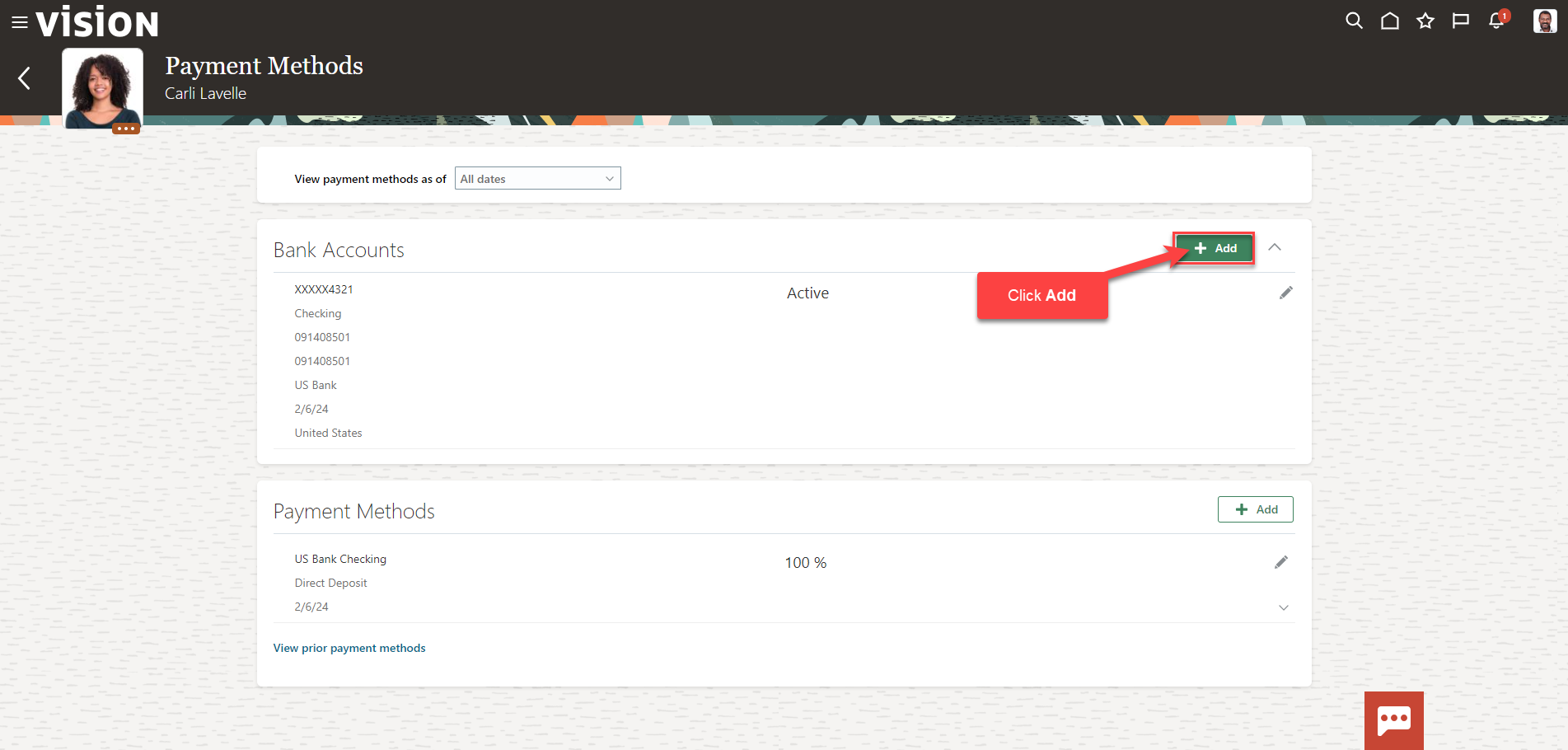
Enter the Account Number, Account Type, Bank, Bank Branch, and Routing Number and click Save
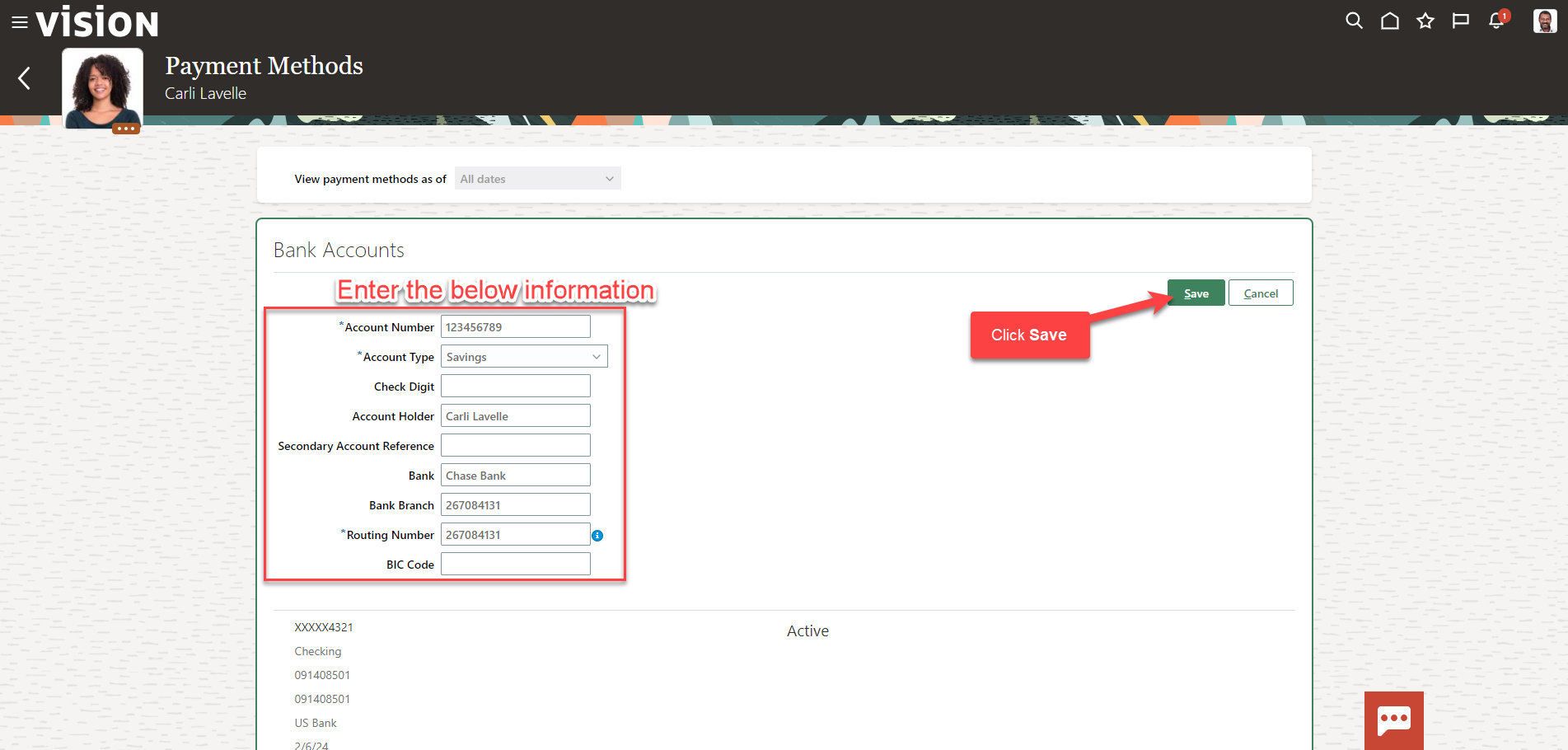
Under Payment Methods, click Add
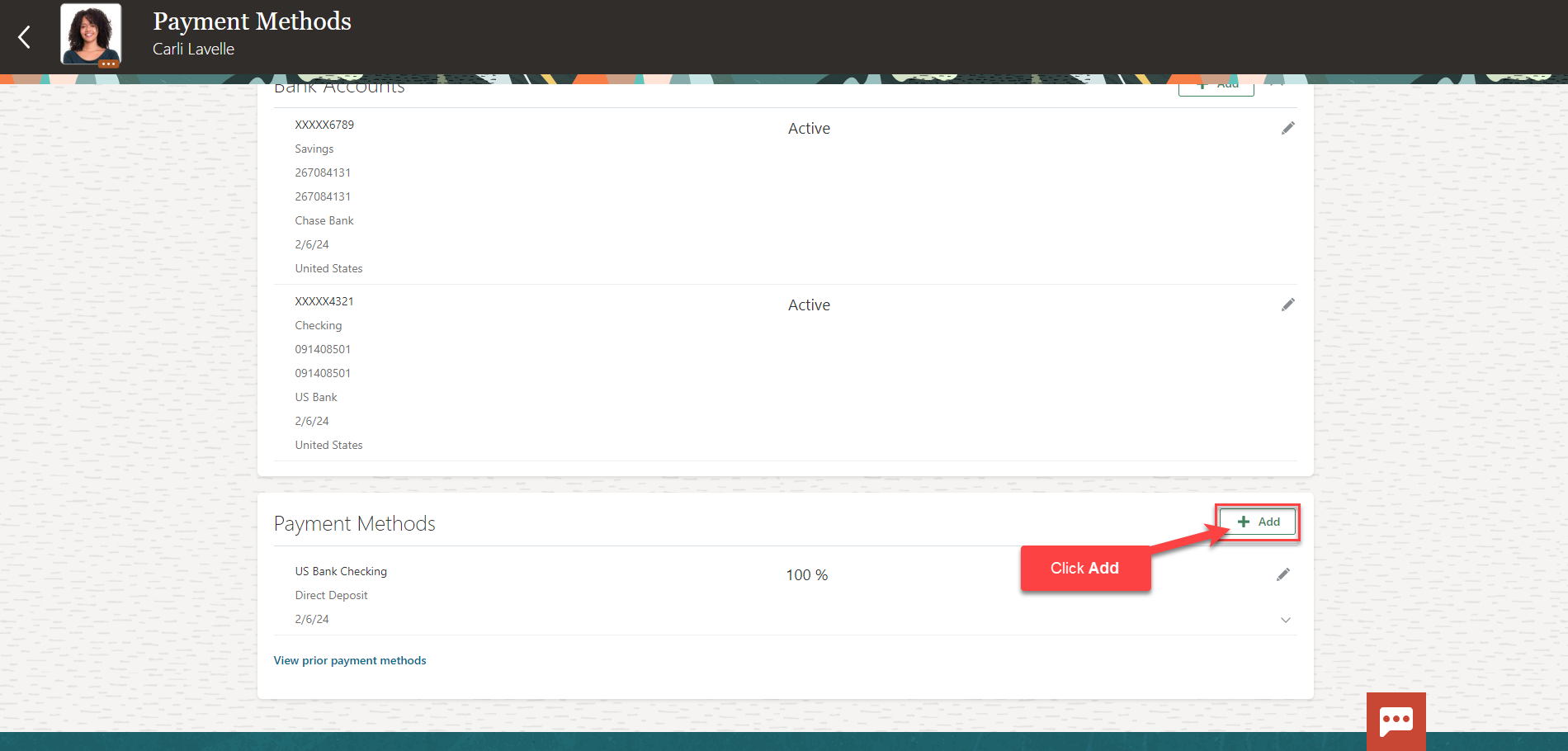
Here we can add the Payment Method Information. We can enter a percentage or a Flat Amount that we want deposited into this account. Click Save
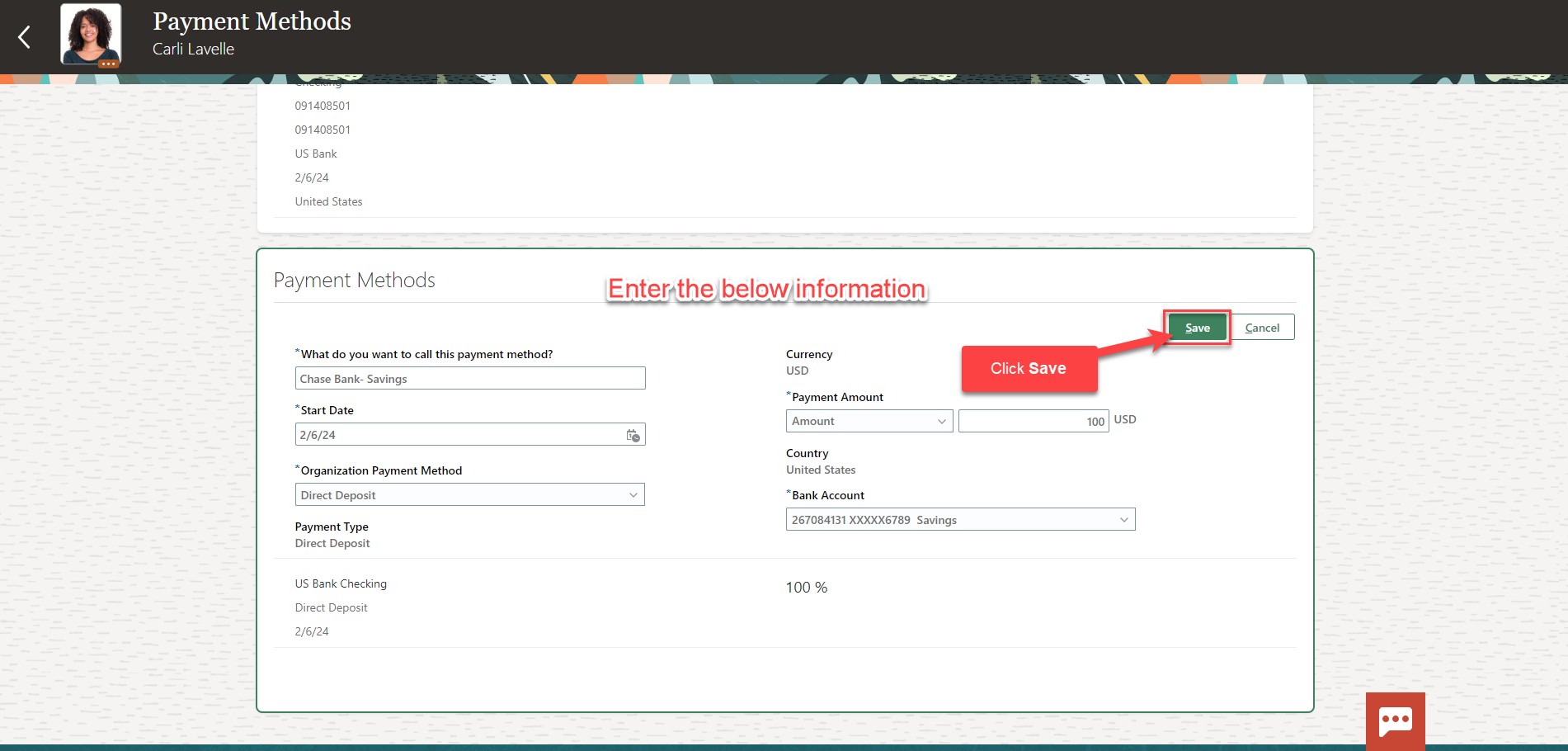
We can view the updated Payment Method Information. For example, $100 will be deposited into the Savings account and the remaining pay will be deposited into the Checking Account. If, for example, both accounts were checking accounts, we can click Reorder to change the processing order.
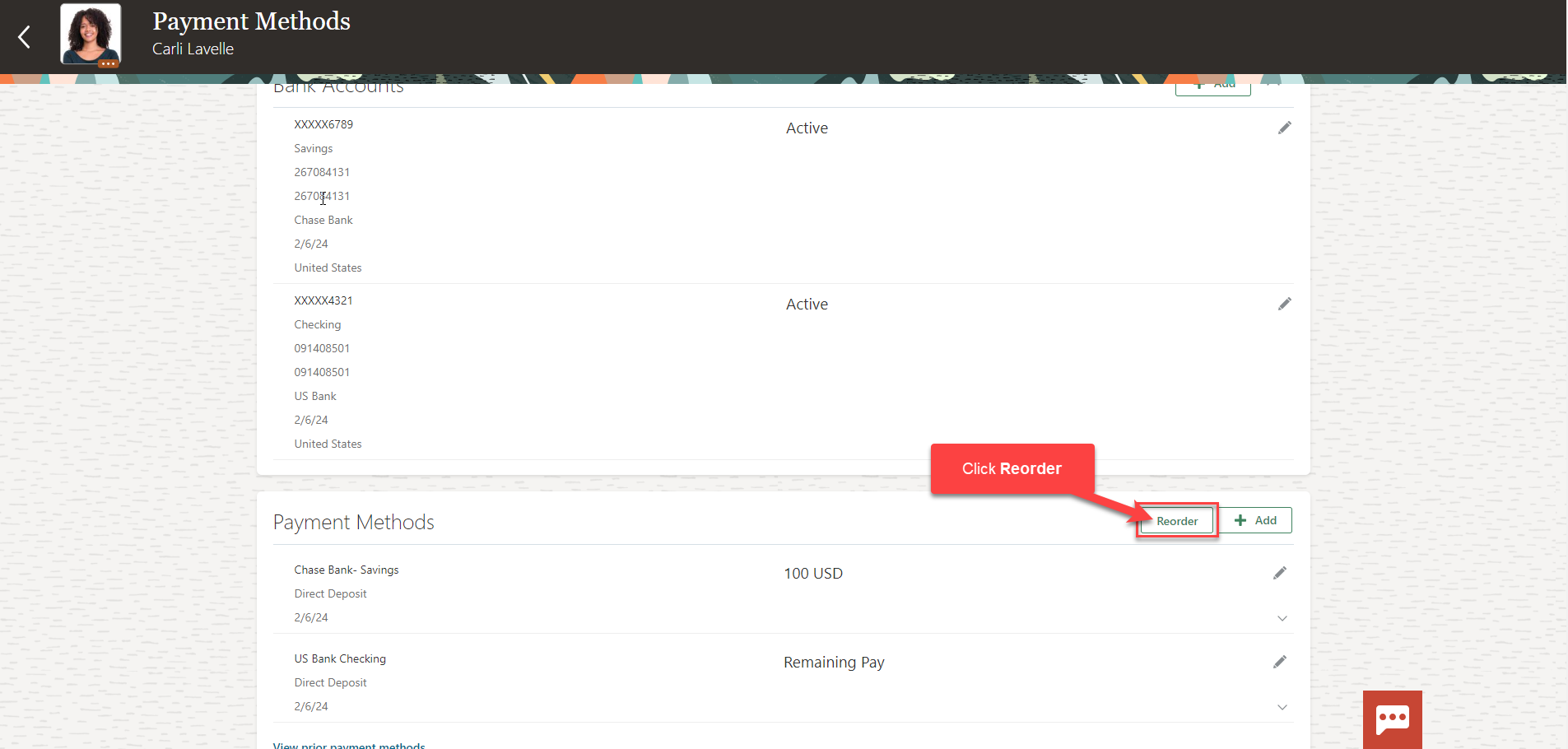
We can use the Arrows to change the processing order of the Payment Methods and click Save and Close