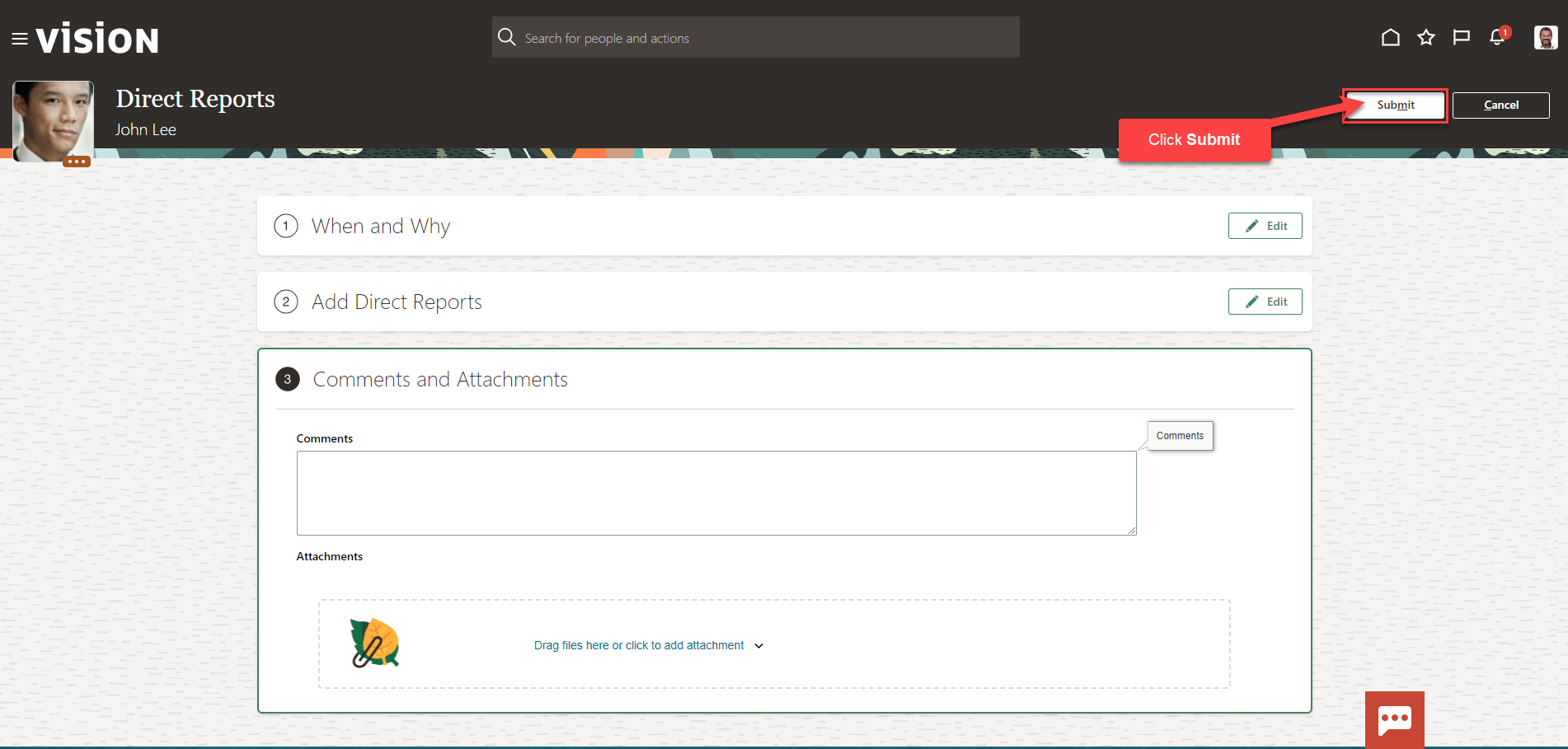Manage Direct Reports
Navigation: Home>My Client Groups>Show More from the Quick Actions>Direct Reports>Search Person>Update Information>Submit
From the home screen, click My Client Groups
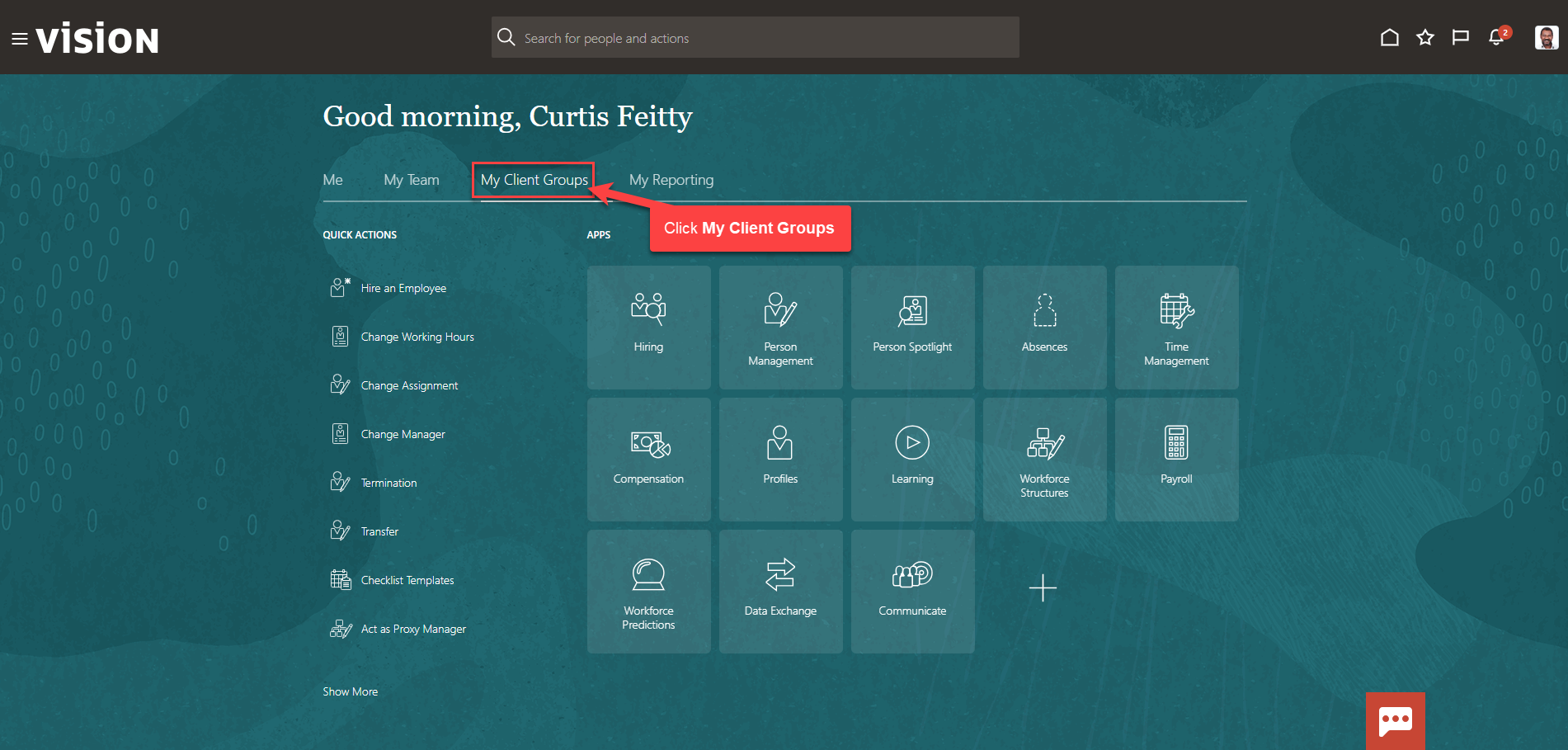
Next, click Show More
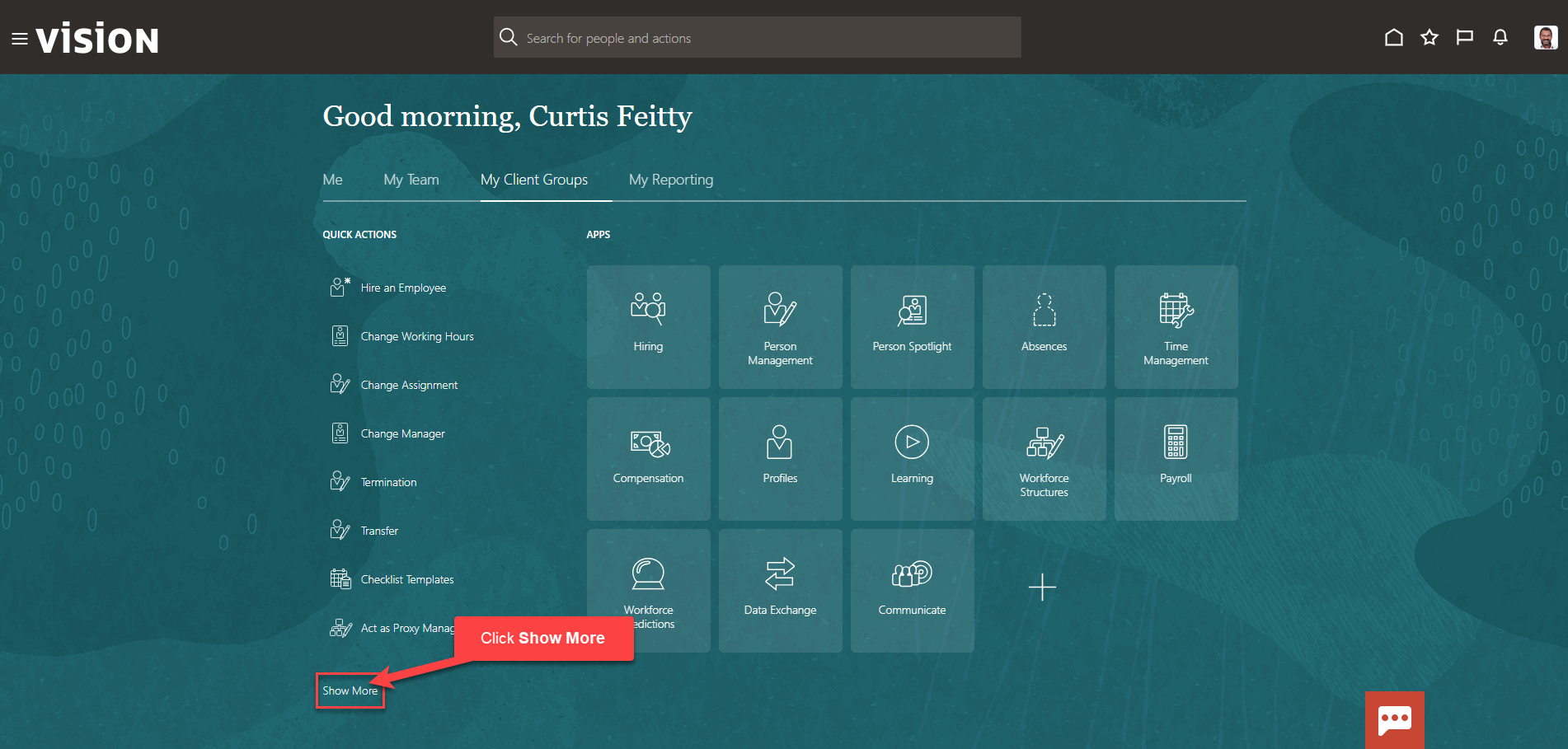
Scroll down and under Employment, click Direct Reports. As a note, we can search Direct Reports by clicking Ctrl F
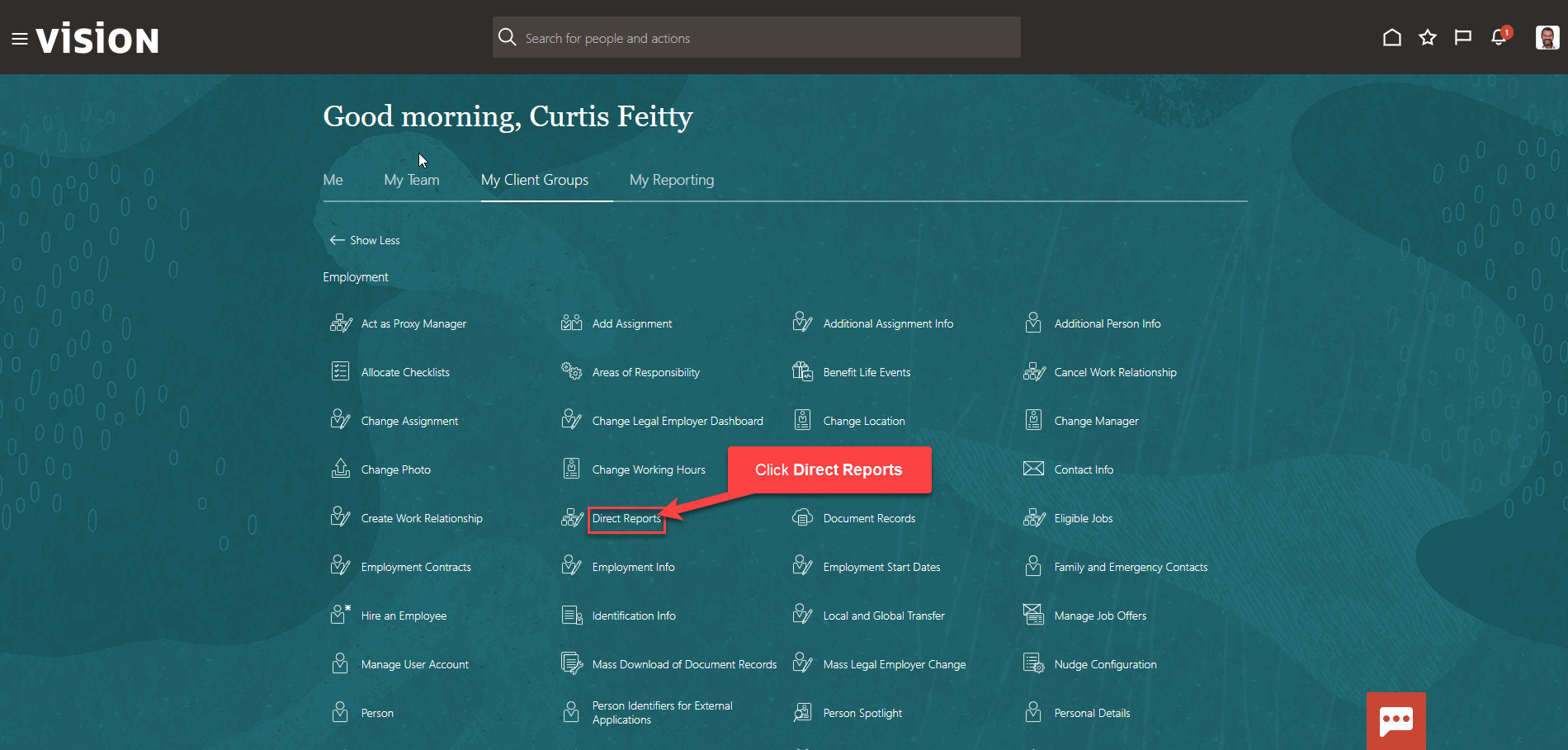
Enter the employees name in Search for a Person box, once the employees name is shown, click the employees’ name

Enter the information in the When and Why section then, click Continue
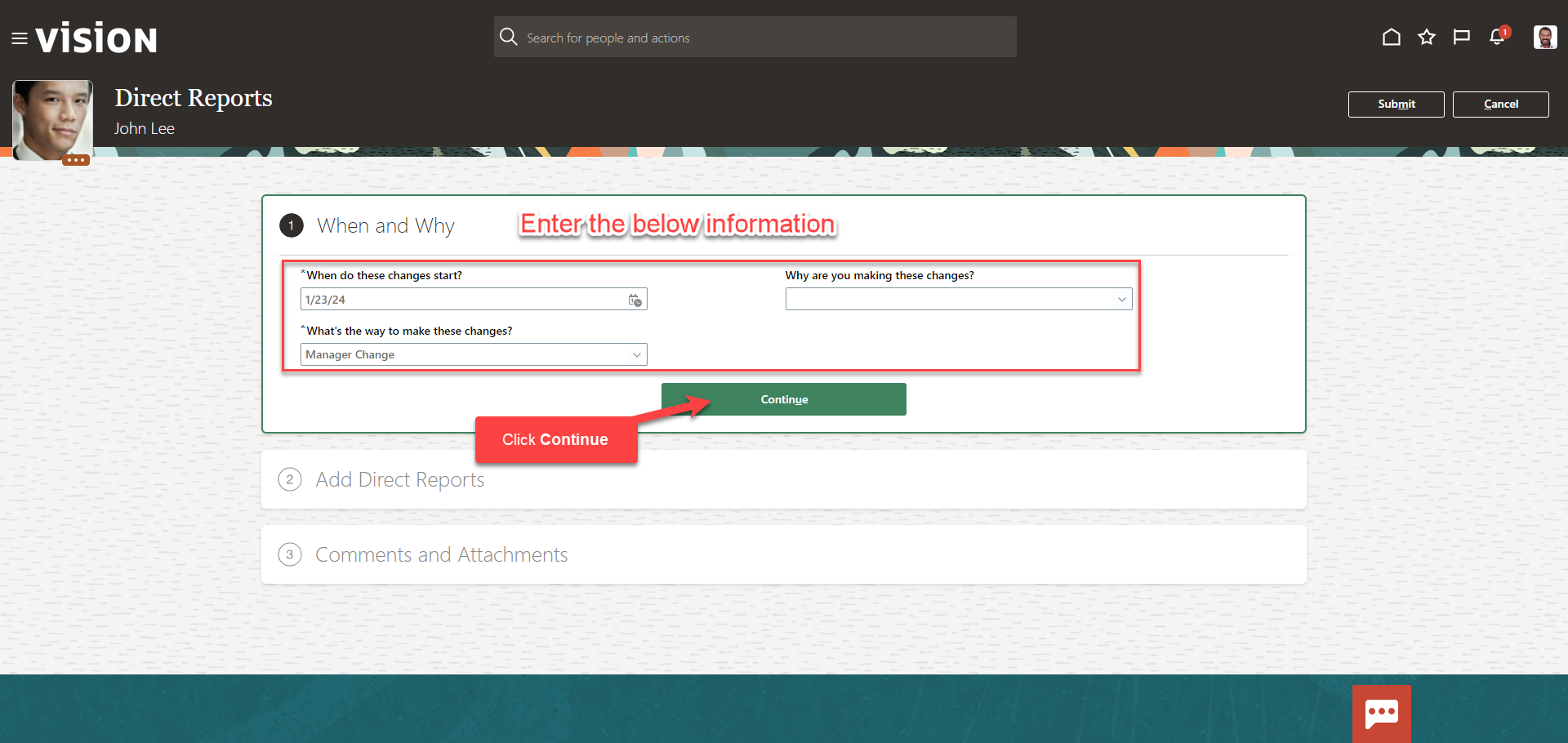
Follow this same process and complete the information in each section. The information needed in each section will depend on our configurations. Once we have added the information in the sections below, click Submit. The direct report updates for this employee have been updated.