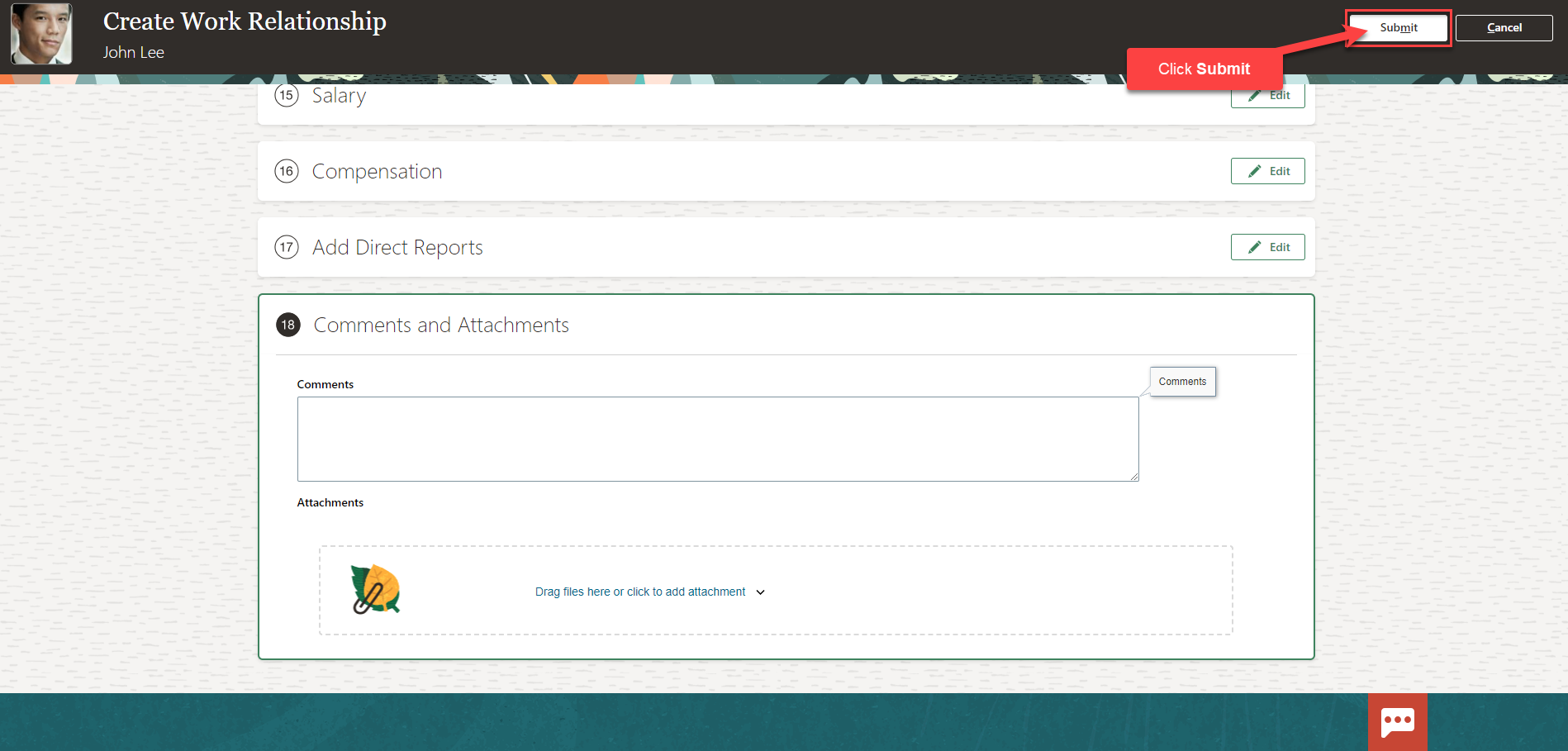Rehire An Employee
Navigation: Home>My Client Groups>Show More from the Quick Actions>Create Work Relationship>Search Person>Update Information>Submit
From the home screen, click My Client Groups
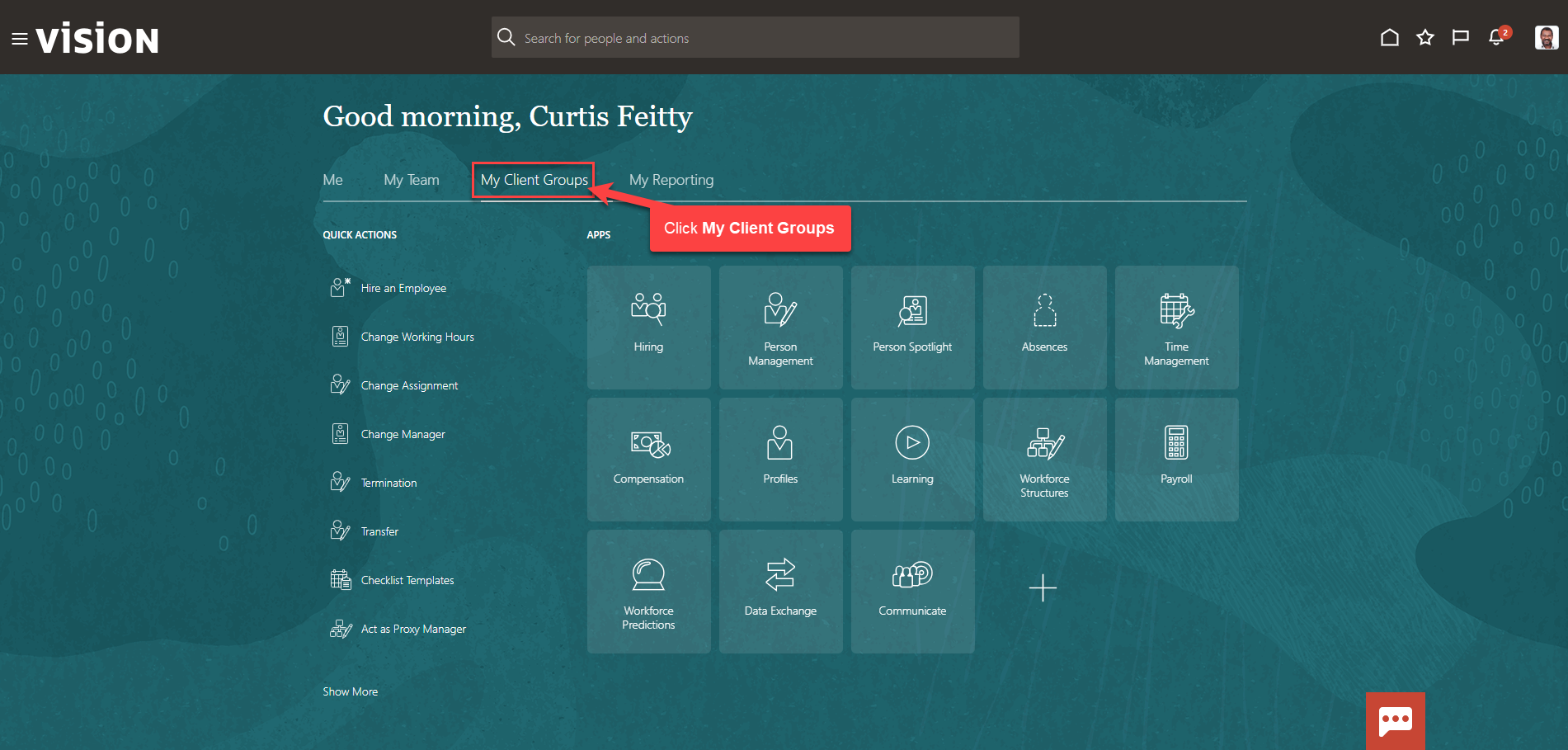
Next, click Show More
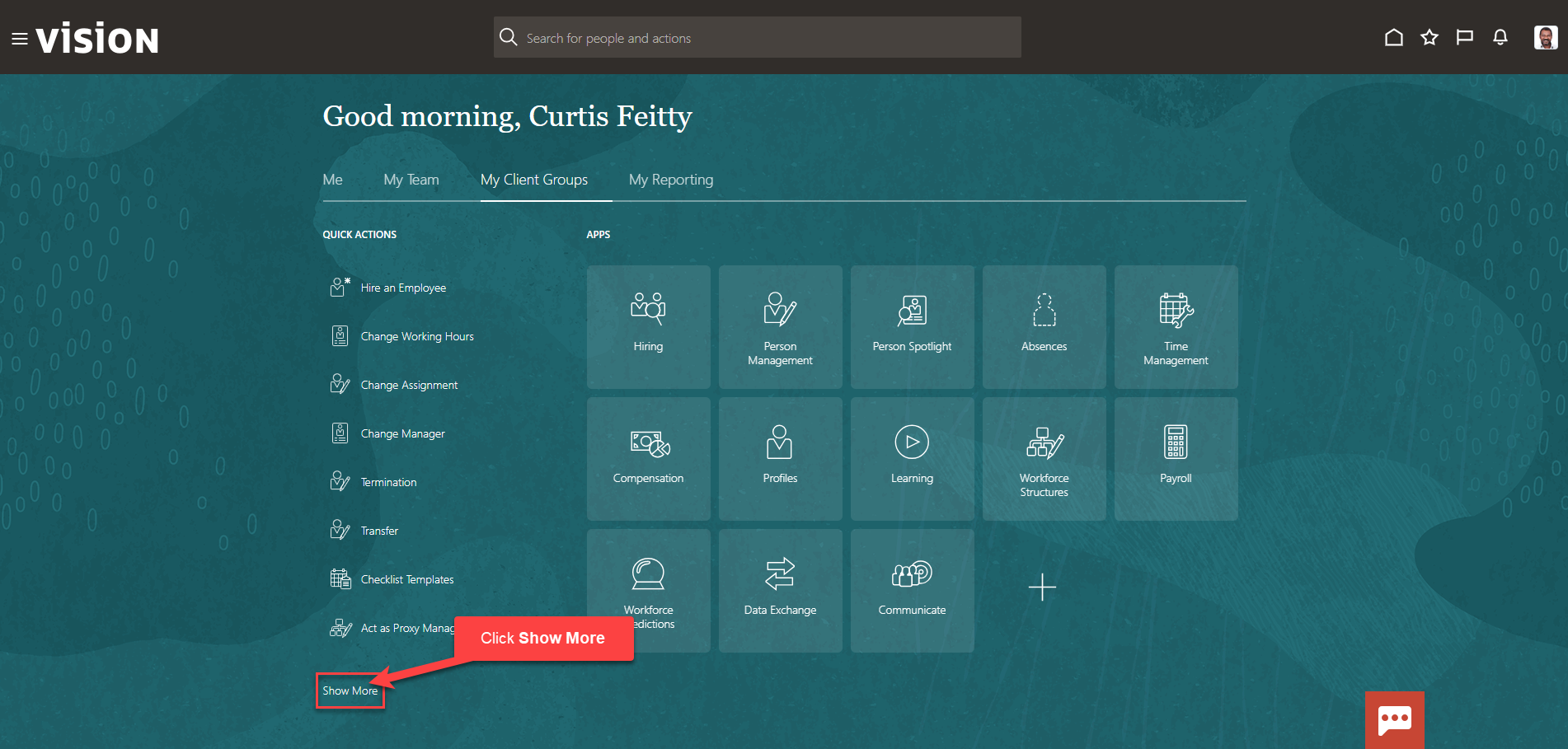
Scroll down and under Employment, click Create Work Relationship. As a note, we can search Create Work Relationship by clicking Ctrl F
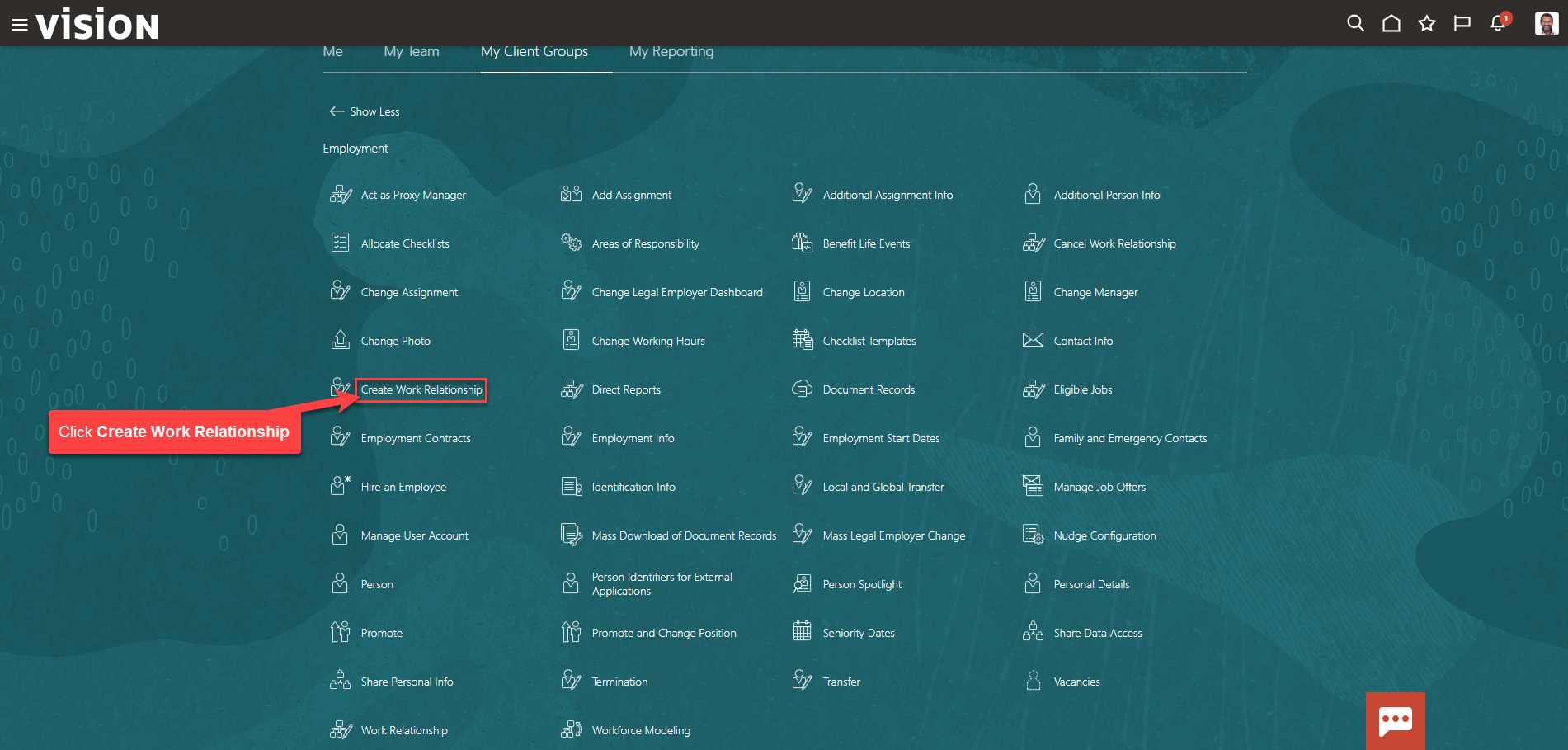
Enter the employees name in Search for a Person box, once the employees name is shown, click the employees’ name
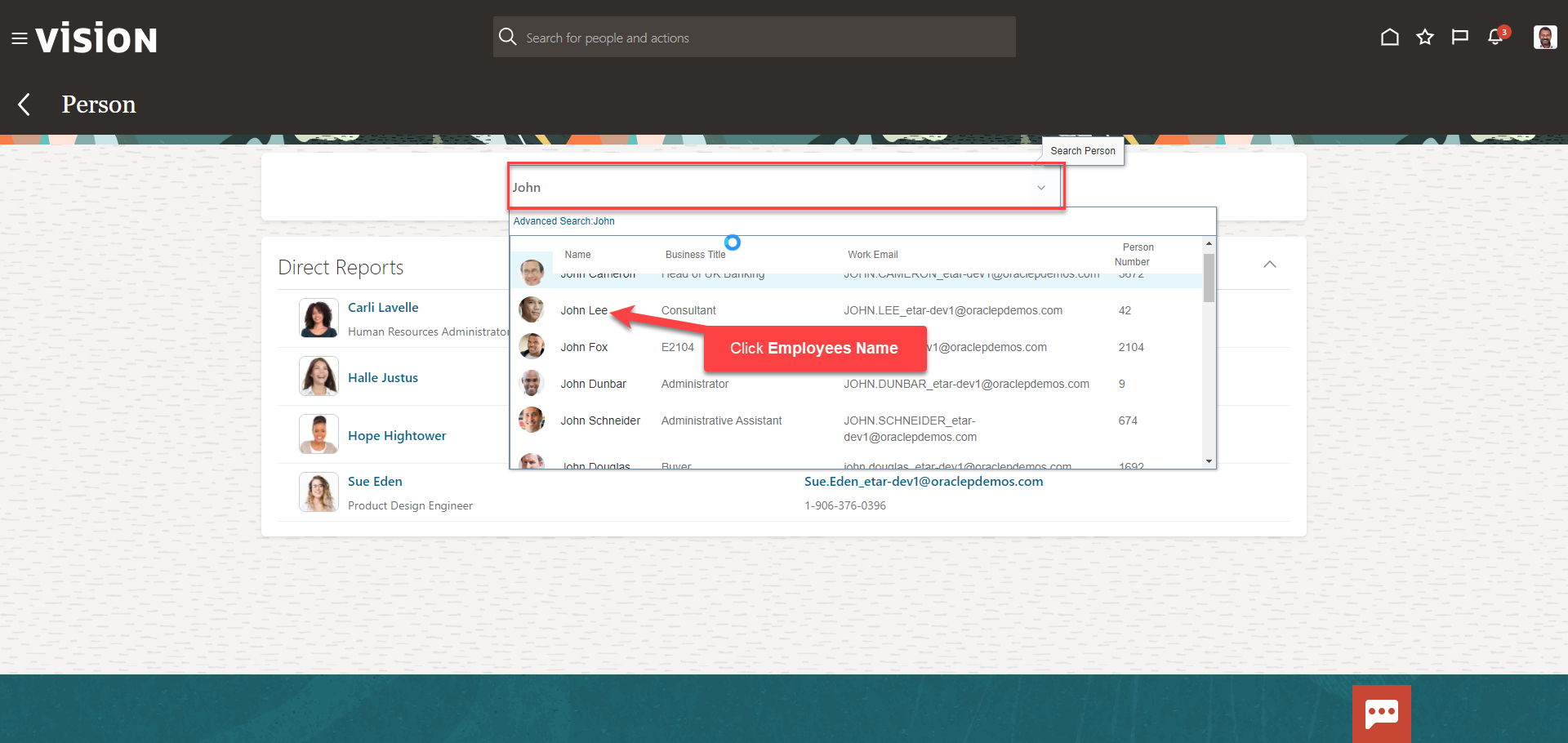
From the Create Work Relationship screen, select the information we want to manage. We recommend selecting all the boxes unless the information included in the box is optional and not required to be entered by our team. Click Continue
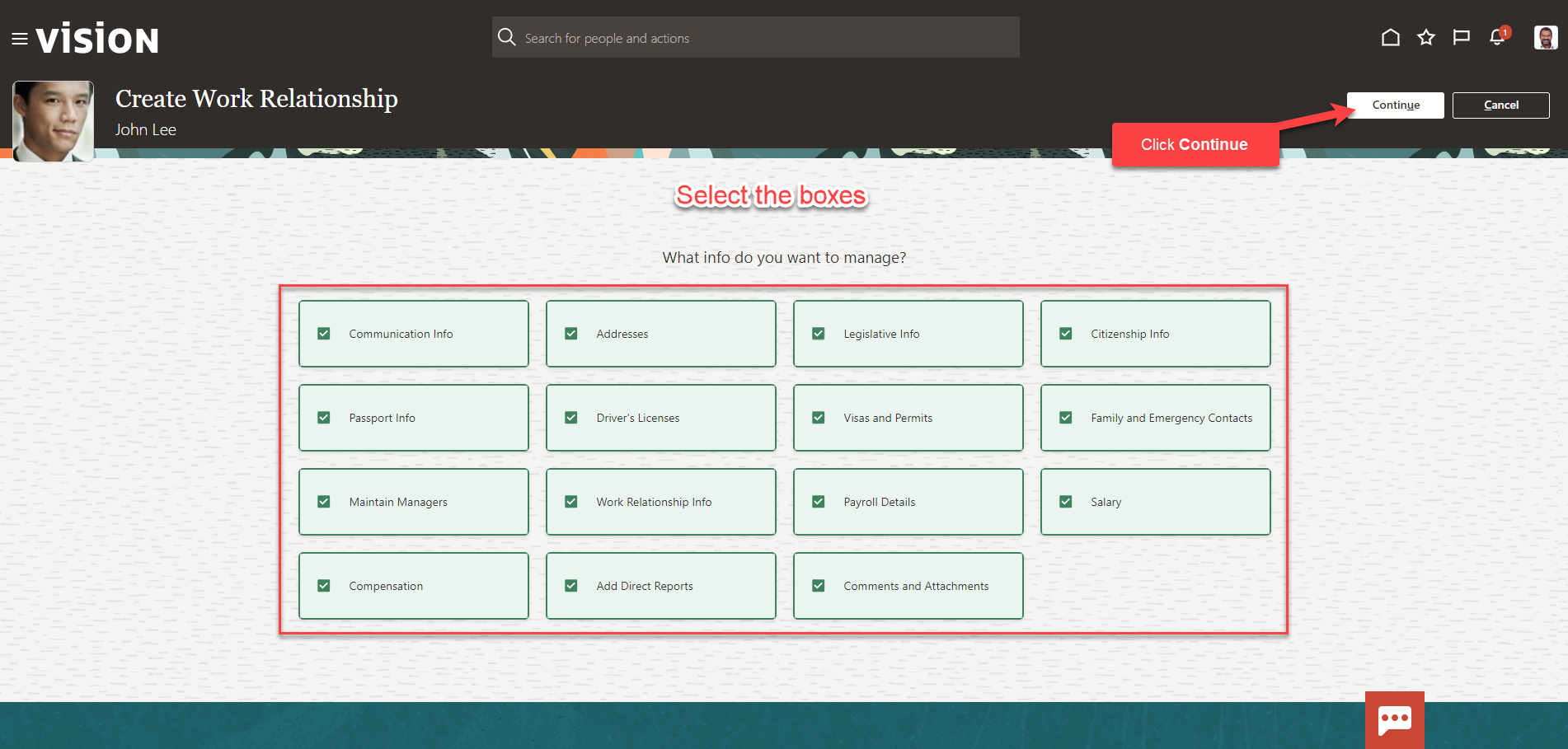
Enter the information in the When and Why section then, click Continue
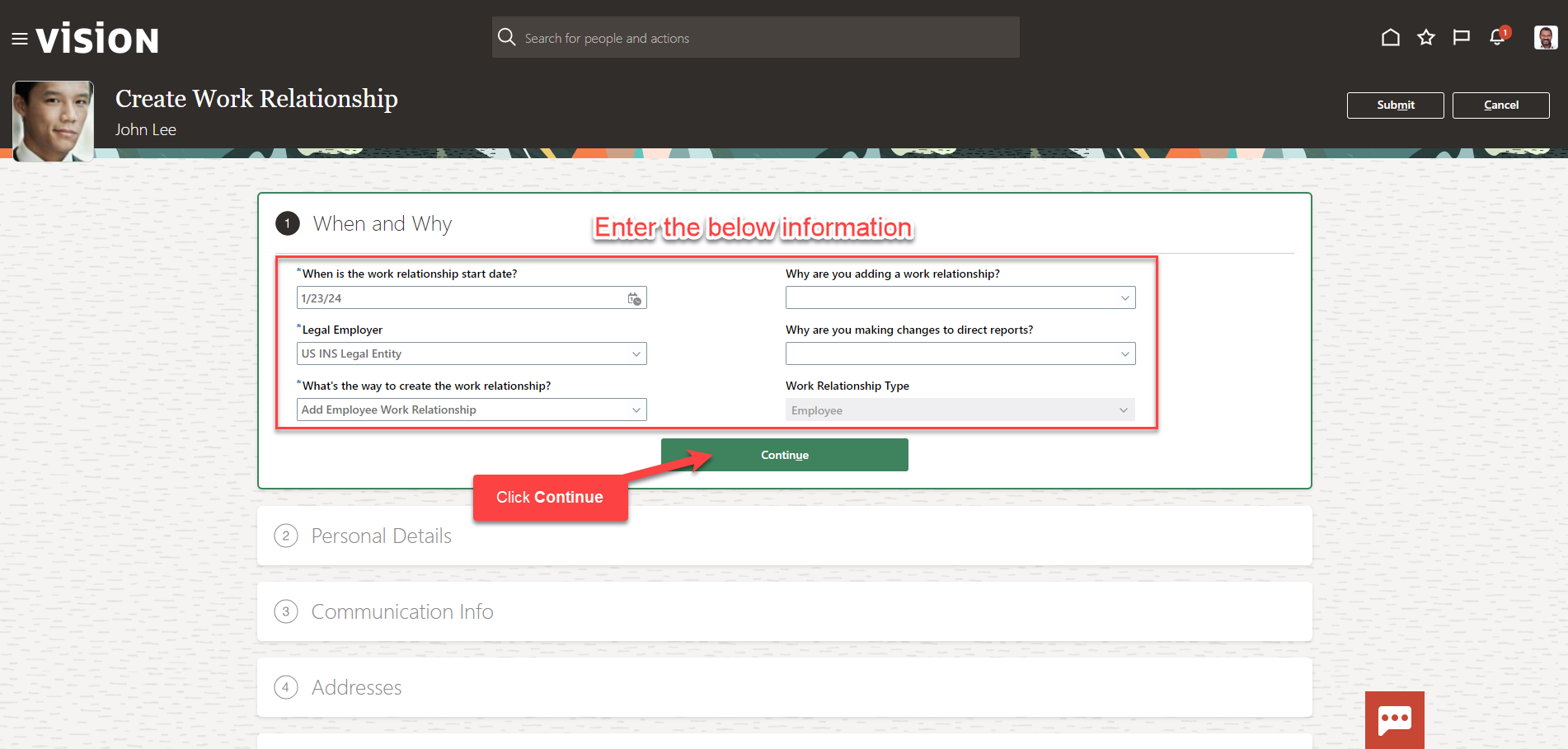
Follow this same process and complete the information in each section. The information needed in each section will depend on our configurations. Once we have added the information in the sections below, click Submit. The rehire information for this employee has been updated.