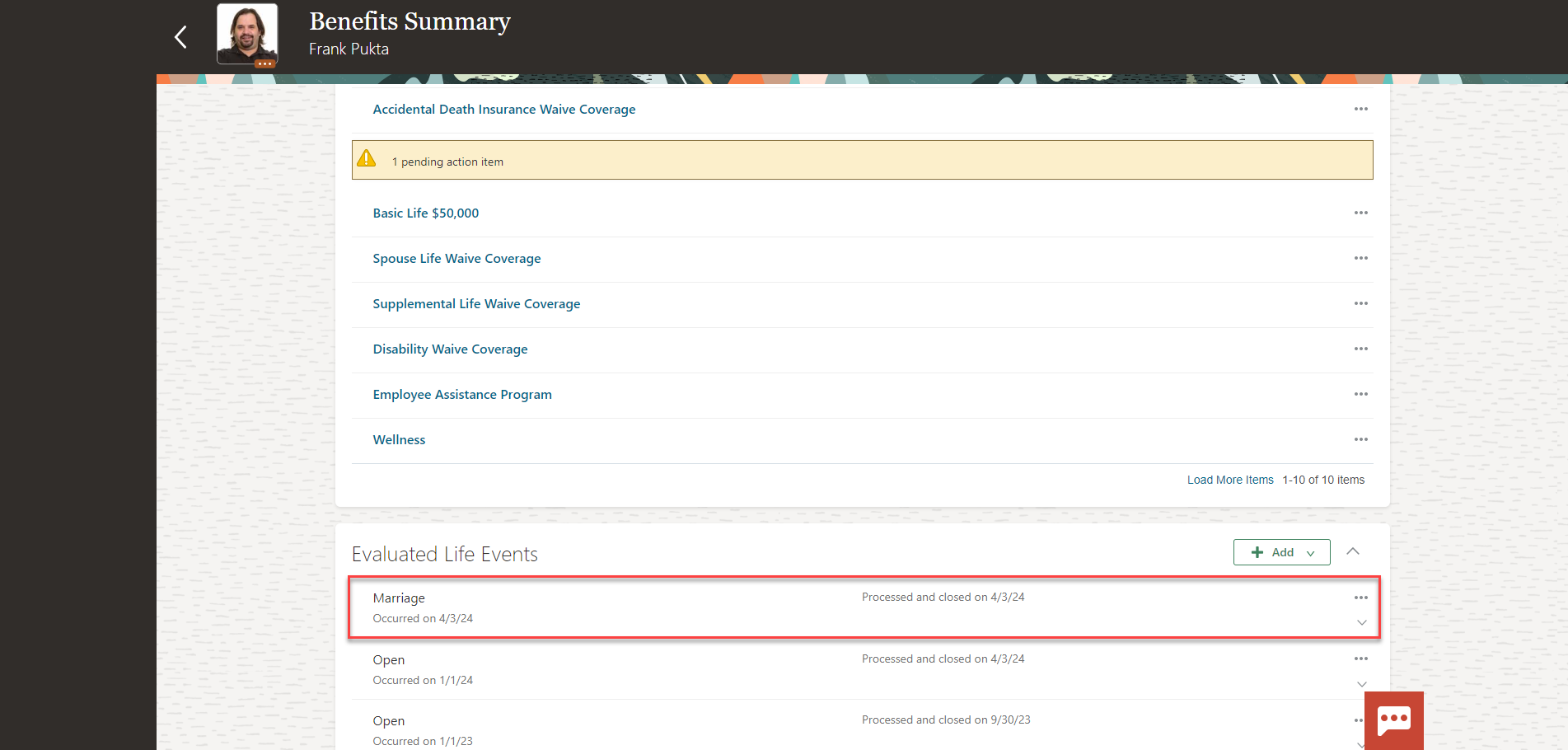Benefits_Close Life Events
Navigation: Home>Benefits Administration>Enrollment>Search for the Employee>Benefits Summary>Evaluated Life Events>Close
From the home screen, click Benefits Administration
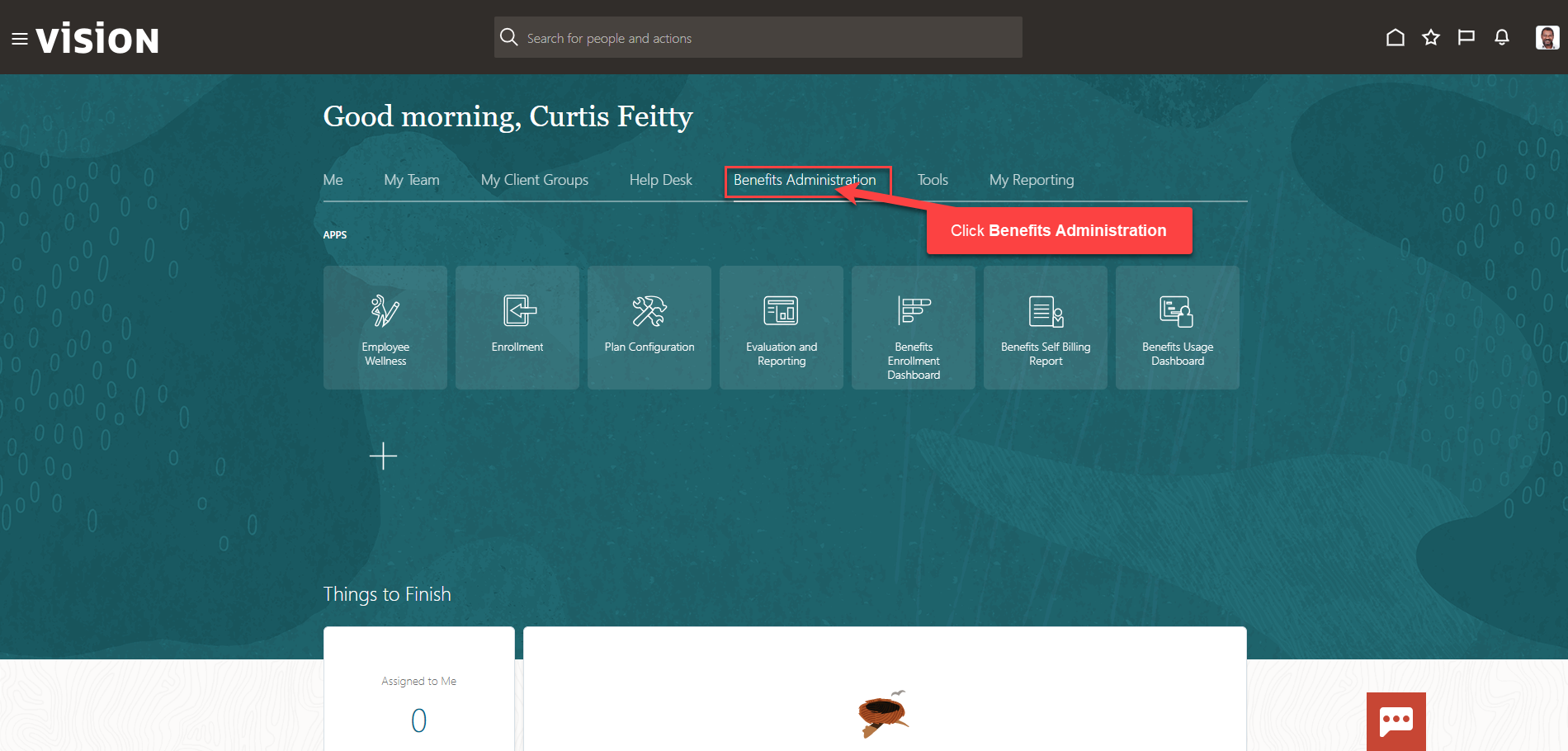
Next, click Enrollment
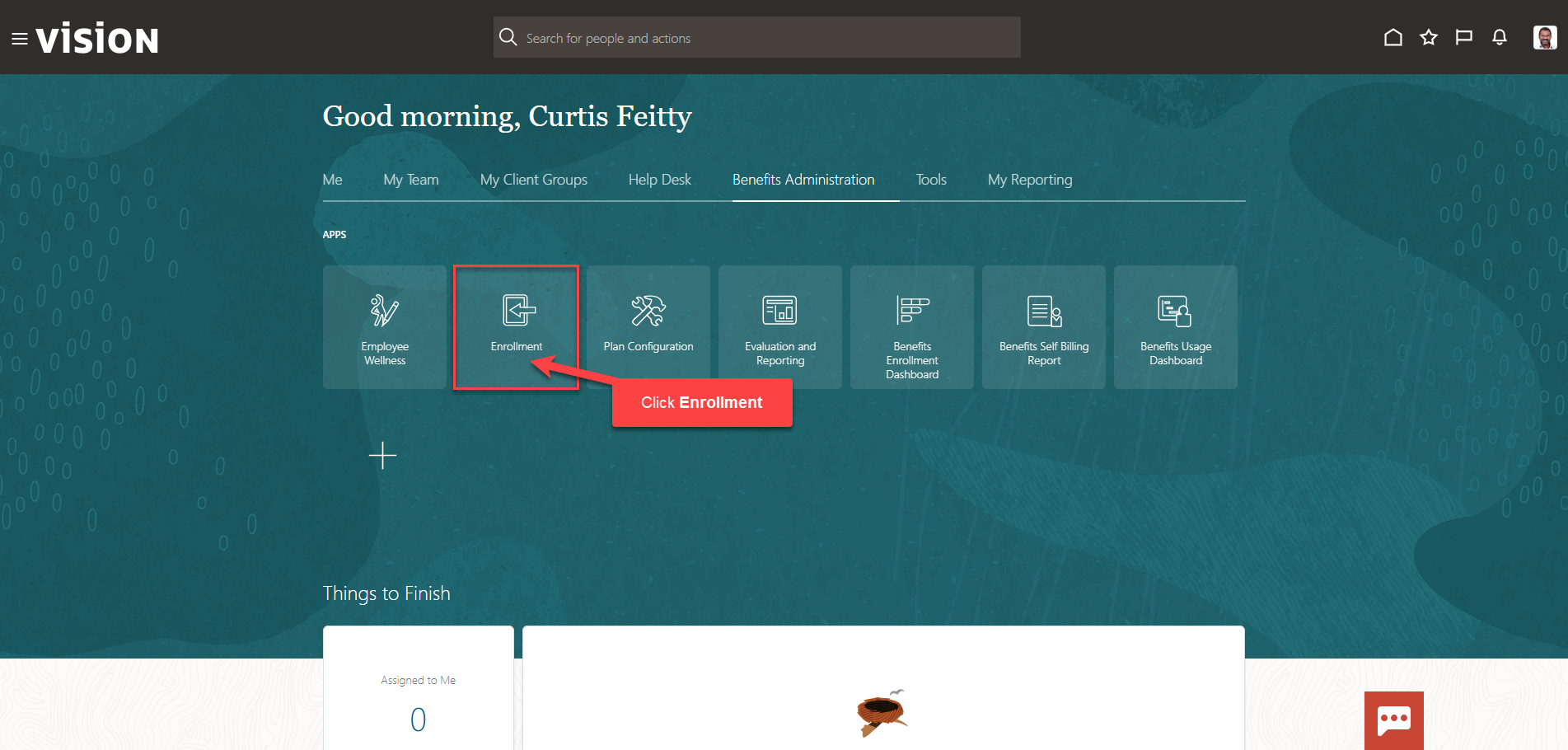
After clicking the Enrollment app, the Benefits Service Center Page is displayed.
Search for the employee for whom we wish to view or manage their enrollments. Once the employee’s name is visible, click on the employee’s name.
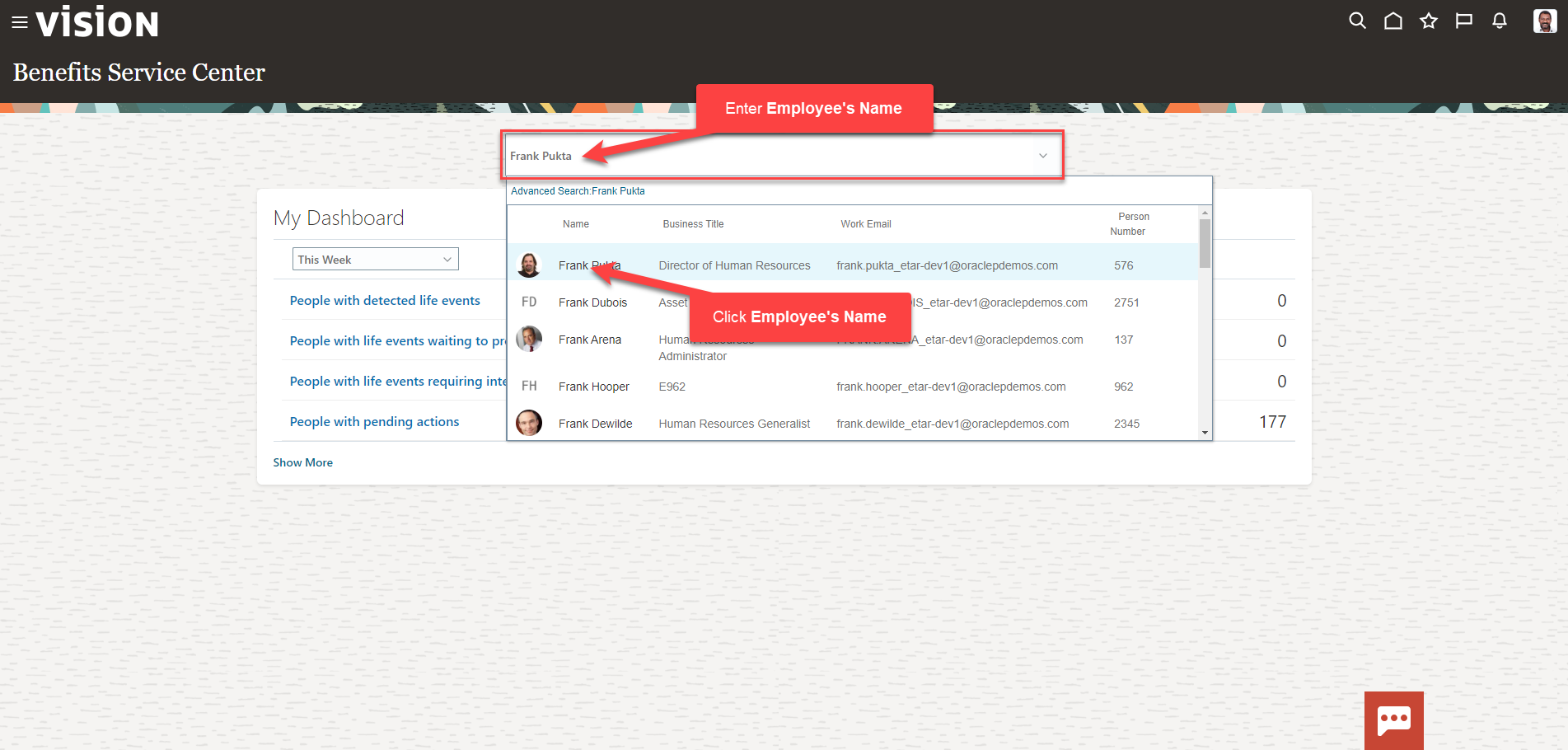
We are now viewing the Benefits Summary Page. To make benefits elections, scroll down to Evaluated Life Events and click the three dots across from the Open Life Event
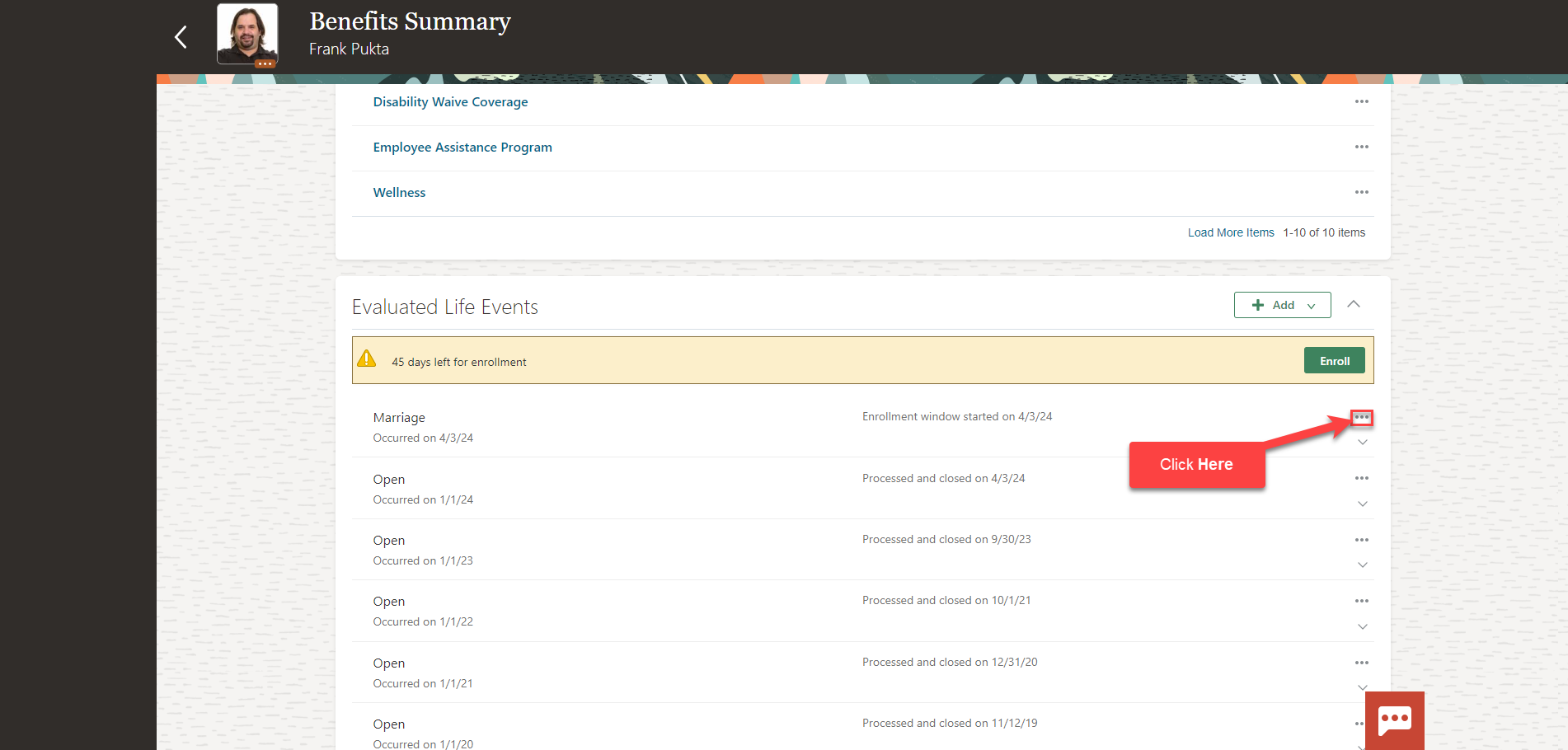
Click Close
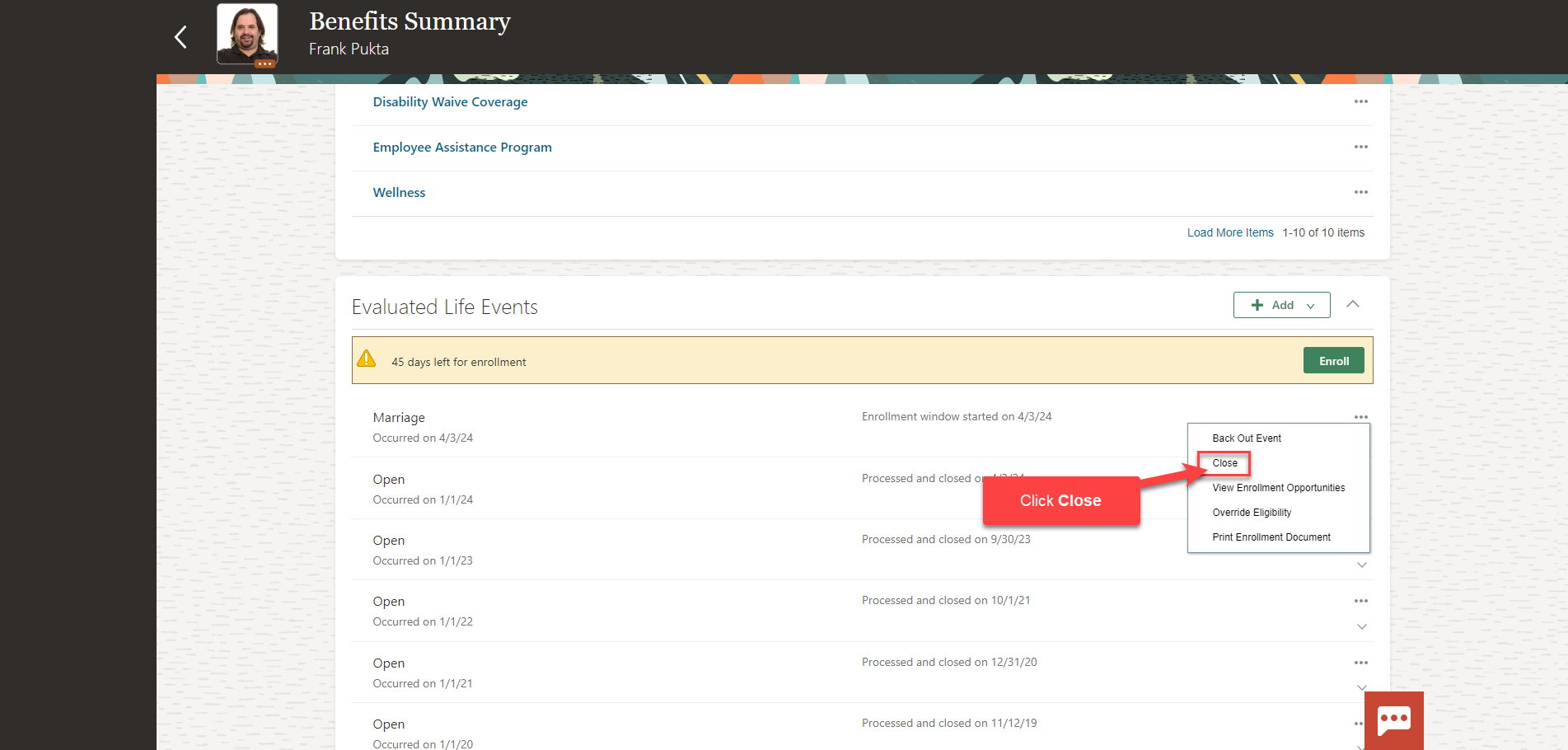
Enter the Close Date and click Save and Close
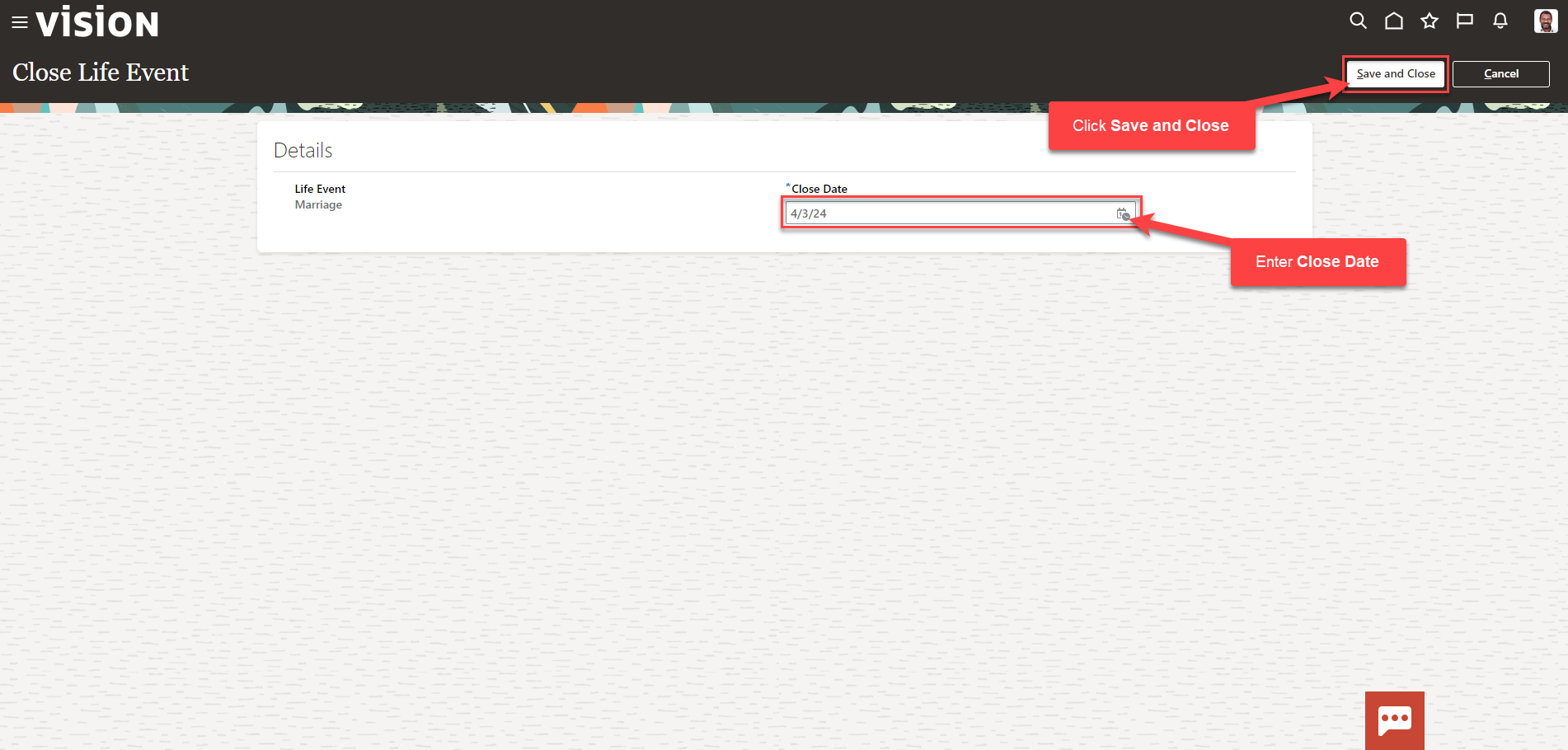
The Life Event has been Closed