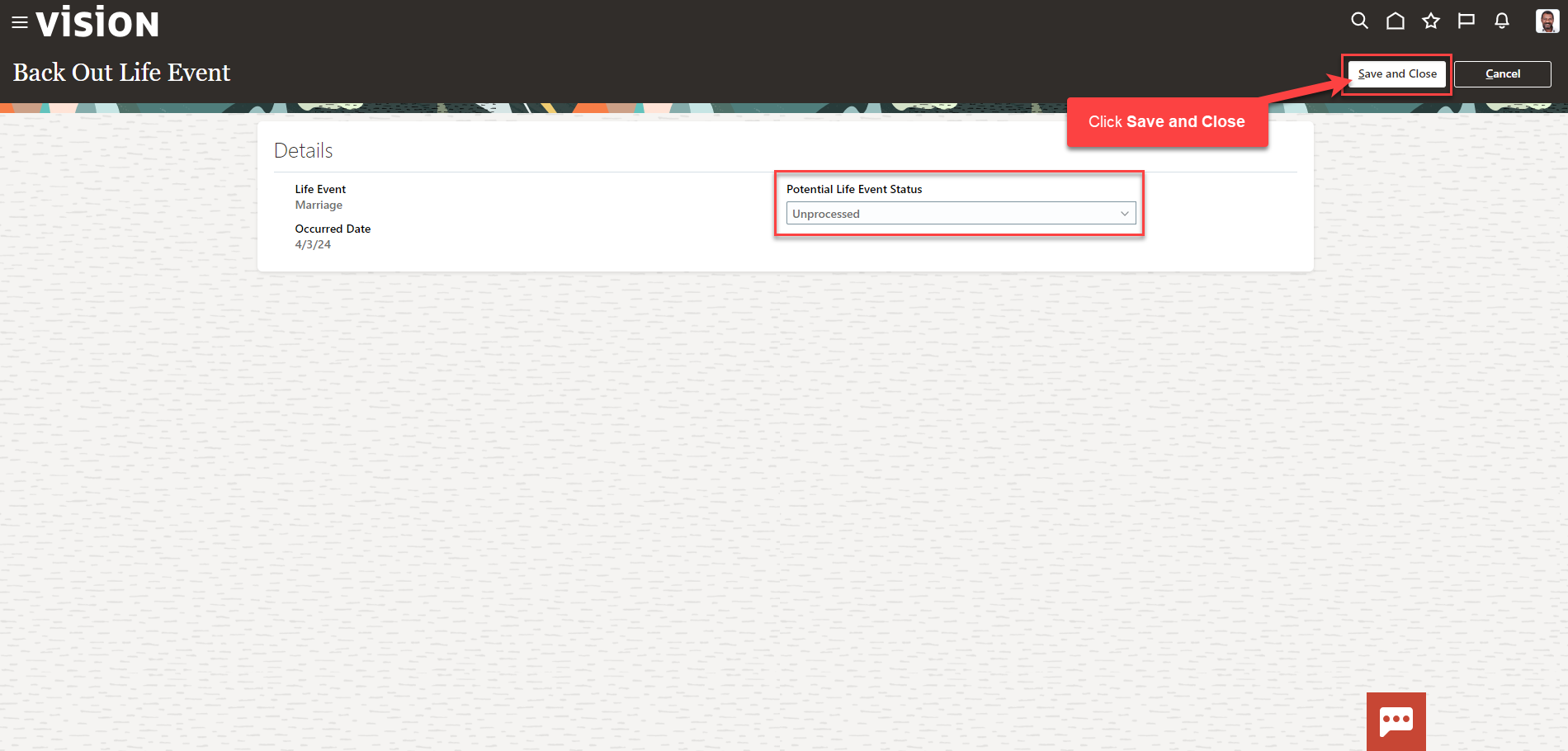Benefits_Unprocess A Life Event
Navigation: Home>Benefits Administration>Enrollment>Search for the Employee>Benefits Summary>Evaluated Life Events>Backout Life Event>Submit
From the home screen, click Benefits Administration
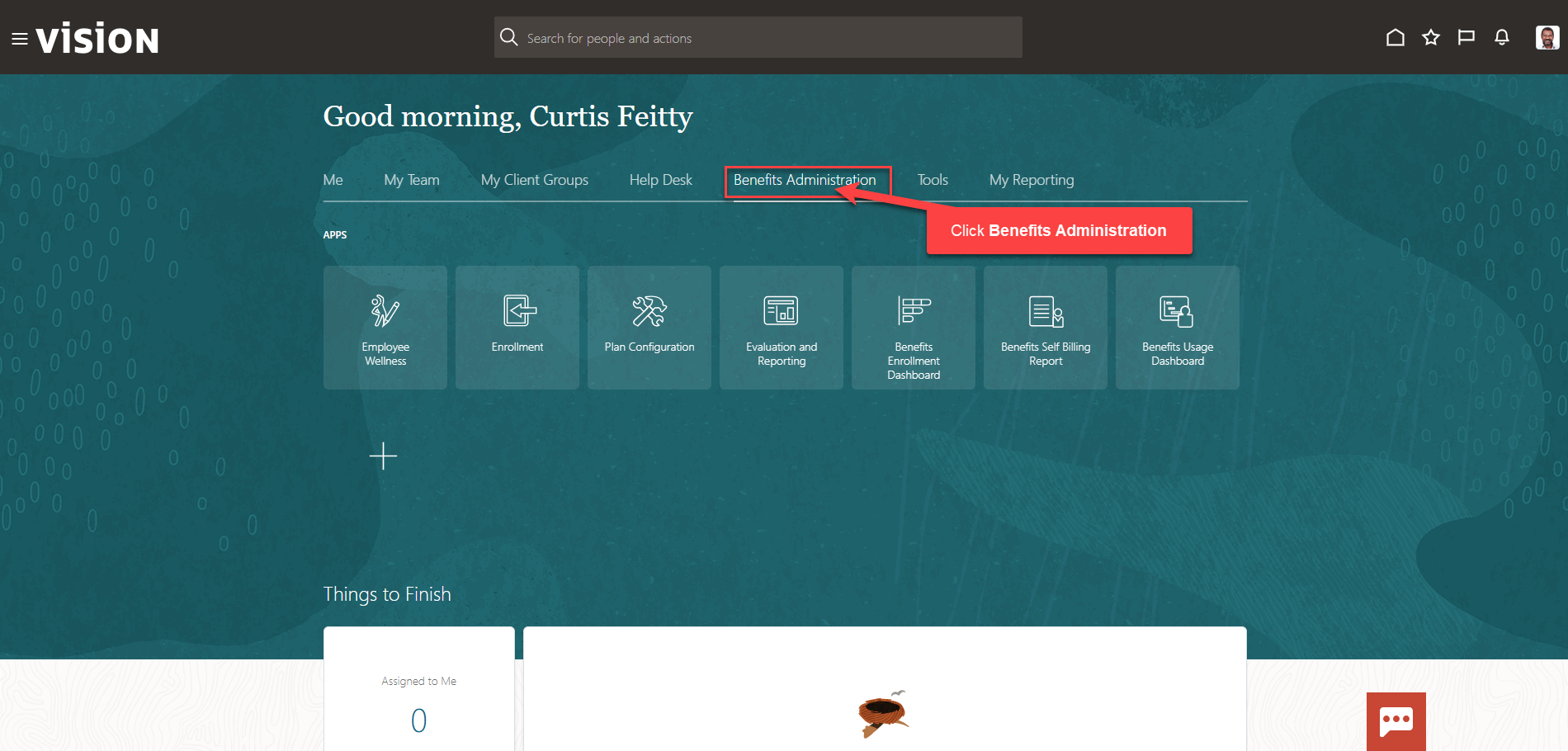
Next, click Enrollment
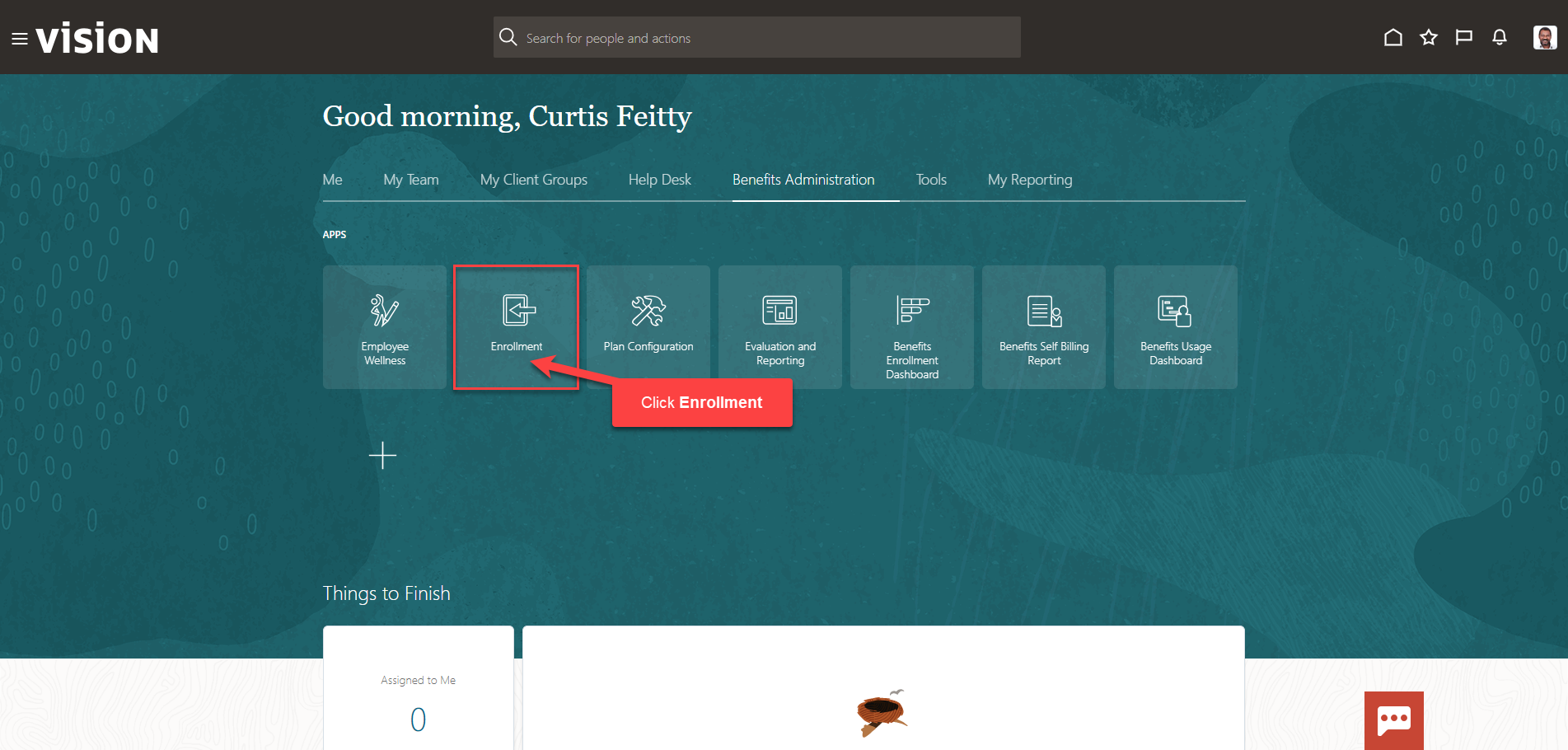
After clicking the Enrollment app, the Benefits Service Center Page is displayed.
Search for the employee for whom we wish to view or manage their enrollments. Once the employee’s name is visible, click on the employee’s name.
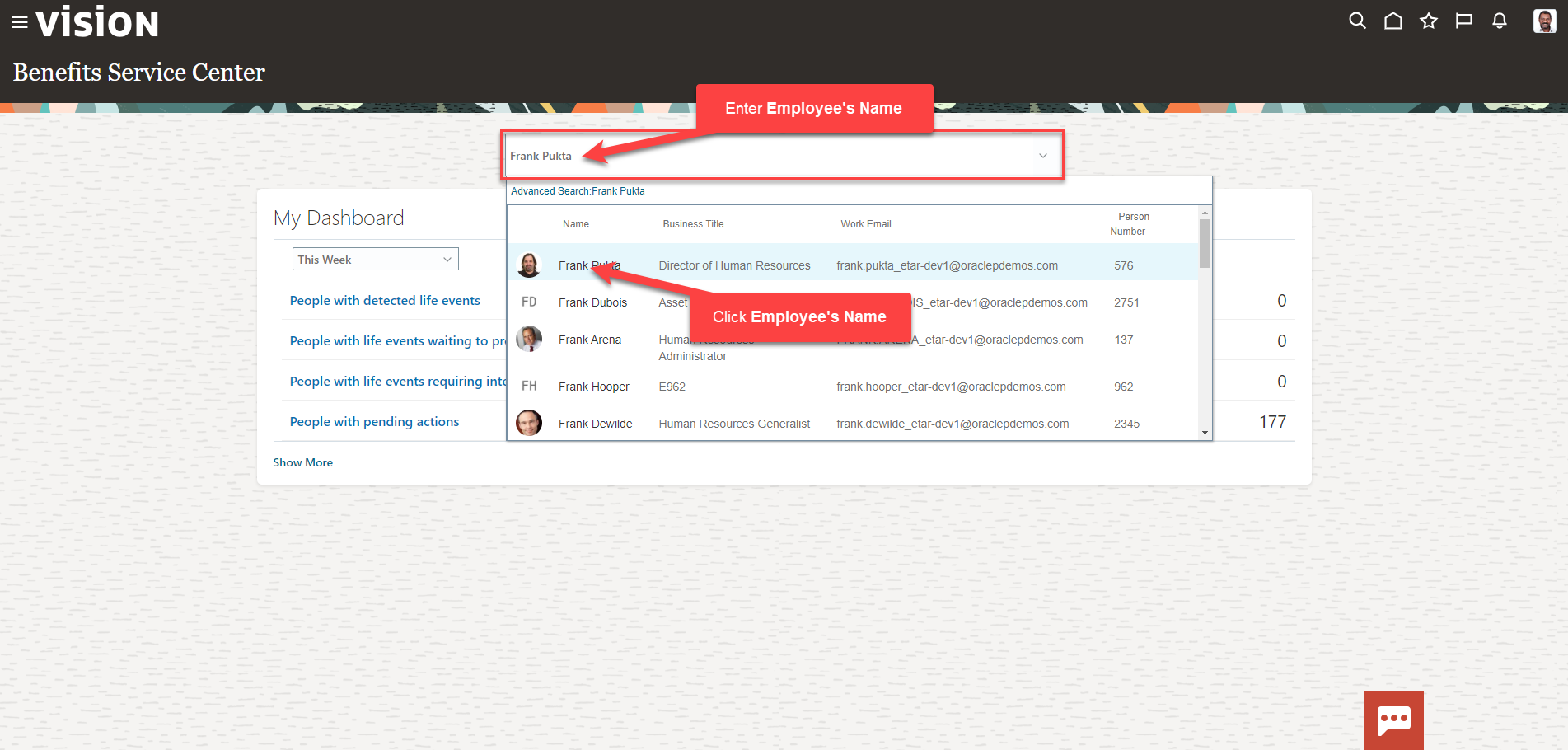
We are now viewing the Benefits Summary Page. Scroll down to Evaluated Life Events and click the (…) across from the Life Event we need to unprocess
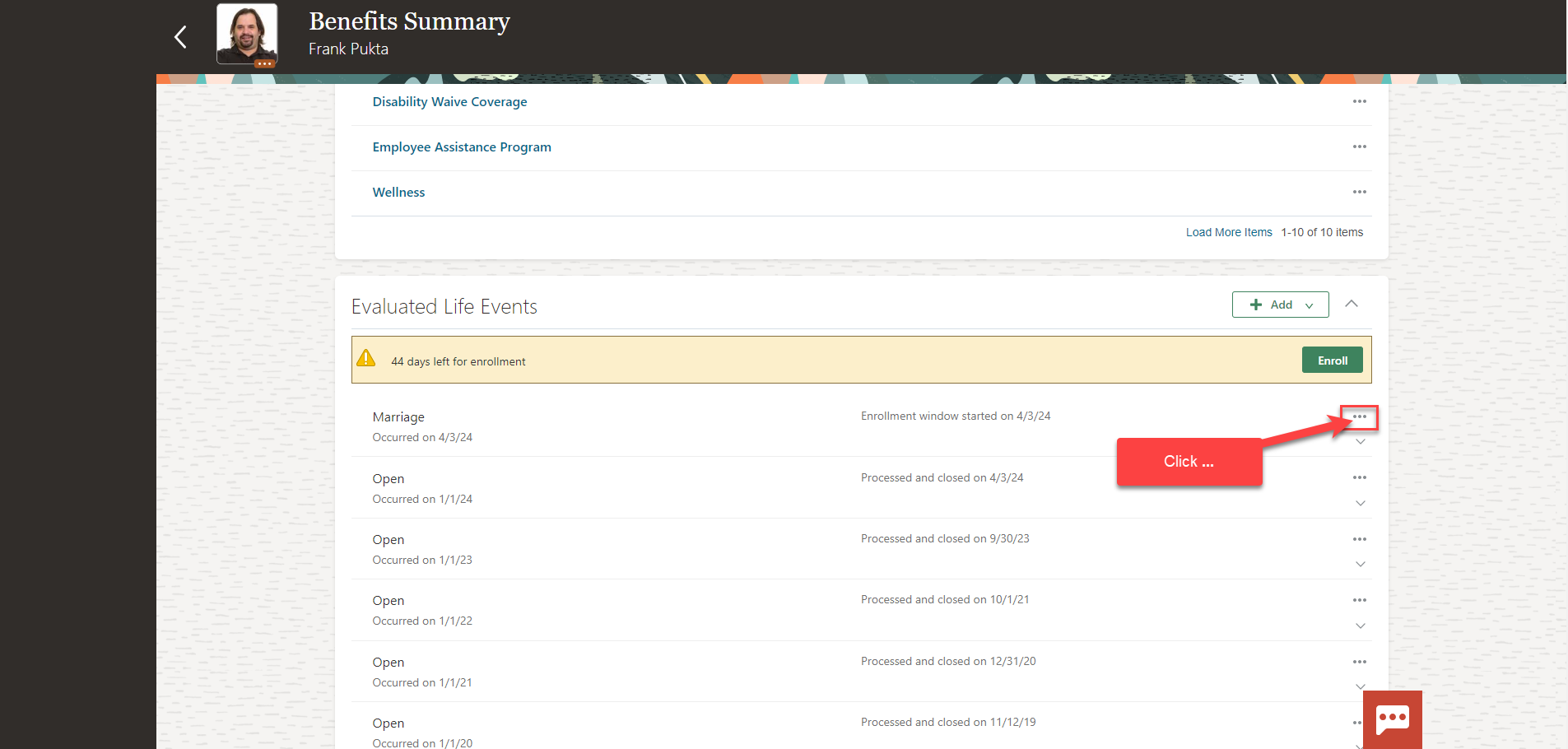
Click Back Out Event
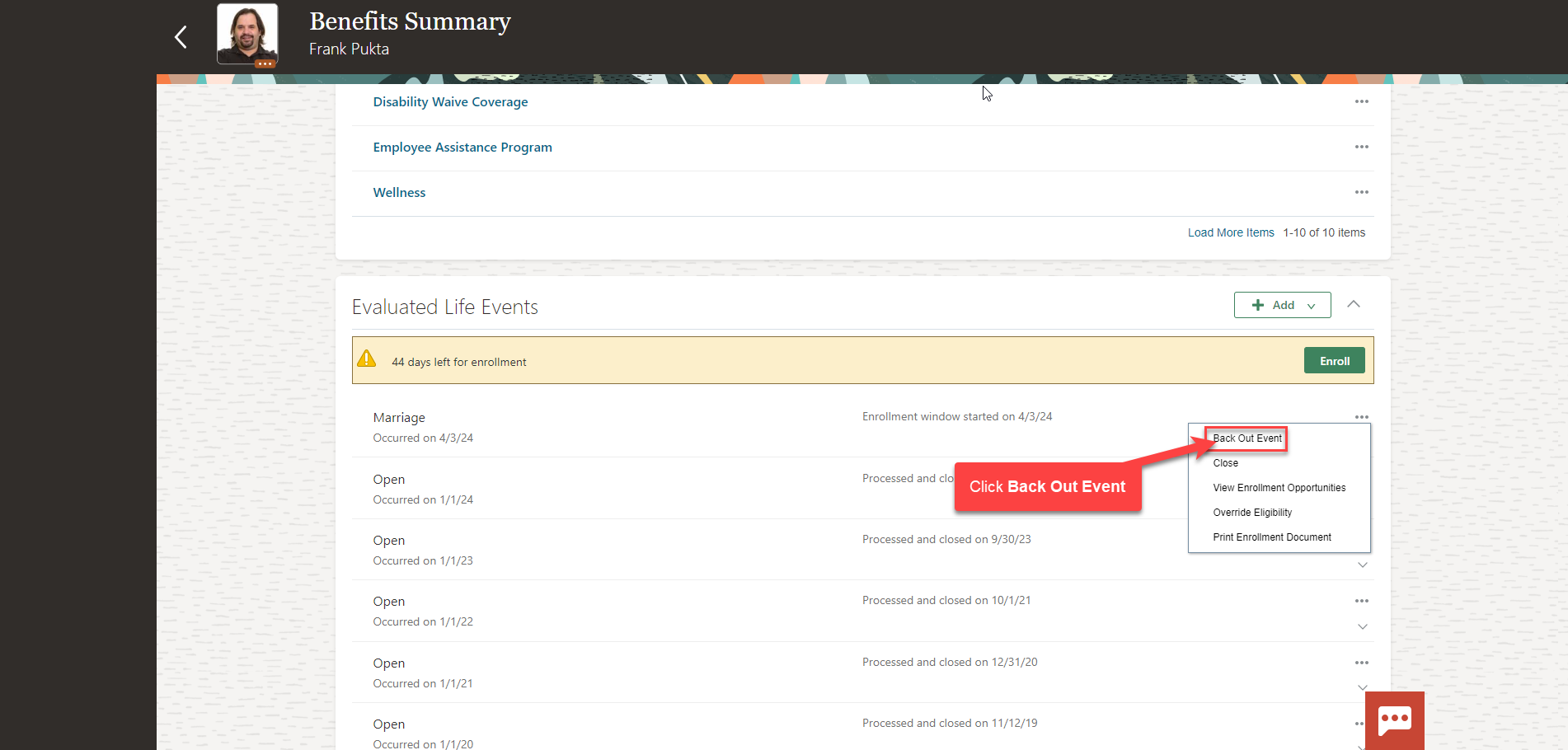
The Potential Life Event Status will default to Unprocessed. As a note, selecting Unprocessed will allow you to process the Life Event later (i.e. after adding dependents) from Potential Live Events. If you select the Potential Life Event Status as Voided, the life event will be voided and you will be unable to reprocess later; the Life Event will have to be readded. Click Save and Close