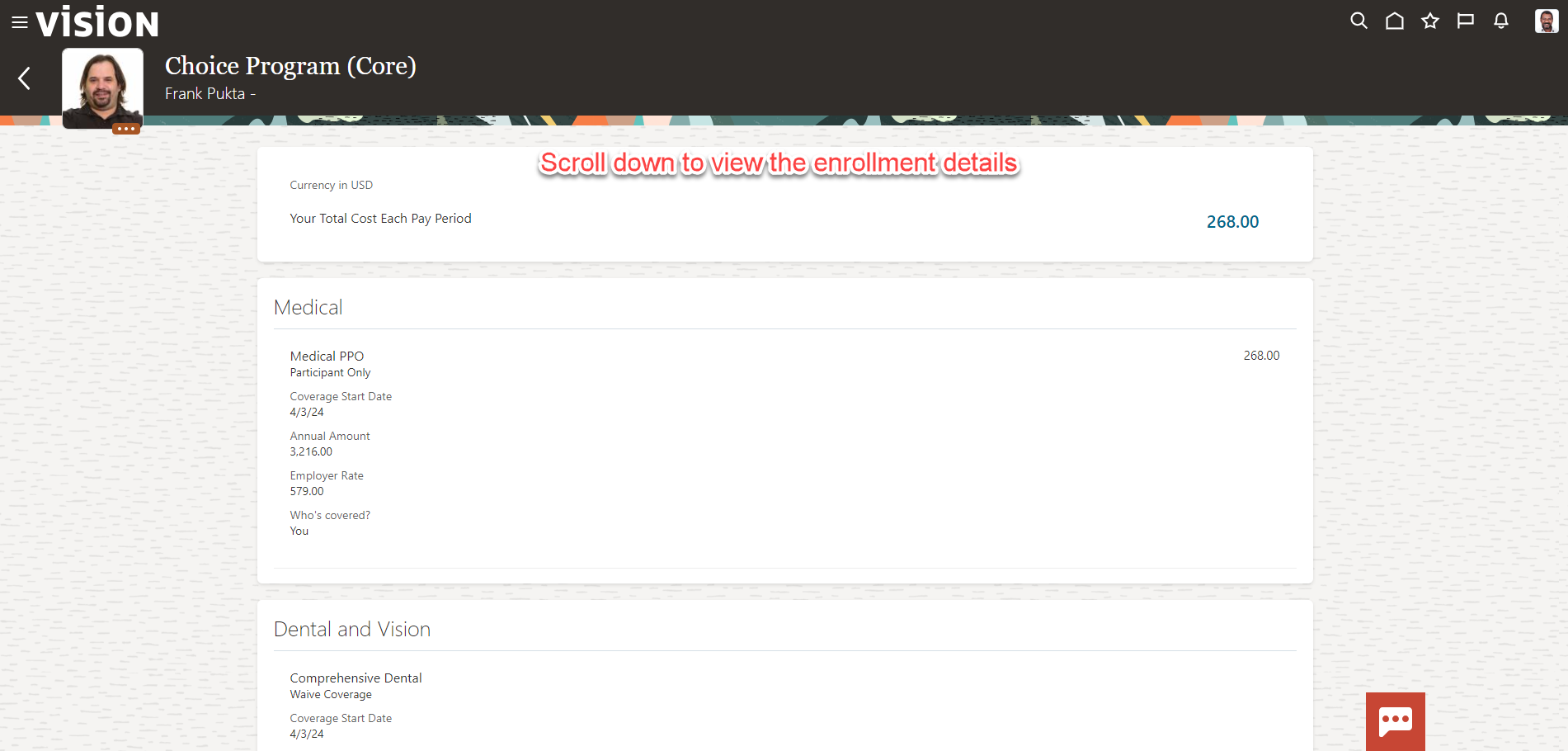Benefits: View Current, Past, and Future Enrollments For An Employee
Navigation: Home>Benefits Administration>Enrollment>Search for the Employee>Effective As-of Date
From the home screen, click Benefits Administration
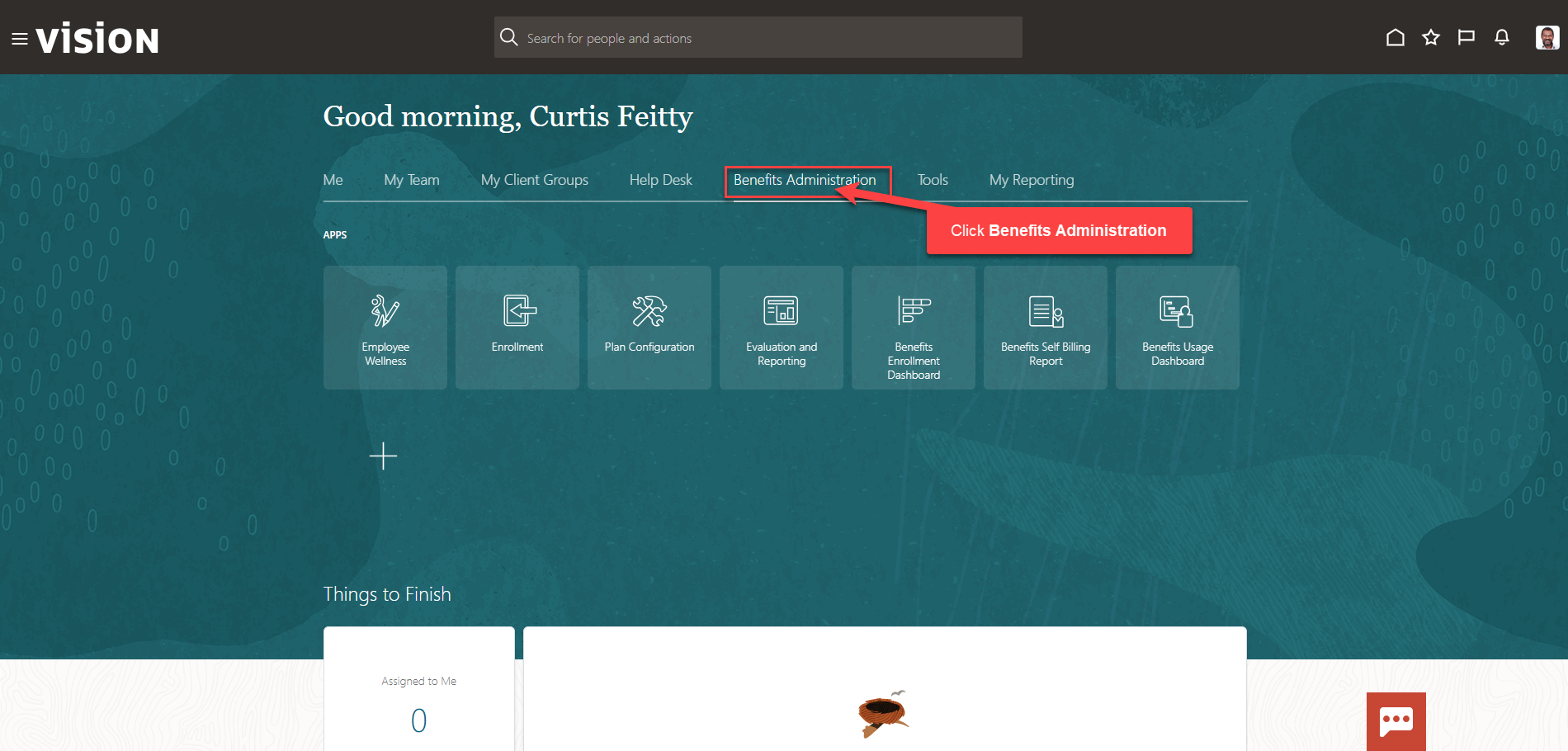
Next, click Enrollment
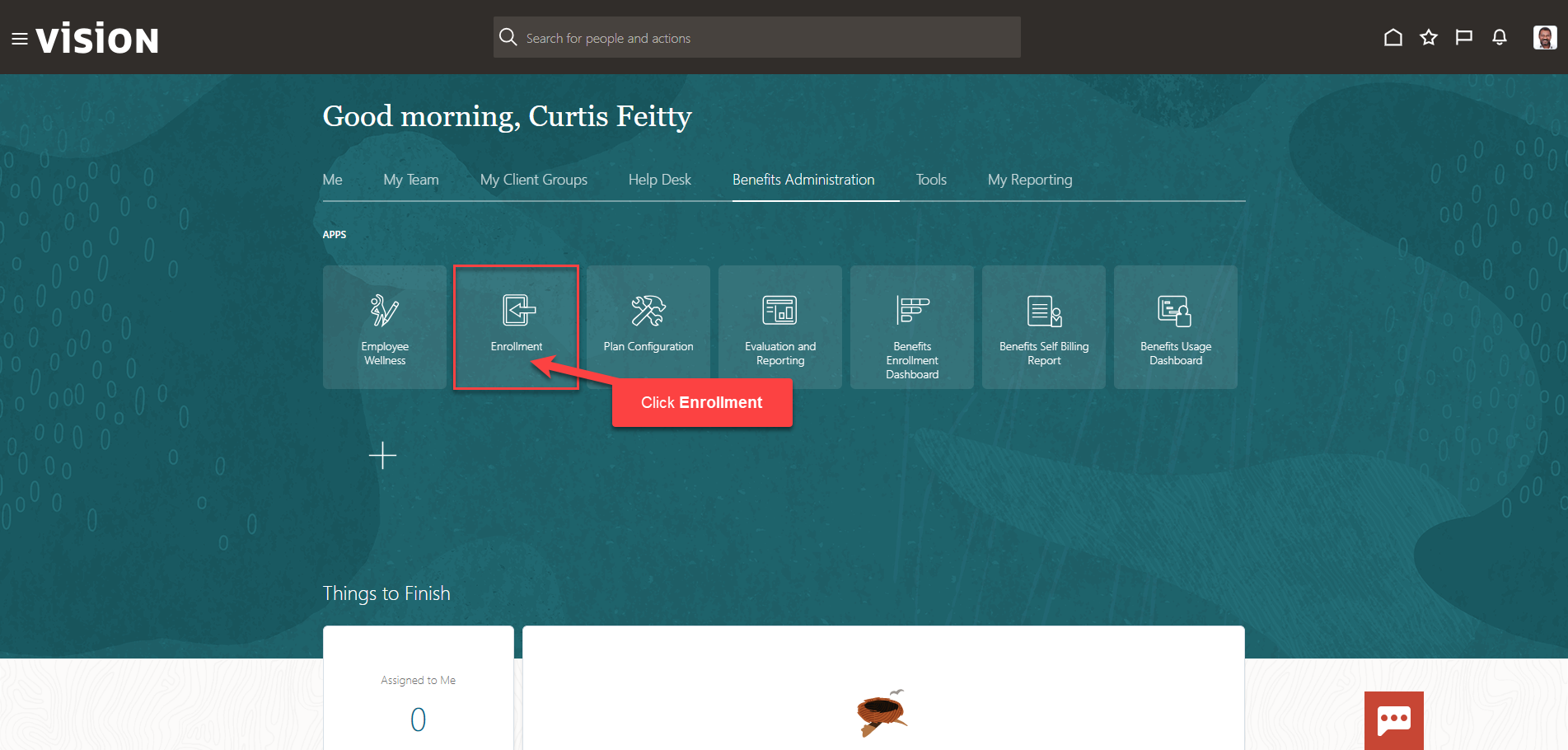
After clicking the Enrollment app, the Benefits Service Center Page is displayed.
Search for the employee for whom we wish to view or manage their enrollments. Once the employee’s name is visible, click on the employee’s name.
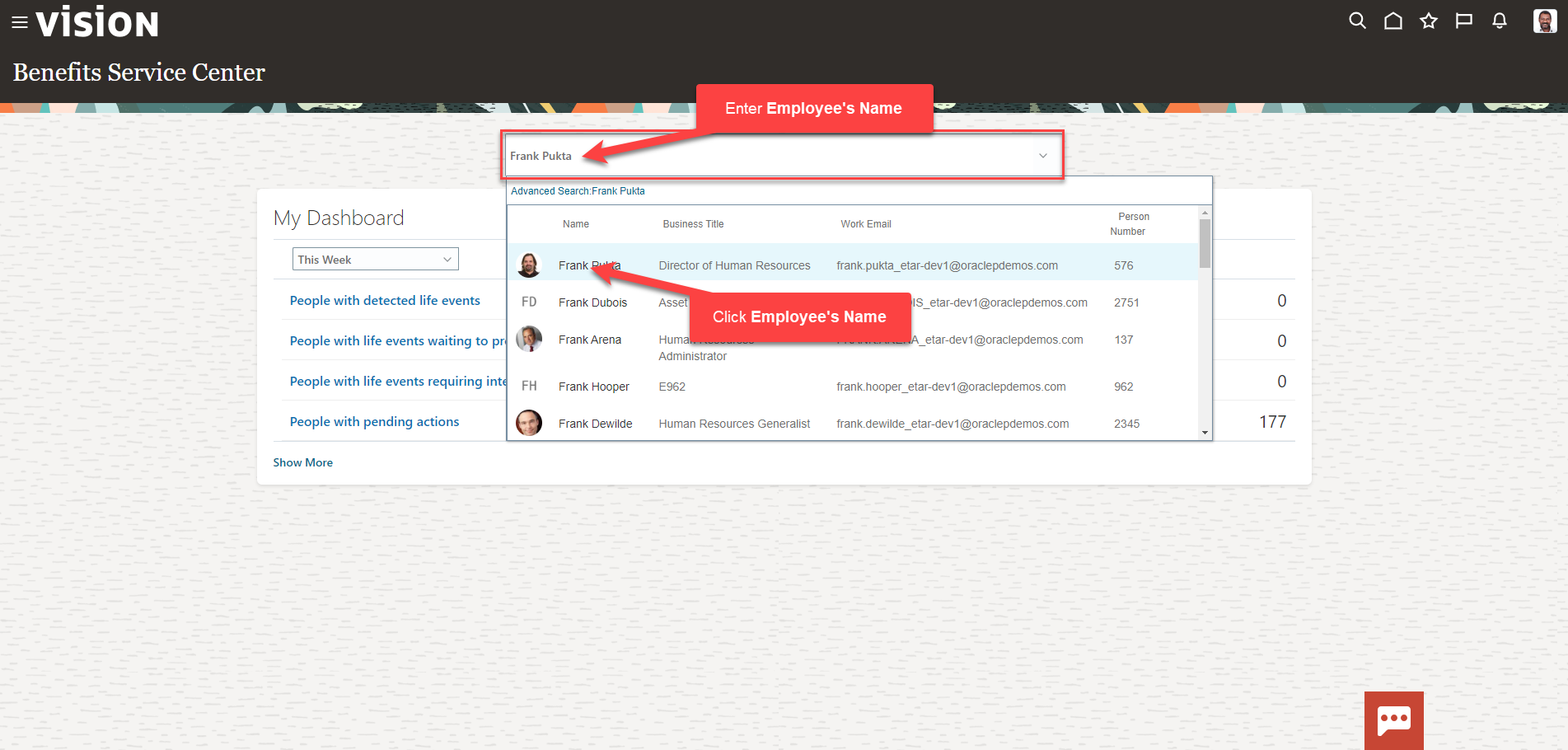
We are now viewing the Benefits Summary Page. To view an employees benefit enrollments as of a specific date (current, past, or future date), enter the applicable date in the Effective As-of Date field.
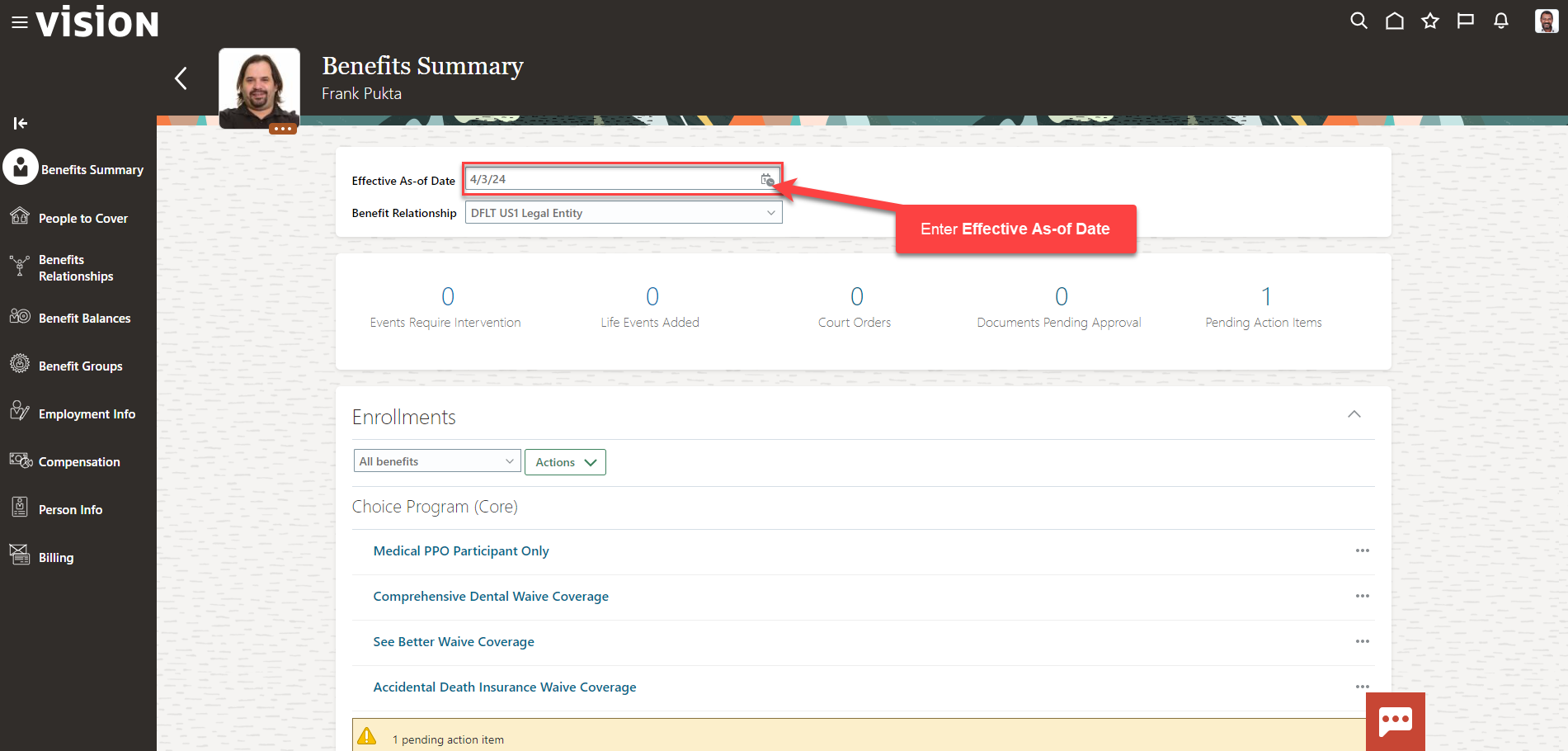
The enrollments as of this date will populate below. Scroll down to view the benefit enrollments as of the date entered.
We can also click Actions, then View Enrollment Results
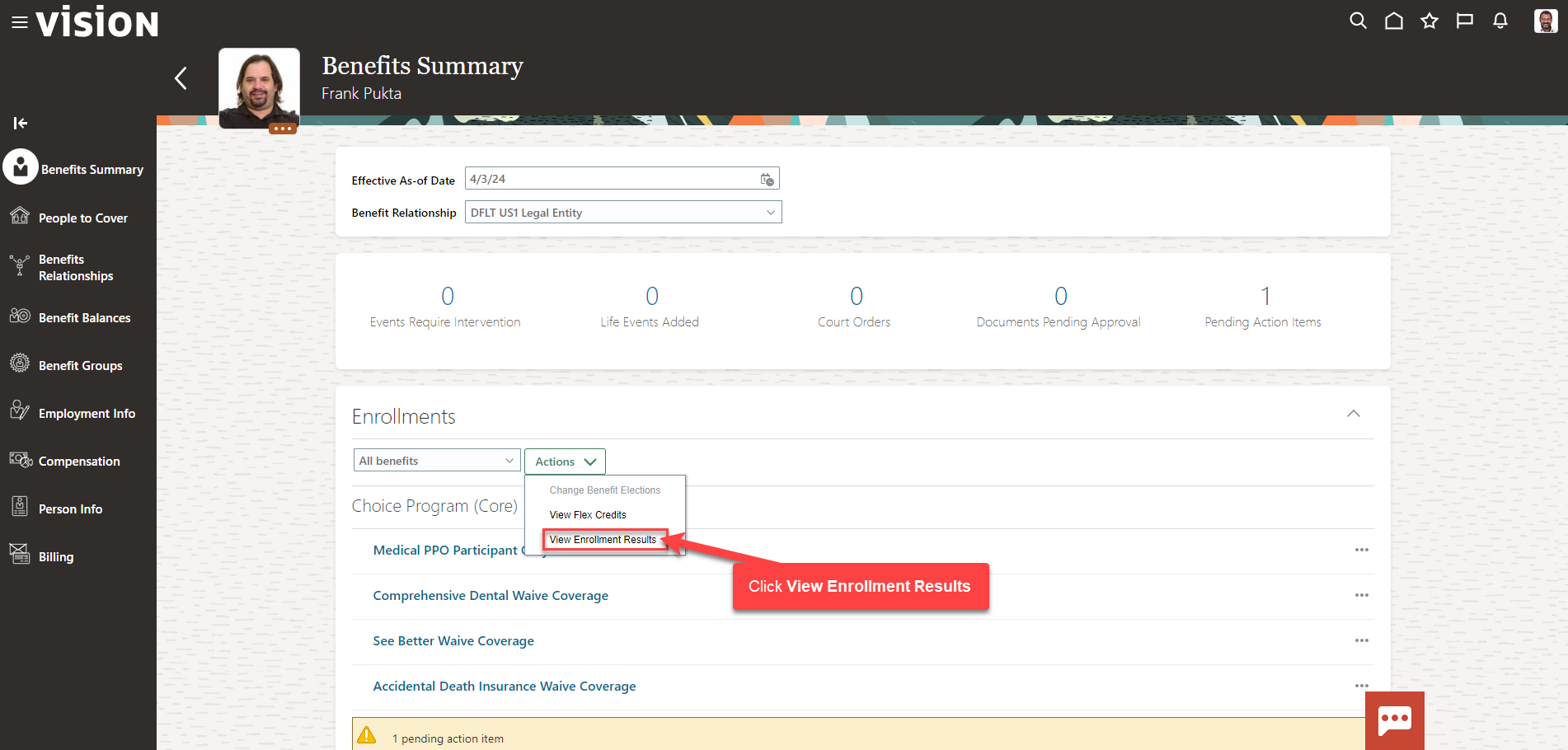
Select the See Benefits as of Date or Event and then, select the Program. We can also click Print to print the Enrollment Information
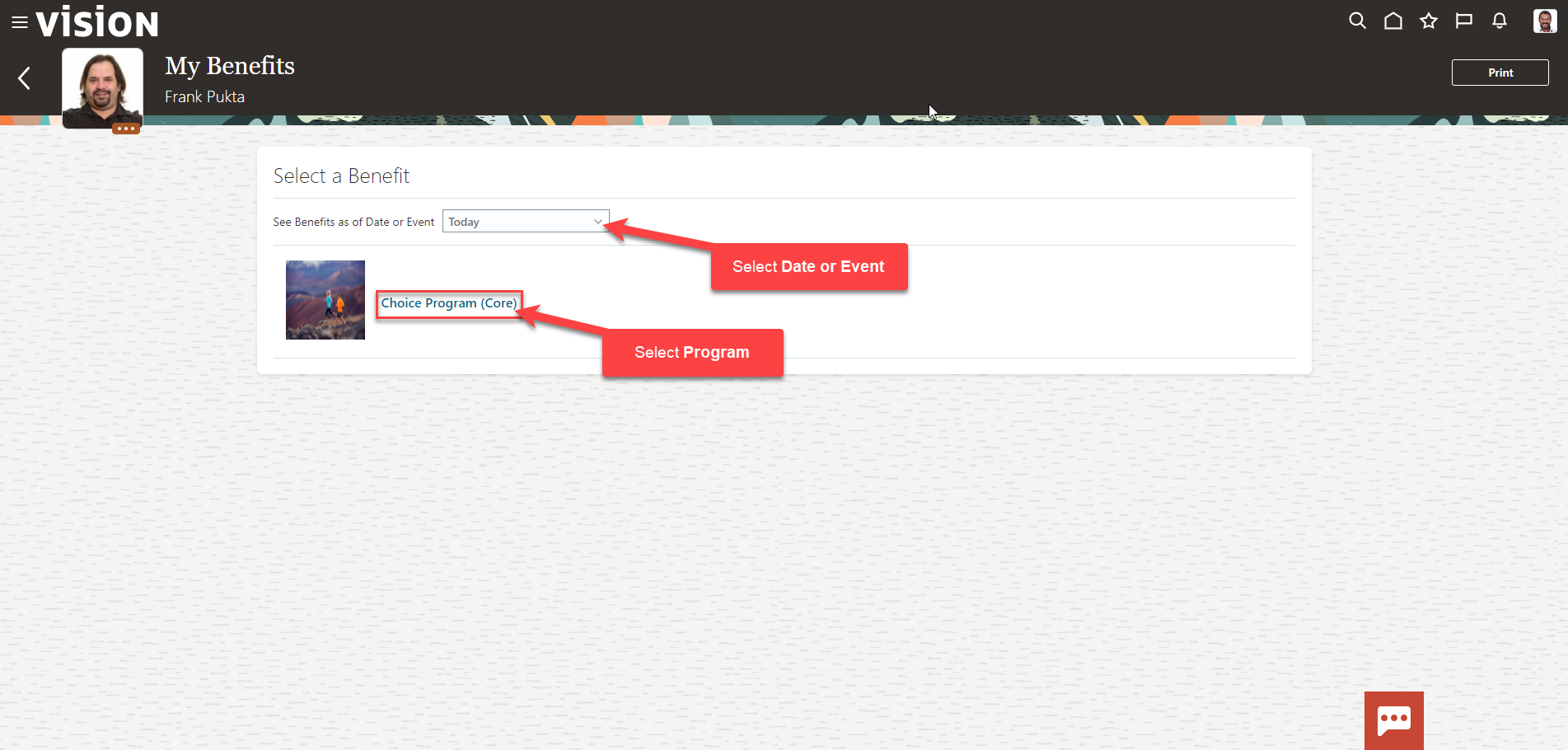
Here we can view the Employee’s Enrollment Information