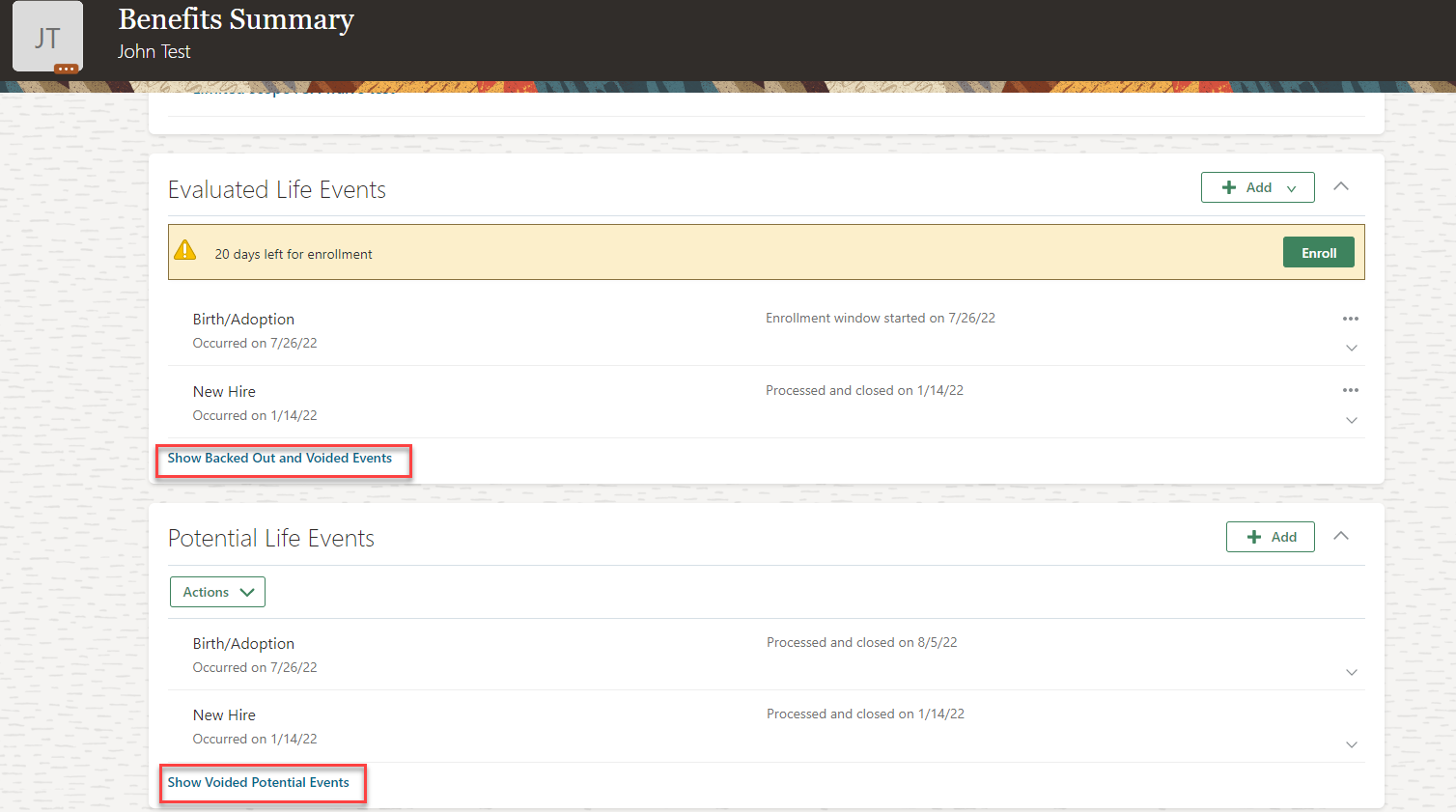Benefits_Voiding A Life Event
Navigation: Home>Benefits Administration>Enrollment>Search for the Employee>Benefits Summary>Evaluated Life Events>Backout Life Event>Voided>Submit
From the home screen, click Benefits Administration
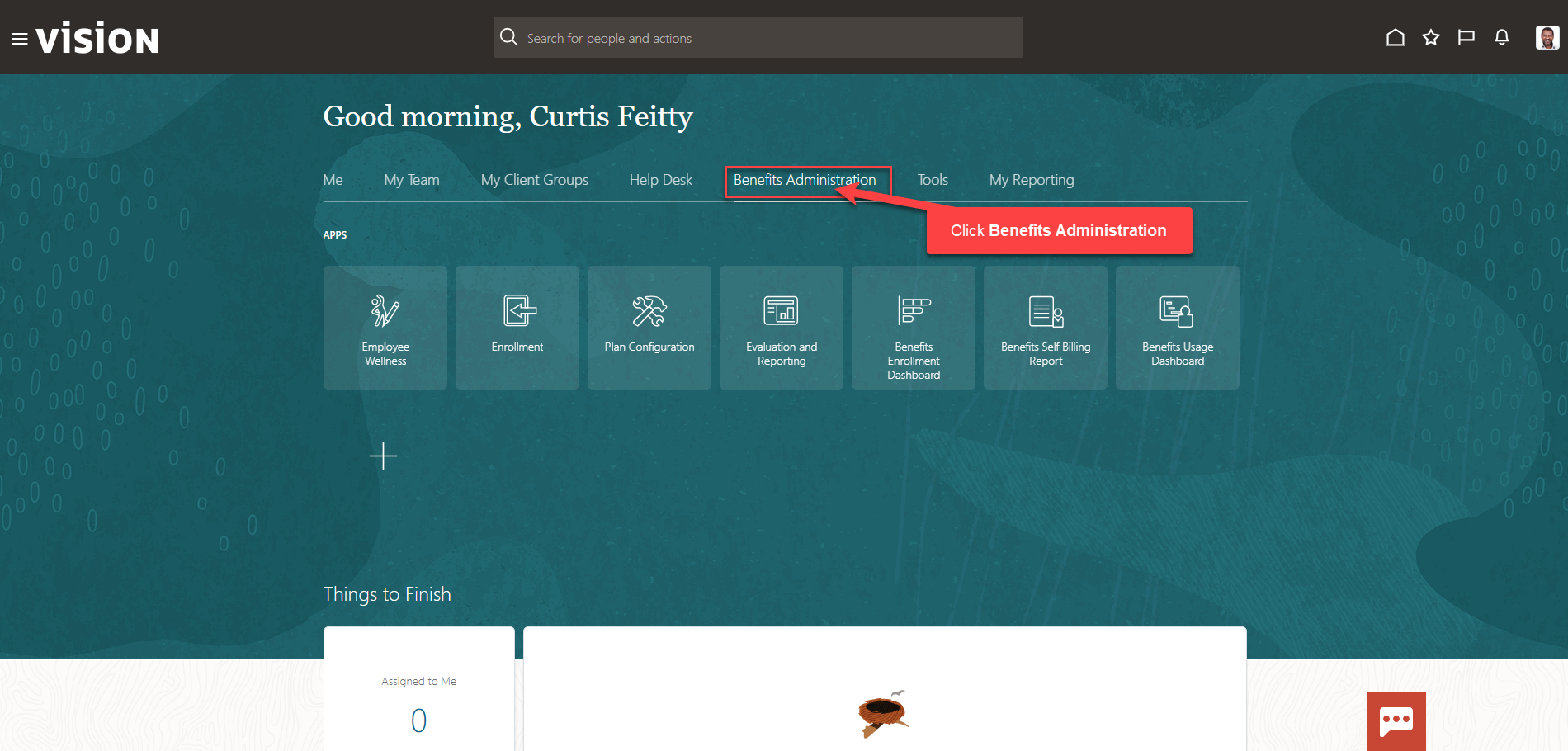
Next, click Enrollment
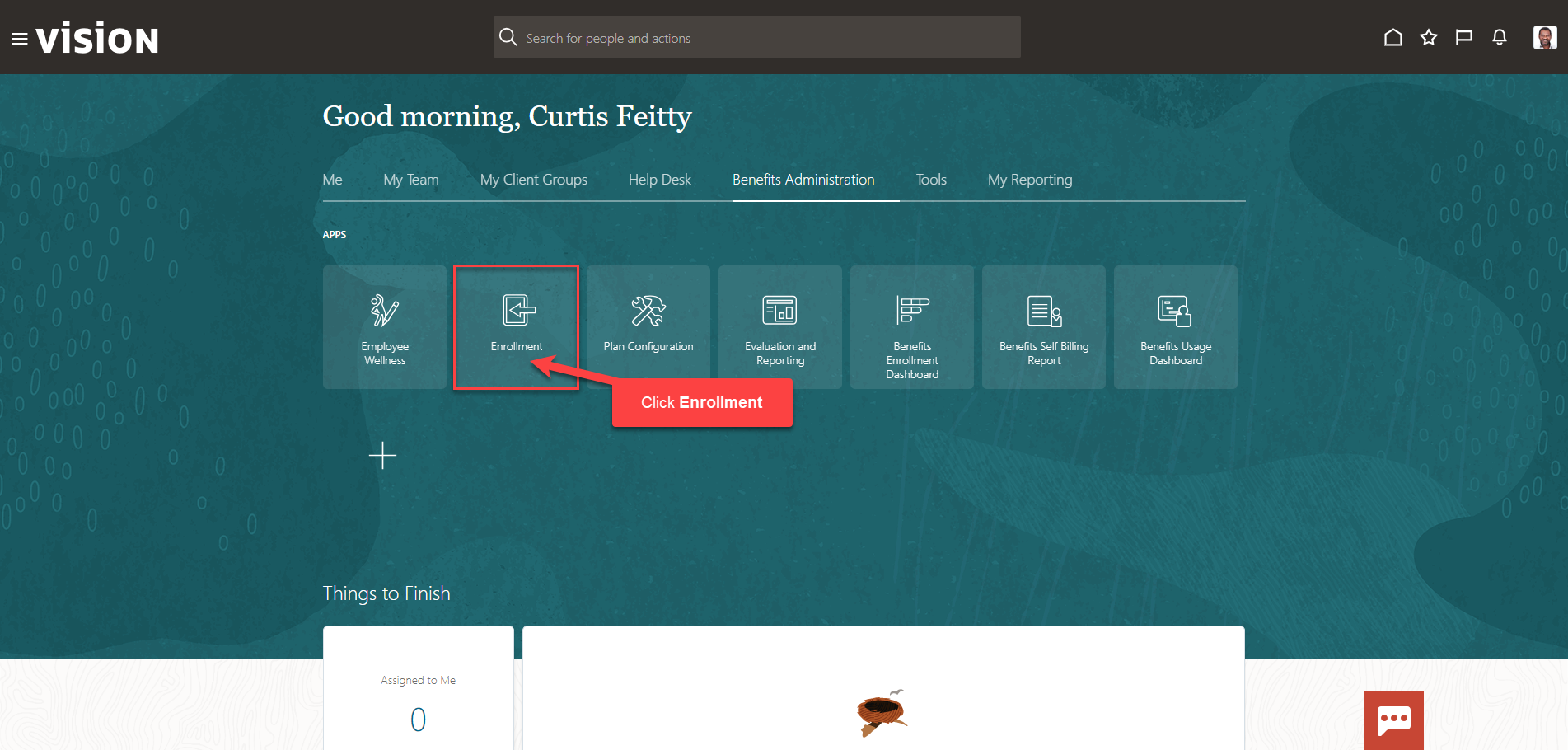
After clicking the Enrollment app, the Benefits Service Center Page is displayed.
Search for the employee for whom we wish to view or manage their enrollments. Once the employee’s name is visible, click on the employee’s name.
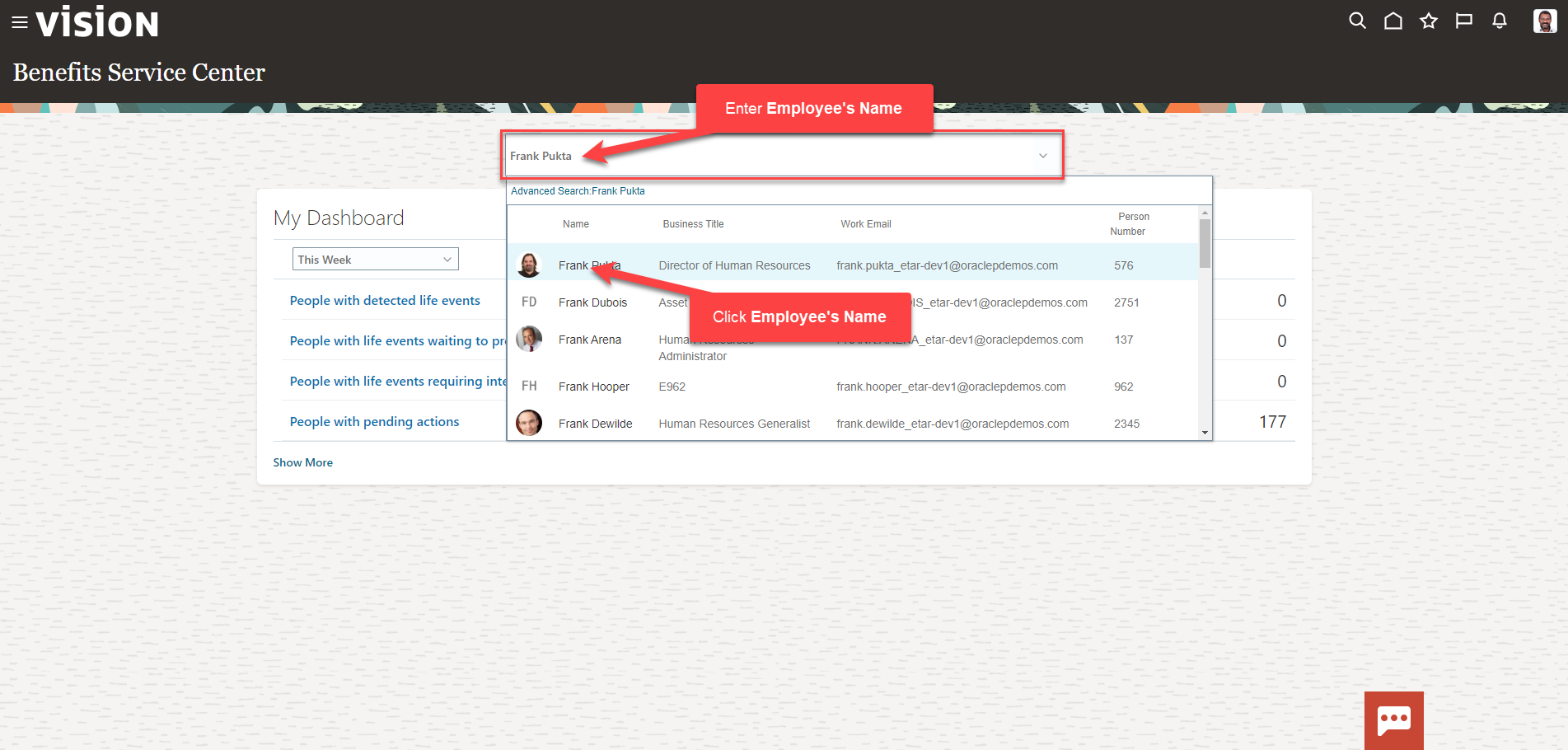
We are now viewing the Benefits Summary Page. Scroll down to Evaluated Life Events and click the (…) across from the Life Event we need to Void
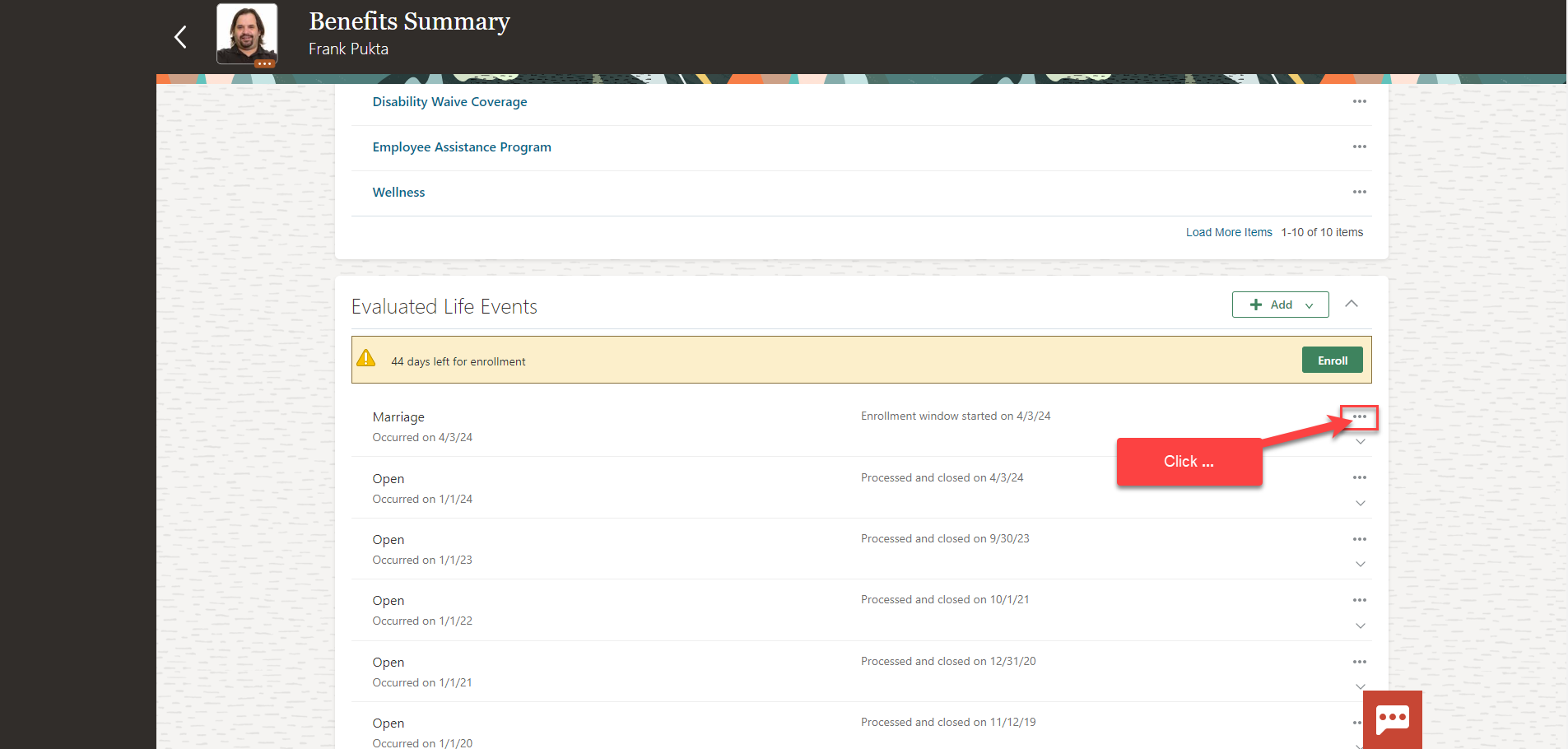
Click Back Out Event
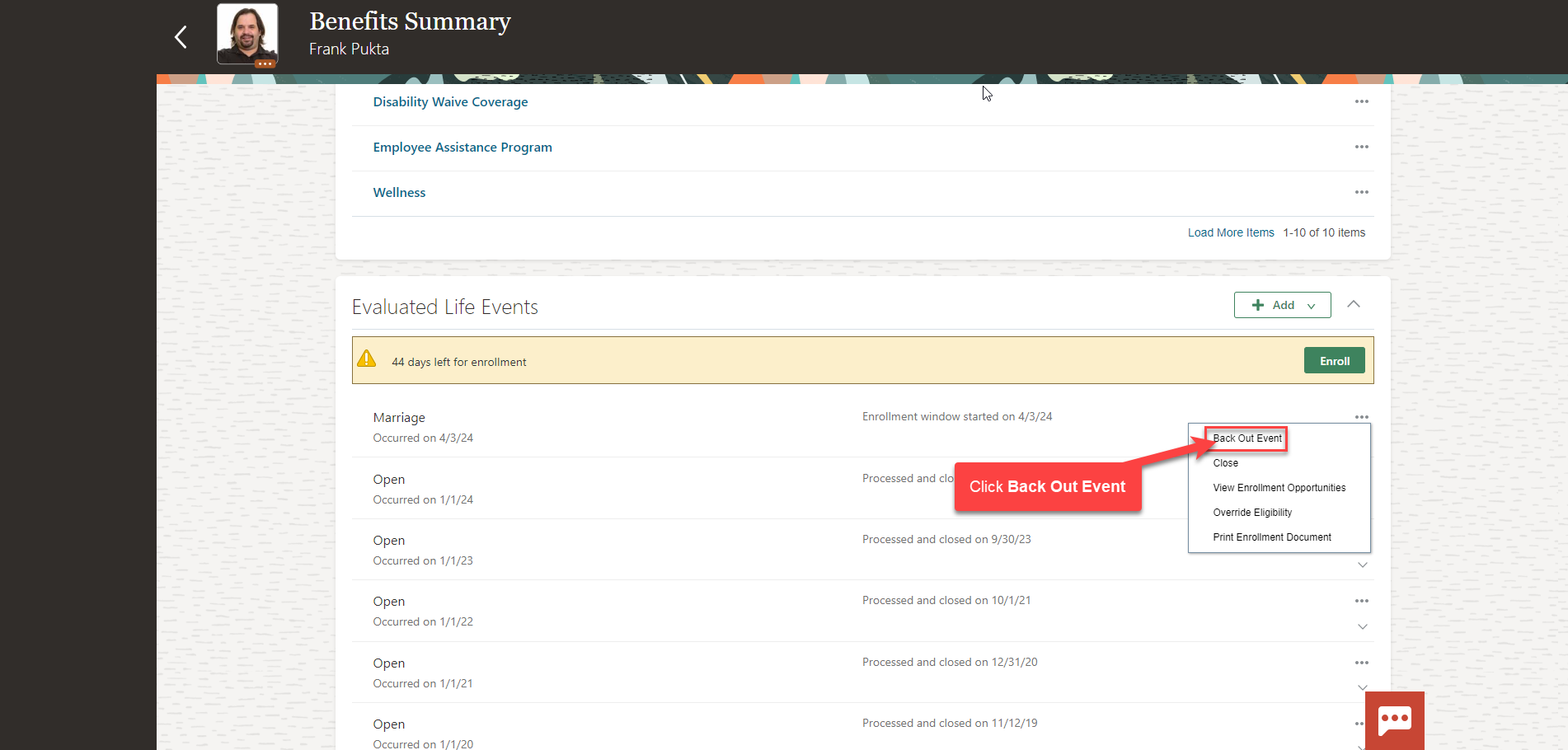
The Potential Life Event Status will default to Unprocessed. Select the Potential Life Event Status as Voided to void the Life Event. Click Save and Close
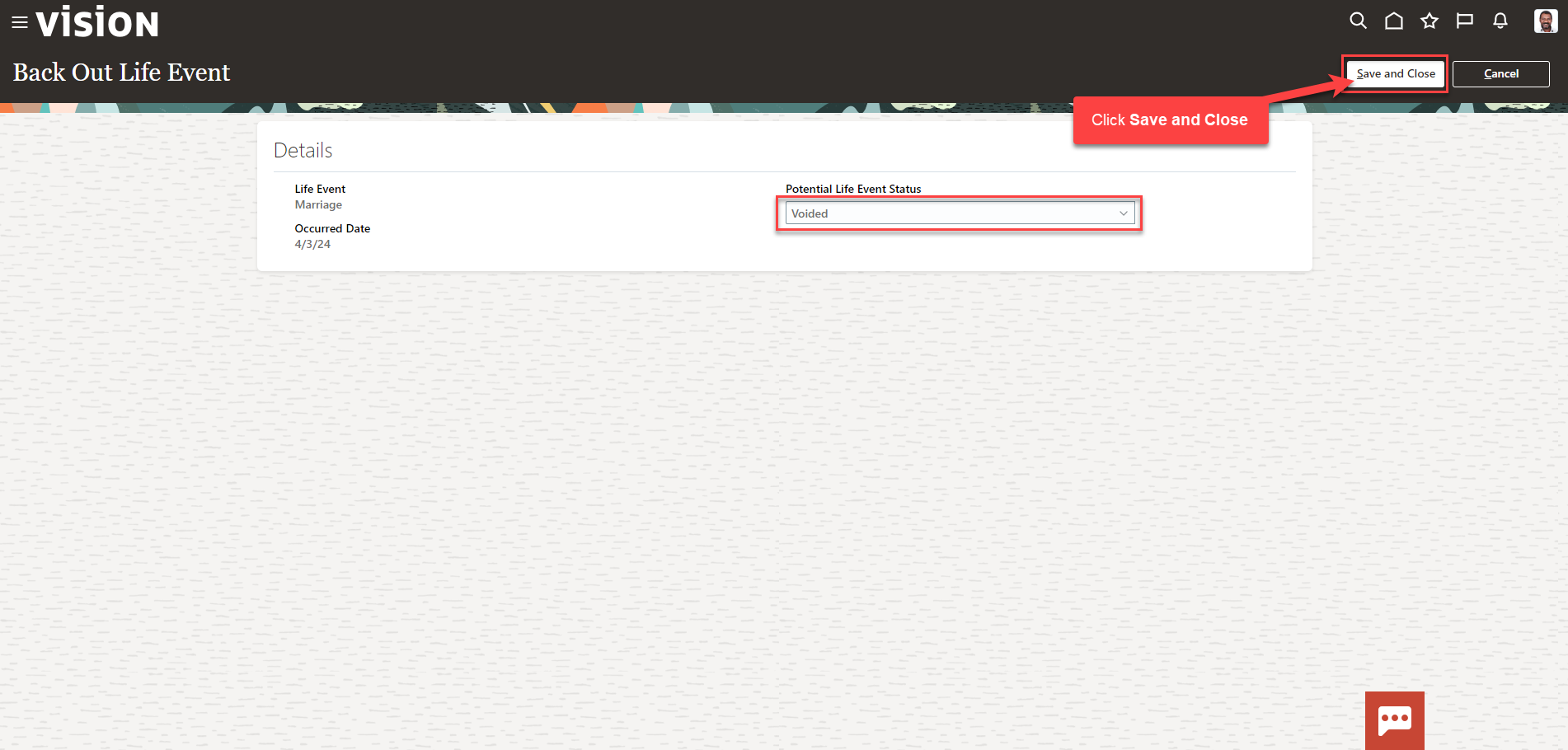
As a note, you can view Backed Out and Voided Events in the Evaluated Life Events section and the Potential Life Events section by clicking Show Backed Out and Voided Events