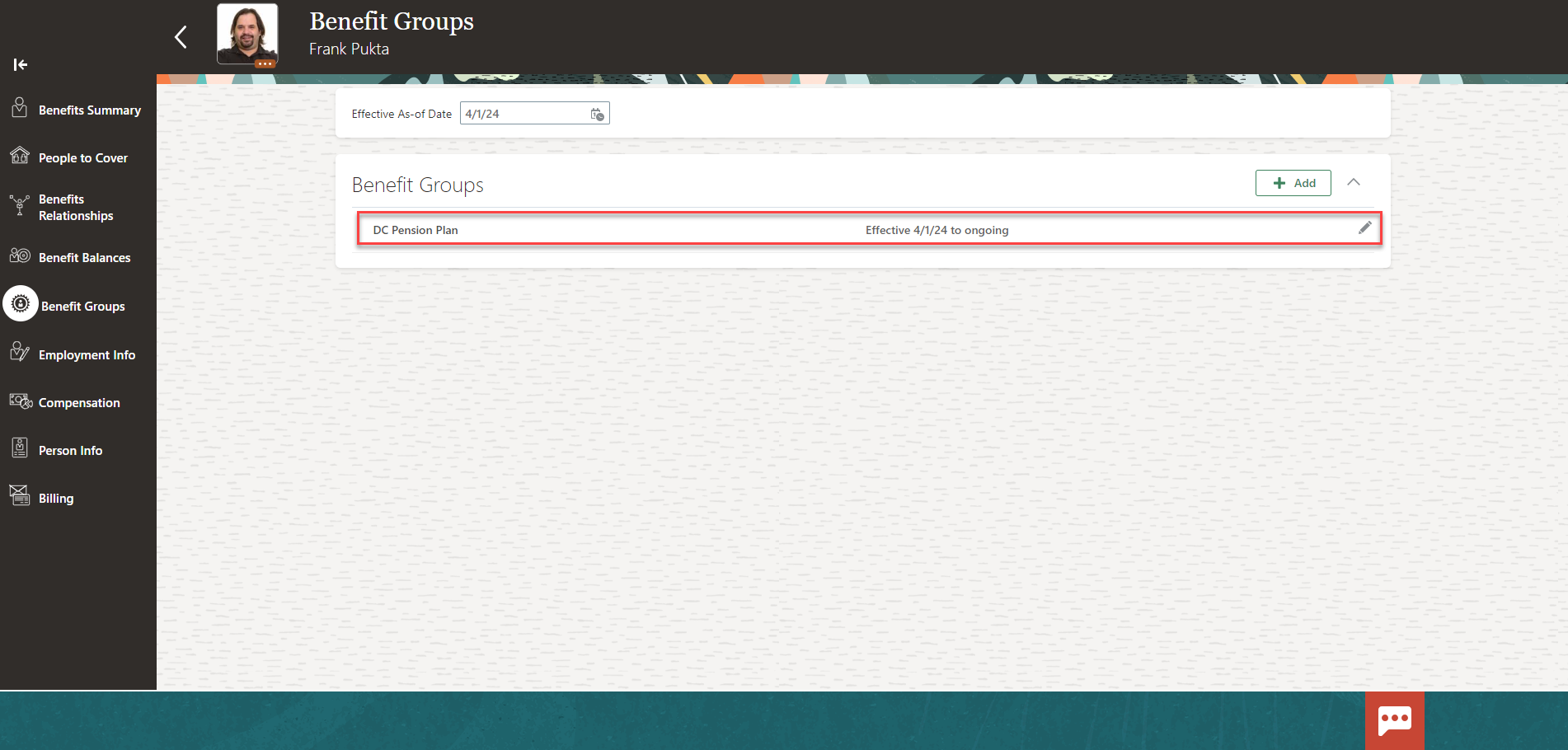Assign A Benefit Group To An Employee
Navigation: Home>Benefits Administration>Enrollment>Search for the Employee>Benefit Groups>Add>Save
From the home screen, click Benefits Administration
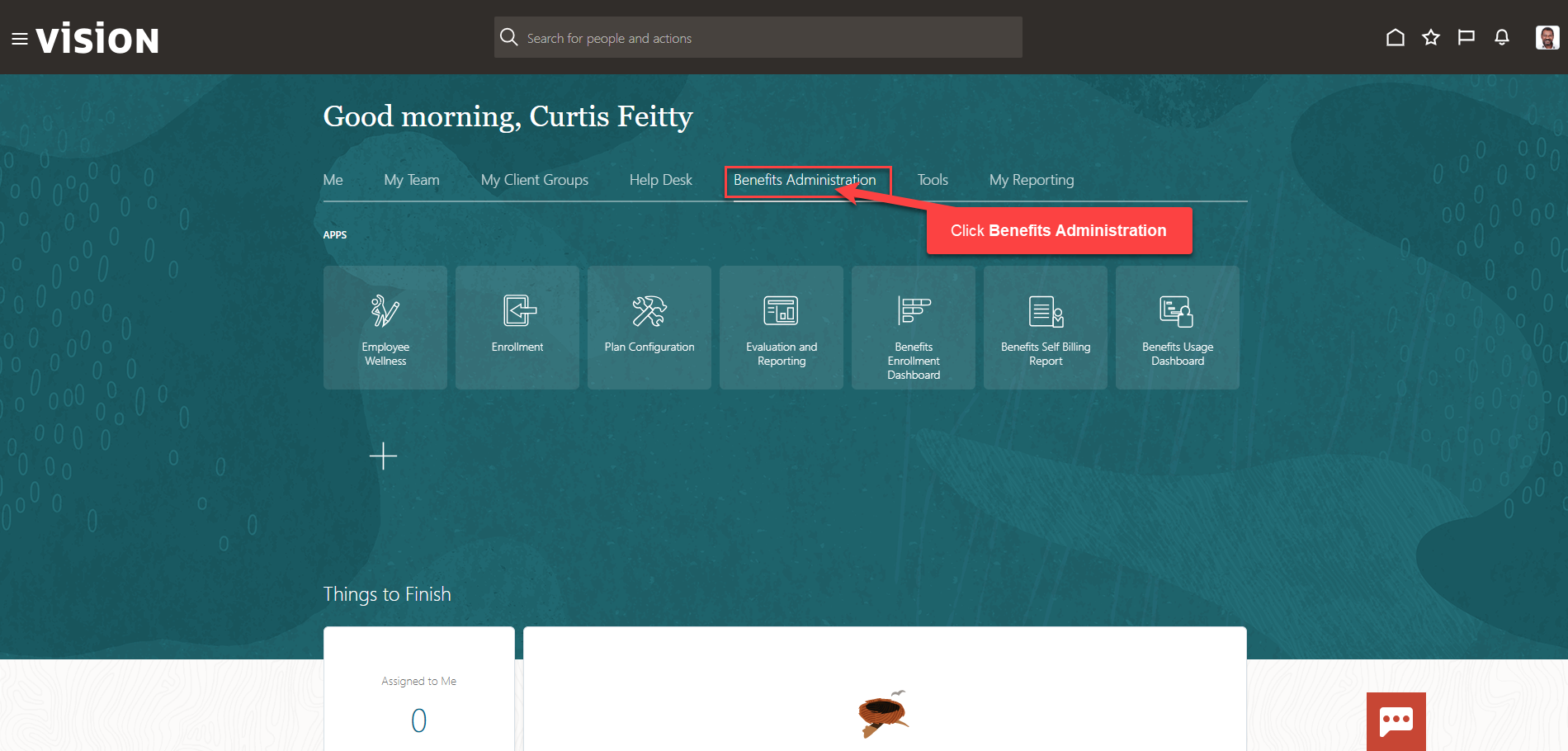
Next, click Enrollment
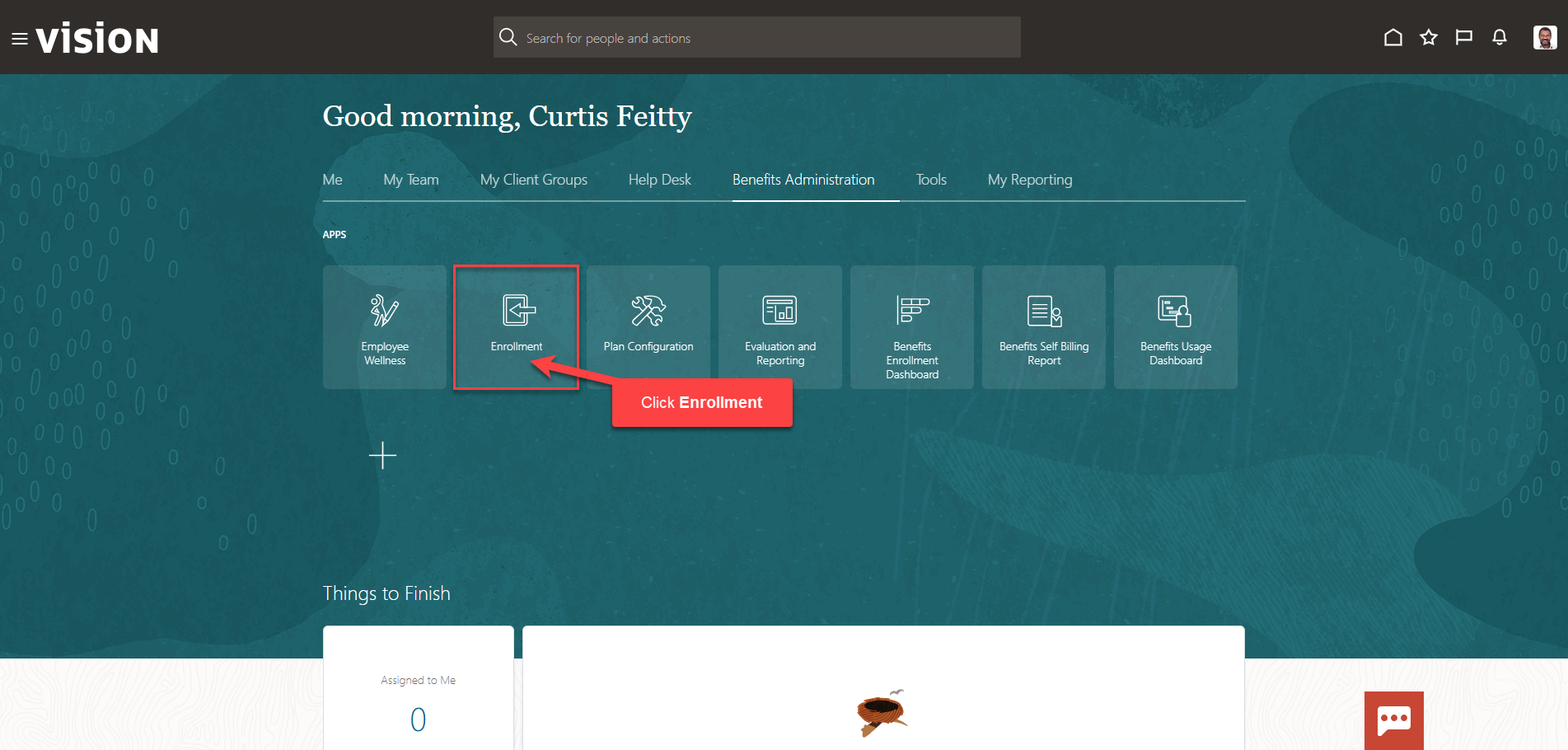
After clicking the Enrollment app, the Benefits Service Center Page is displayed.
Search for the employee for whom we wish to view or manage their enrollments. Once the employee’s name is visible, click on the employee’s name.
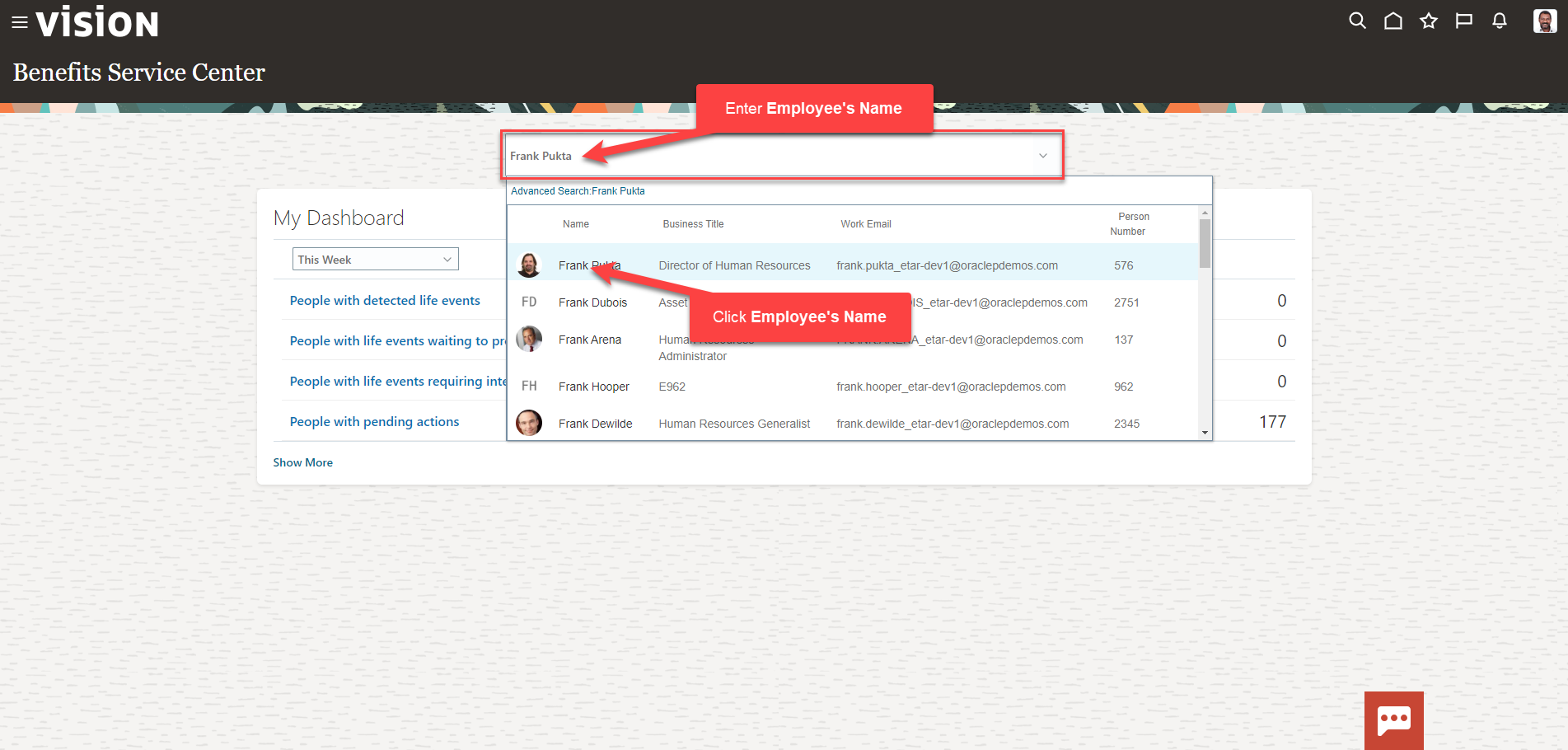
Next, click Benefit Groups
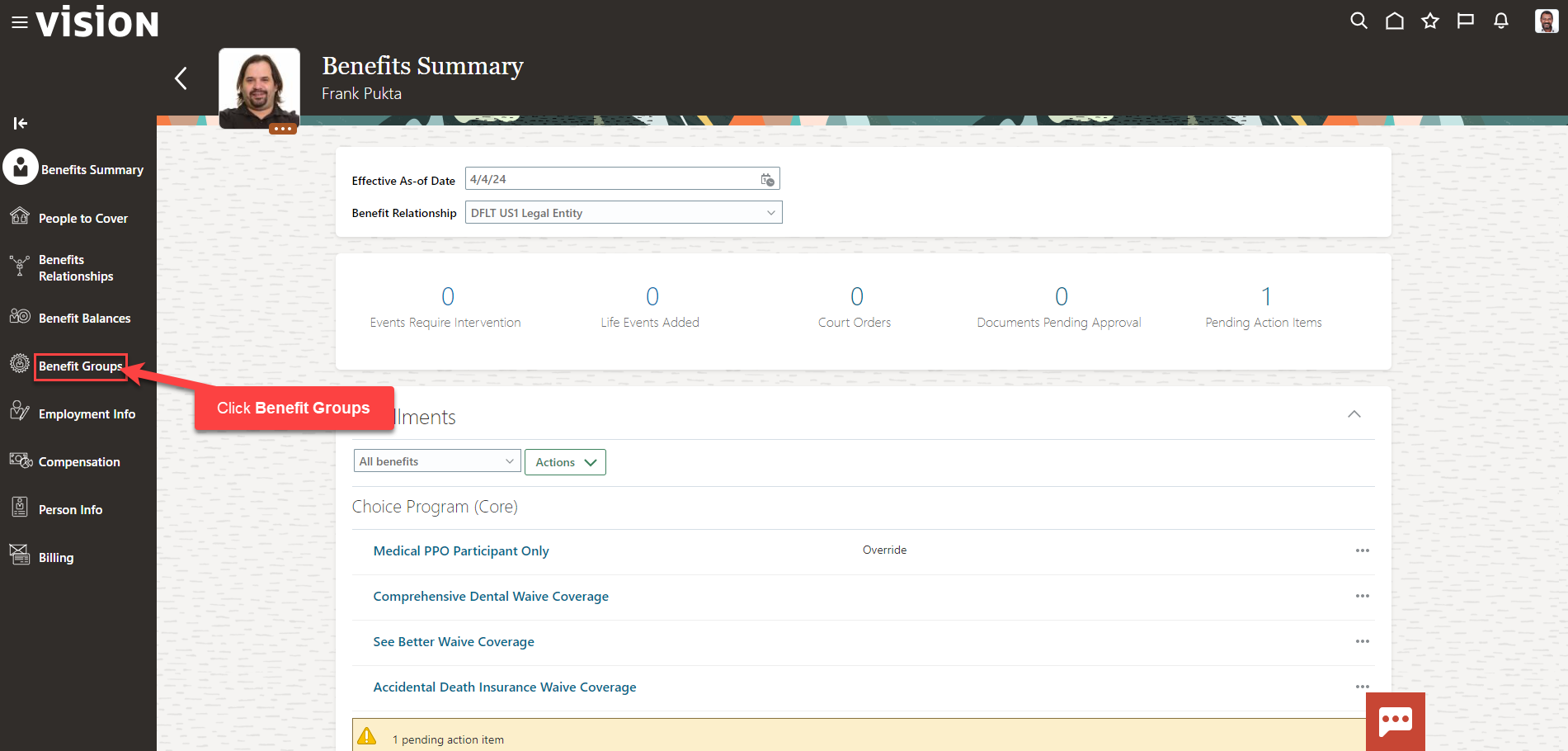
Update the Effective As-of Date and click Add
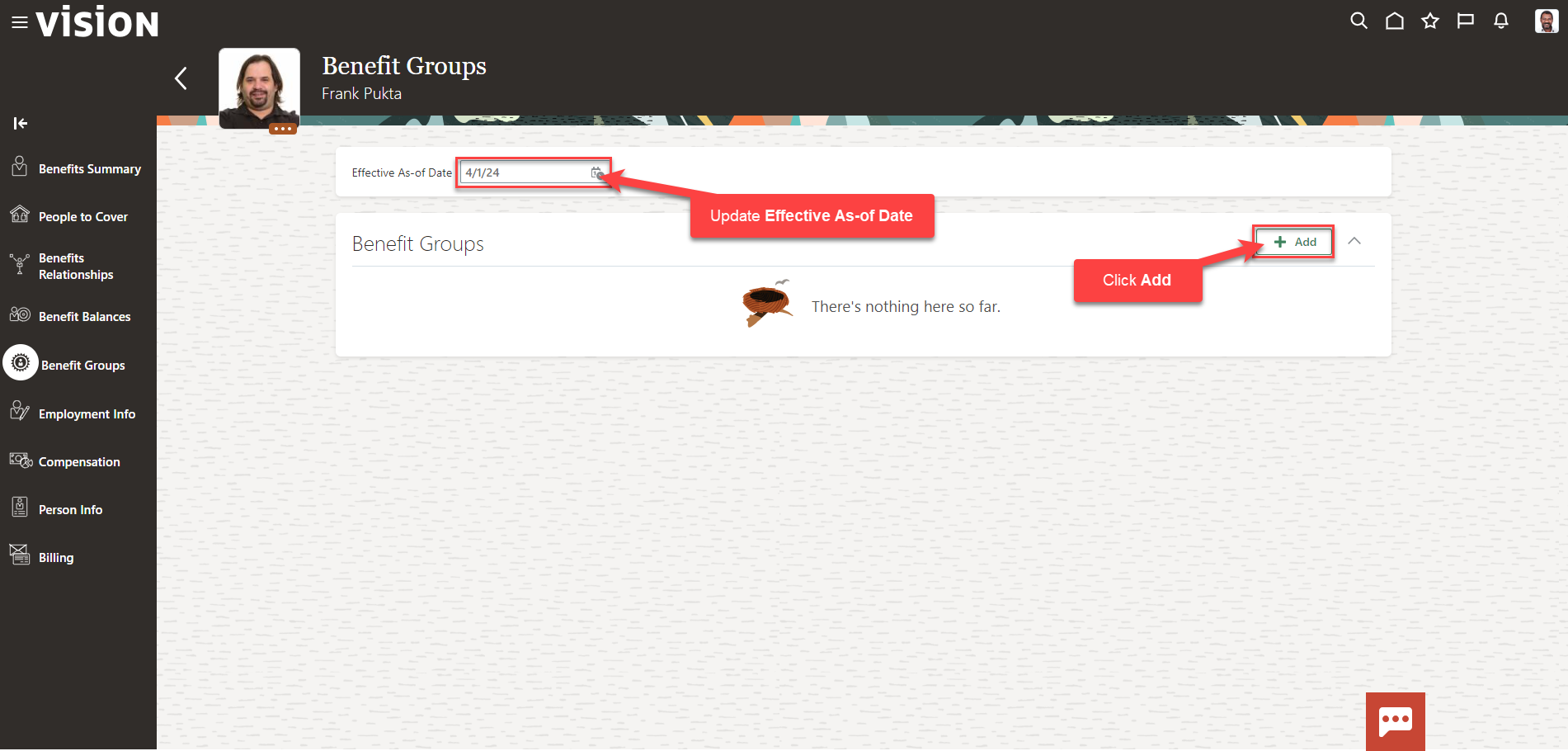
Select the Benefit Group from the drop down and click Save
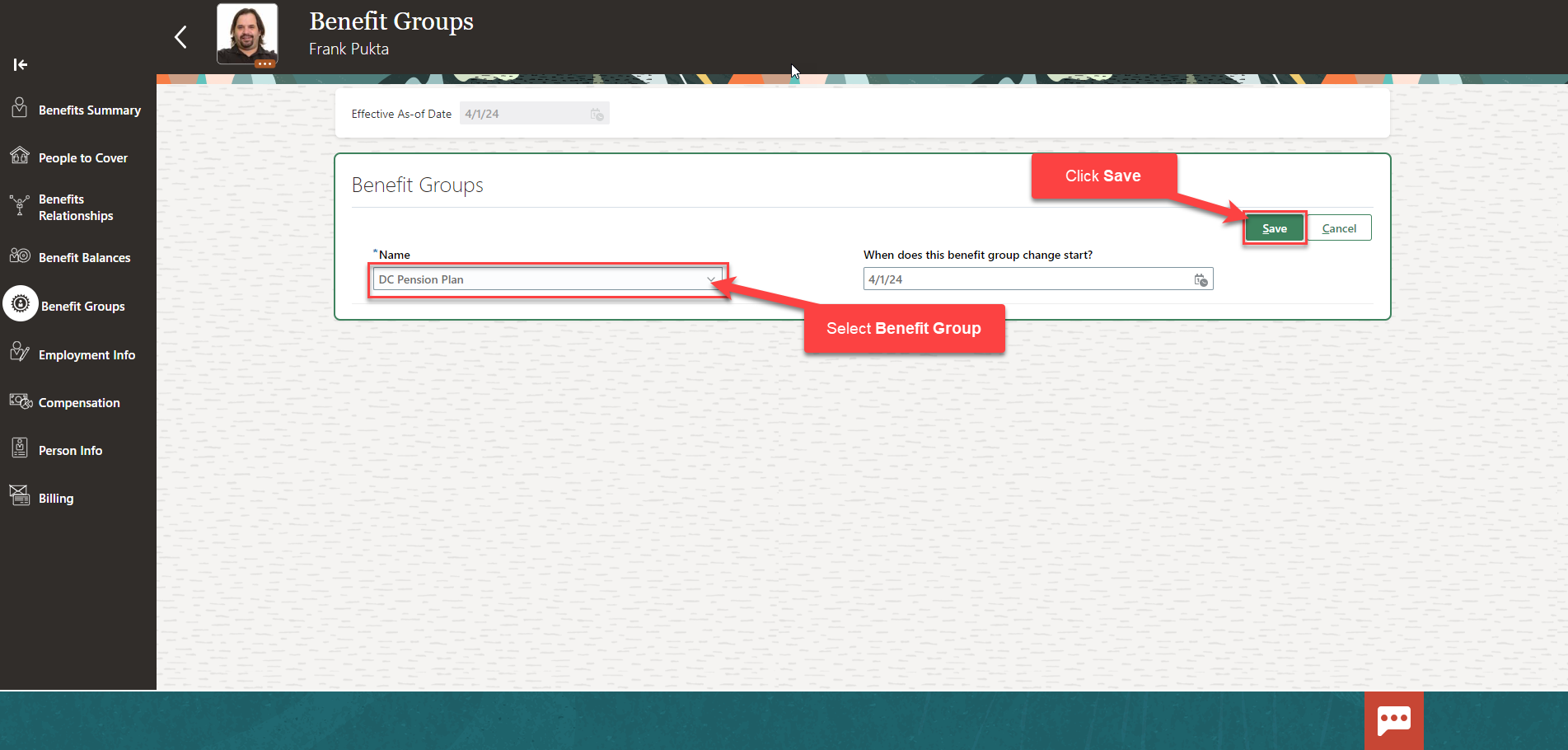
The Benefit Group has been added