Delete Voided Life Events
Navigation: Home>Benefits Administration>Enrollment>Search for the Employee>Benefits Summary>Show Backed Out and Voided Life Events>Delete All
From the home screen, click Benefits Administration
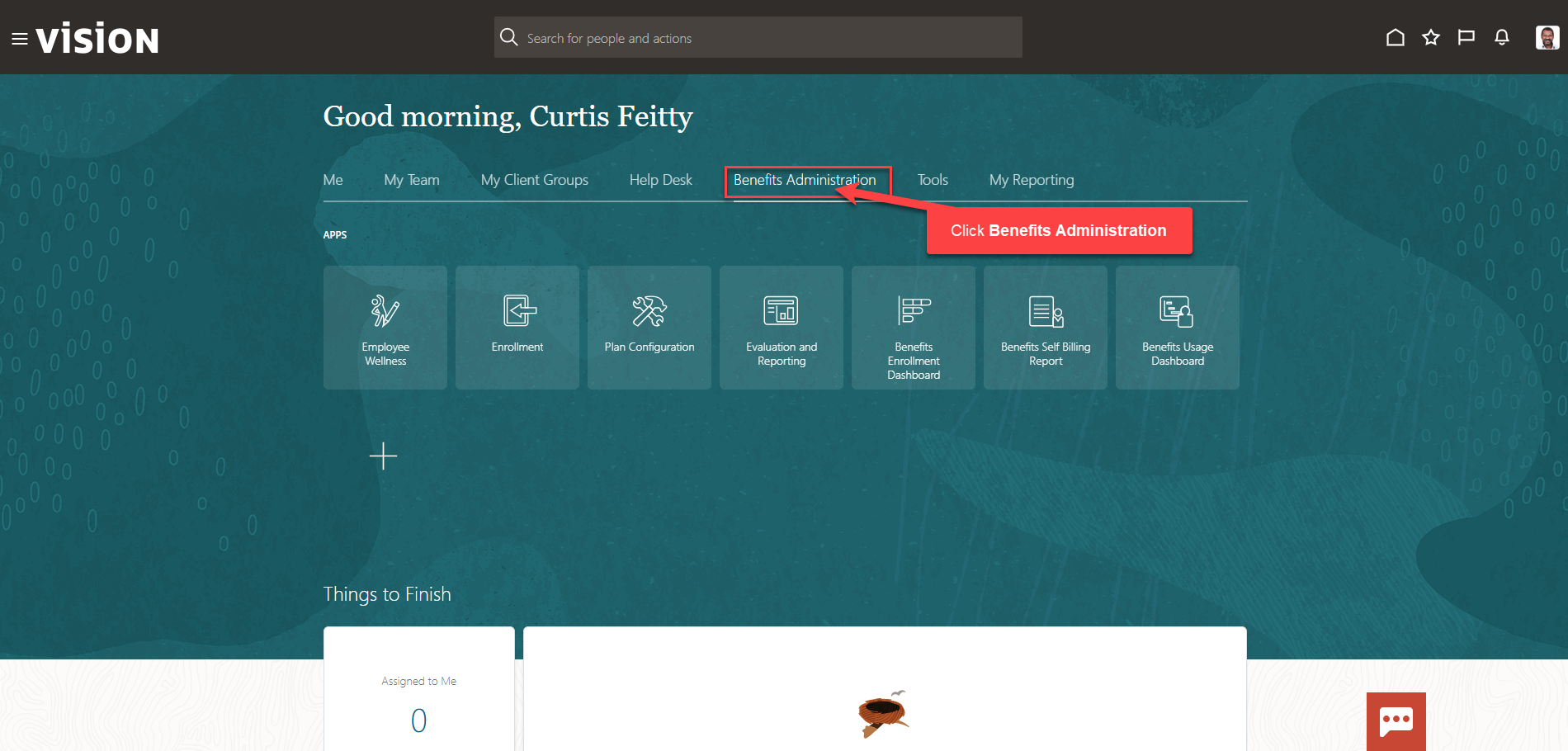
Next, click Enrollment
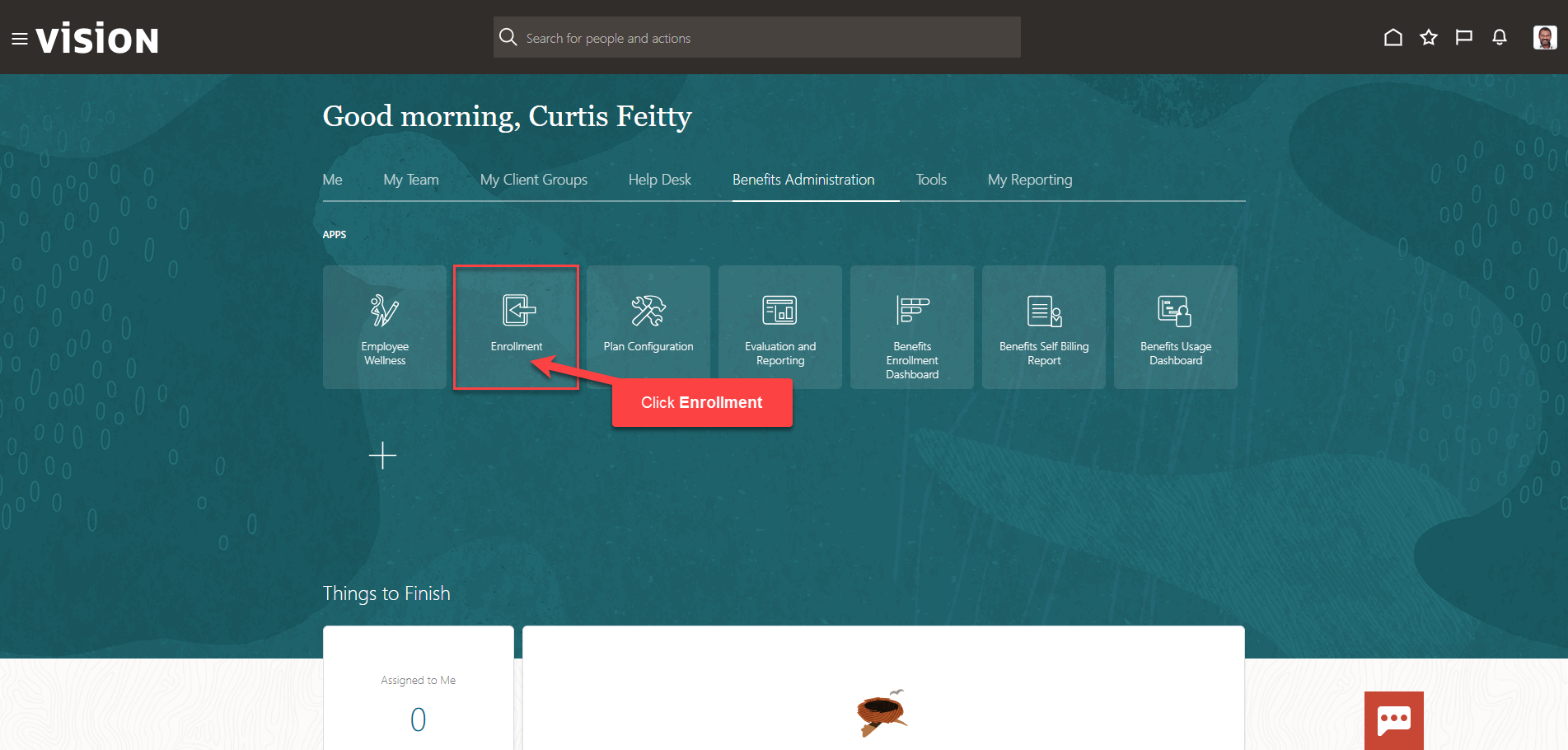
After clicking the Enrollment app, the Benefits Service Center Page is displayed.
Search for the employee for whom we wish to view or manage their enrollments. Once the employee’s name is visible, click on the employee’s name.
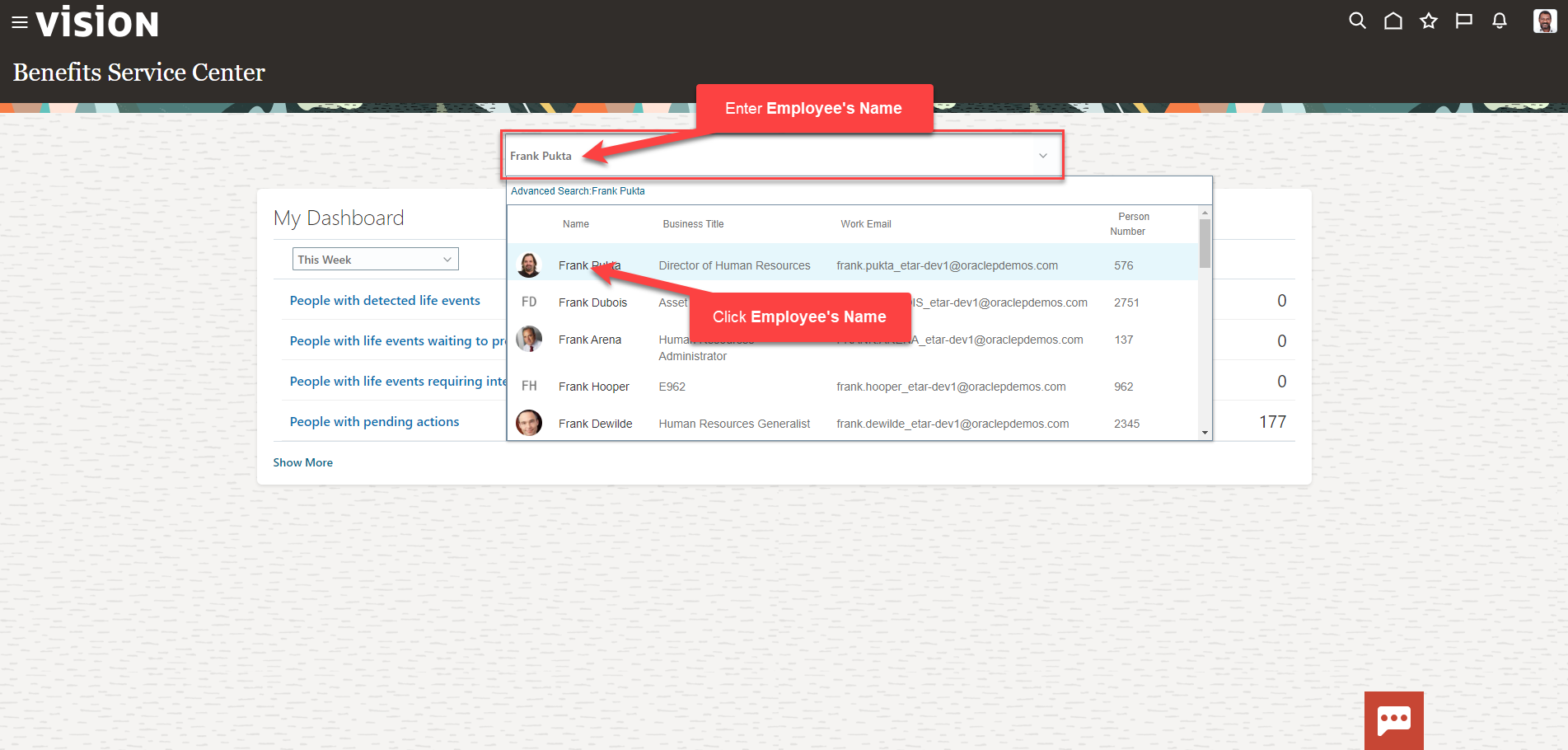
We are now viewing the Benefits Summary Page. Scroll down and under Evaluated Life Events, click Show Backed Out and Voided Events
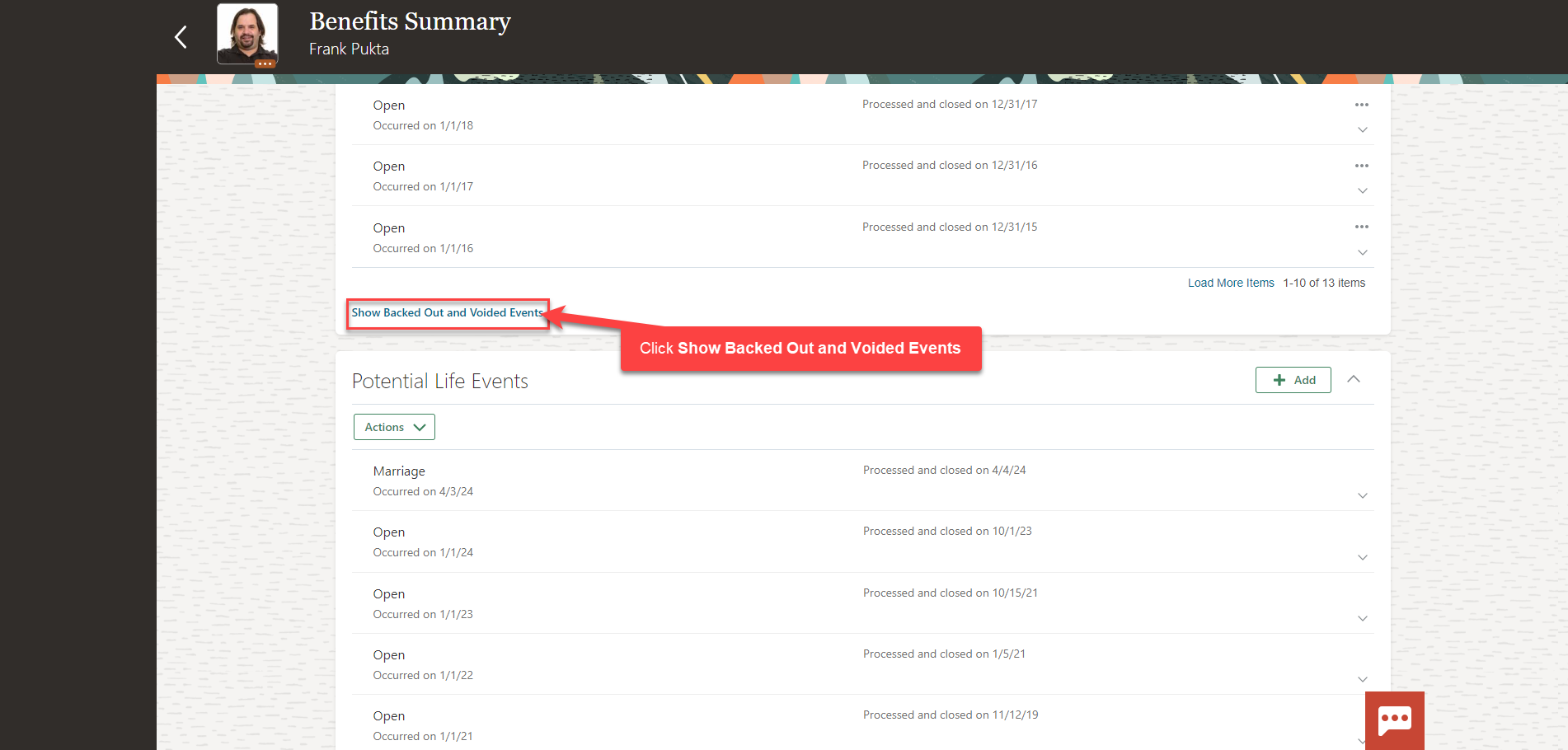
Click Delete All
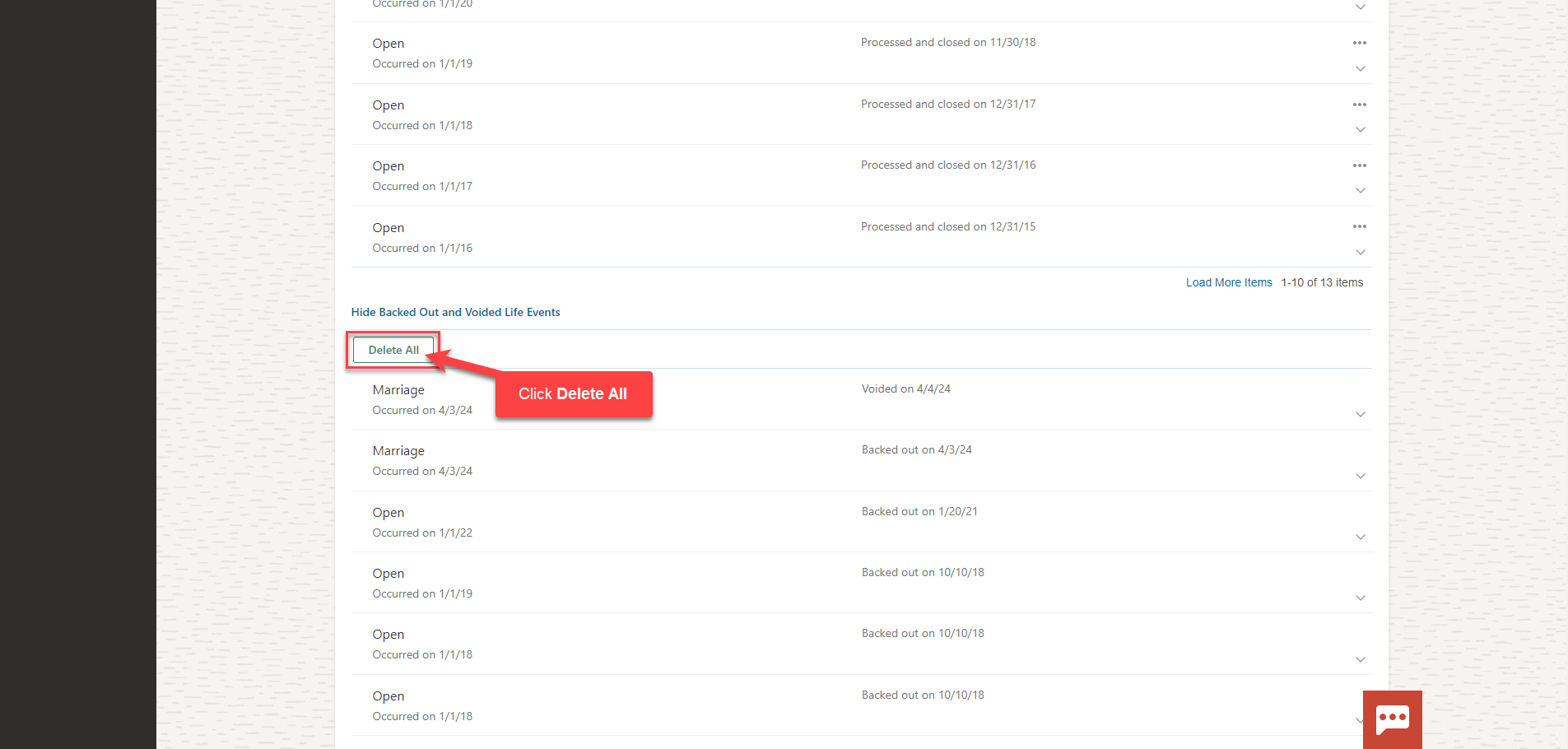
The Life Events have been deleted