How to add a Requisition to Document Builder
This guide will take you through the process of adding requisitions to the document builder within Oracle Purchase Orders. It covers navigating process requisitions, adding lines into the document builder, and successfully creating a purchase order. Follow the detailed steps to efficiently utilize the “Add to Document Builder” function.
After logging on to Oracle Fusion, navigate to the Procurement tab and click on Purchase Orders.
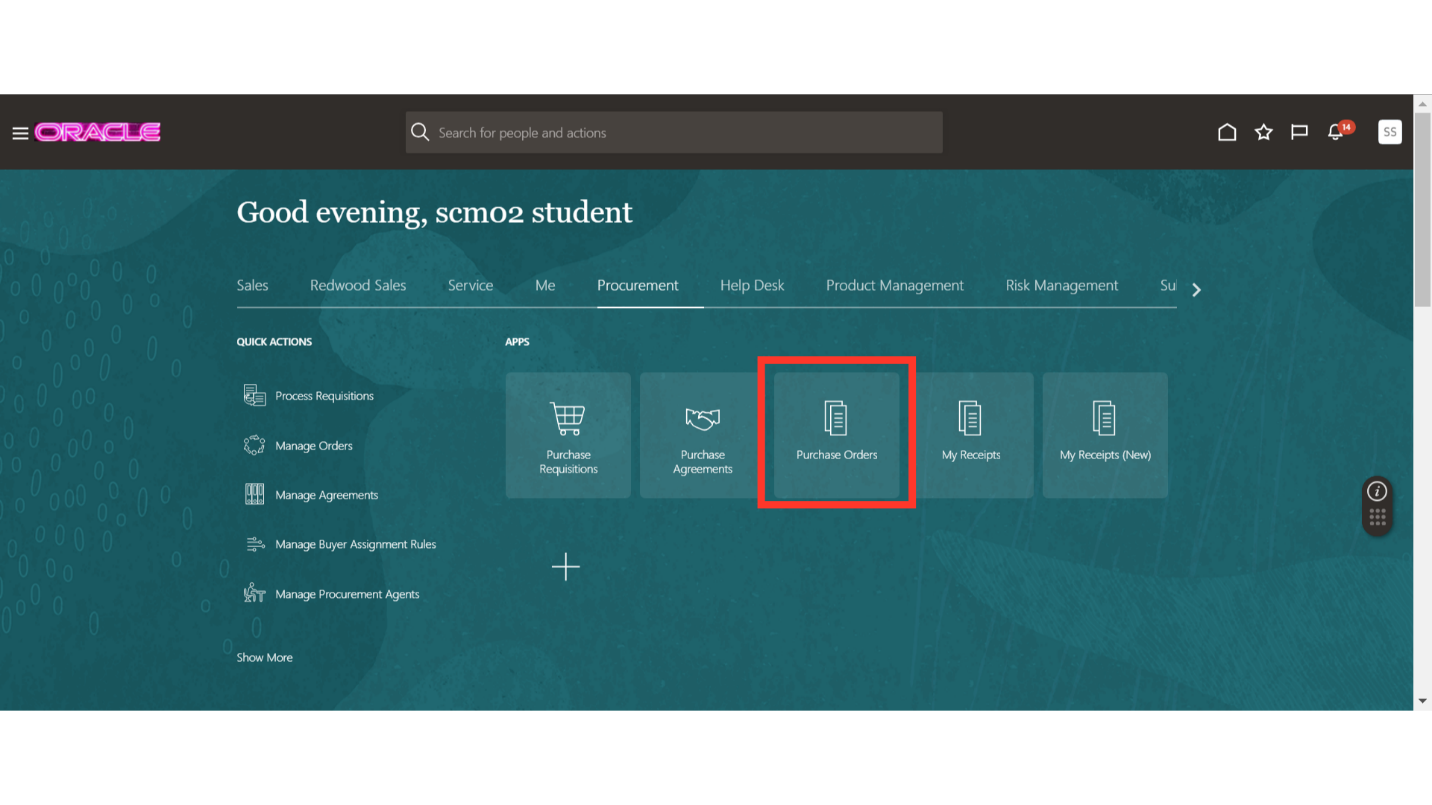
In the Purchase Order work area, you will see a Tasks button available. Click on the Tasks icon to expand the tab, and then click on Process Requisitions under Requisitions.
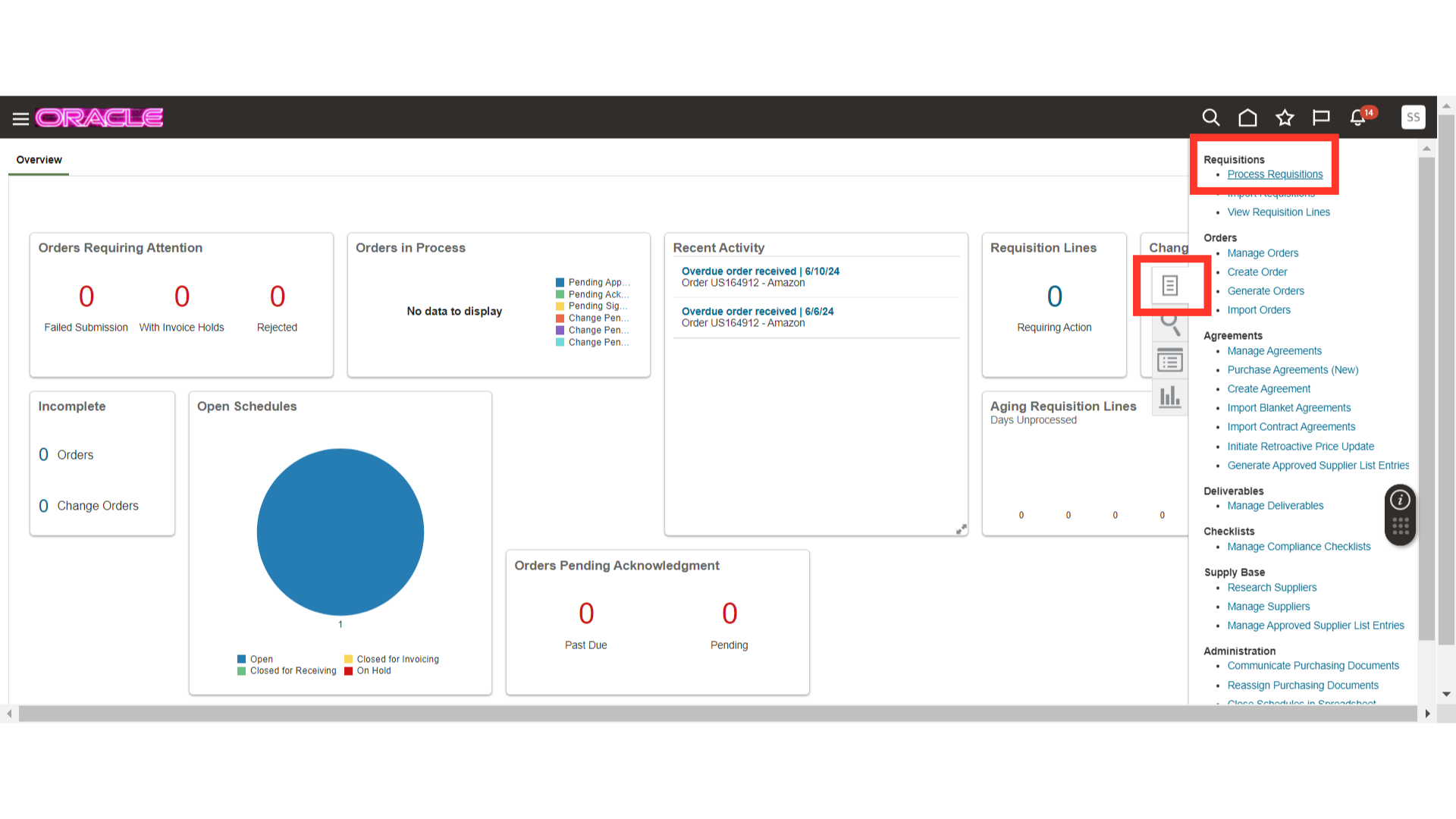
In Process Requisitions, search for the requisitions that are being processed. Enter the search criteria and click on Search.
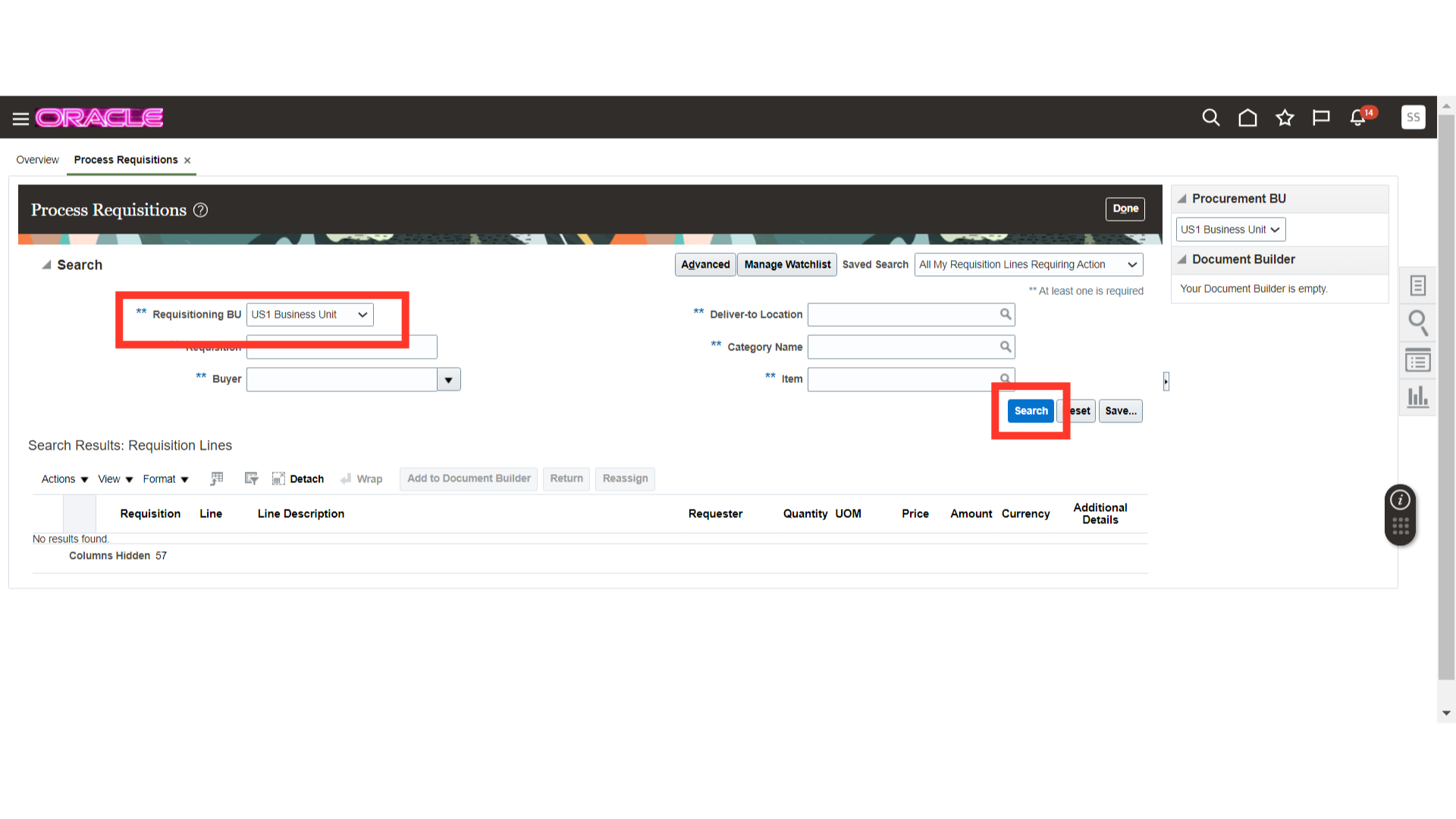
Once the requisitions are displayed after your search, select the line you want to process and click on Add to Document Builder button.
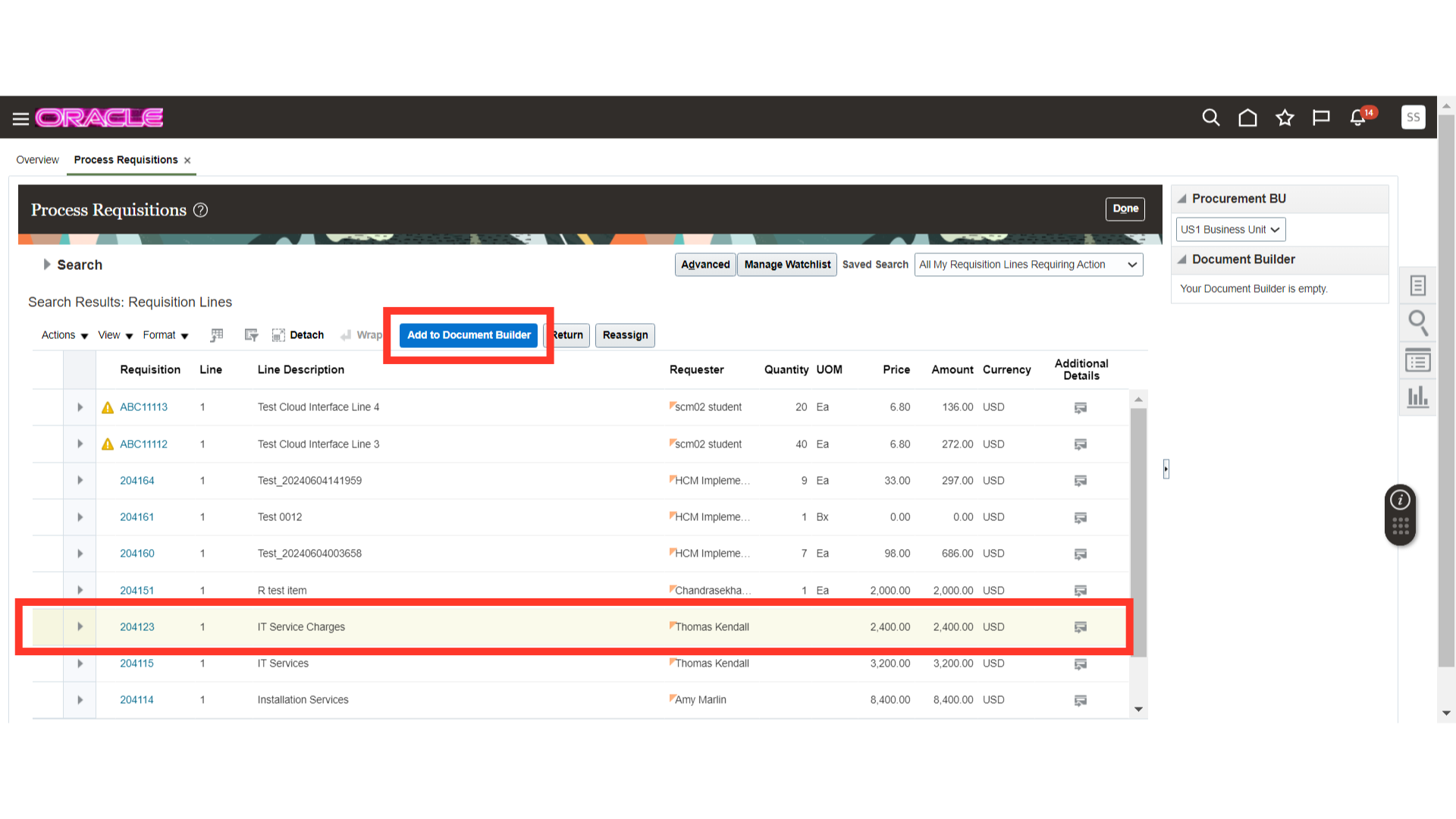
In Add to Document Builder, fill out additional information such as source agreement, style, supplier, supplier site, and currency. Once all the details are filled in, click OK.
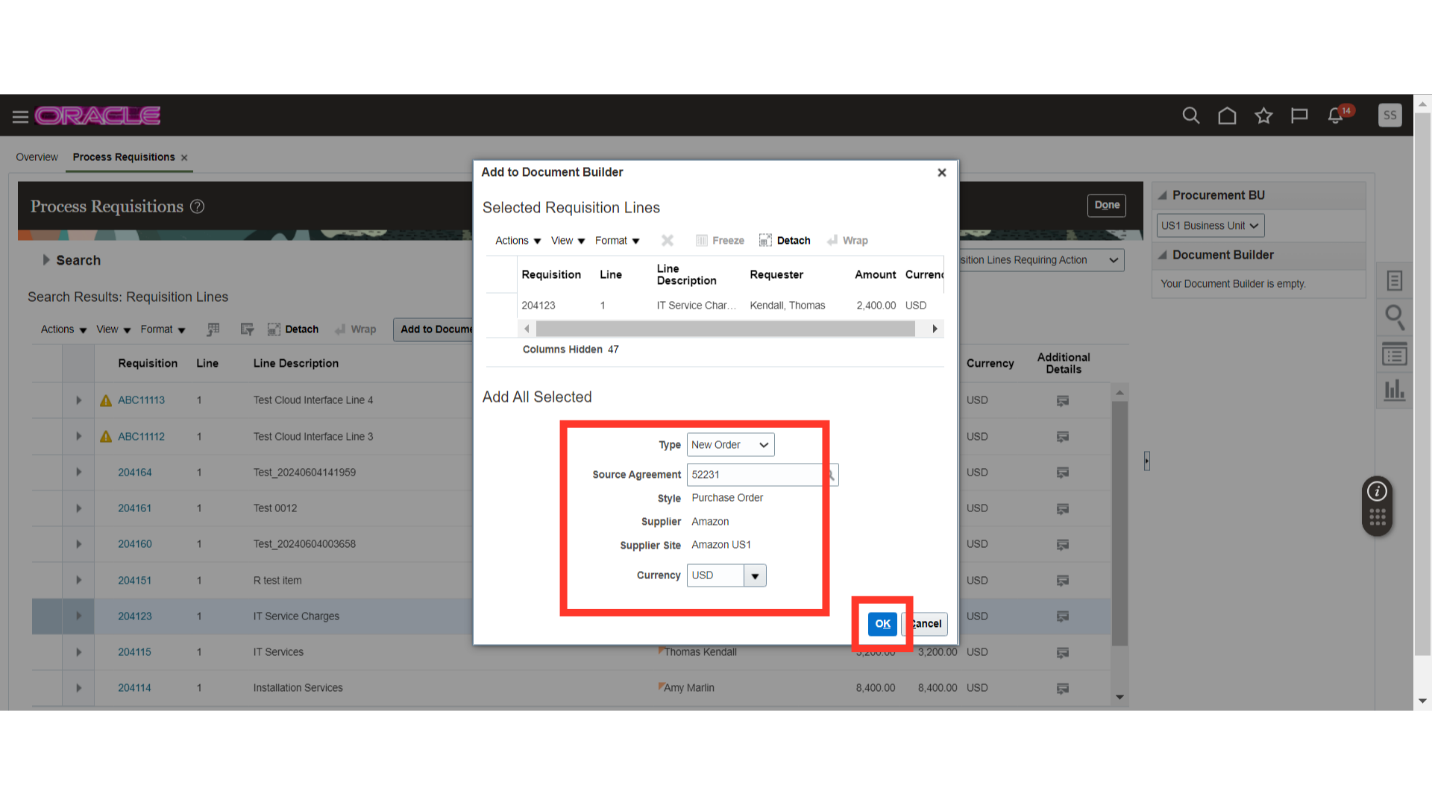
Your line will be added to the Document Builder. To create a purchase order, click on the Create button.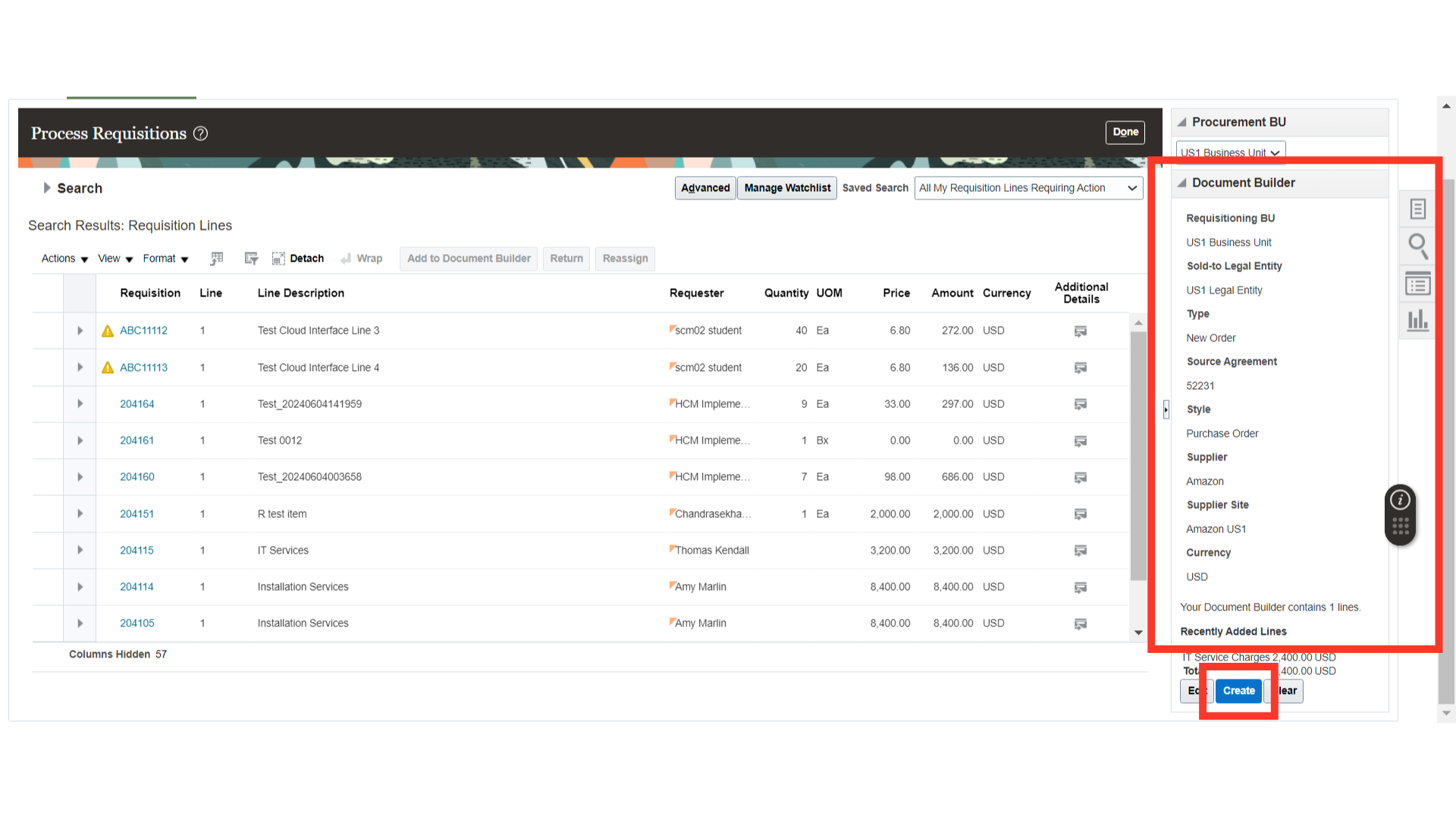
Once you click on Create, the system will generate a purchase order. Additionally, it will display a confirmation popup for PO creation. Click OK. Now, you can make changes to the purchase order and submit it.
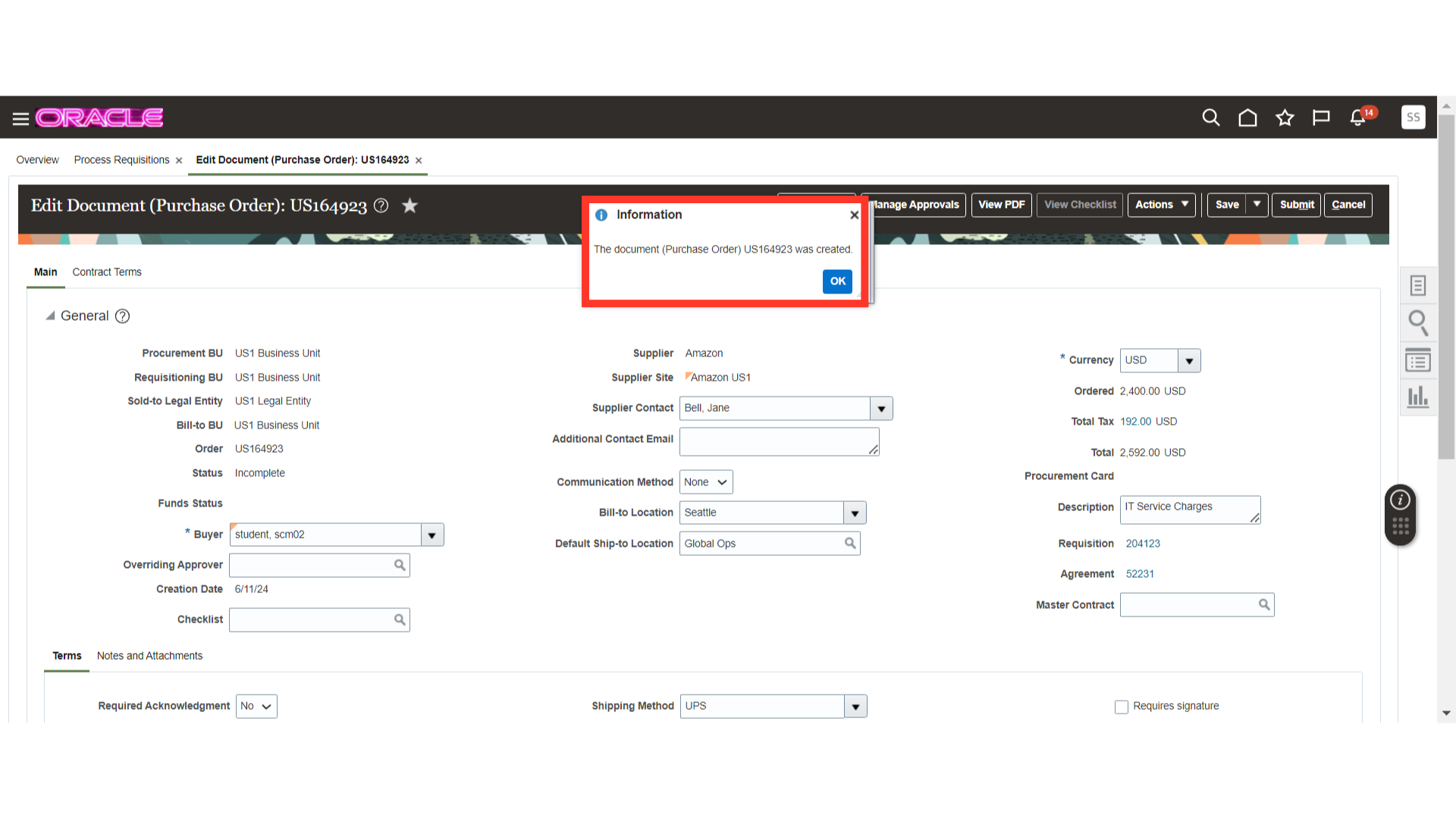
This guide covers the steps of adding a requisition to the Document Builder and creating a purchase order. Please follow the detailed steps to efficiently utilize this function and process requisitions.