How to use advanced search in requisition
This guide will walk you through utilizing the advanced search feature in Oracle Self-Service Procurement Cloud for managing your requisitions. From accessing specific tabs to setting detailed search criteria, follow these clear instructions to streamline your advanced search process.
After logging into Oracle Fusion Cloud, navigate to Procurement Offering and click on the Purchase Requisitions Info tile.
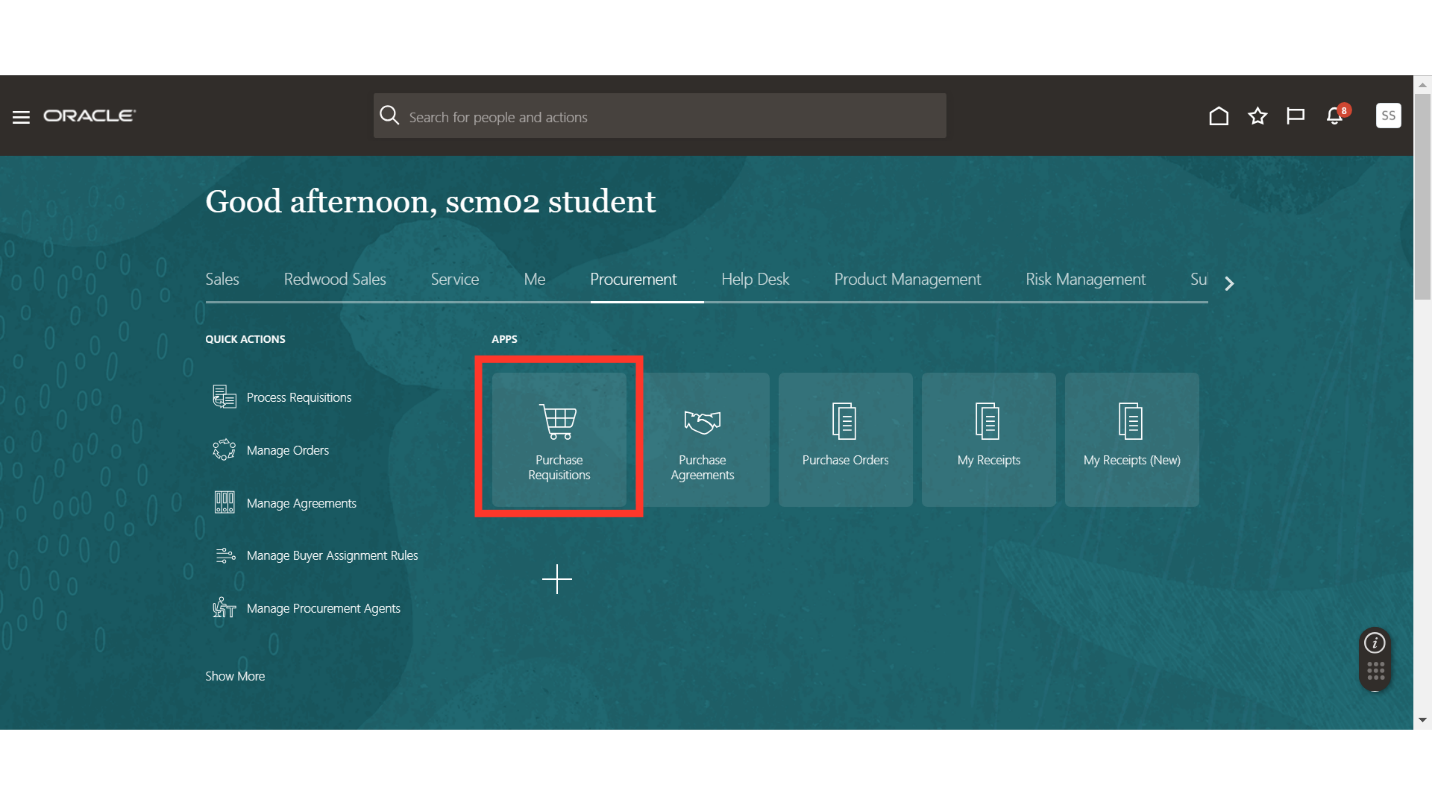
In the Requisitions work area, navigate to “Manage Requisitions” section.
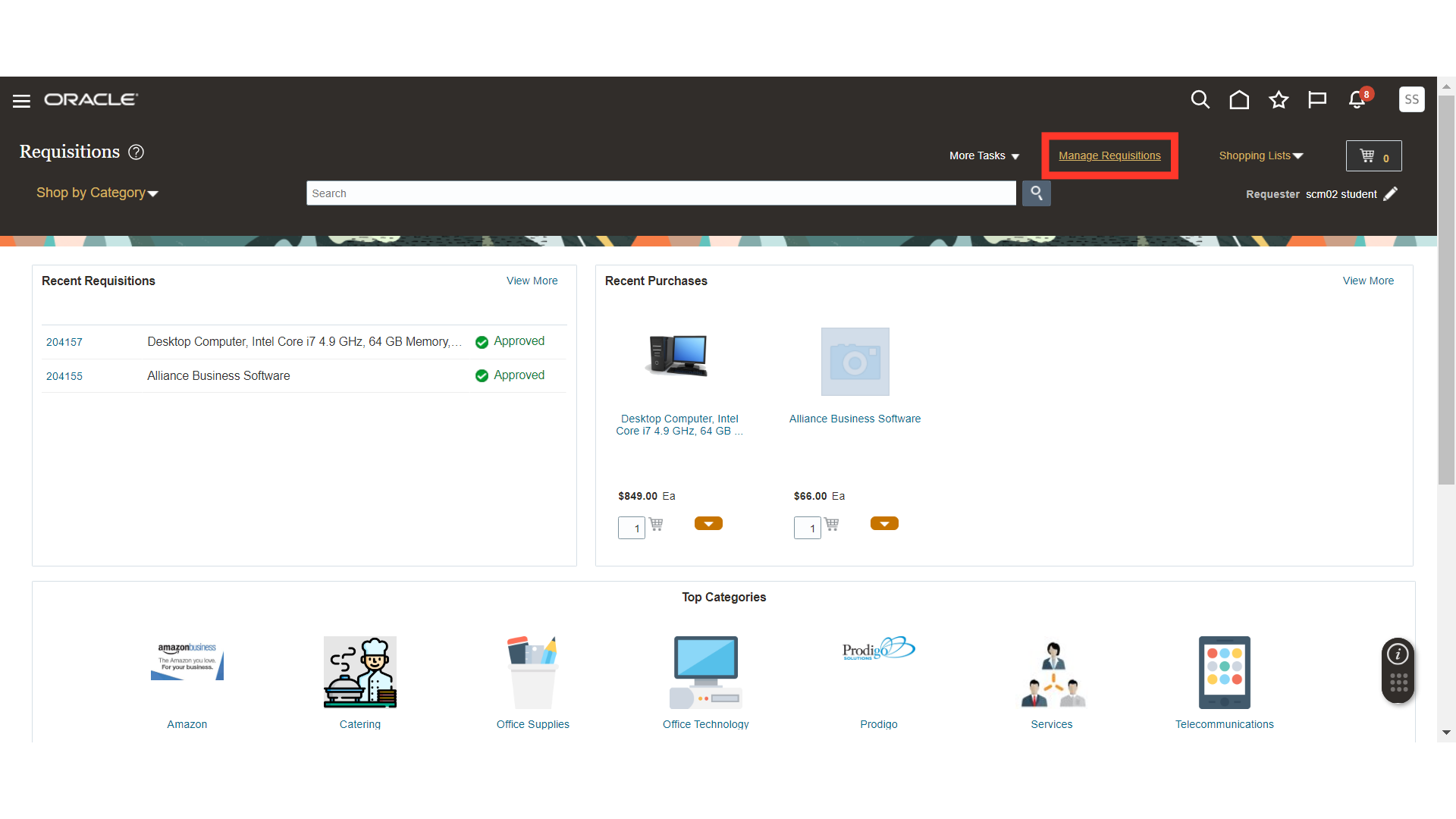
By default, the basic search will be available to you. In order to enable the advanced search, click on the Advanced button.
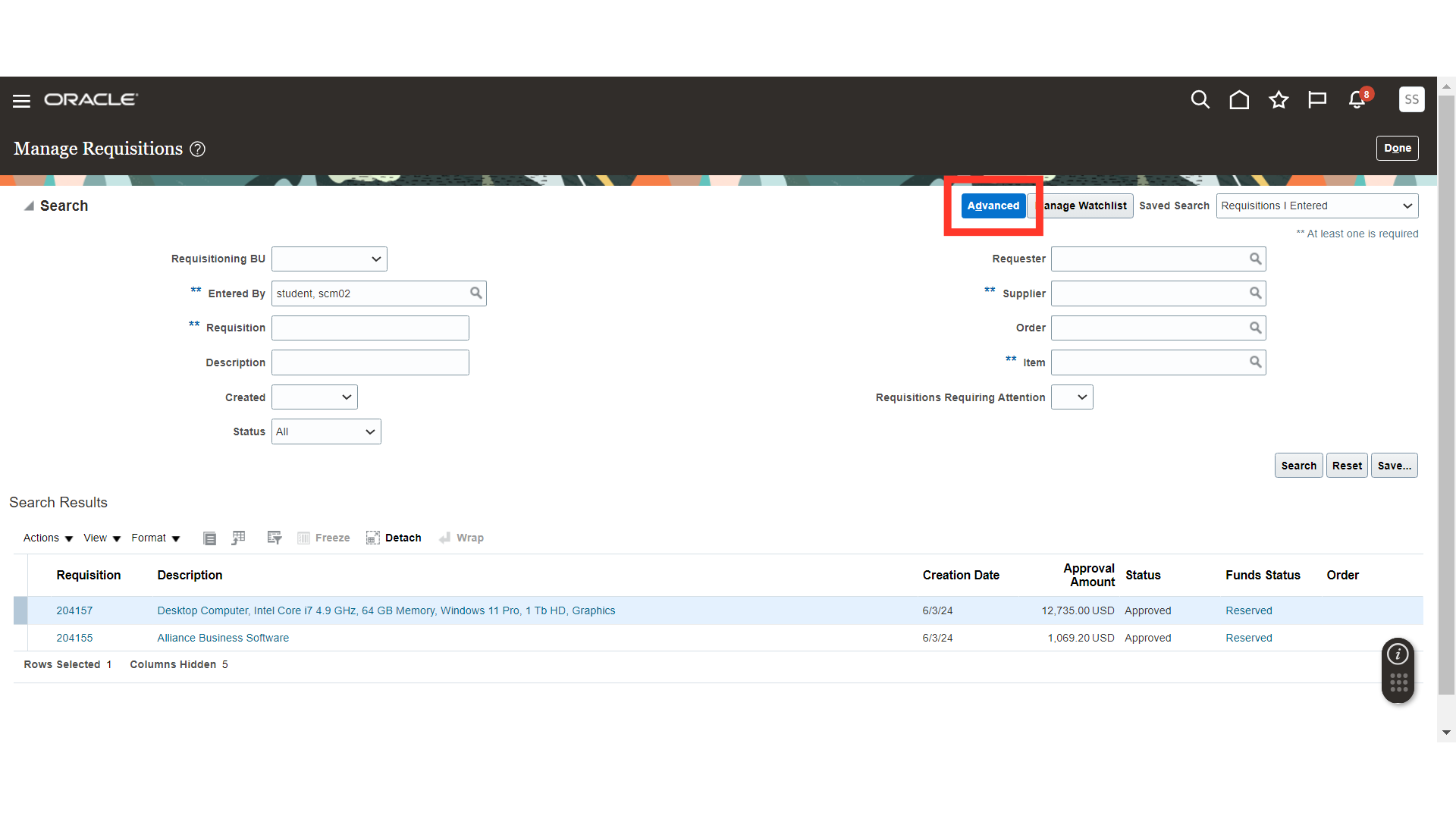
Once you enable the advanced search, the search criteria will let you add the additional fields to search. Click on the Add Fields drop down and select the fields which you want to enable for advanced search.
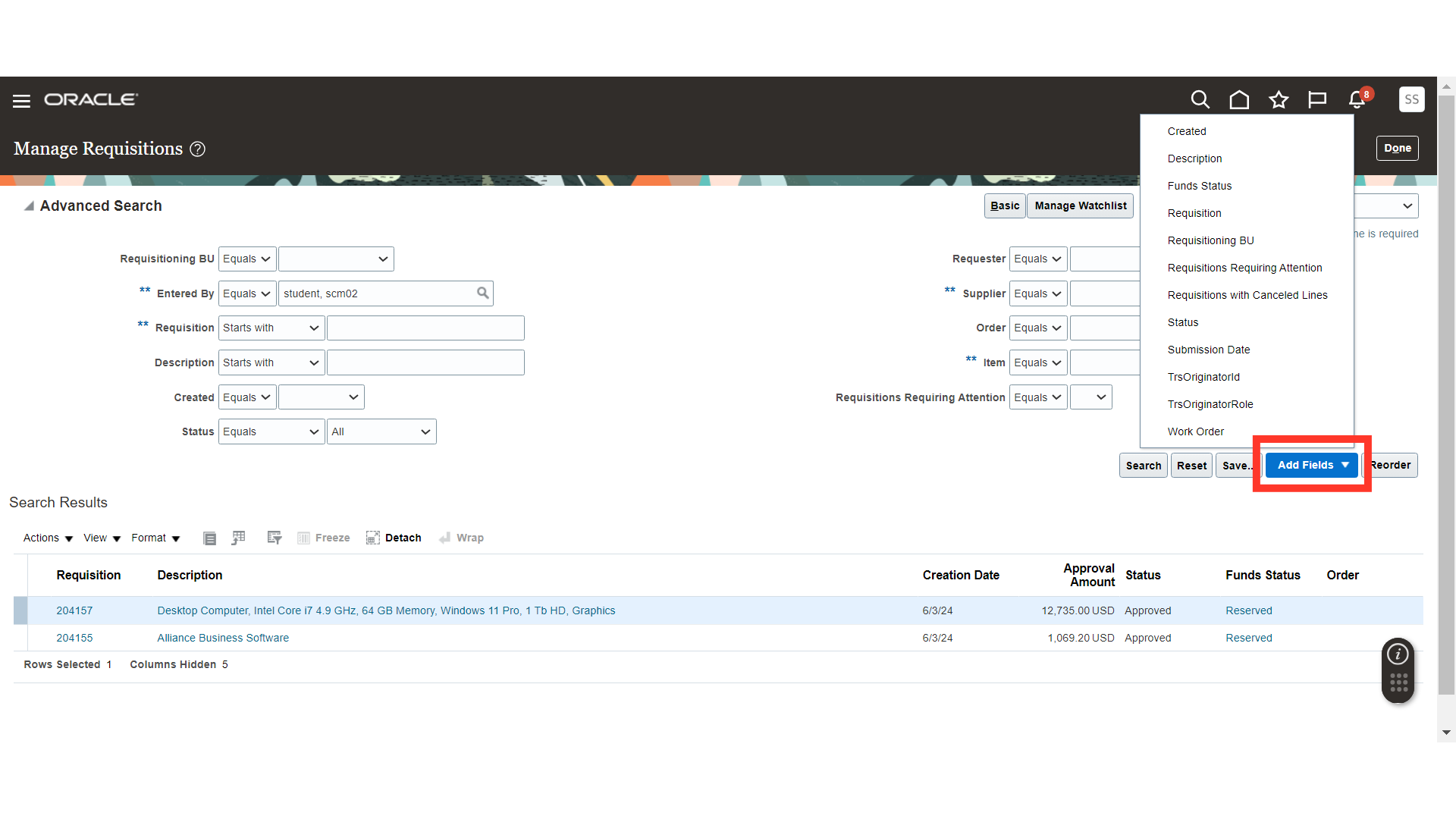
For demo purpose, we are choosing submission date criteria to add in the advanced search criteria.
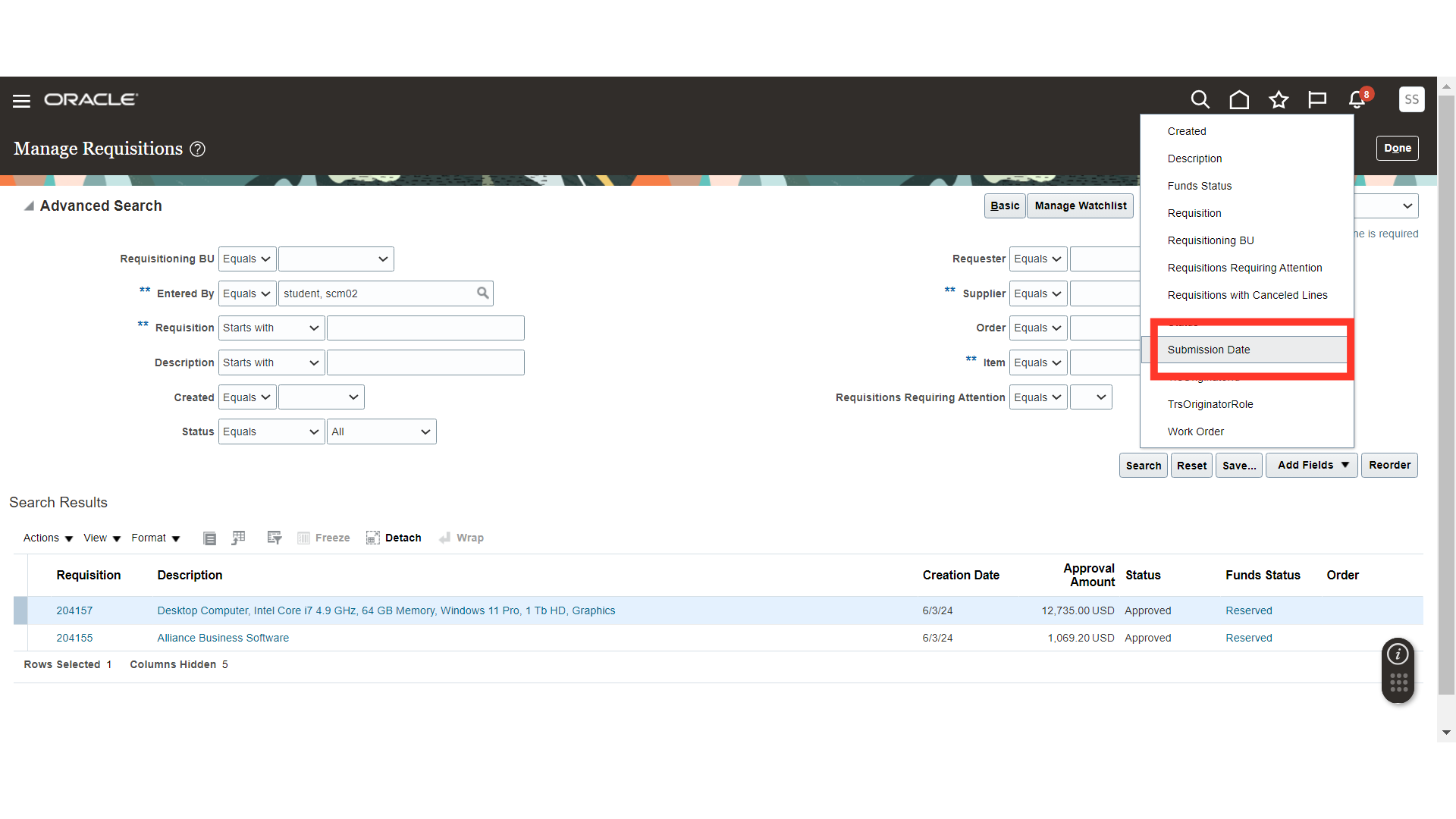
Submission Date is now added in the advanced search criteria along with the other search fields. Also, you can design your search criteria more precisely by choosing different operators such as Equals, Does not equal, Before, After, On or before, On or after, Between, Not between, Is Blank and Is not Blank.
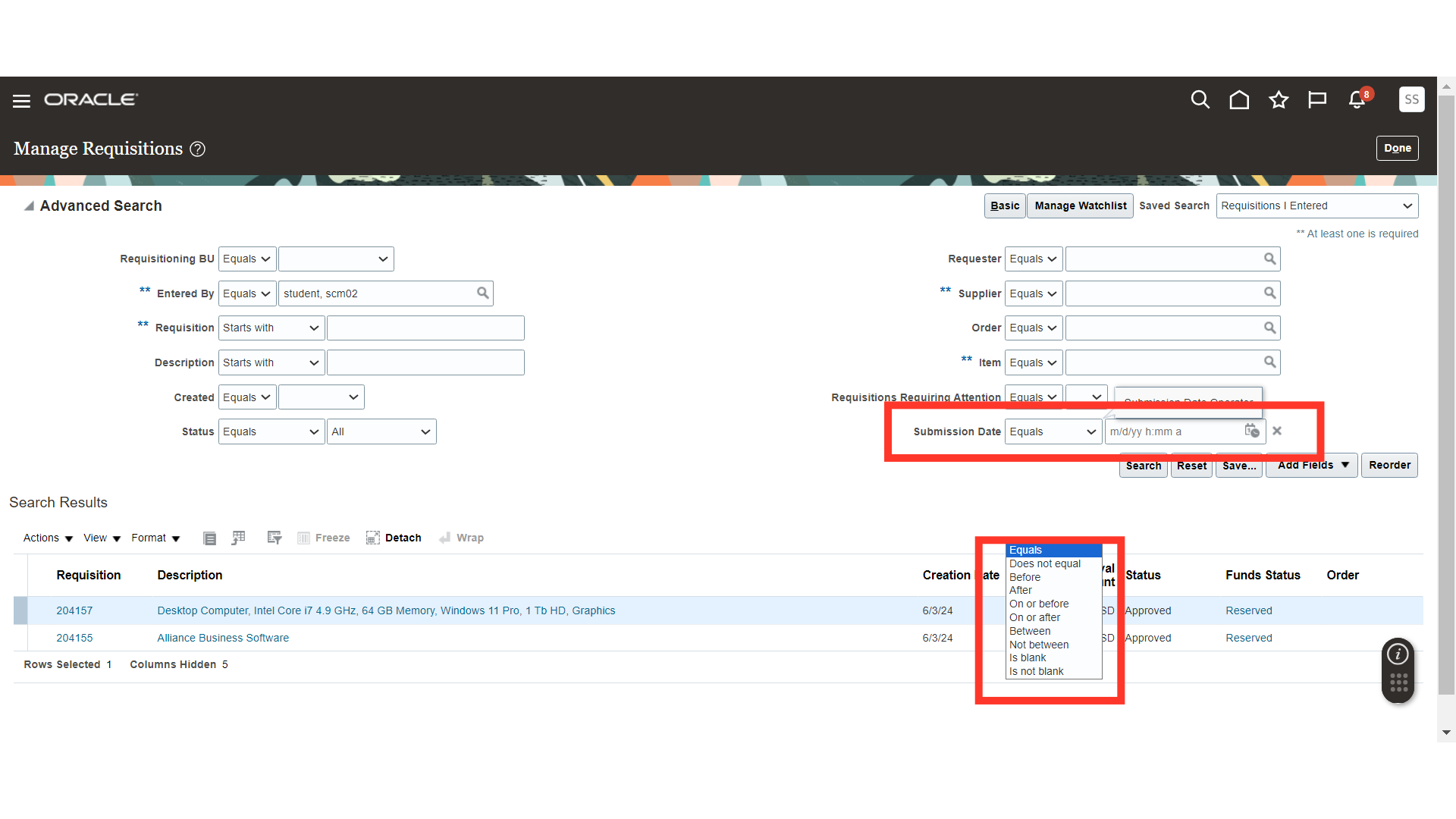
We have chosen before as the search option for our search criteria Submission Date. Similarly, you can choose the precise operator for your search criteria.
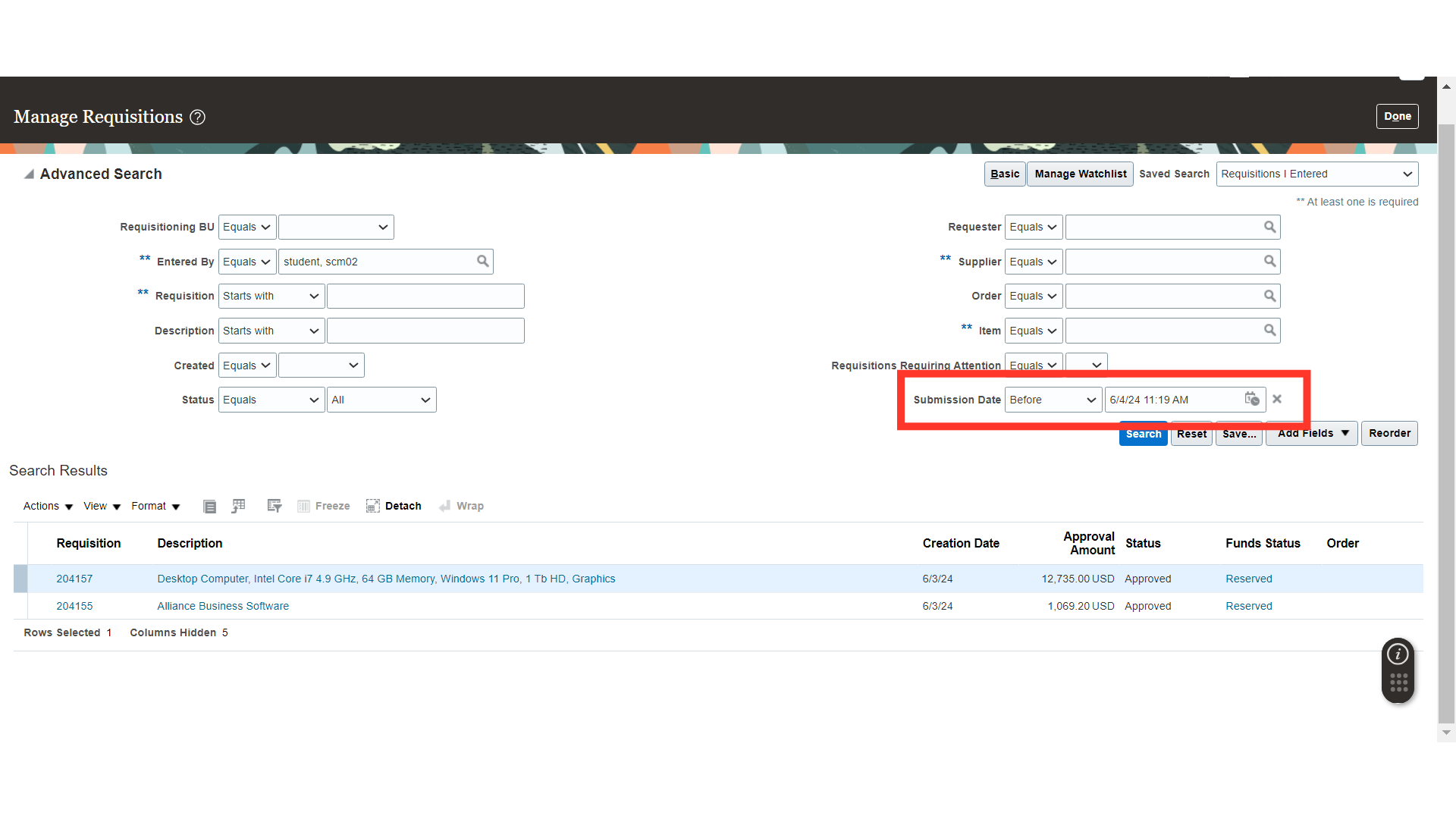
Here, we have chosen two criteria to search for our advanced search result. Entered by as Person Name, Status as All and Submission Date. Once all the criteria are selected as required, click on the Search button.
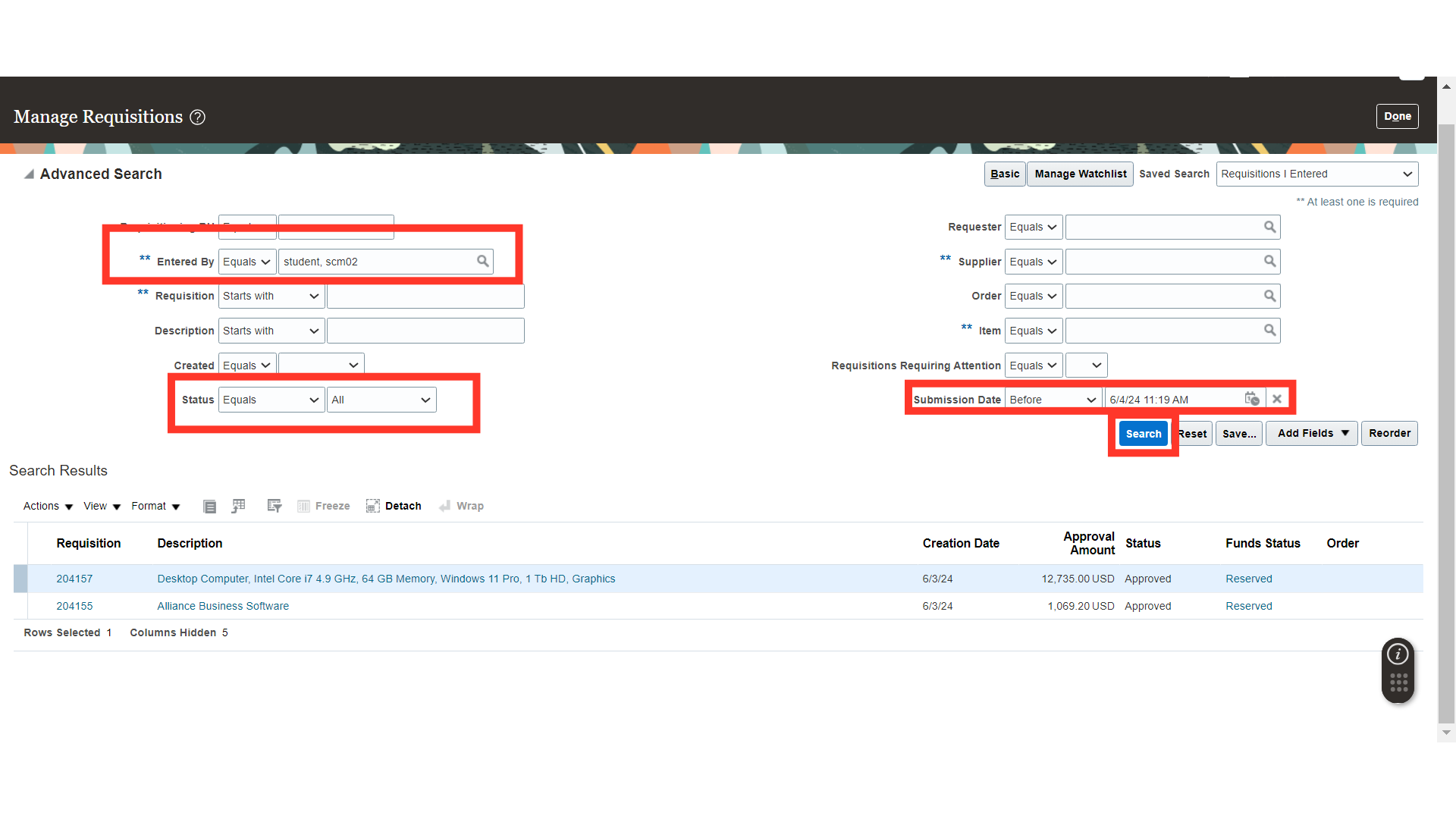
Once you click on search, the search results of requisitions will be available to you.
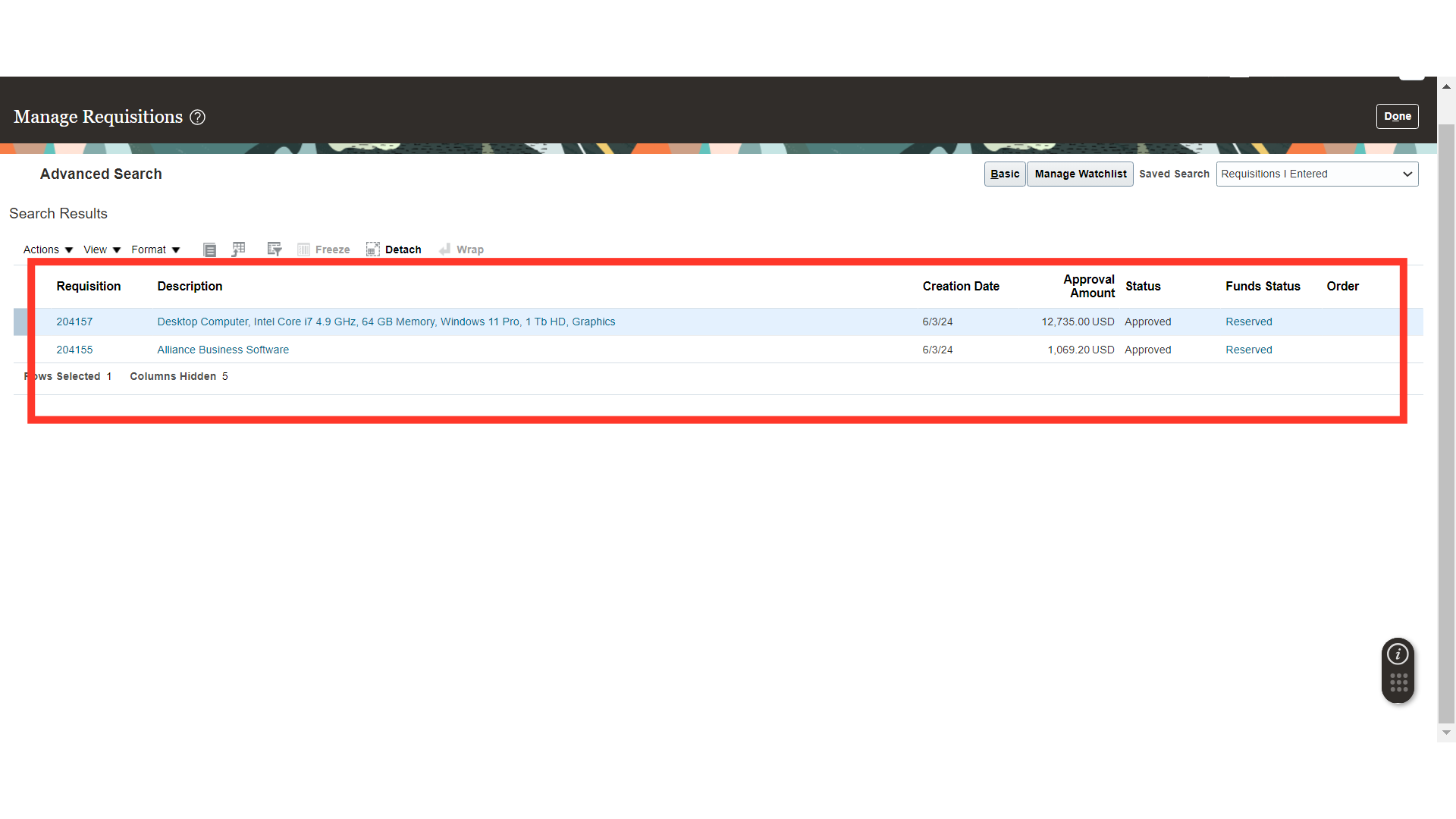
This guide covered navigating through Oracle Self-Service Procurement and Usage of Advanced Search in Managing the Requisition, setting criteria, and executing an advanced search. By following these steps, users can effectively retrieve specific information using the application’s advanced search functionalities.