Asset Adjustments
This guide will walk you through the process of making a variety of adjustments on assets, including changing the asset’s category in Oracle Fusion, transferring the source line from one asset to another, and changing its financial details.
Click the Adjust Assets from the task list to make changes to the asset.
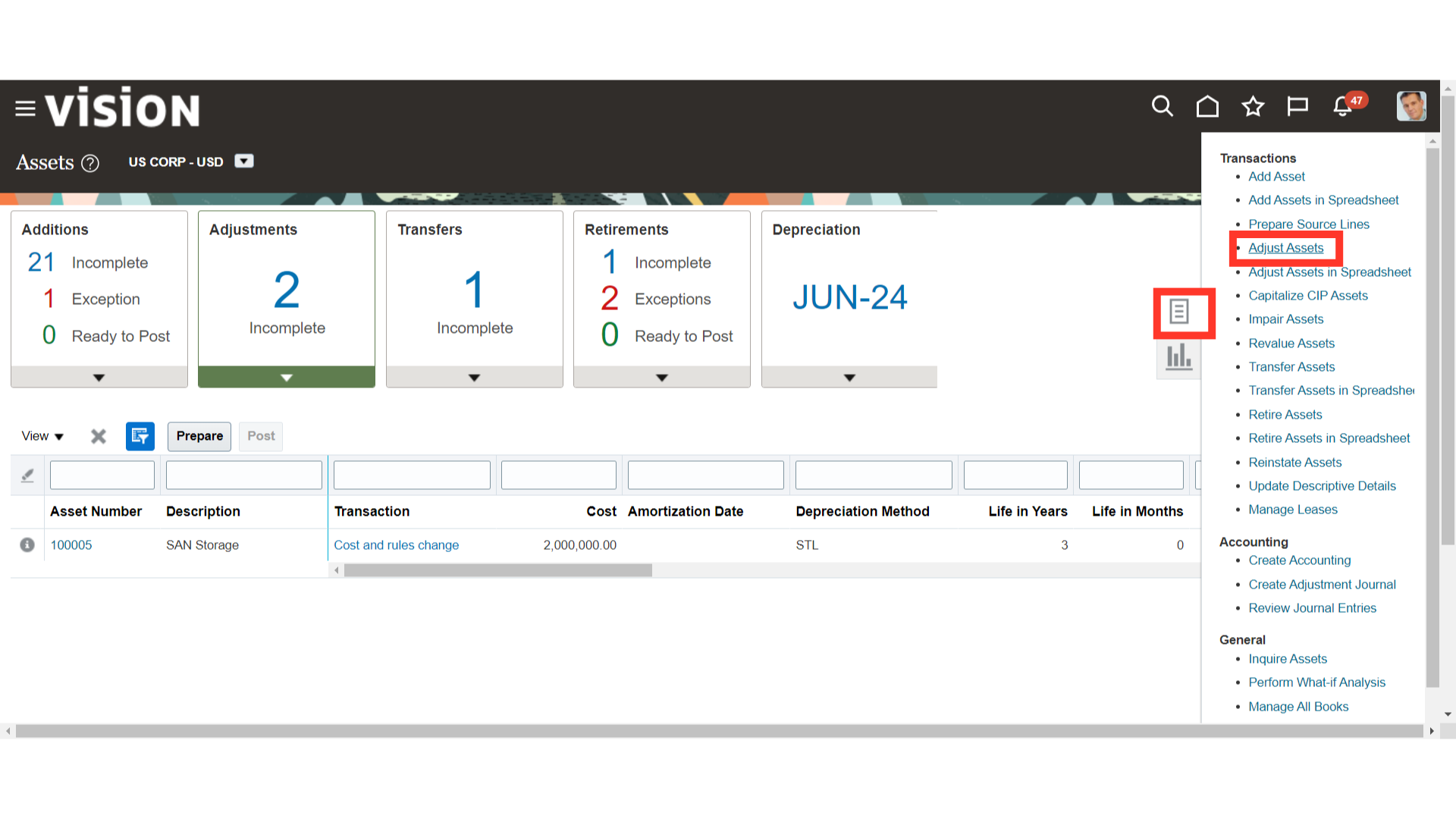
After entering the relevant parameters, click on the Search button.
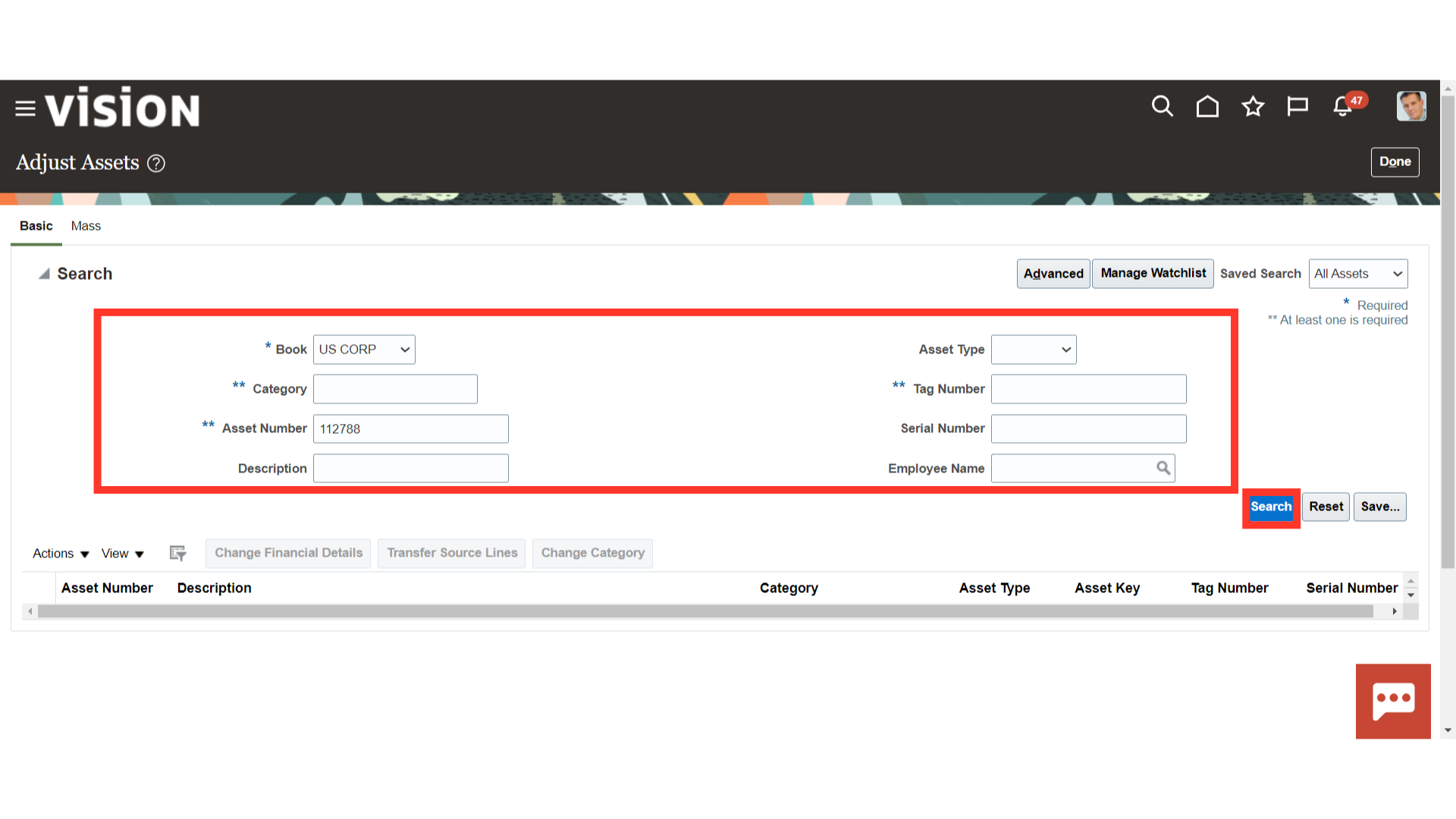
To make changes to the financial details of the asset, select the asset and click on Change Financial Details.
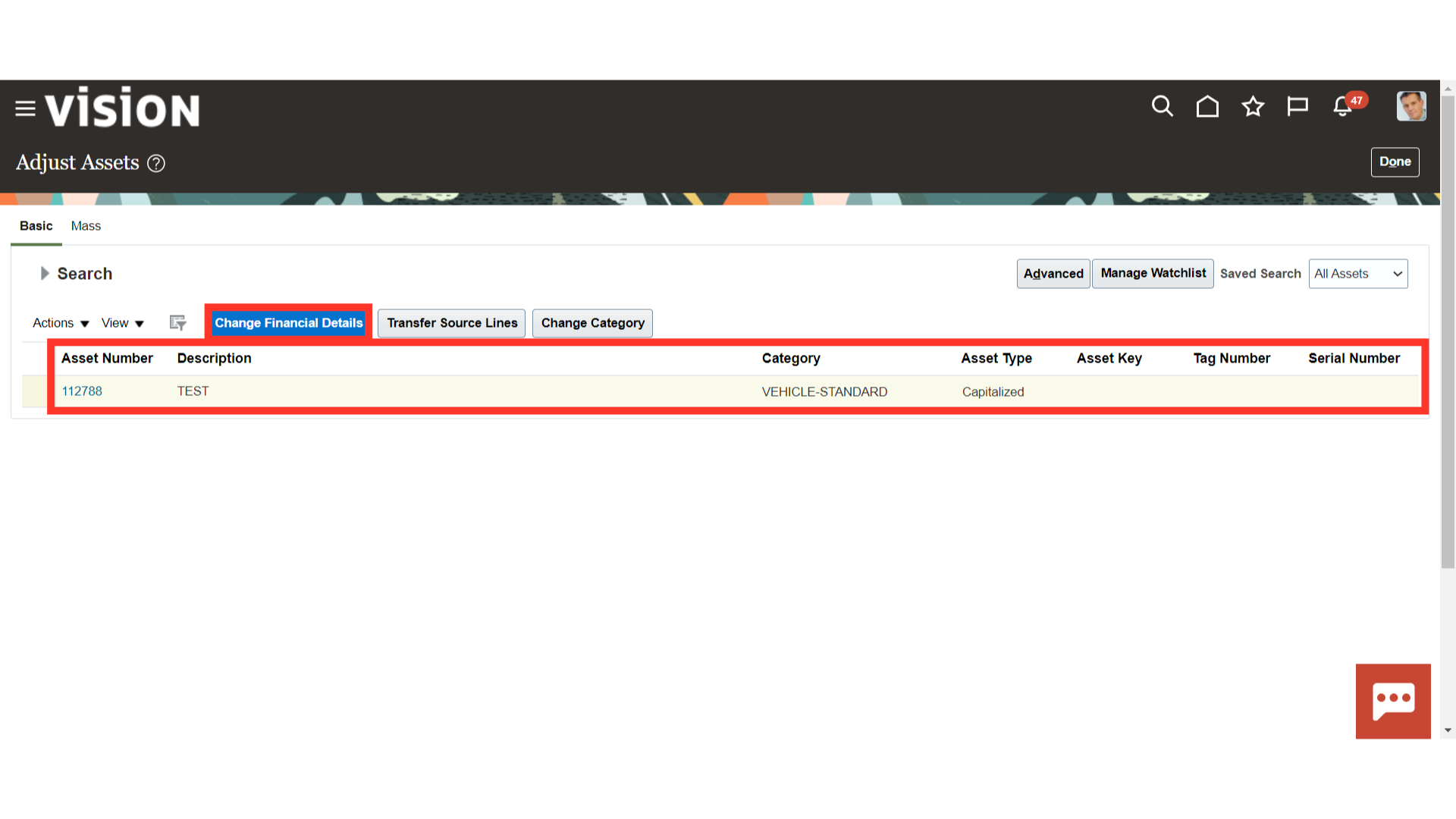
The asset’s details, including its cost, depreciation method, useful life, date of placement in service, prorate convention, and other details, can be altered under the General tab. Here, the asset’s useful life is altered from 10 years to 5 years for demonstration purposes. Click the Advanced Rules tab to modify the advanced depreciation rules, and click the Revaluation tab to view information about the revaluation.
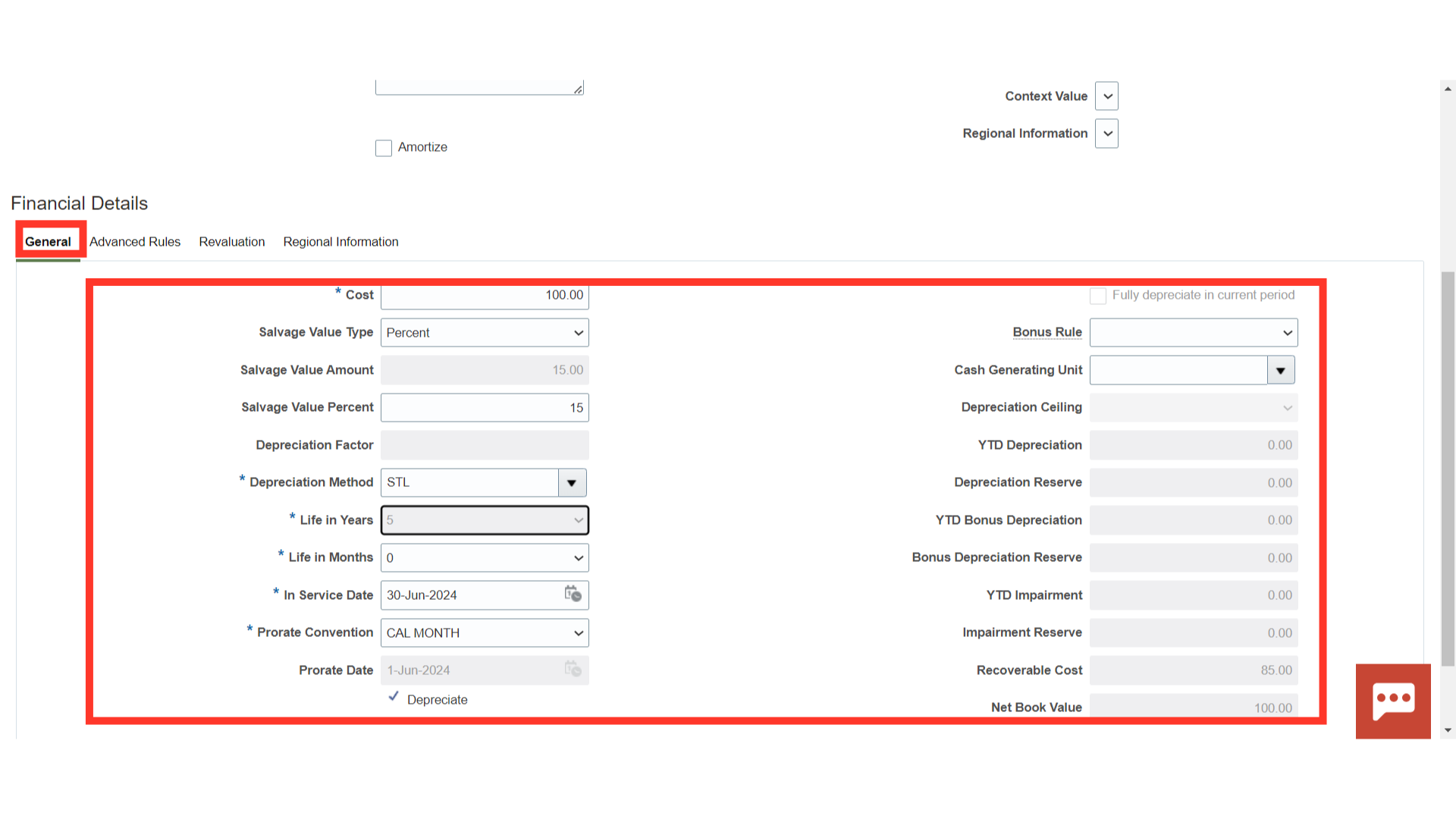
Once the change details are entered, click on the Submit button.
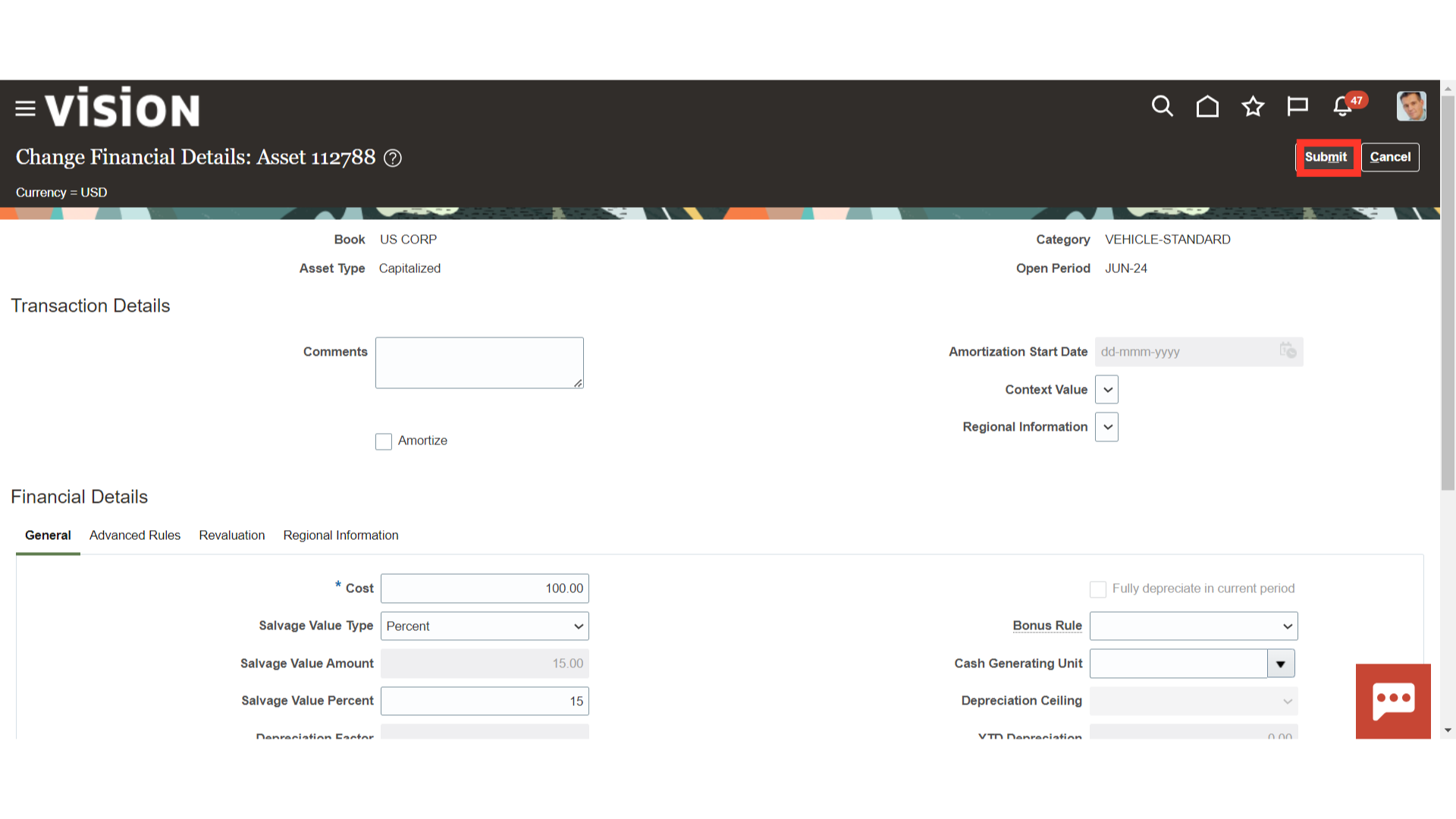
Navigate to the Scheduled process, to check the status of the Post Online Assets Transactions process and whether it succeeded or not.
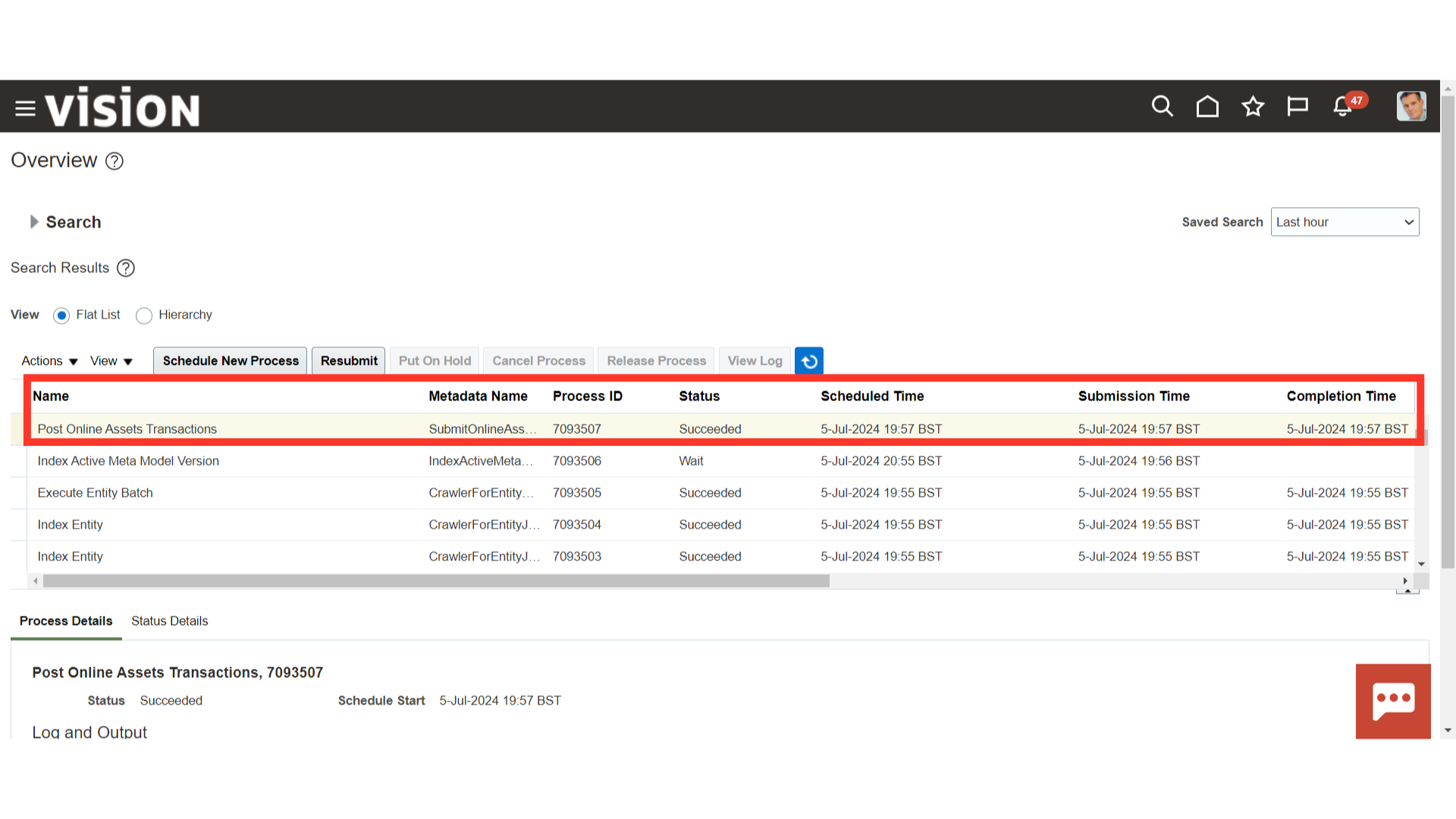
Again, search for another asset, to perform the Transfer Source lines adjustment.
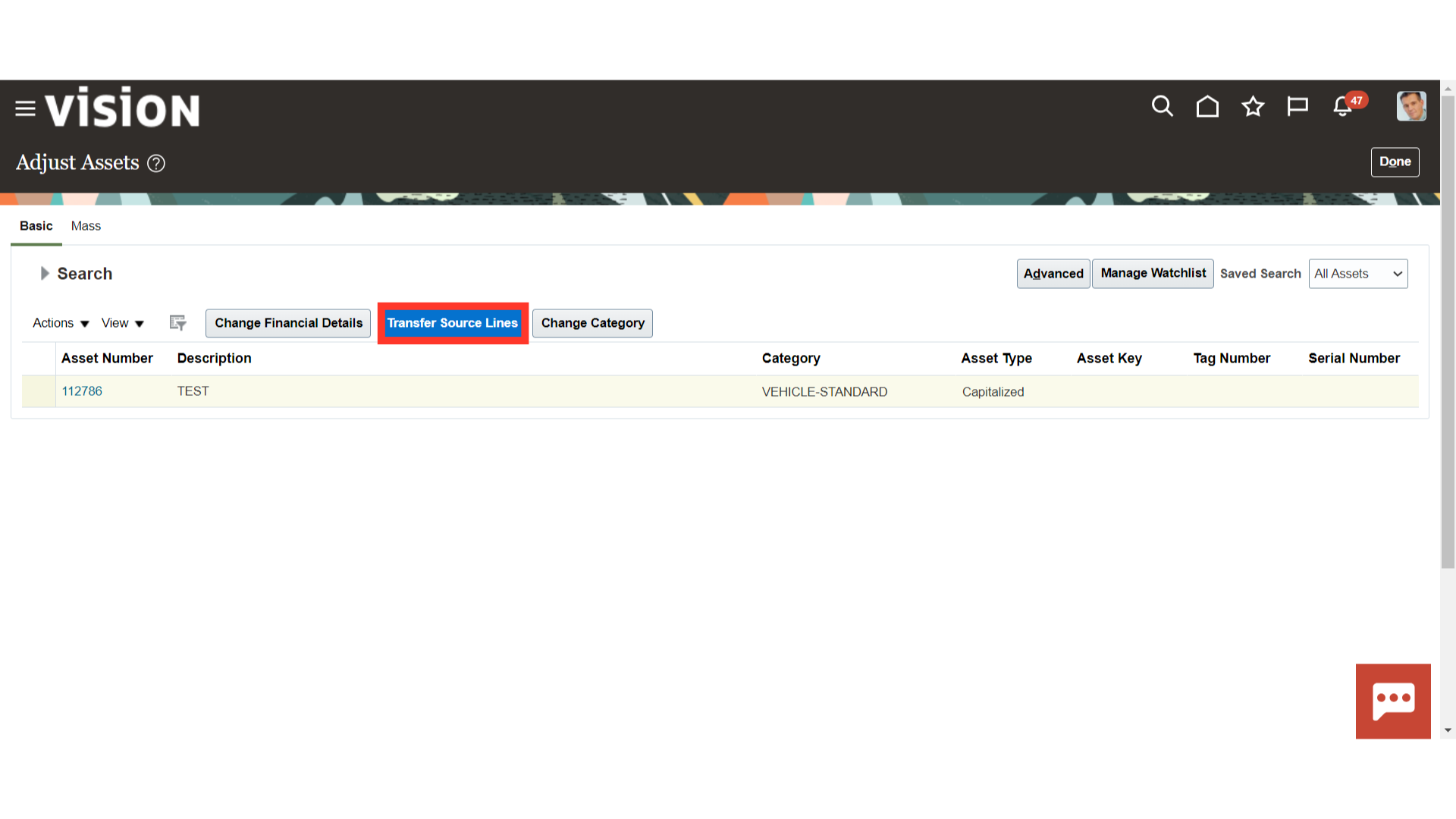
Enter the amount to be transferred from the Source asset to the Destination asset under the Transfer Amount column.
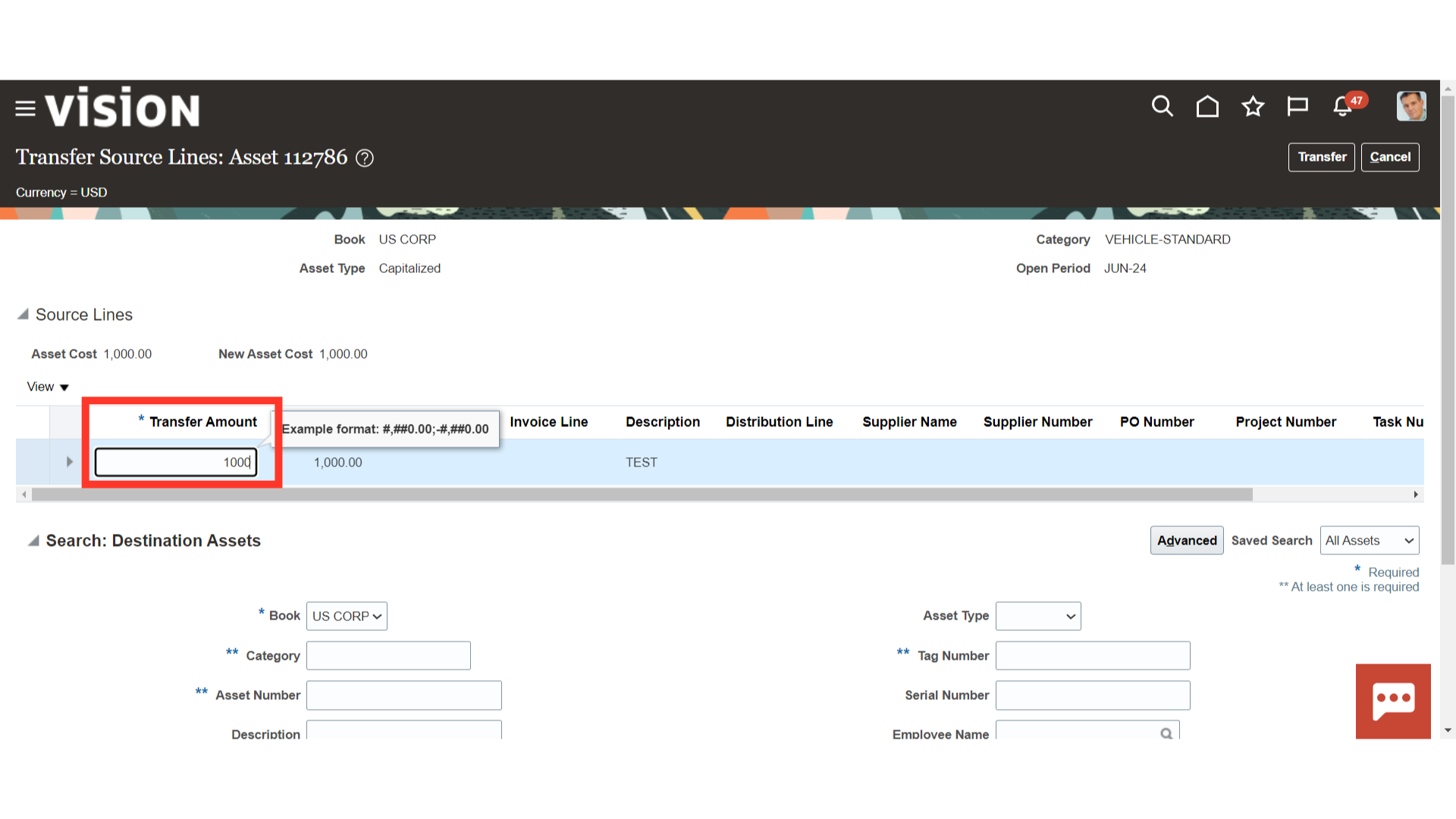
Enter the Destination Asset number, and then click on the search button.
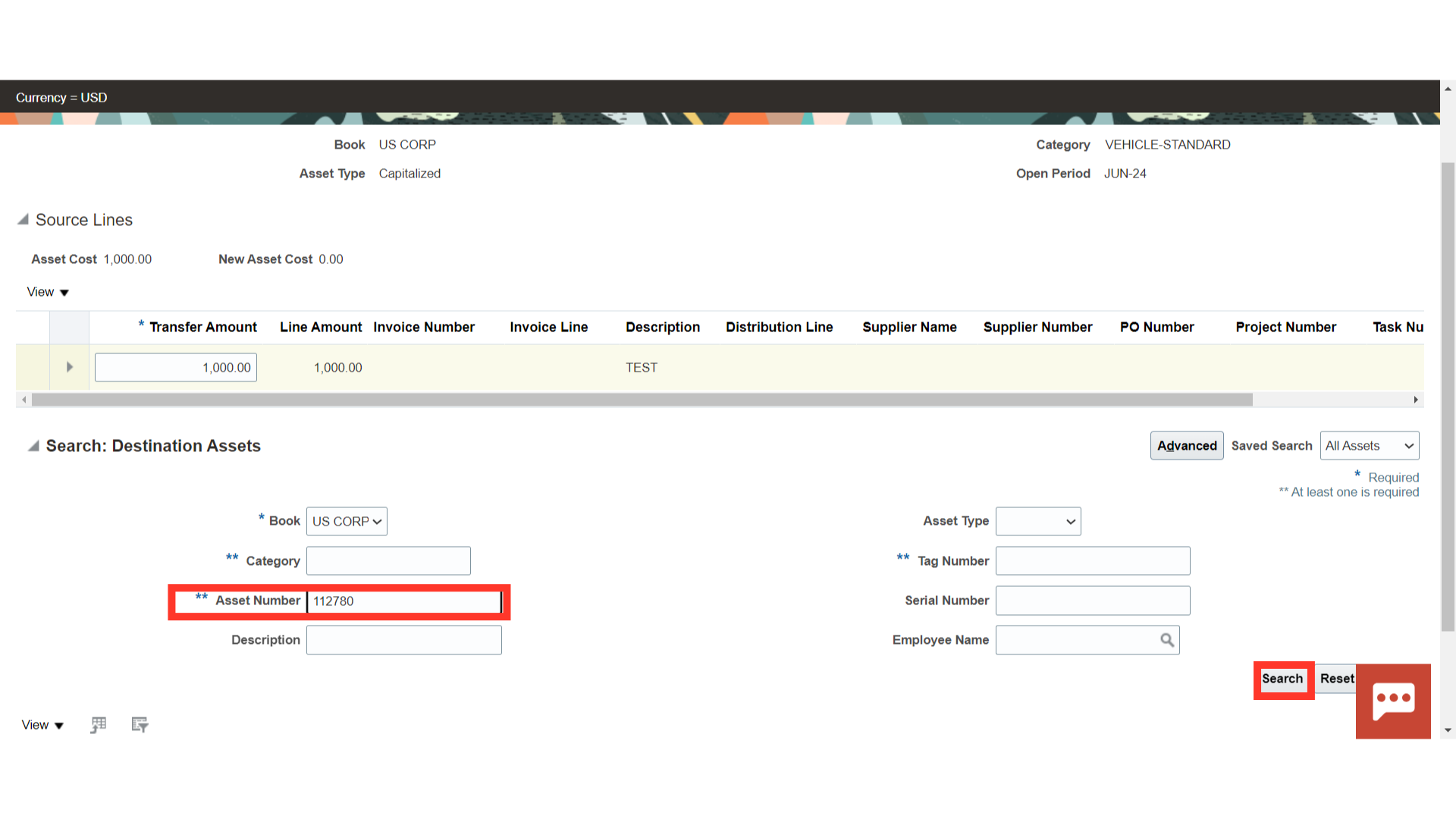
Choose the “Transfer” button to initiate the transfer of the source line amount.
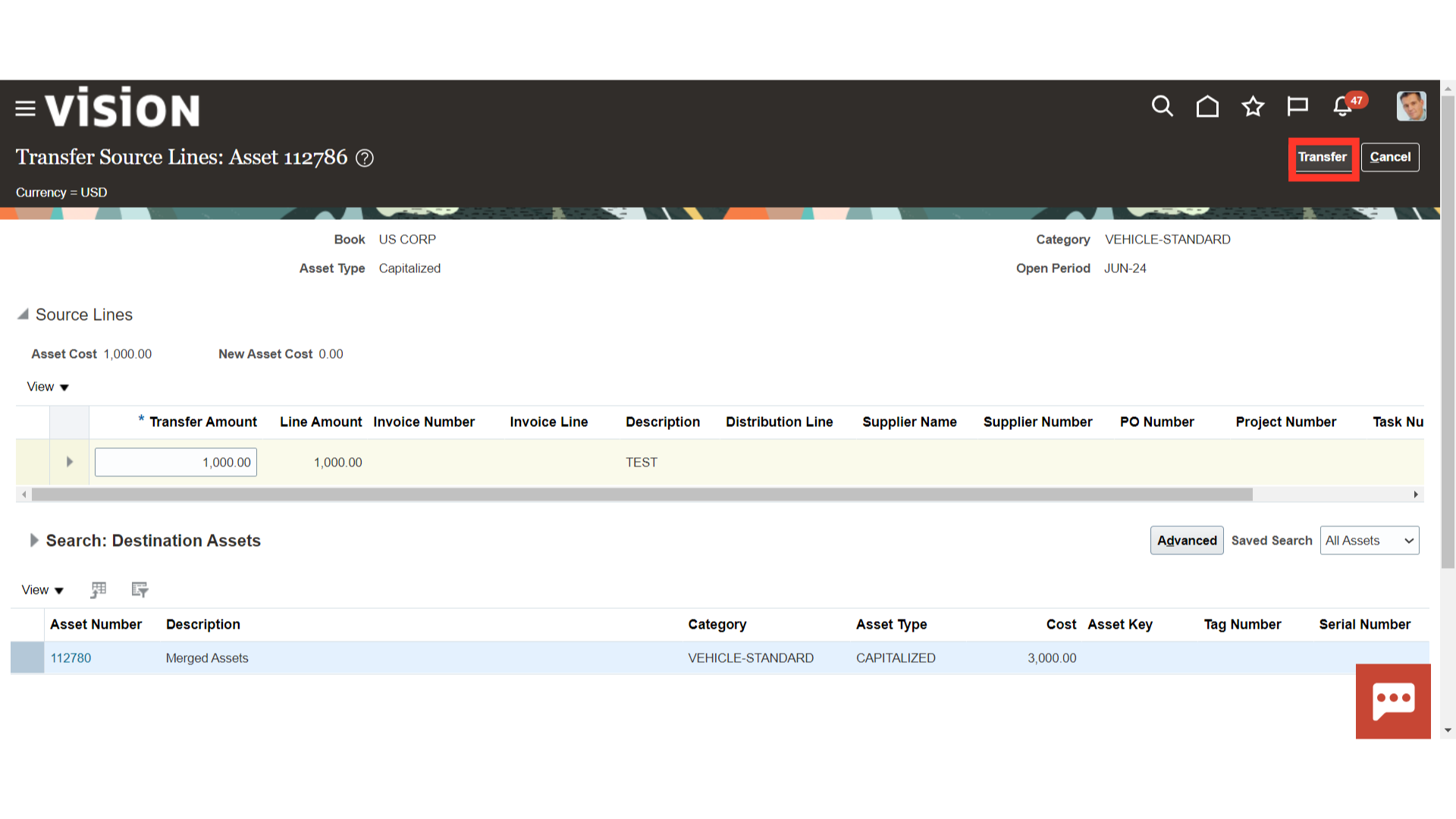
You can choose whether to amortize or expense the source line transfer for both source and destination capitalized assets. Click on the Submit button to run the transfer source line process.
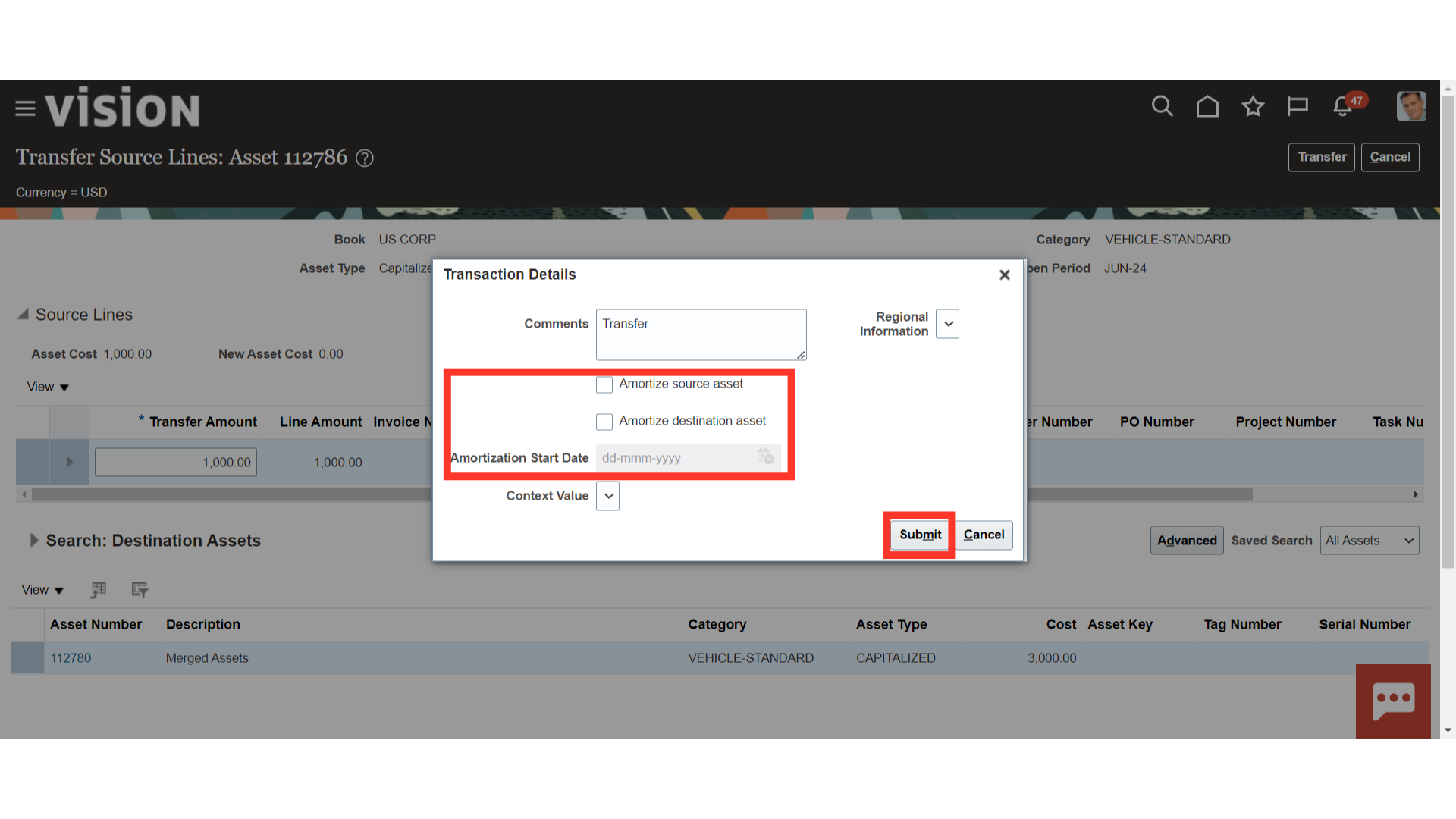
Again, navigate to the Scheduled process, to check the status of the Post Online Assets Transactions process and whether it succeeded or not.
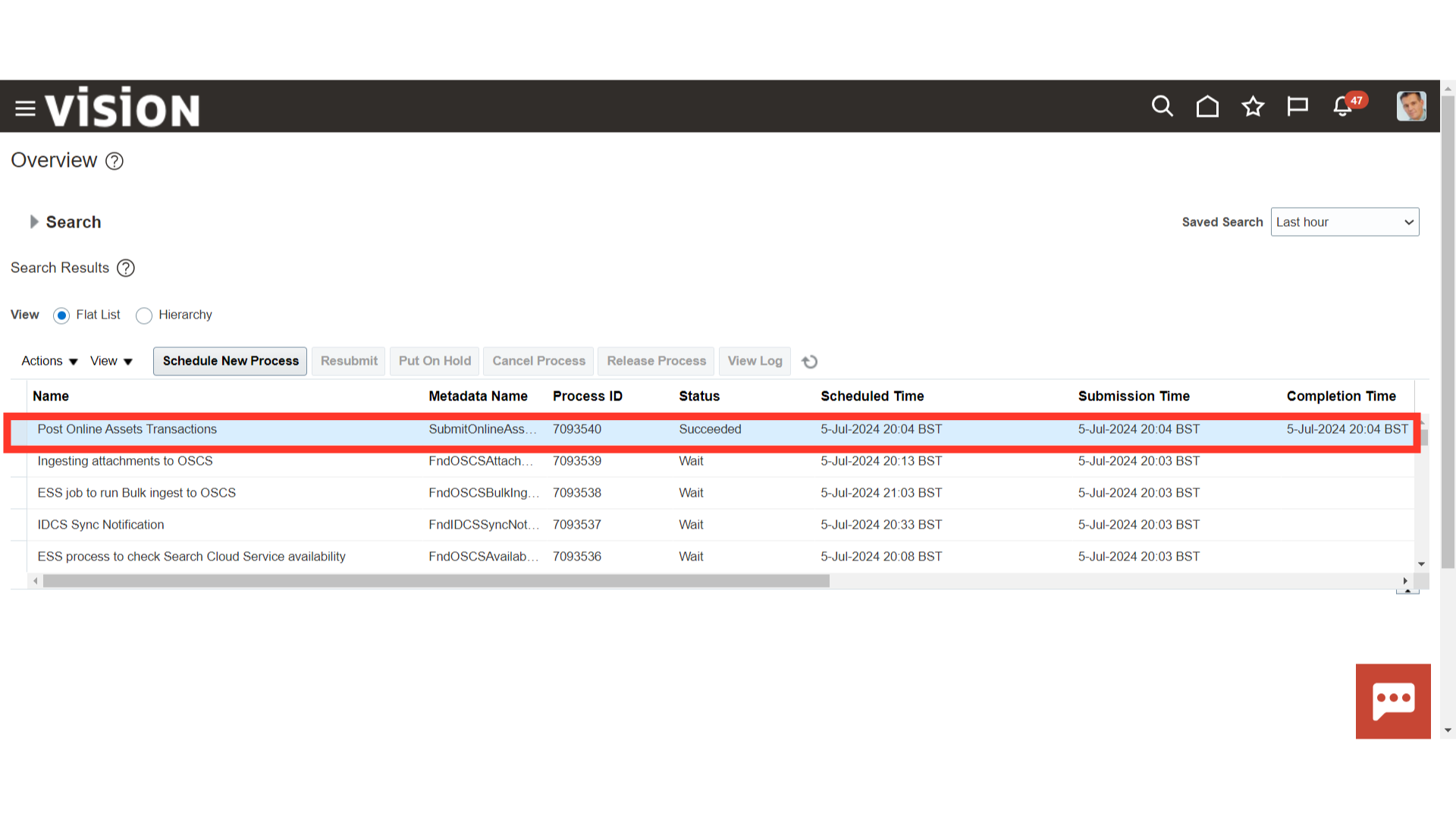
Search for another asset to make changes in a category of the Asset.
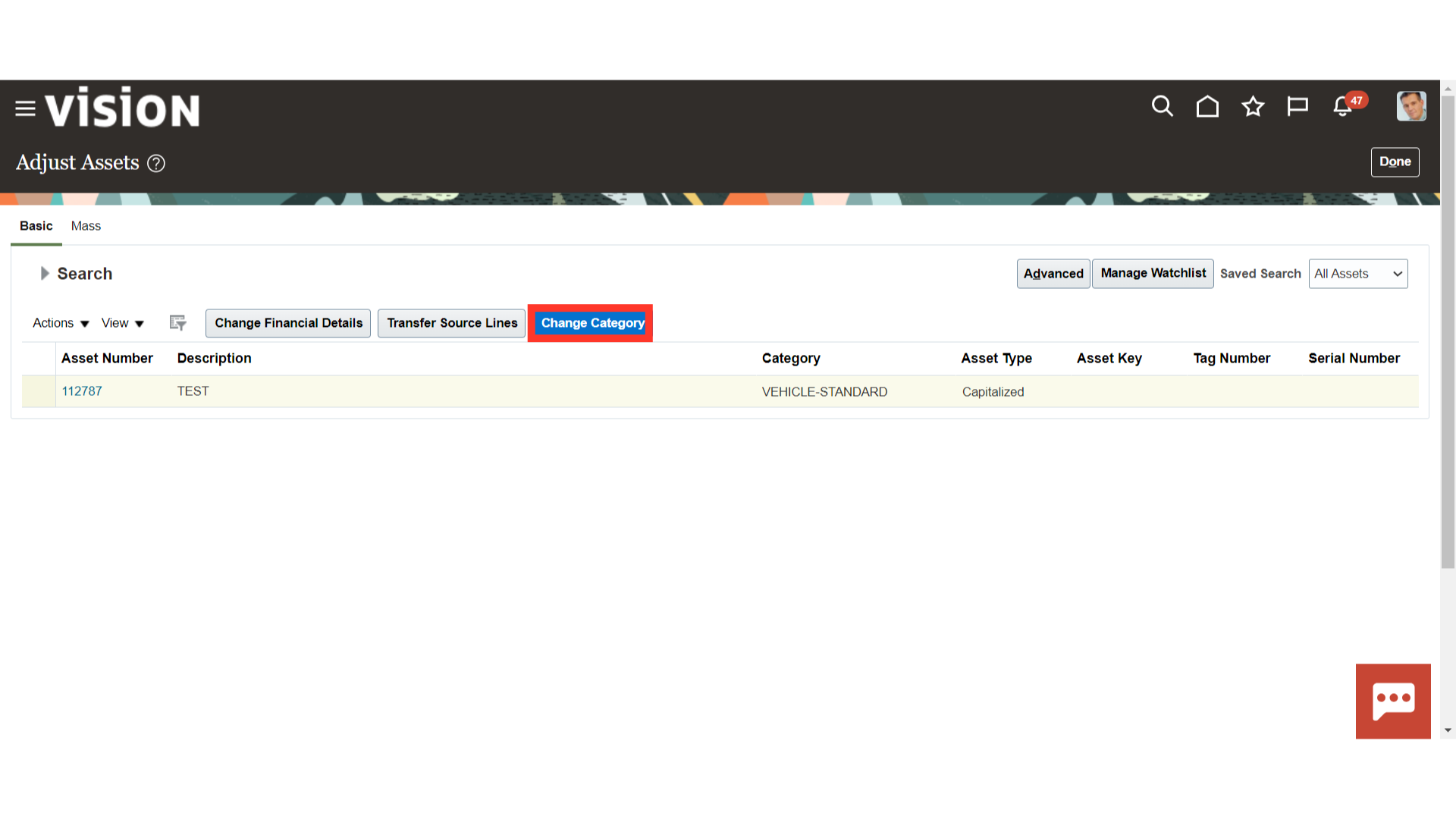
Click on the highlighted Icon to select the new asset category. At last, click on the submit button to run the asset category change process.
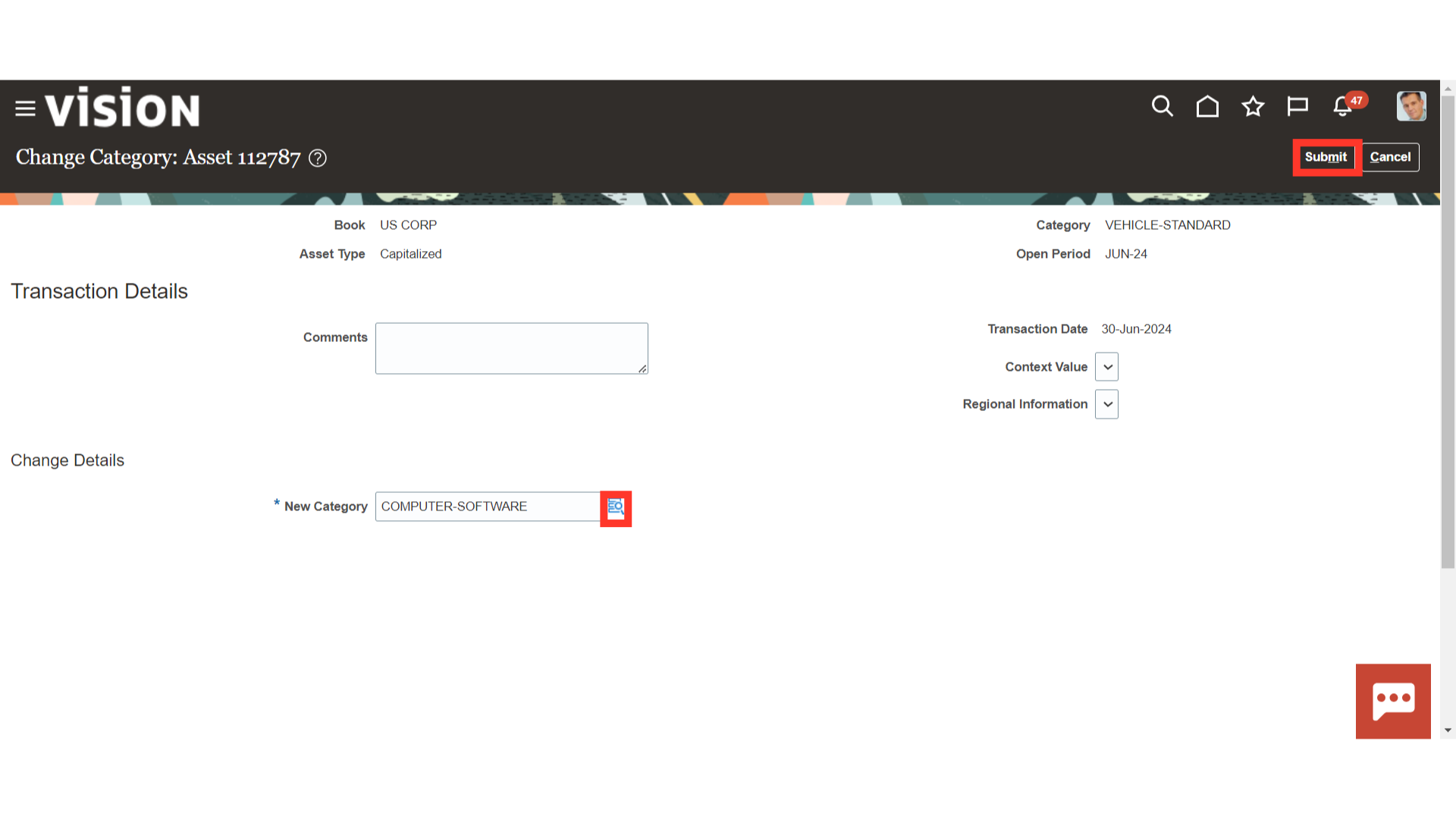
Once again navigate to the Scheduled process, to check the status of the Post Online Assets Transactions process and whether it succeeded or not.
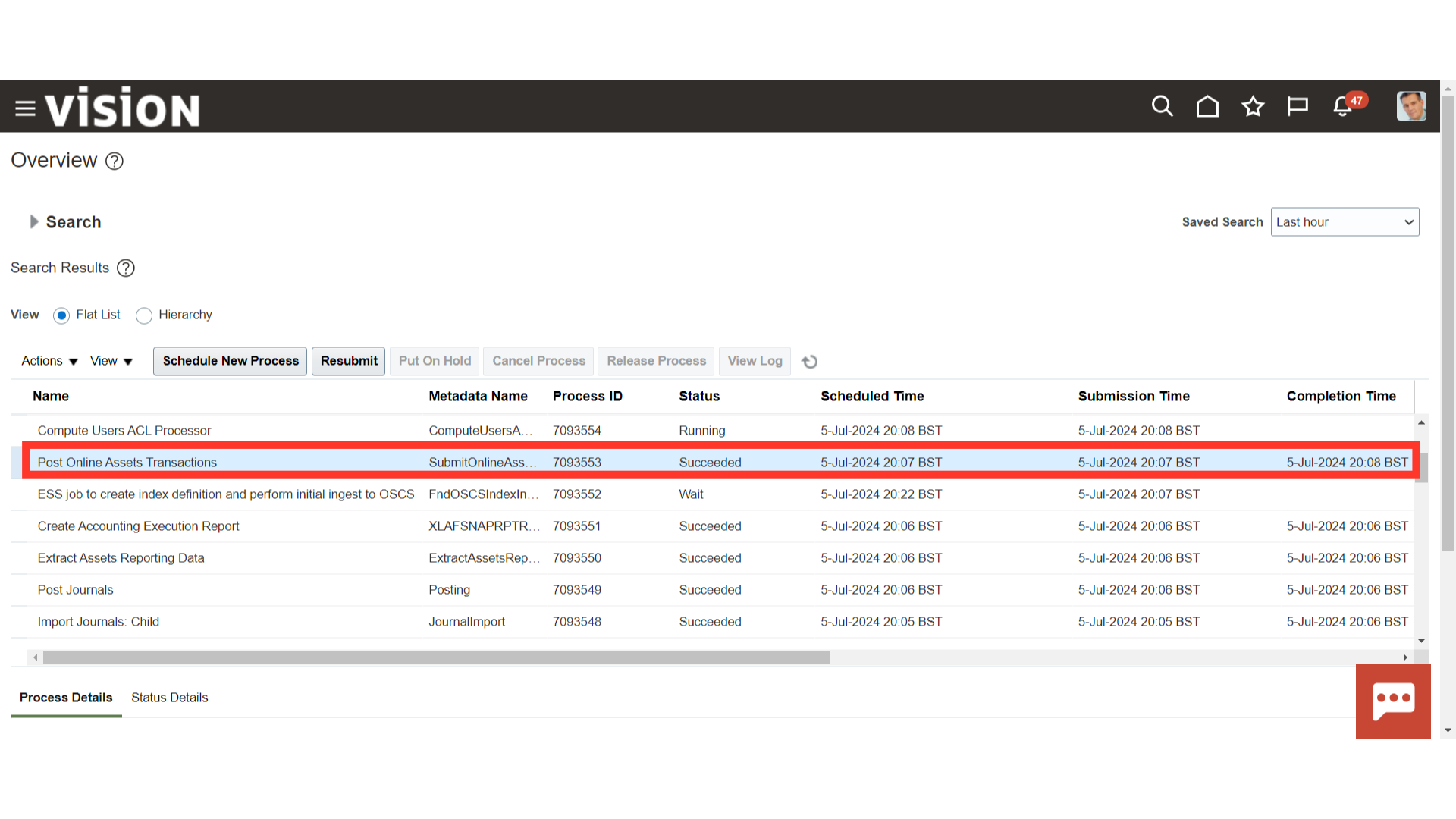
Click on the Inquire Assets from the task list to search for the adjustments performed.
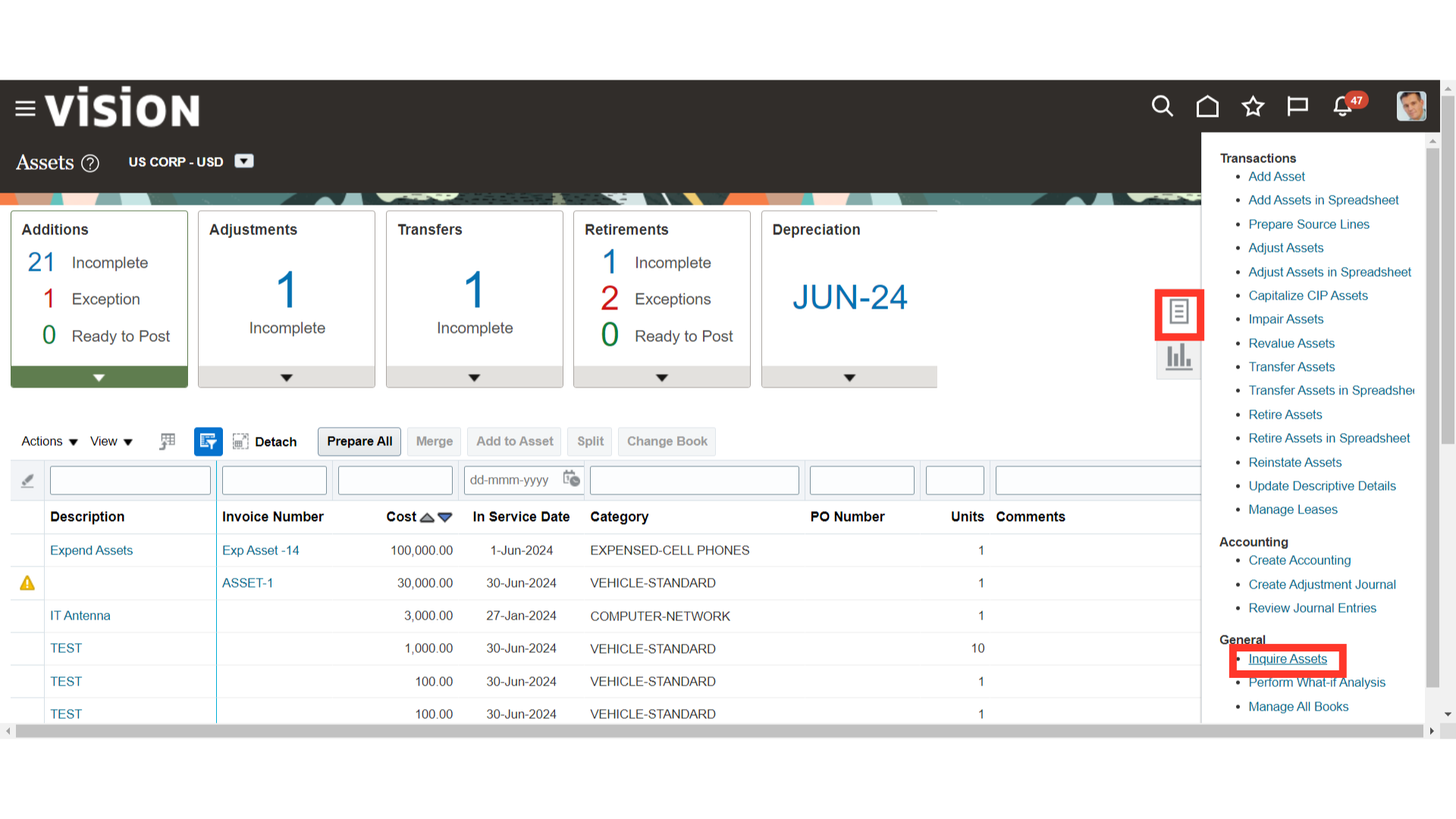
Click on the Transactions tab to search for the adjustments that were made to the assets. After entering the relevant parameters, click on the Search button
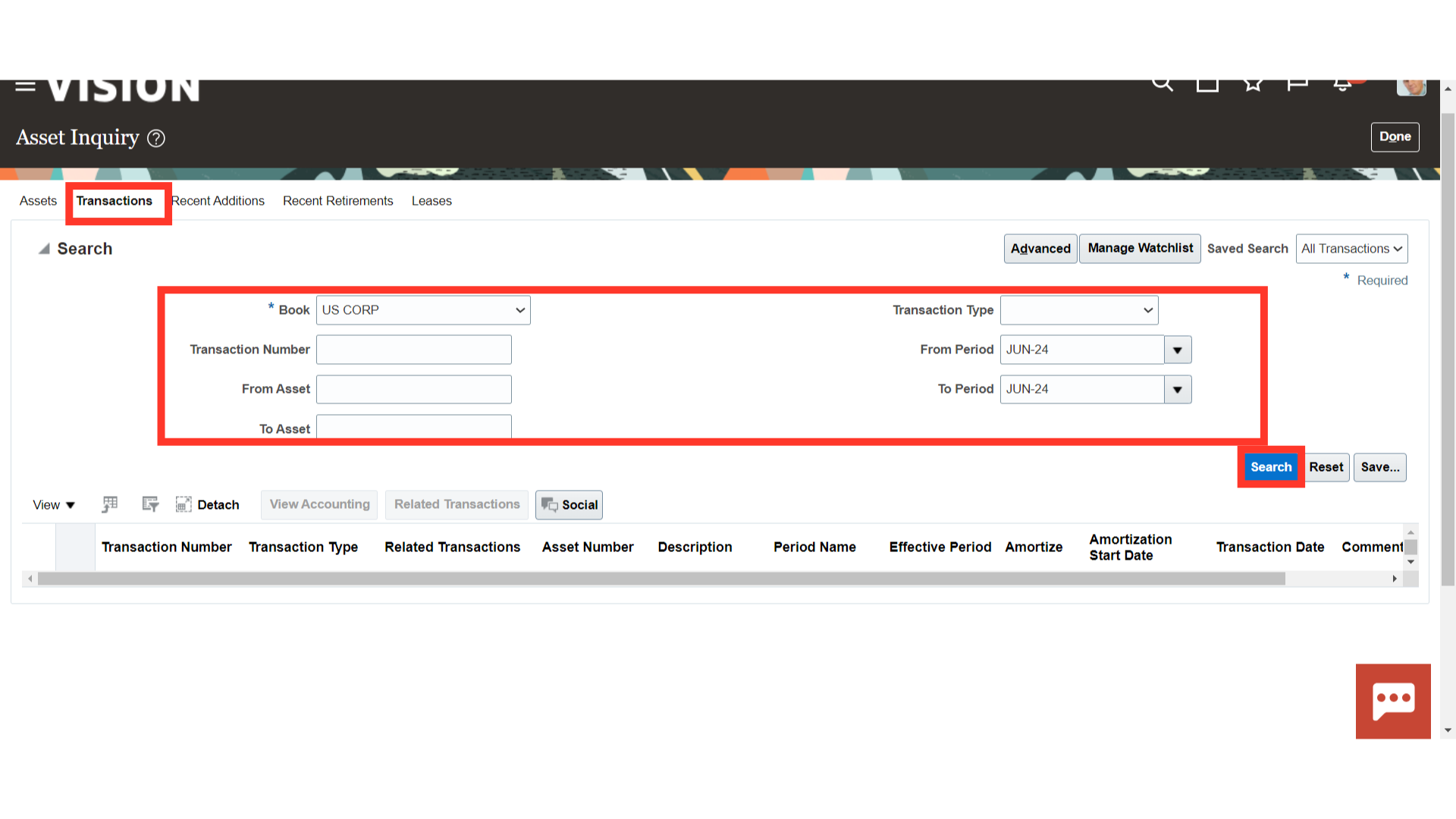
The first transaction is related to a category change of asset for which Reclassification is the transaction type.
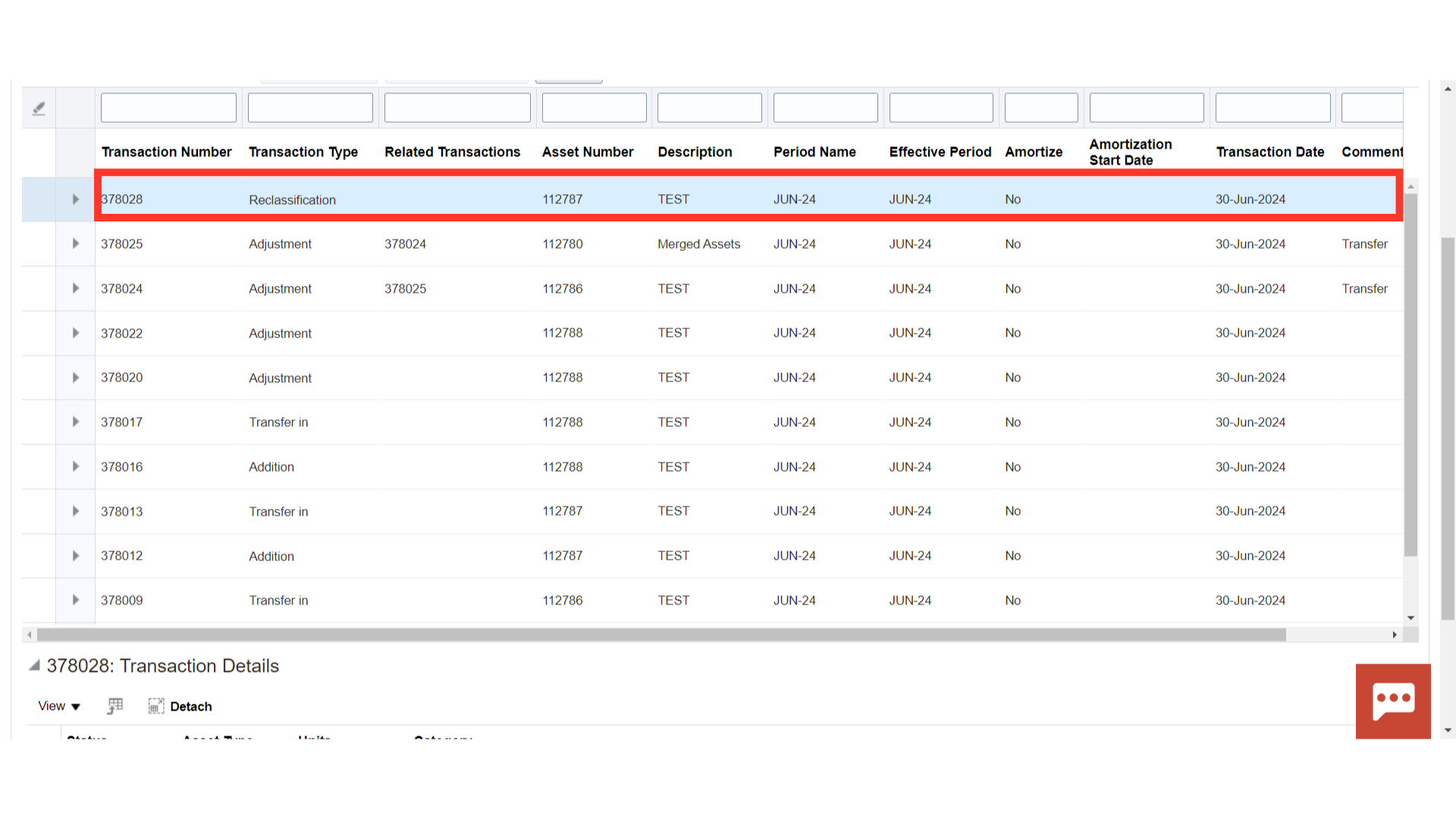
To view more information about the transaction displayed data before and after changes, scroll down.
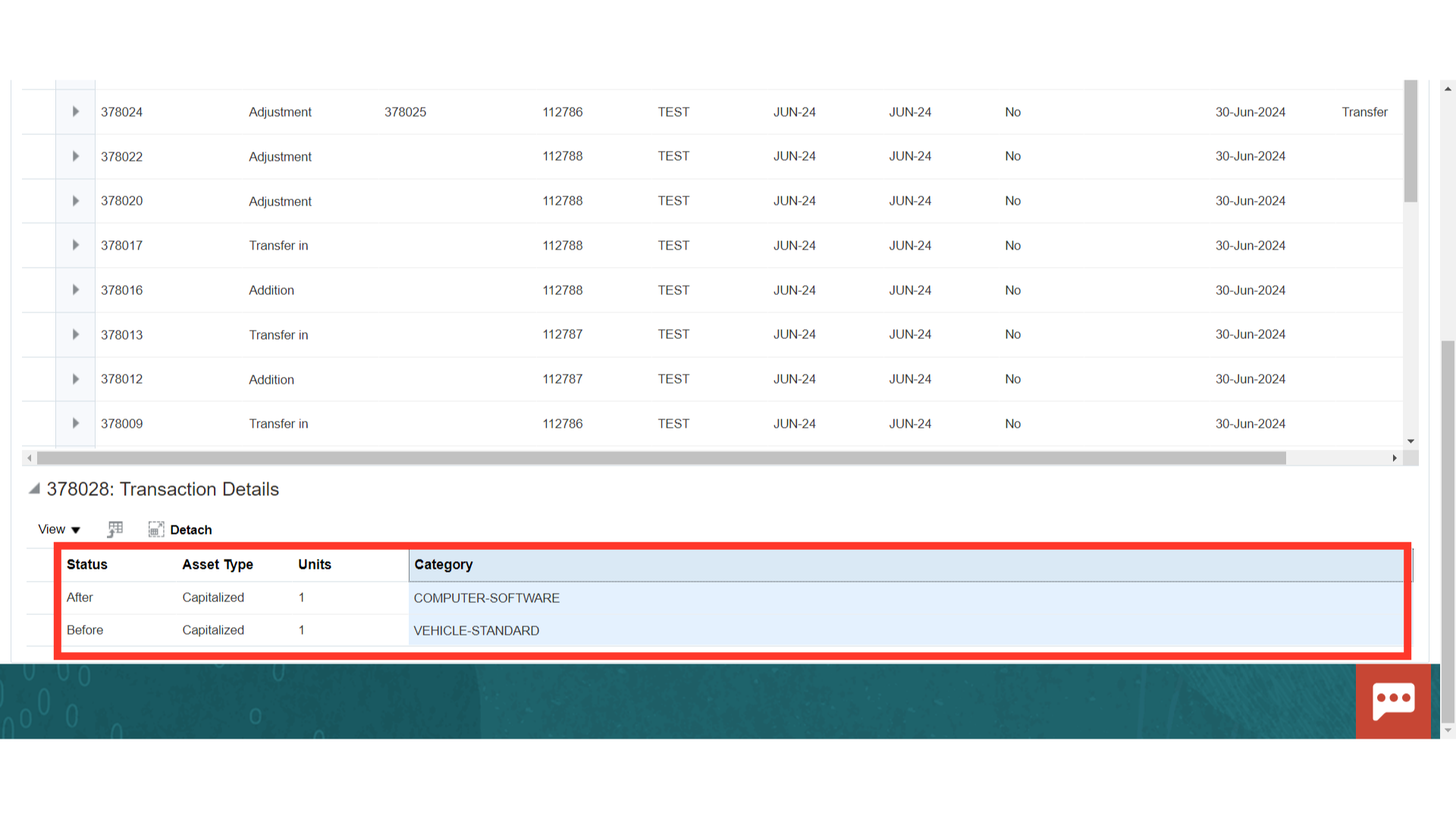
To view the accounting entries related to asset category change click on the View Accounting button.
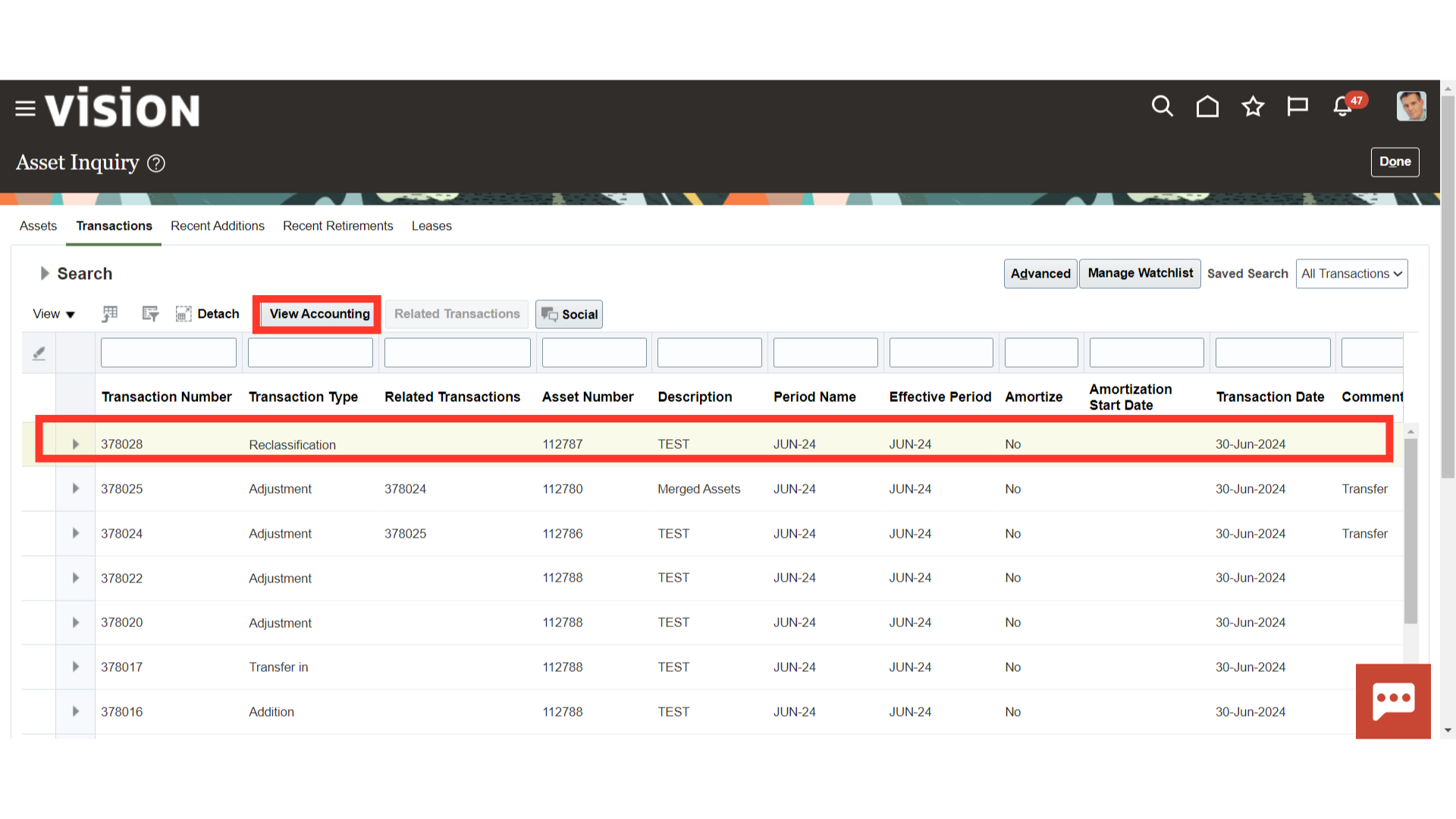
This accounting entry is produced when an asset’s category changes and its cost account is moved from one category to another.
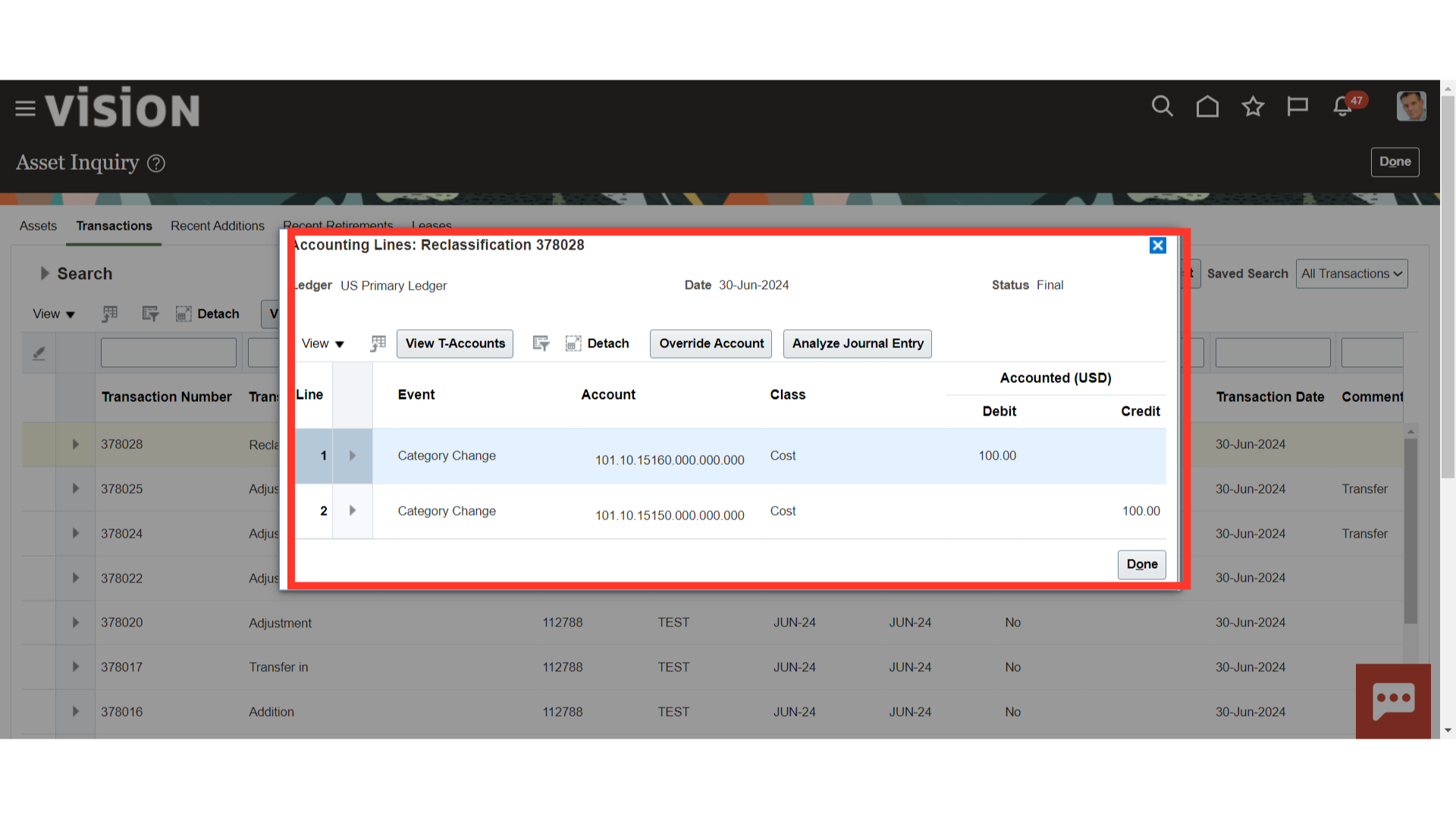
The other two highlighted transactions related to the Transfer source line from one source asset to another destination asset.
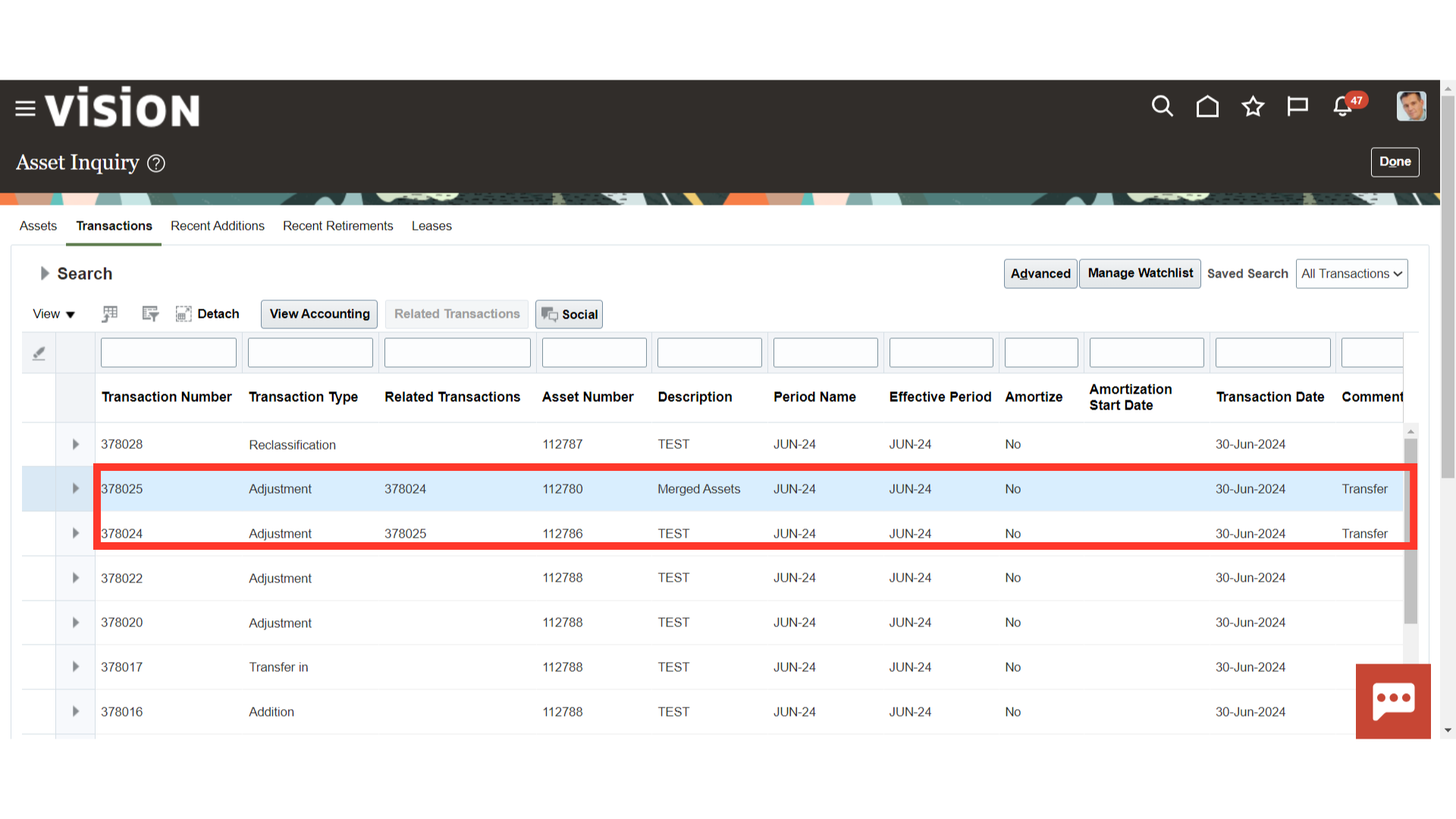
Choose the Transaction and press the View Accounting button to see the accounting entry for the transfer source line.
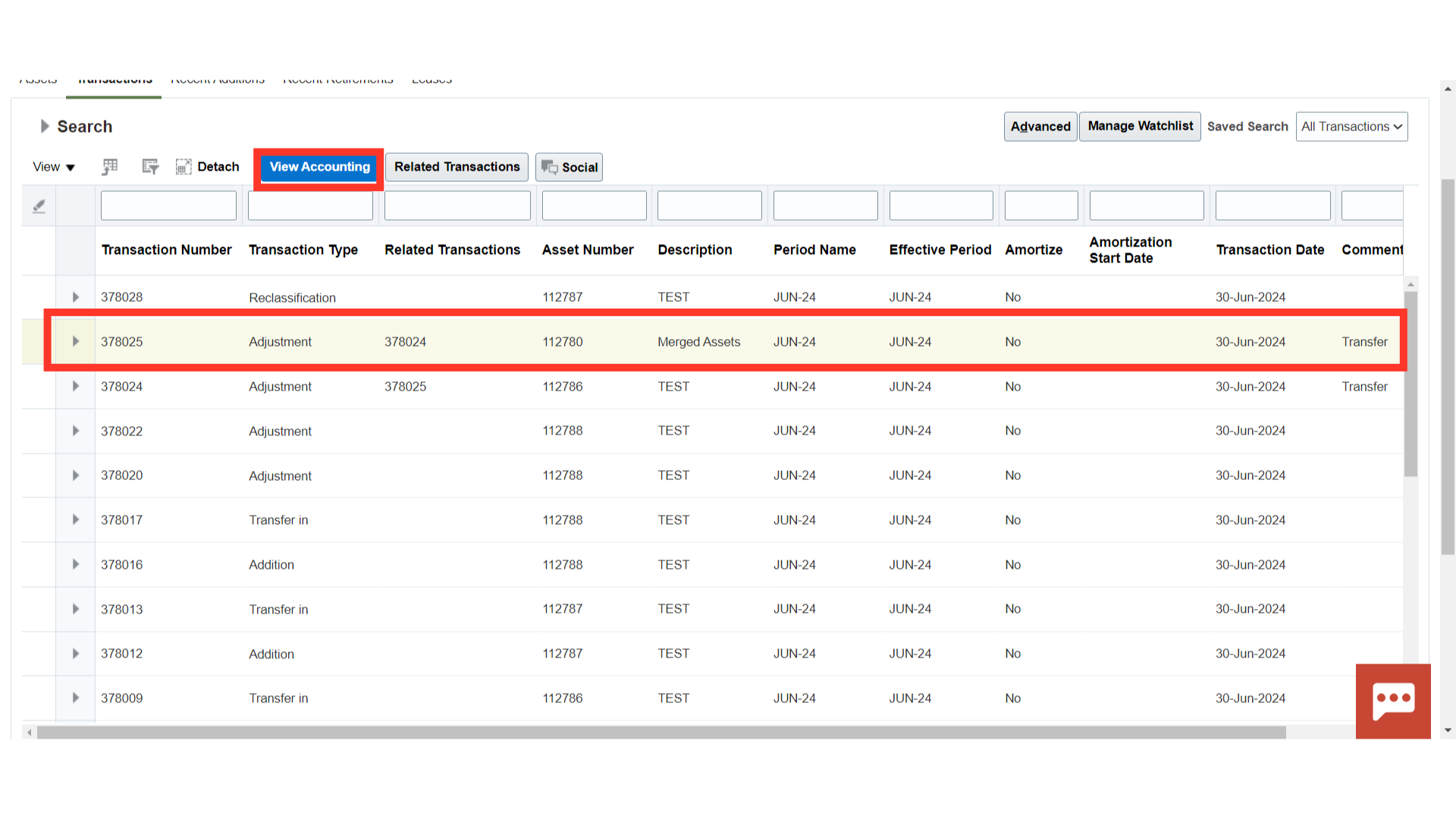
This accounting entry is created for the cost transfer, where the cost account of the source asset is credited and the cost account of the destination asset is debited.
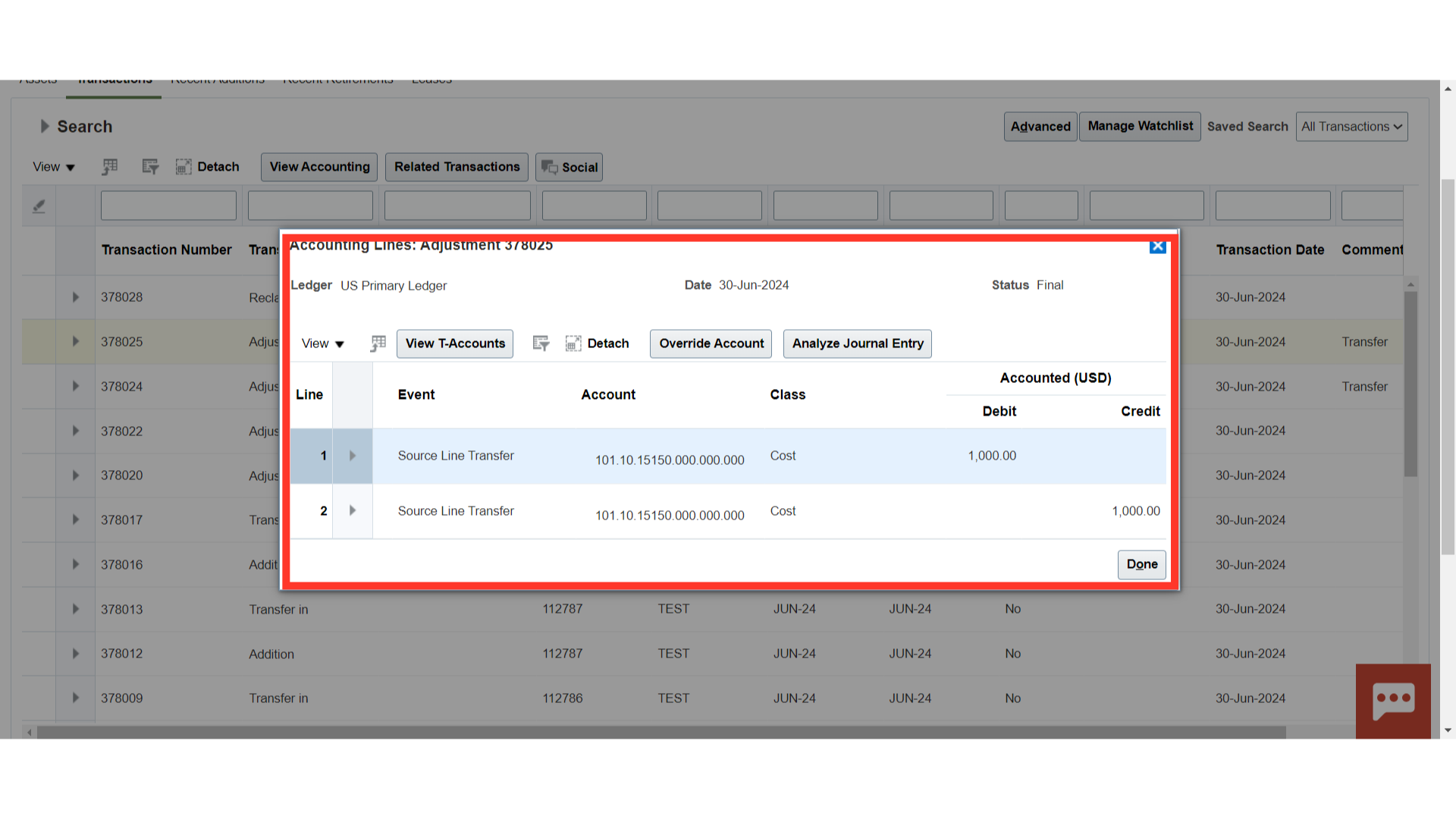
The highlighted transaction is the useful life change for which no accounting entry is generated.
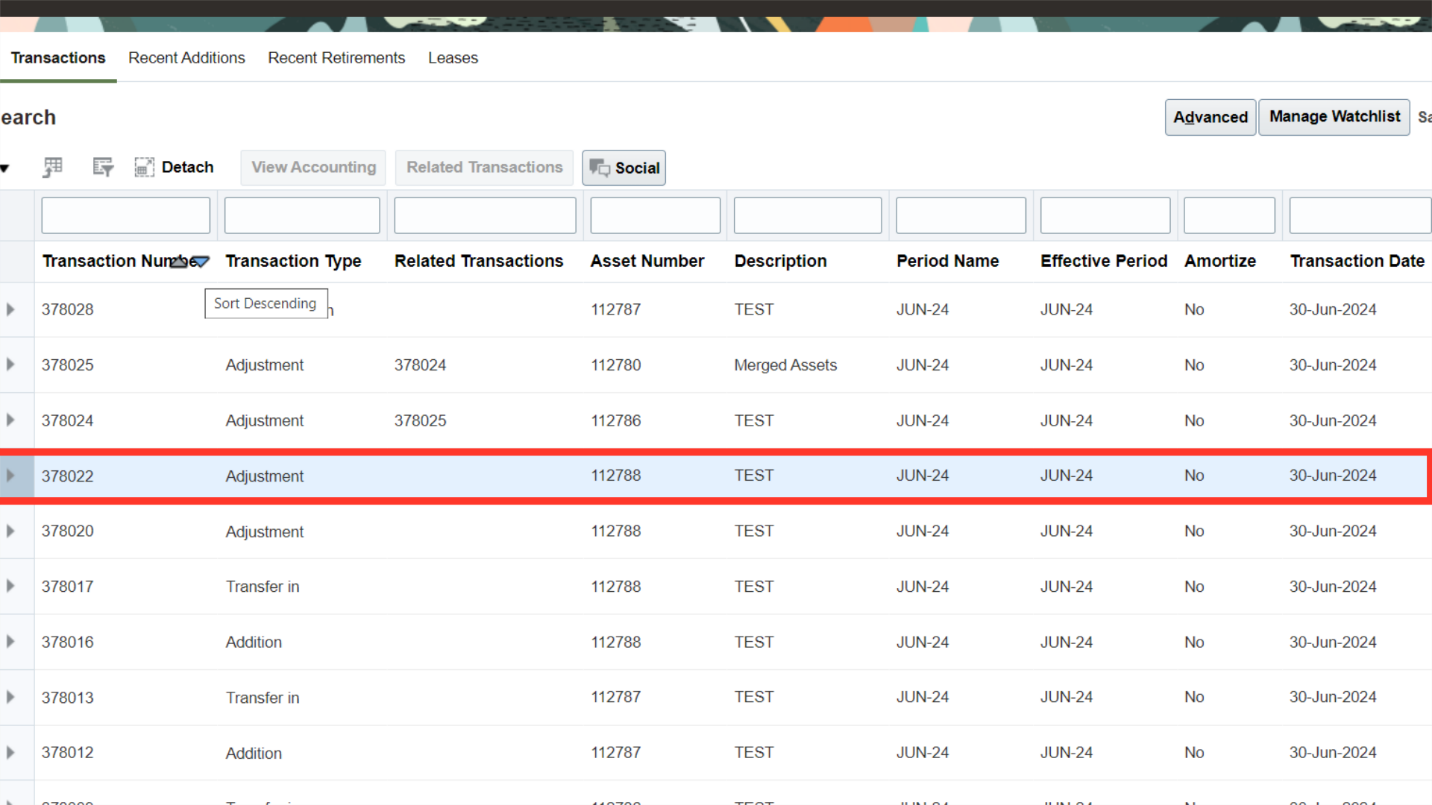
To view additional information about the changes made to the transactions, scroll down.

This guide has outlined the steps involved in modifying the assets, beginning with altering their financial information, moving the source lines from one asset to another, and the asset category change process.