How to raise an Asset Requisition
This guide will walk you through the process of creating an asset requisition in Oracle Fusion, covering navigation to requisitions, steps from entering requisition details to managing approvals. Asset requisitions is raised against the item which will be stored in Inventory but will be considered as an Asset. Follow the engaging instructions below to streamline your asset requisition workflow efficiently.
On your Oracle Fusion home page, navigate to procurement tab and click on purchase requisitions info tile.
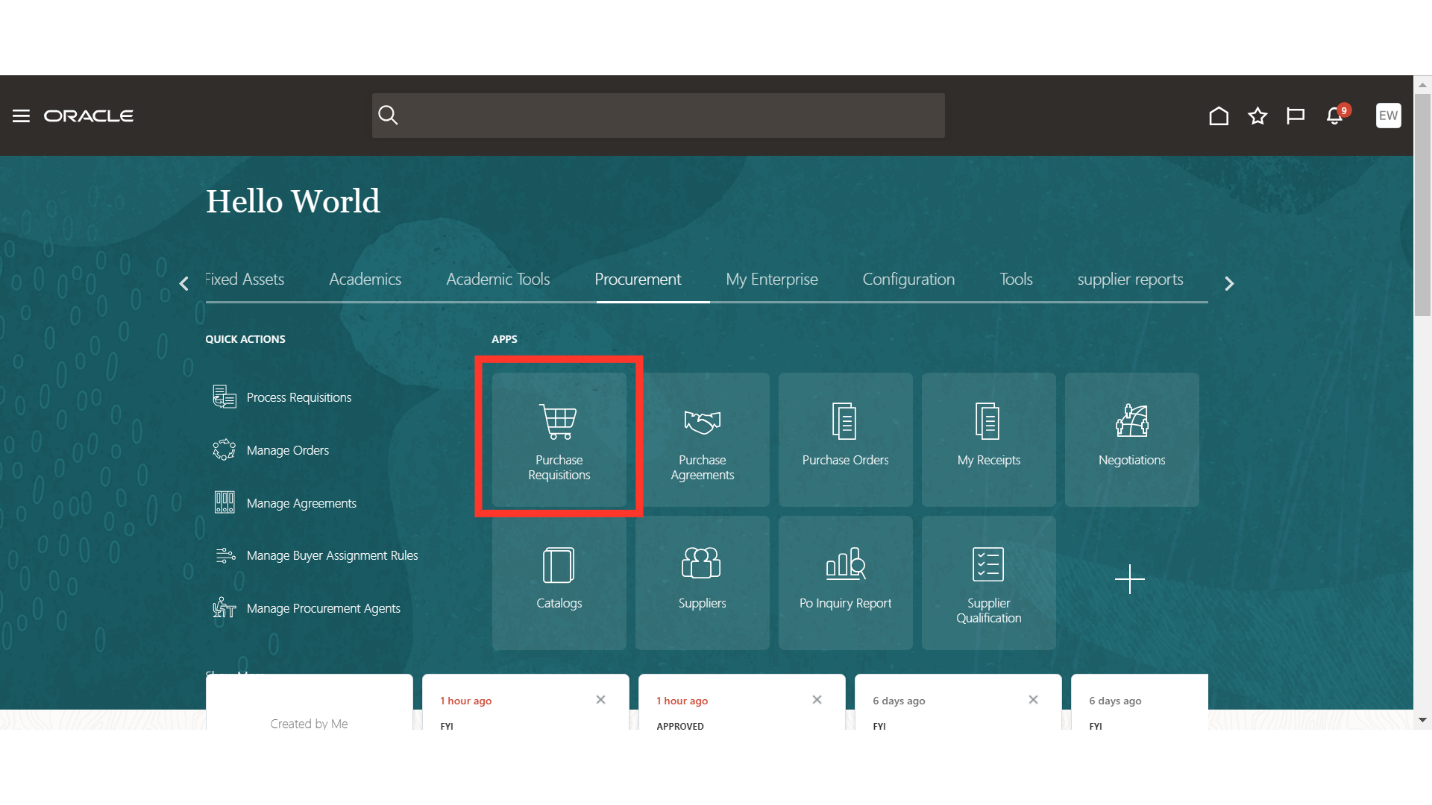
In the requisitions work area, click on the ‘More Tasks’ dropdown and select the ‘Enter Requisition Line’ option.
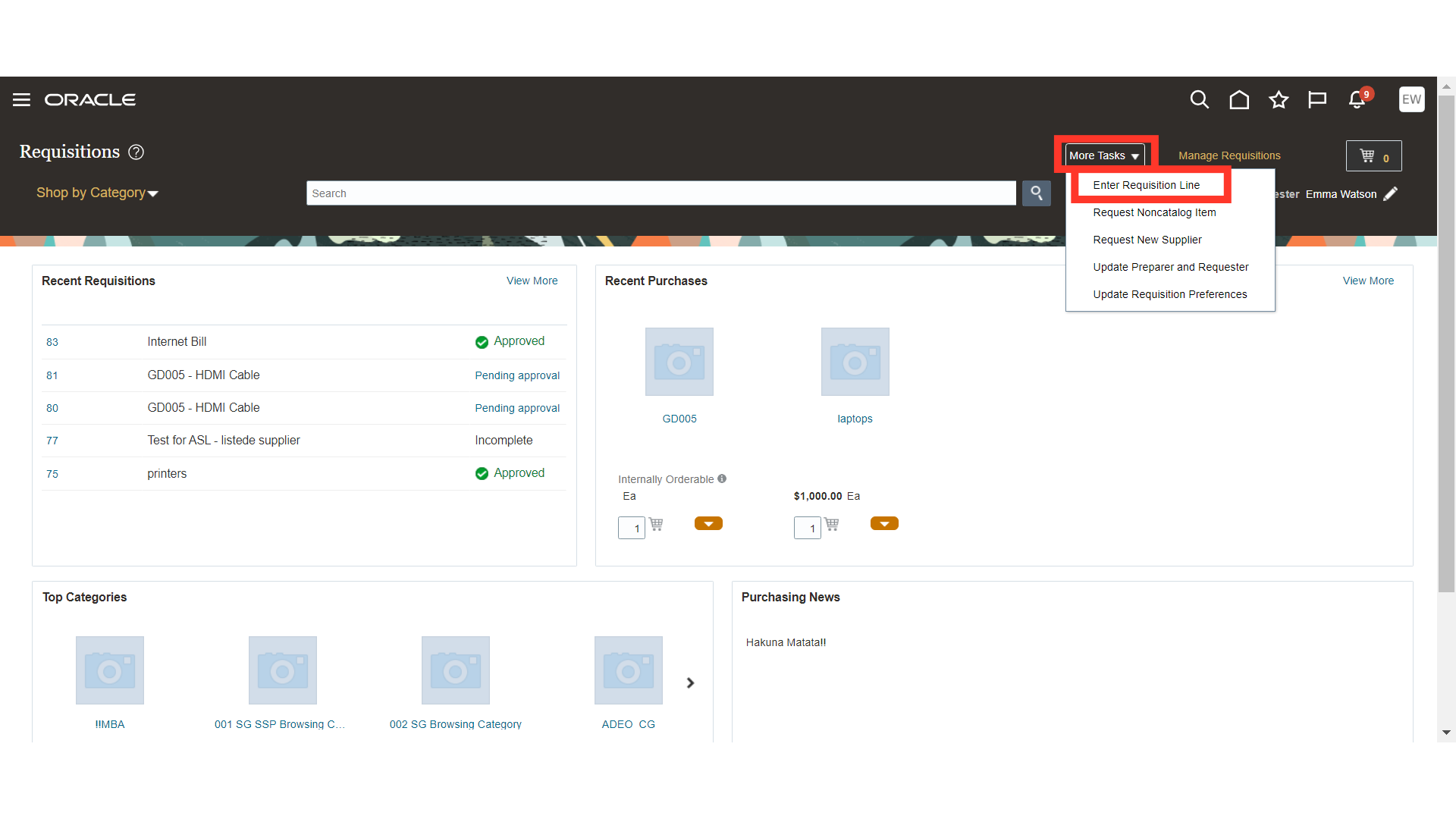
On the enter requisition line screen, select the line types as Goods.
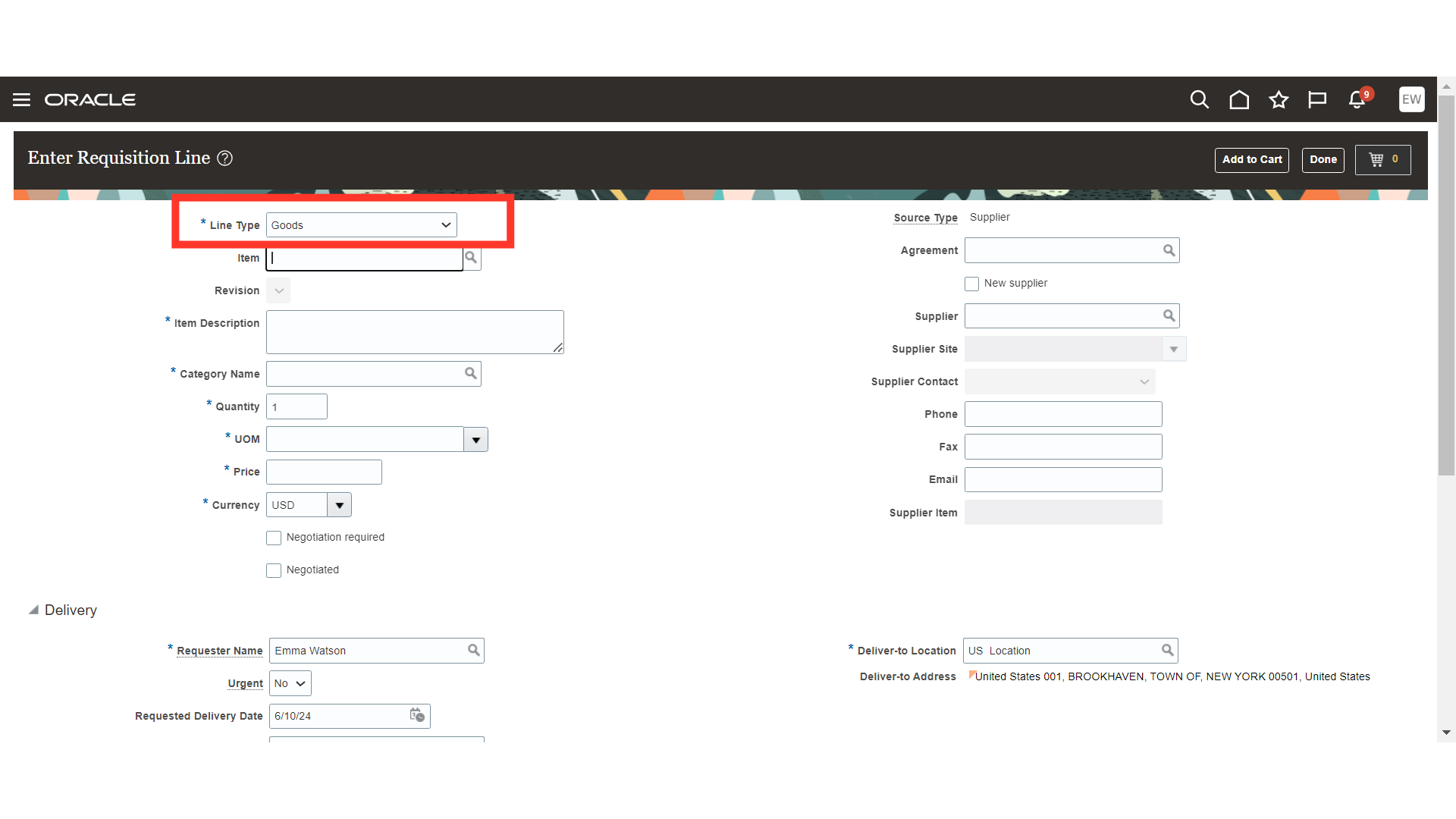
In Item field, we will select the item number which is configured as an Asset. The configuration for an asset item takes place in the Product Information Management module.
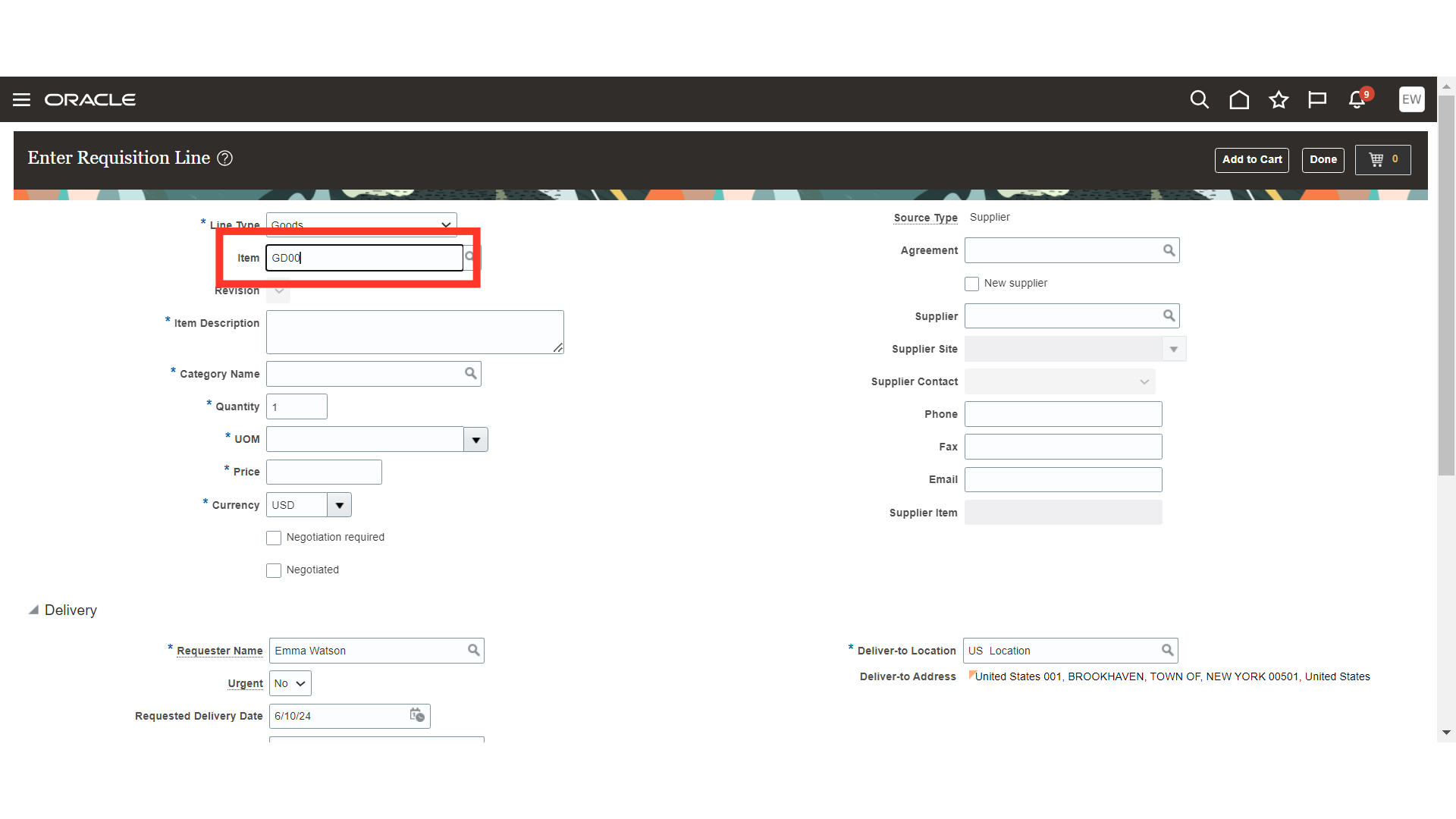
Since we are ordering our item from supplier, we will have to select source type as Supplier.
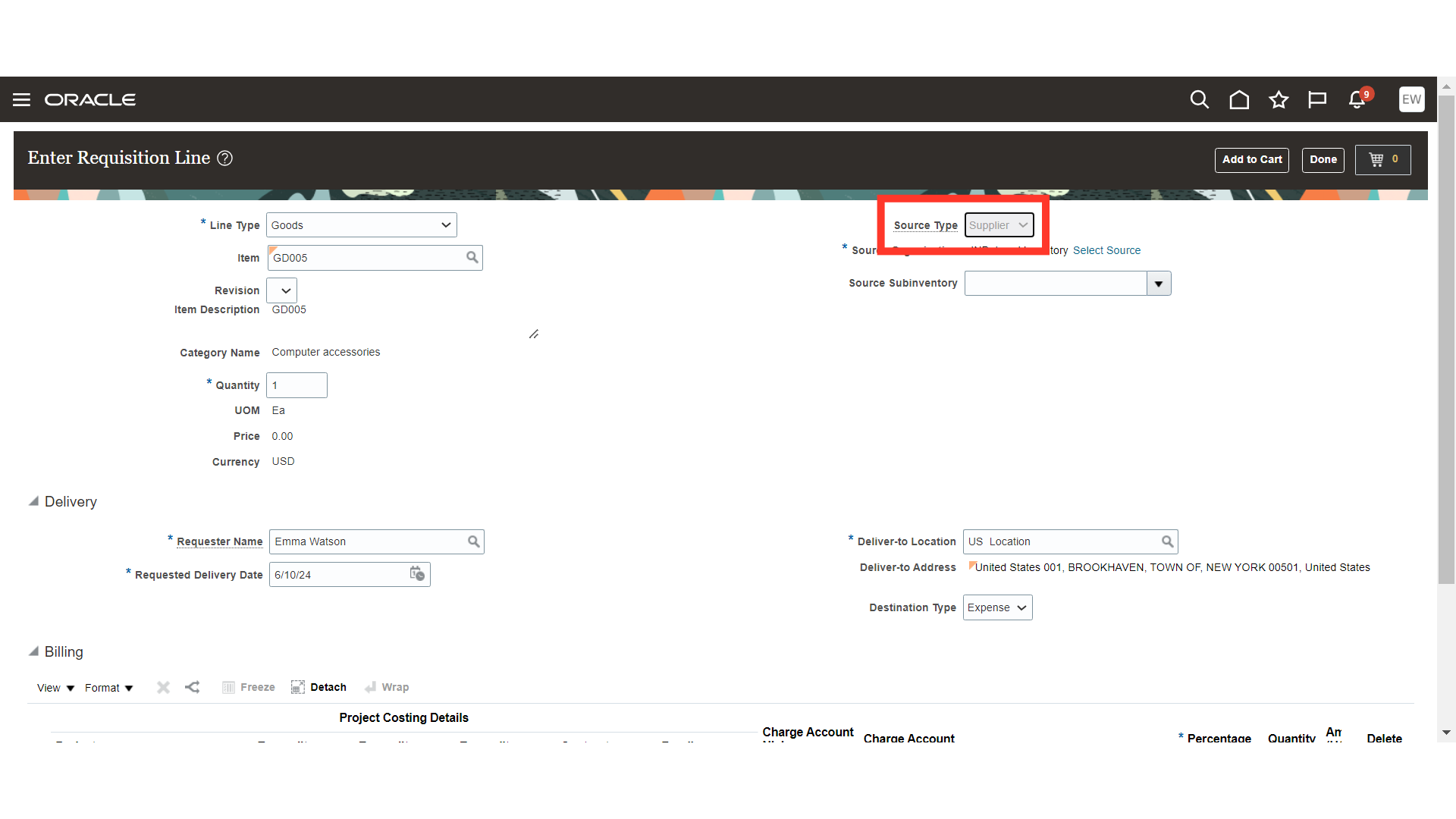
In the item description field, you can add more precise details about your asset item.
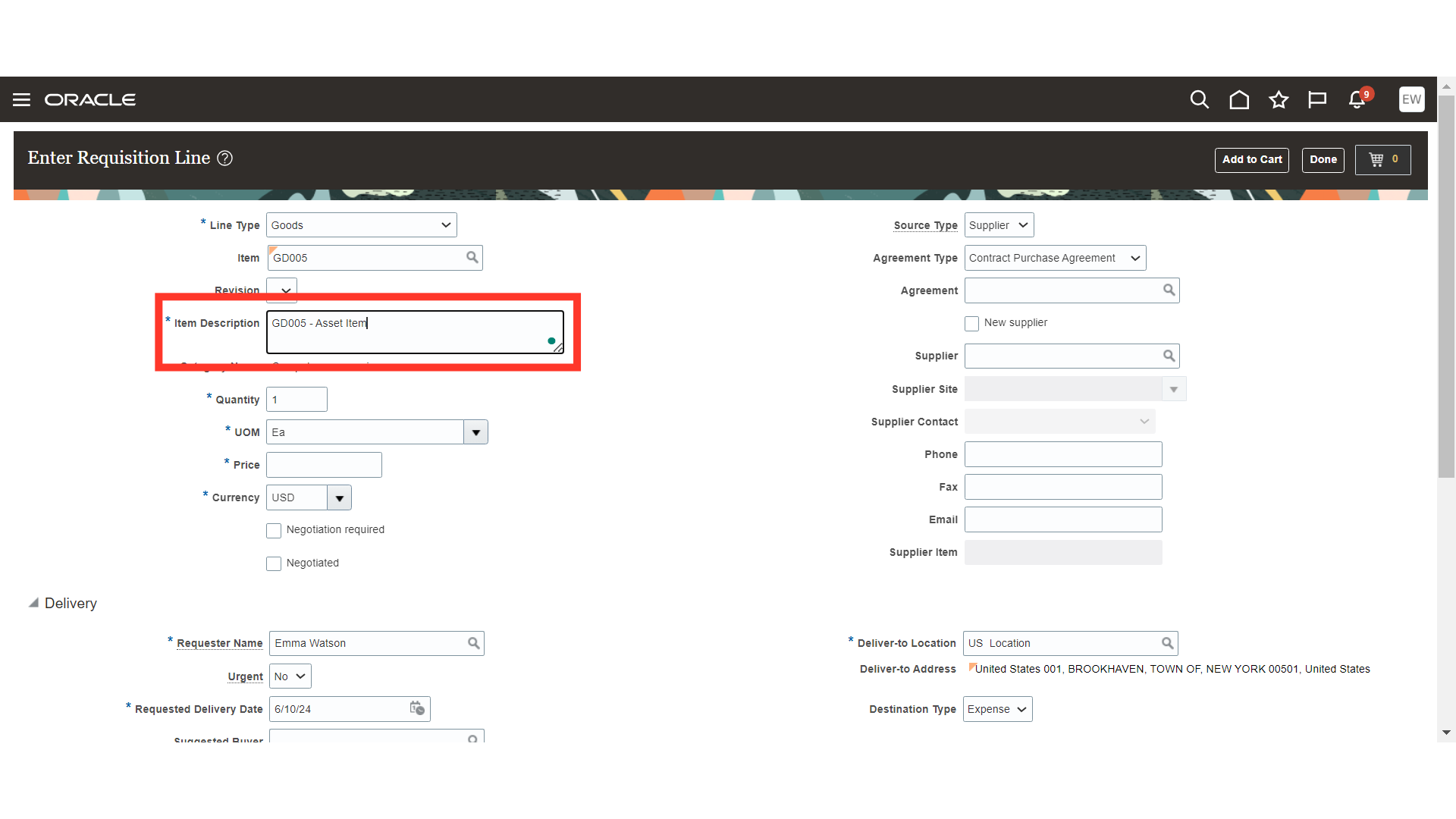
Category name will be automatically defaulted from the item which is configured in the item master.
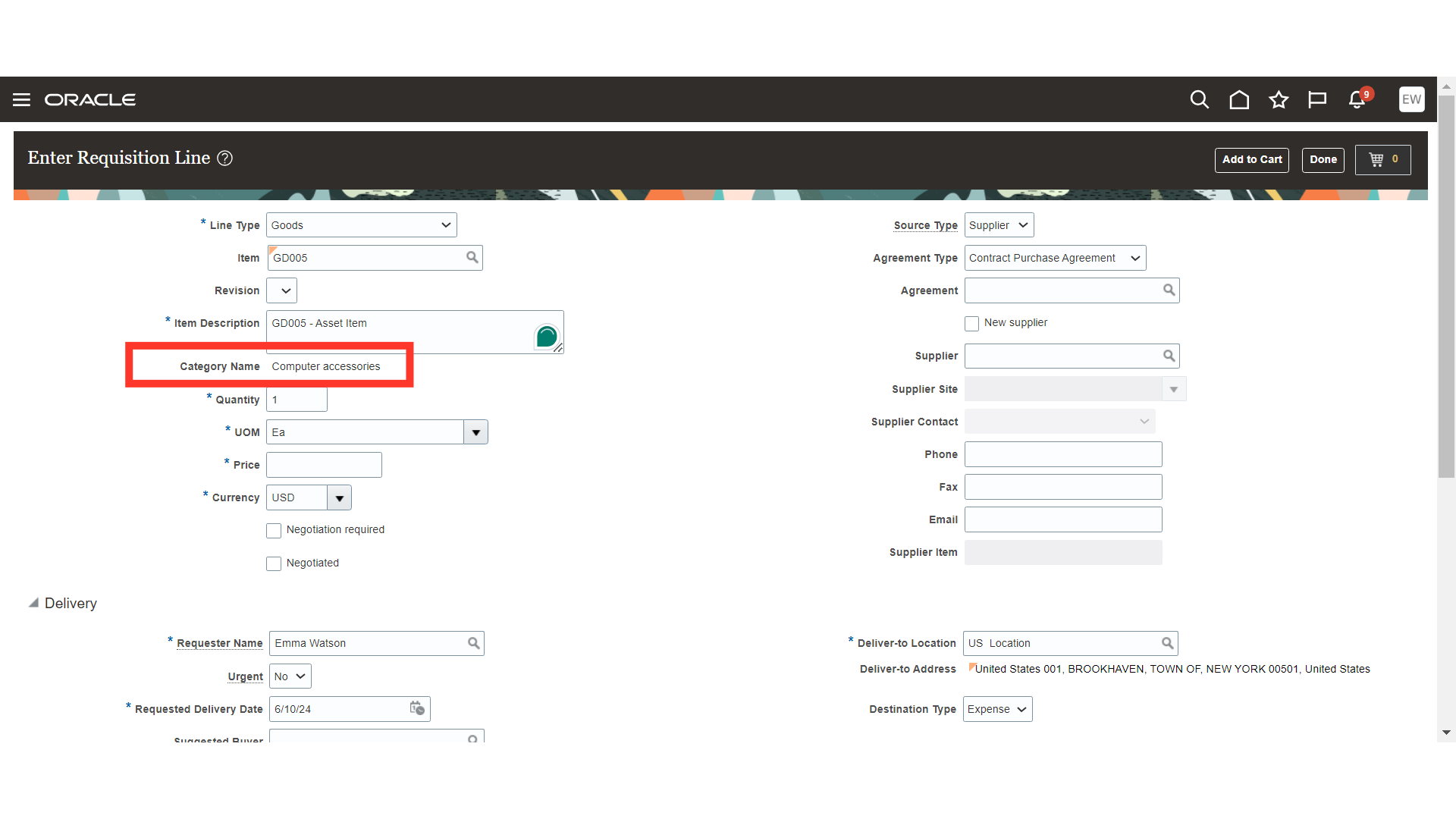
Next, enter the quantity of the item for the requisition.
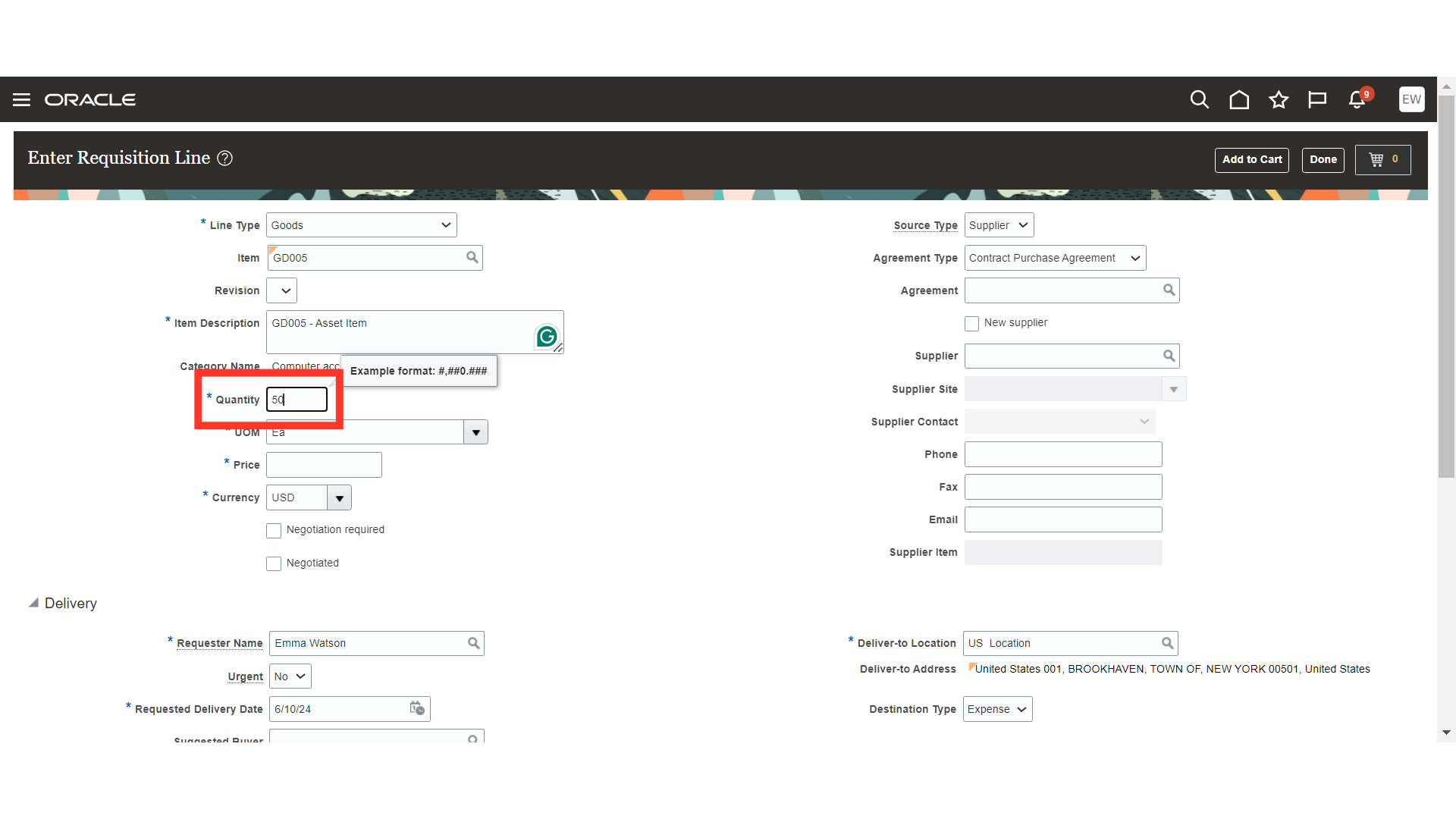
Provide the unit of measure for the item.
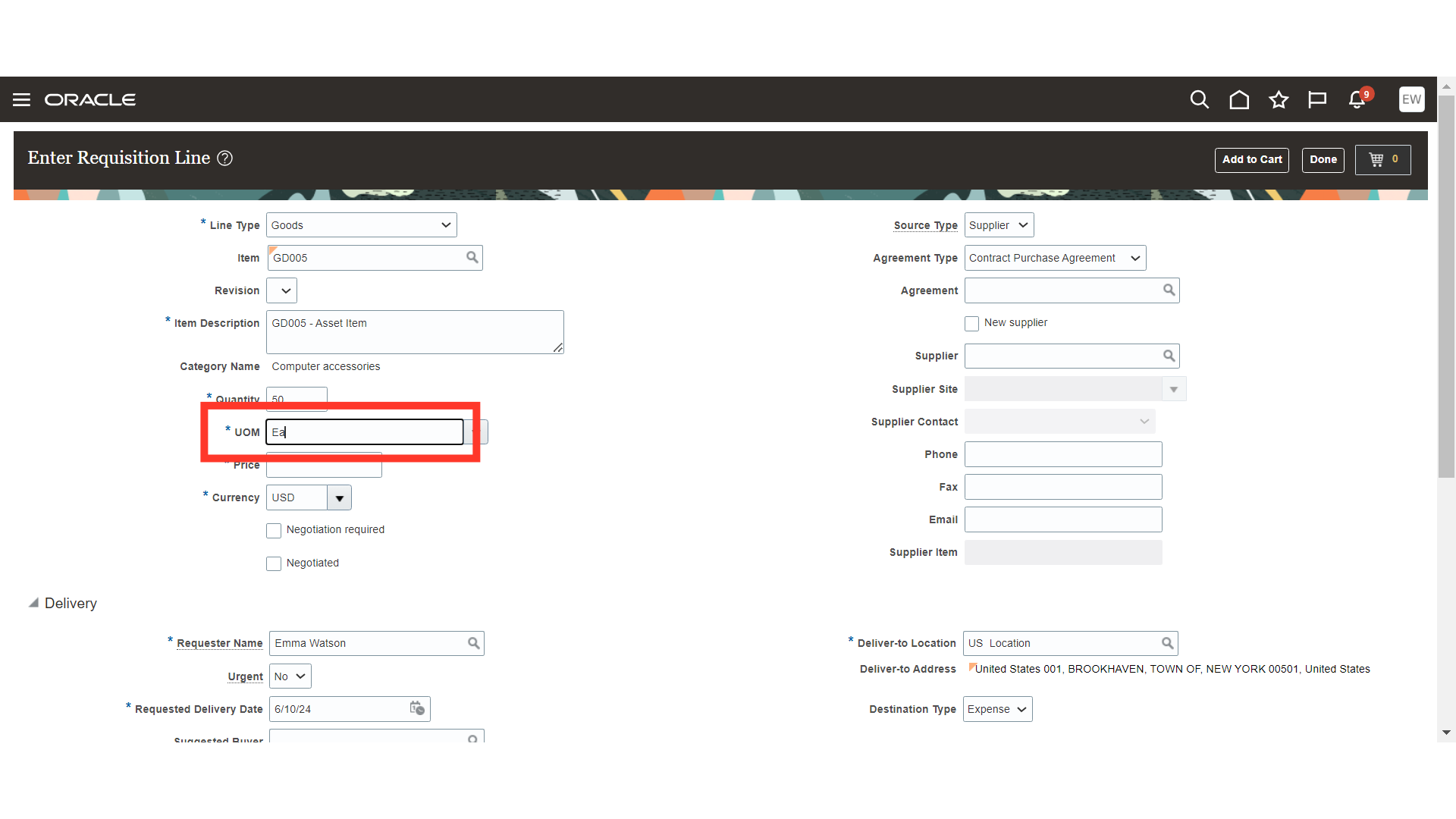
Provide the unit price for the item.
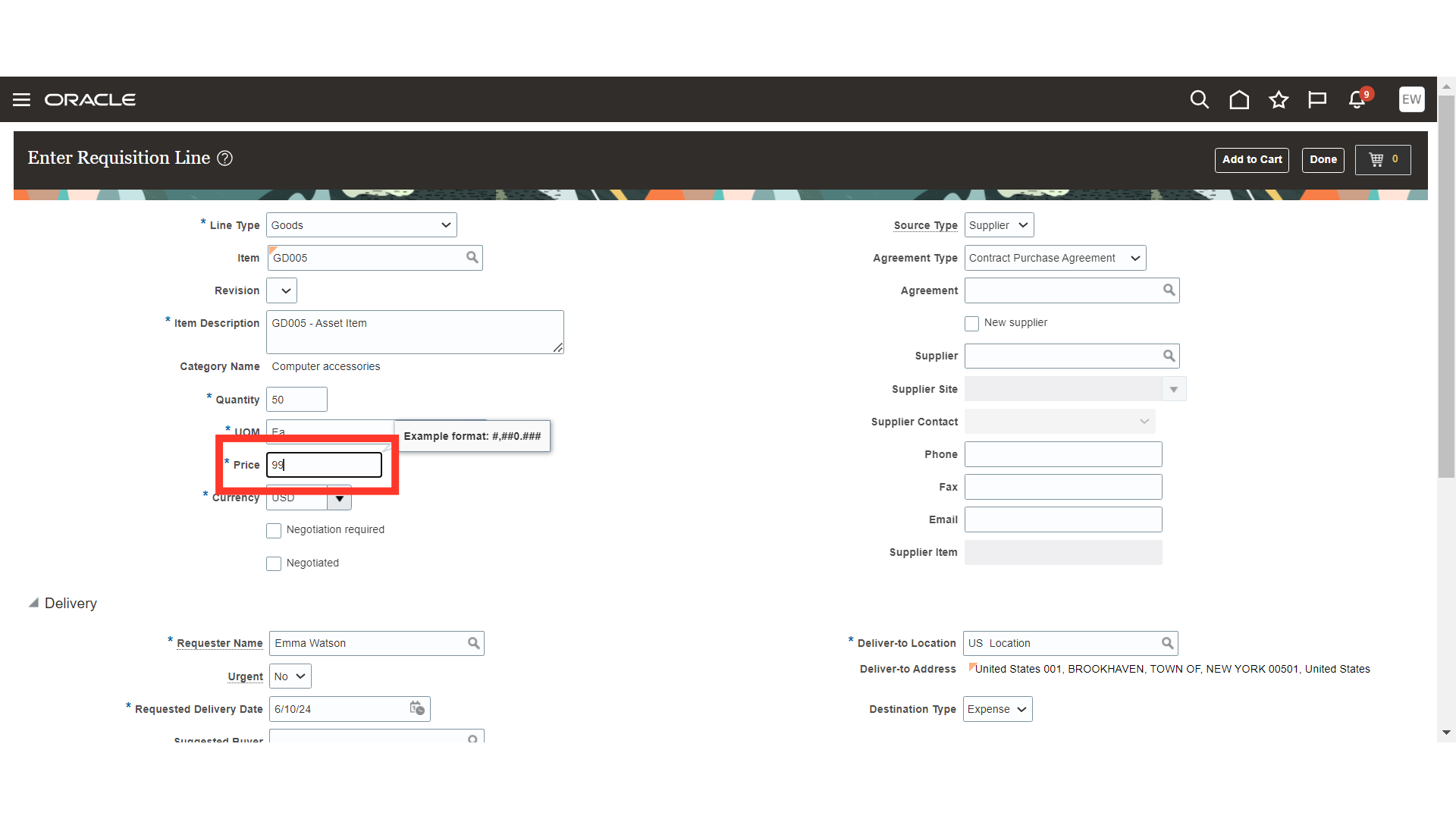
Select the appropriate currency, you can also select the required foreign currency in case of international transactions.
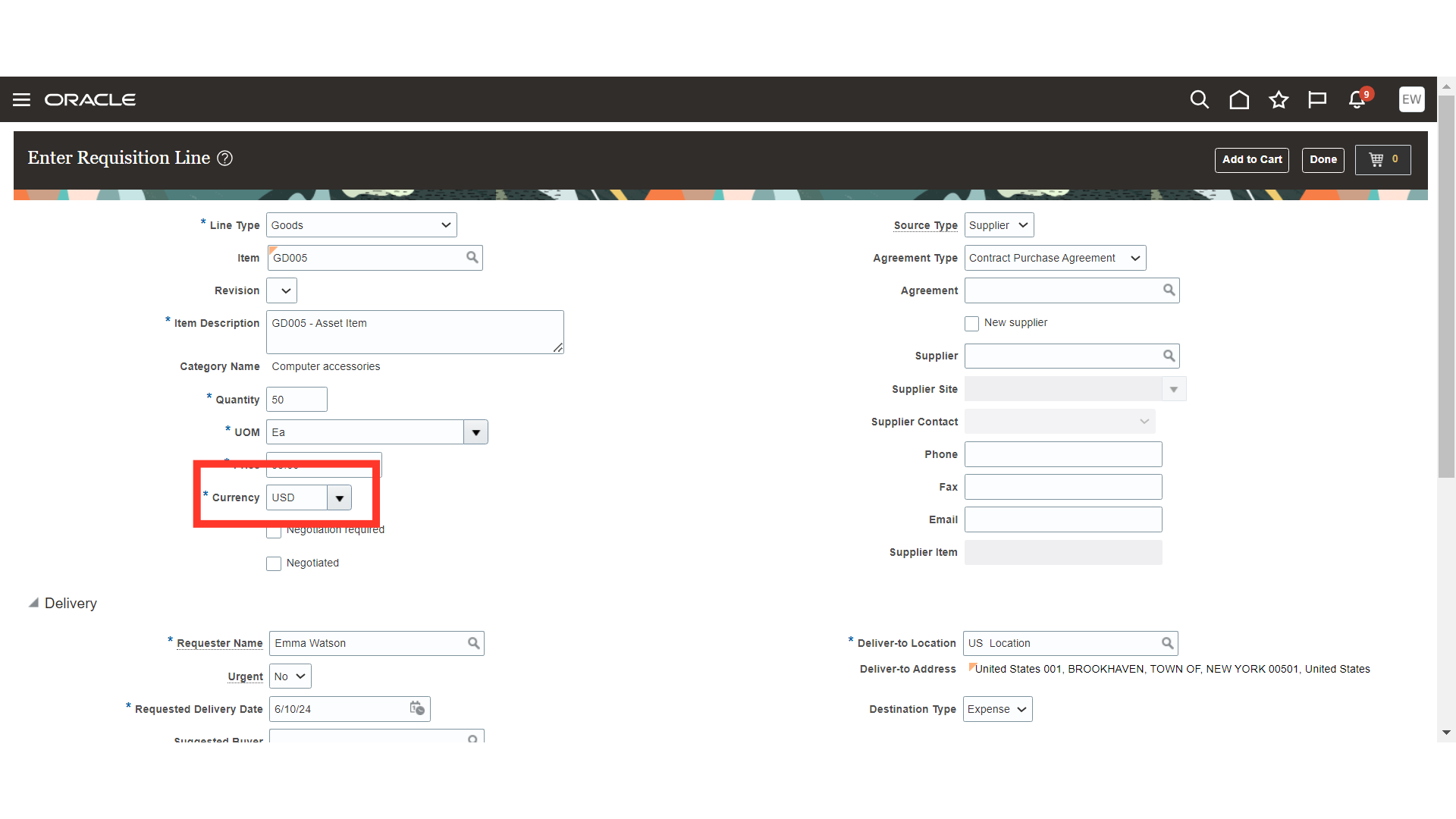
Select the Supplier and Supplier Site details. You can also add the supplier contact, email and phone number. The same information will automatically be available on the PO.
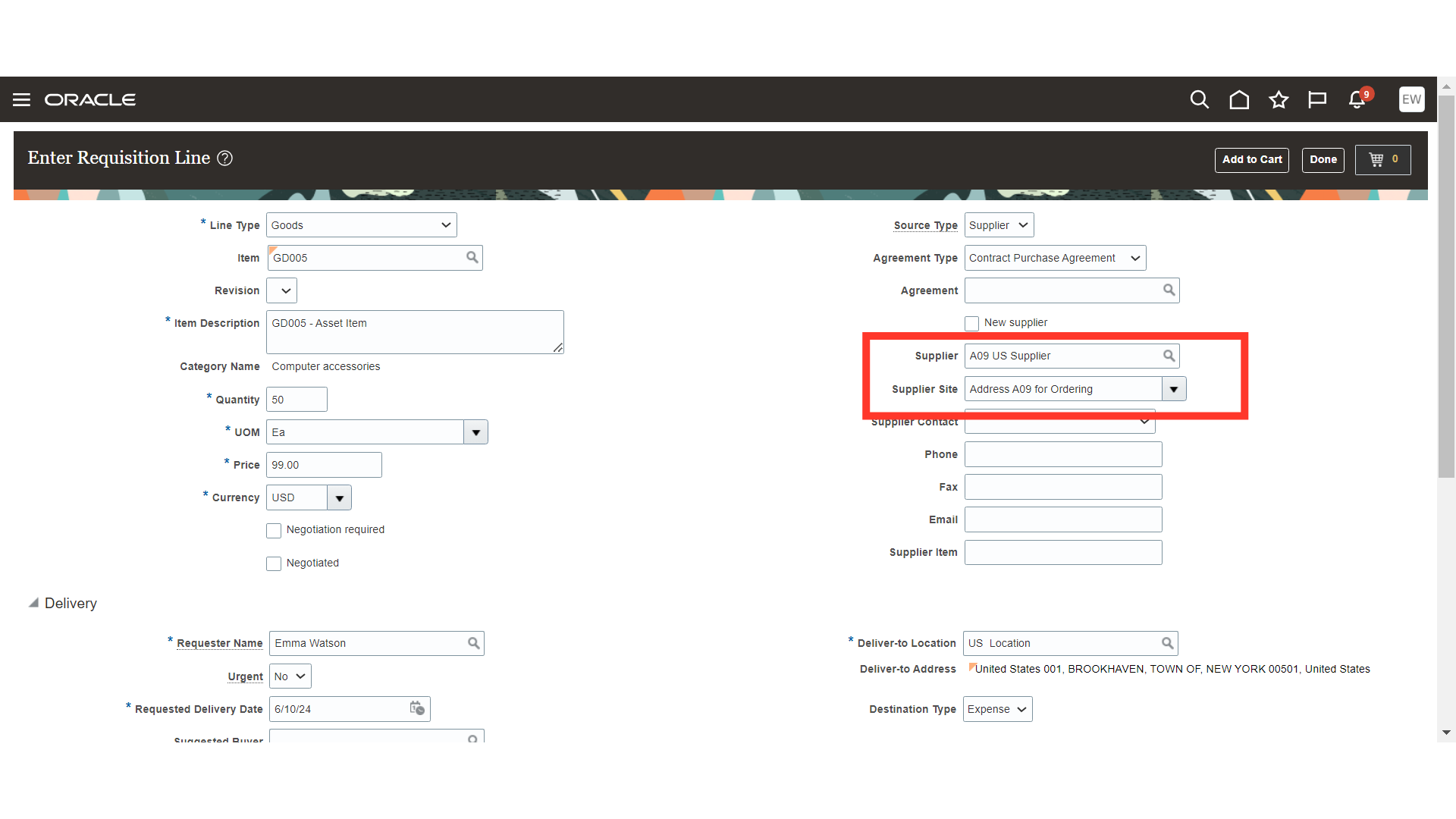
Verify the details such as Requester Name and Requested Delivery Date. You can also suggest a buyer for the requisition. Also, you can highlight requisition line as urgent if the requisition line requires urgent attention.
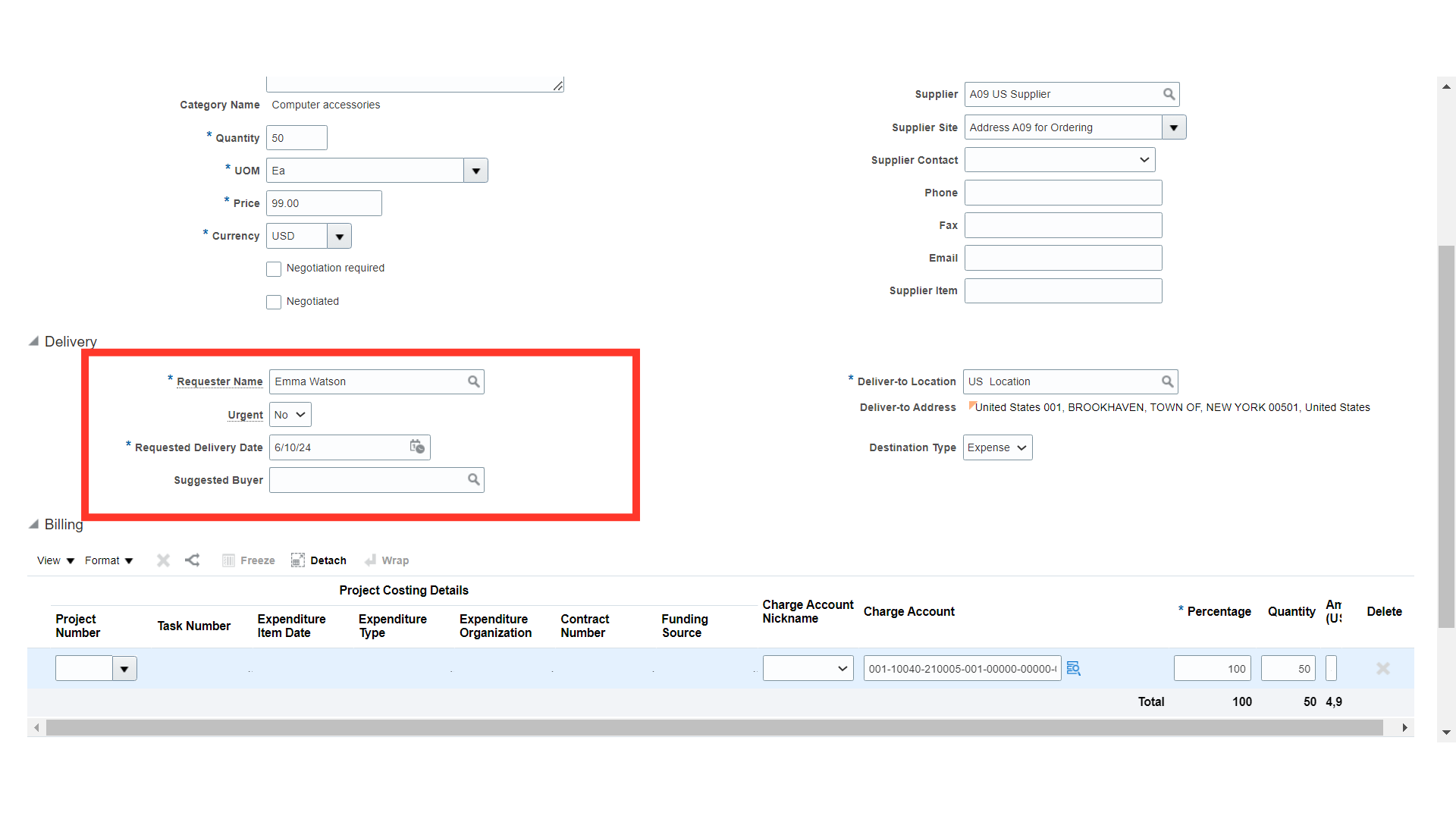
Enter the Deliver to Location where the item will be delivered.
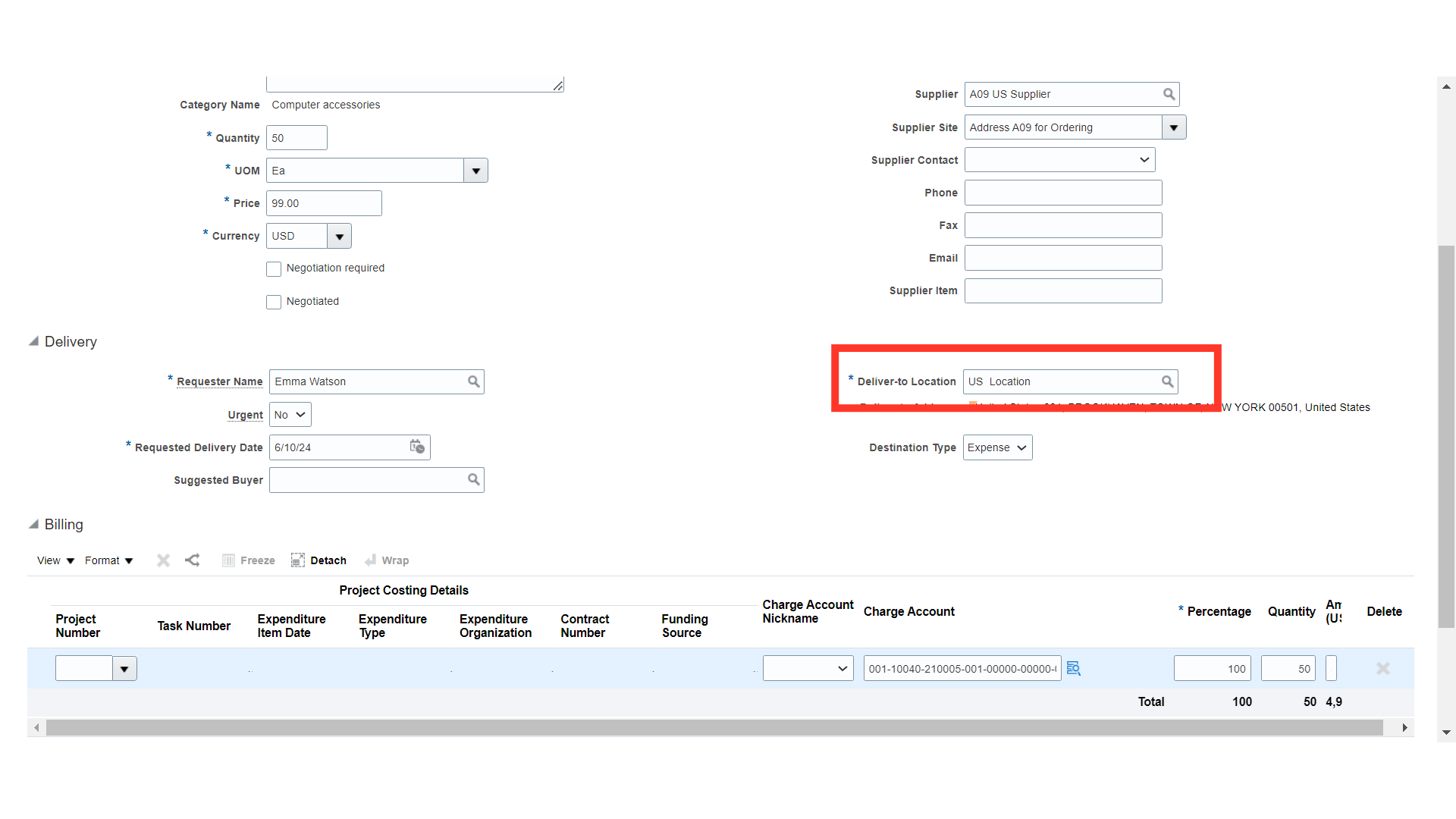
Since, this is an asset requisition which will be received in the inventory, we will have to select the Destination Type as Inventory.
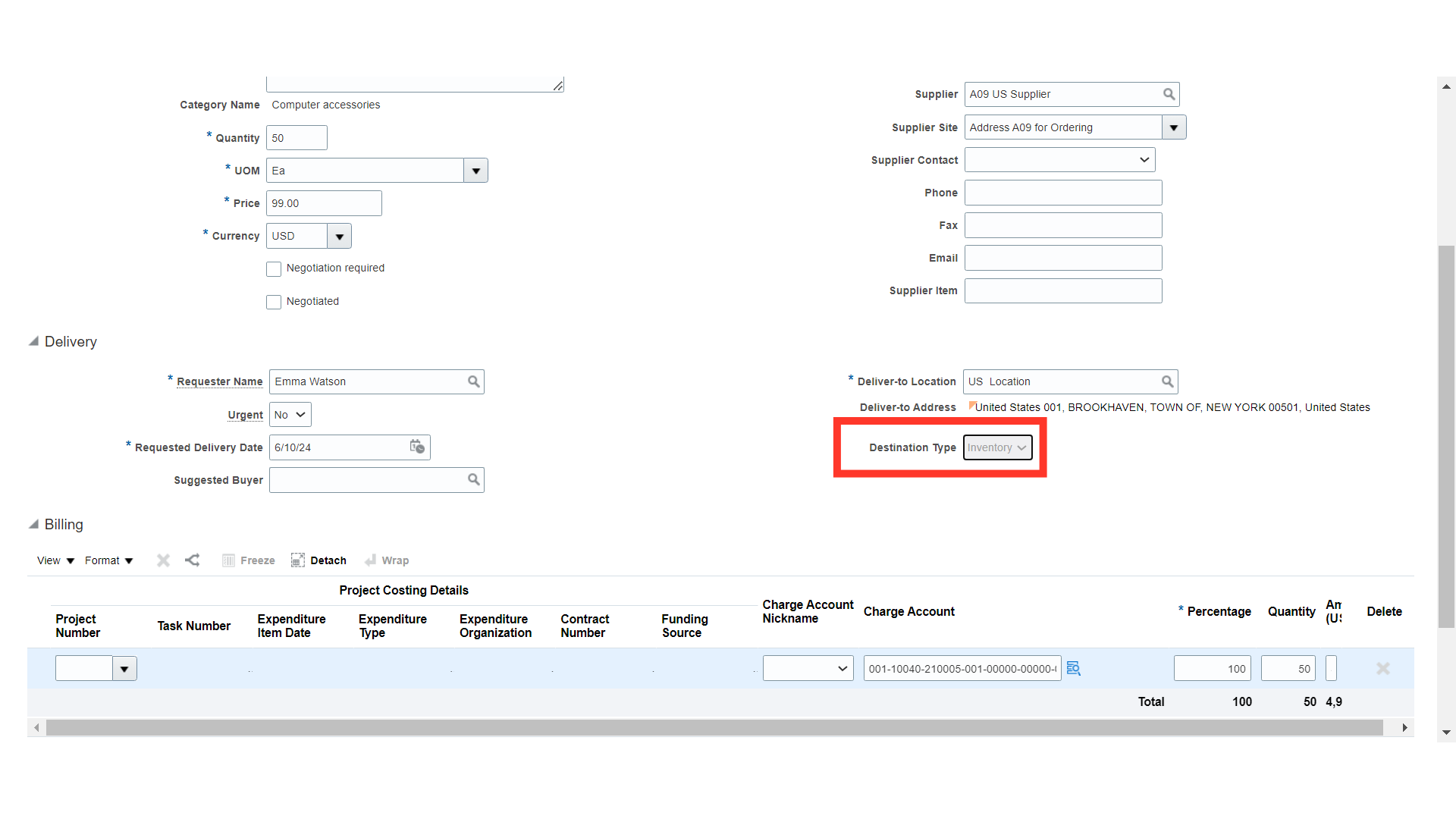
Select the sub inventory where you want the asset item to be delivered, if applicable.
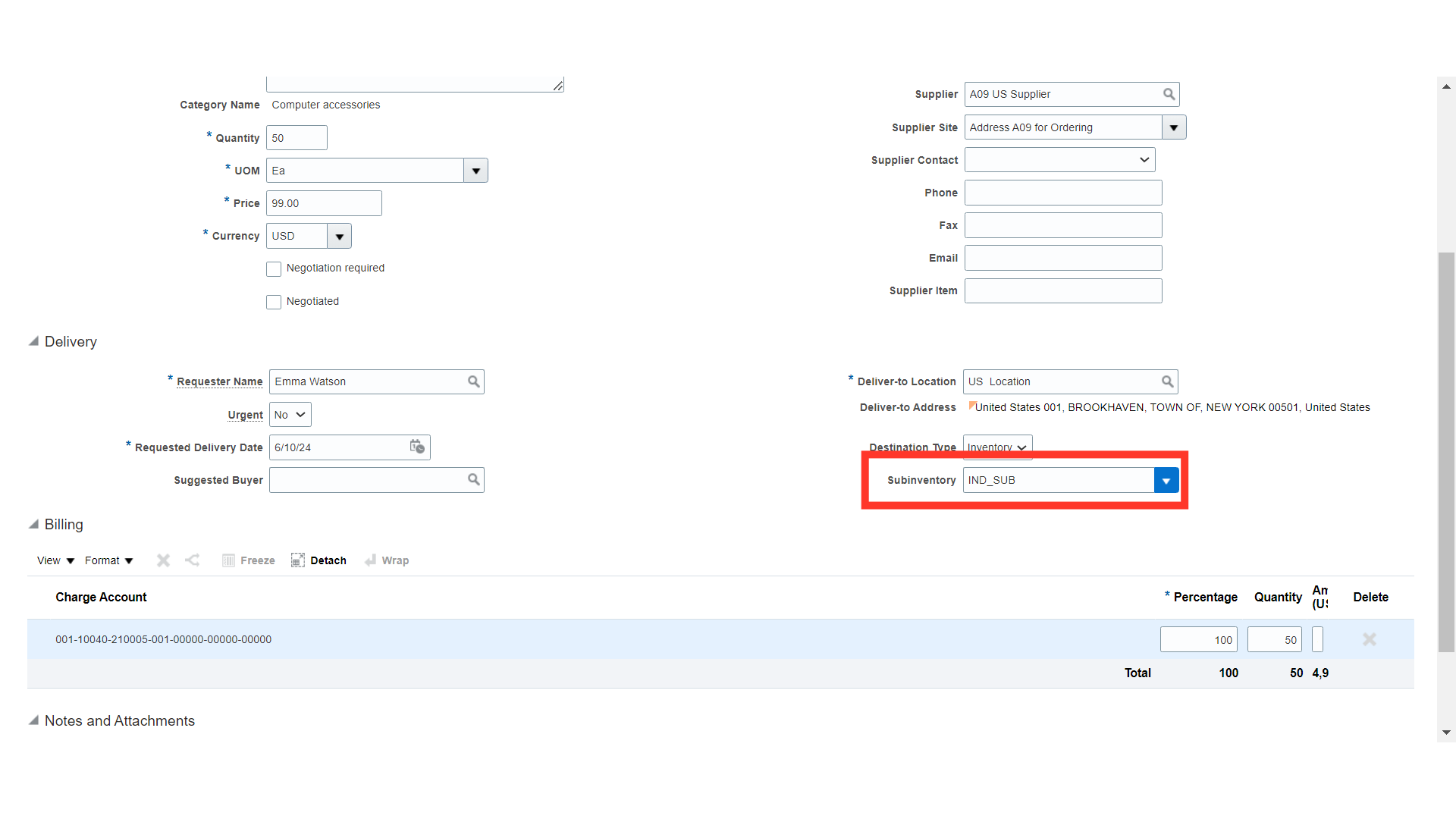
The Inventory Charge Account will be automatically defaulted for the requisition, verify the charge account. The charge account is automatically derived based on many factors, such as Item Category, Requisitioner’s Cost Center and other details.
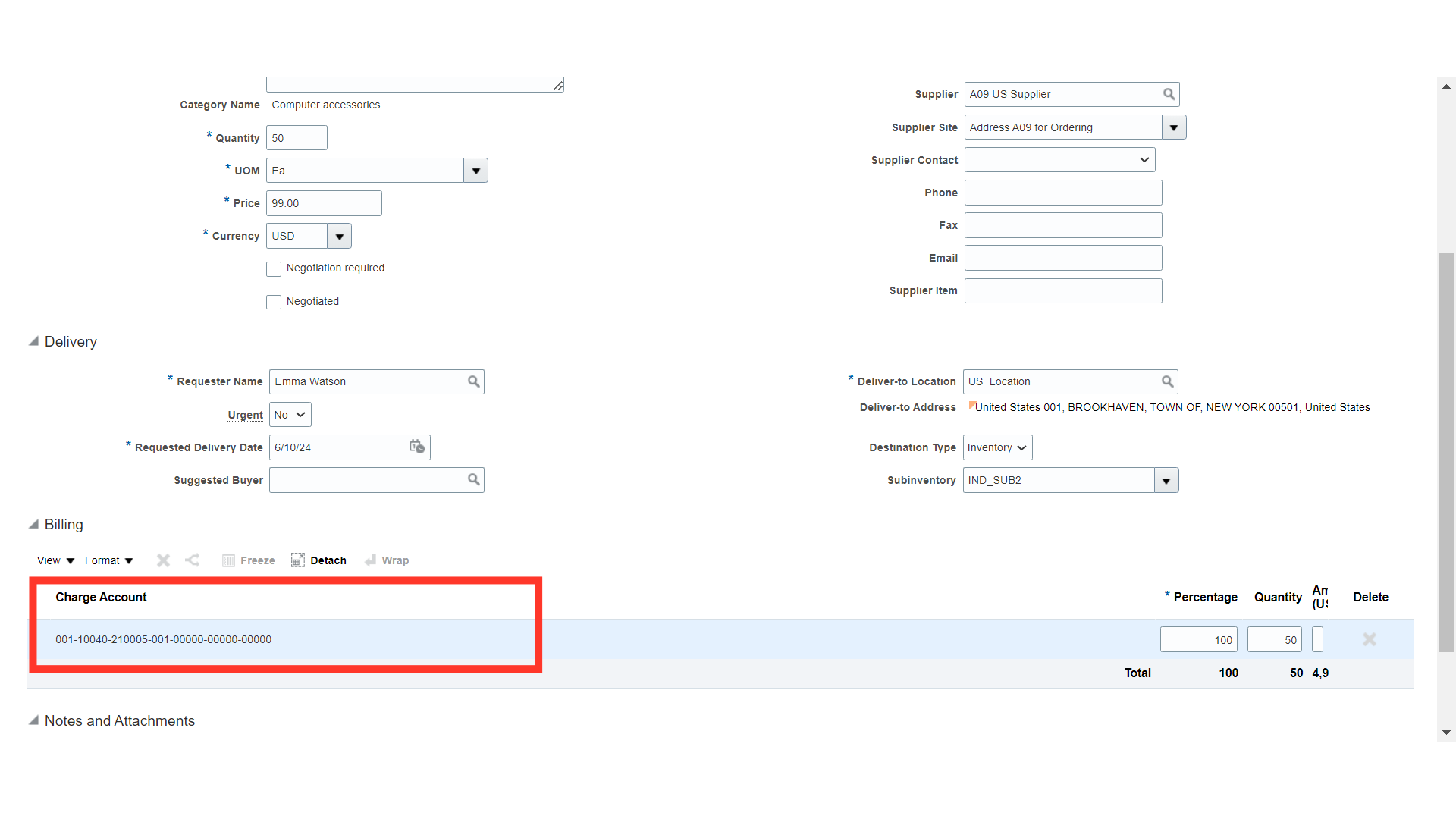
Optionally, you can also enter Note to Supplier and add the Attachments. The same information will be transmitted to supplier or buyer if needed.
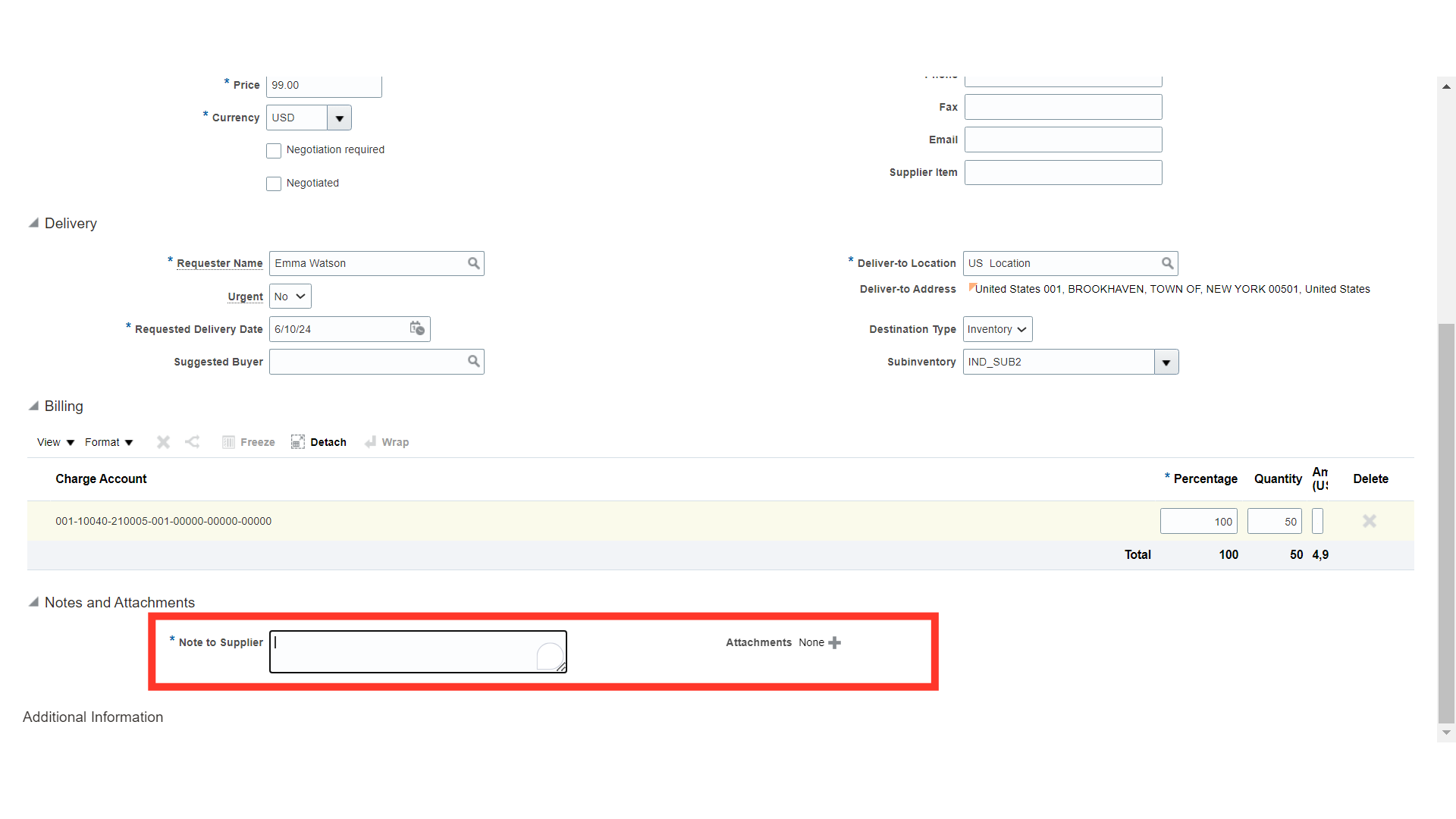
To add item in the cart, click on add to cart button.
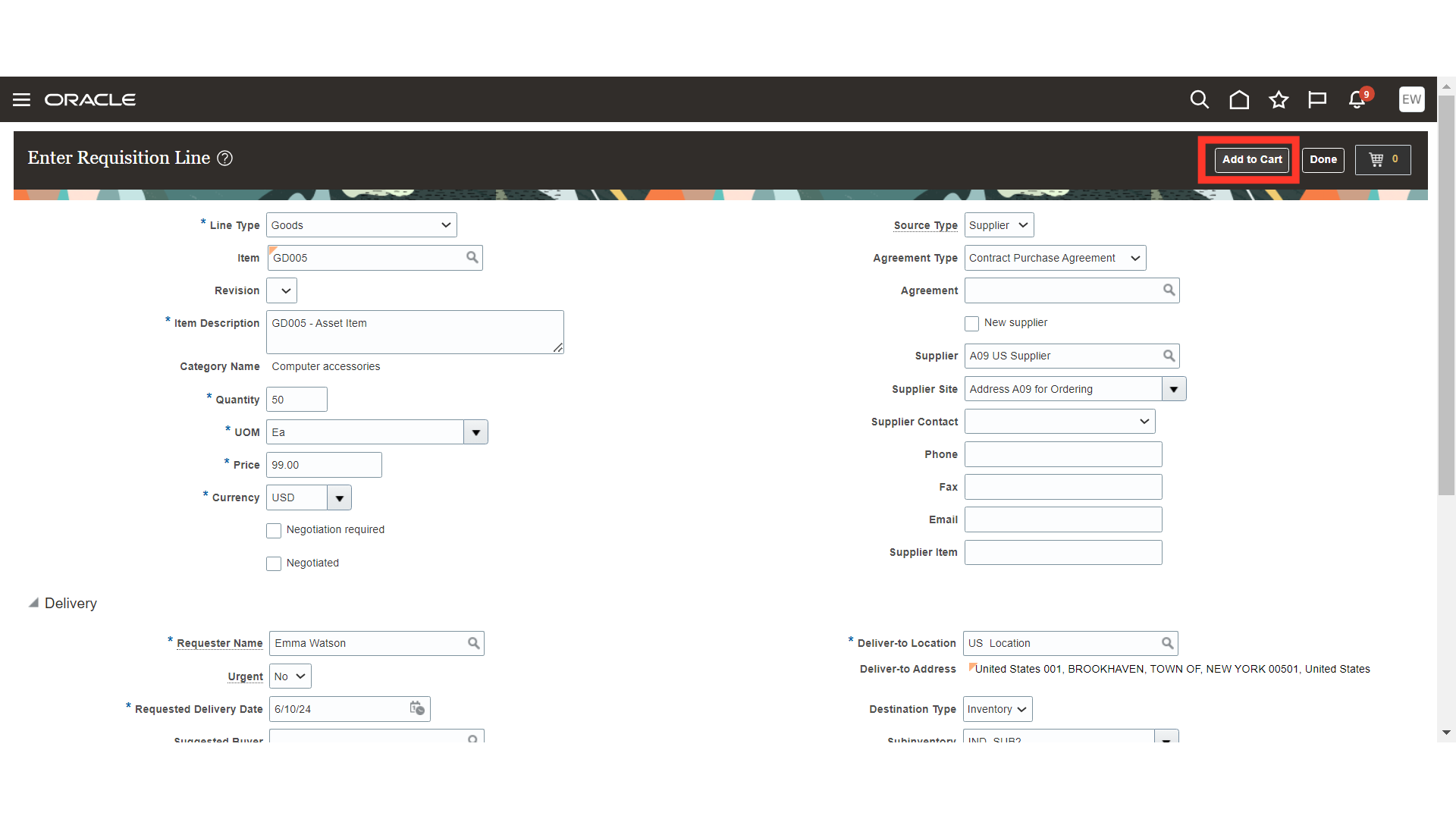
A message will be displayed that the Item is added in the cart for requisition.
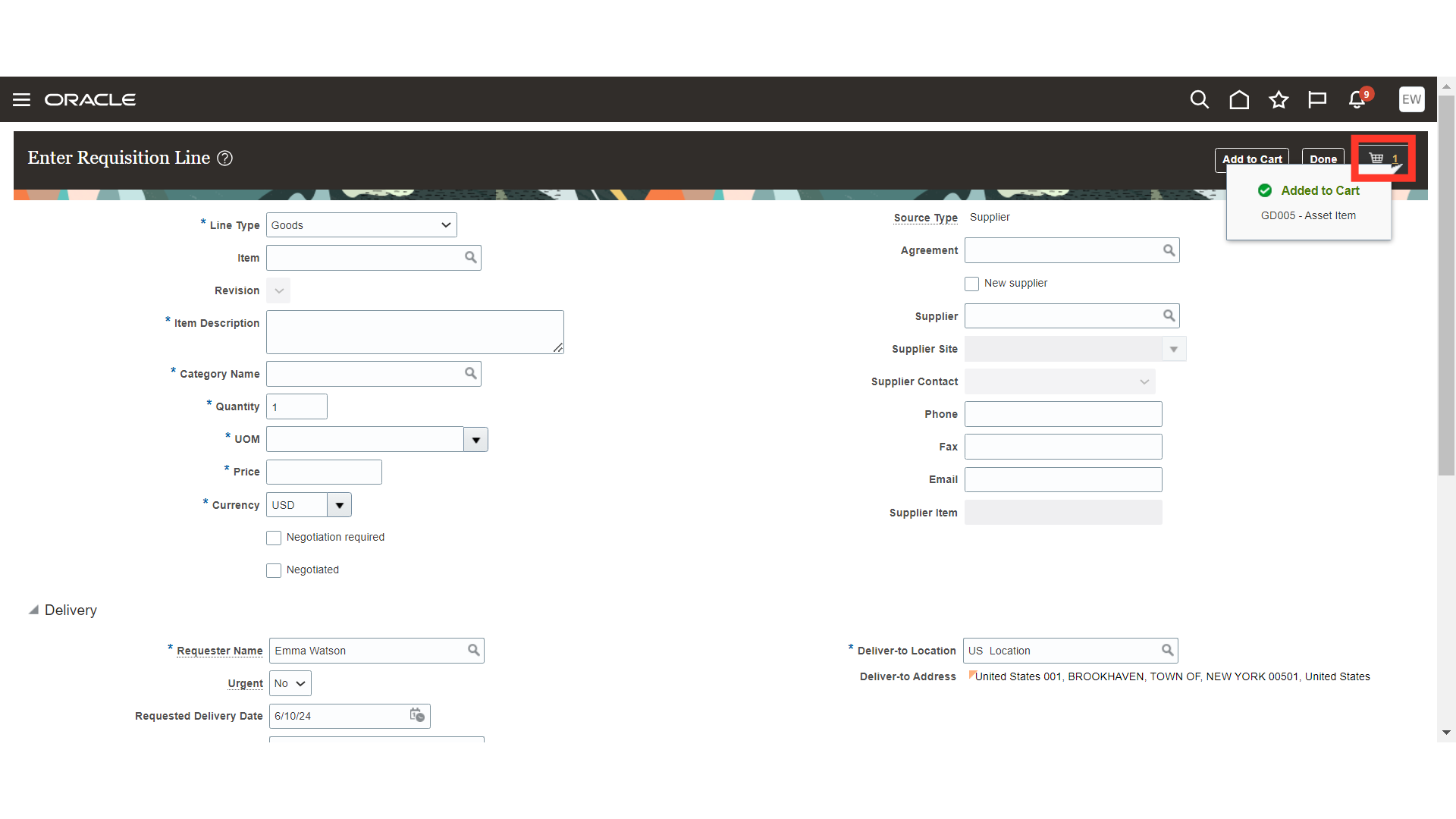
Click on Review button to review the requisition.
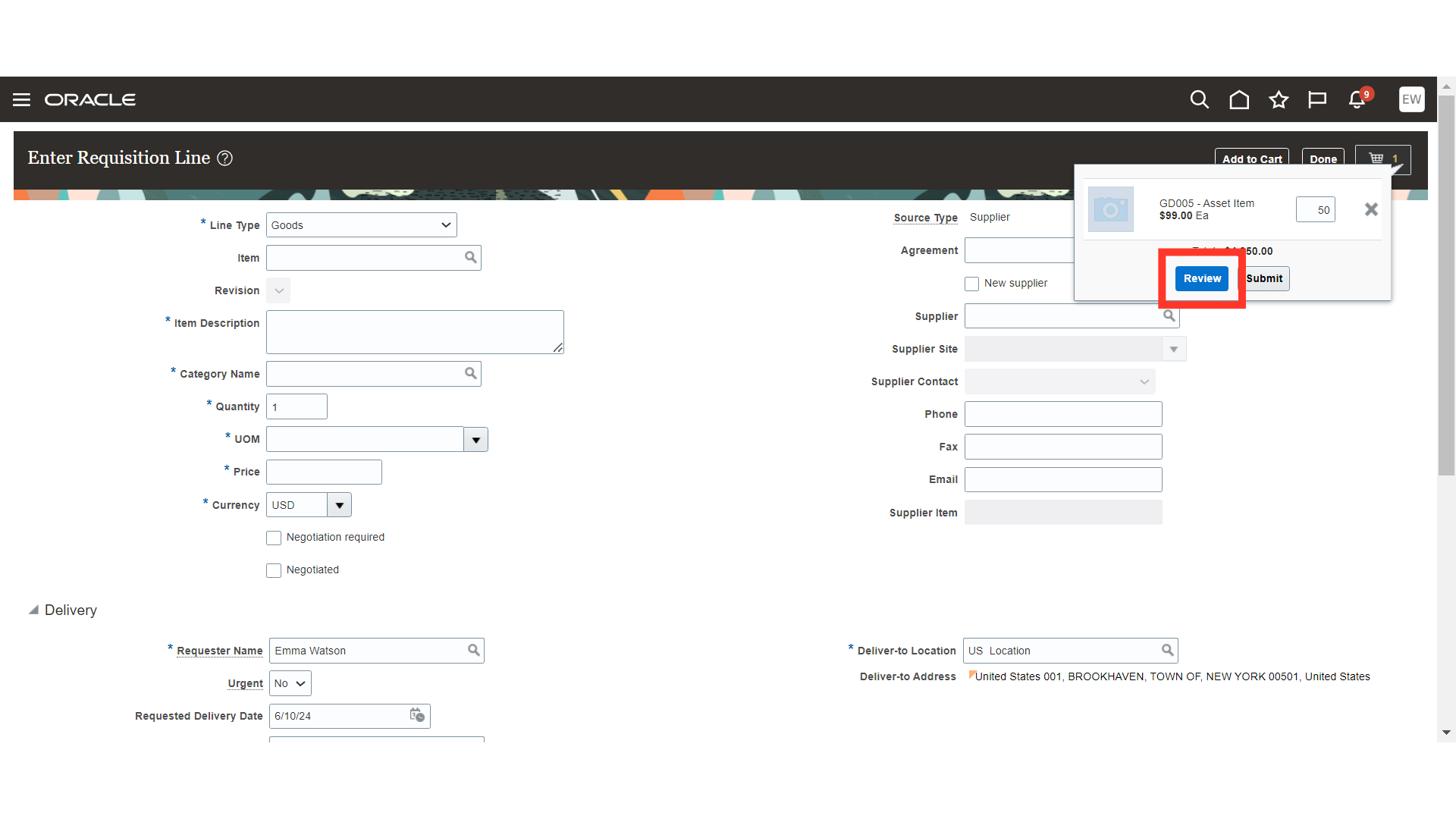
On the Edit requisition screen, provide Justification for the requisition.
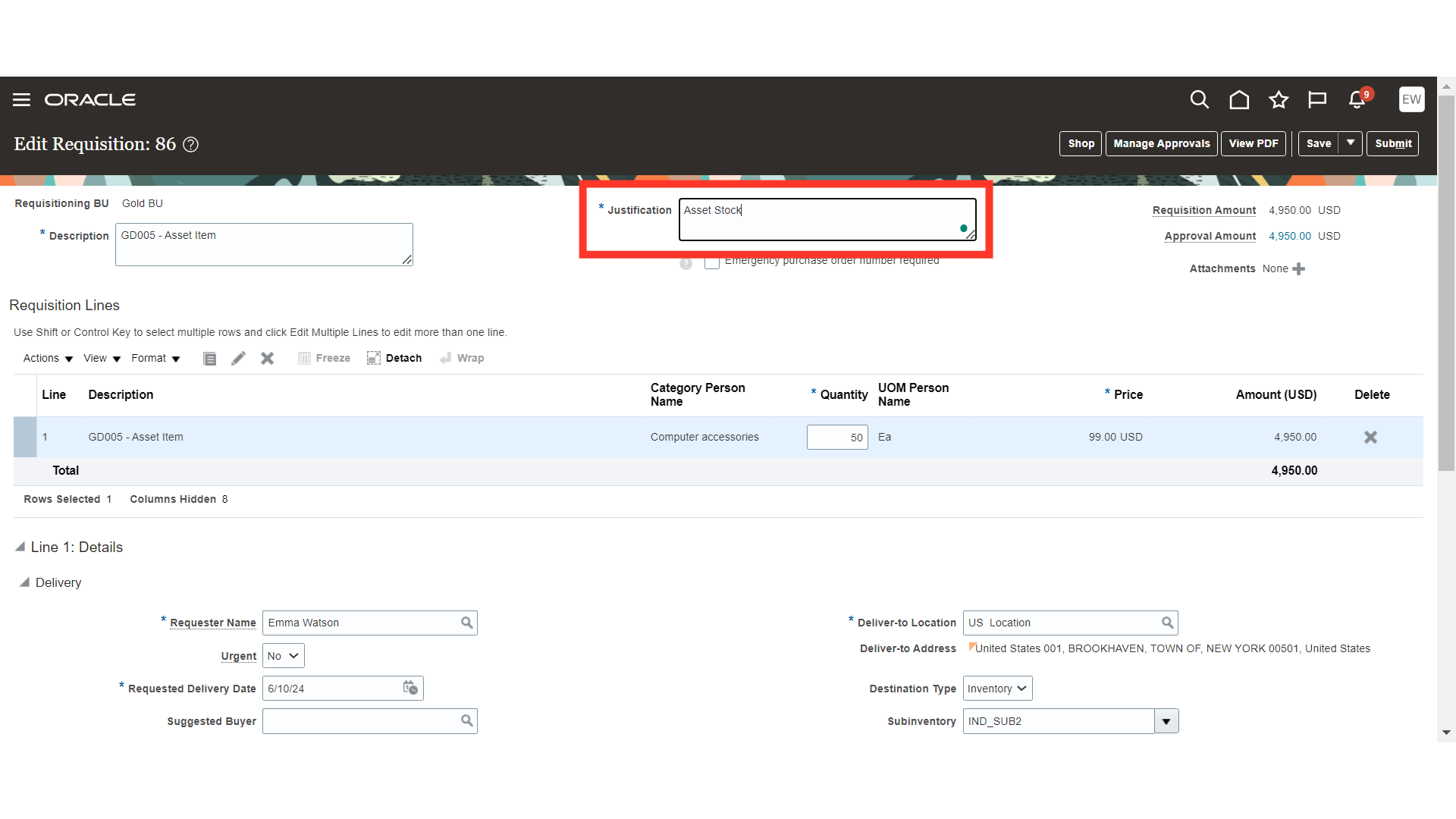
Review the requisition line details and make changes if required.
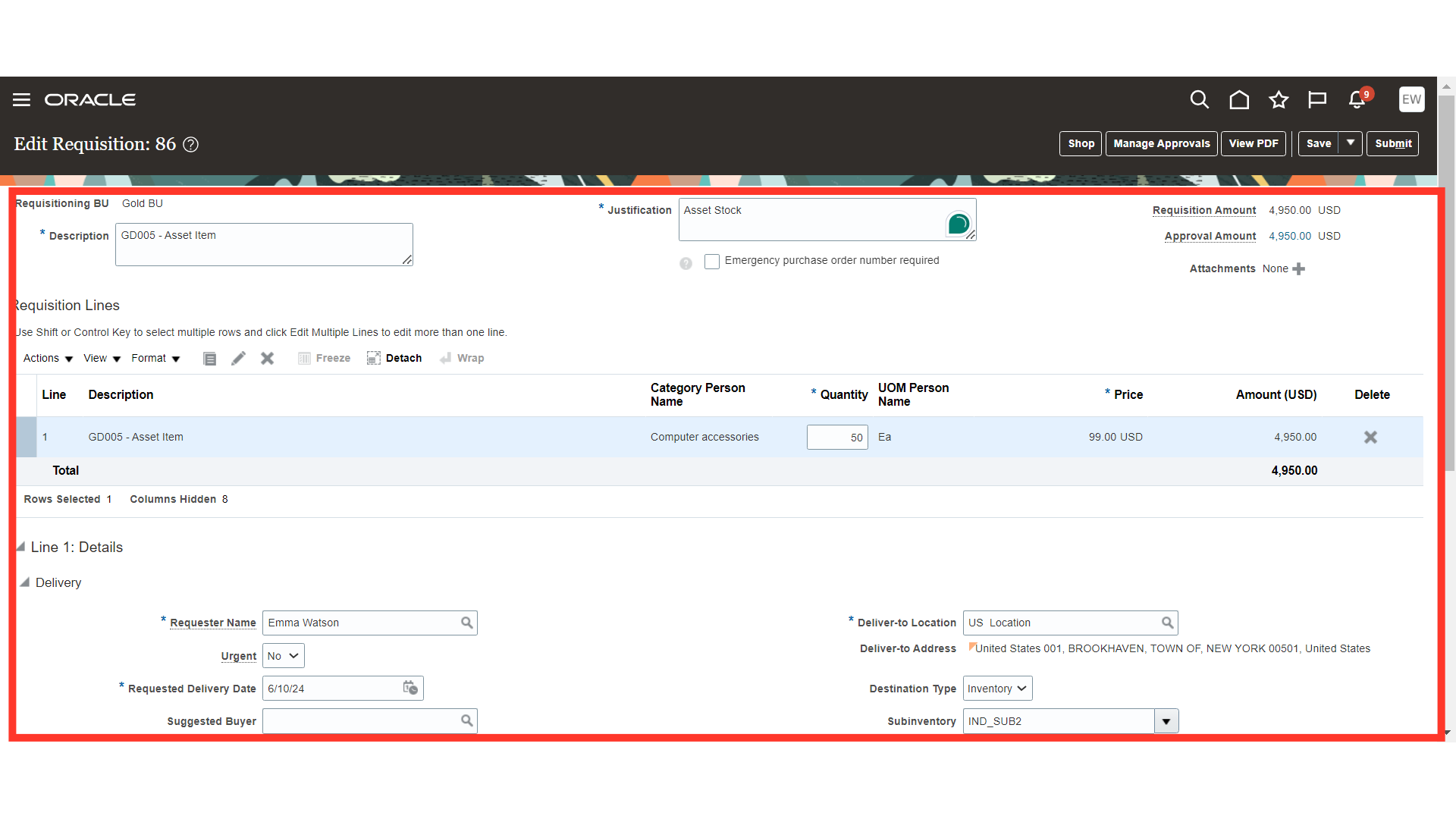
Also, you can review the Charge Account and other details.
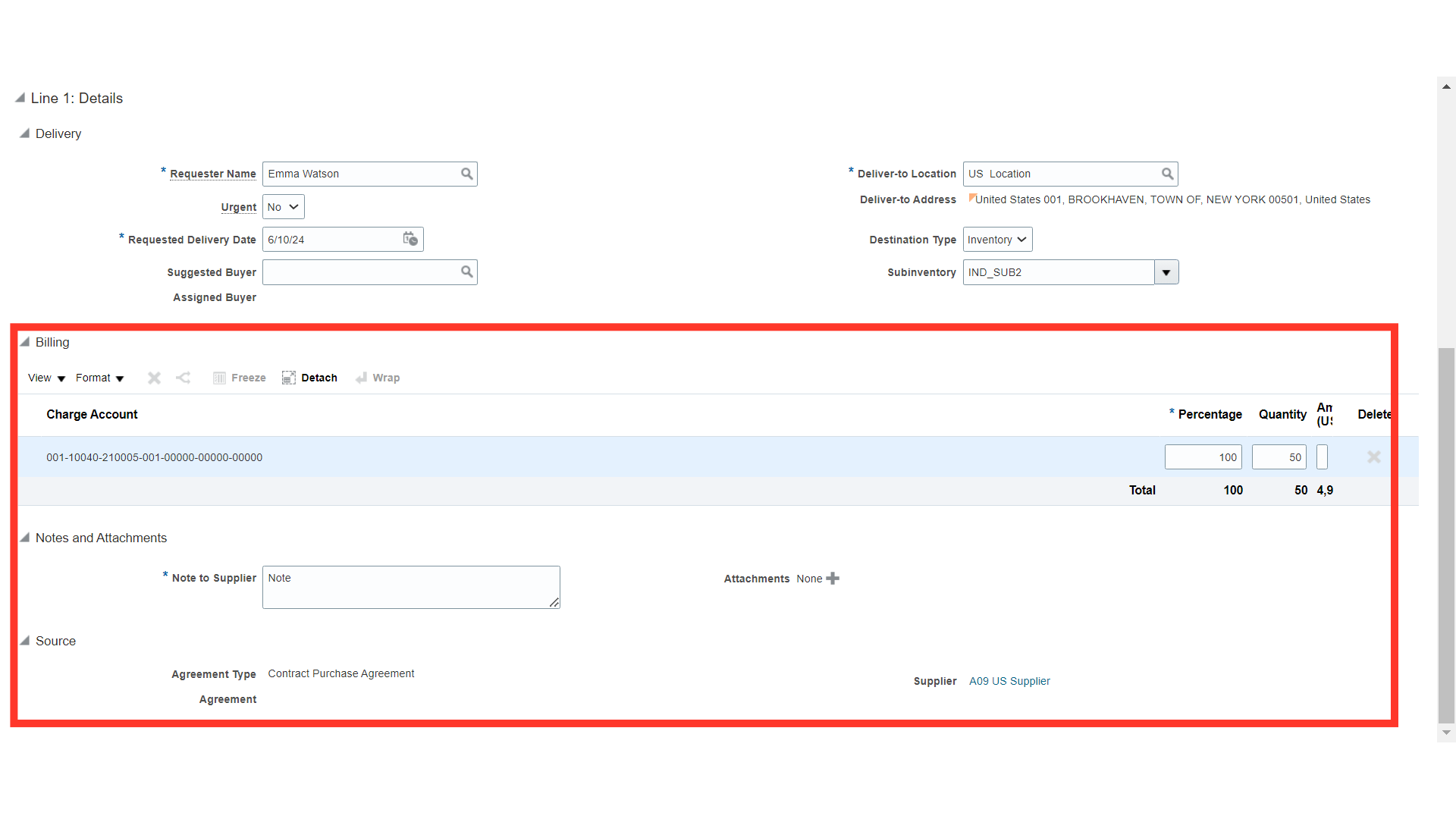
Click on the save button to save all the changes and then you can click on the Manage Approvals button to check the routing of approvals for the requisition.
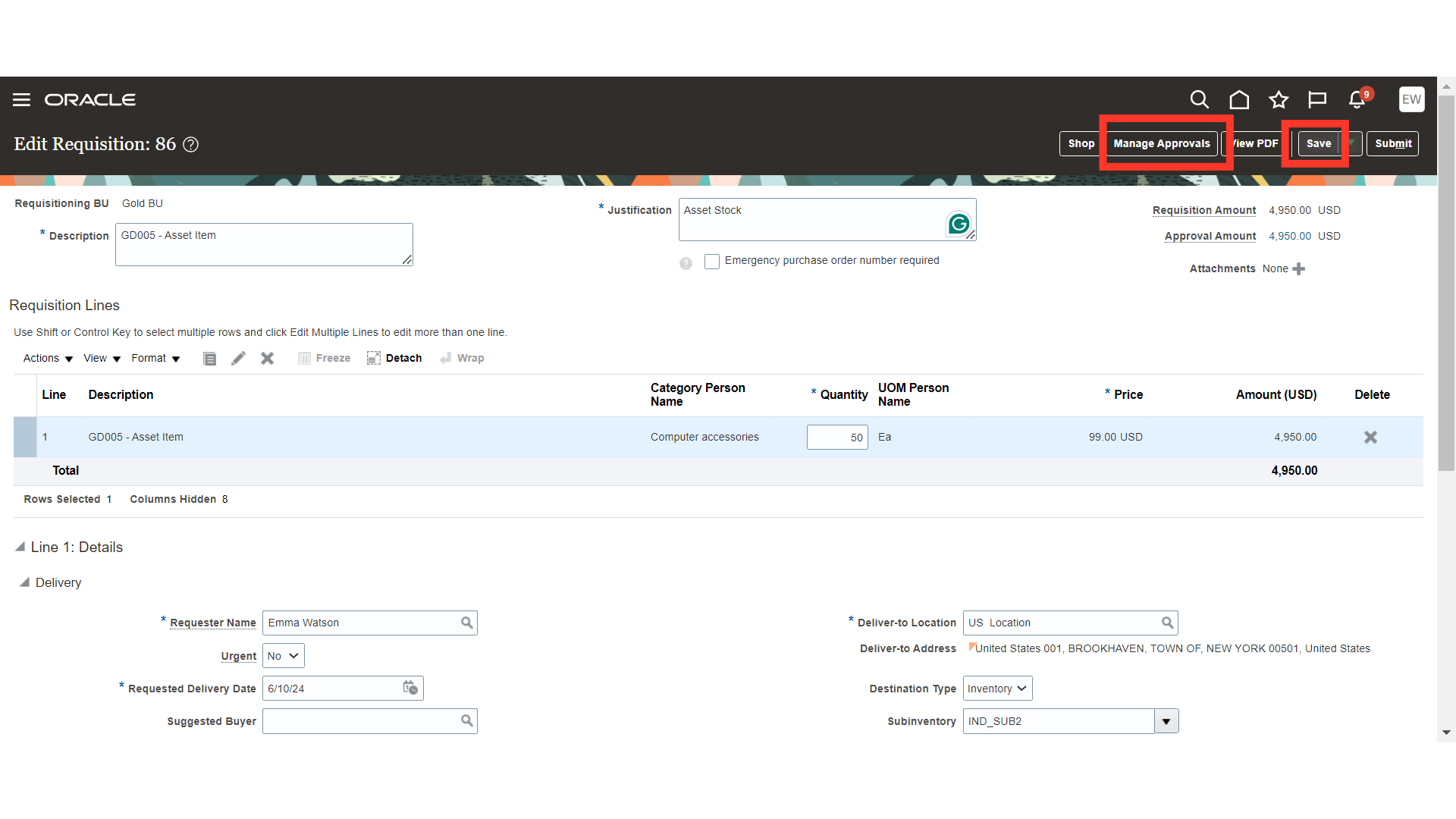
In the manage approvers, you can verify the approvers and after verification you can submit the requisition by clicking on the Submit button.
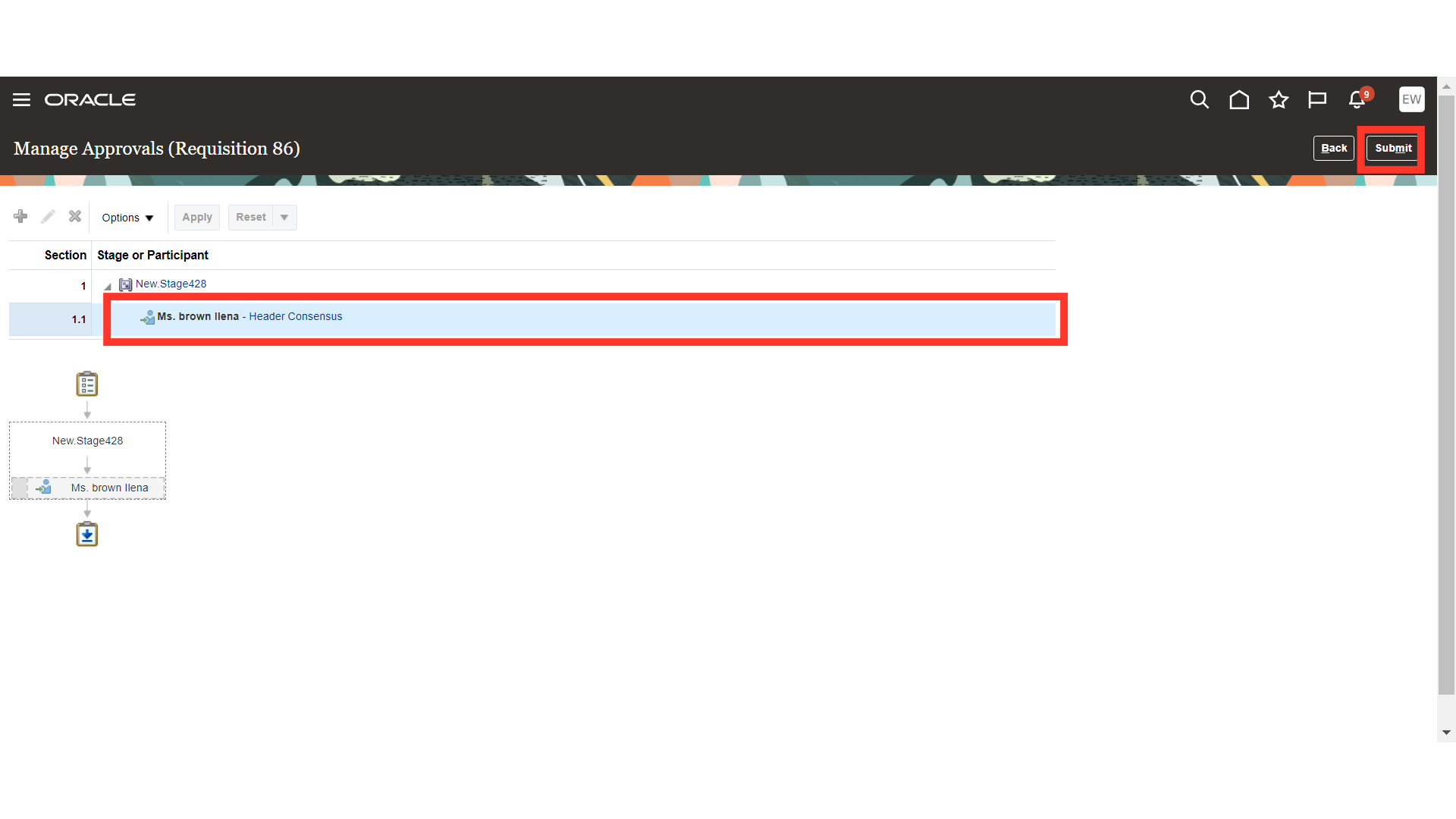
Confirmation will be received for requisition submitted. Click on OK to close the pop up.
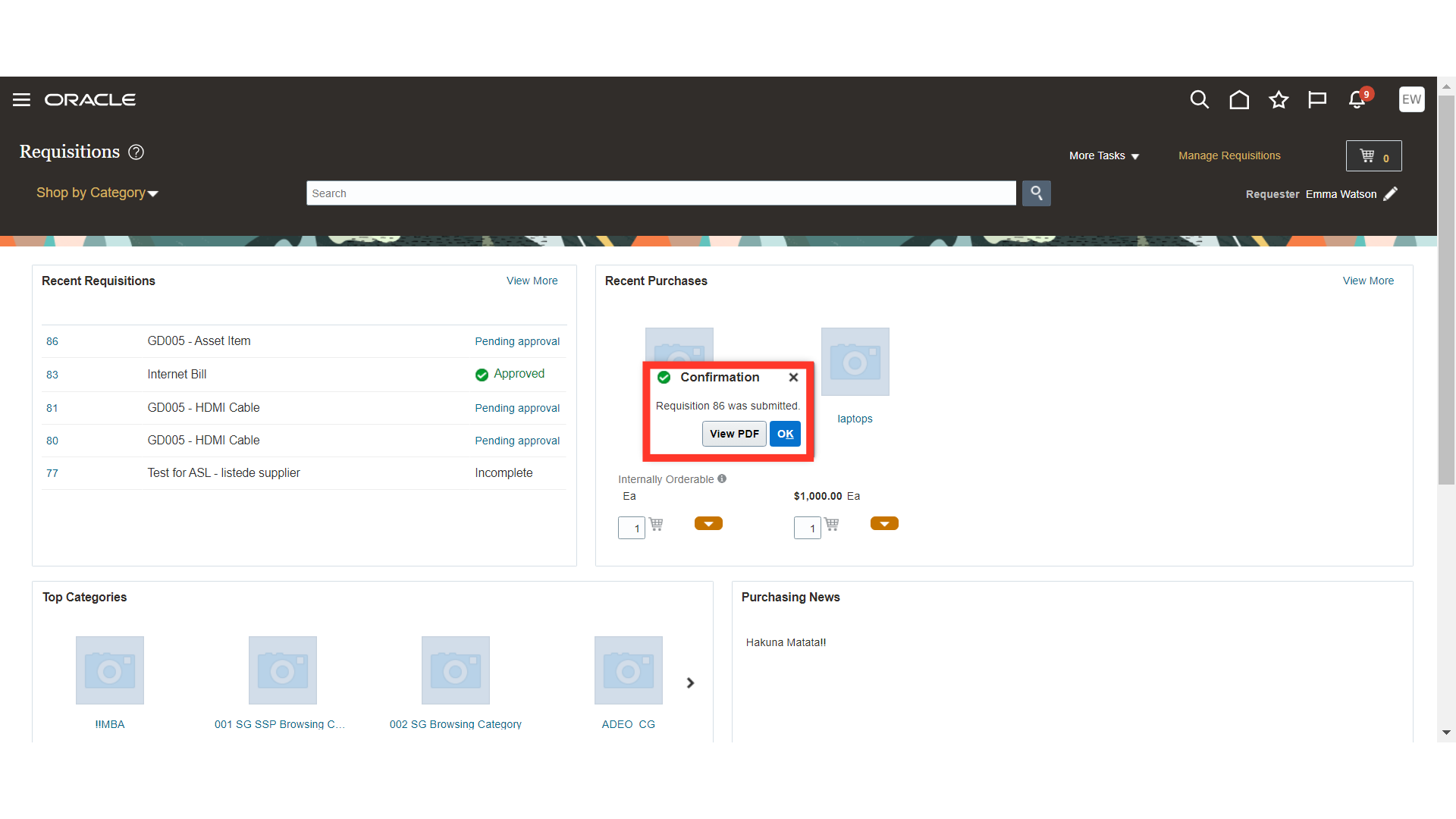
The guide covered the comprehensive process of creating an asset requisition in Oracle Fusion, including entering requisition details, selecting asset items, filling necessary fields, managing suppliers, adding to cart, reviewing, justifying, saving, and managing approvals.