How to raise a catalog requisition in SSP
This guide provides detailed instructions on raising a catalog requisition in Oracle Self Service Procurement Cloud. Catalog requisitions are useful in raising a requisition with negotiated price with the supplier and we just have to fill out the item details in SSP. All the details of requisition will be automatically fetched from the blanket purchase agreement which is created with the supplier once you select a catalog item. Please follow detailed steps in order to raise a catalog requisition.
After logging on to the Oracle Fusion Cloud, navigate to the Procurement offering and click on the Purchase Requisitions infotile.
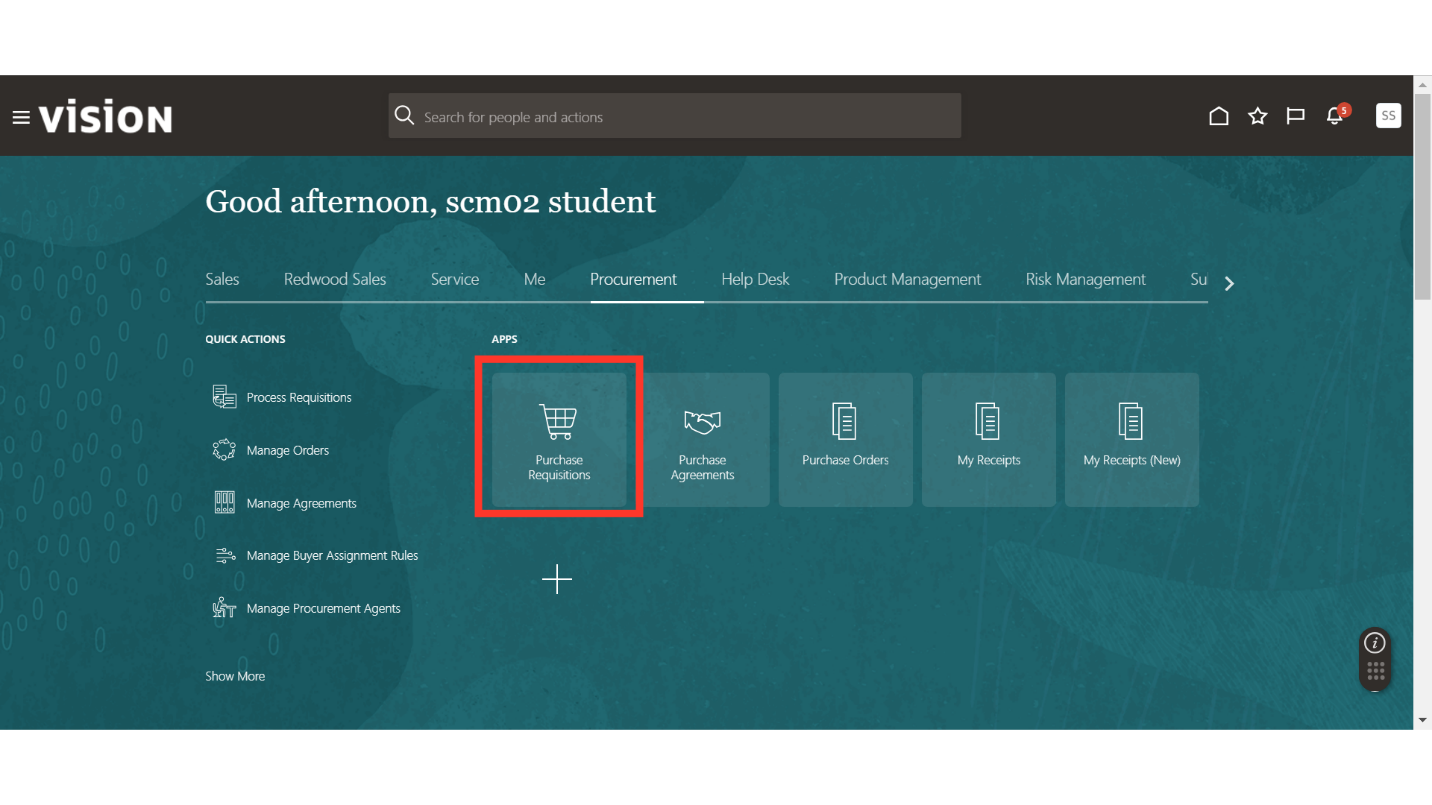
In the requisitions work area, enter the keyword of catalog item in the search box and click on search icon.
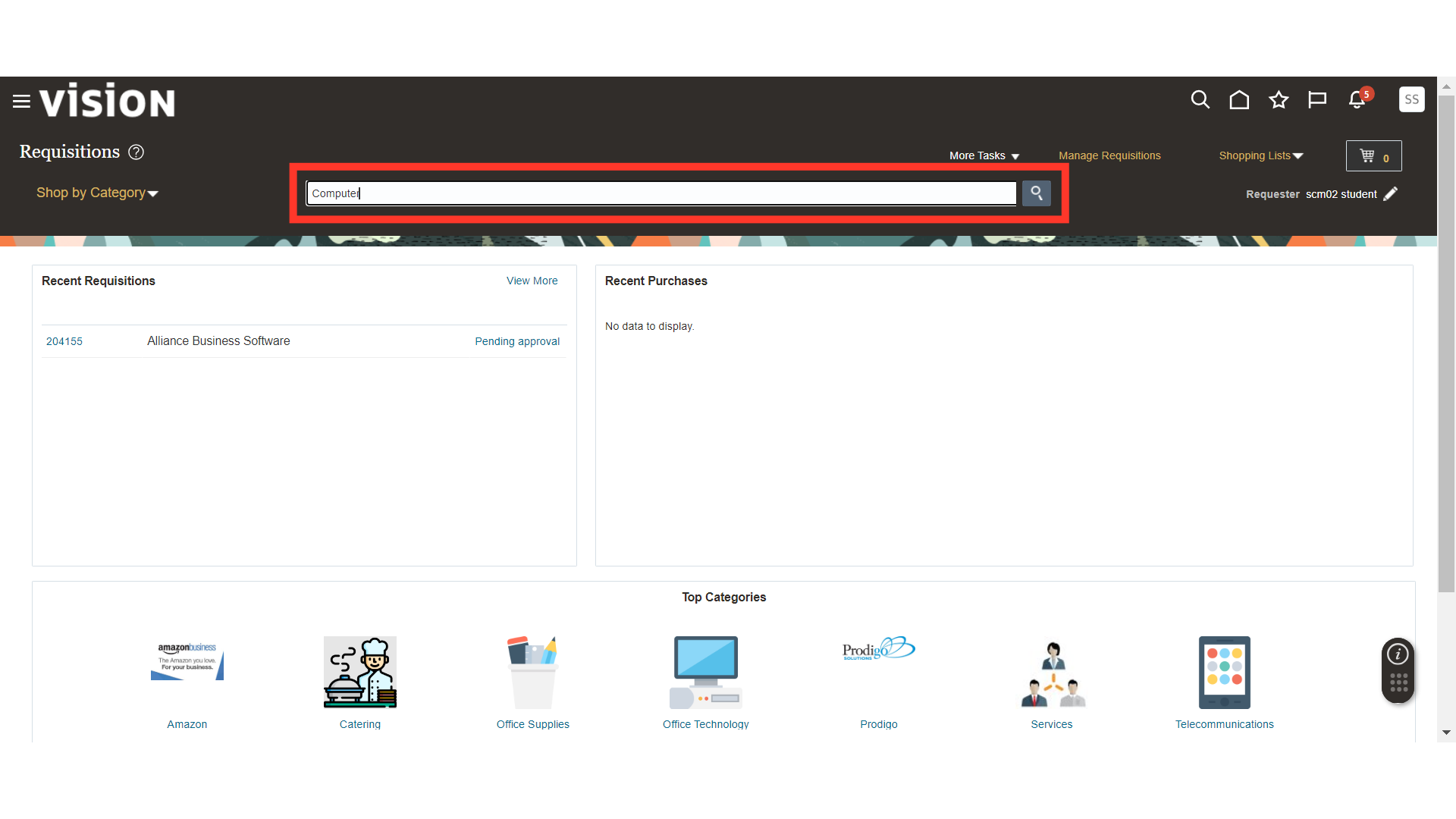
In the search results, you will be able to see your catalog item for requisition. Click on the hyperlink of the item to select the same.
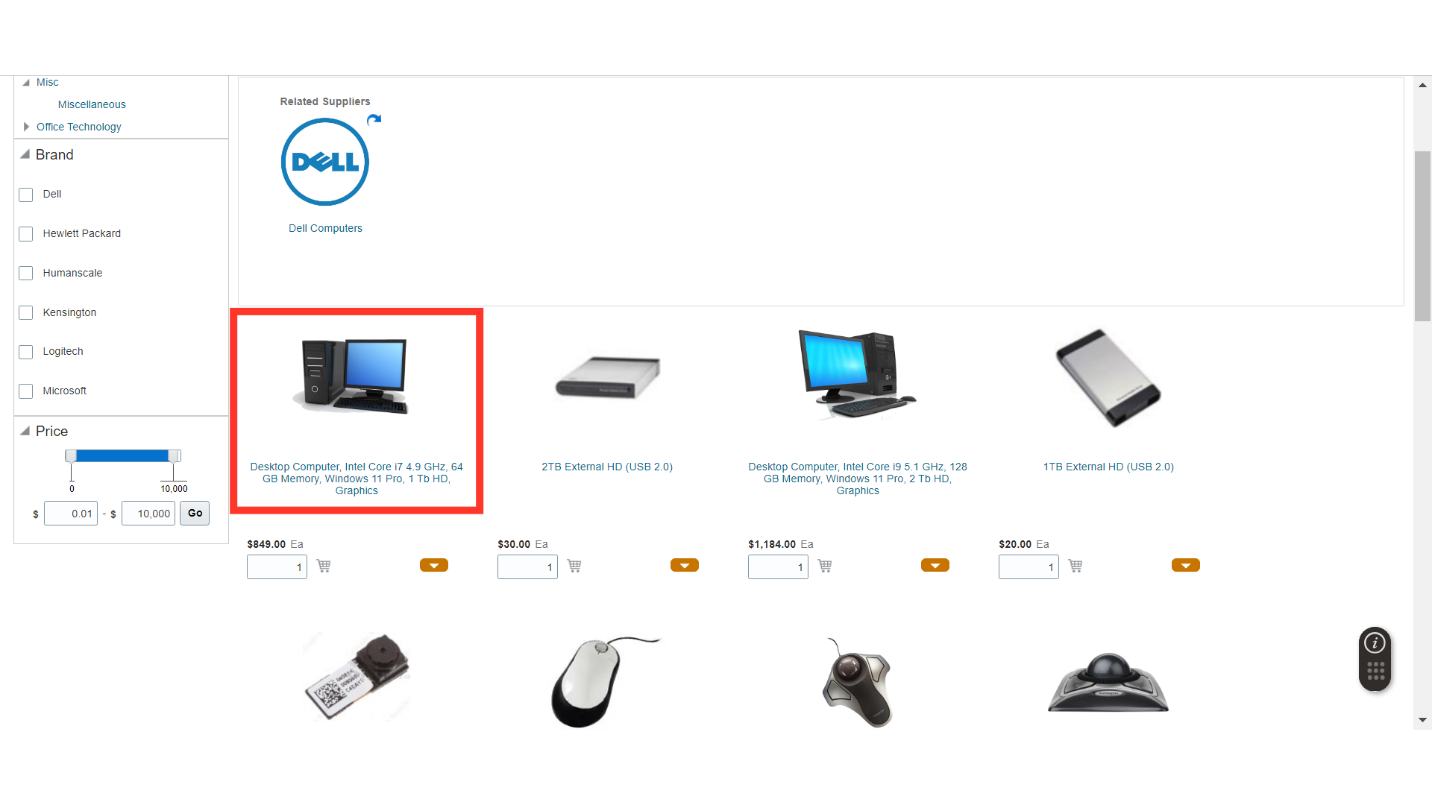
Here, all the details related to the item will be available. Enter the required item quantity for the requisition.
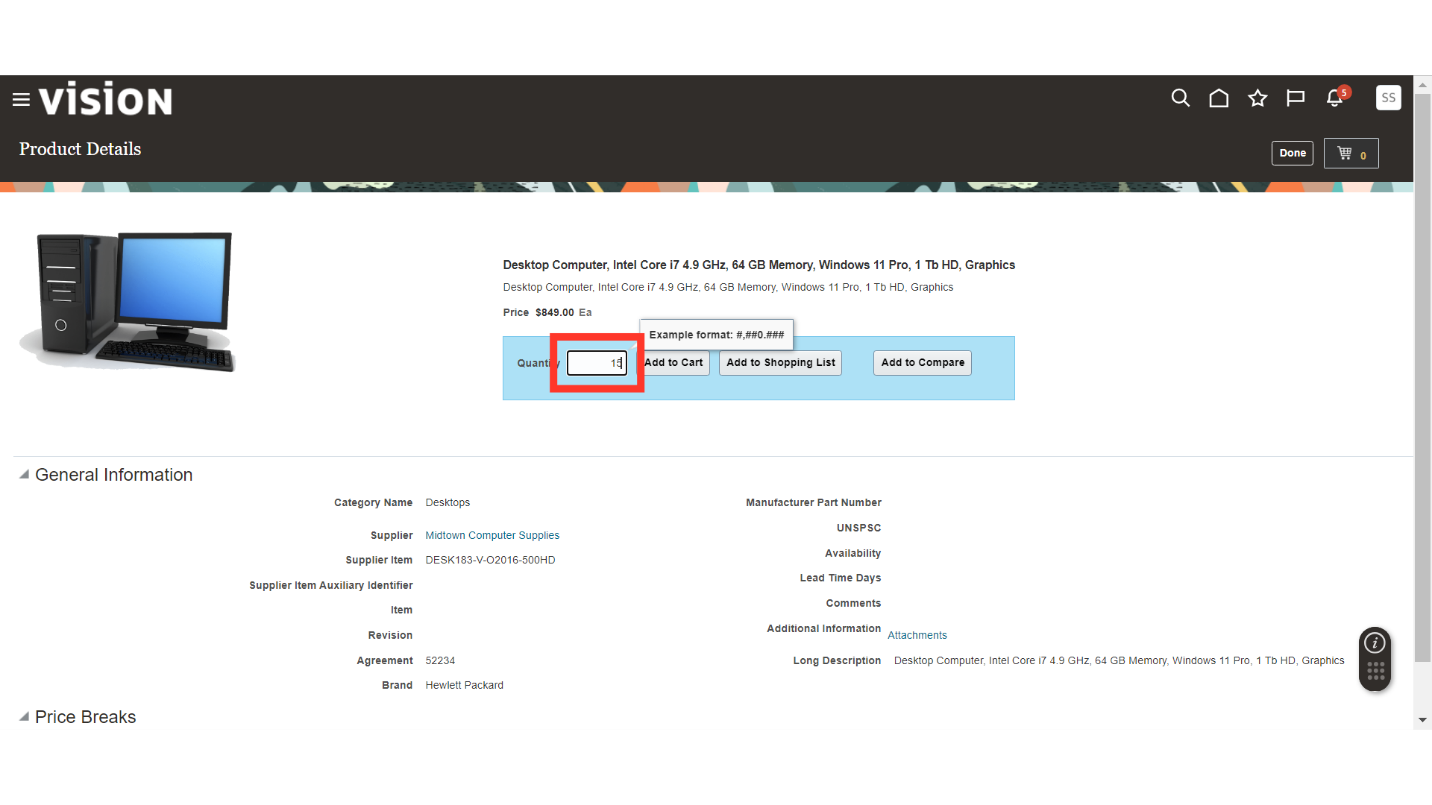
To add the item in the cart, click on the Add to Cart button.
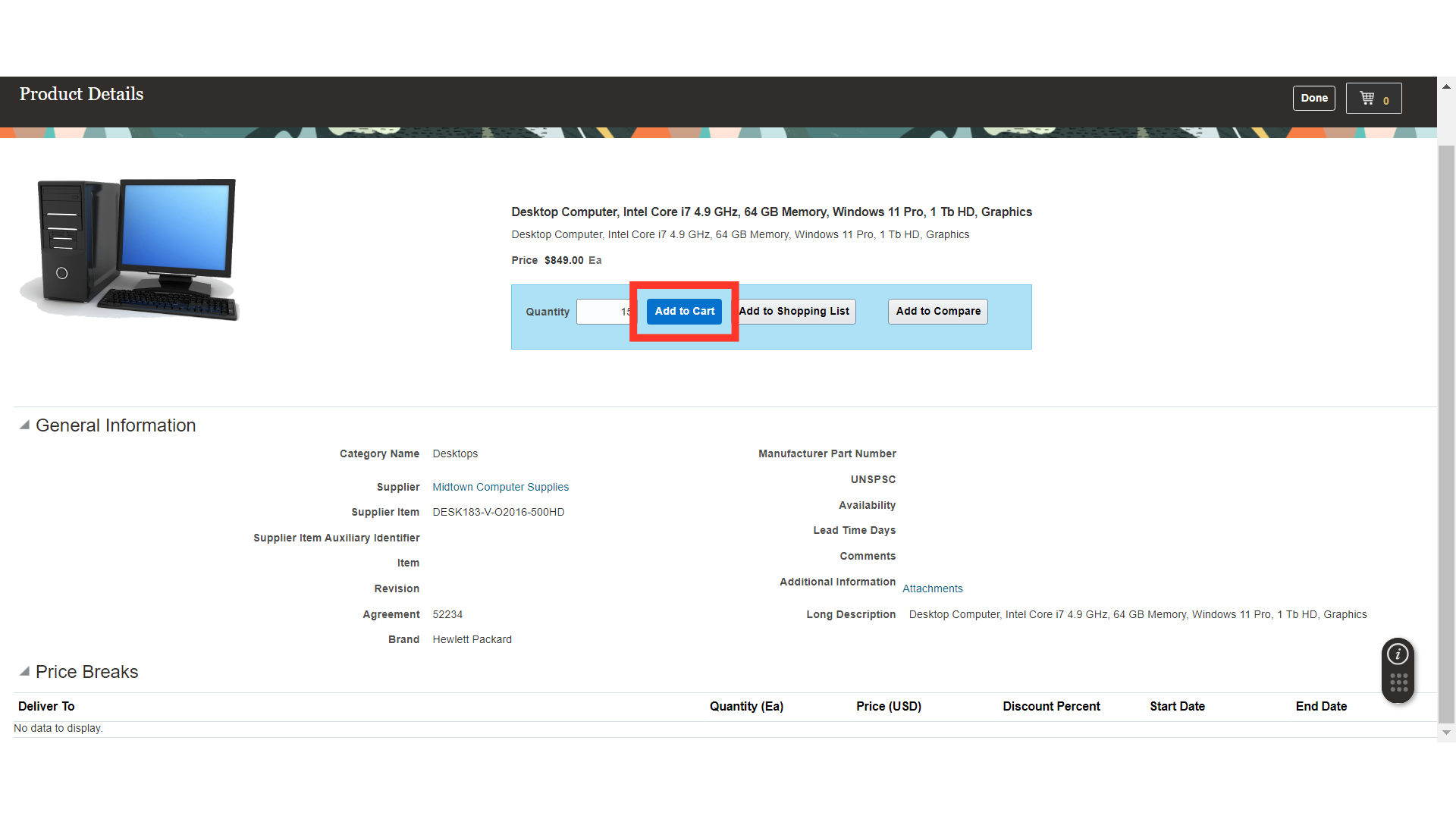
A message will be displayed that the Item is added in the cart for the requisition.
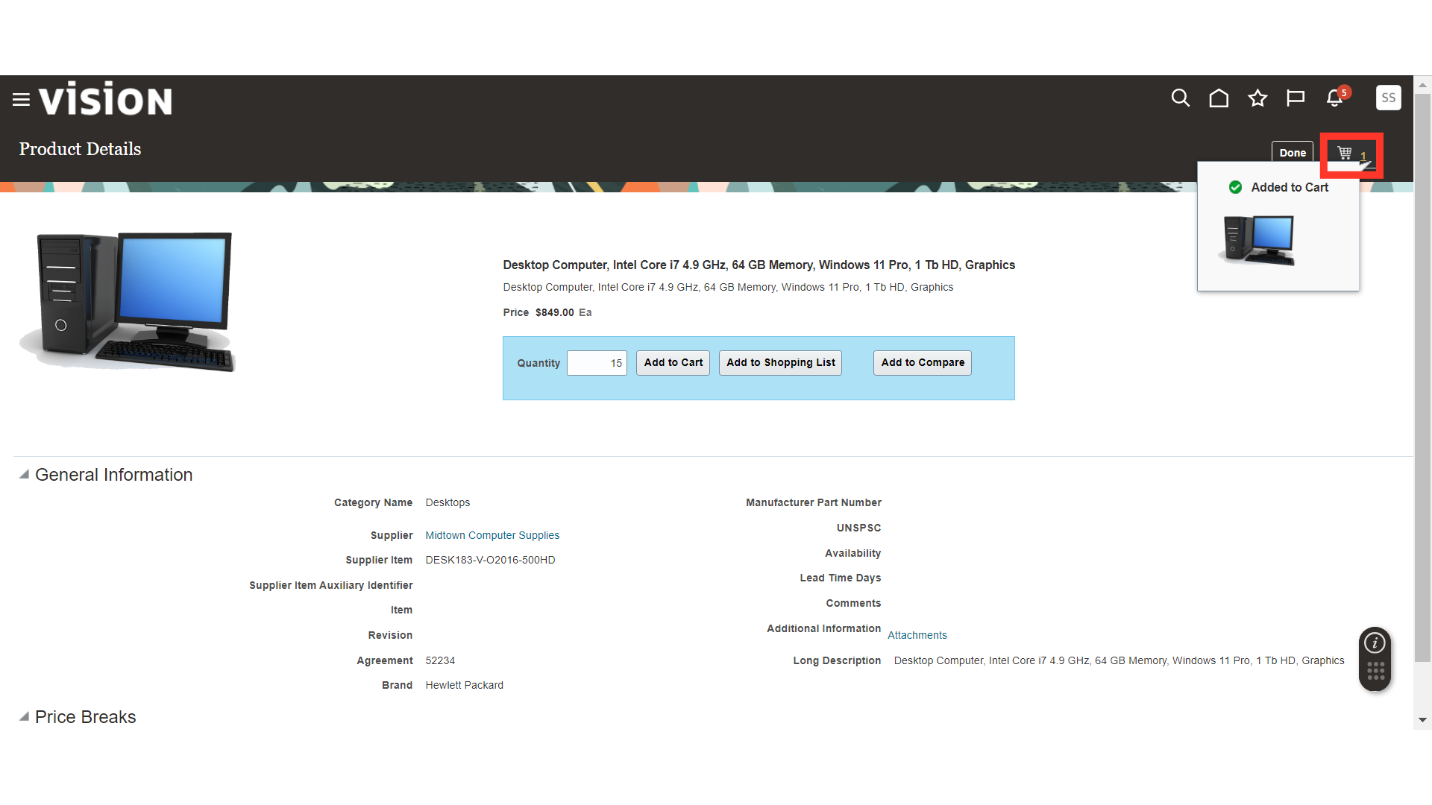
Click on the Review button to review the requisition.
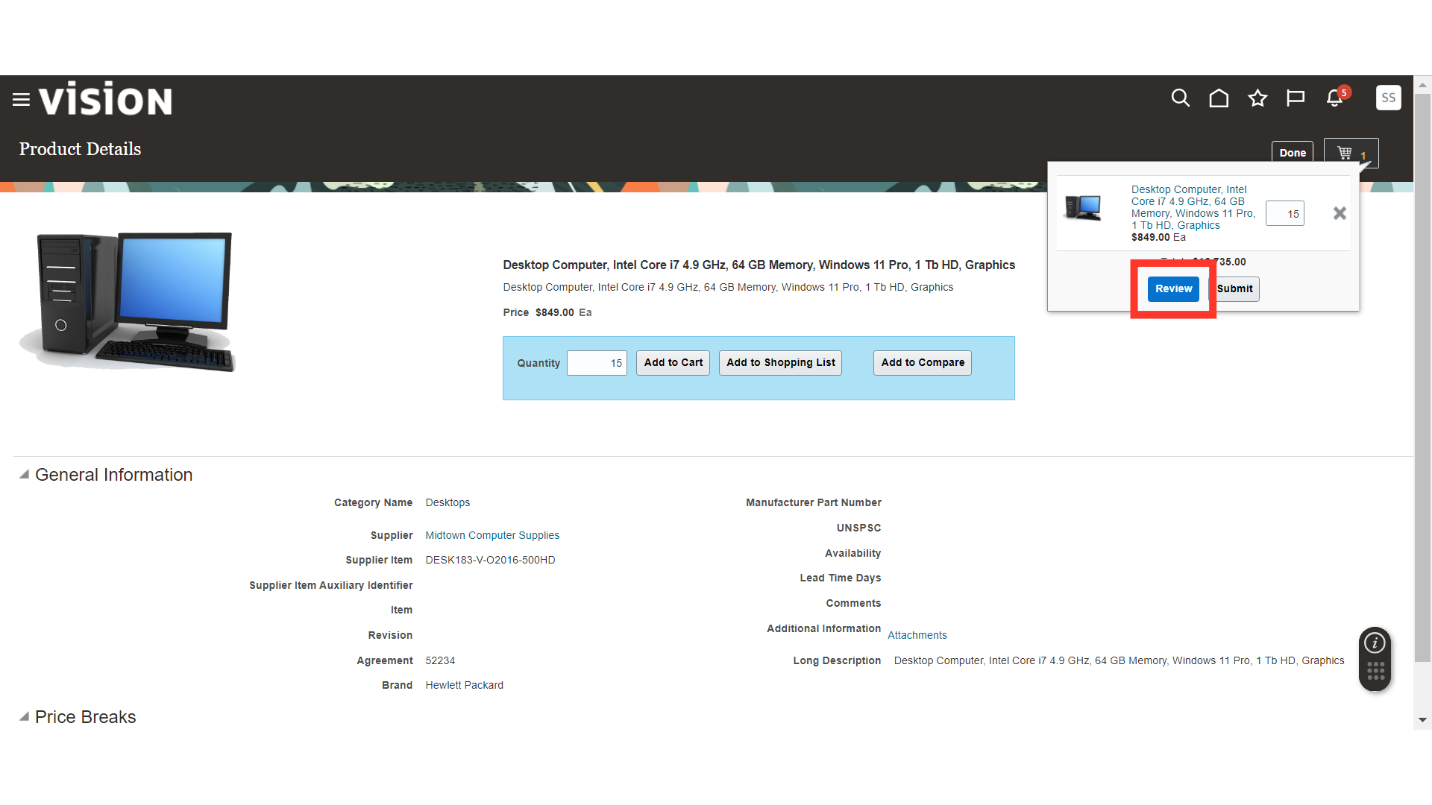
Review the Requisition Line Details and make changes if required.
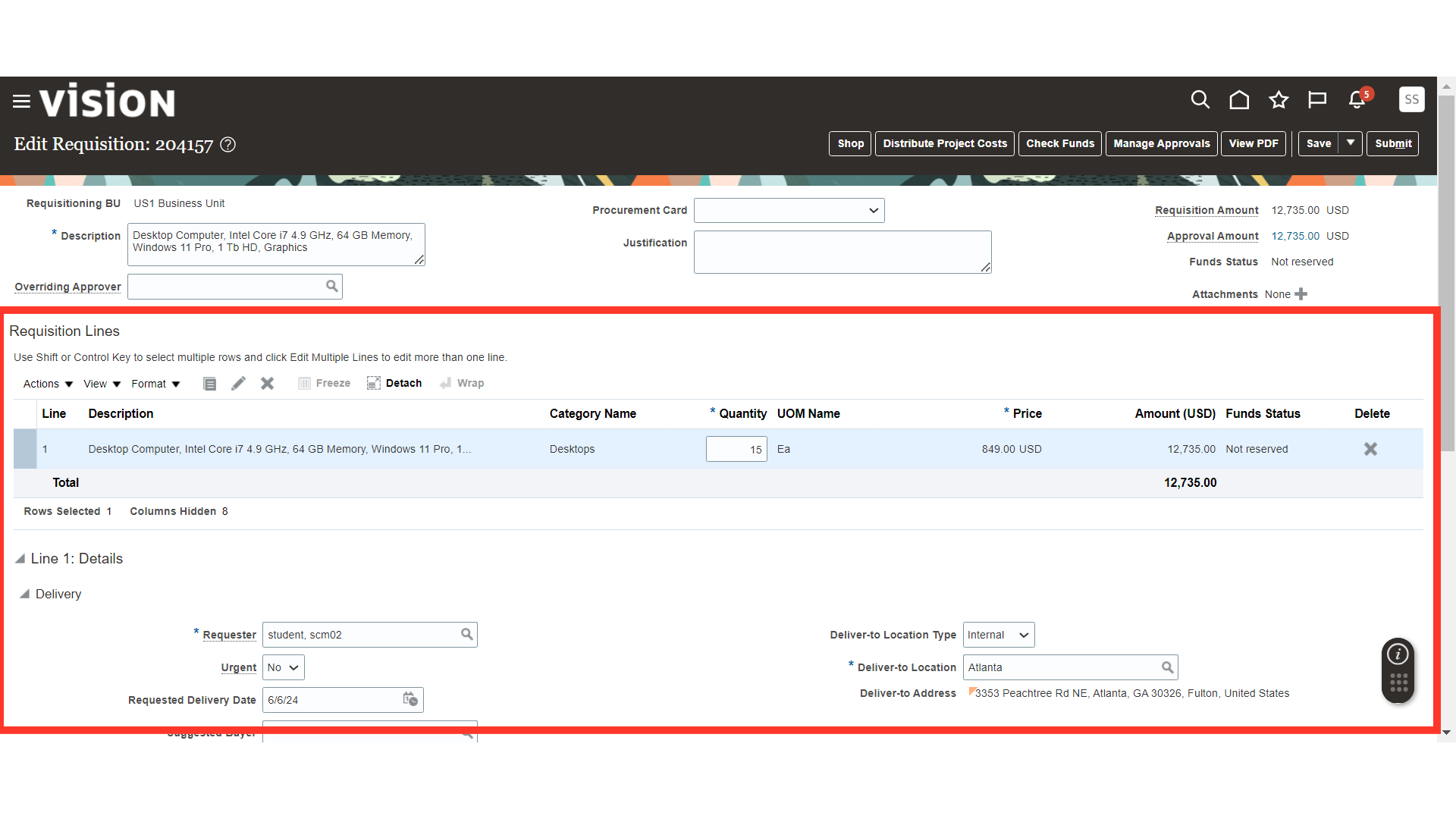
Review the charge account details and other details. Update the details if required.
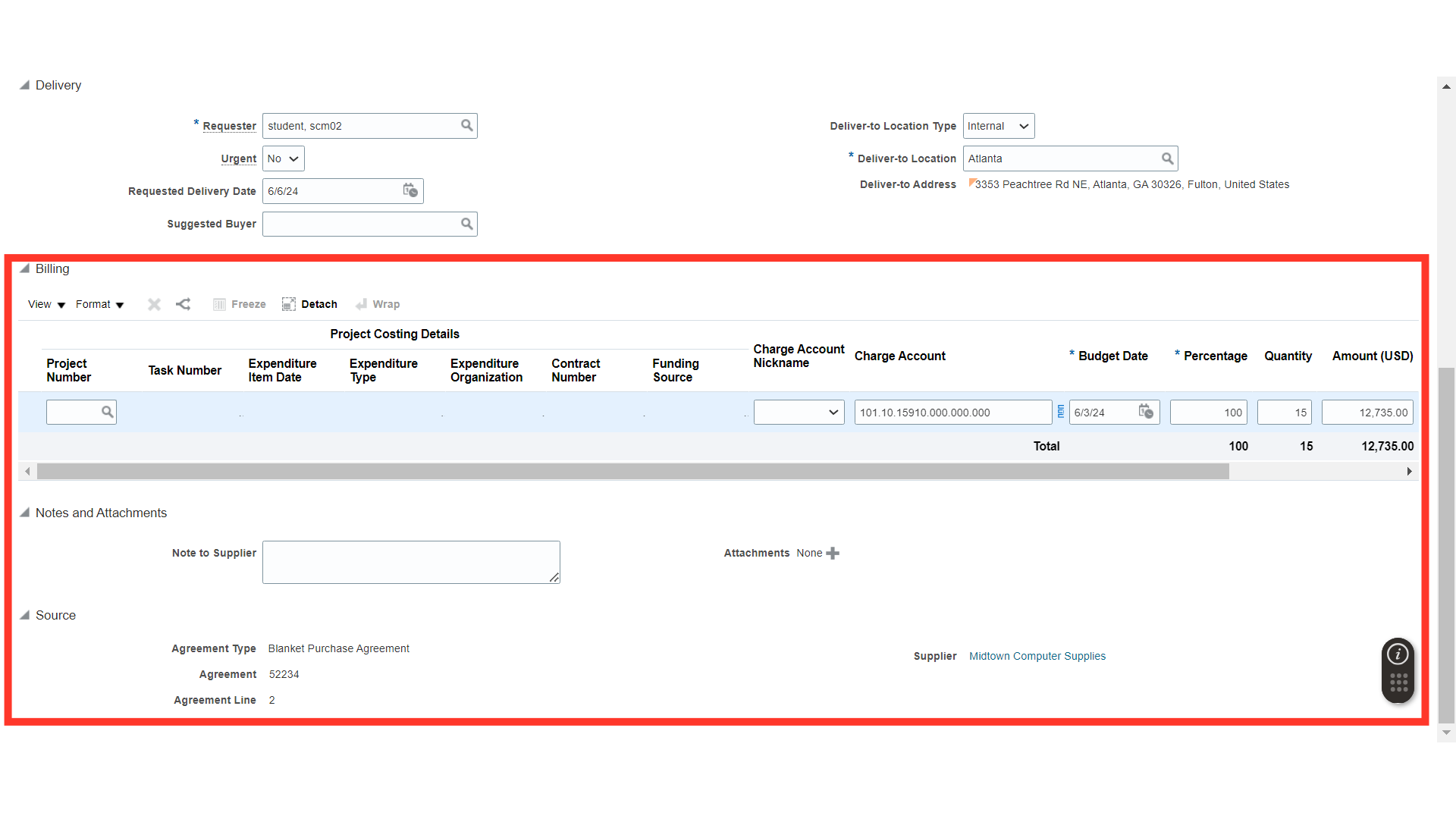
Click on Manage Approvals to check the approval routing of the requisition approvals.
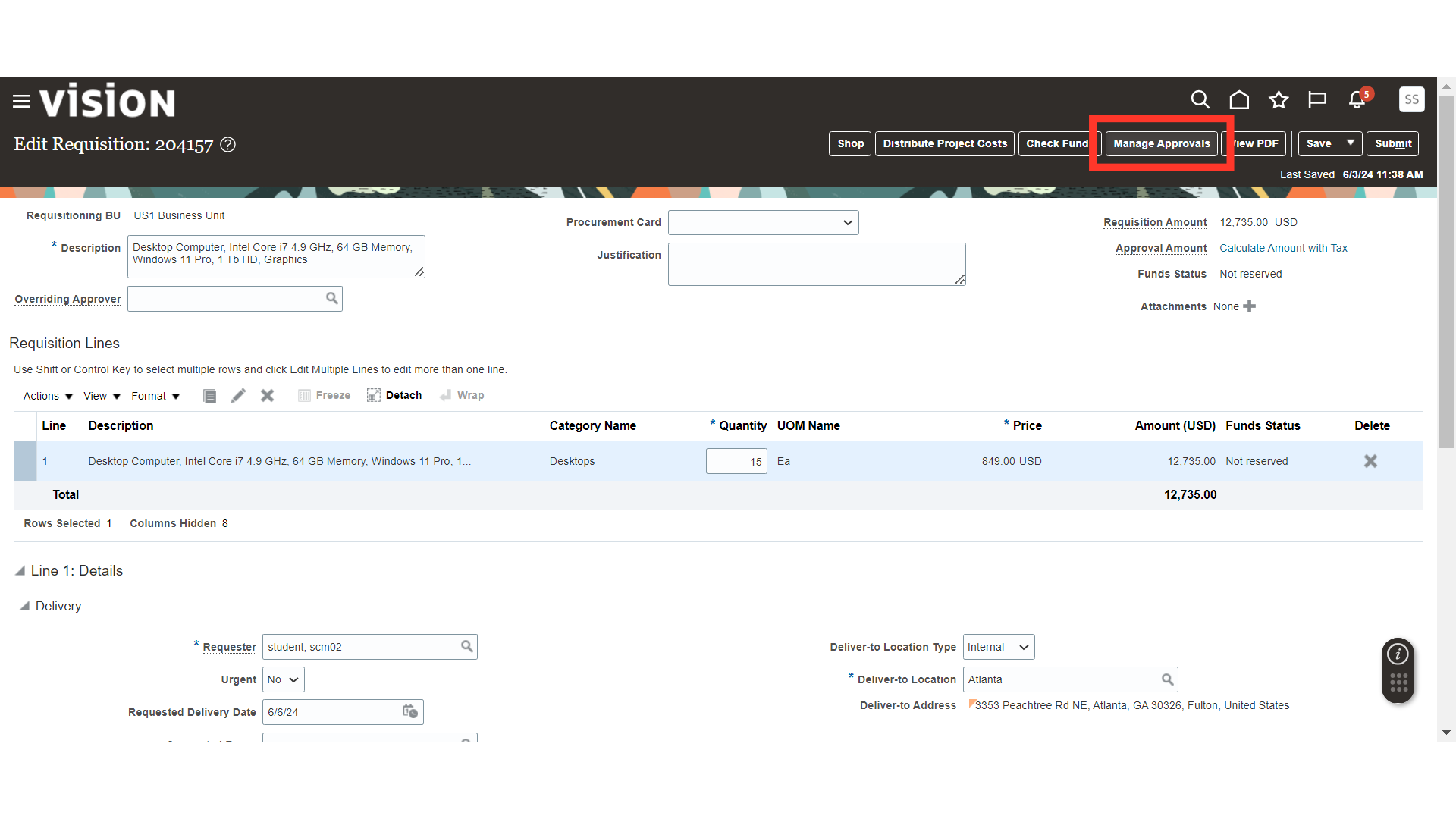
On the Manage Approvals screen, verify the approvers.
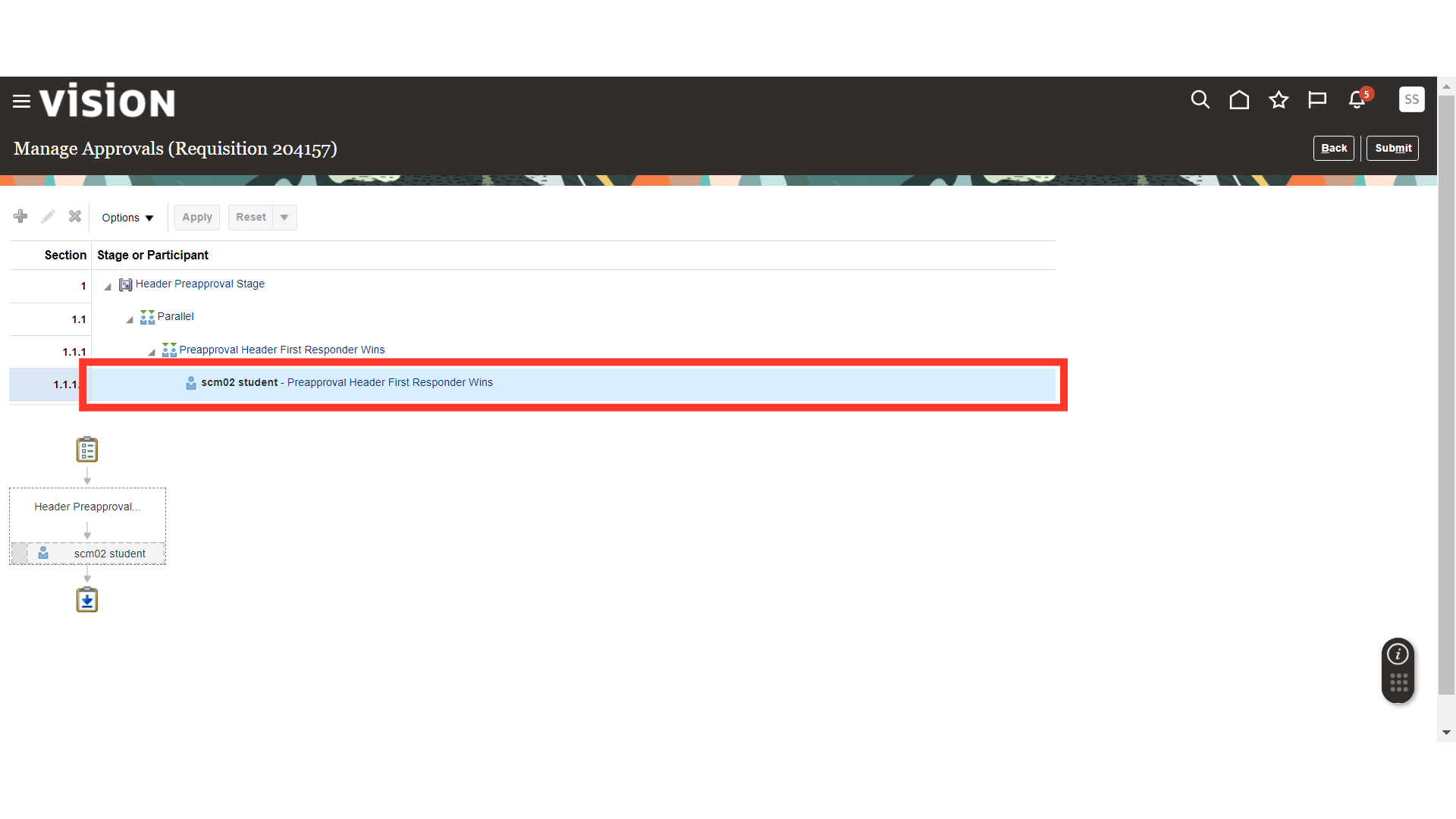
Submit the requisition by clicking “Submit” Button.
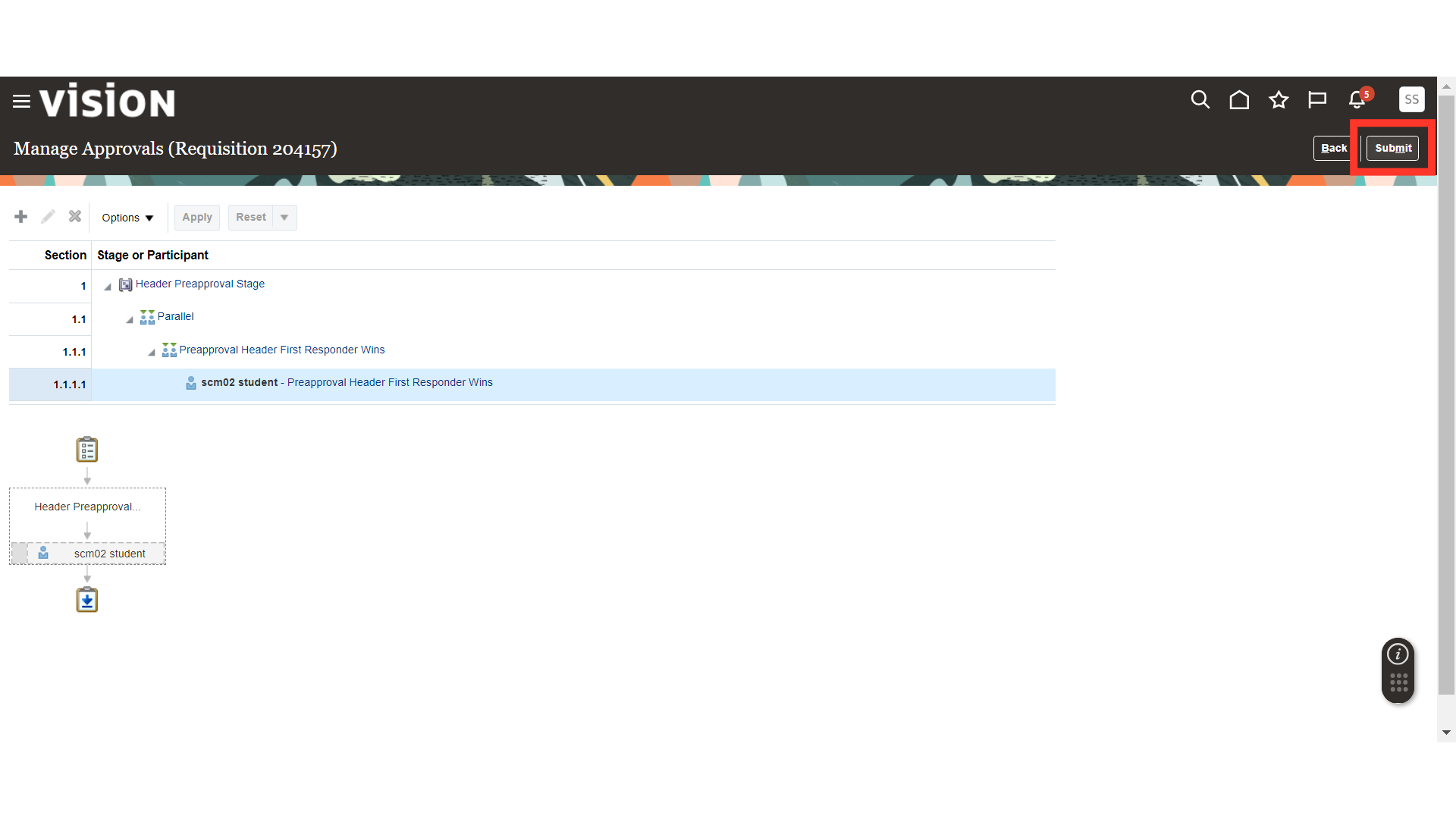
A popup will be displayed of requisition submission confirmation. Click OK to close the pop up.
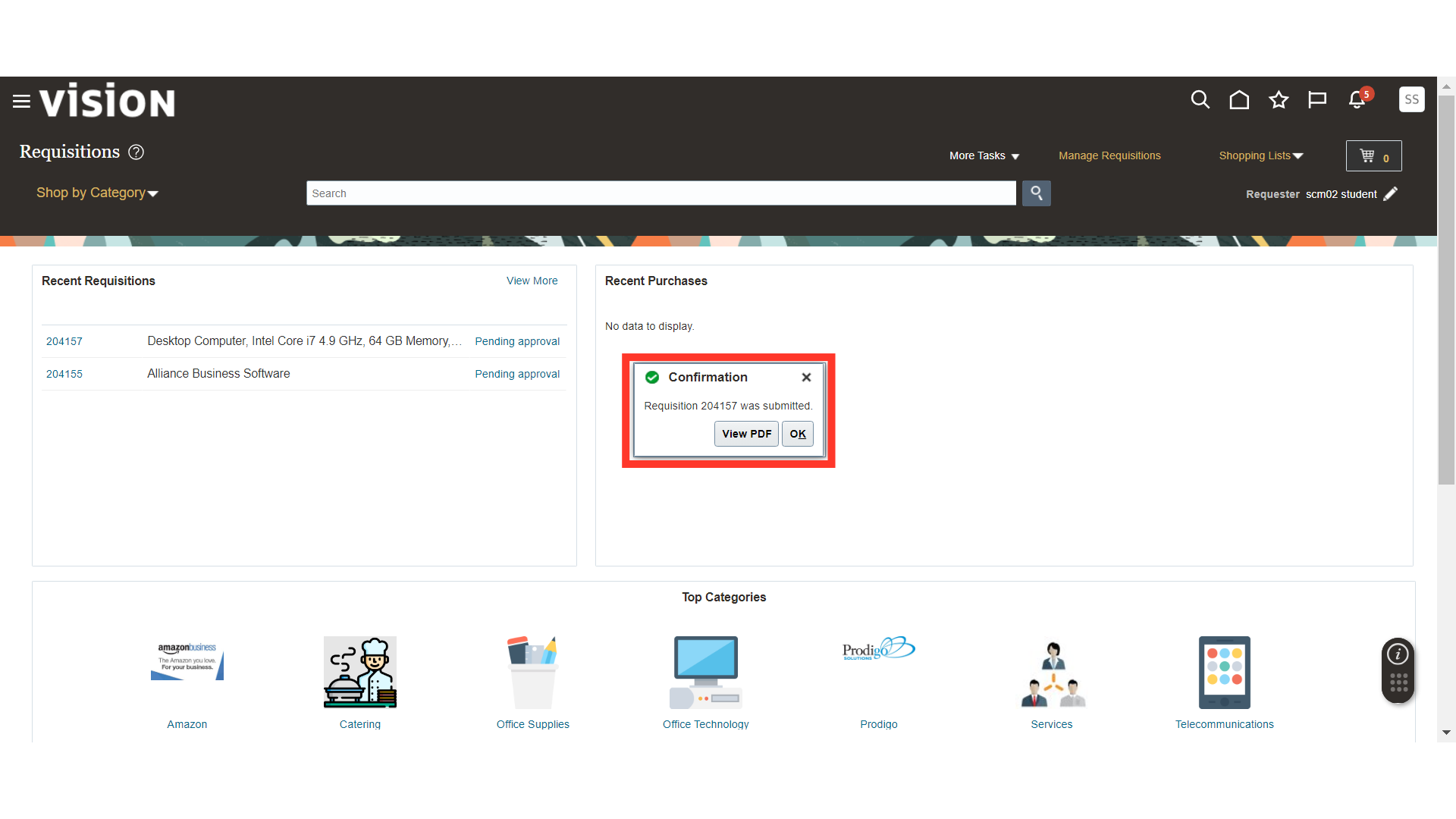
The guide covers the process of raising a catalog requisition in Oracle Self Service Procurement Cloud, from accessing catalog, reviewing the requisition and submitting the requisition successfully.