How to compare items in SSP
In this guide, we are going to explore the functionality of compare item in Oracle Self-Service Procurement Cloud. Using the compare item functionality, you will be able to compare the attributes of different items for which you want to raise a requisition. This will help you to select the best item for your requisition. Please follow detailed steps in order to use the compare item functionality.
After logging on to the Oracle Fusion home page, navigate to the Procurement tab and click on the Purchase Requisitions app.
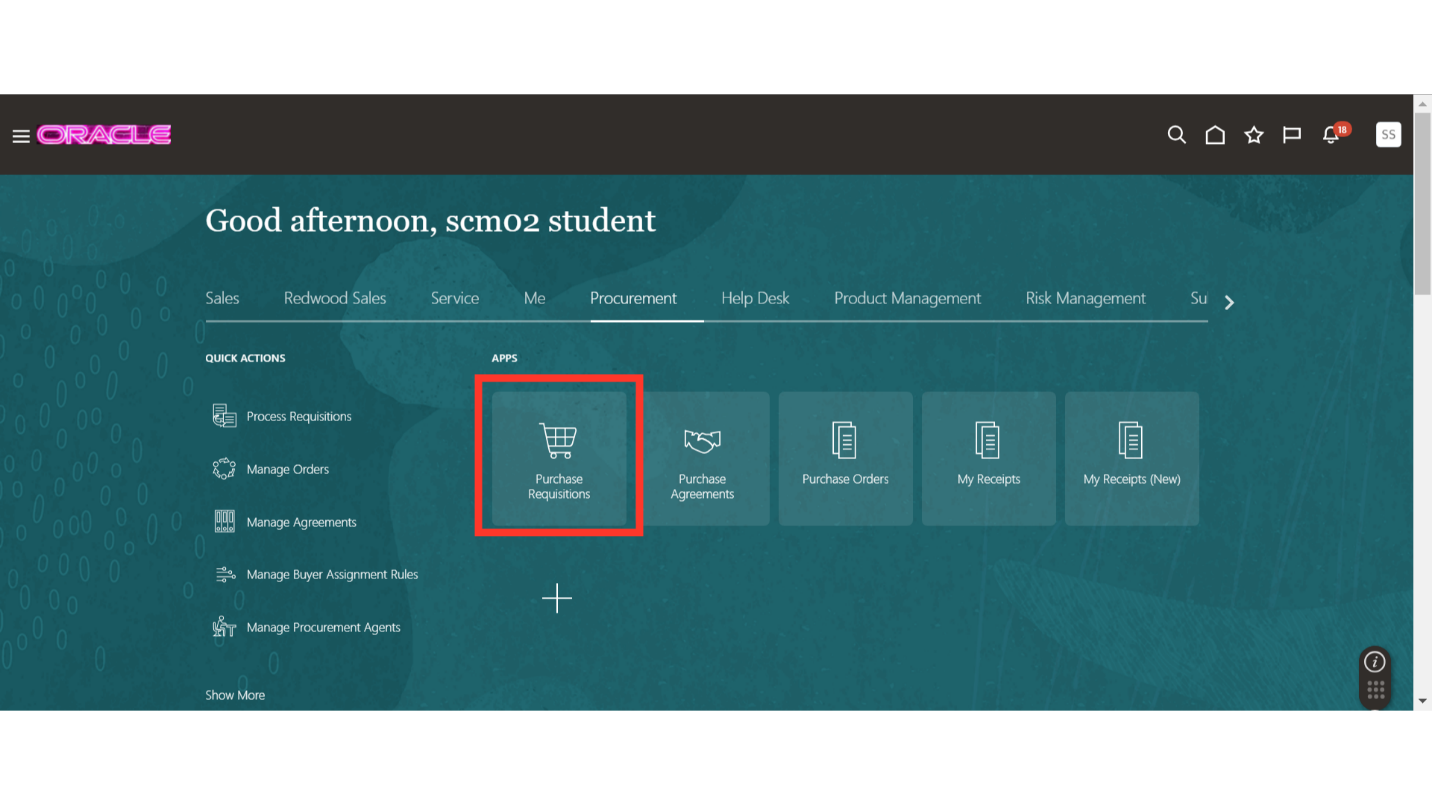
In the requisitions work area, search for the items which you want to compare from the top search bar. Here for demo purpose, we are going to search for pen. Enter Pen in the search bar and click on the search icon.
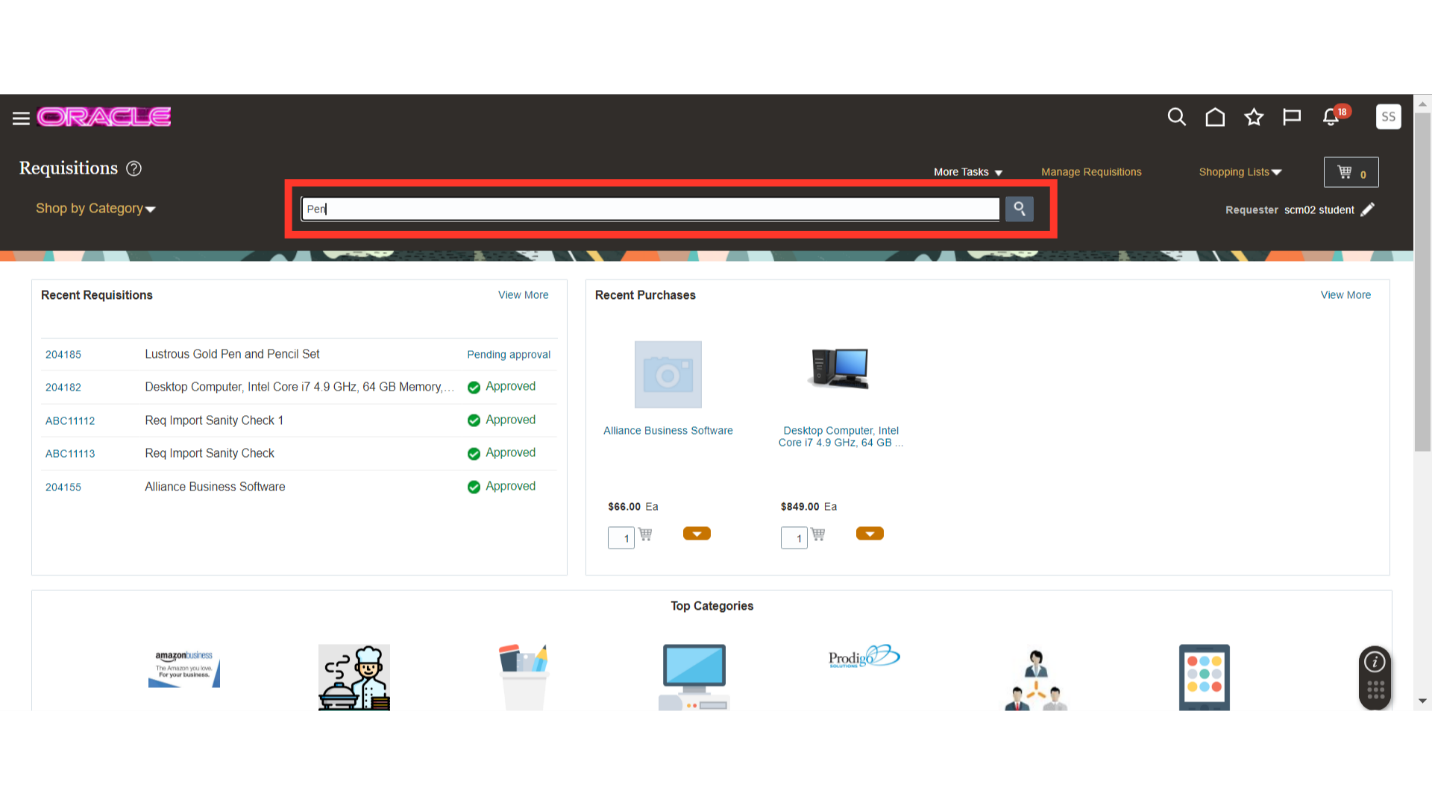
Once you have the search results available for your searched item, click on the dropdown under the item for options.
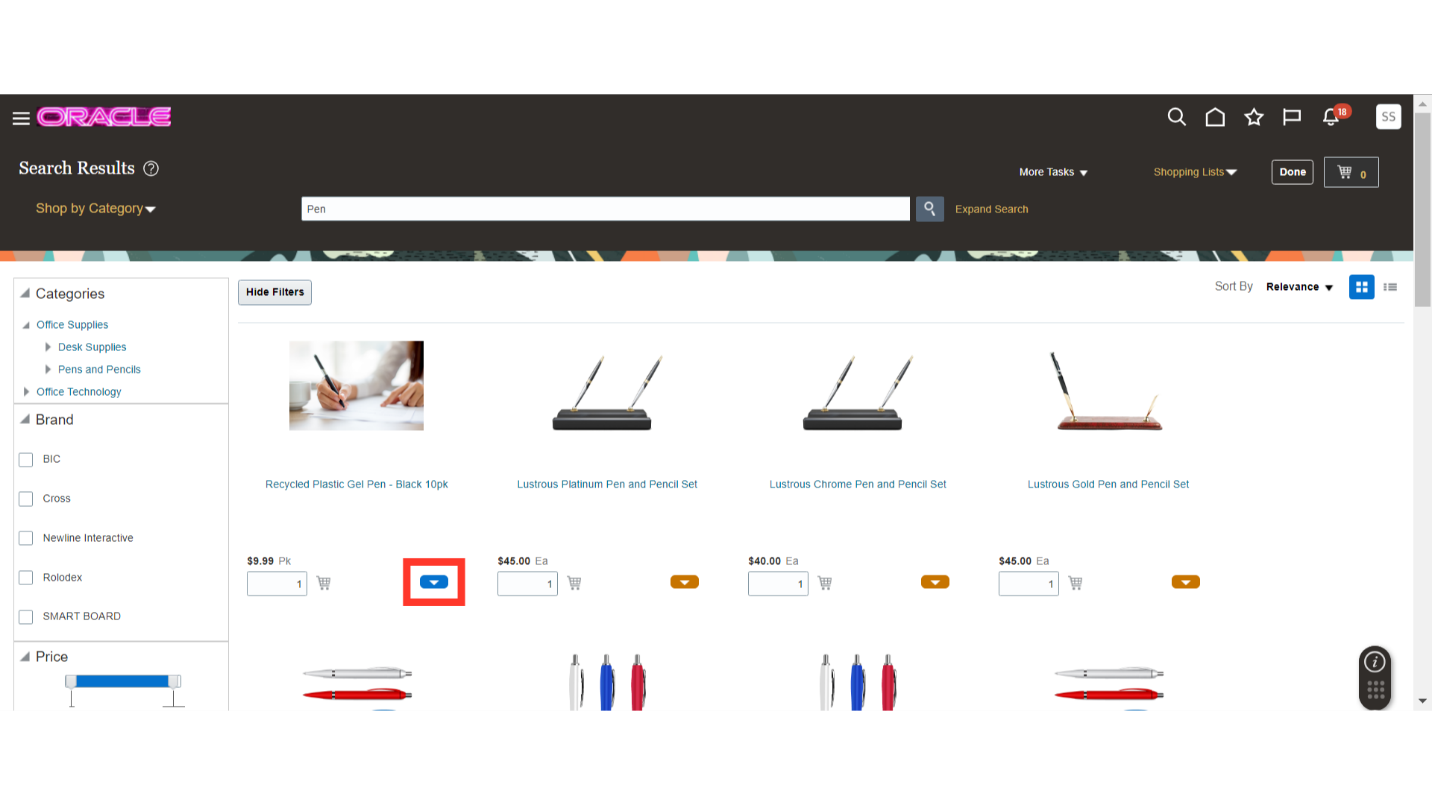
In the dropdown, select the Add to Compare option.
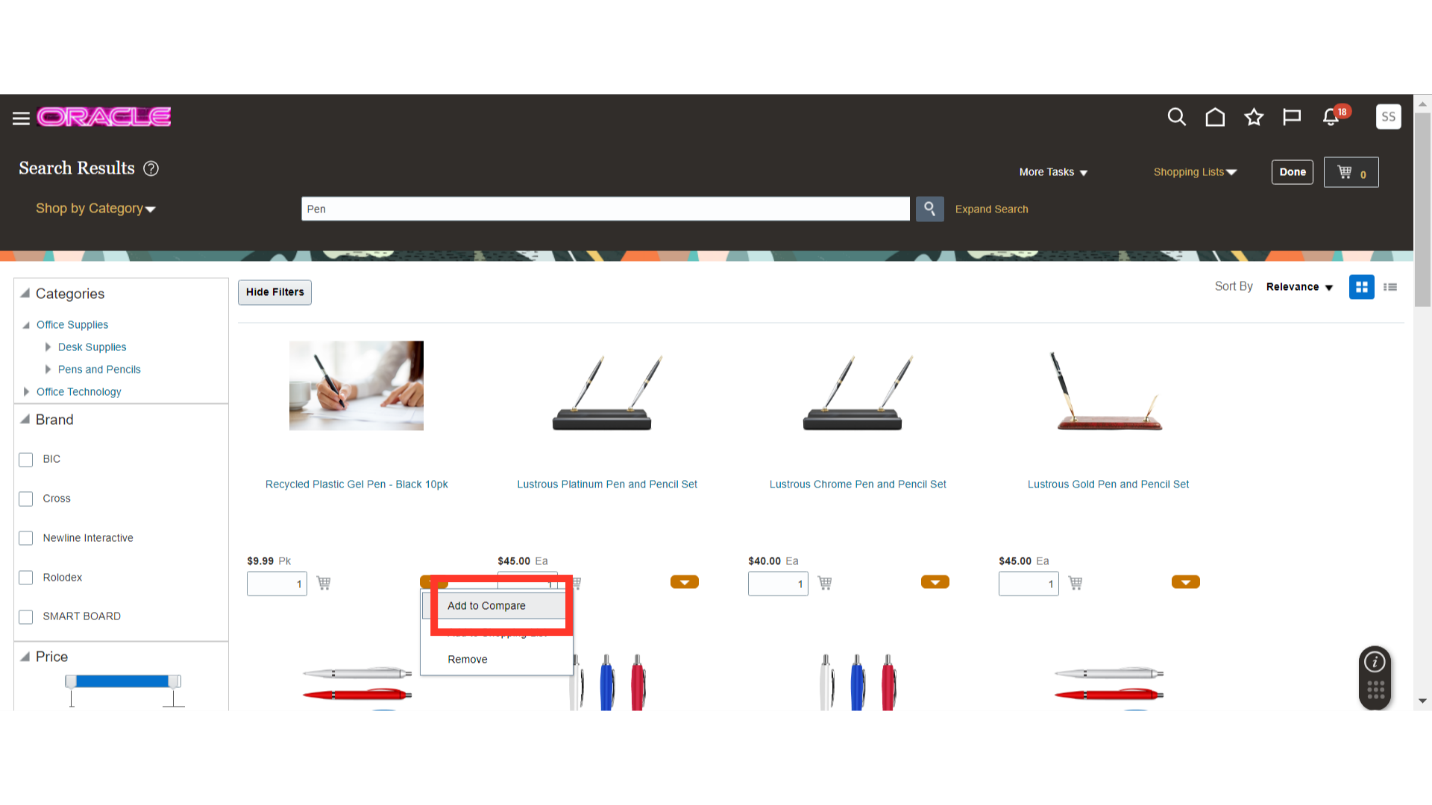
Once you click on Add to Compare option, your item will be added to the Compare Products tab.
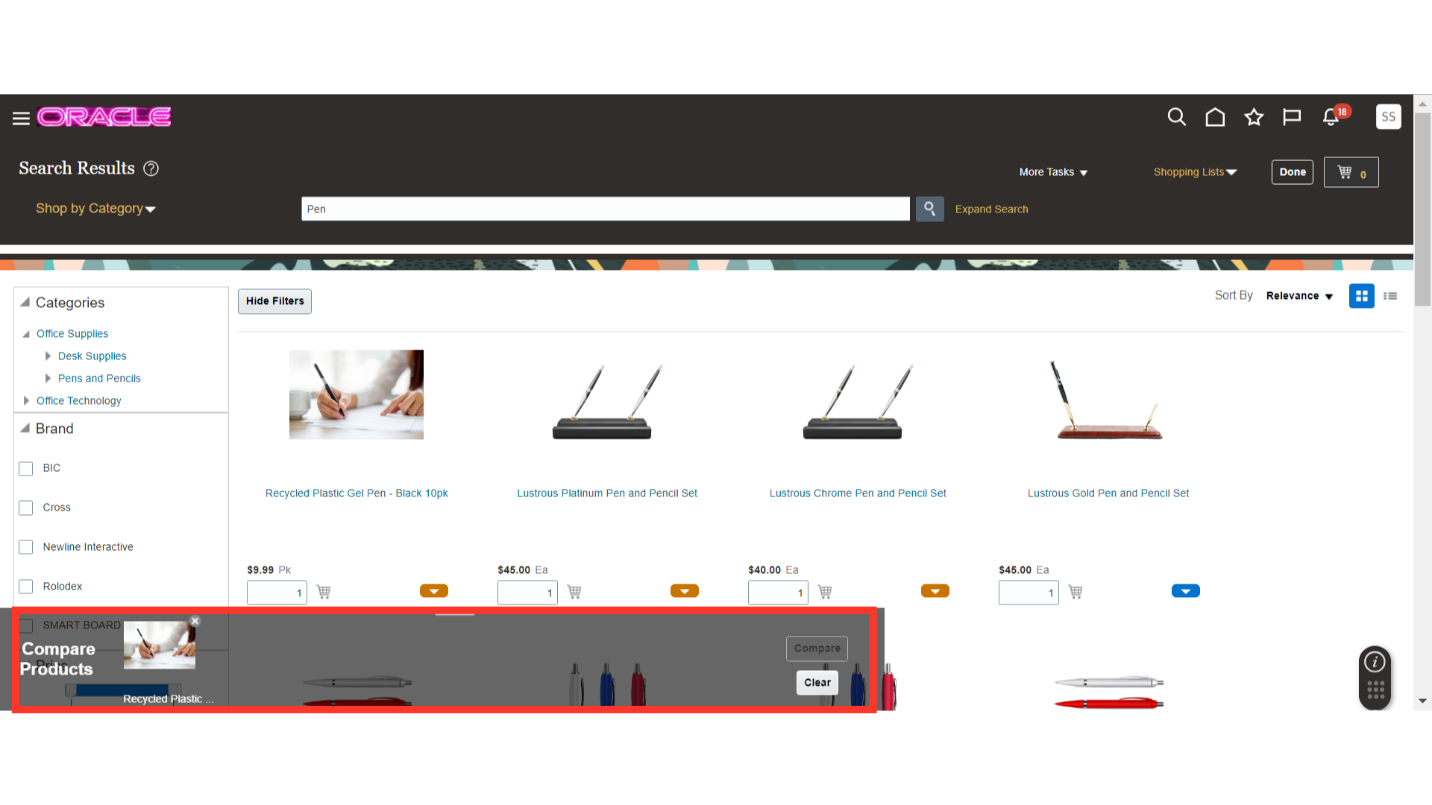
In order to add the second item for comparison, click on the second item’s dropdown for options and click on the Add to Compare option.
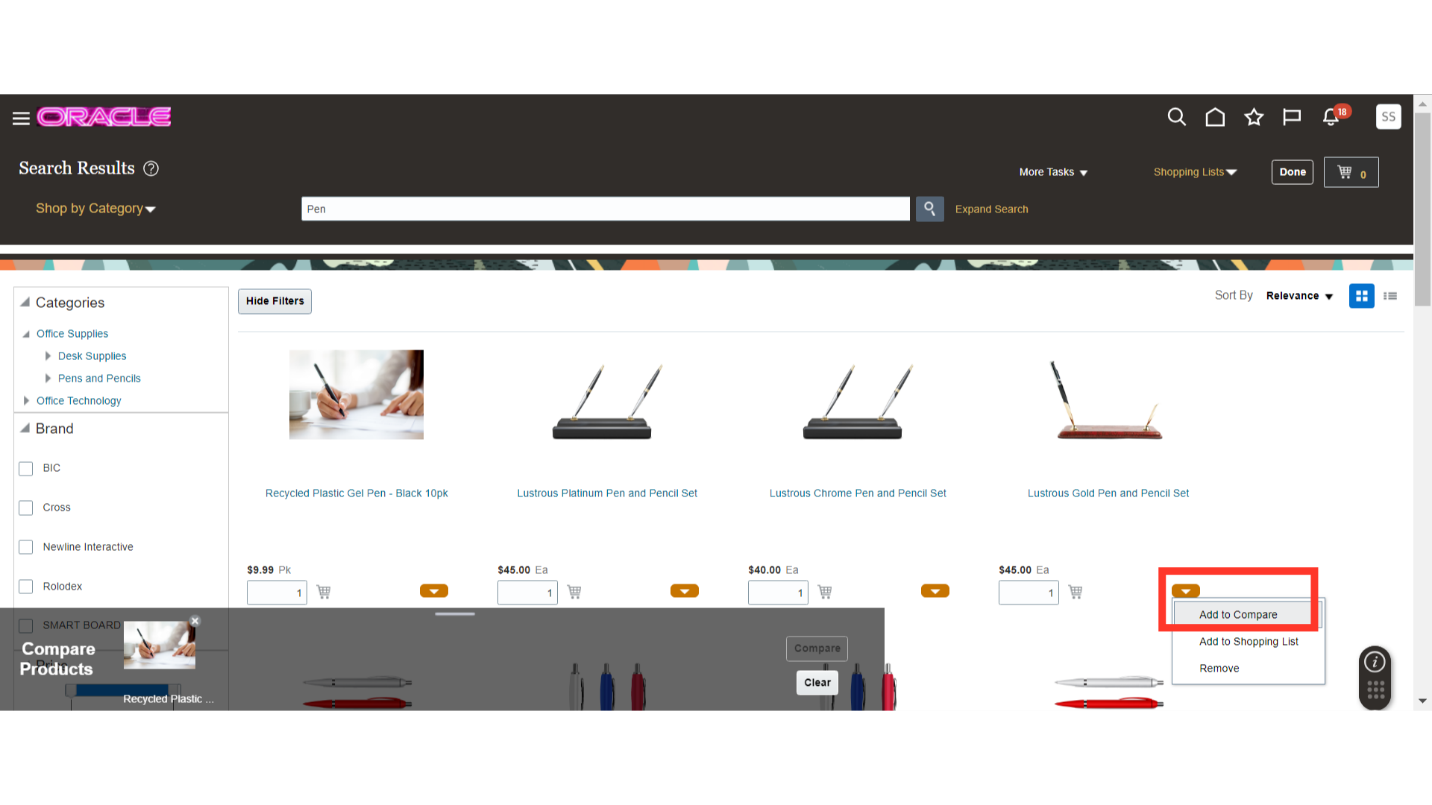
Once the required items are added in the compare products tab, you can click on the Compare button to make a comparison between the selected items. You can add up to 5 items for comparison.
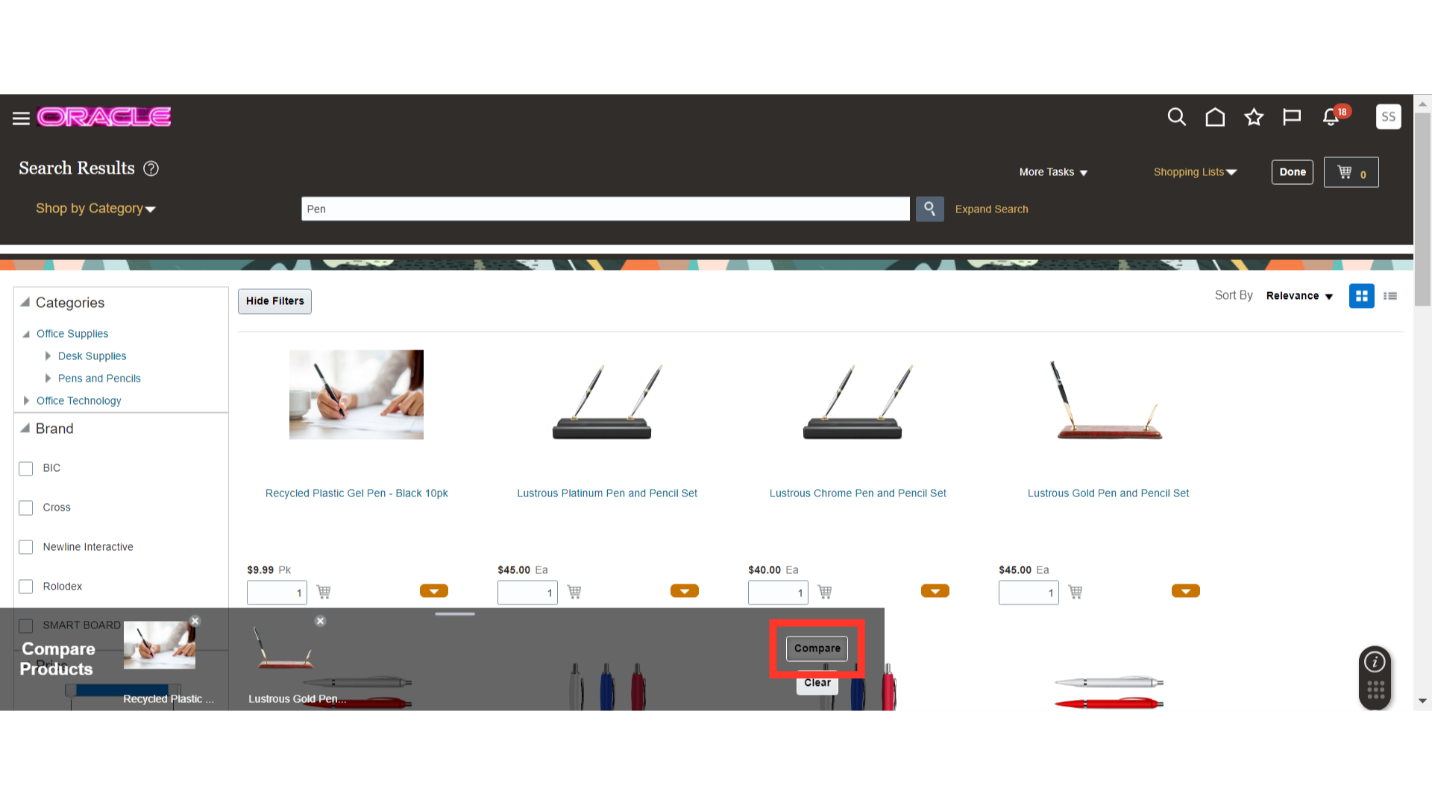
Once you click on compare, a side-by-side comparison will be available to you about the items. You can note down the difference and make the right choice for raising your requisition. To close the comparison tab, click on the Done button.
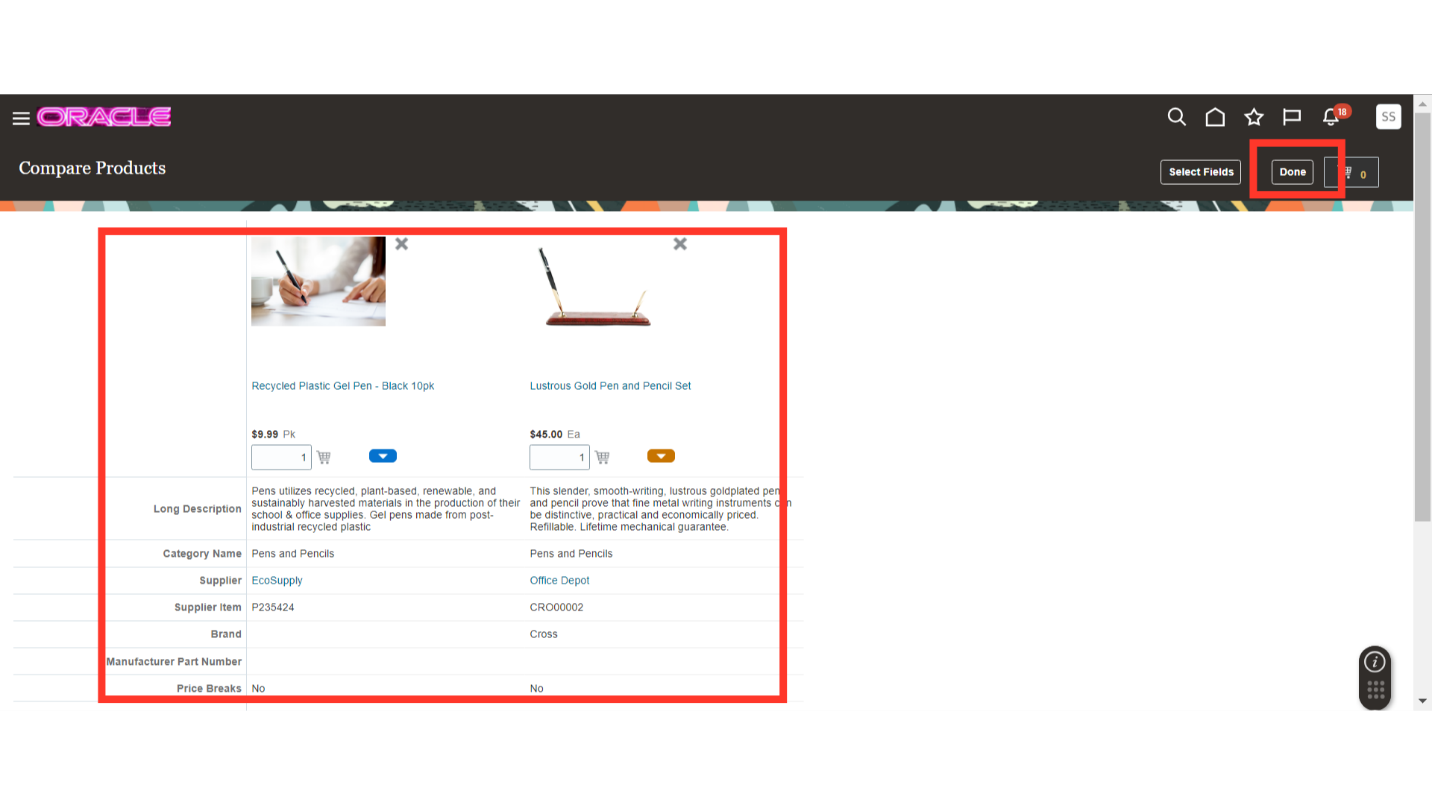
In this guide, we have covered how you can add items for comparison in self-service procurement cloud. From searching for the item, to adding it for comparison, this guide covers each step in detail. Please follow the steps to use compare items functionality in self-service procurement.