How to correct receipts
In this guide, we are going to explore the functionality of correcting receipt in Oracle Self-Service Procurement Cloud. Correct receipt functionality will be useful in creating a correction in a receipt which is created against your purchase orders. Please follow detailed steps to utilise correct receipt functionality.
After logging on to the Oracle Fusion Cloud home page, navigate to the Procurement tab and click on the My Receipts app.
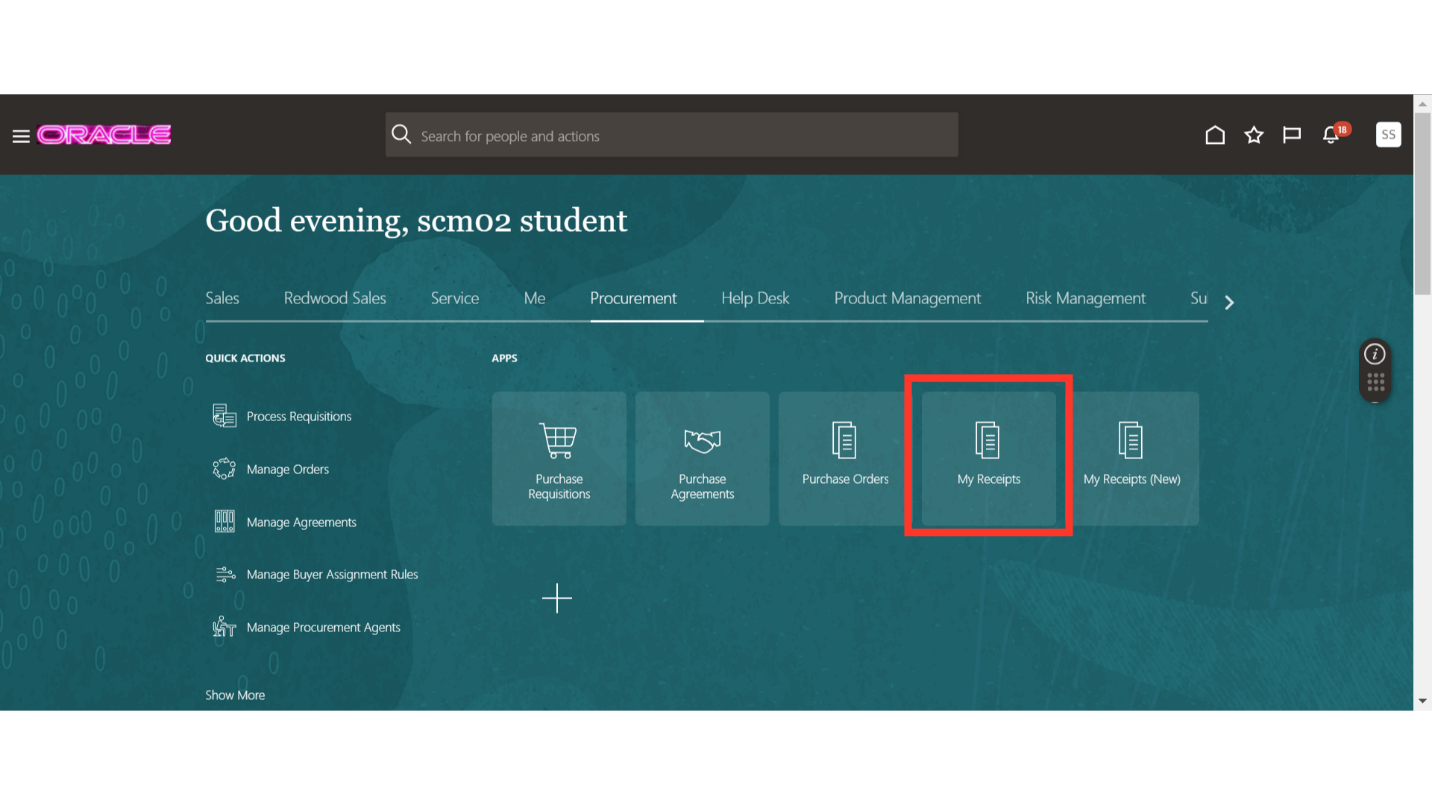
On the Receive Items screen, click on the task pane to open receipt options.
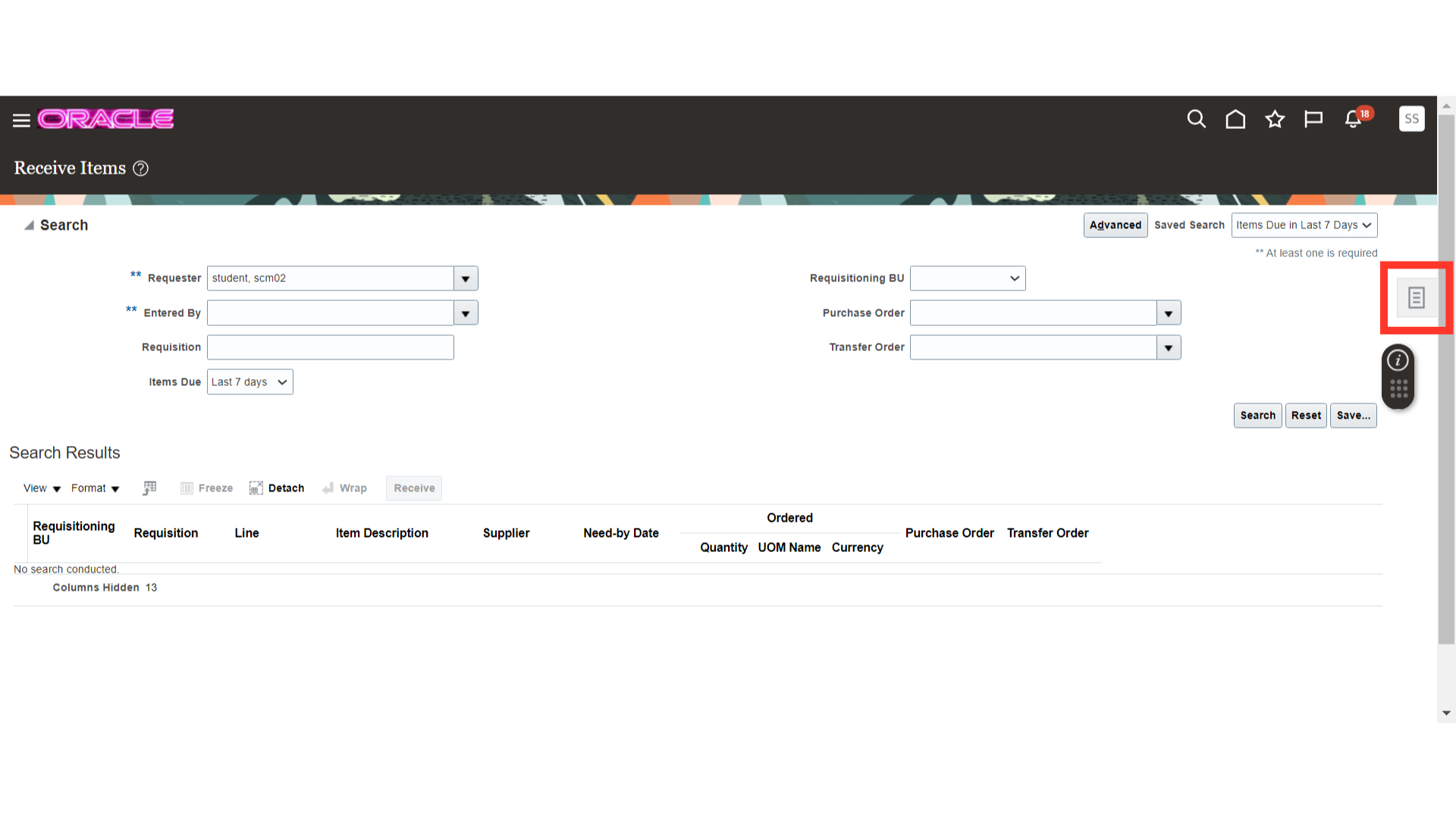
After expanding task pane, click on the Manage Receipts option.
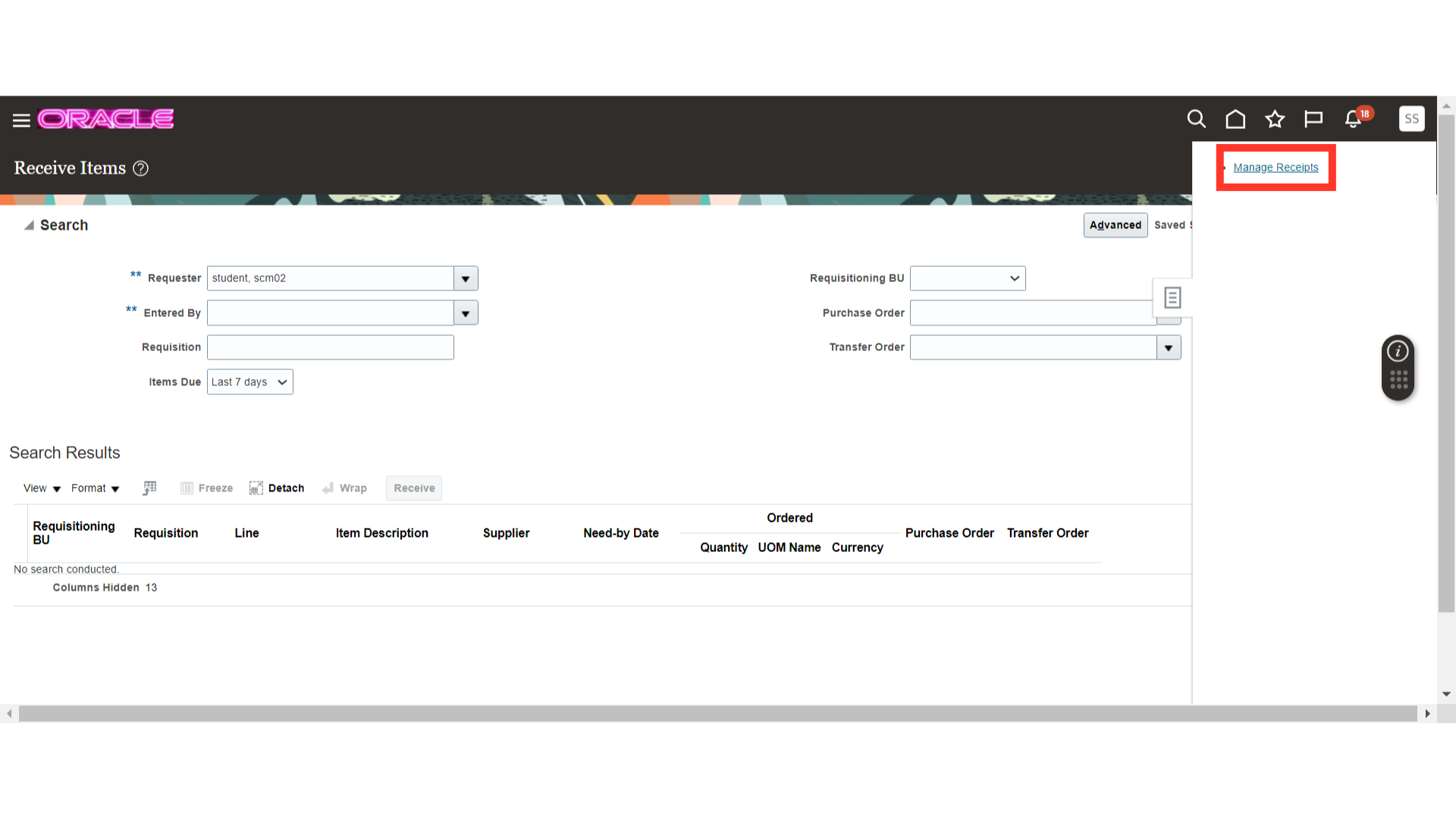
On the Manage Receipts screen, provide the search criteria such as PO number and Items Received. Once all the parameters are entered, click on the Search button.
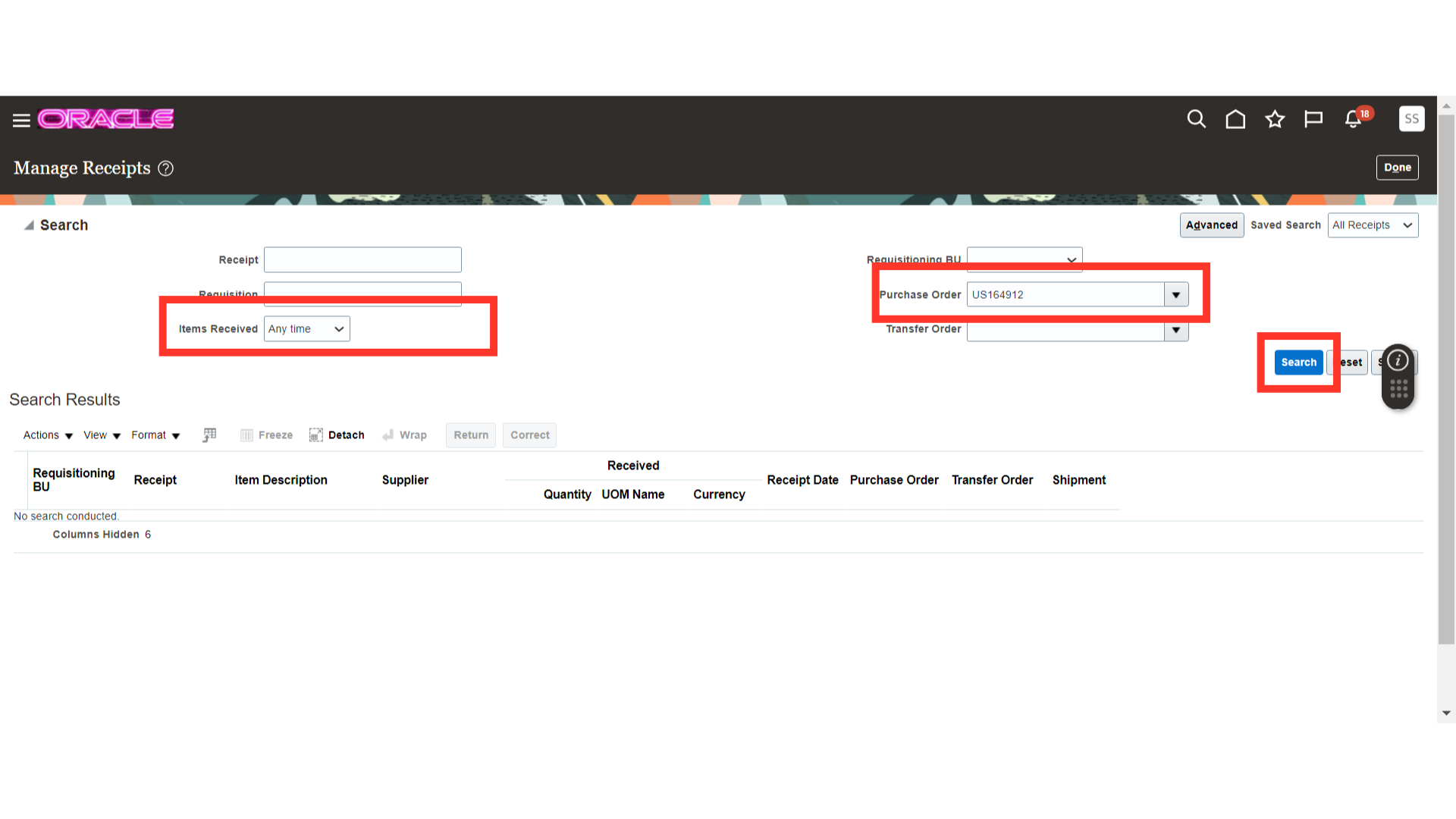
After search, the search results will be available to you which are receipted against the PO.
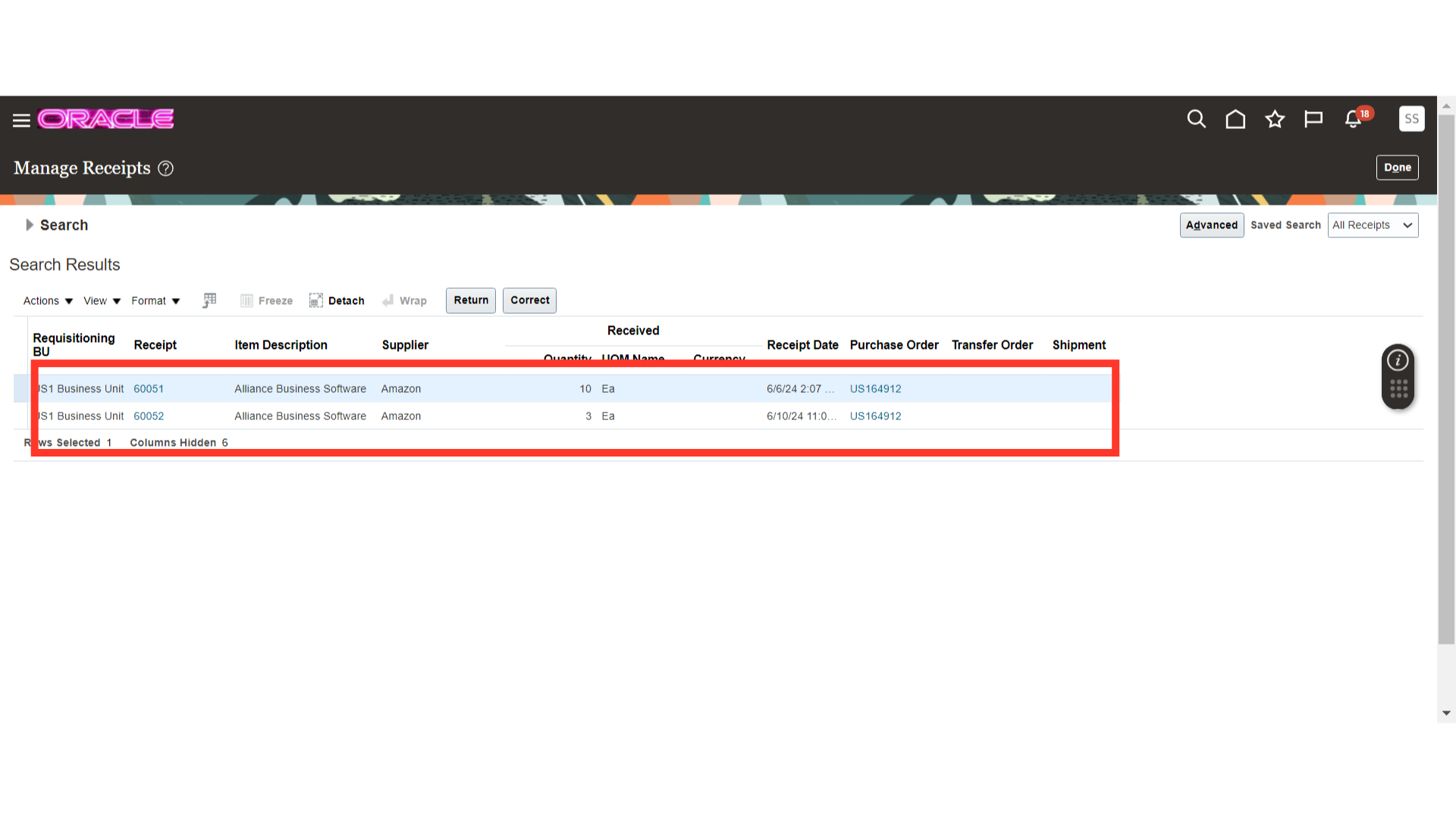
Select the line for which you want to create a correction. Once the line is selected, click on the Correct button.

On the Correct Receipts screen, you will be able to view the current receipted quantity. In the correct quantity field, enter the quantity which you want to replace the current receipted quantity with. It will replace the receipted quantity and correct the receipt.
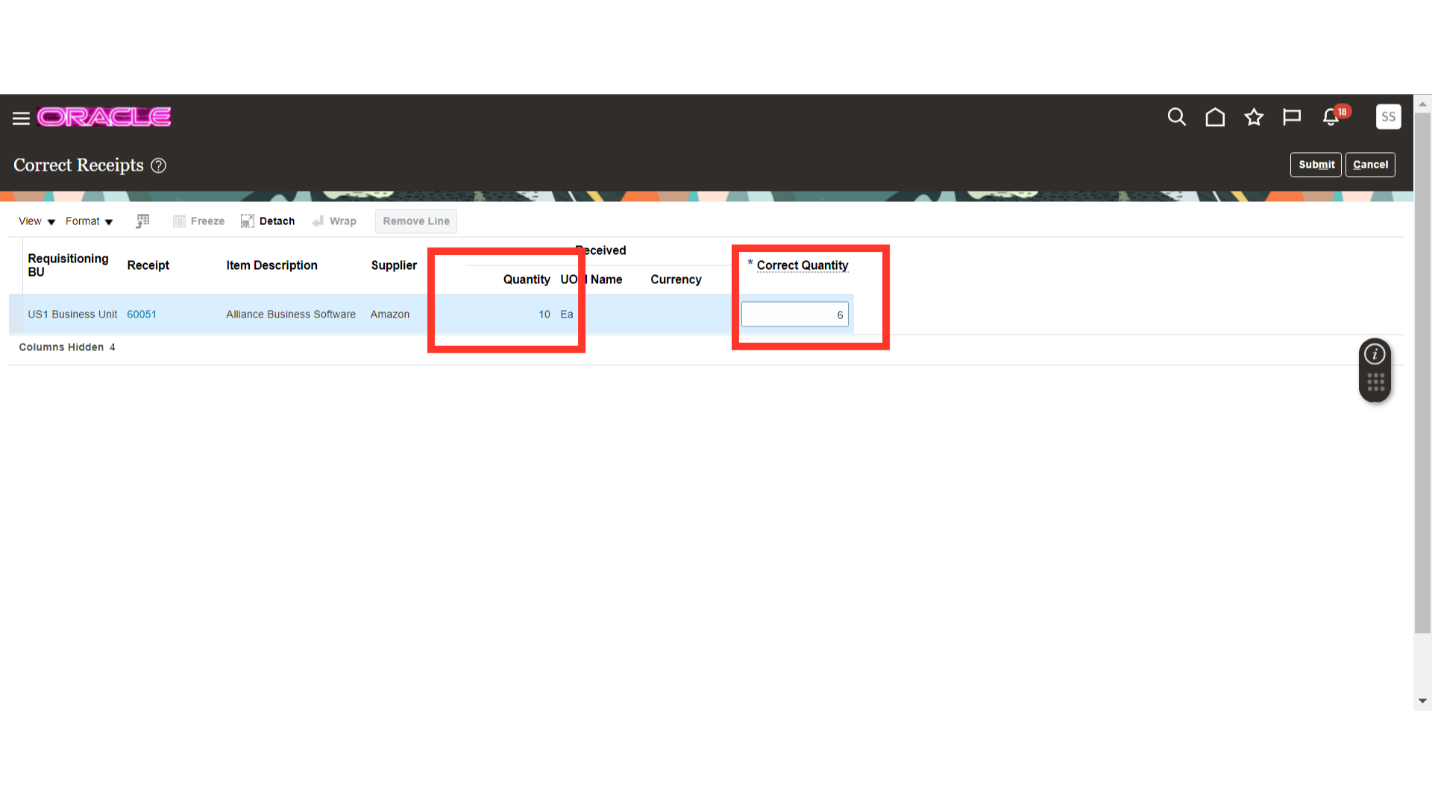
Once all the details are filled and checked, click on the Submit button.
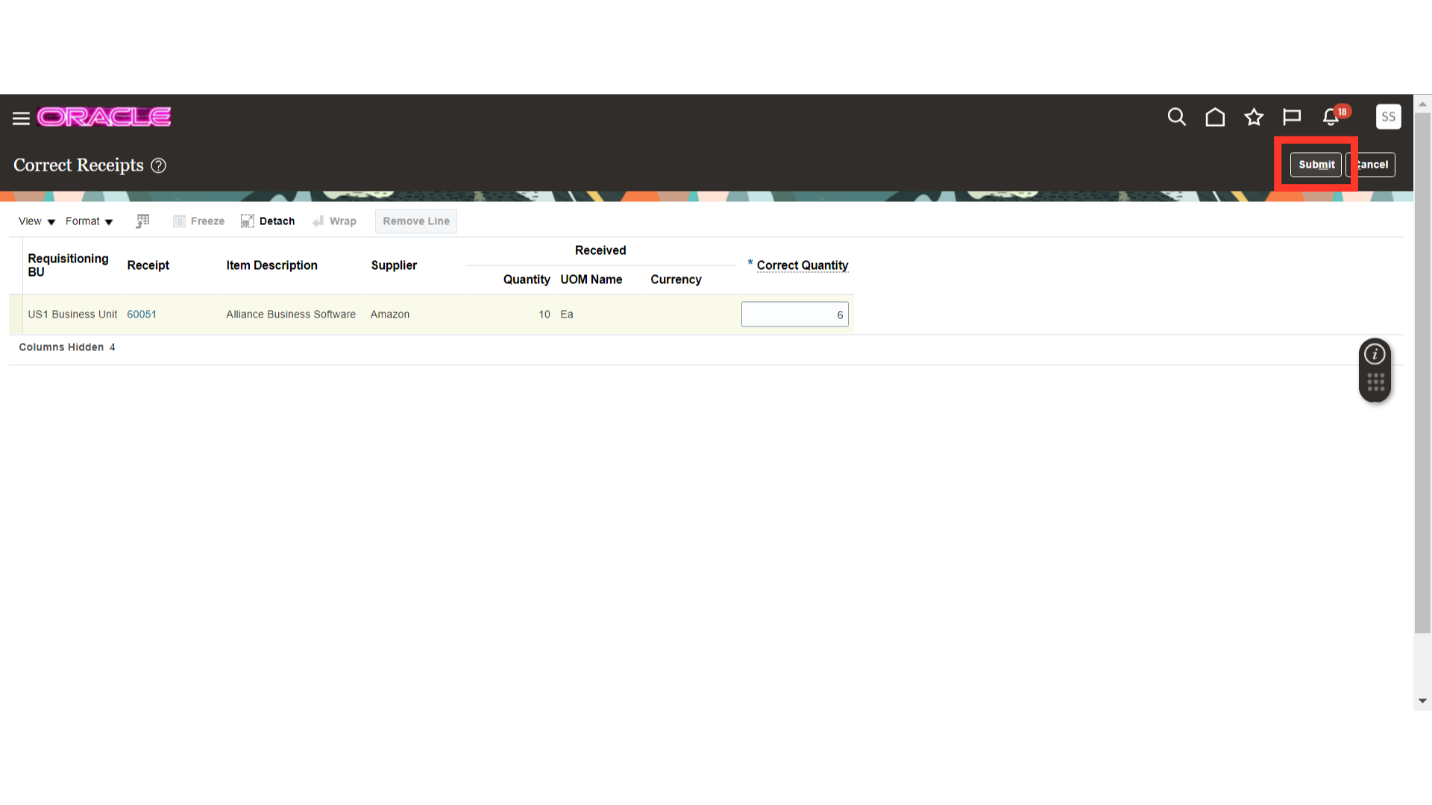
After your submission, the system will show you a popup of confirmation of corrected receipt. Click on OK to proceed.
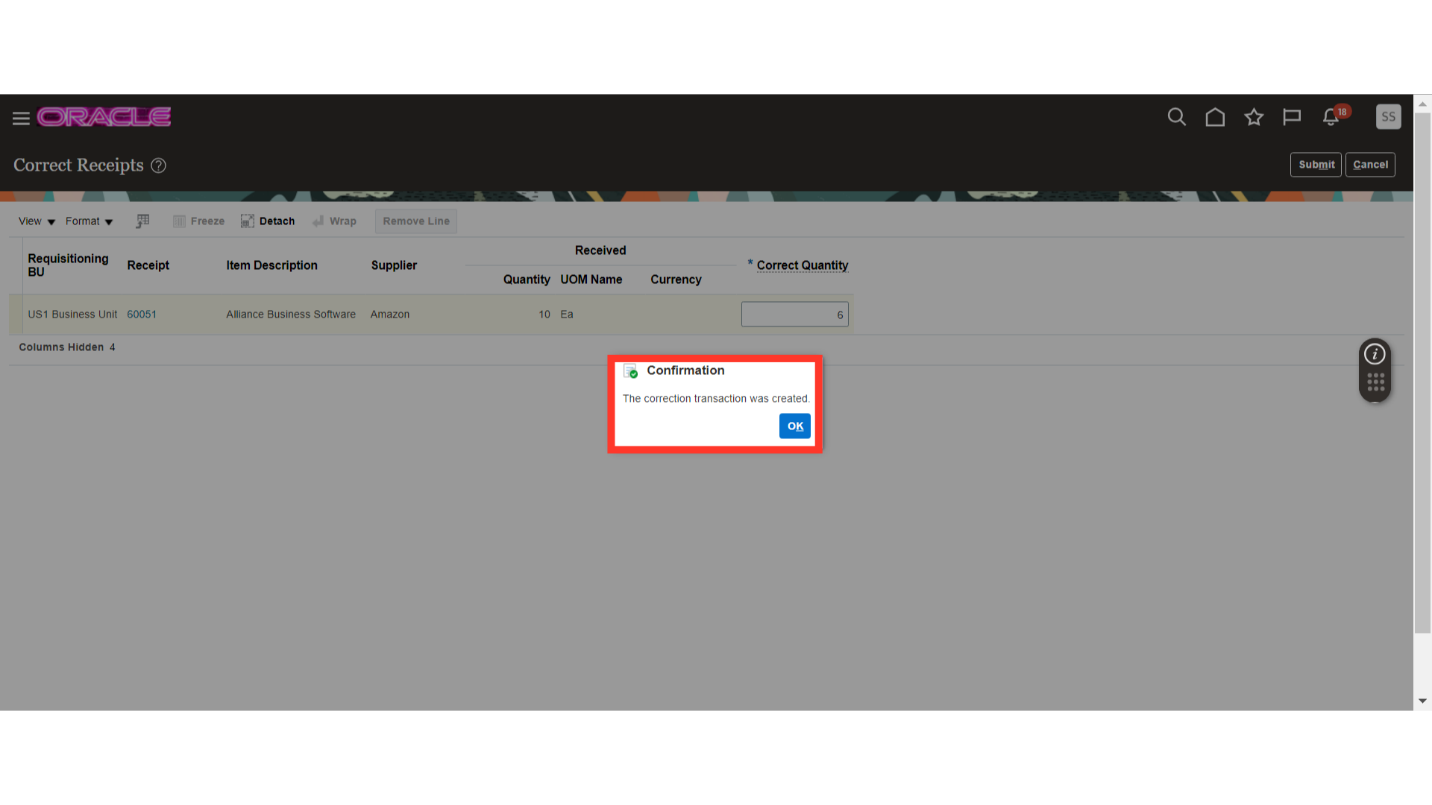
This guide covered accessing receipts, managing them, correcting quantities, and submitting corrections in Oracle Fusion. By following these steps, user can efficiently handle receipt corrections.