How to create a Change Order
This guide provides detailed instructions on creating a Change Order in Oracle Fusion. A Change Order is a document that is created by revising the existing purchase order. Please follow the detailed steps to create Change Orders efficiently.
After logging on to Oracle Fusion, navigate to the Procurement tab and click on Purchase Orders infotile.
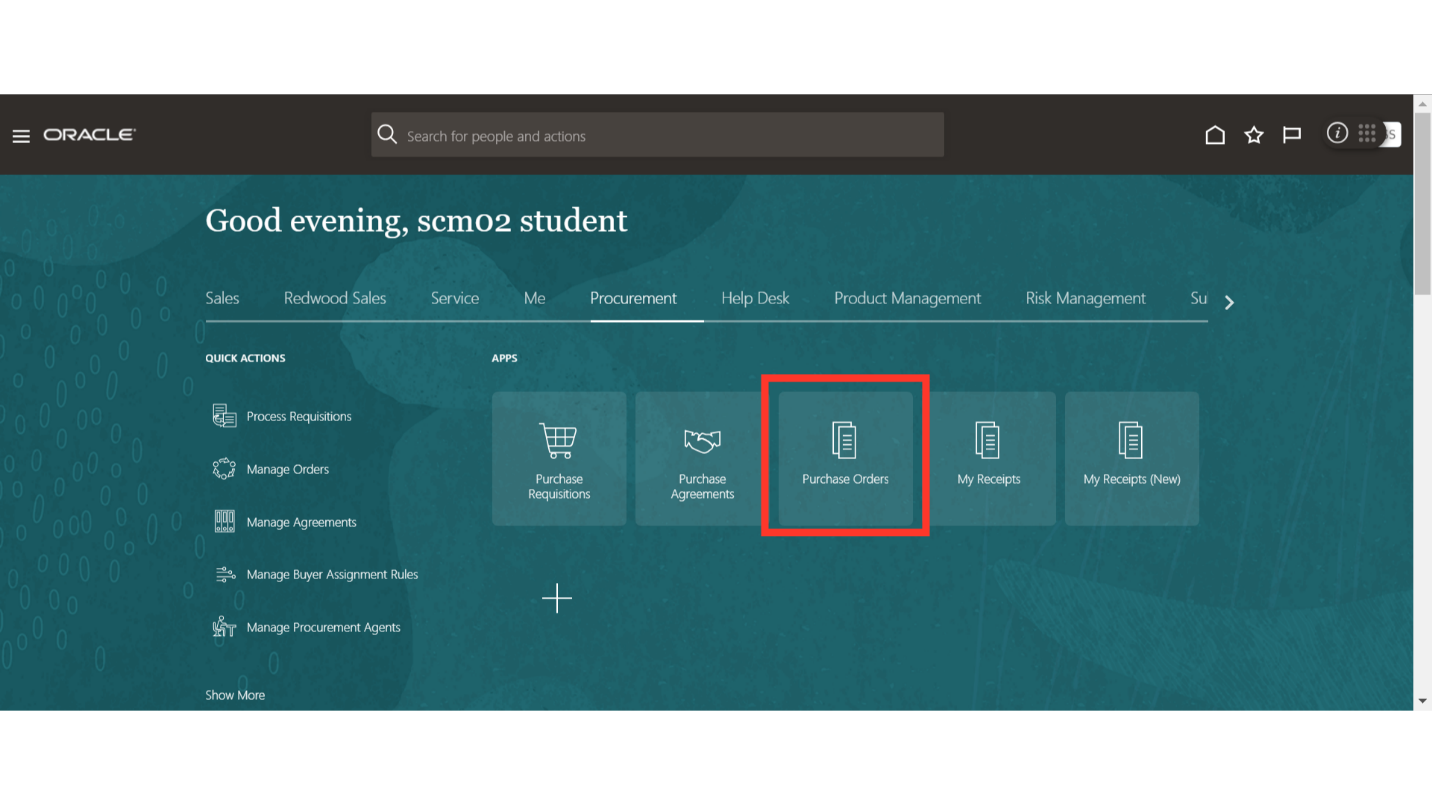
In the Purchase Order work area, click the Tasks button to expand the task menu. Click on the Manage Orders under the Orders section.
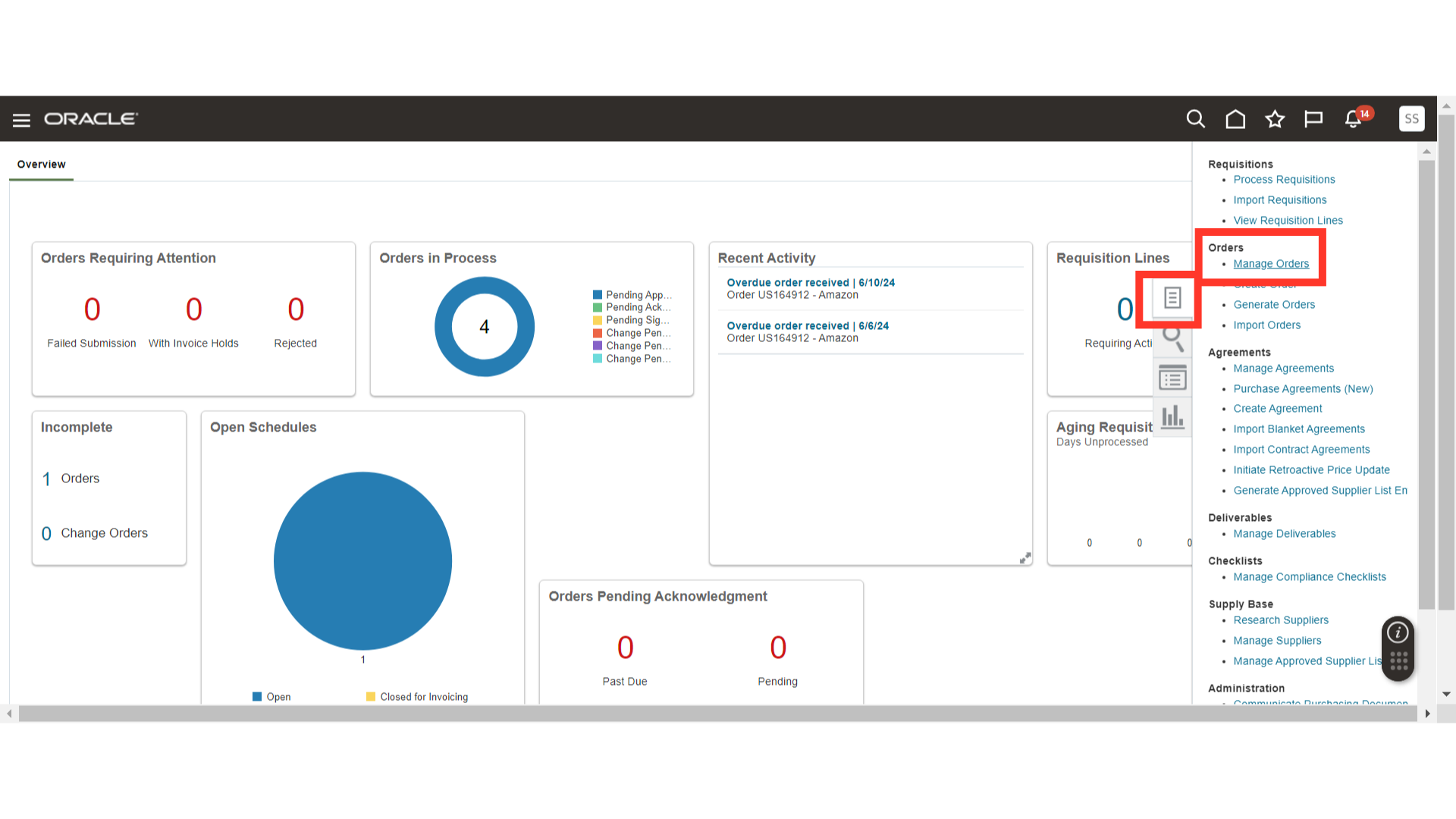 In Manage Orders, enter the Search Criteria and click on Search to find the purchase order for which the change order needs to be created.
In Manage Orders, enter the Search Criteria and click on Search to find the purchase order for which the change order needs to be created.
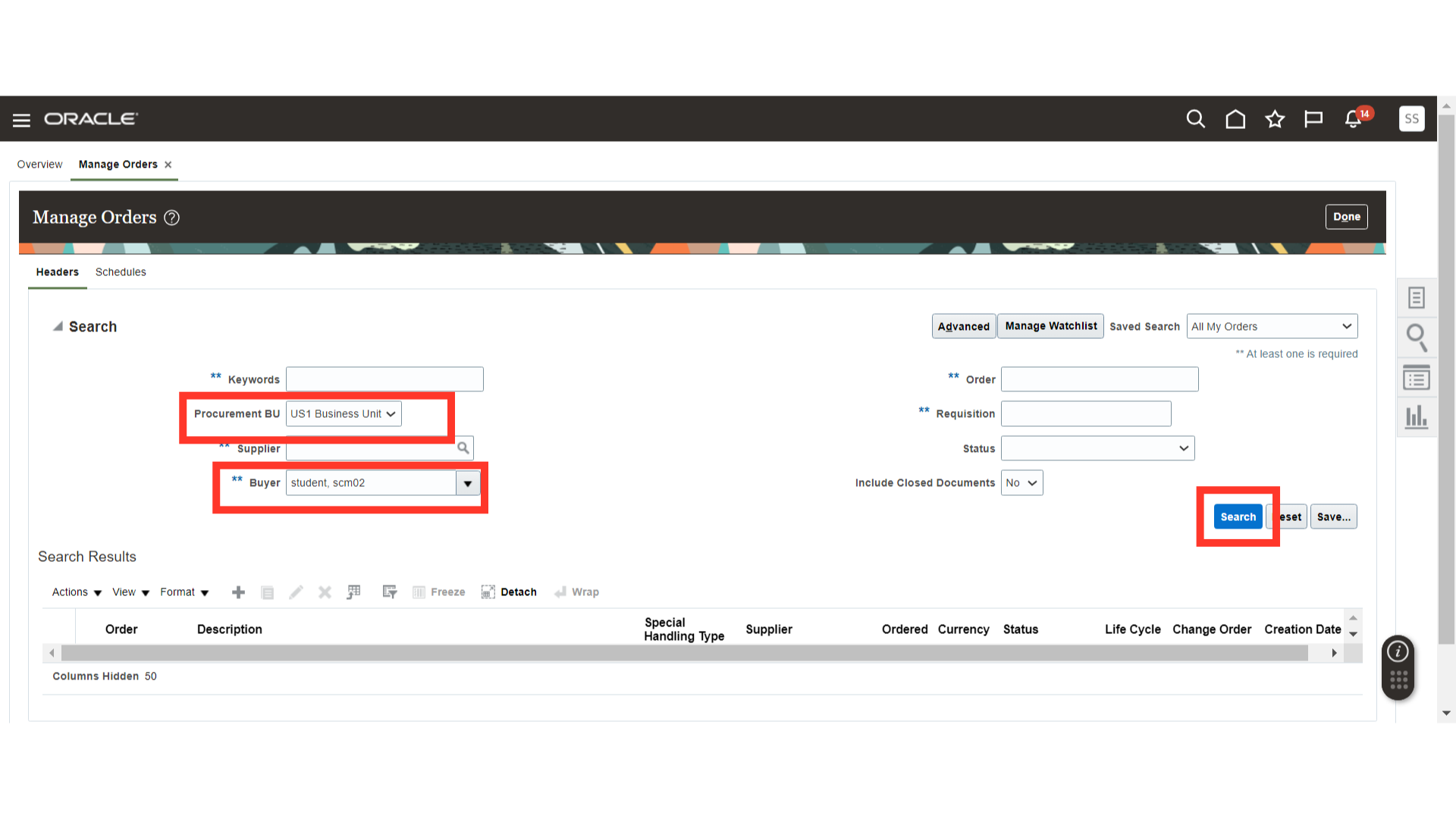
Once the search results are populated, select the Purchase Order and click on the Edit button.
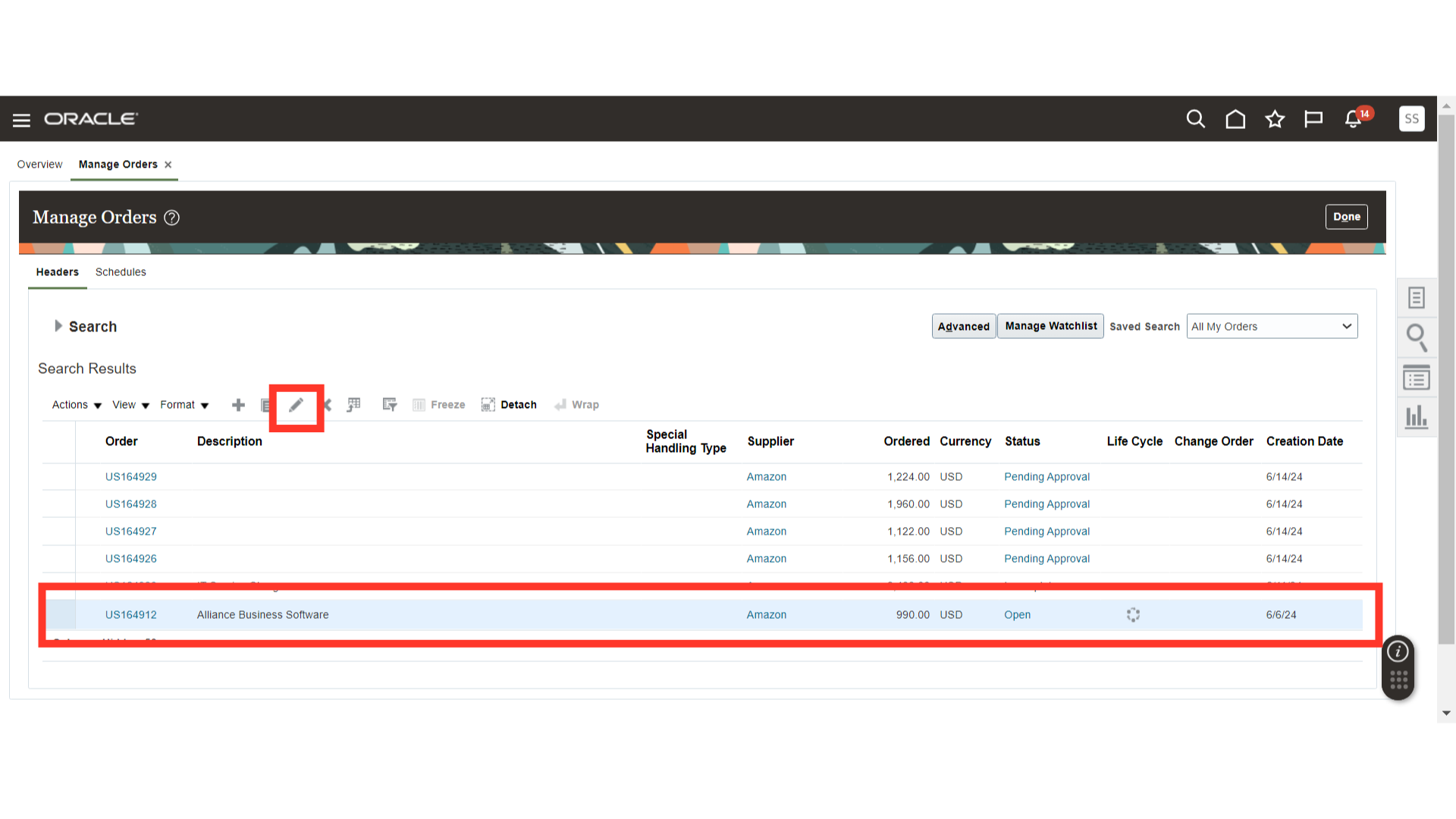
The system will show a warning that the Change Order will be created for the Purchase Order. Click Yes.
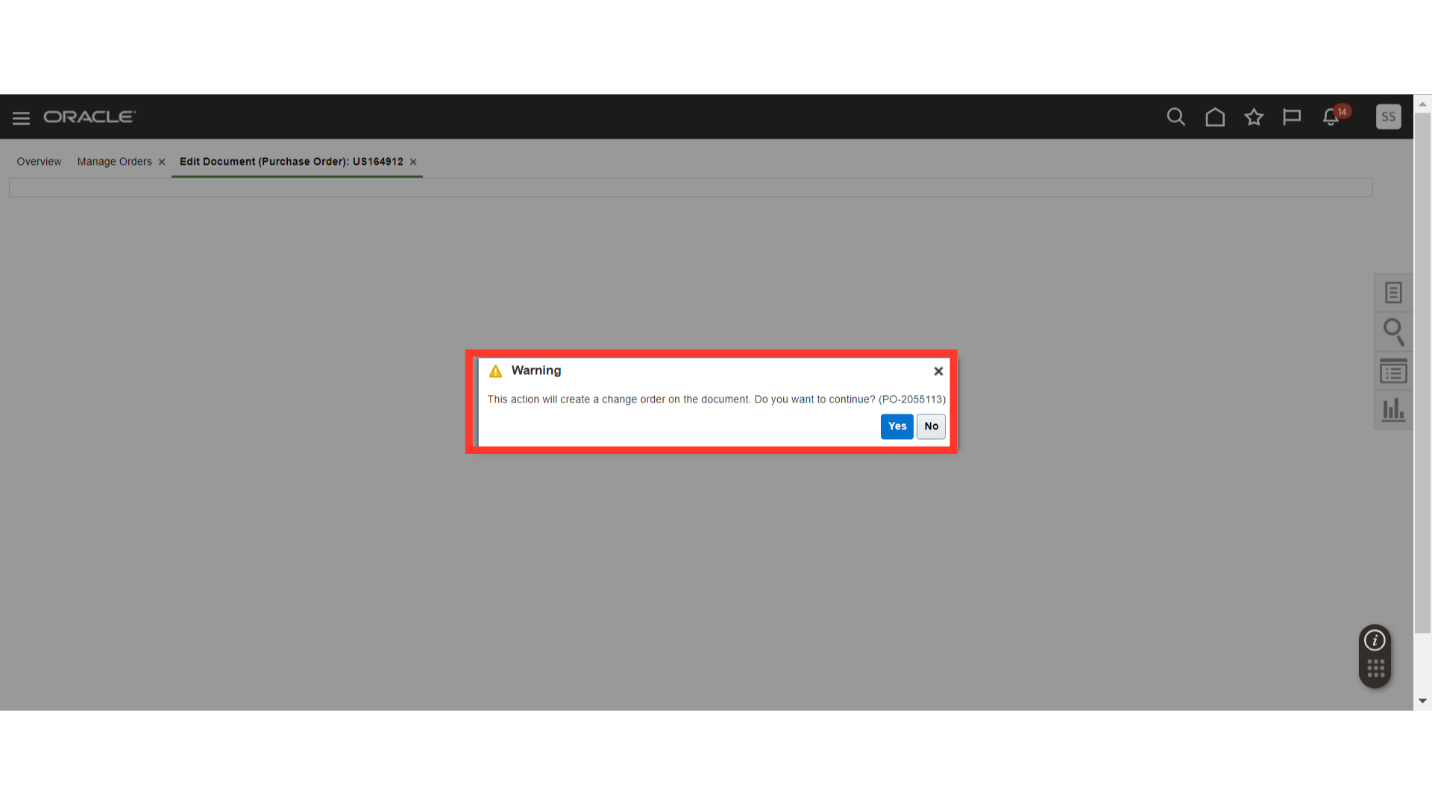
In the Edit Change Order, provide the reason for a change in Description.
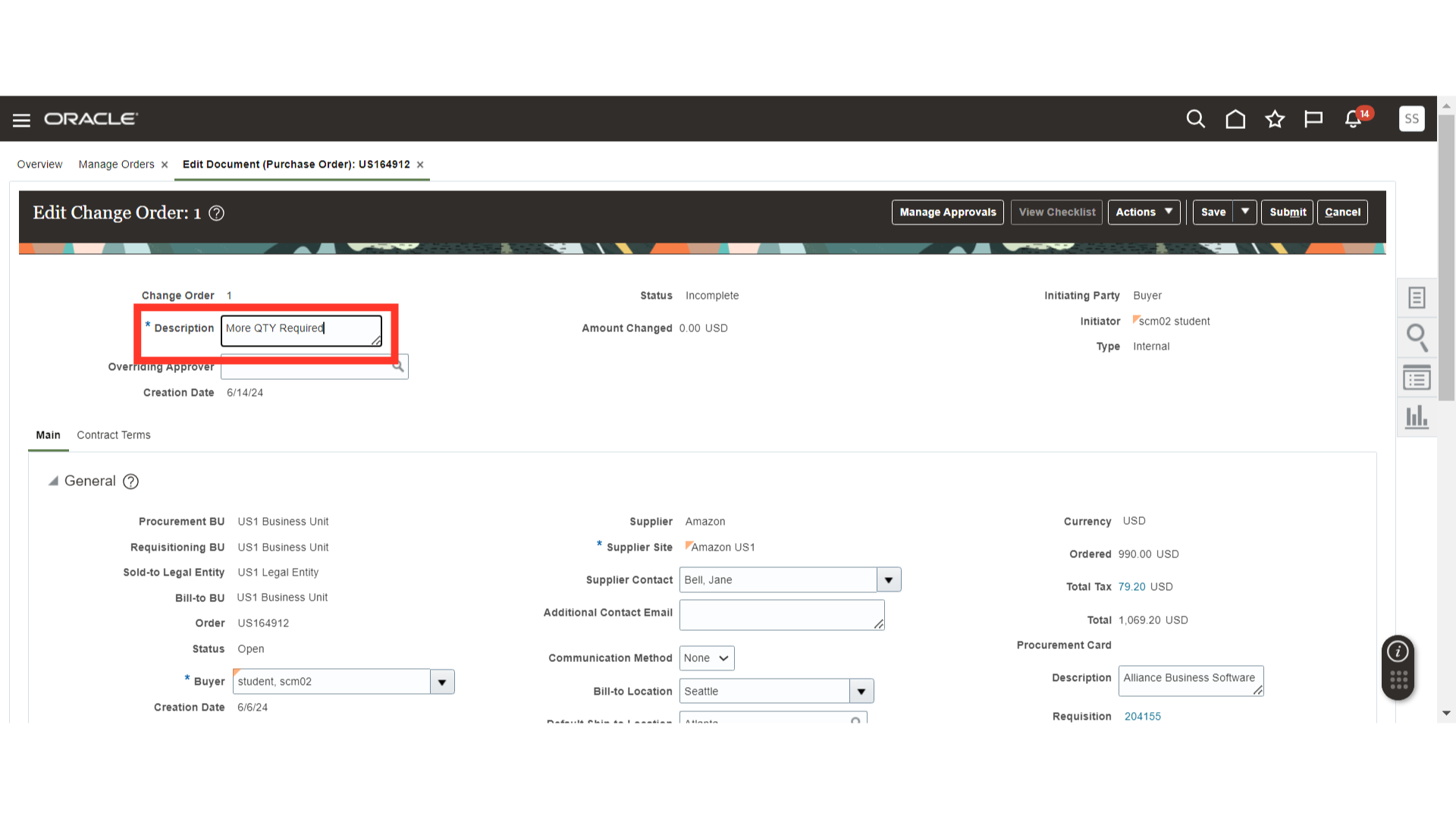
Make changes in the change order. In this case, we are increasing the quantity of the Order Line. Similarly, you can also make changes in Schedules and Distributions.
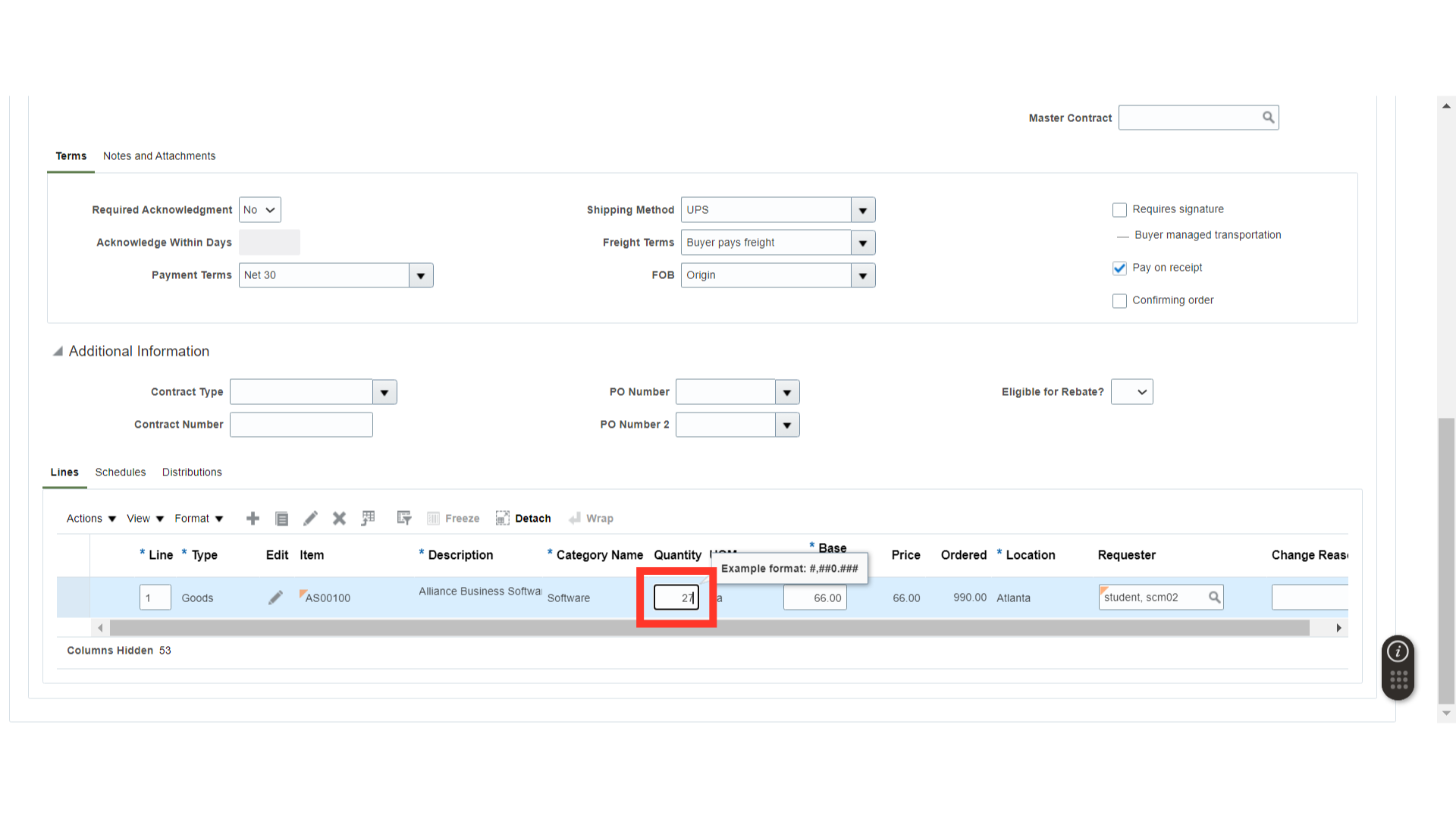
Once all the changes are done, click on the Save button. Also, you will be able to see the Amount Changed in the change order header.
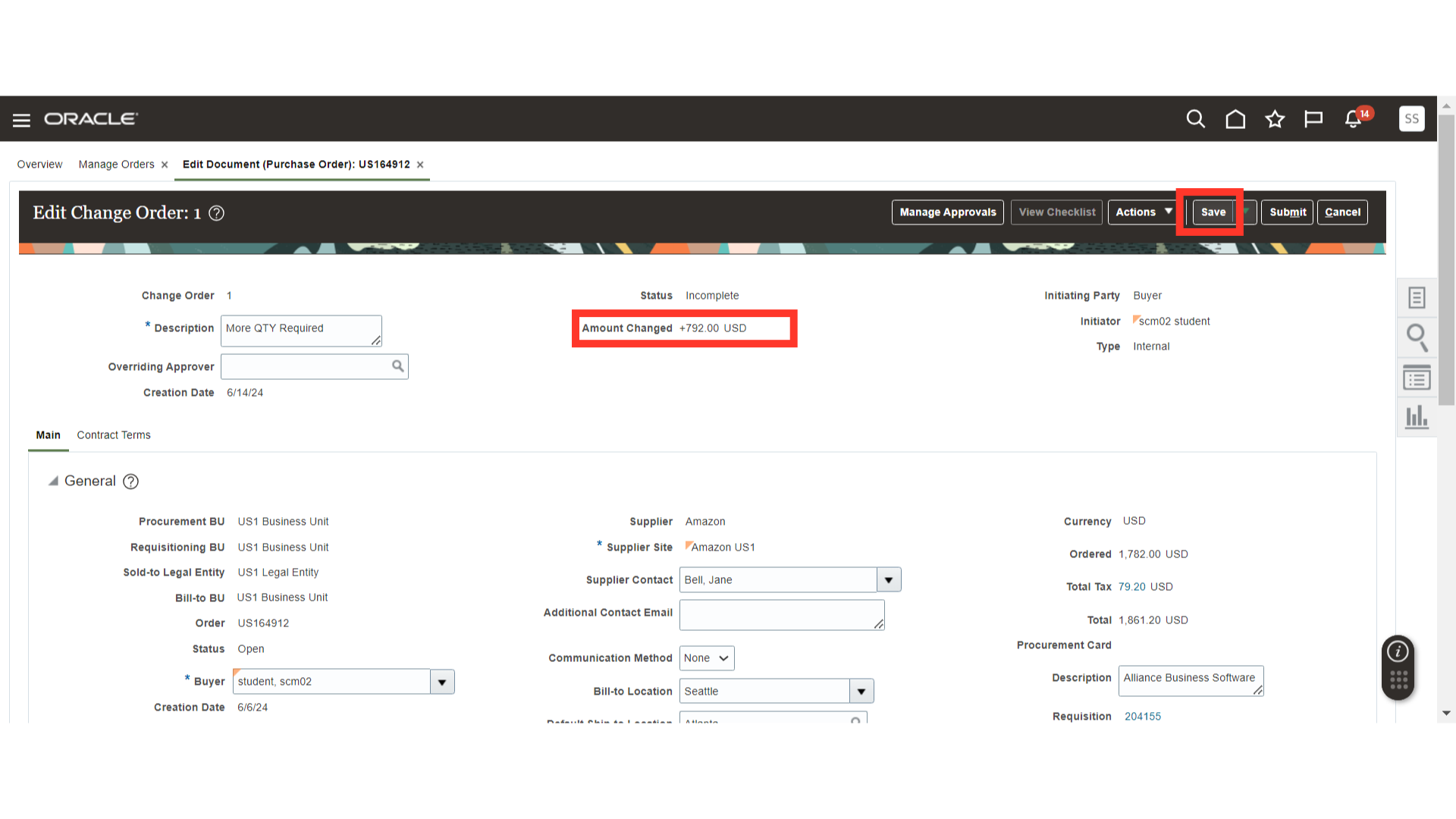
Click on Manage Approvals to check the approval routing of the change order.
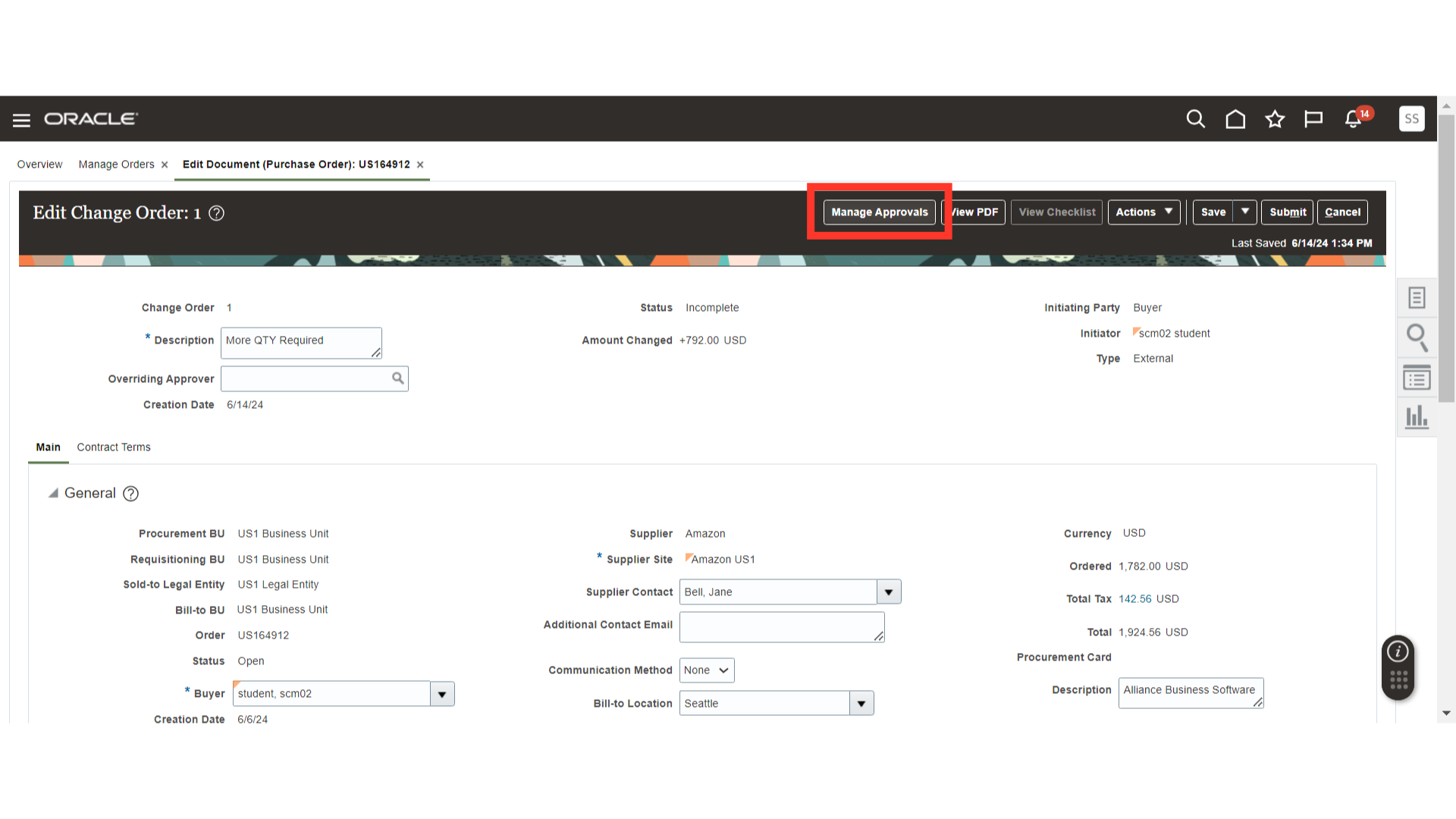
Verify the Approvers of the Change Order and Click on the Submit button.
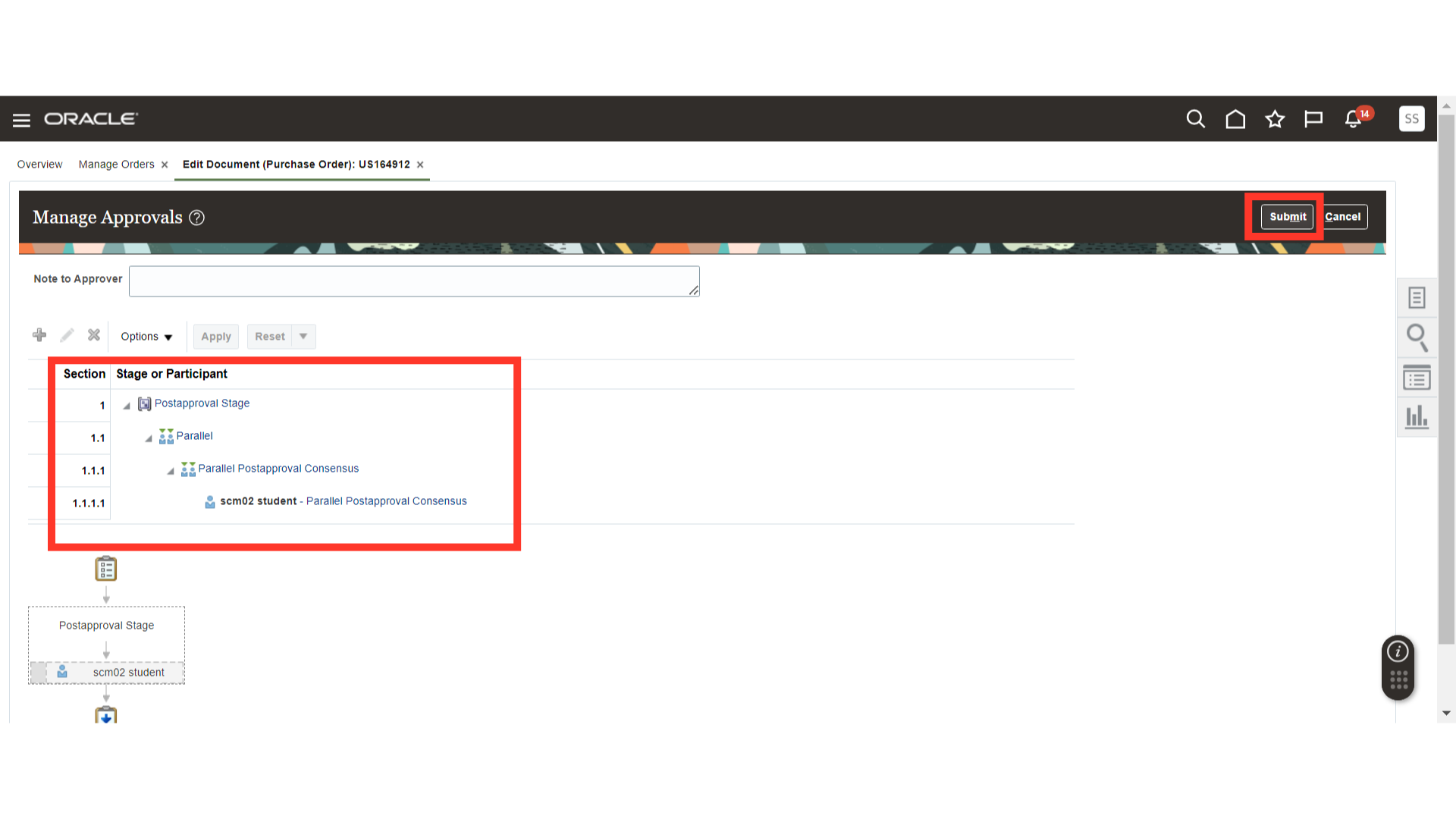
Once submitted, the system will generate a confirmation pop-up about the Change Order submission. Click OK.
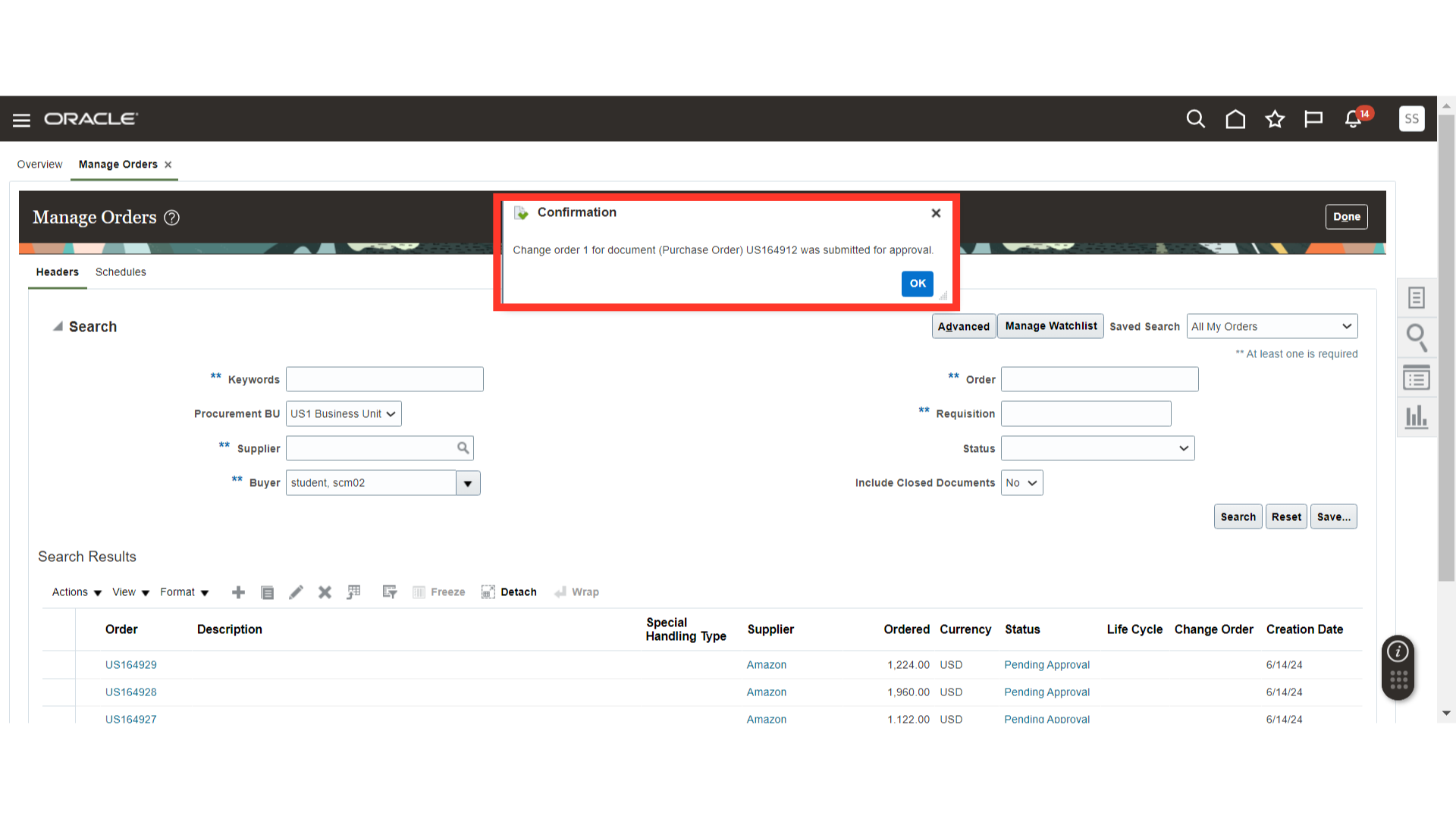
This guide navigates through creating a Change Order in Oracle Fusion, covering making changes in the PO and submitting for approvals. By following these precise instructions, users can seamlessly process Change Orders in the Oracle Fusion.