How to duplicate a requisition
In this guide, we are going to explore the Duplicate Requisition functionality in the Oracle Self Service Procurement Cloud. This functionality helps to create a new duplicate requisition from an existing requisition which saves efforts and time. Please follow the steps mentioned in the guide to create a duplicate requisition.
After logging on to the Oracle Fusion homepage, navigate to the Procurement tab and click on the Purchase Requisitions option.
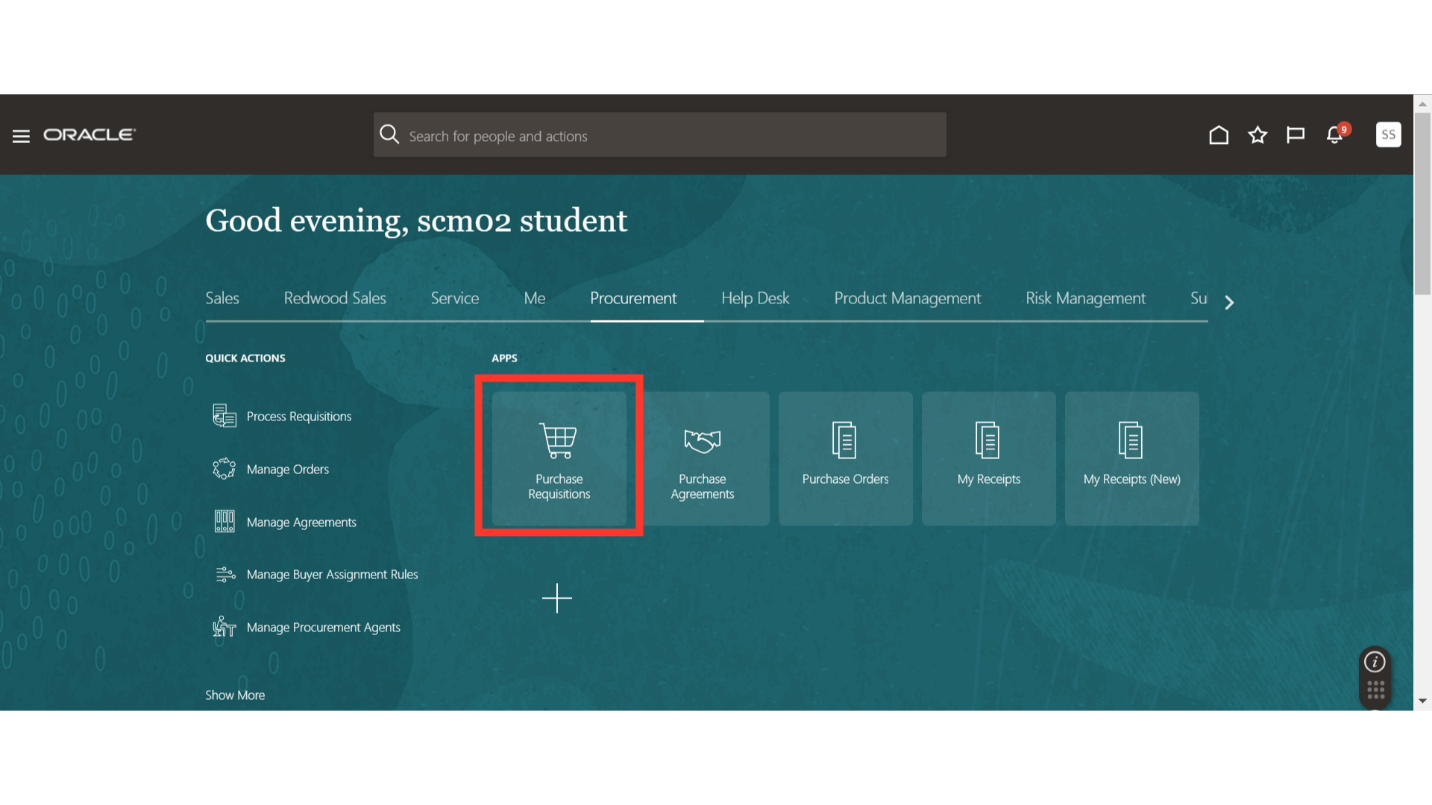
In the Requisitions work area, click on the Manage Requisitions option.
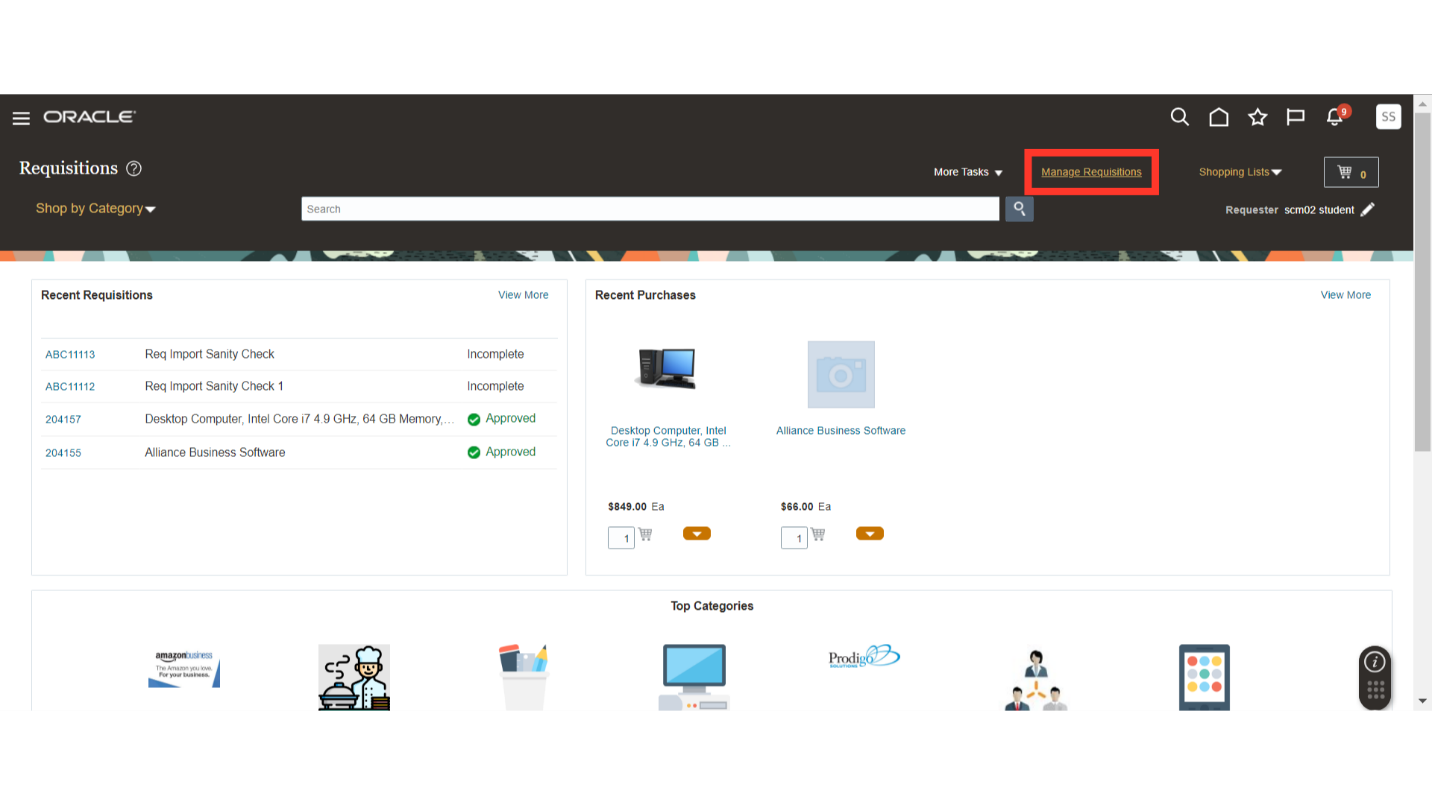
On the Manage Requisitions screen, you can search for the requisition which you want to use for creating a duplicate requisition. Once you have the required requisition available as the search result, click on the same to select that requisition.
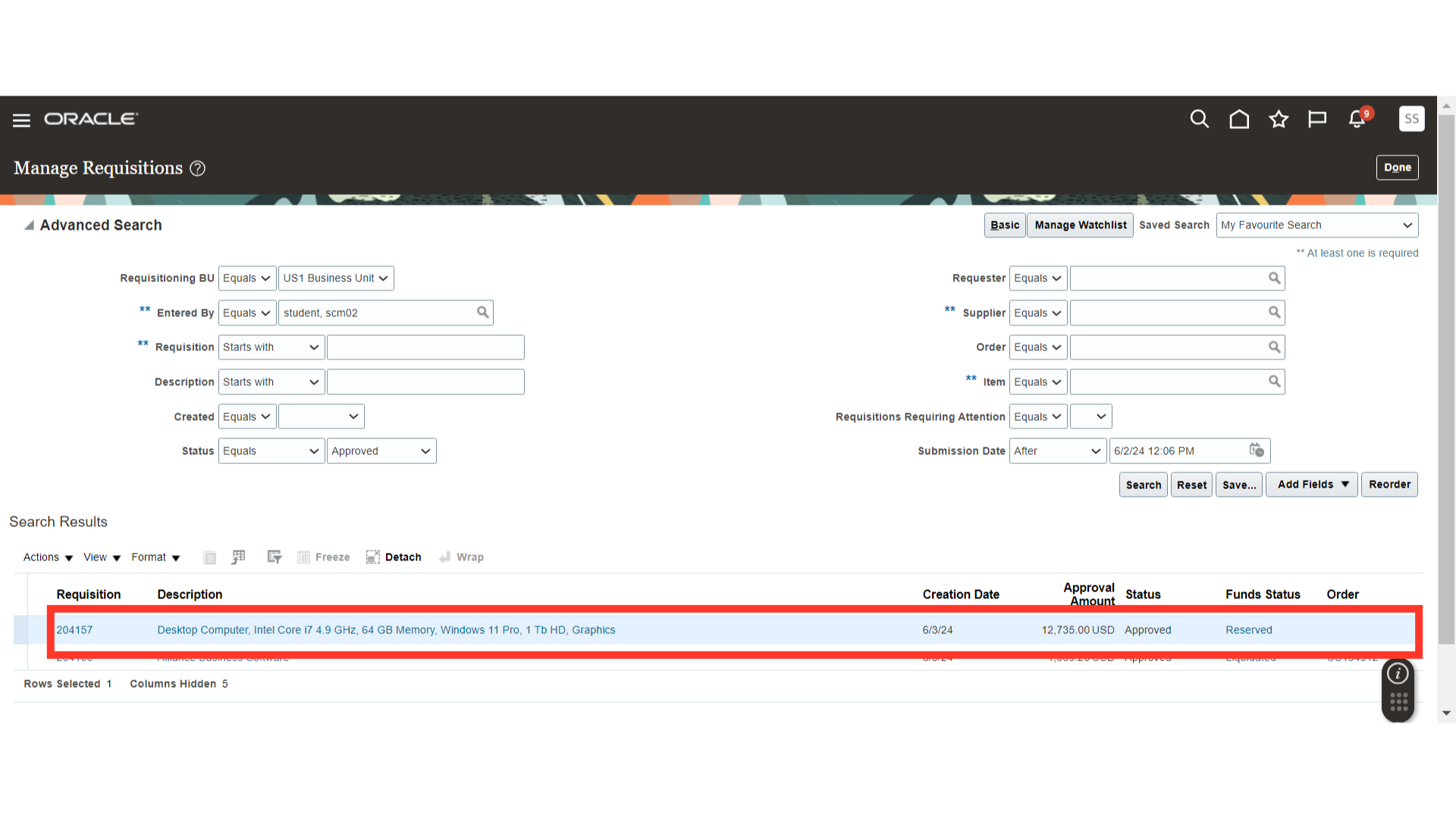
After selecting the requisition, click on the Actions dropdown and select the Duplicate option.
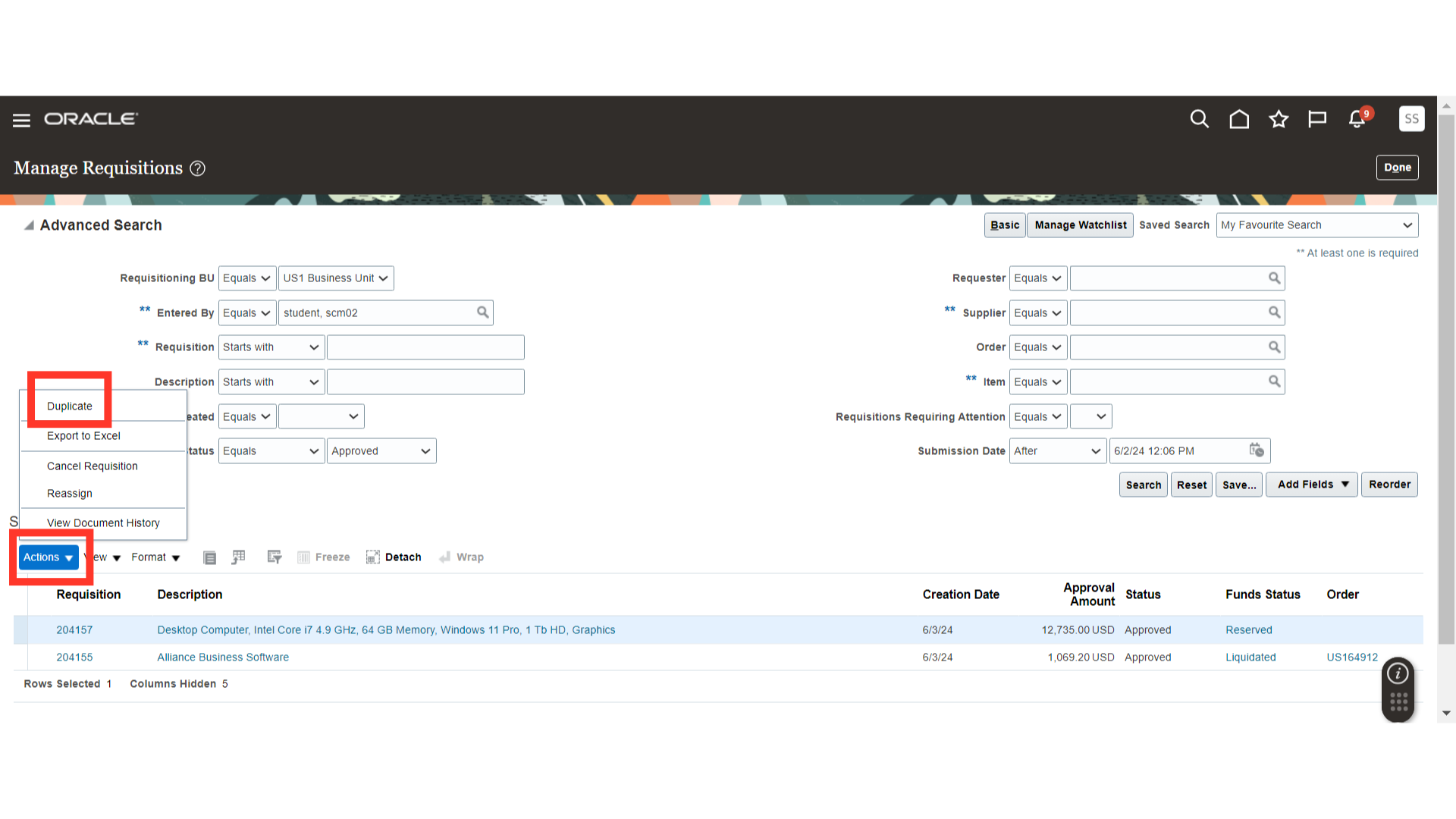
Once you click on the Duplicate option, the system will immediately create a new requisition with the same details as the original requisition. You can verify the details and make changes as required.
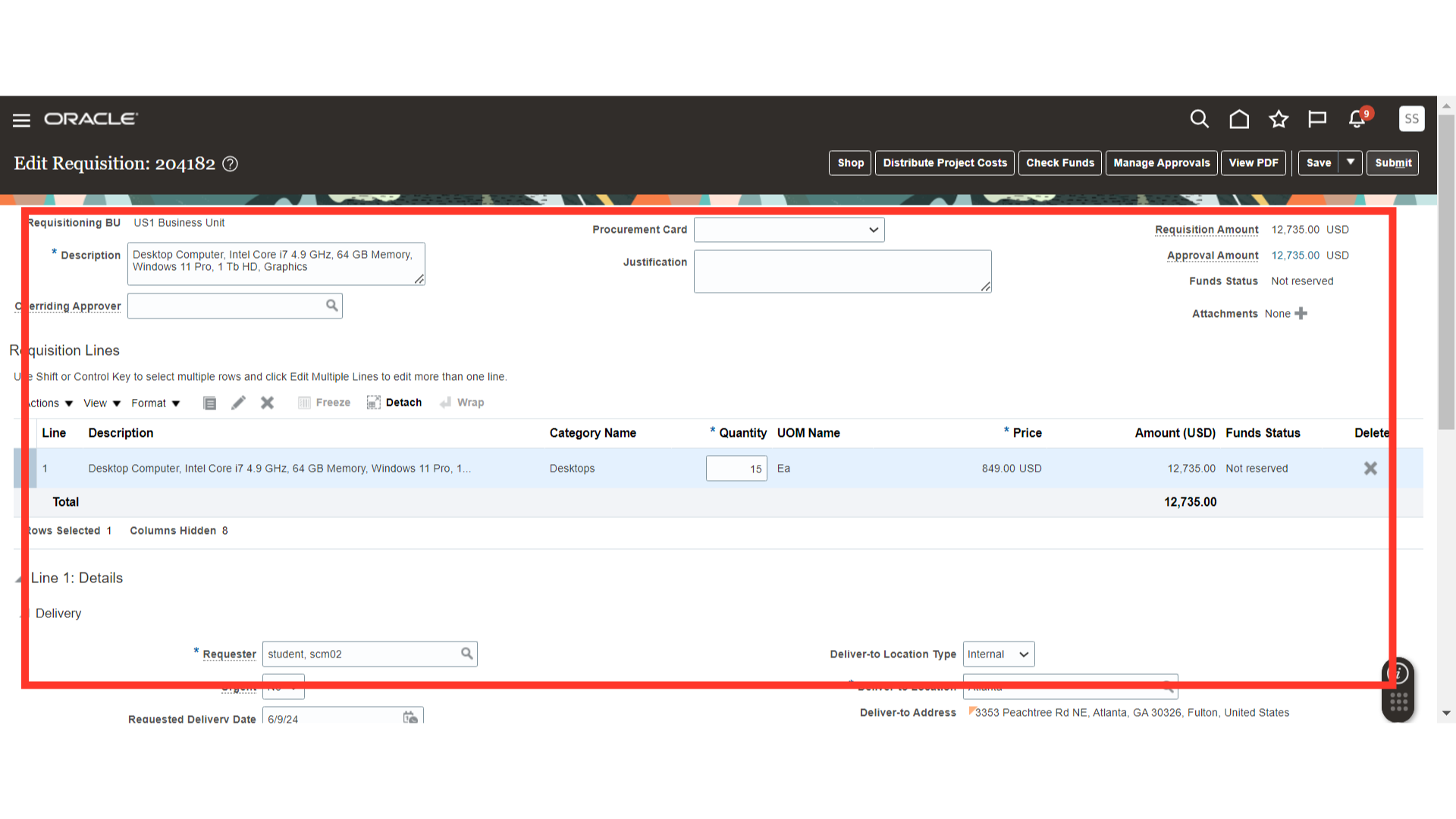
Once all the required information and details are populated in the duplicate requisition, click on the Submit button to submit the requisition for further processing.
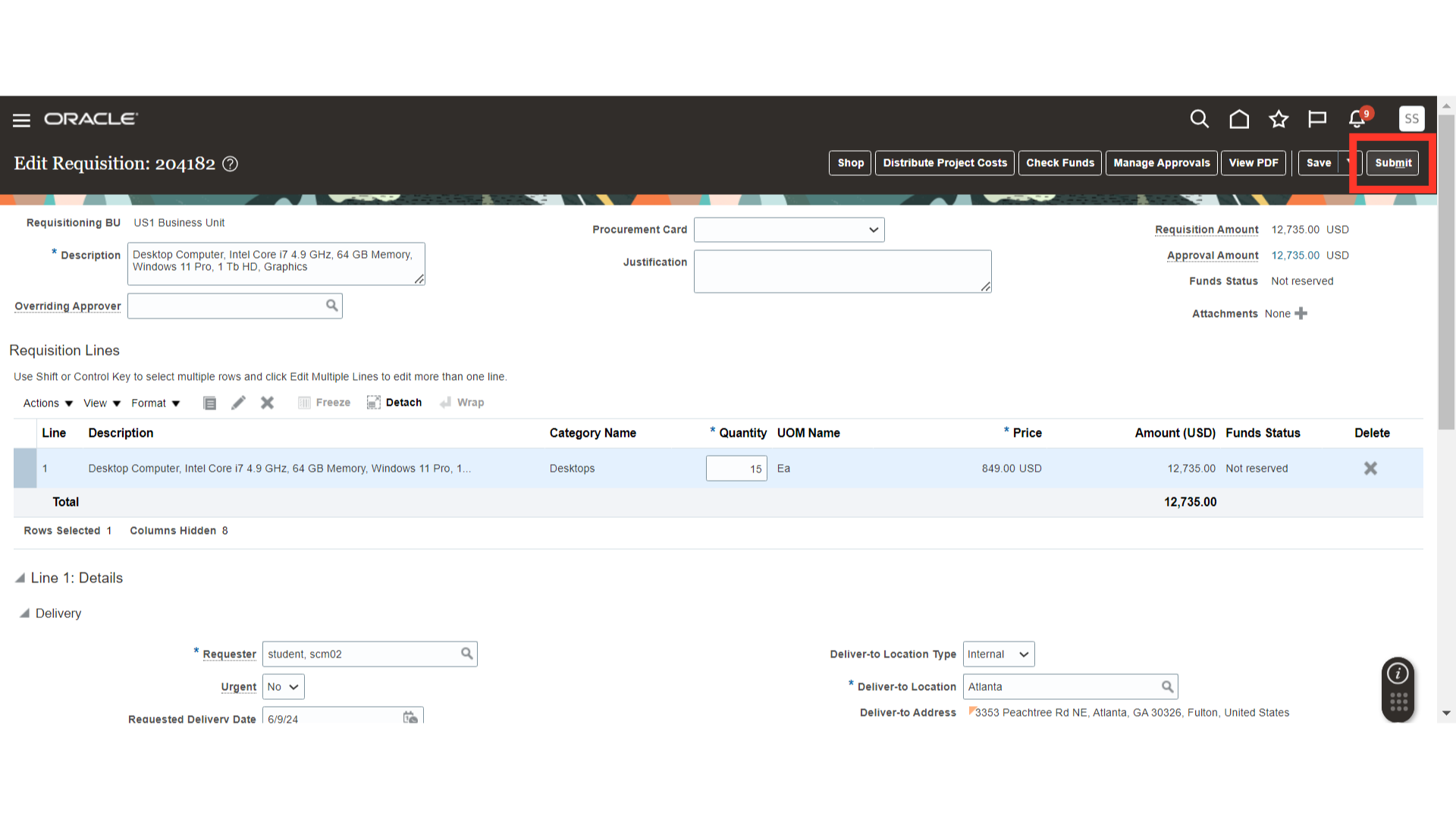
After submitting the requisition, the system will show you a popup of confirmation. Click on OK.
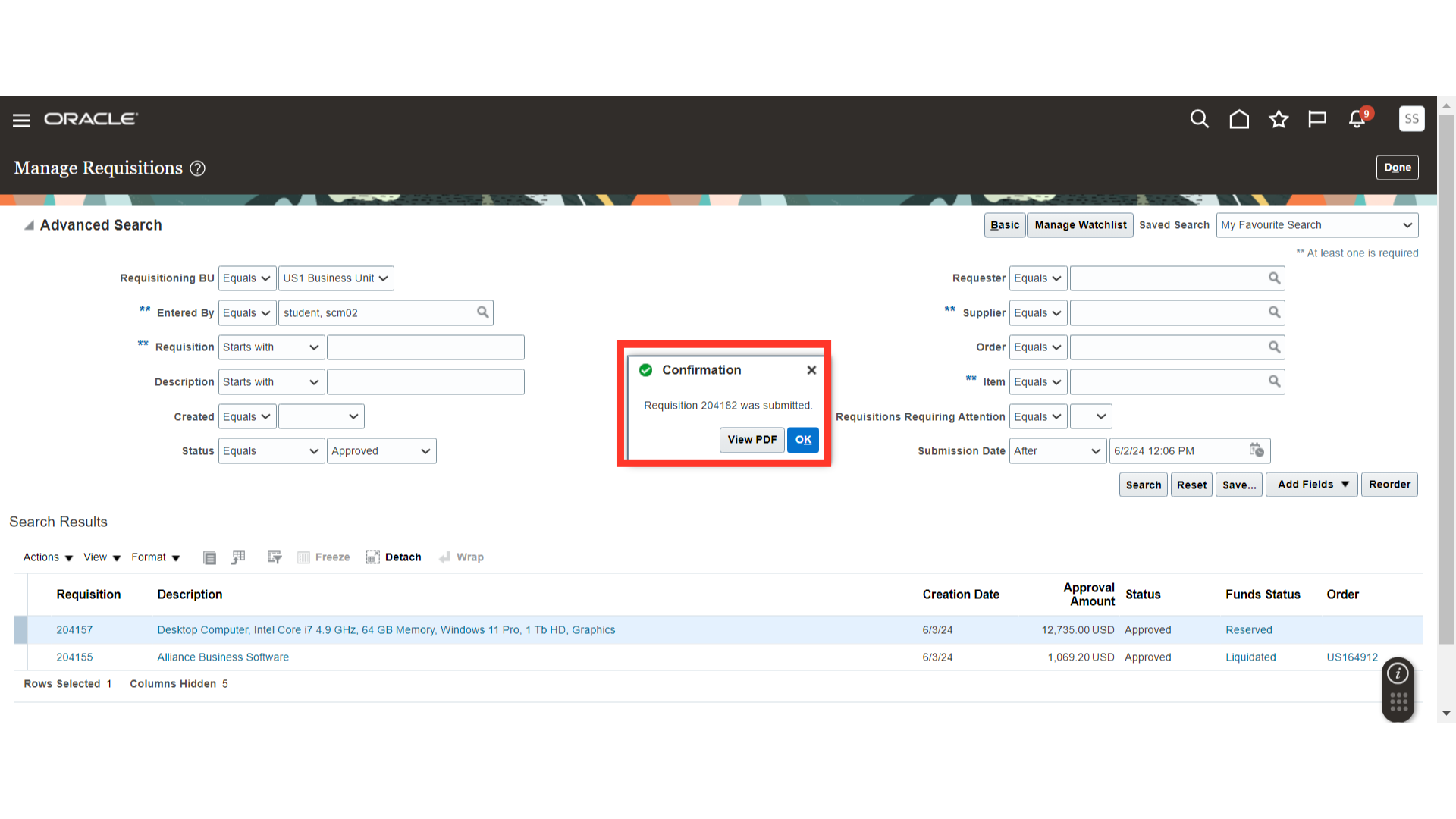
This guide demonstrated how to duplicate requisitions in Oracle Self Service Procurement Cloud. You can utilise the duplicate requisition functionality to save time in order to create requisitions with same information.