How to edit order from requisition
This guide will walk you through the process of editing an order from a requisition in Oracle Self Service Procurement Cloud. Process steps contains accessing requisitions, making changes to the existing order and submission. Edit order functionality will be very useful when you want make changes to your existing order, this reduces the need of raising a new order for the same item. You will be able to change item details, schedules and distributions using Edit Order. Please follow detailed steps to create edit order.
After logging on to Oracle Fusion, navigate to the Procurement tab and click on Purchase Requisitions app.
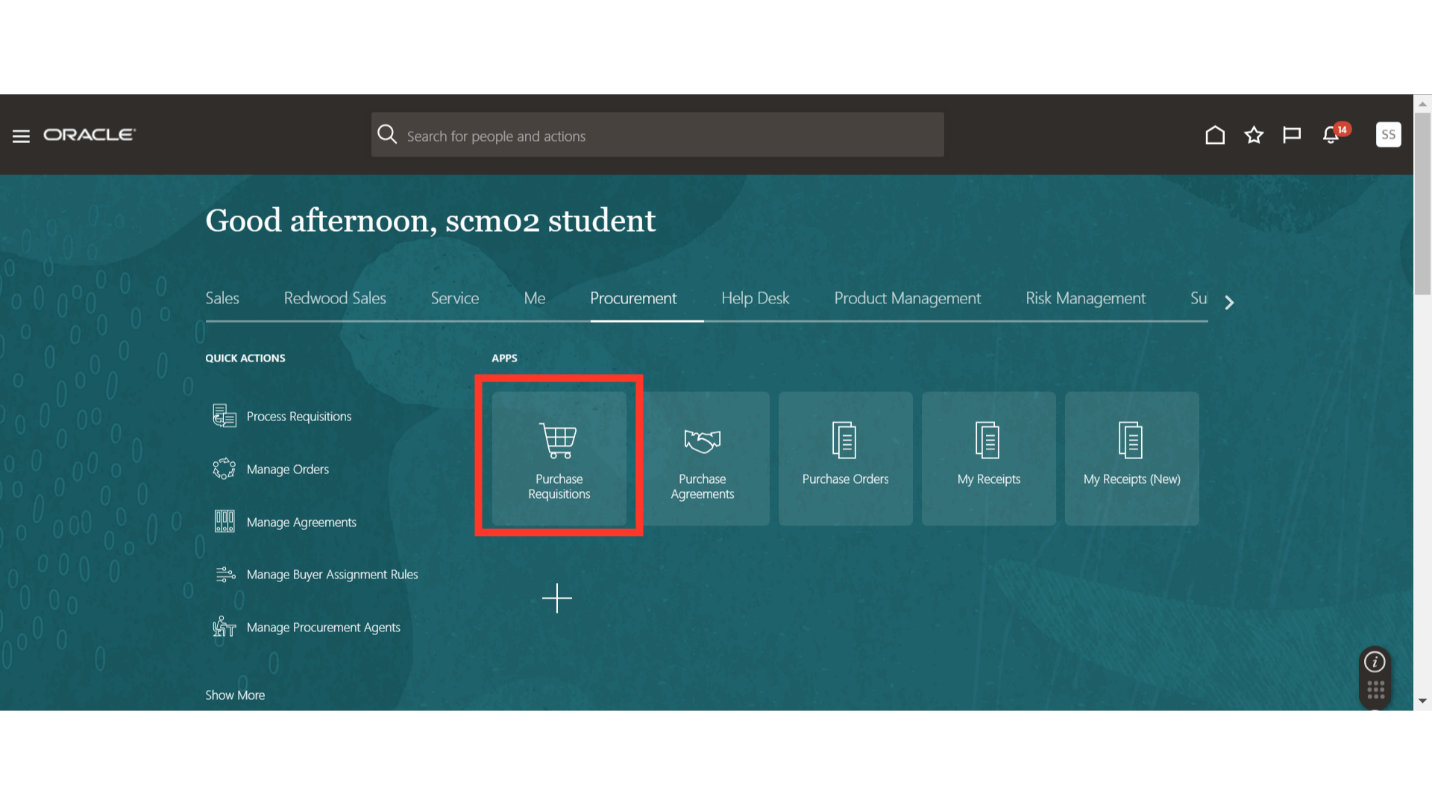
In the requisitions work area, select the requisition for which you want to create a change order using edit order. Click and open the requisition. Also, you can access more requisitions from the Manage Requisitions option.
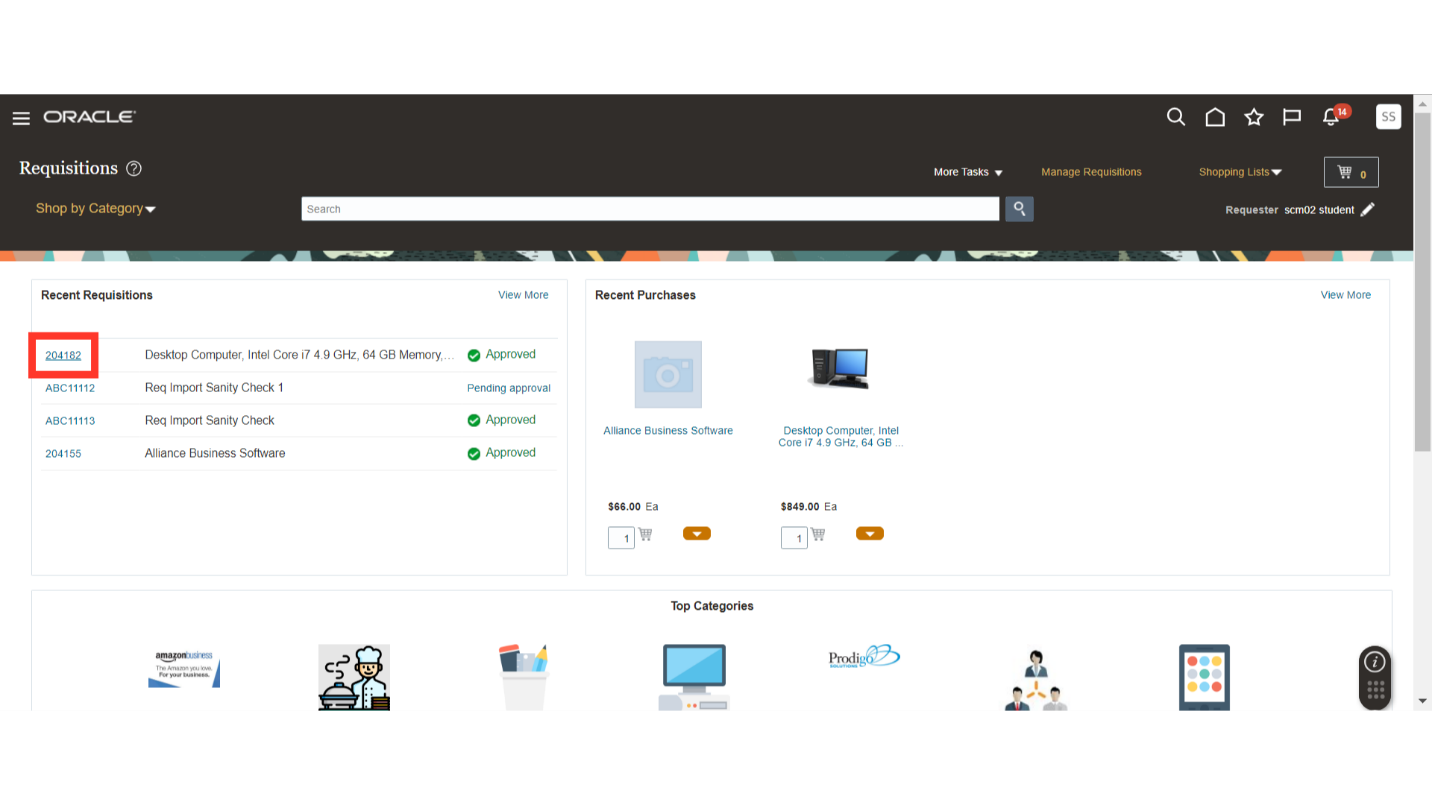
On the requisition screen, you have Actions button available. Click on the Actions button, and then select the Edit Order option.
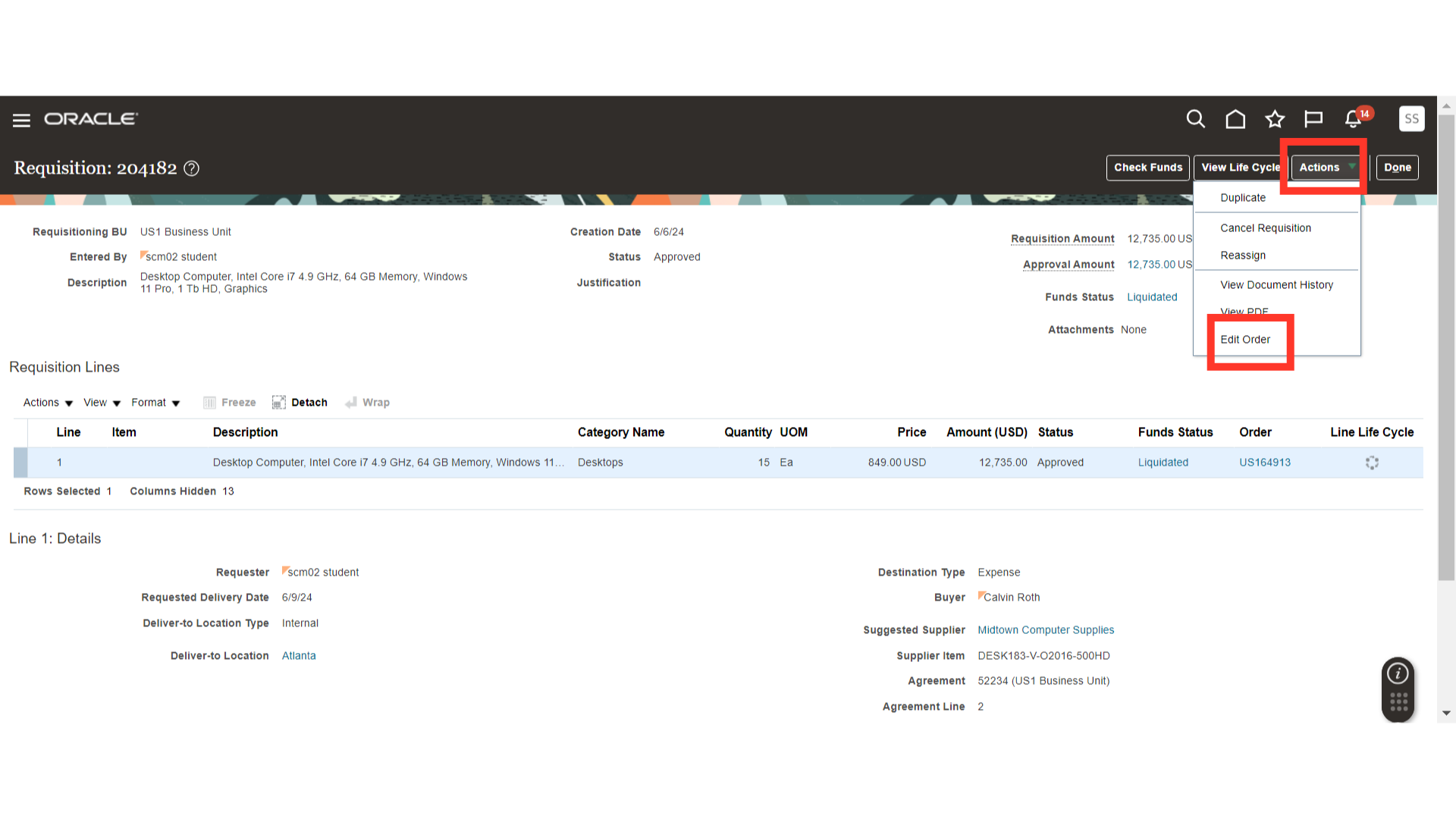
Once you click on the Edit Order option, the system will pop up a warning message about creation of a change order. Click on Yes to continue.
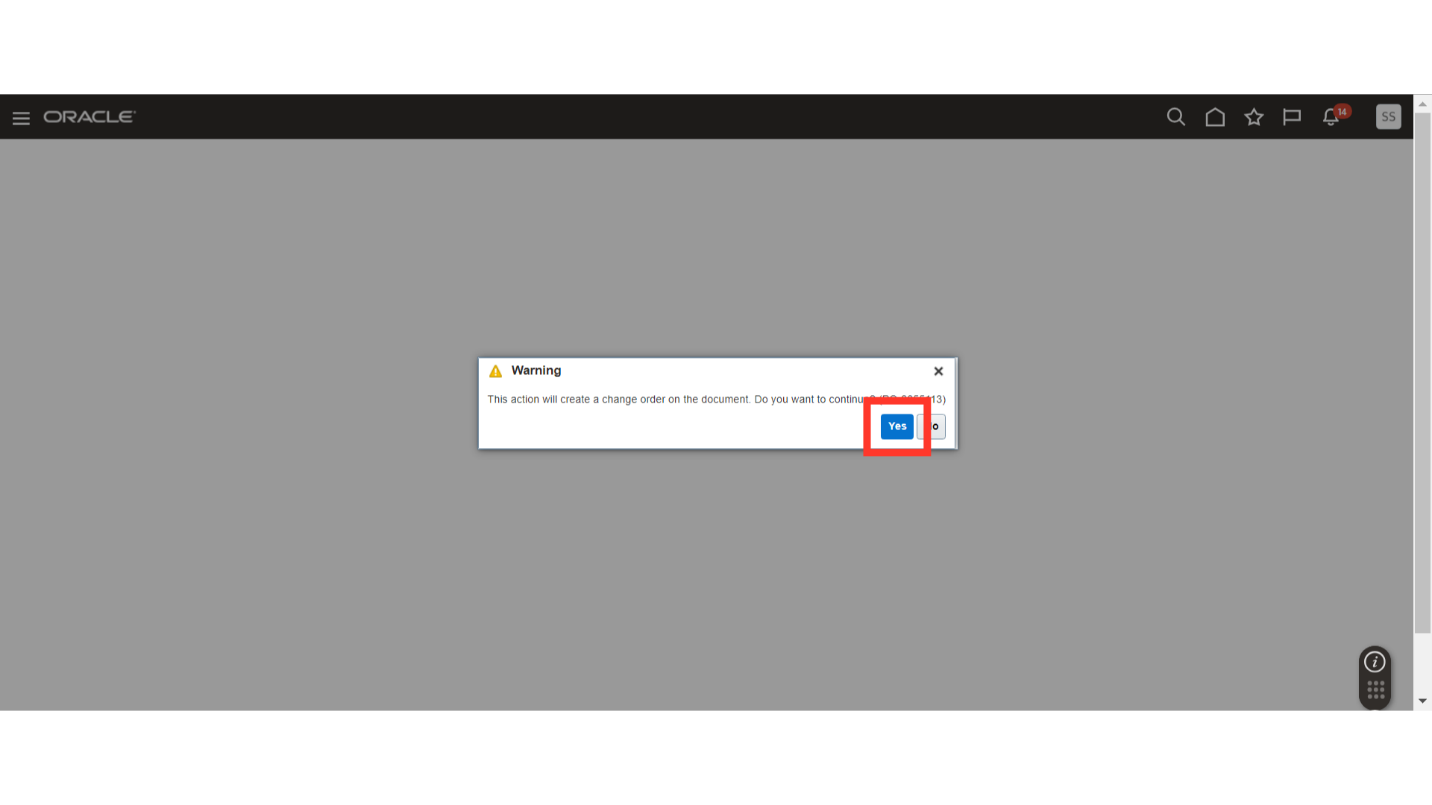
The system will create a change order. Provide the reason of creating a change order in the description field.
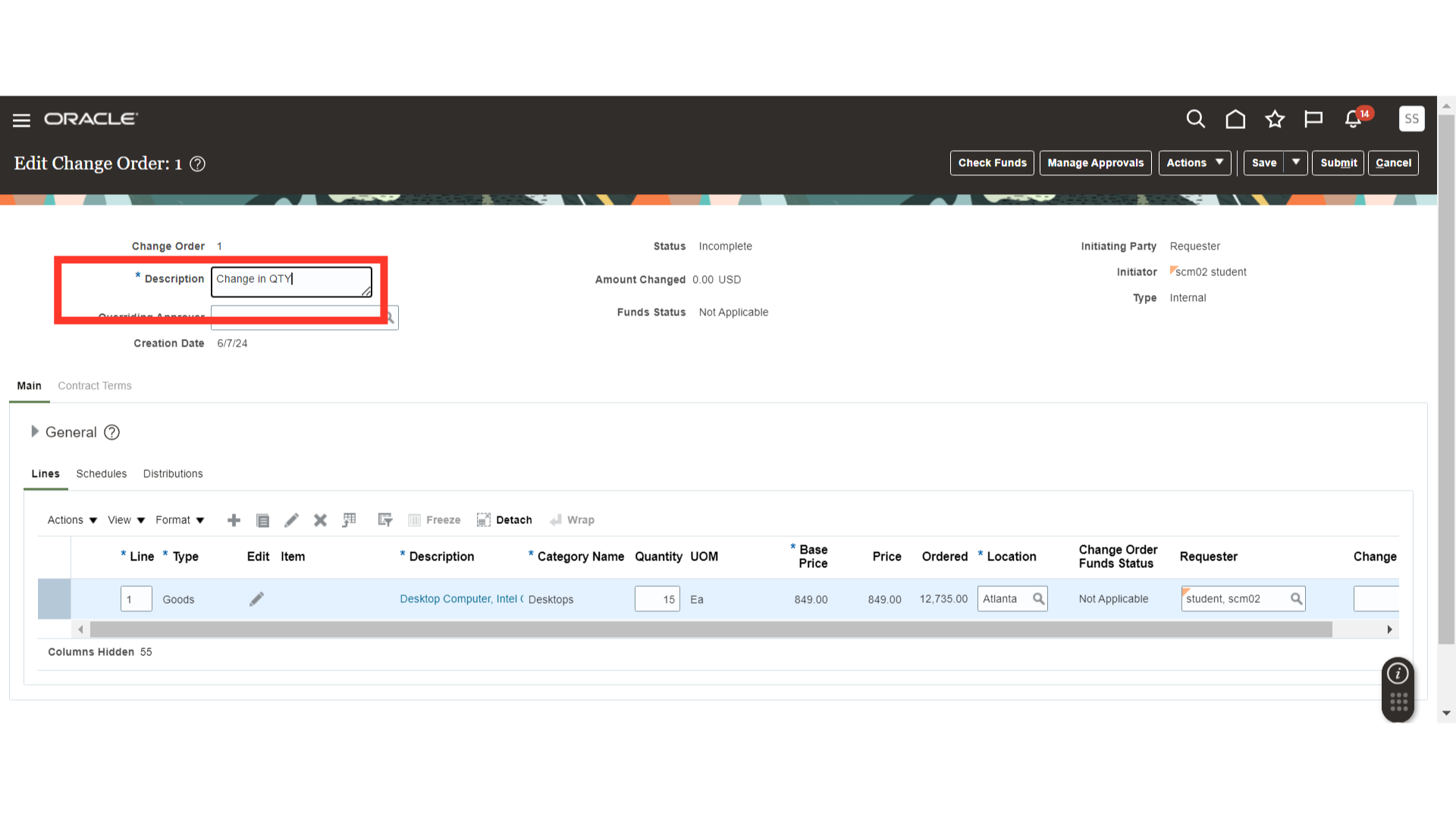
Make the changes as required. Here, we are increasing the quantity of the order in the order line. You can also make changes in the schedules and distributions section if required.
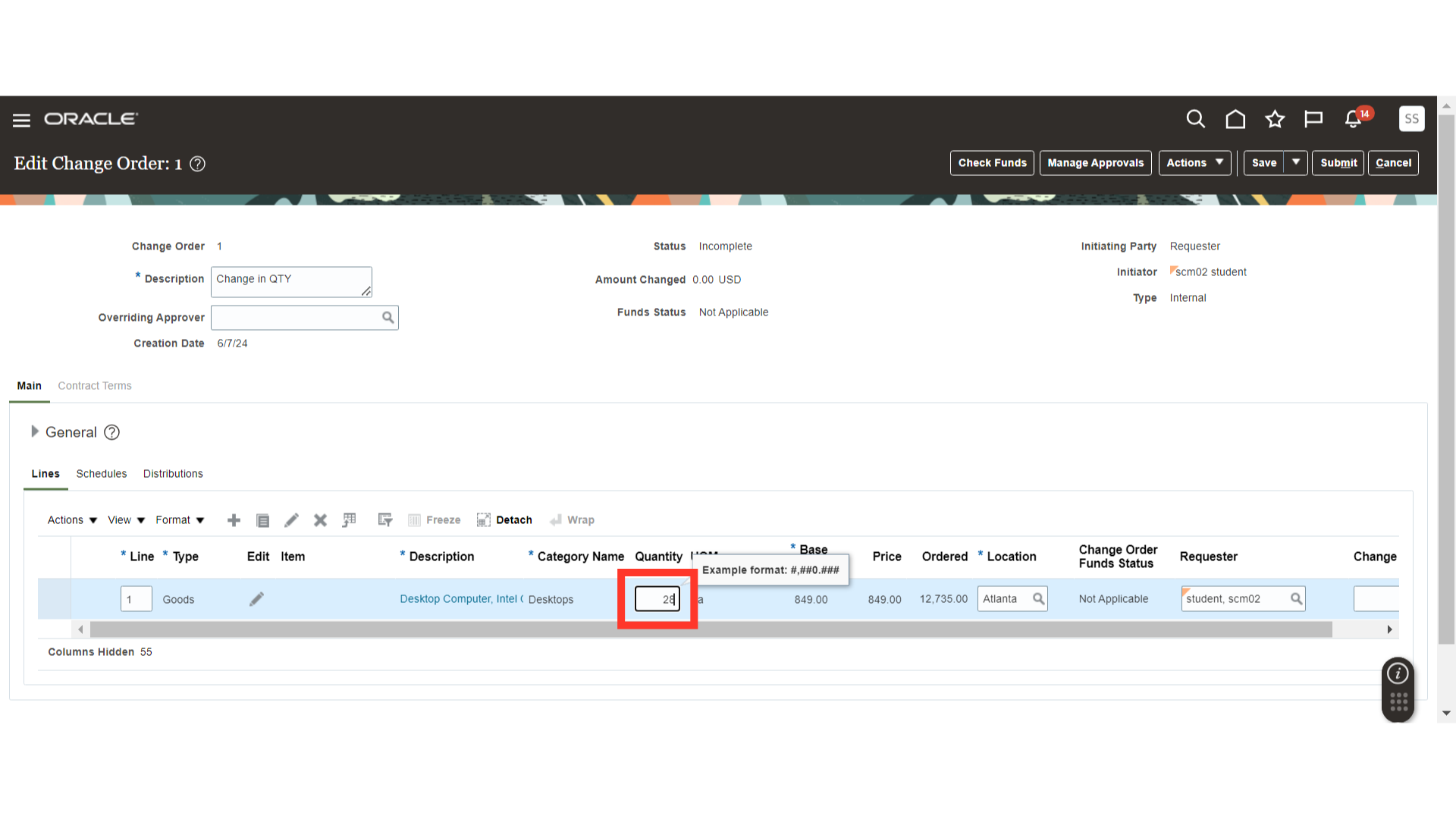
Once you are done with your changes on the purchase order, you can click on the save button to save all the changes.
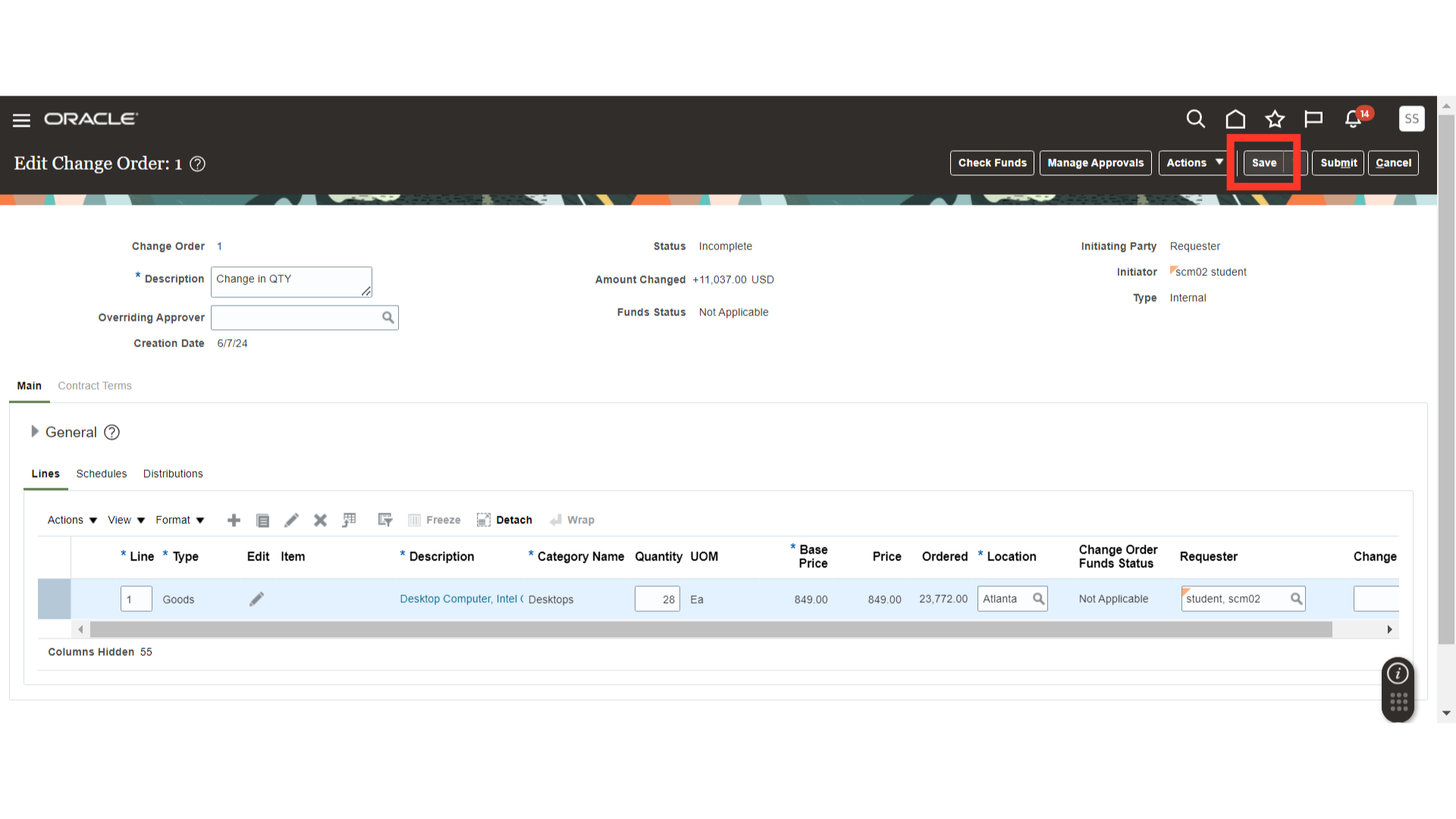
After saving, you can click on the Manage Approvals option. On the manage approvals screen, you will be able to see the approval routing of your order submission.
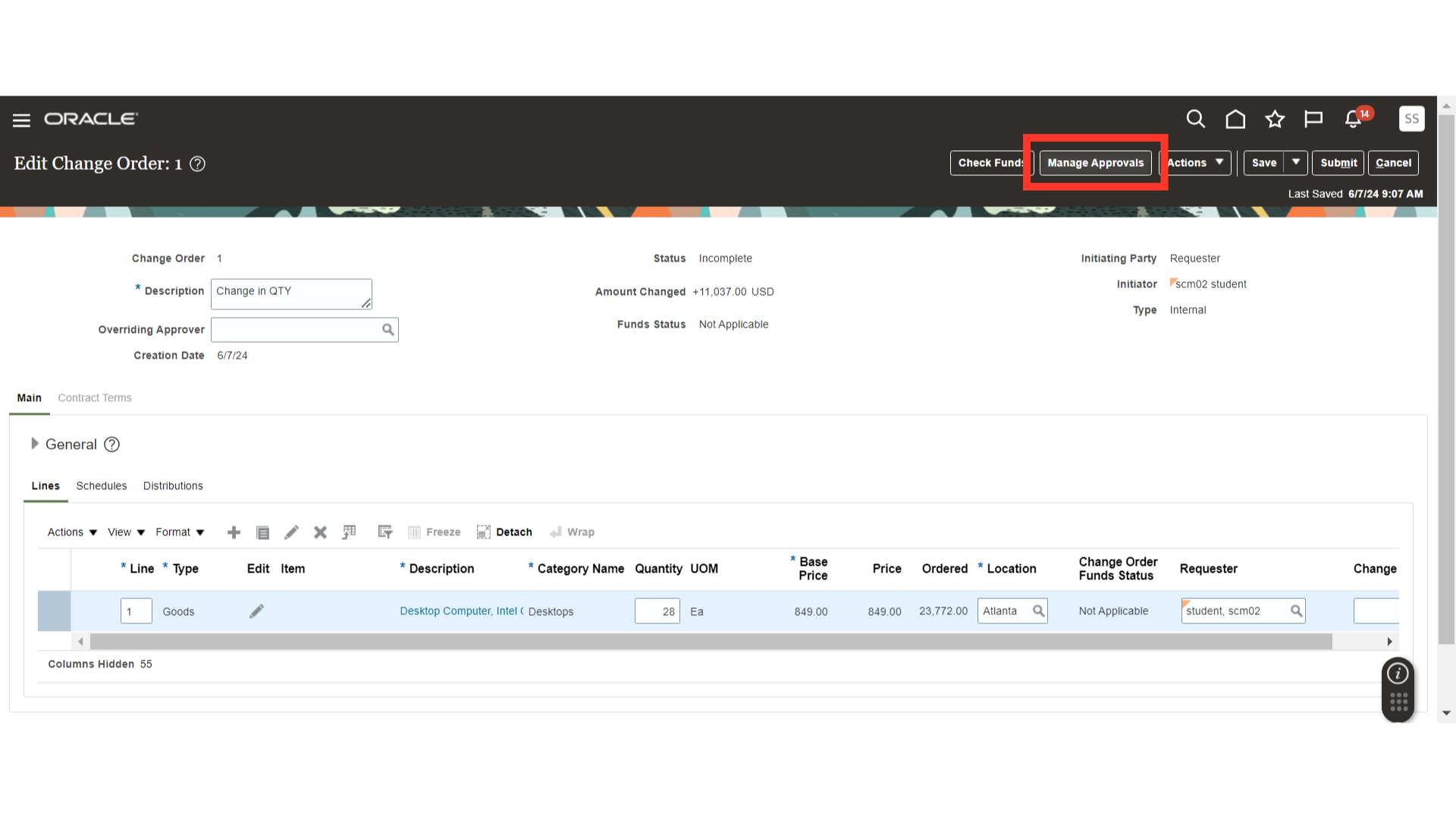
Here, you will be able to verify the approvers. After verifying, you can click on the Submit button to submit your change order.
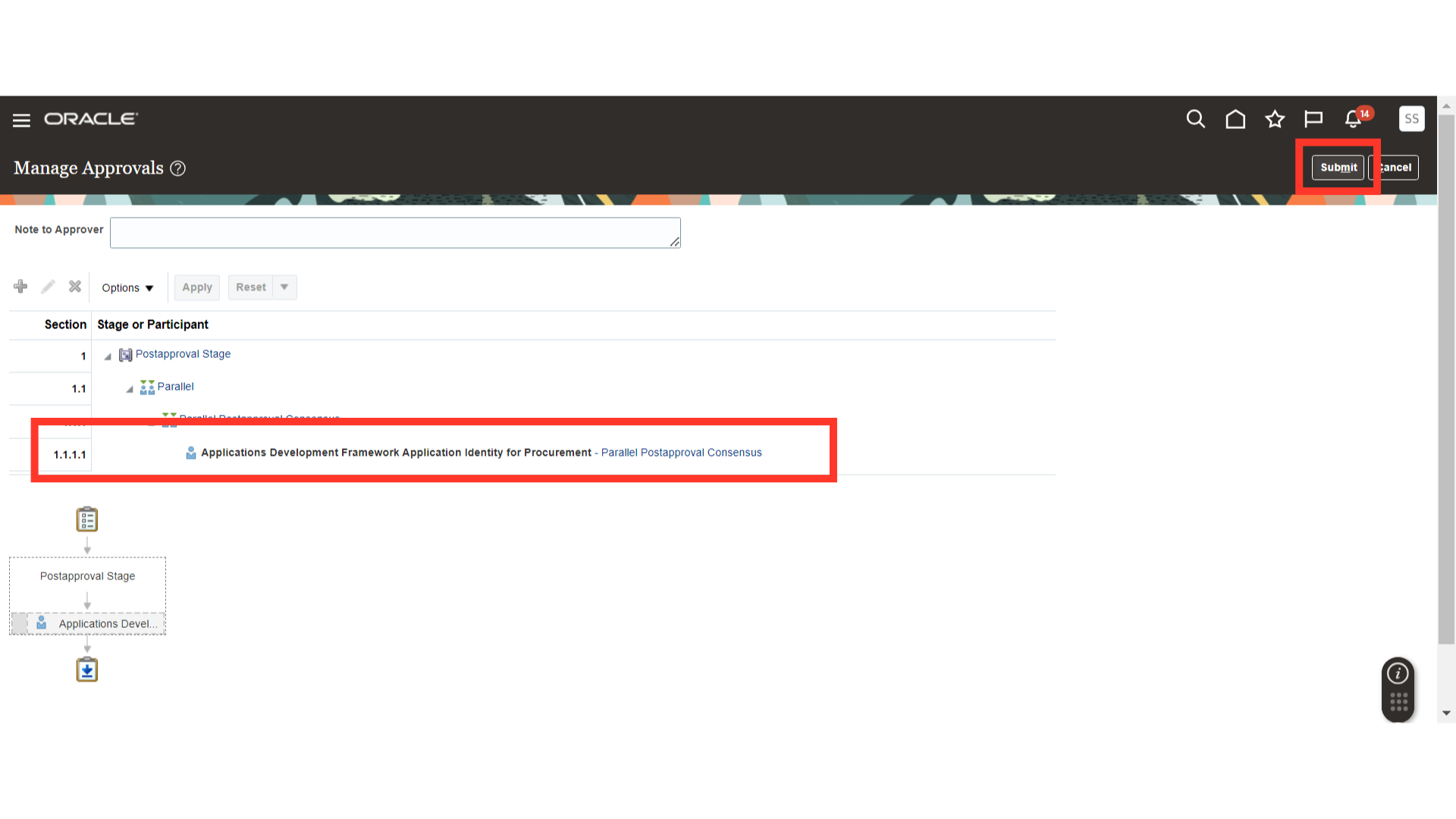
After your order submission, the system will show you a confirmation message about your change order. Click on OK to continue.
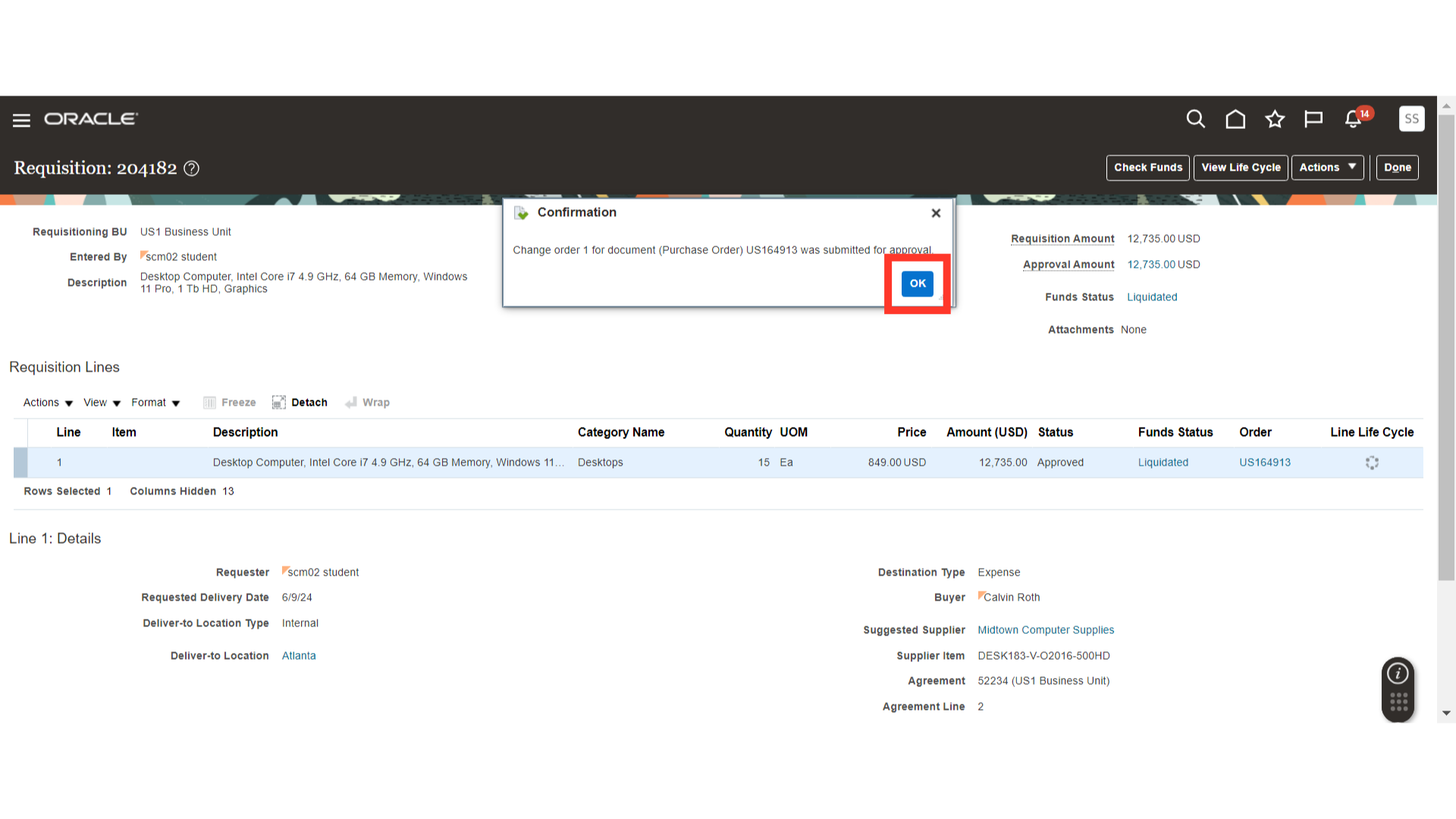
You will be able to see your change order details until it is approved in purchase order screen under Pending Change Order. Once it is approved, the purchase order will be updated with the changes which you have made.
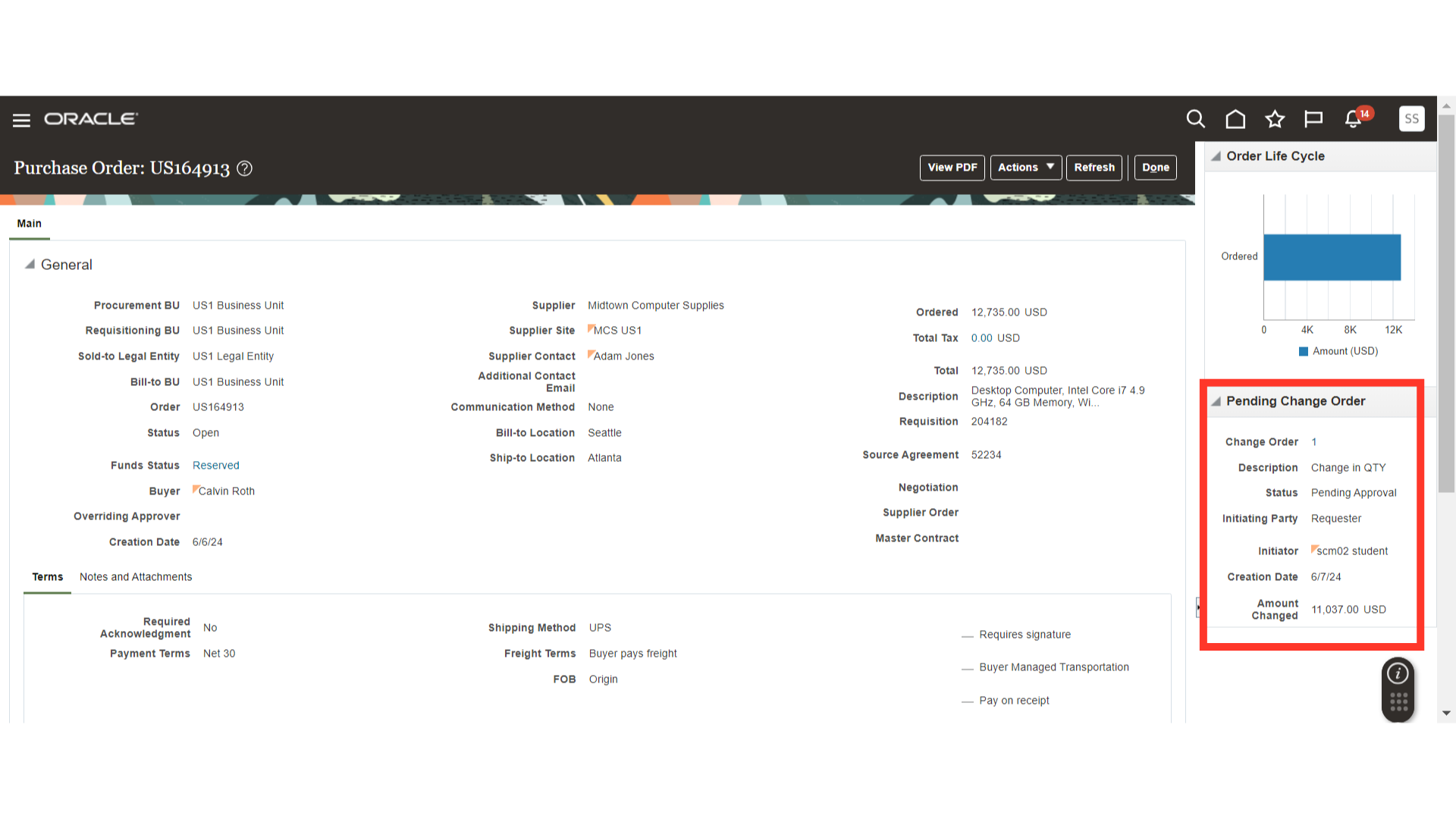
In this guide, we have covered the Edit Order functionality in Oracle Self Service Procurement Cloud. Please follow detailed steps to create change order using Edit Order in Purchase Requisition.