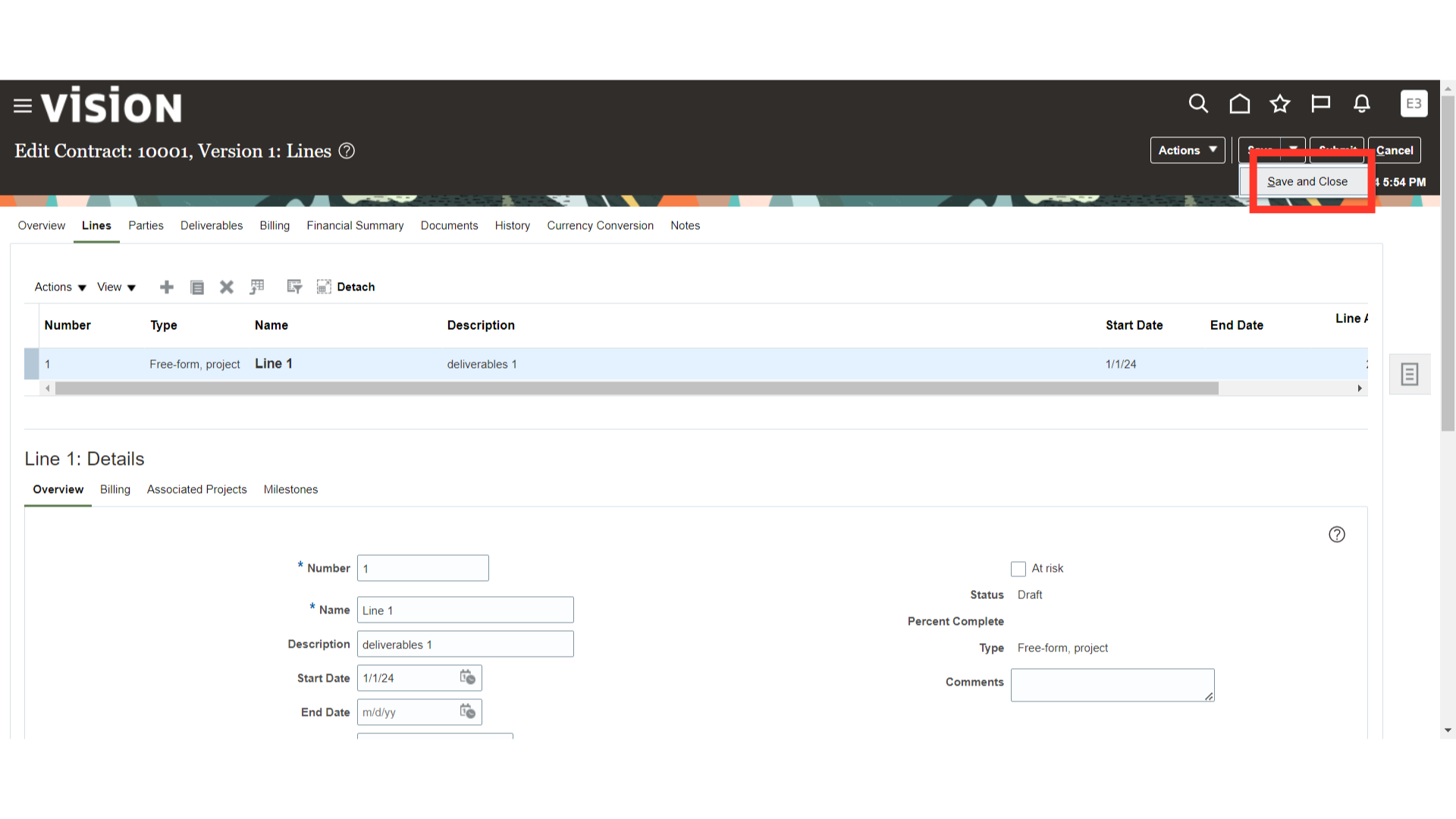How to add contract line amounts for external contracts
This guide will walk you through the steps to efficiently add lines amounts in contract within the Oracle Fusion Cloud. From accessing contract details to adding and updating contract line amounts, this guide contains the detailed steps for these processes.
Click on the Contracts app on the Contract Management menu.
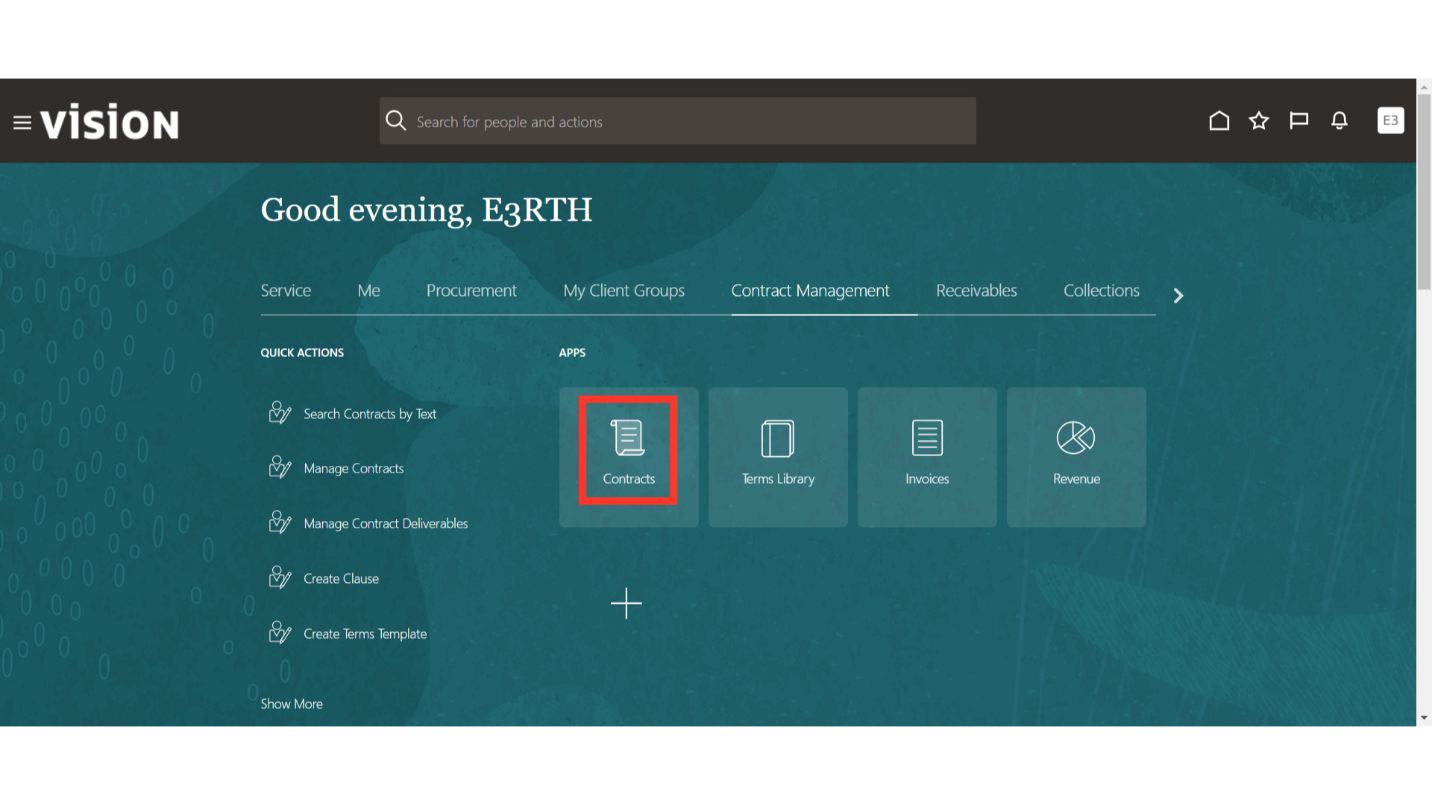
Click on the Tasks option.
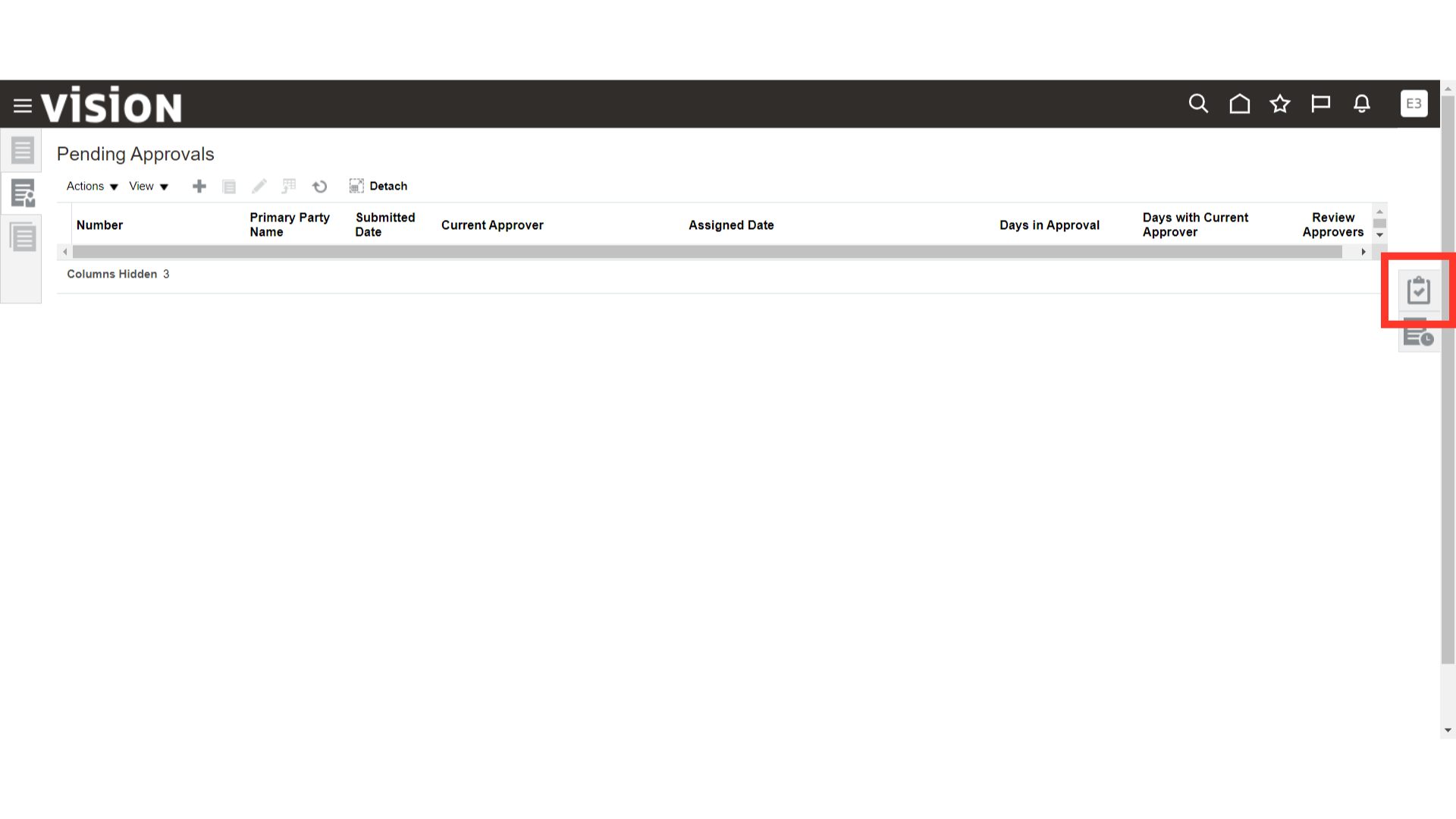
Click on the Manage Contracts option.
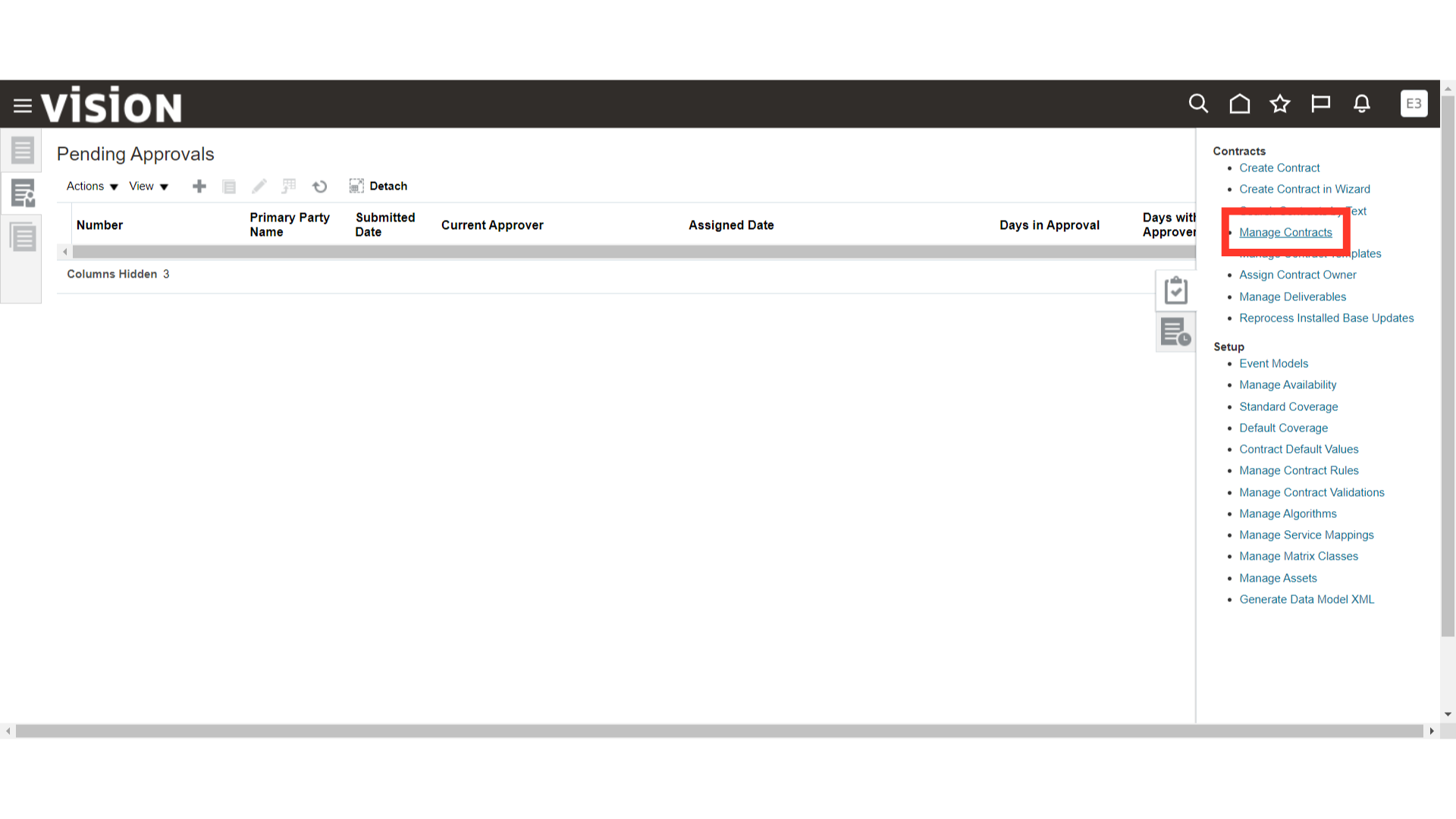
Fill in the Contract Number and click on the Search button.
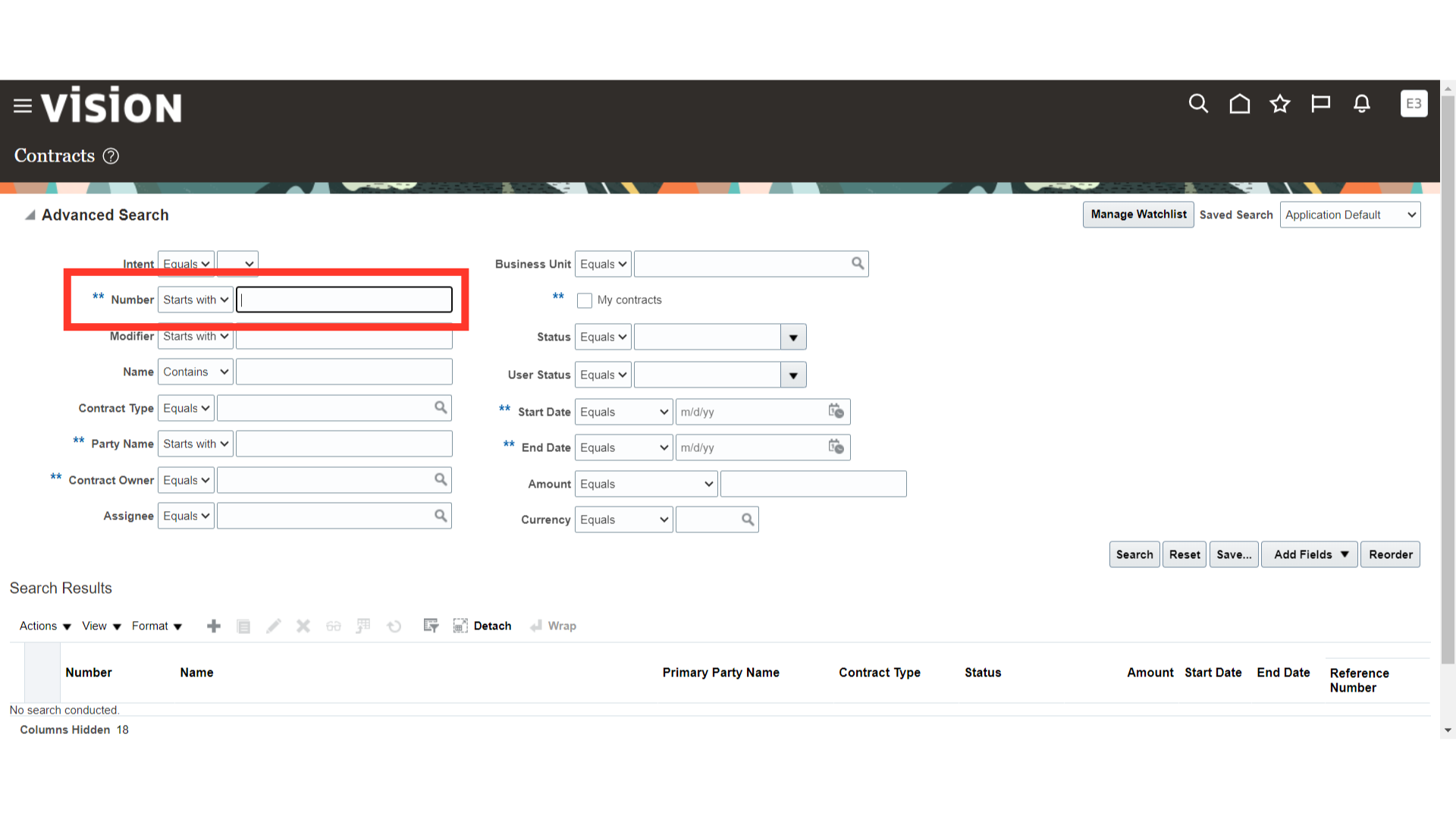
Select the required Contract and click on the edit button.
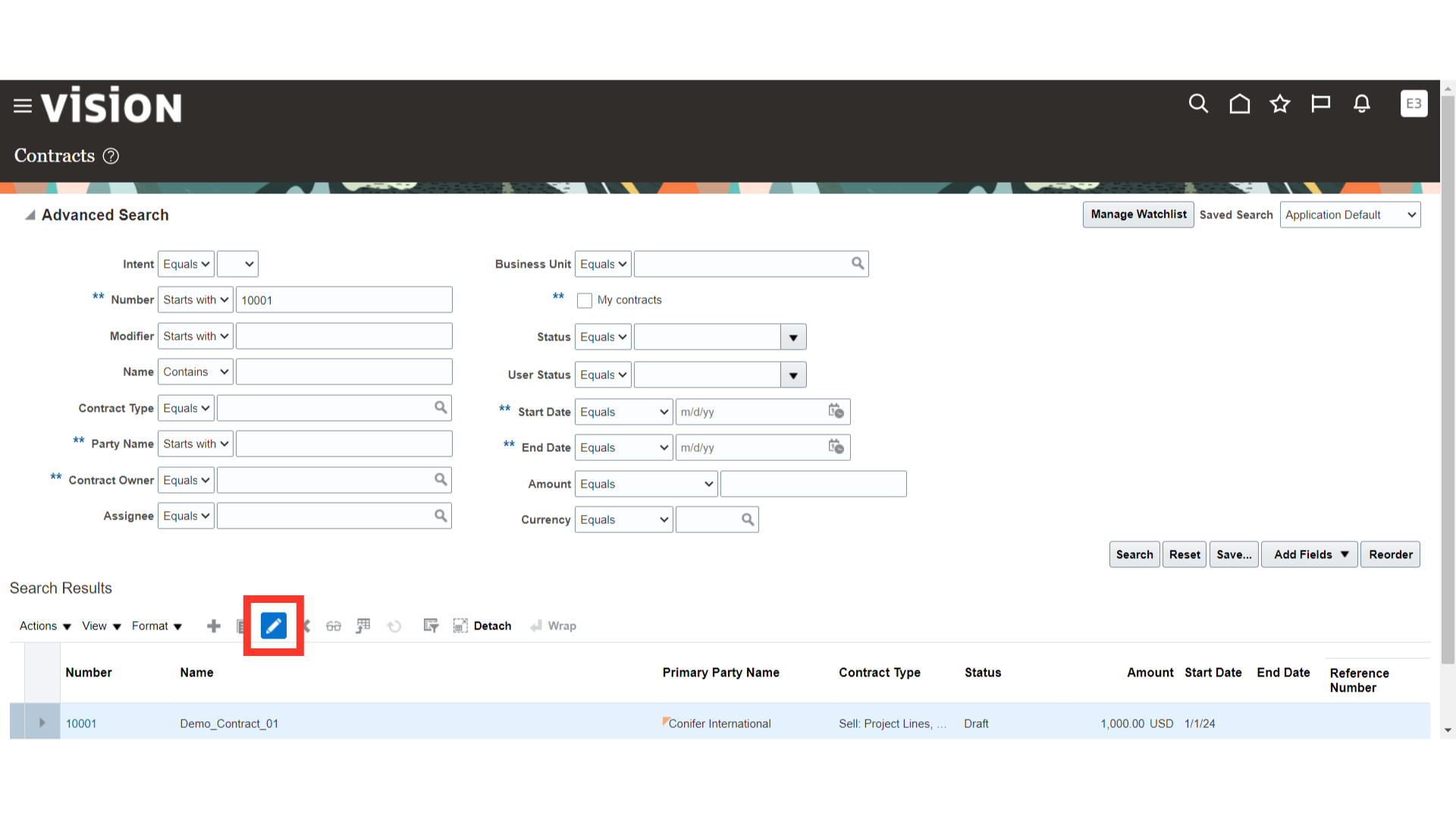
Navigate to the lines section of the contract.
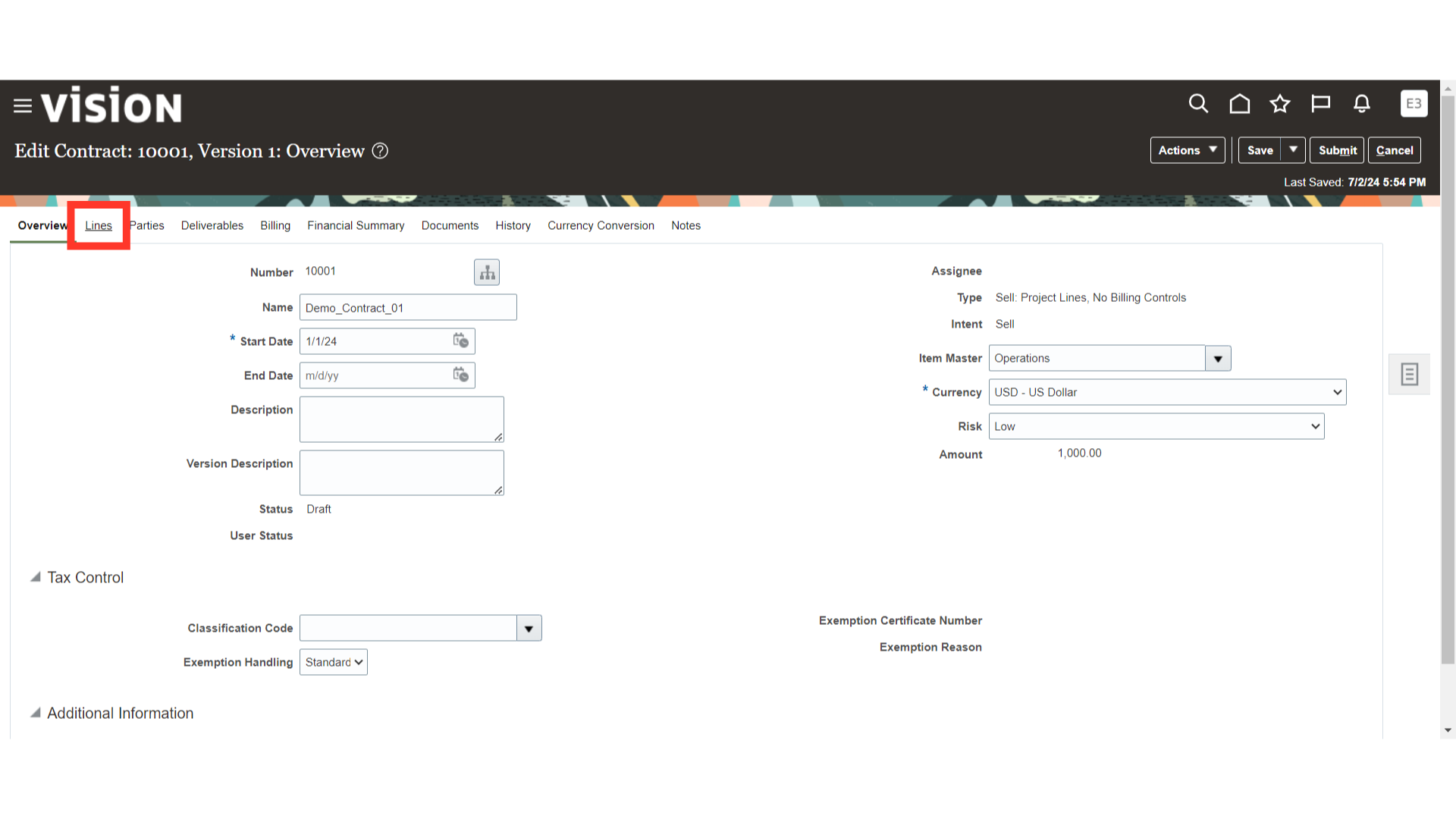
Select the line which you need to add amount into.
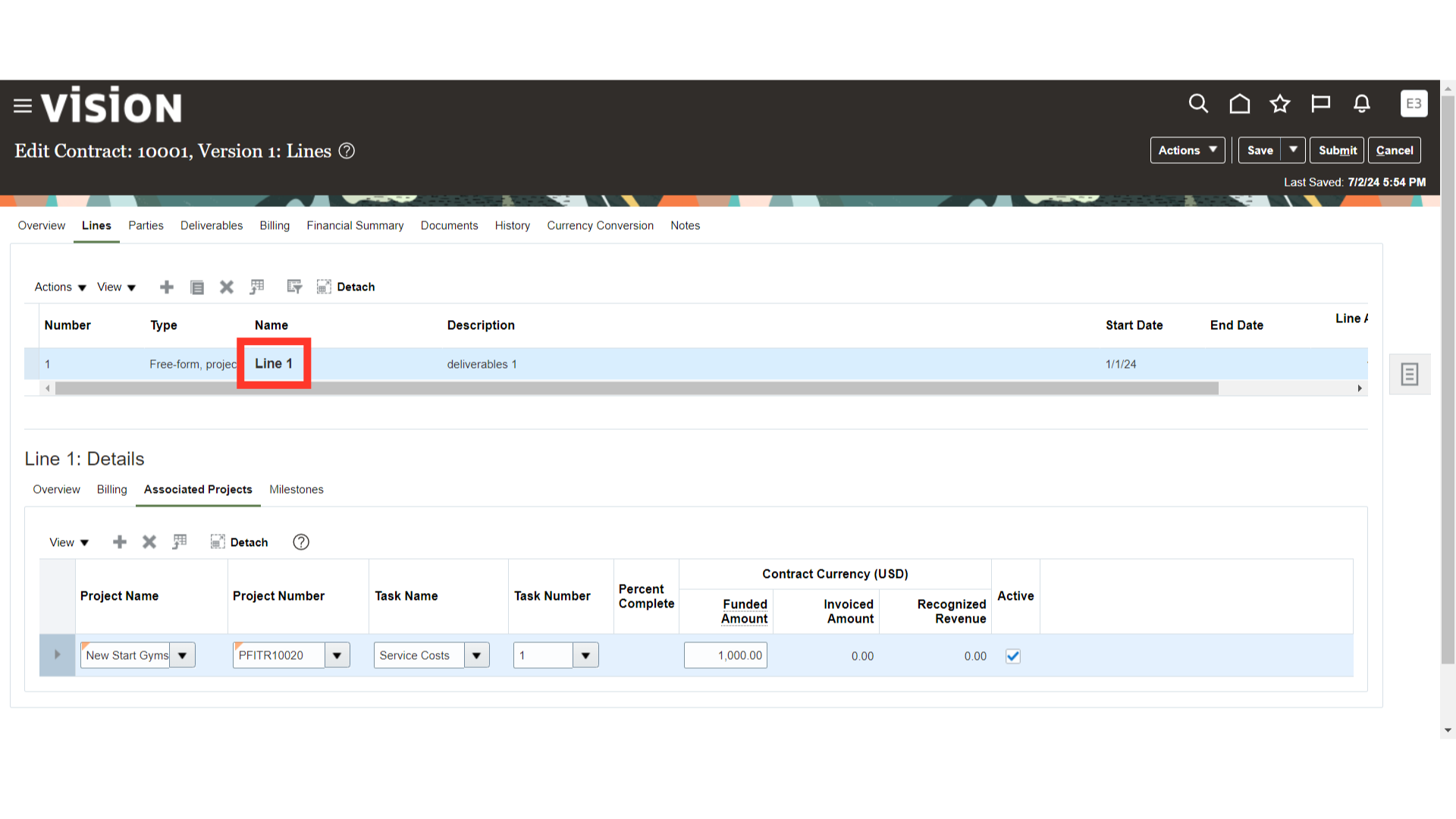
Access the overview of the contract.
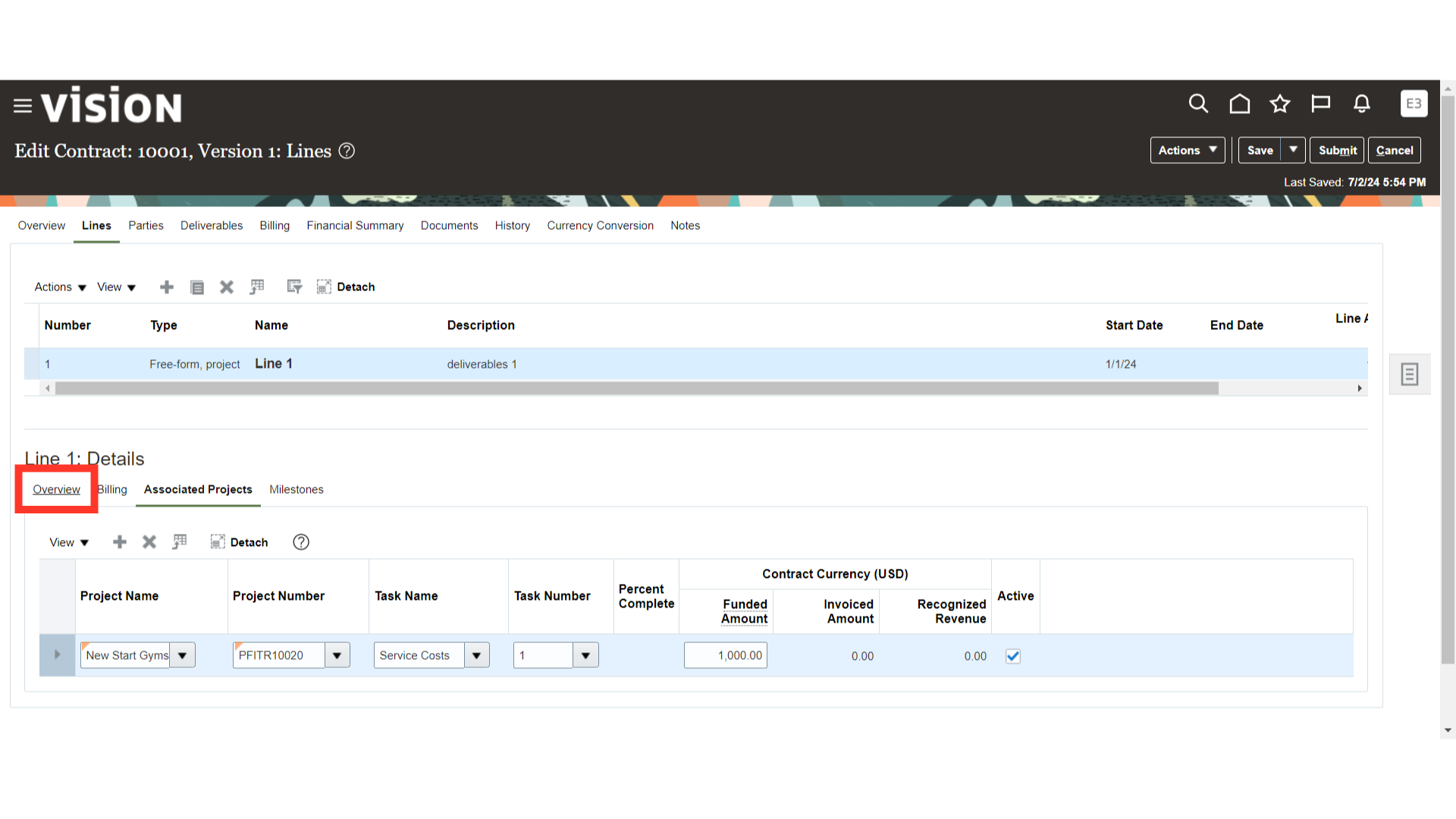
Add or update the contract line amounts as per requirement.
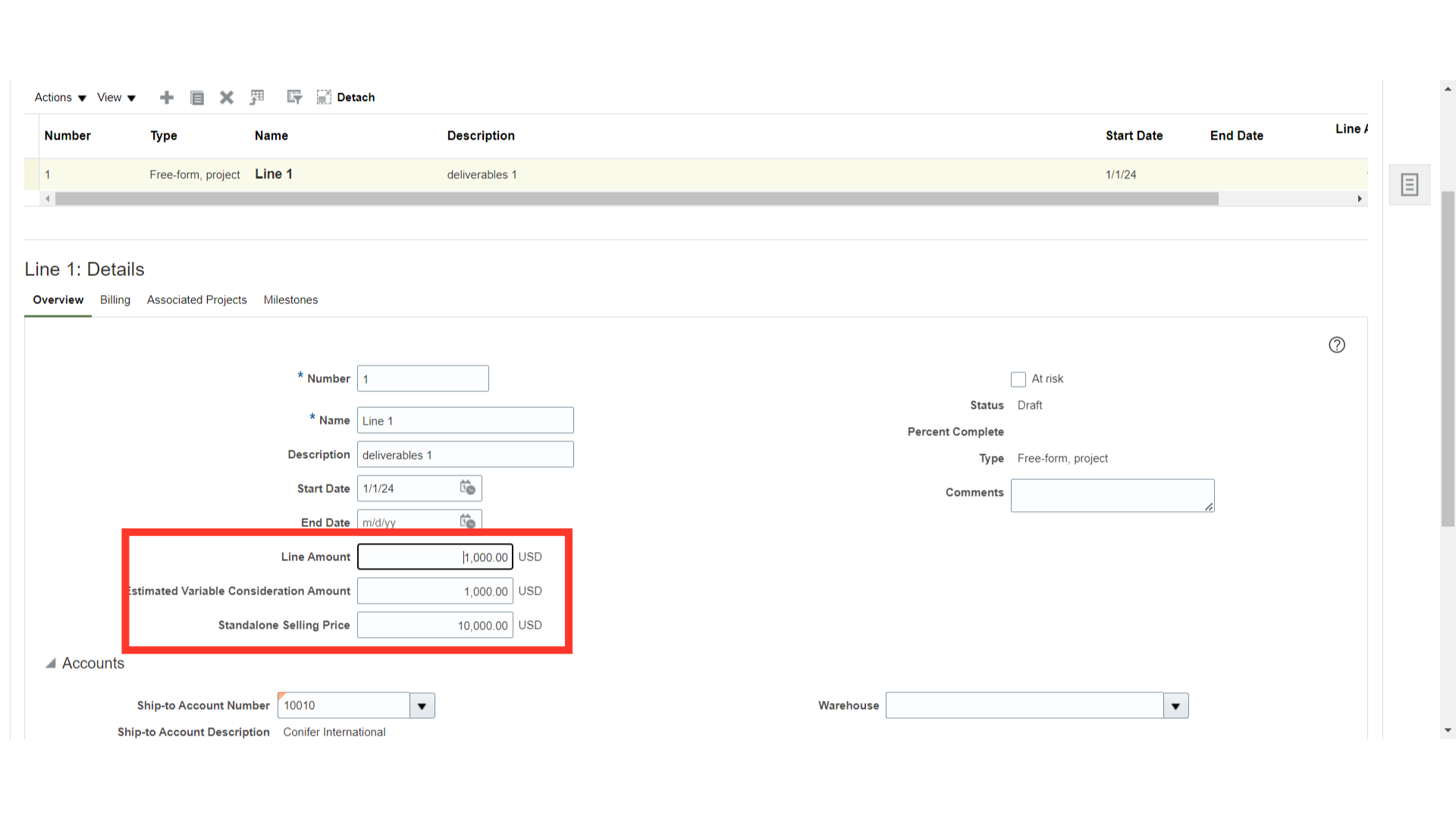
Once done, click on the Save and close button to save the contract details.