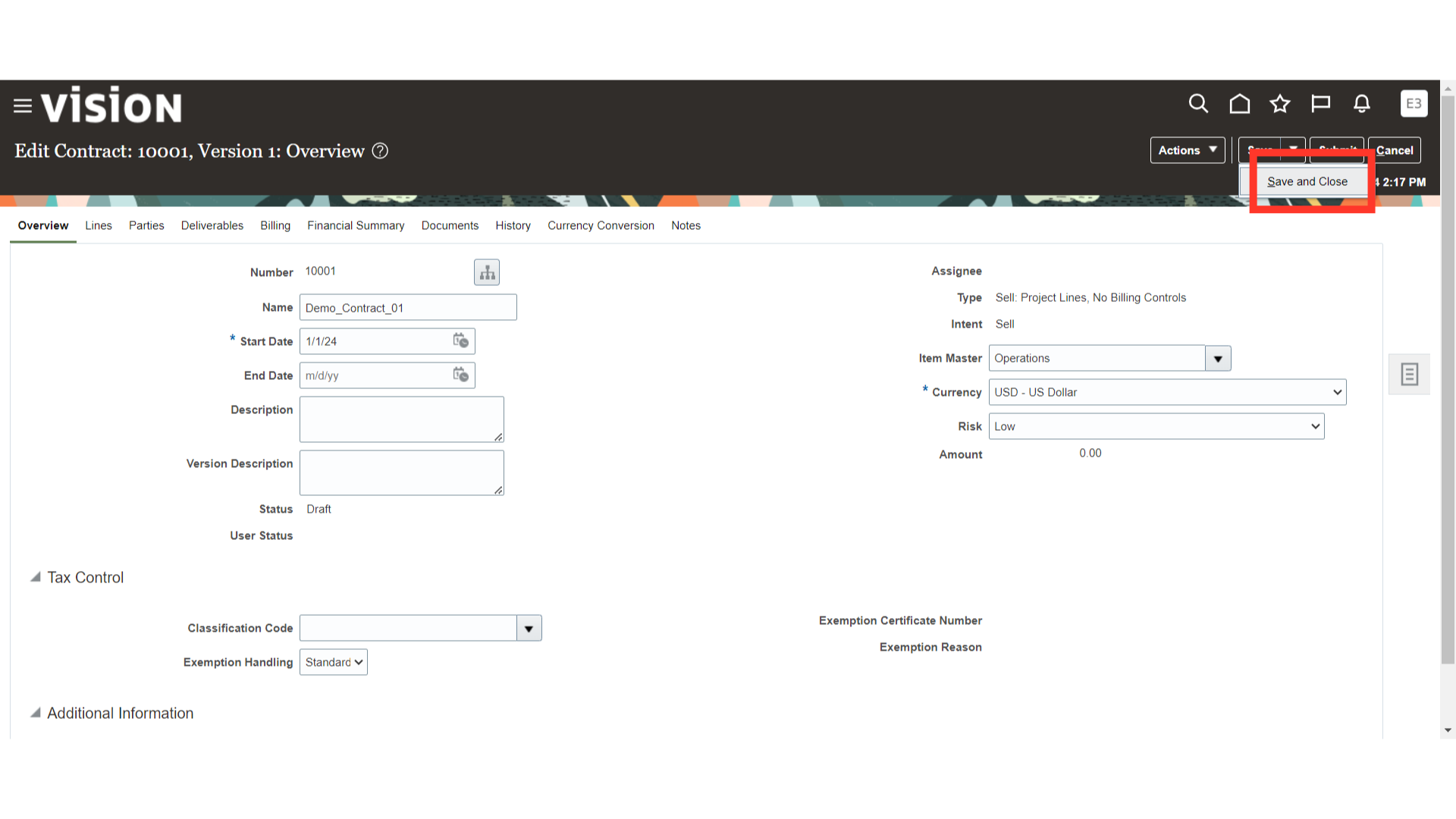How to create an external contract from a contract template
This guide shows the steps to create an external contract from the contract template. External contracts are contracts with customers. Follow the precise instructions to create an external contract from the contract template.
Click on the Contracts Submenu on the Contract Management tab on your Oracle Fusion home page.
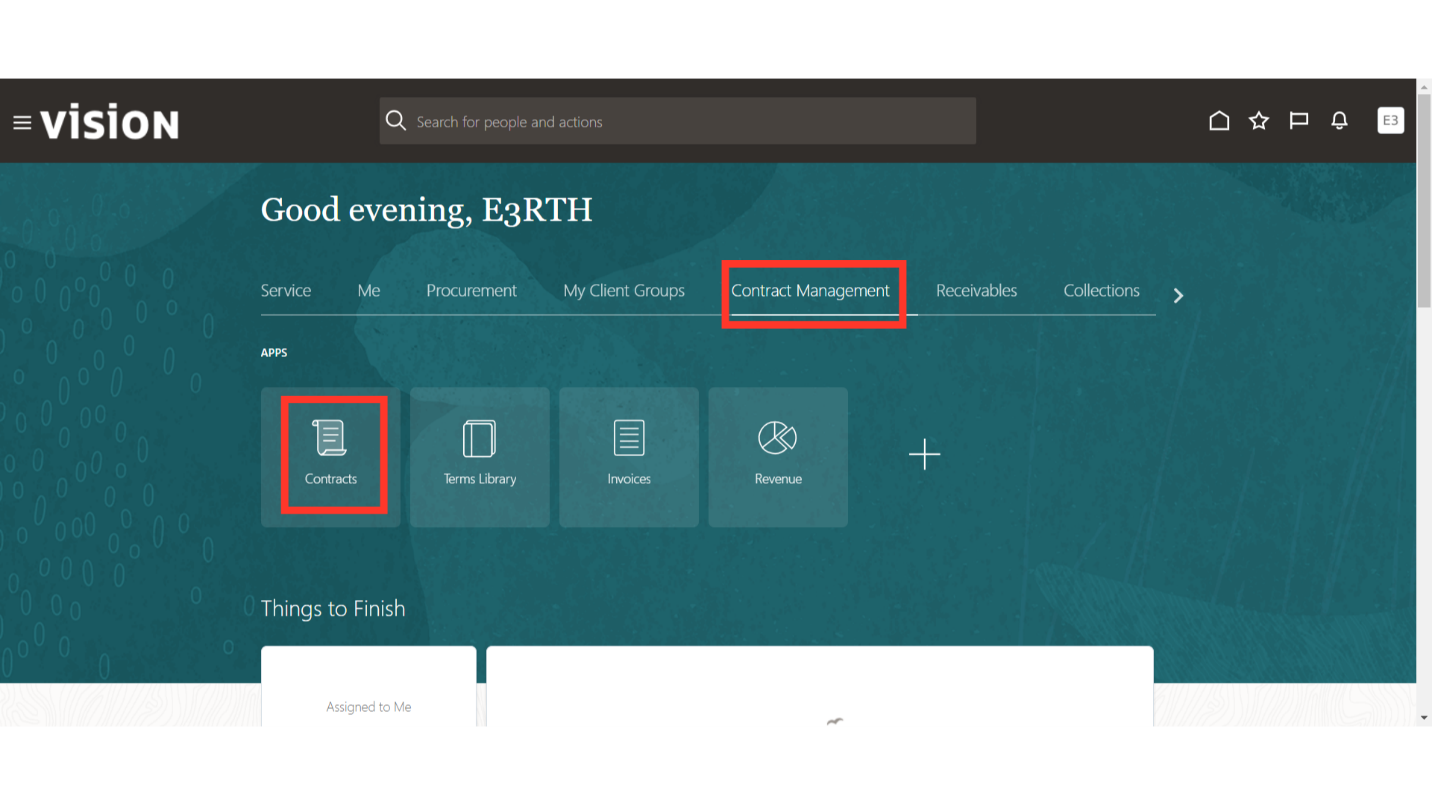
Click on the Tasks option.
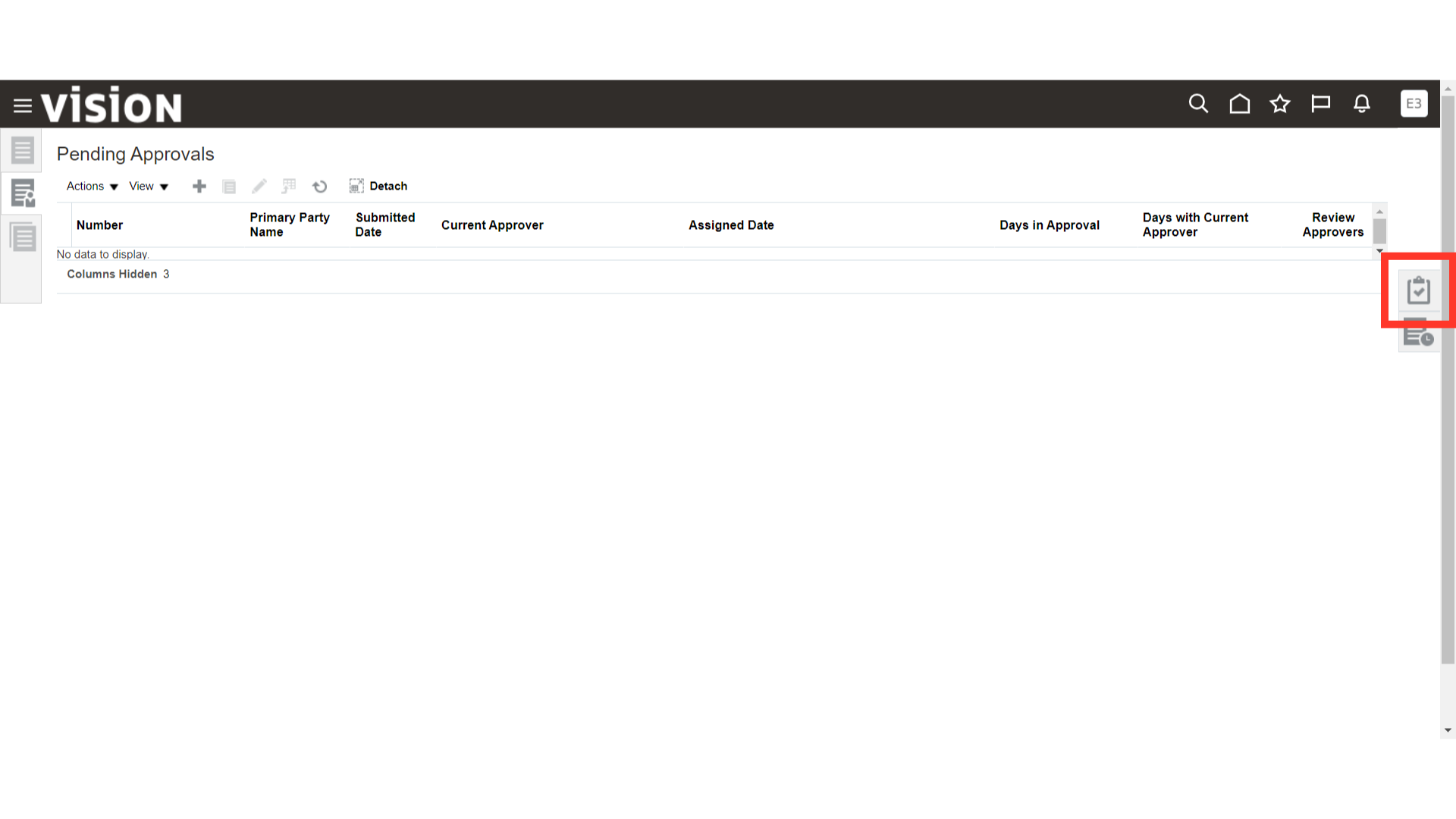
Navigate to the “Manage Contract Templates” section.
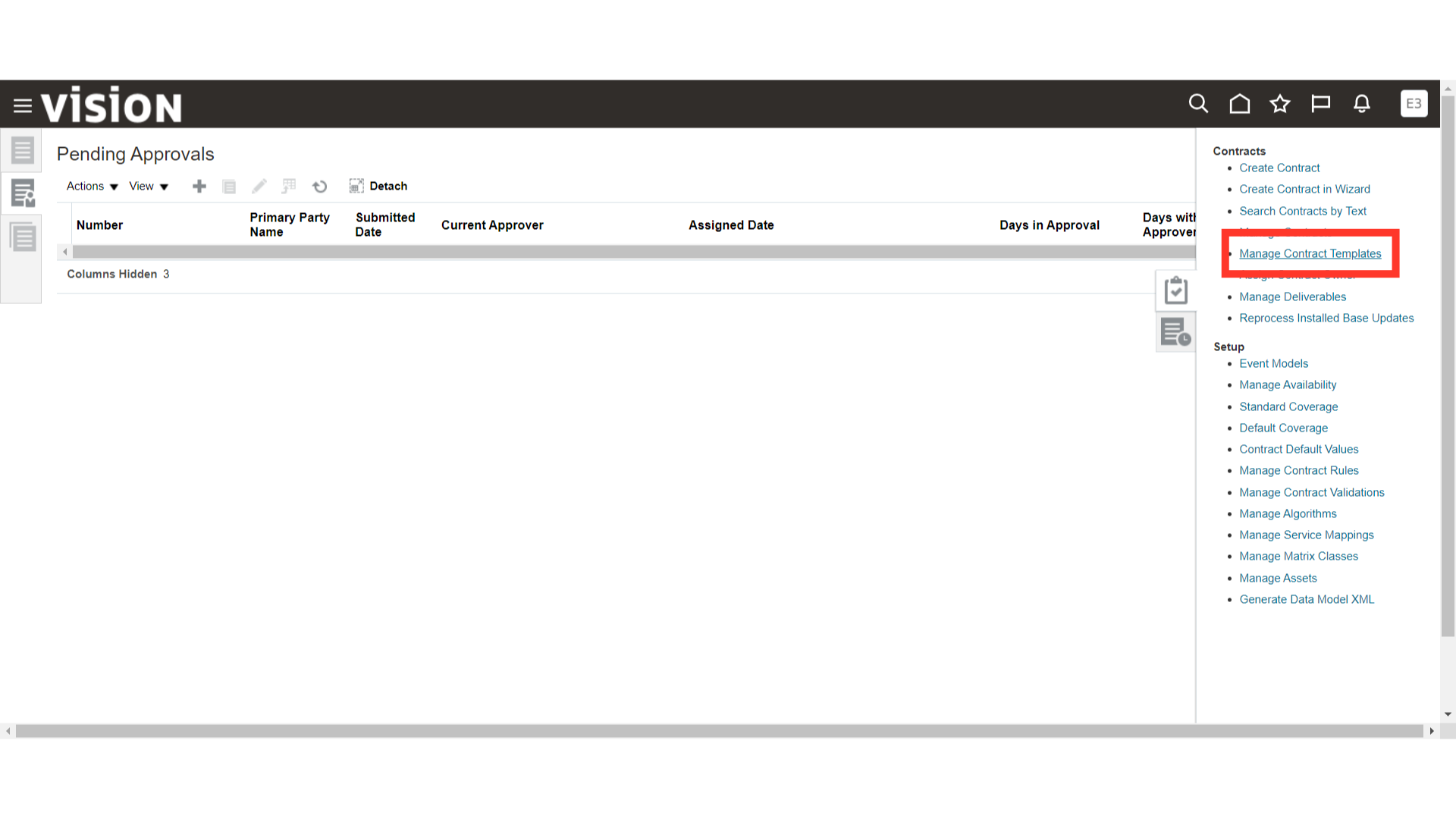
Fill in the Template name and click on the Search button.
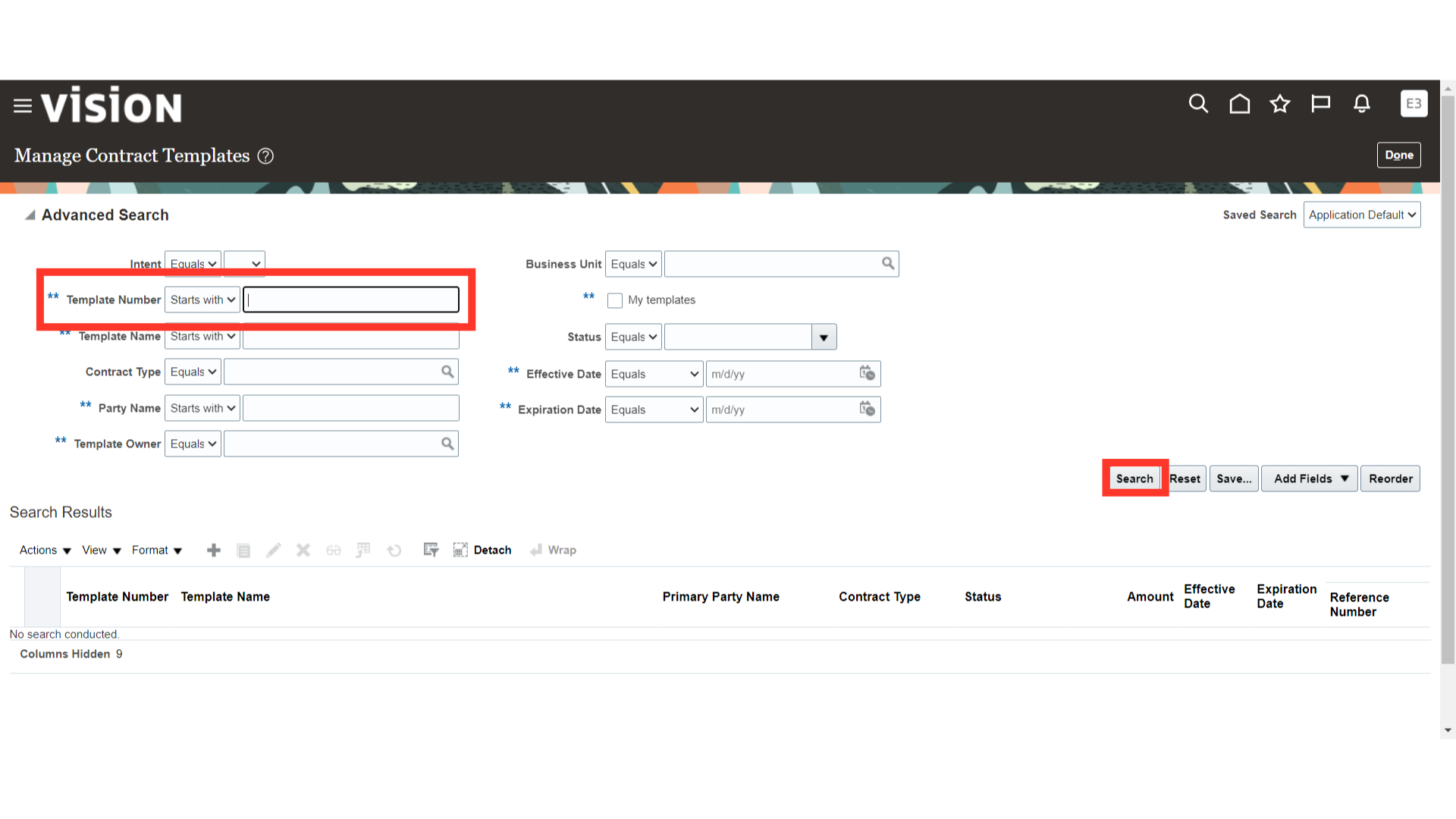
System will show the result as per the search parameters. Select the required Contract Template from which you want to create the contract.
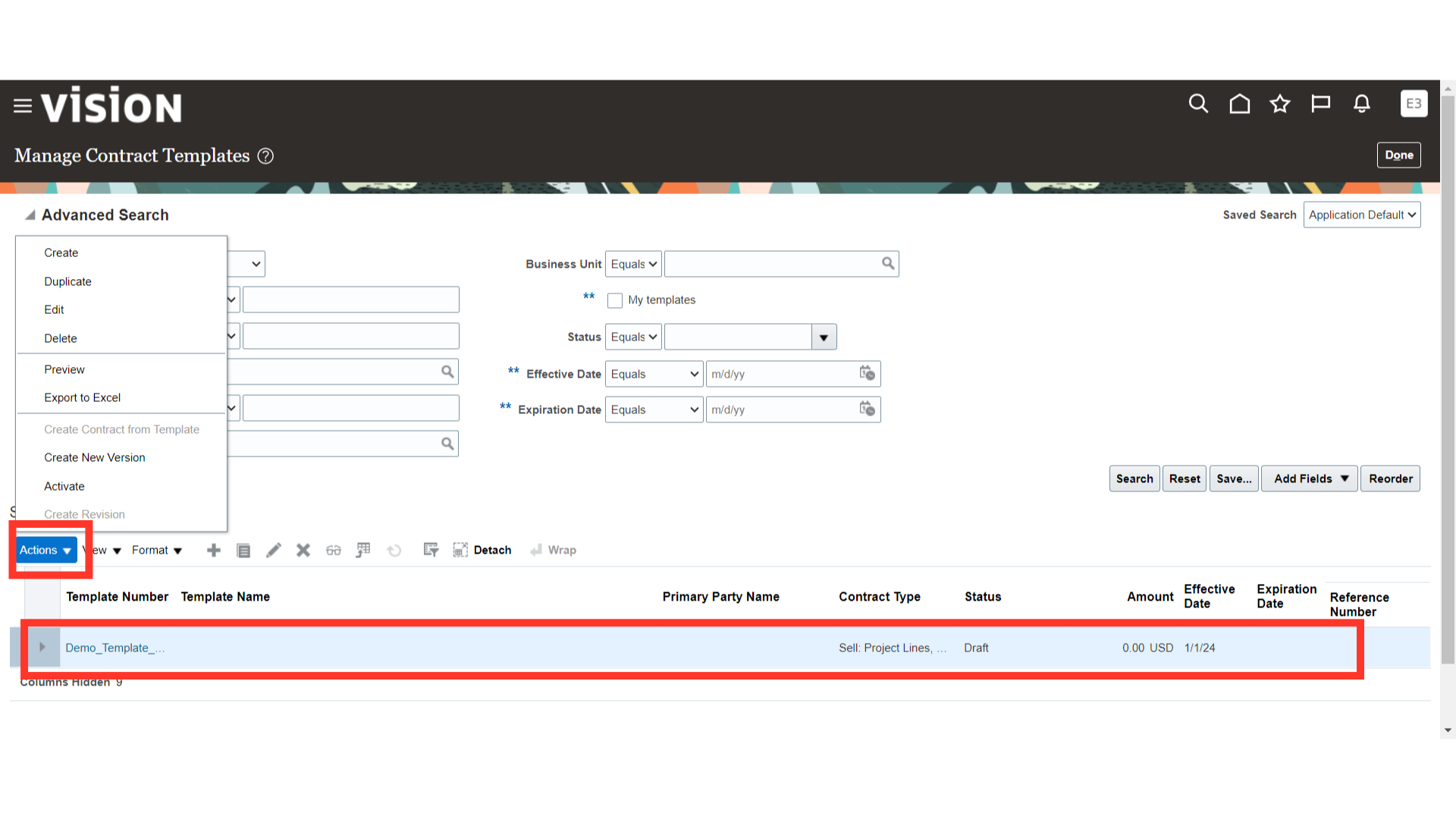
Click on the ‘Create Contract from Template’ option under the ‘Actions’ menu.
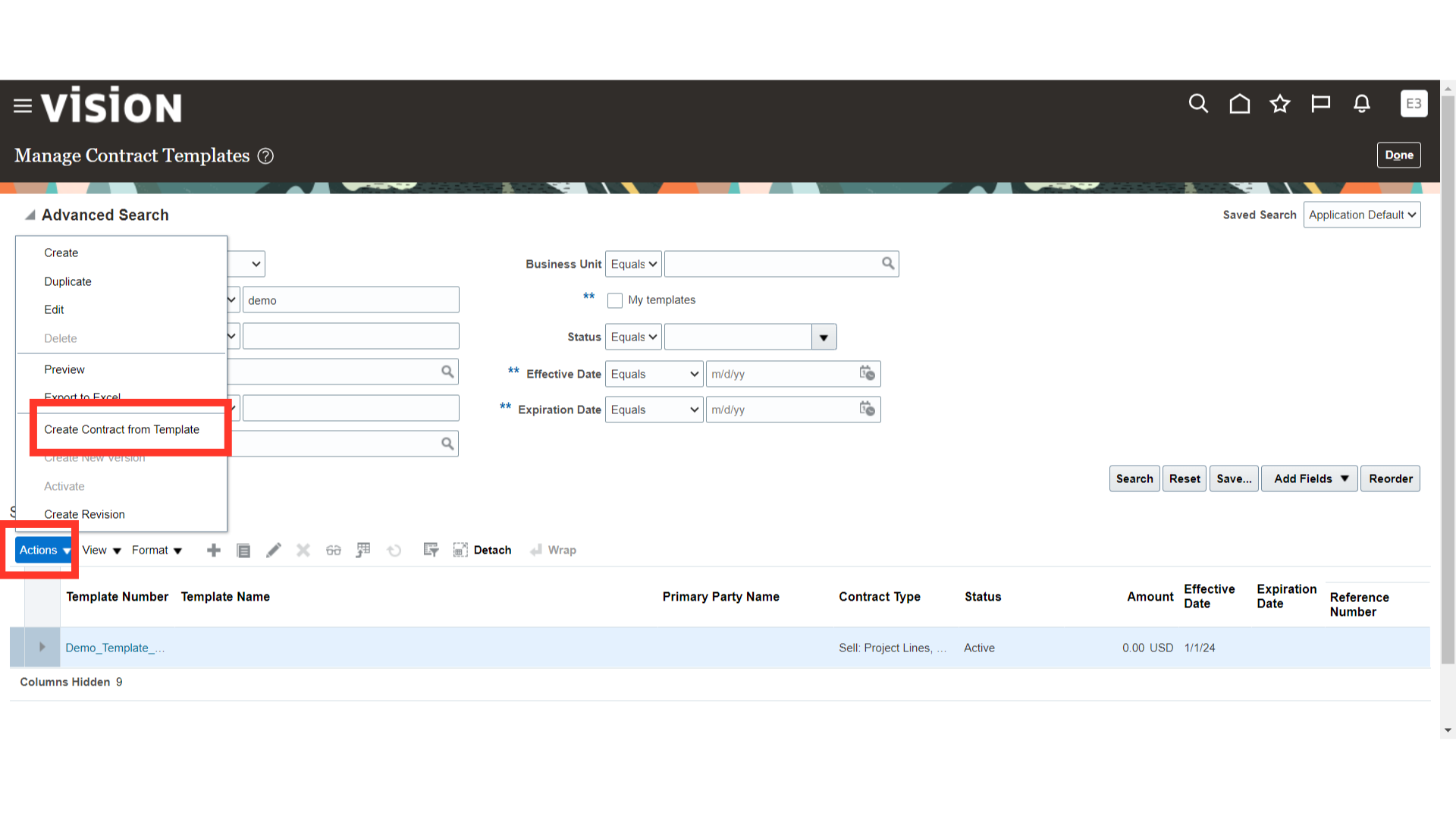
Enter the basic contract details on the quick entry page such as Contract Number, Primary Party, Start Date, Currency etc. You can click on check boxes for Other parties, Team, Bill Plan and Revenue Plan, Associated projects and tasks, and Lines to copy these details from the contract template to the contract. Click on ‘OK’ to create a contract with the provided details. Please note that the Contract End Date is not mandatory to provide.
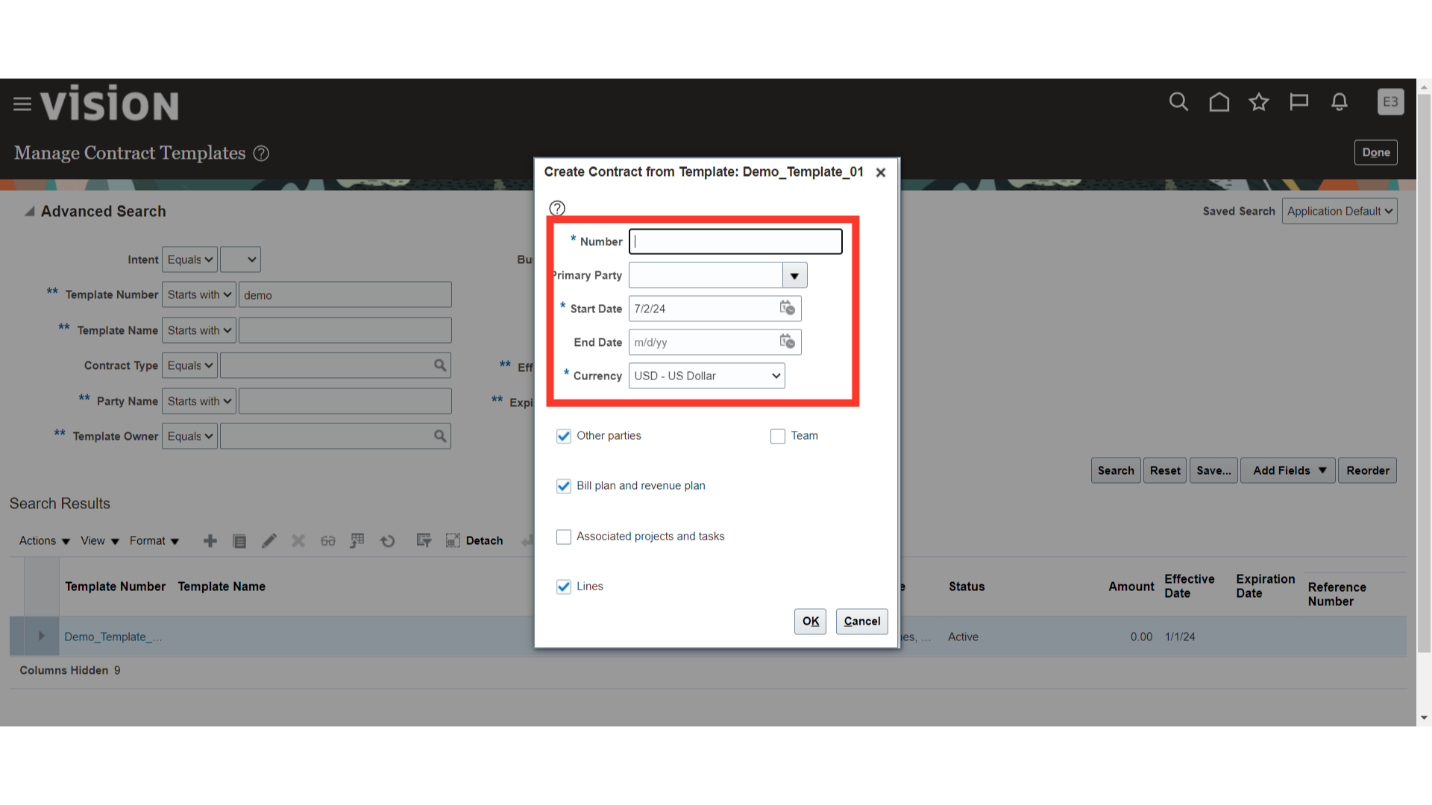
Click on “OK” to confirm the creation of the contract.
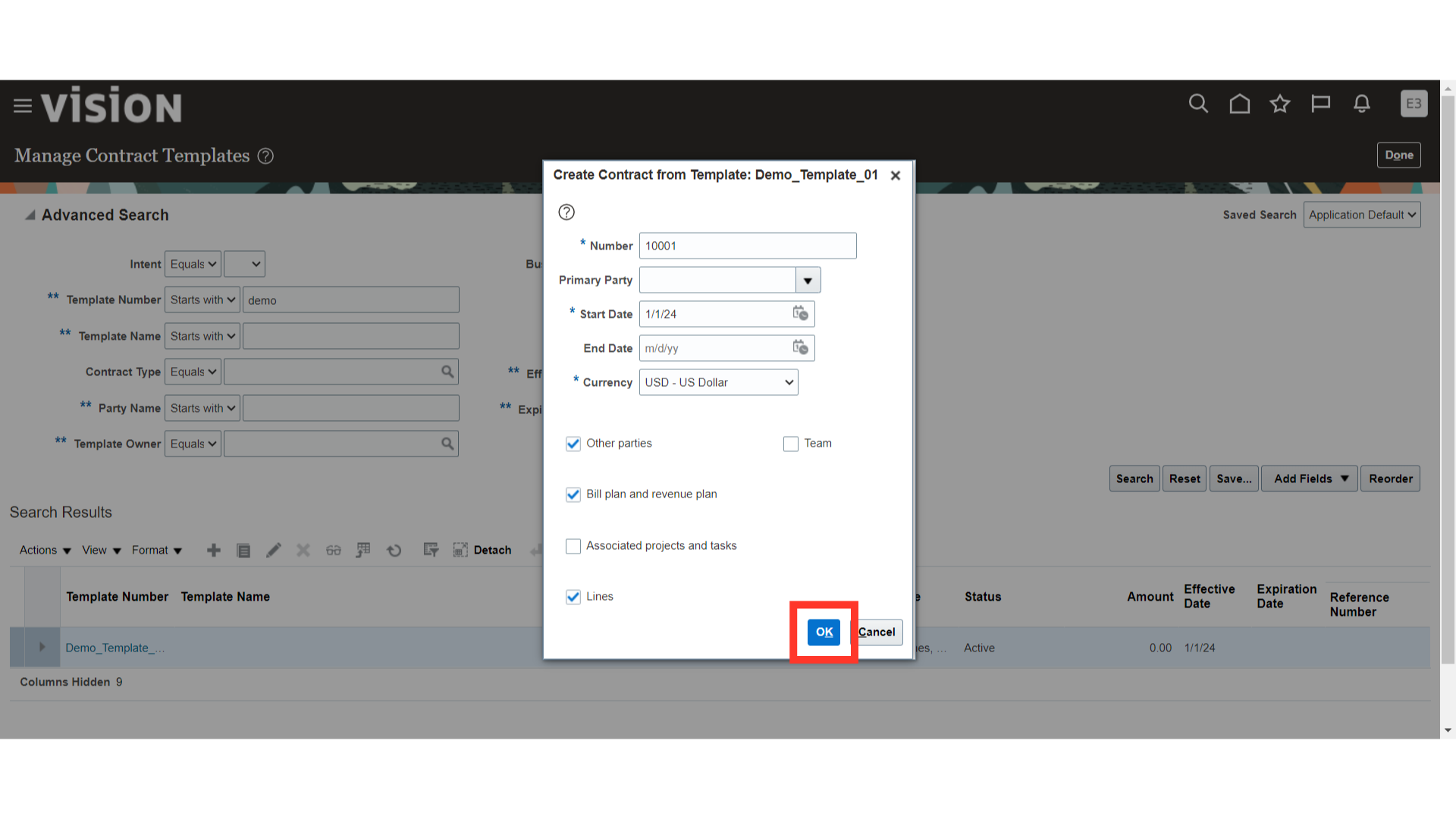
Before the creation of the contract into the Oracle Fusion Cloud, it will give a warning about the contract end date. Click on ‘Yes’ to proceed with the contract creation.
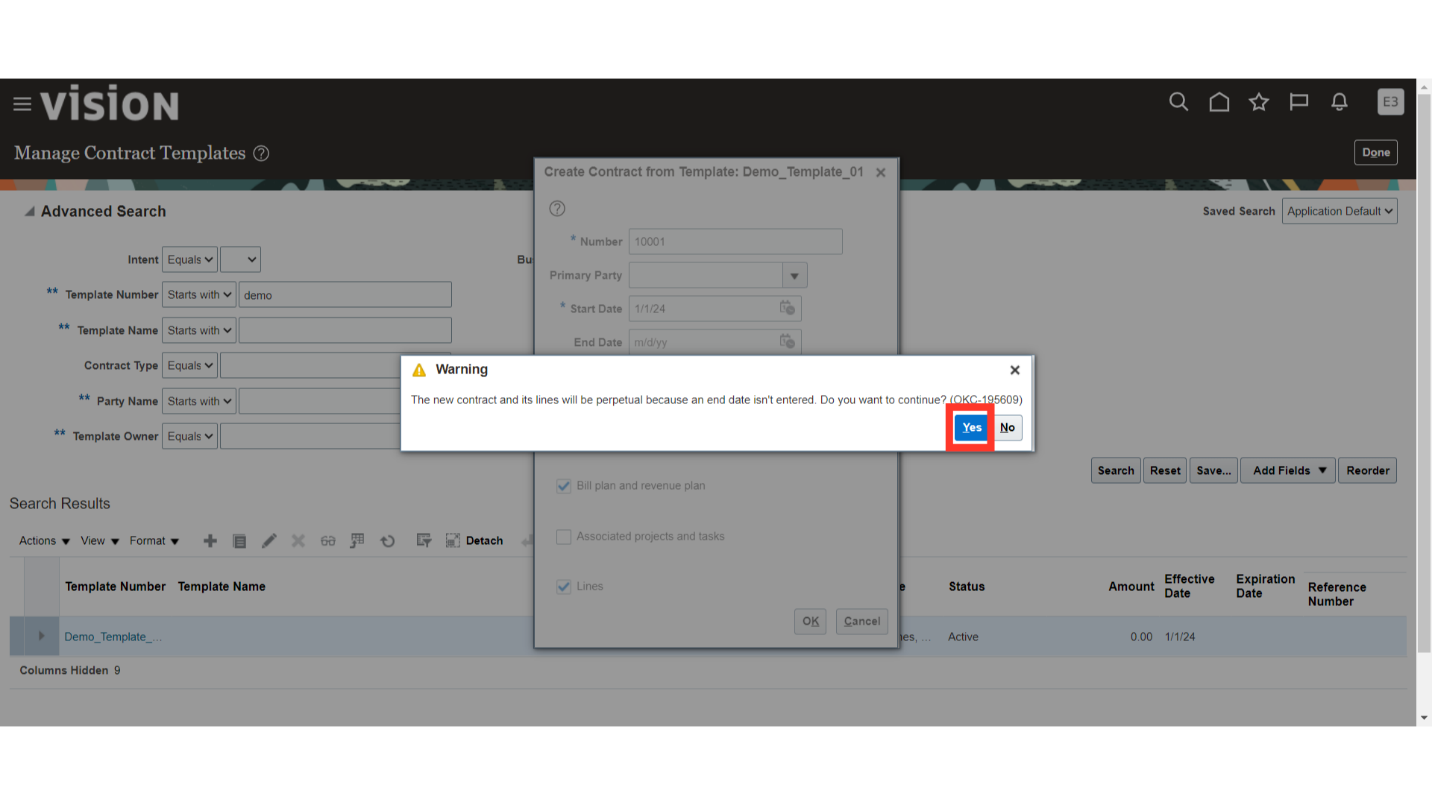
Once you click on ‘Yes’, Oracle Cloud will create a contract with the details defined in the contract template and from the information you provided on the quick entry screen. Review the contract information by navigating to each of the tabs of the contract and update the contract name and description as required.
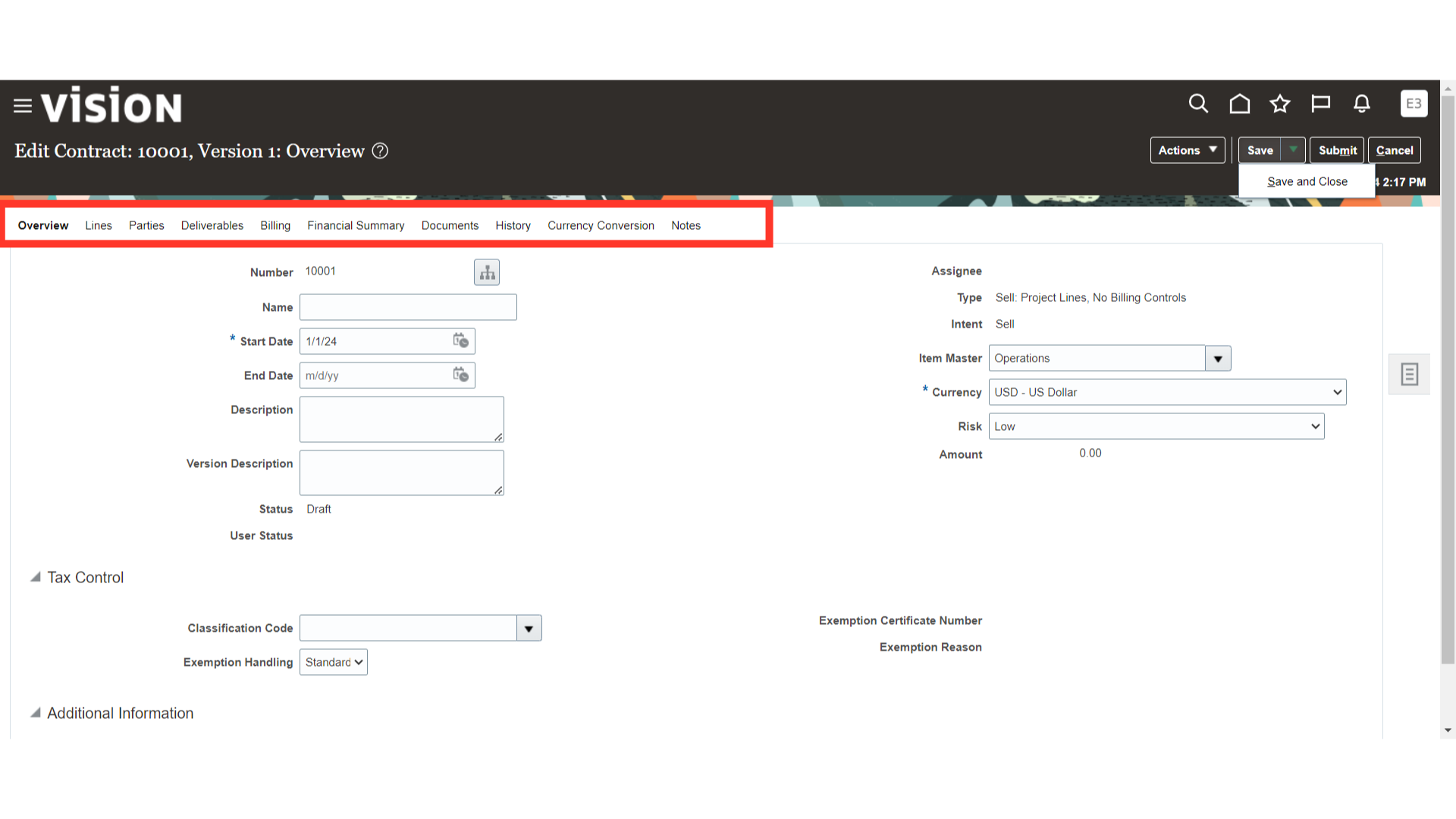
Add the name of the contract.
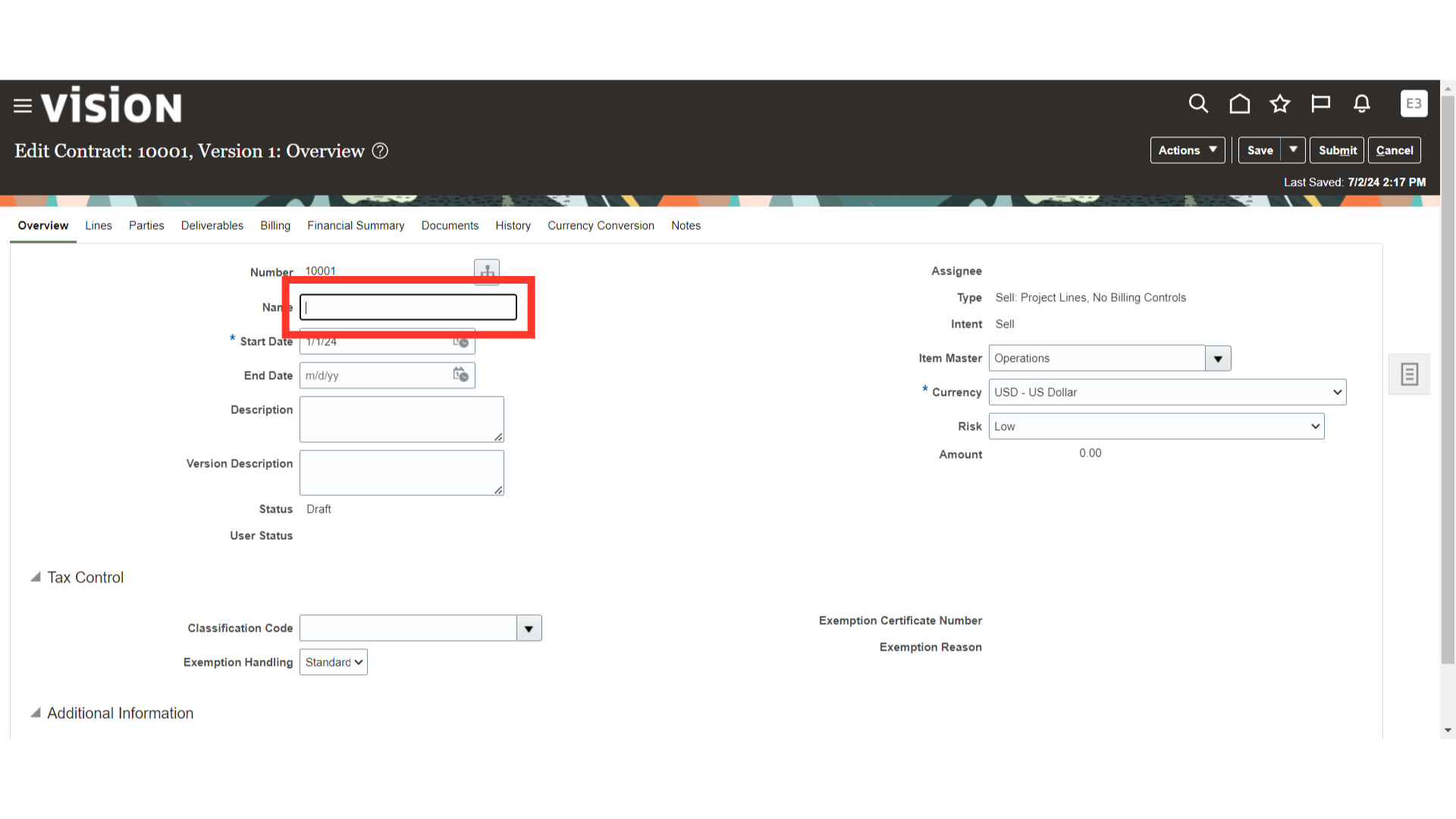
Click on the ‘Save’ button to save the contract details. Click on the Save and Close option to save the contract and close the edit contract screen.