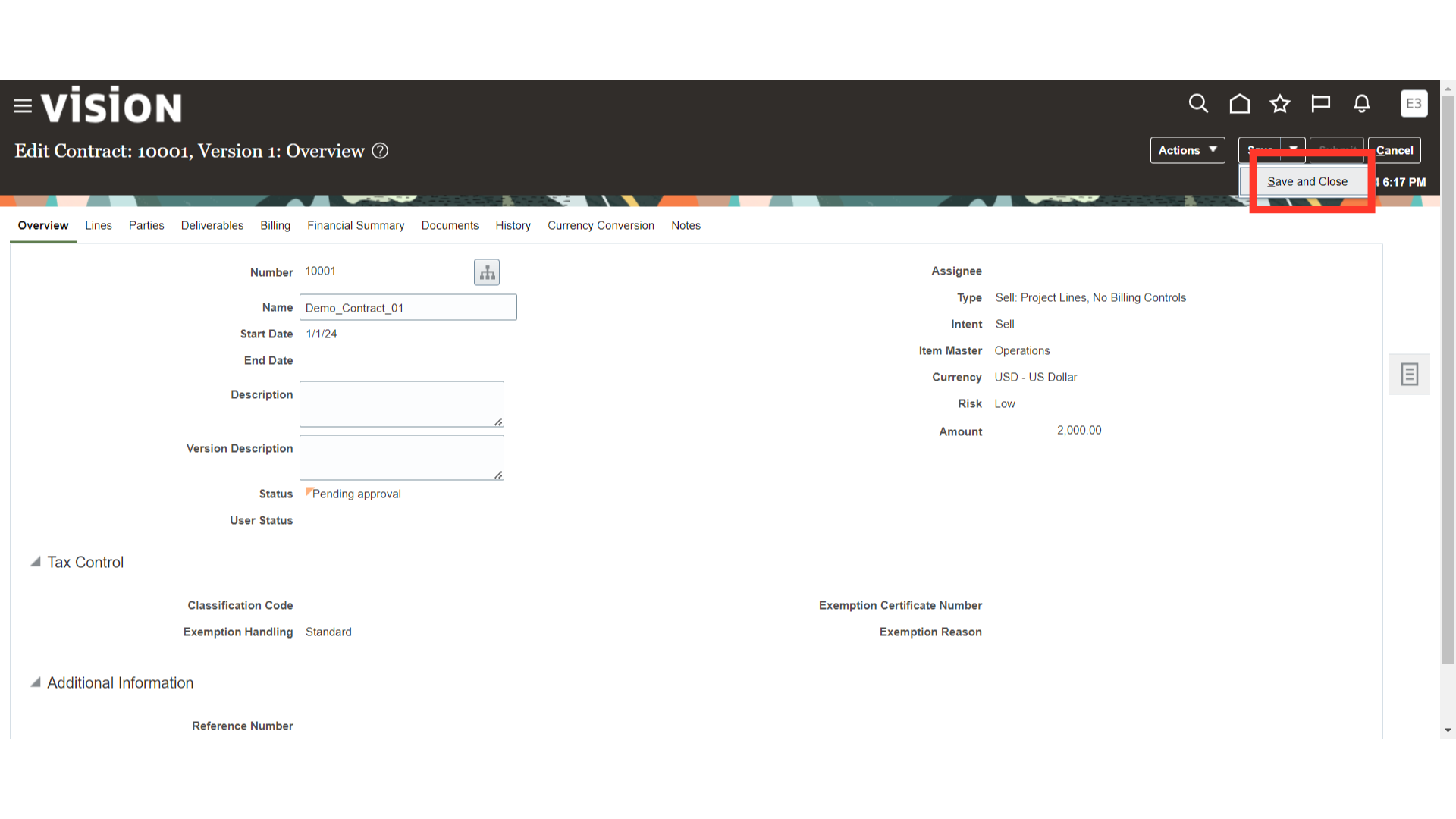How to submit External Contracts for approval
Click on the Contracts app on the Contract Management menu.
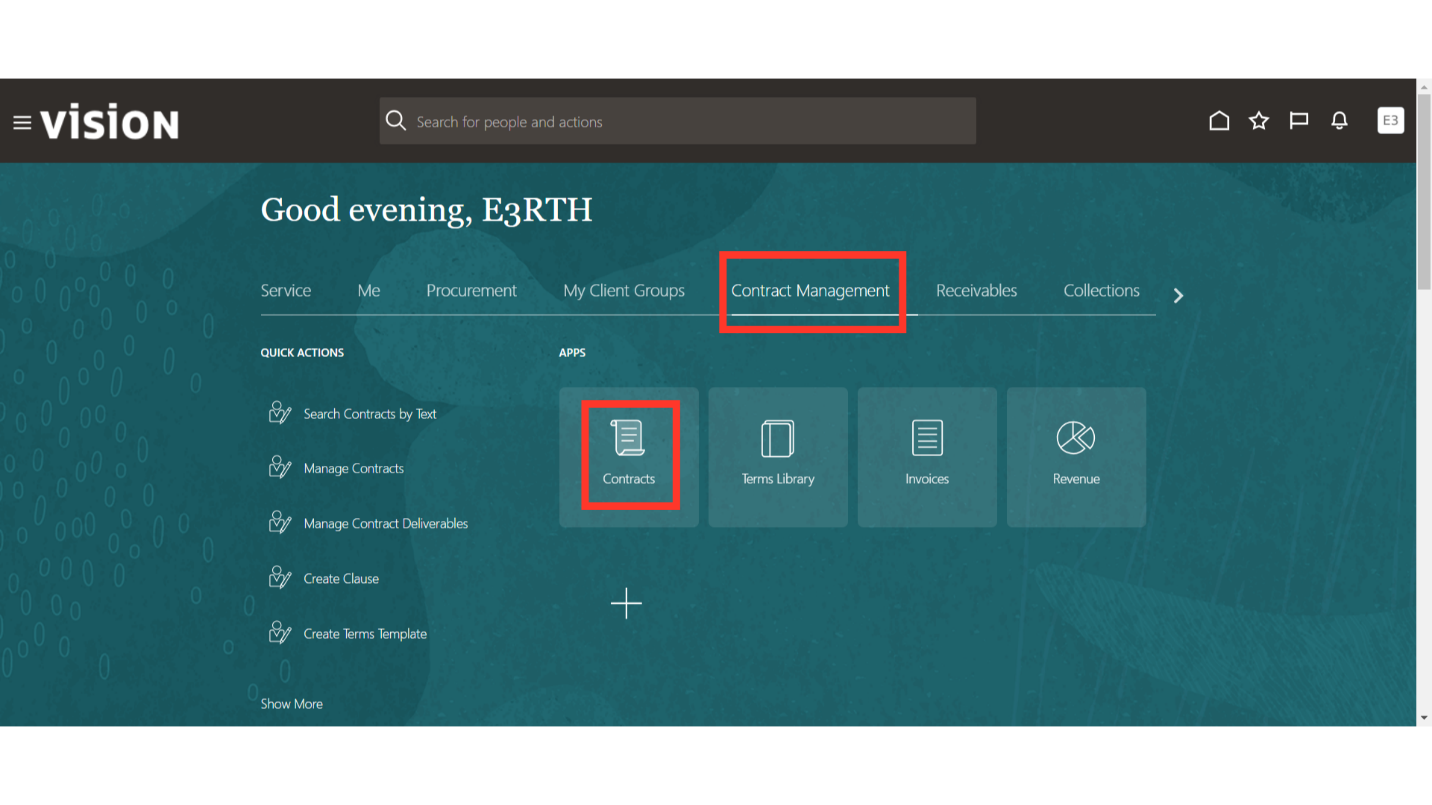
Click on the Tasks option.
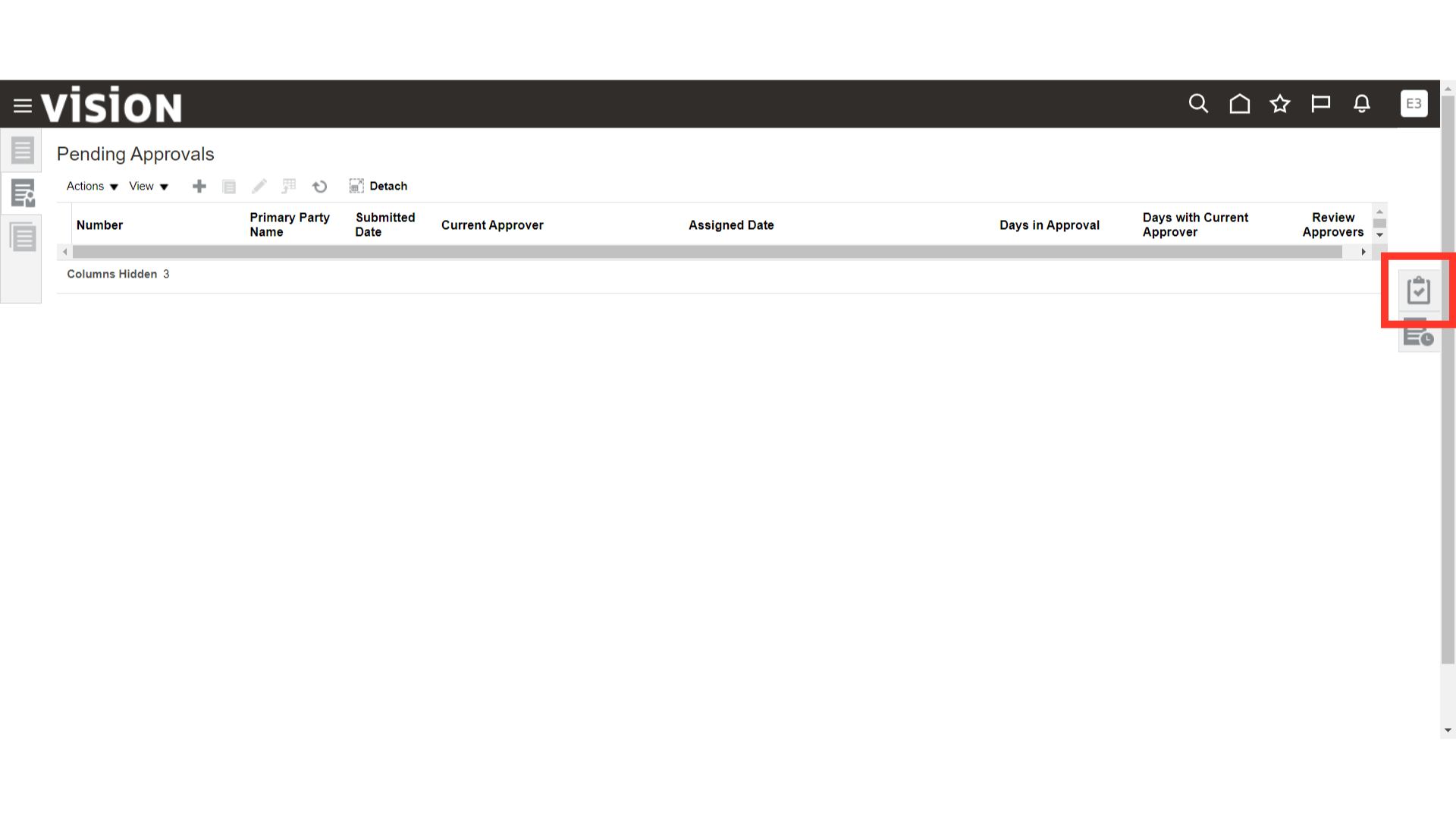
Click on the Manage Contracts option.
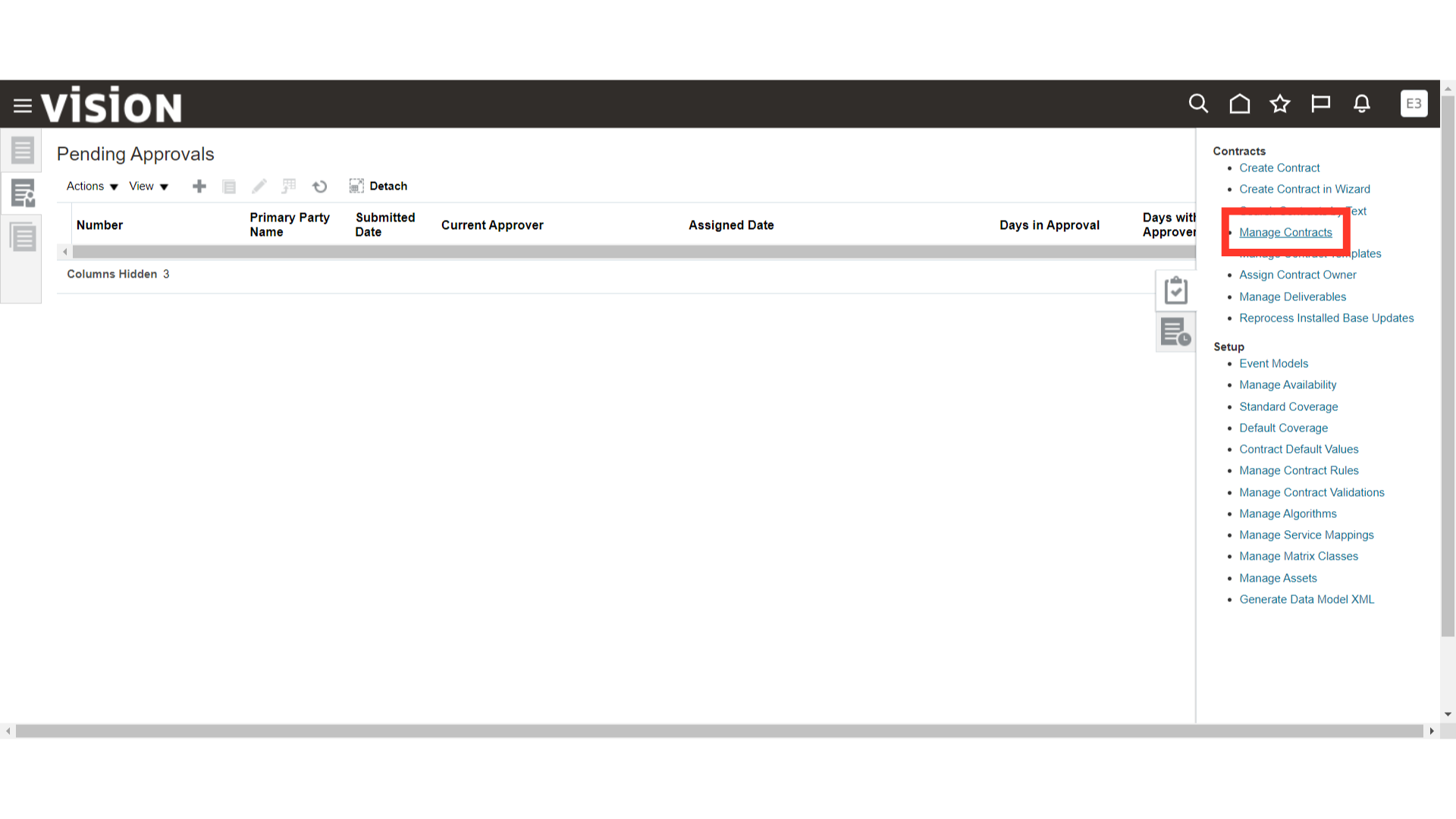
Fill in the Contract Number and click on the Search button.
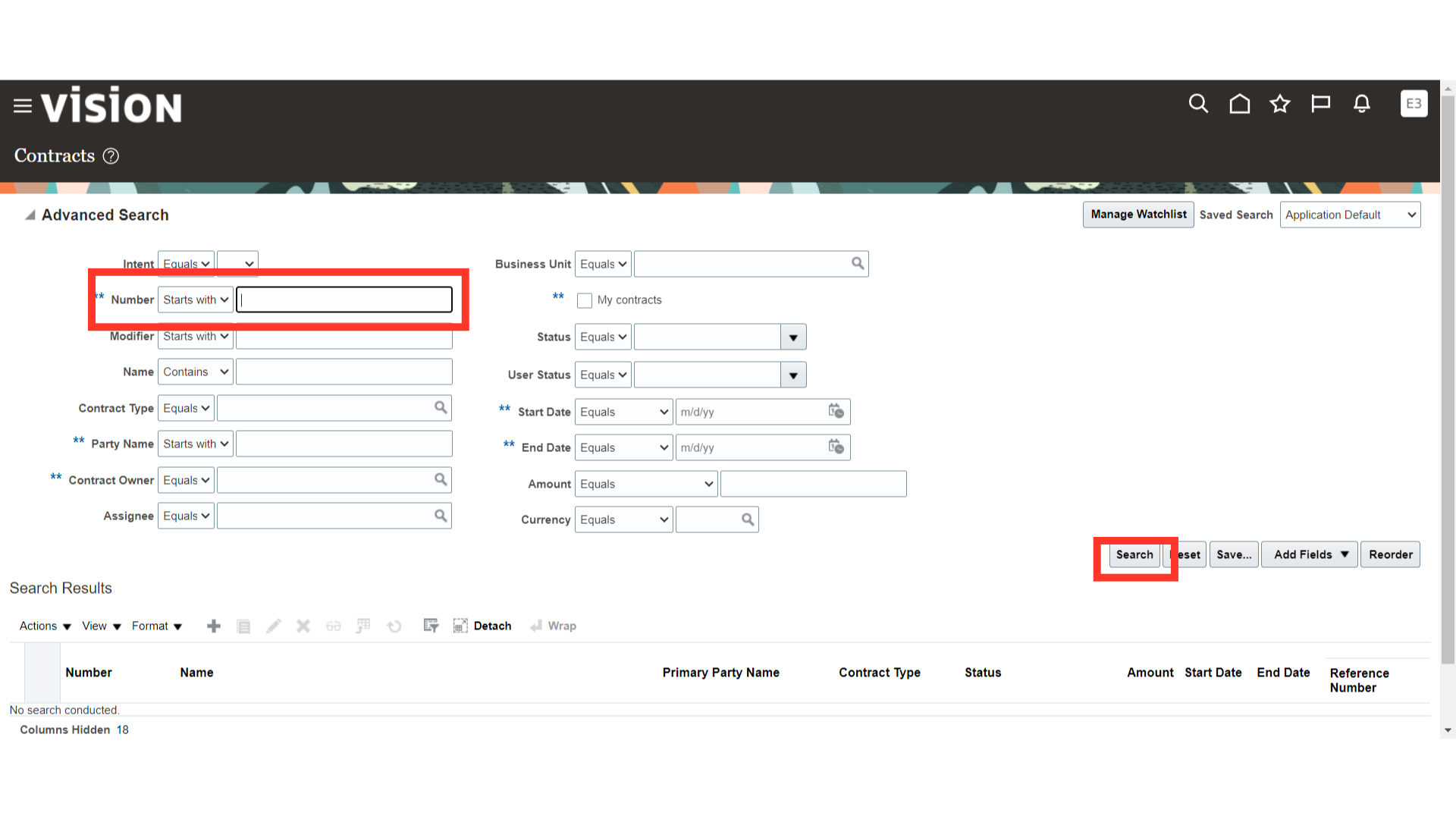
Select the required Contract and click on the edit button.
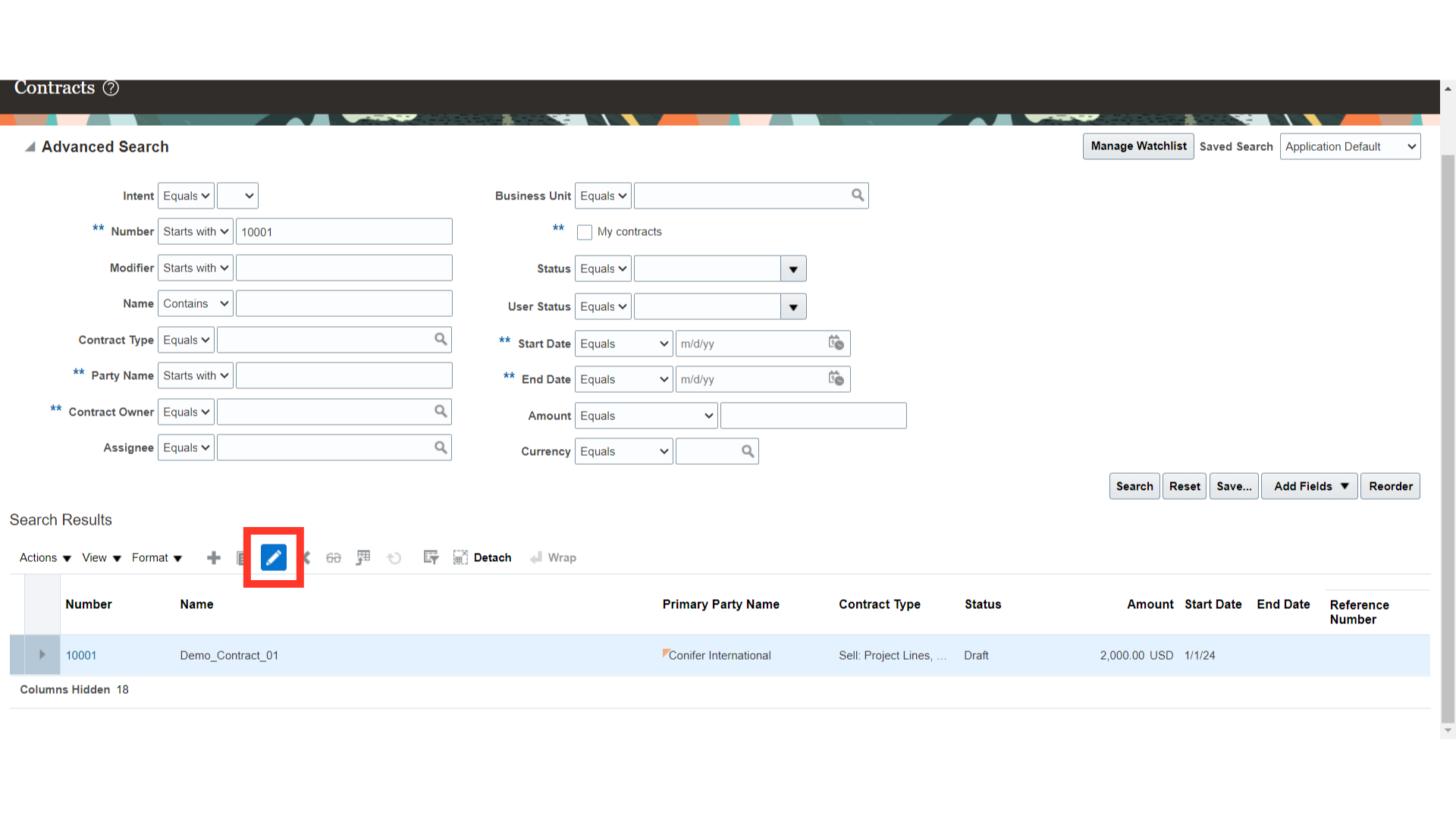
Once the contract opens, click on the Actions menu and select the Validate option. Oracle Fusion Cloud will validate the contract and show errors, if any.
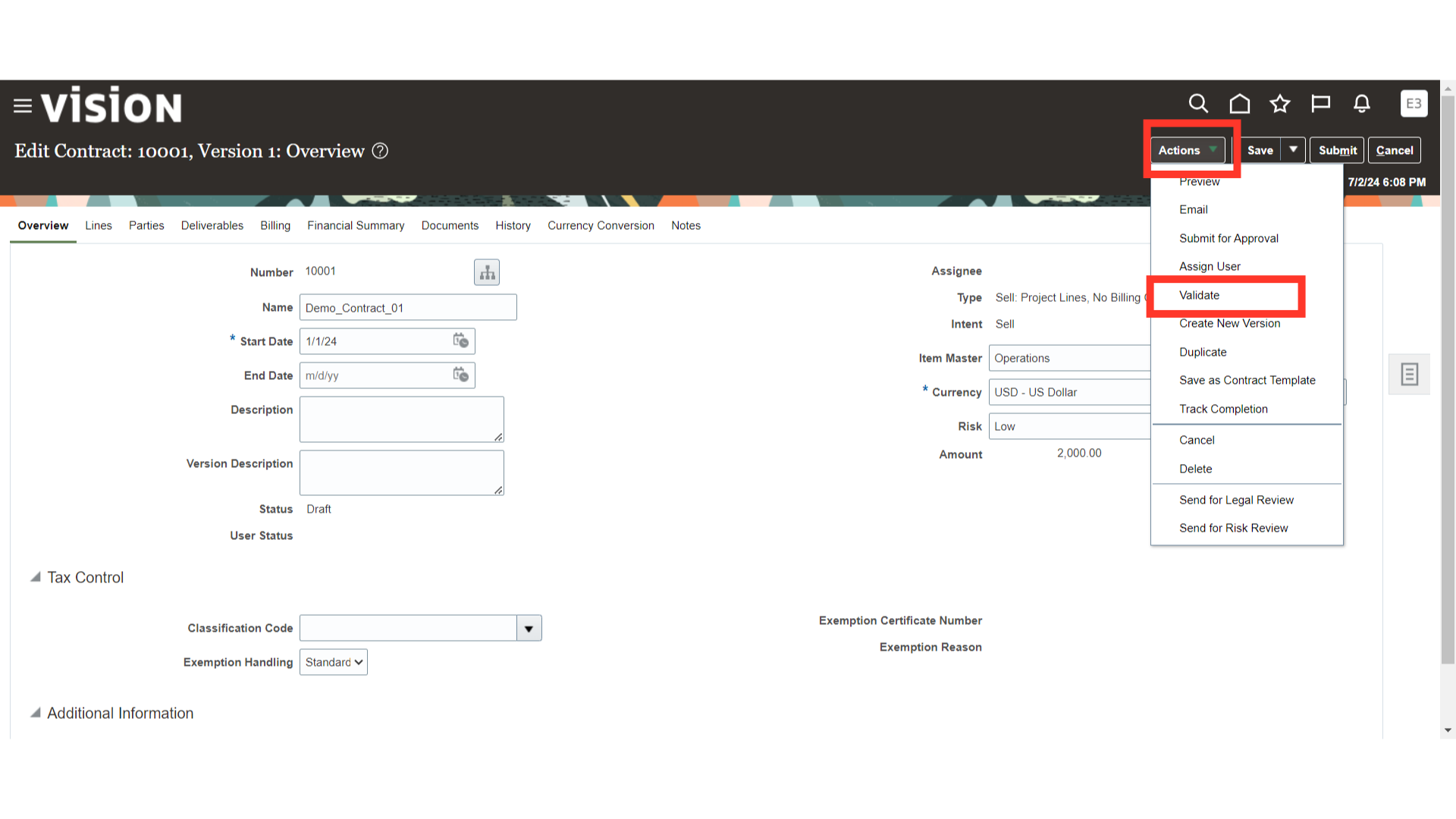
On the Validate Contract page, verify the validation results and click on Done to confirm the validation. If there are any errors or warnings during validation, the system will show them in the validation results section. You must correct all errors before confirming the validation. Fixing the warnings is optional.
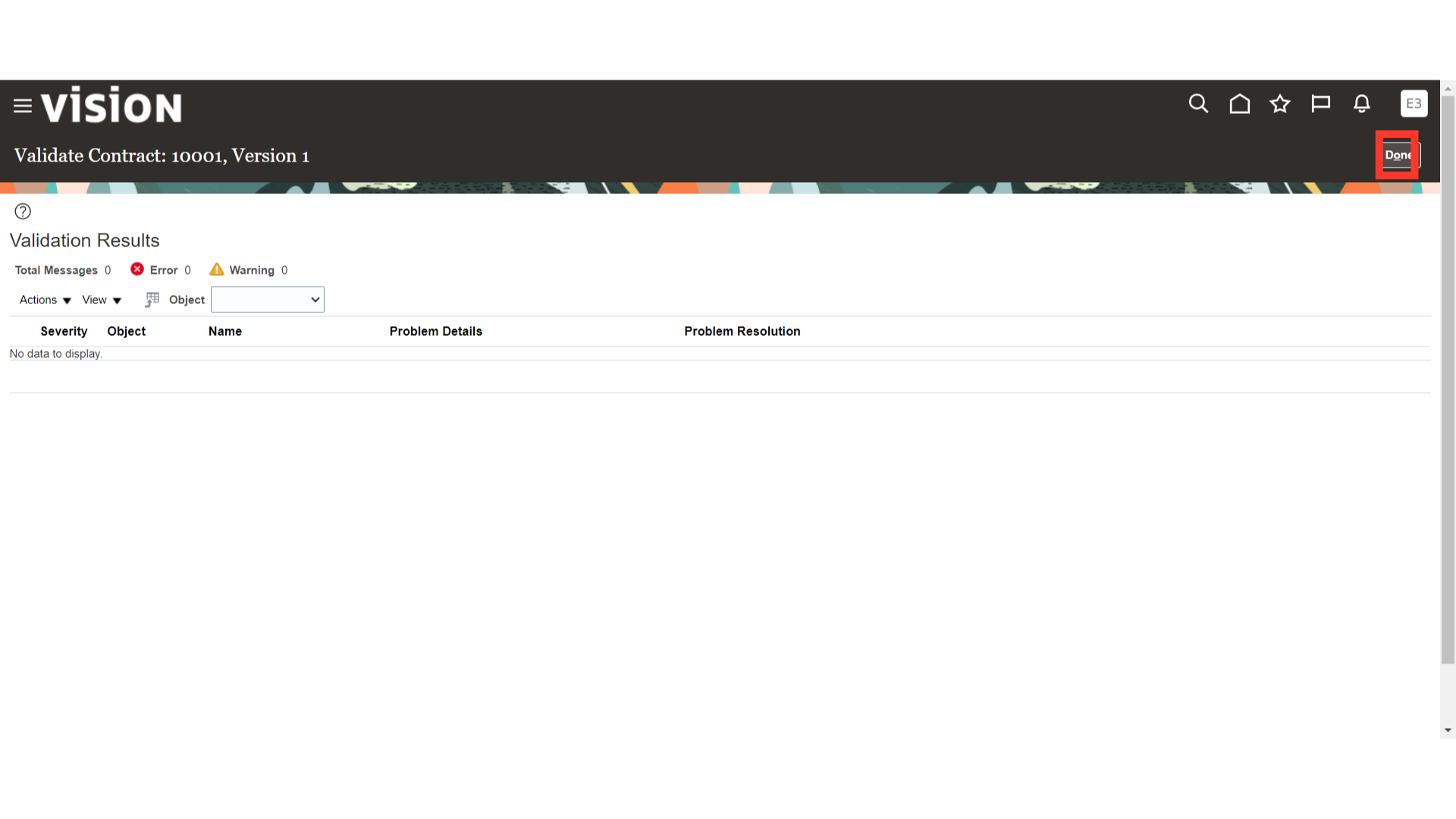
The contract is now ready for approval, click on the Submit button to initiate the approval.
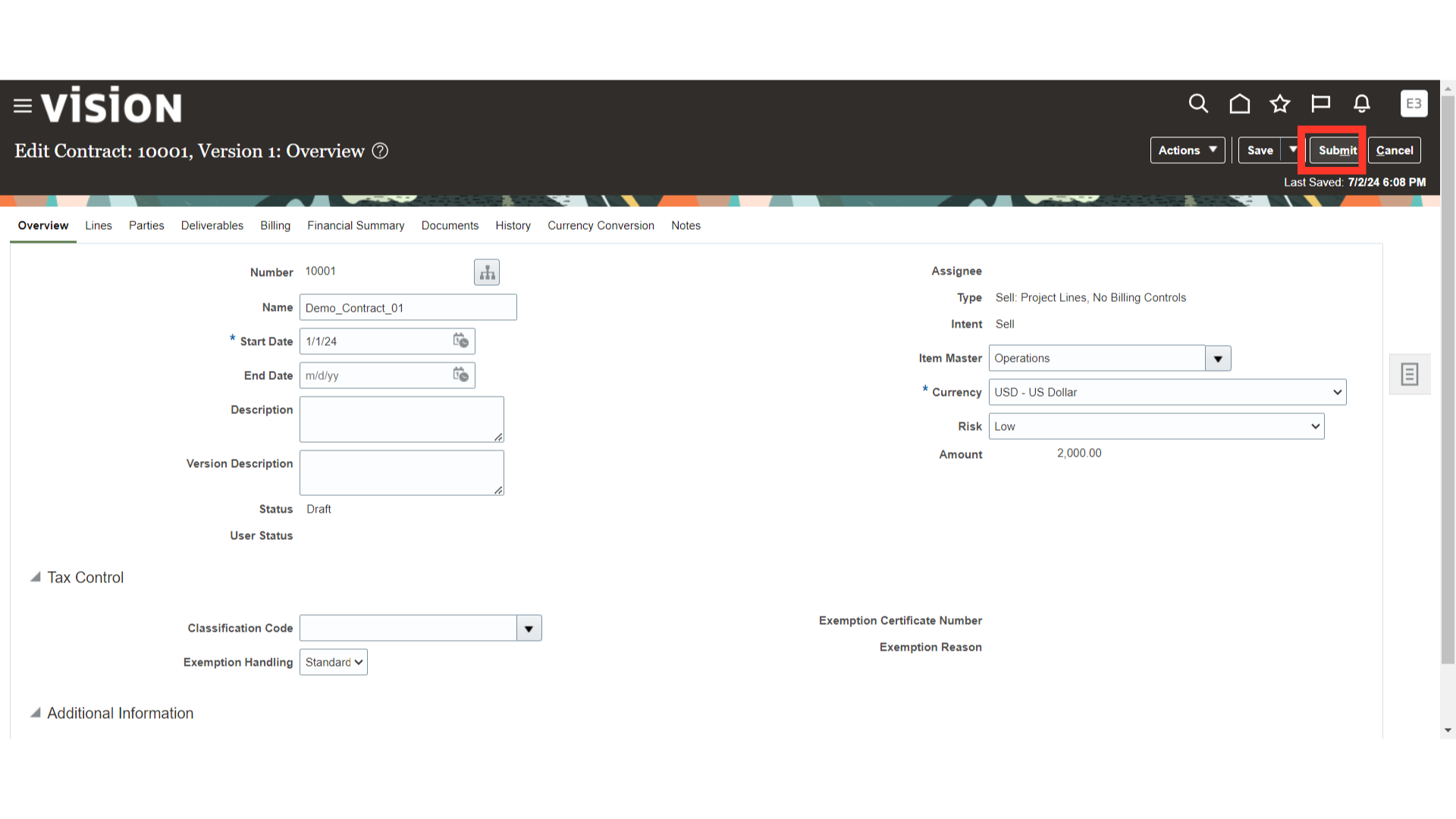
Add comments for the approver if required and then click on the Submit button; system will initiate the approval for the contract.
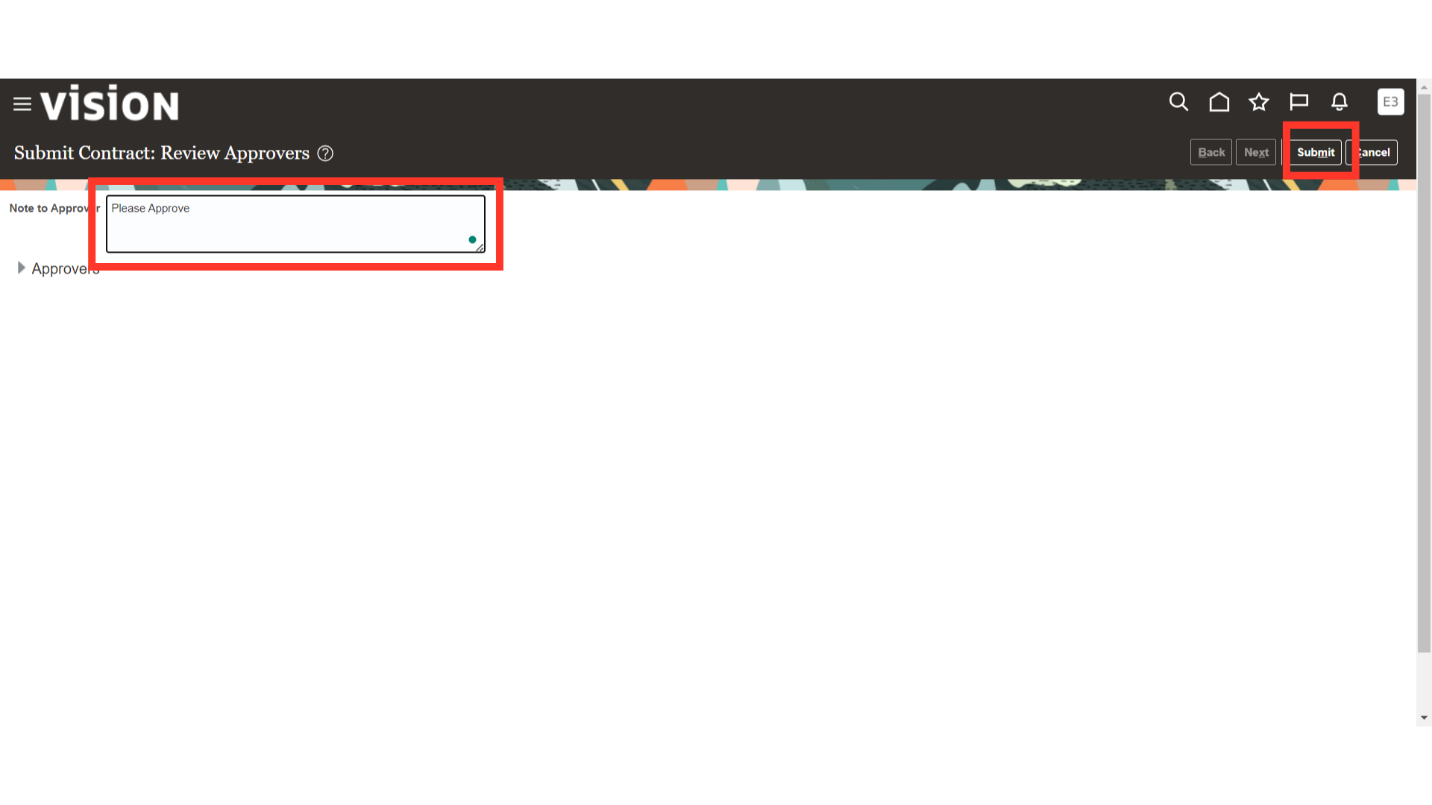
The contract status will change to Pending approval and once it is approved, the contract status will change to Active.

Click on the Save and Close button to complete the process.