Import Bank Statement
Bank statements are transferred and imported into Oracle Fusion Cash Management through the electronic bank statement process. This tutorial will walk you through the entire process of generating bank statements by importing the files that the bank sends you and that Oracle Fusion supports.
Click on the Navigator icon to access the Tools menu.
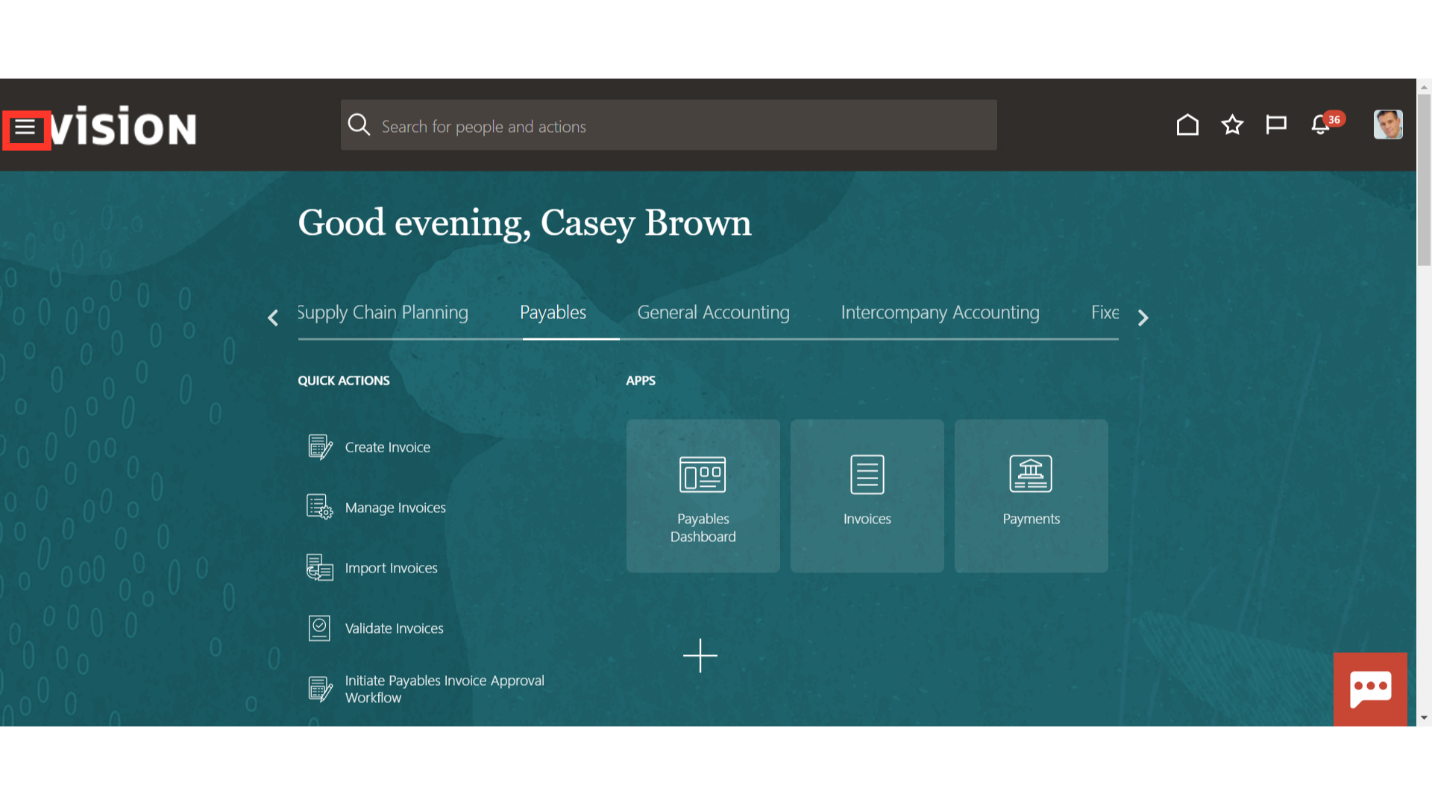
Access the Scheduled Processes work area by selecting Scheduled Processes under Tools from the navigator. Alternatively, on the Home page, you may select the Tools menu and under that select the Scheduled Processes submenu.
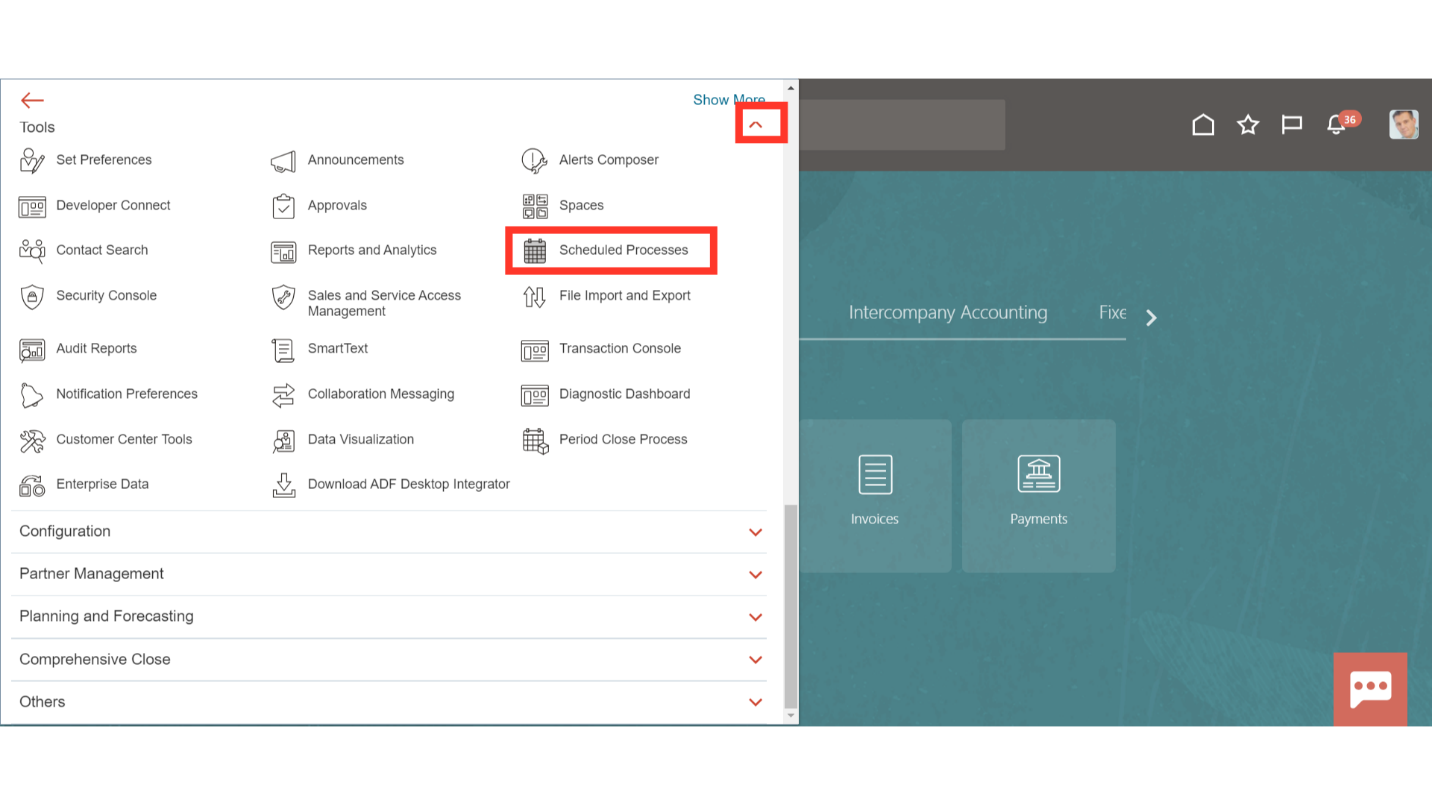
To run the new process, click on the Schedule New Process icon.
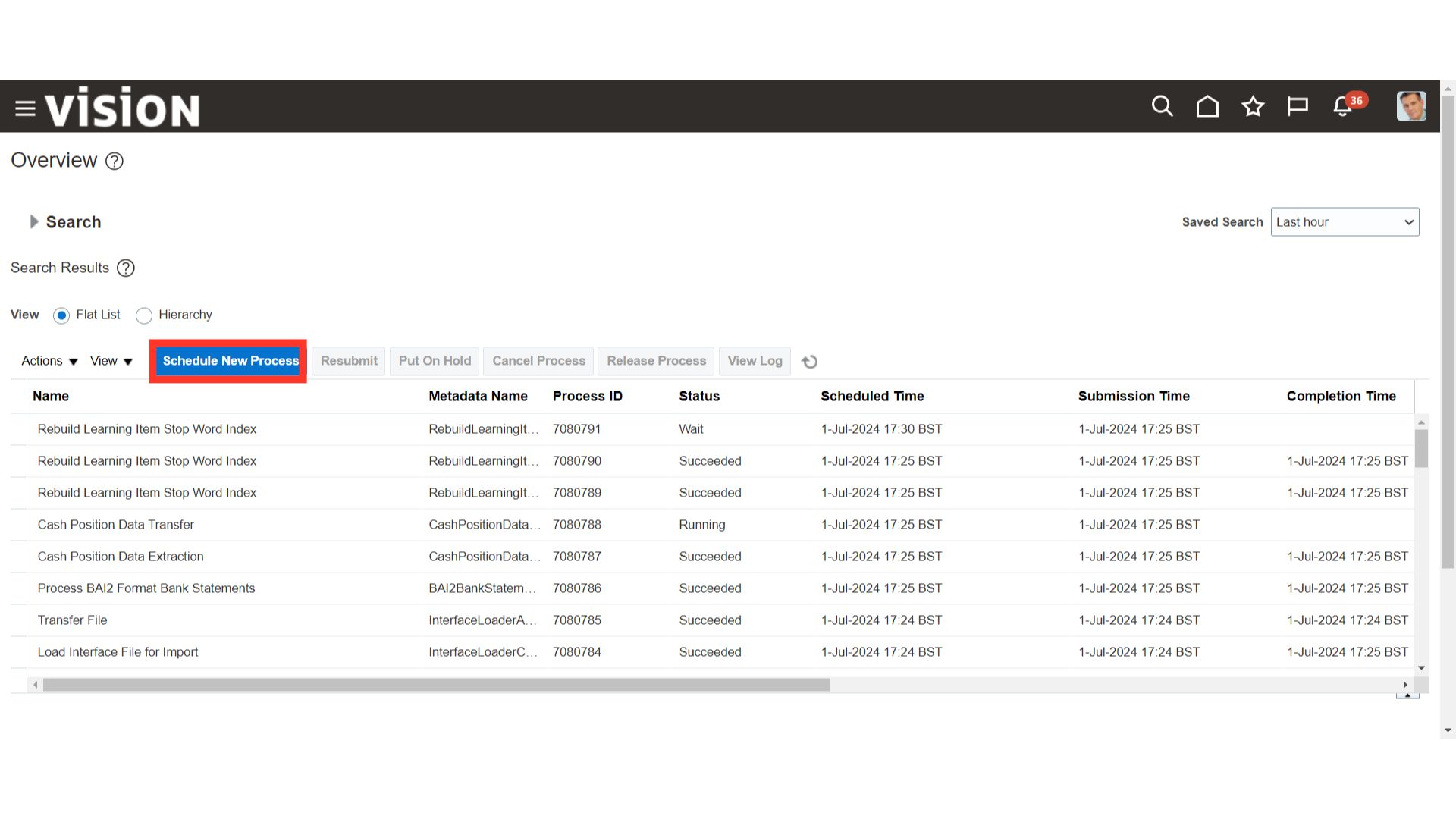
Select the Type as Job. In the Name enter “Load Interface File for Import”, click enter and once the description appears below click on OK. This process will bring the data to the Interface Tables.
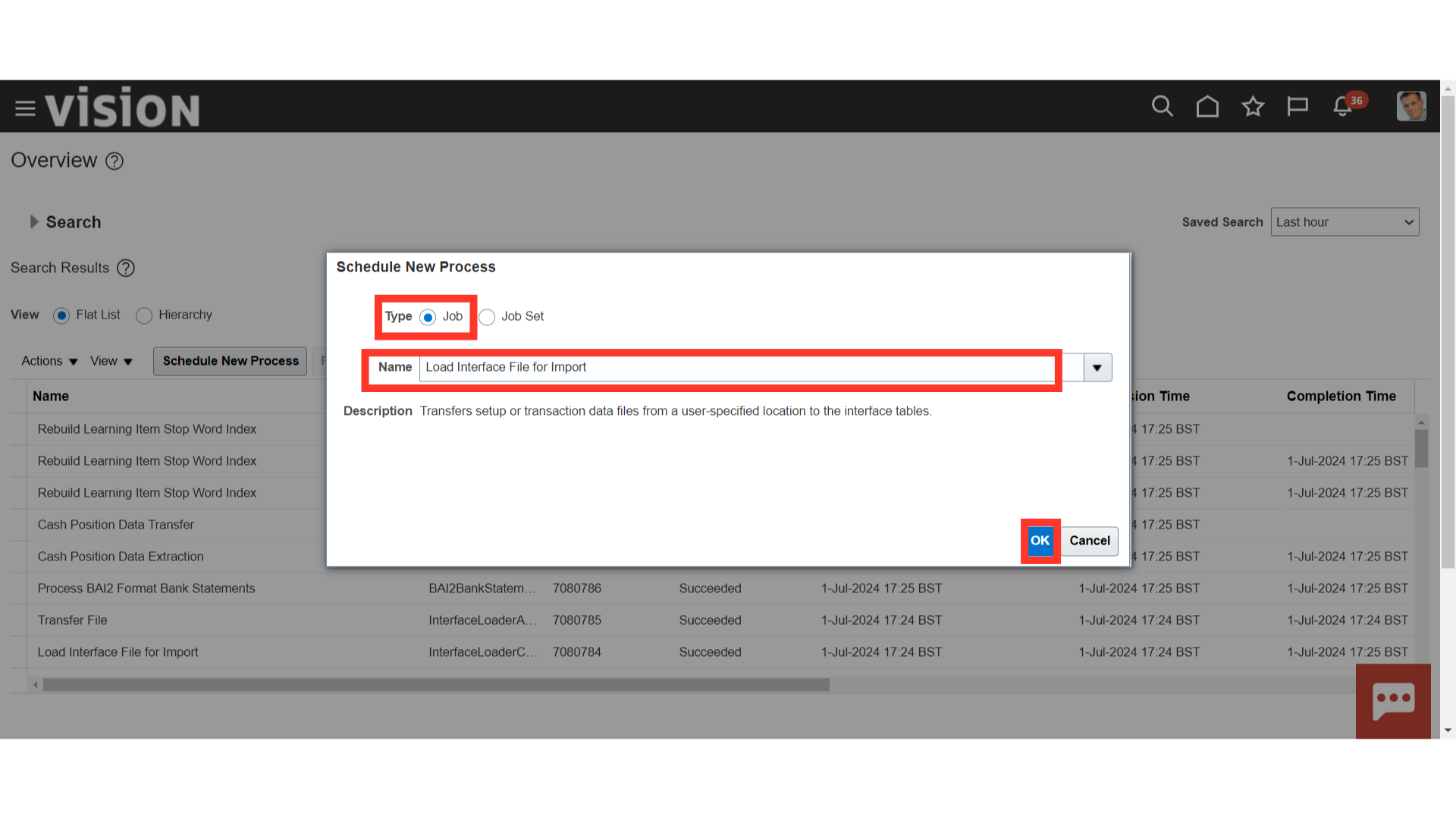
In the Import Process, click on the drop-down and select Process BAI2 Format Bank statements. Note: The import process supports bank files with the following file extensions: *.txt, *.dat, *.csv, *.xml, and *.ack.
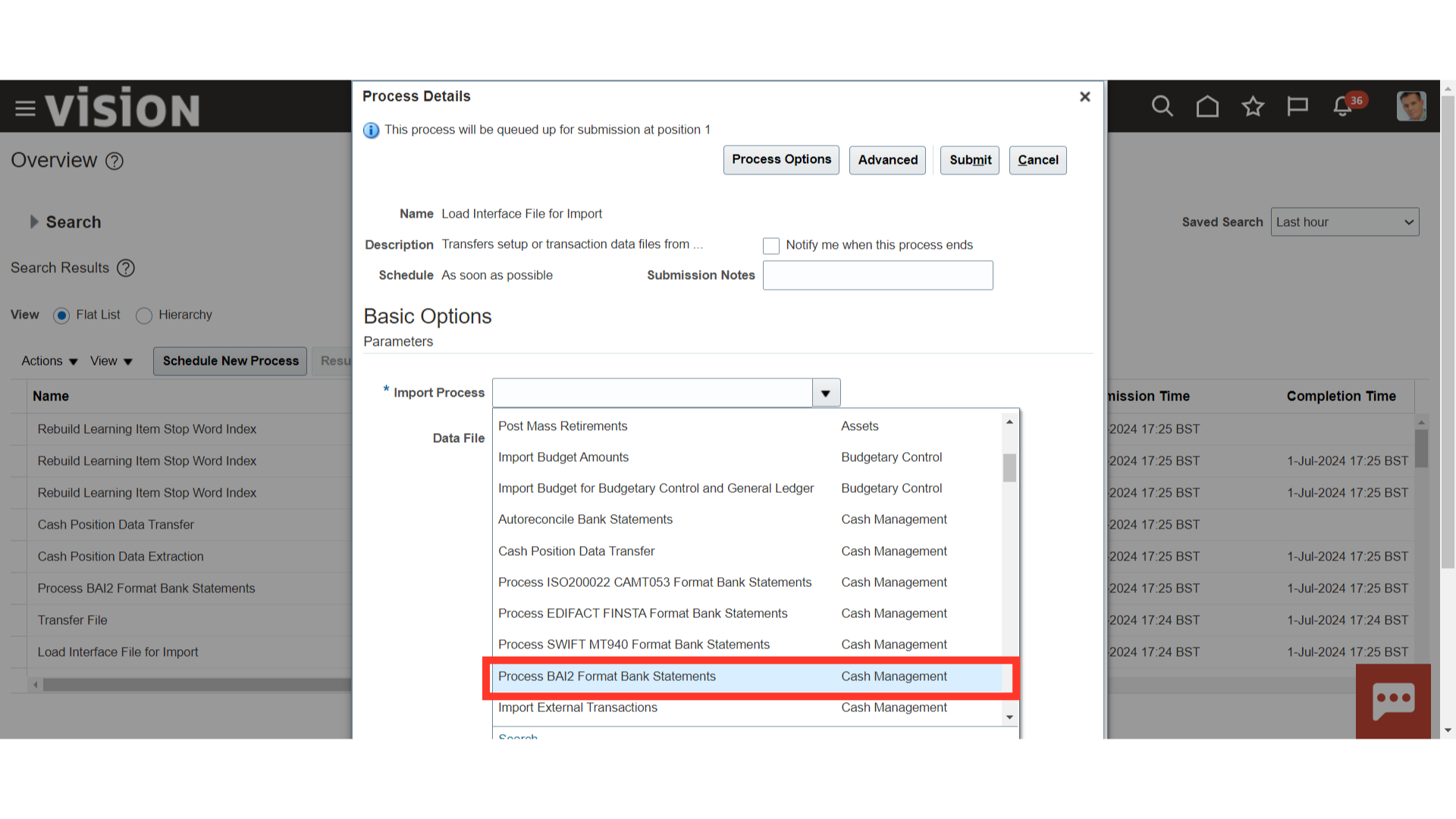
For Data File, click on the drop-down, scroll down, and select “Upload a new File”
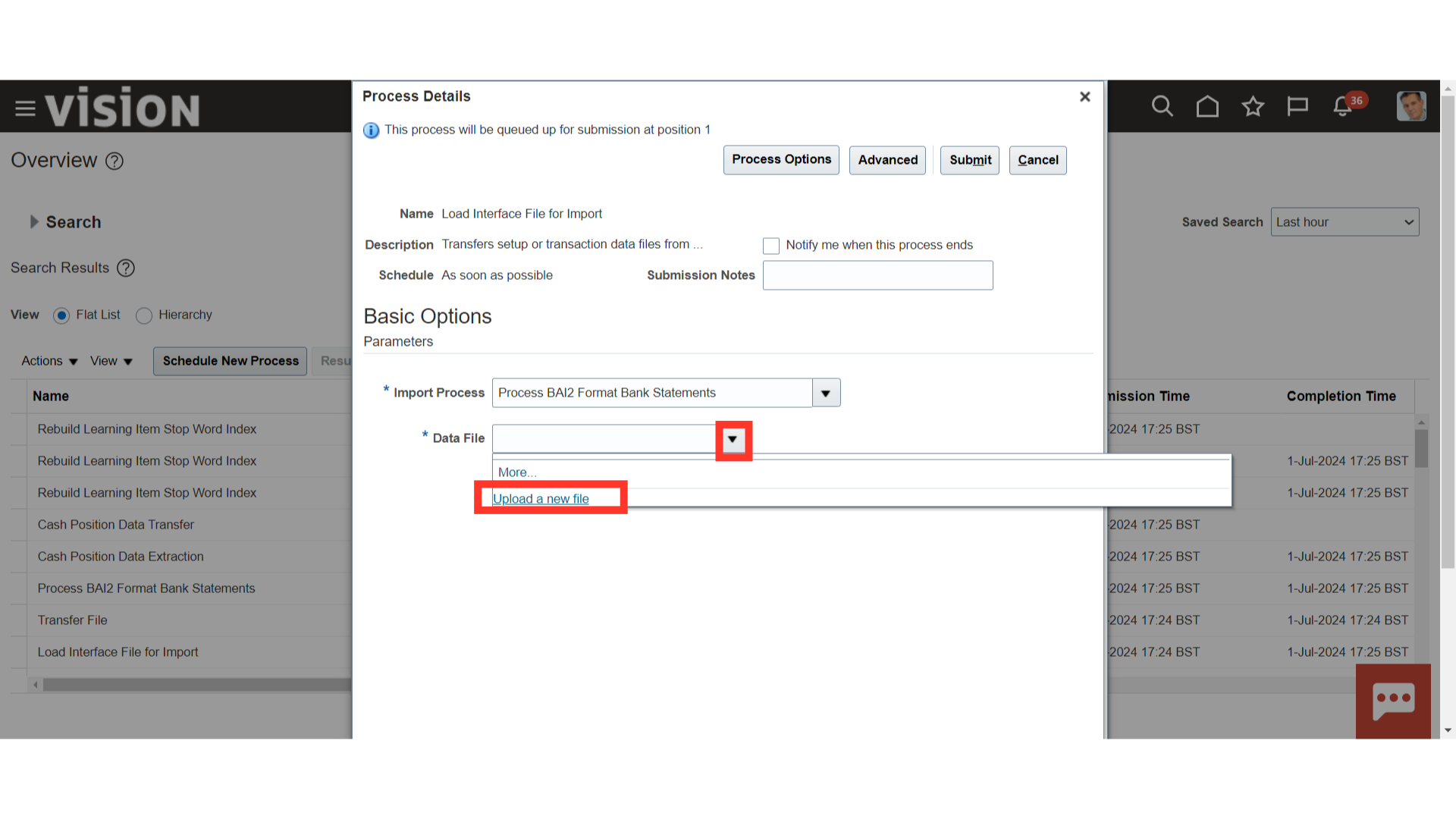
Click on Choose File, browse the zip file that got generated and stored in your local system and click on OK.
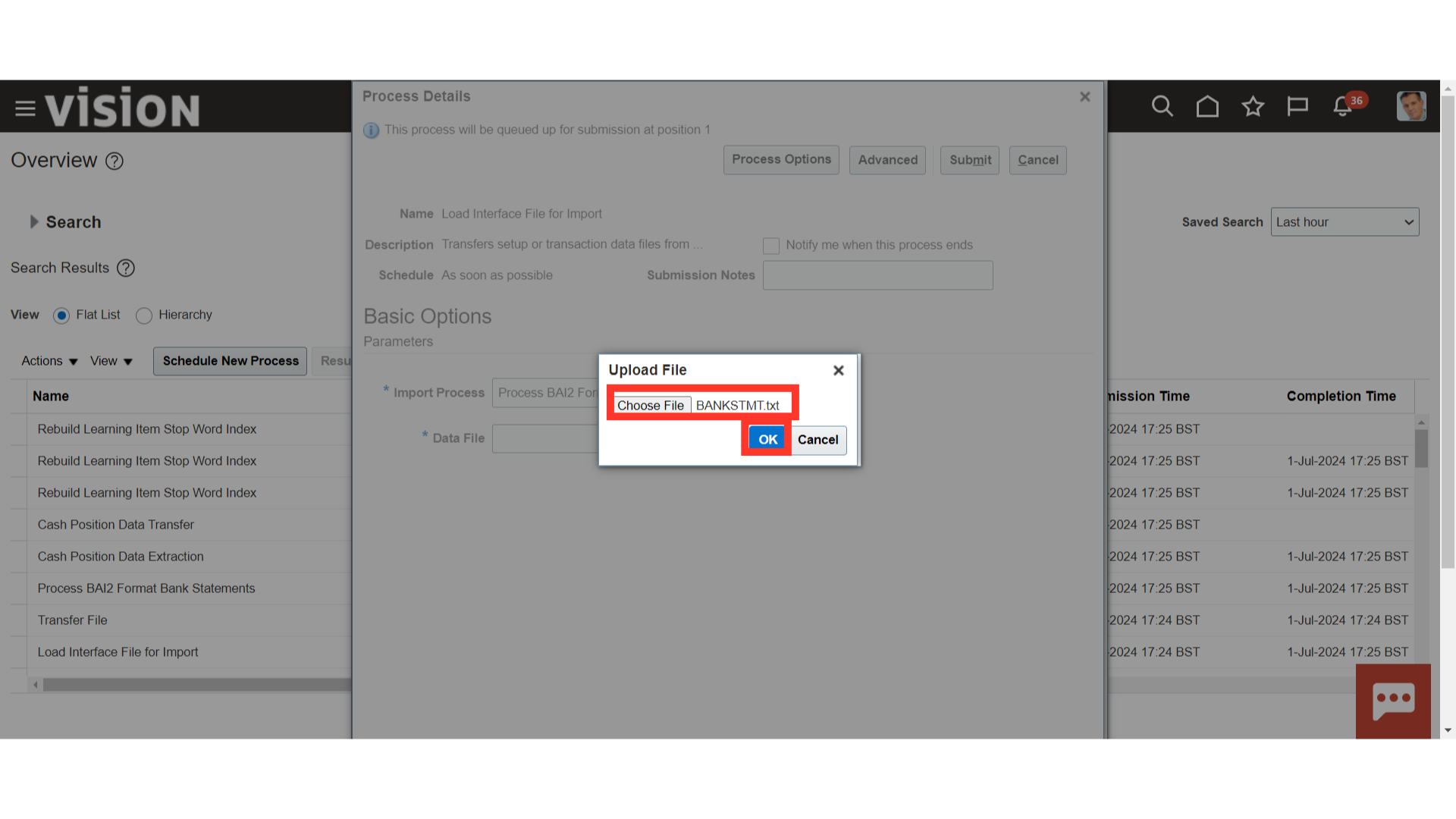
The File will automatically appear as selected. Click on the Submit button to run the process.
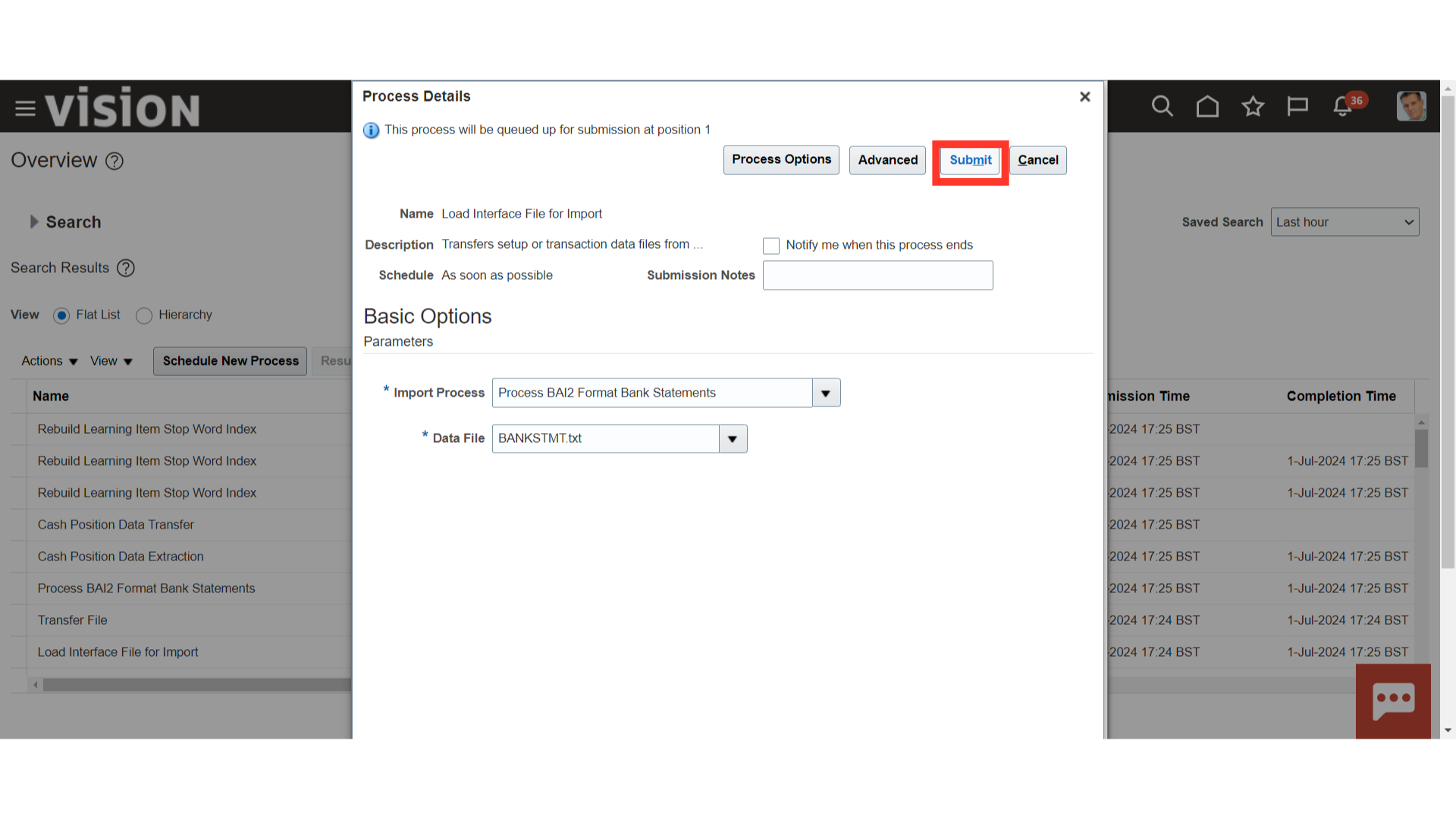
A Pop-up would appear with Process ID. Click on OK.
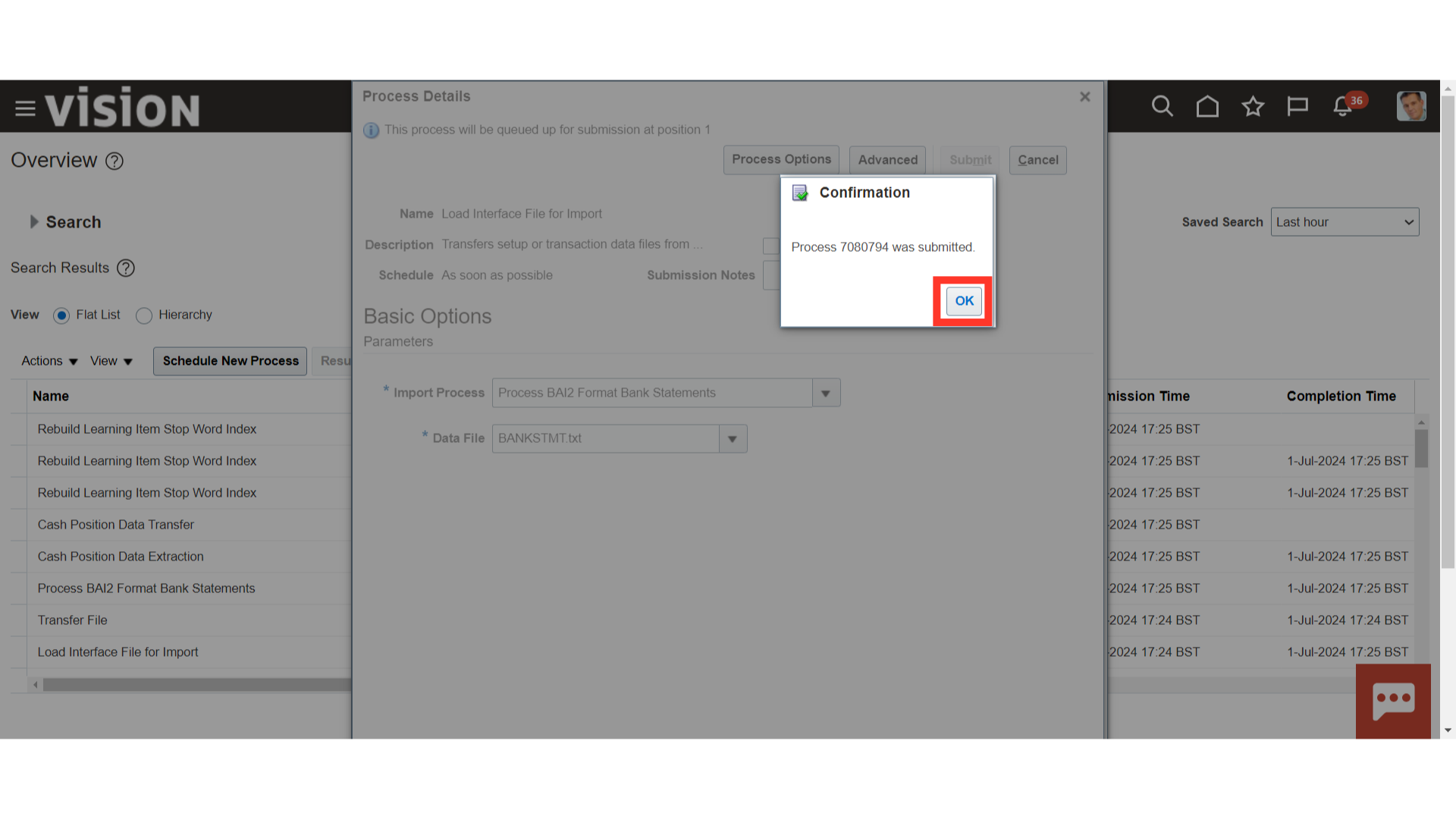
Click on the Refresh icon to update the process status.
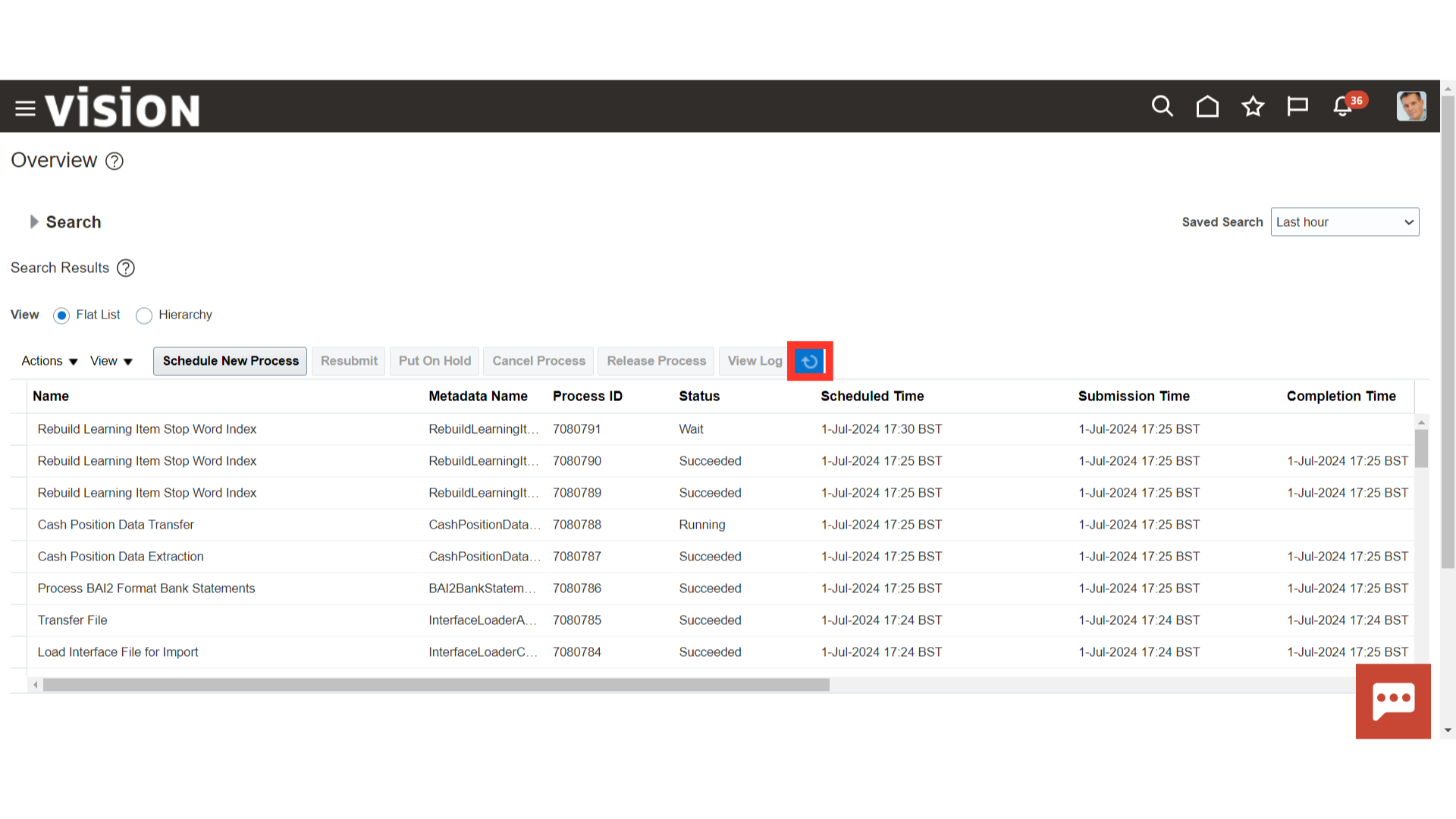
Check whether the Process BAI2 Format bank Statements process is completed successfully or not, which ran automatically after the Load interface file for import.
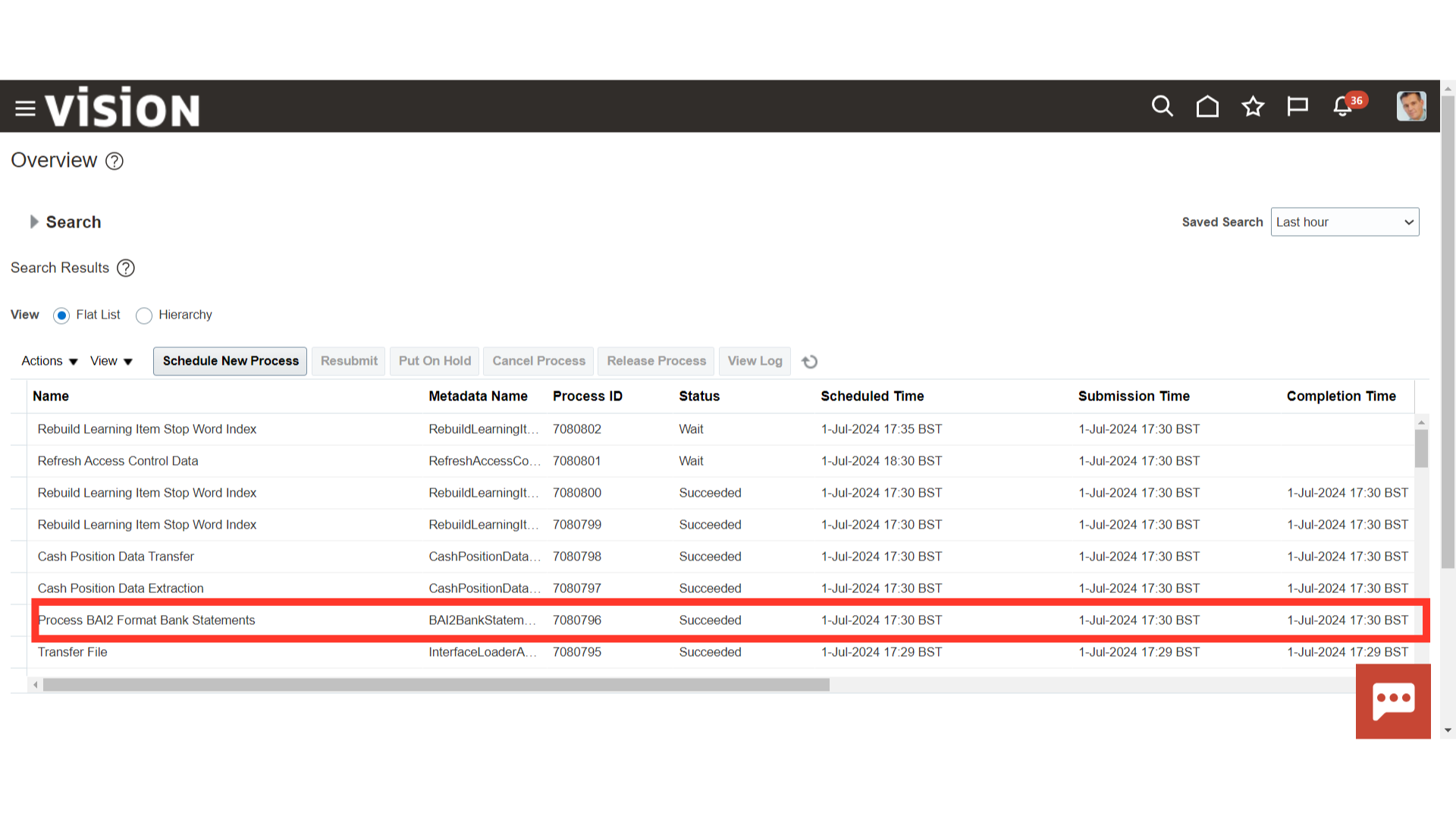
Navigate to “Bank Statements and Reconciliation” under Cash Management after clicking the Navigator icon.
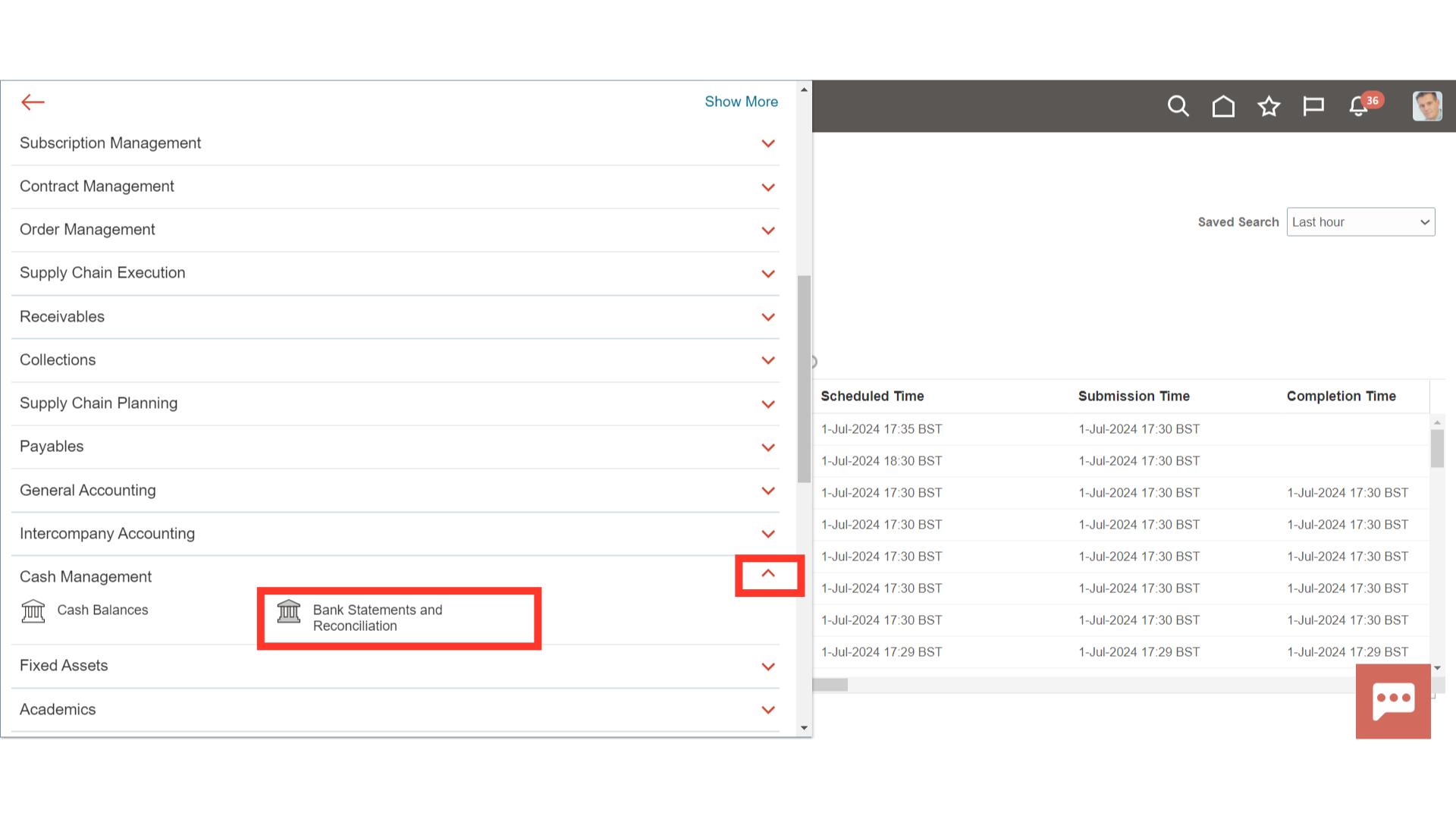
The Processing Errors and Warnings region displays the error or warning status if the bank statements files are not processed. Depending on the status of the file or the statement and the associated issue we can use the Retry icon to restart the program from where it failed in its last run.
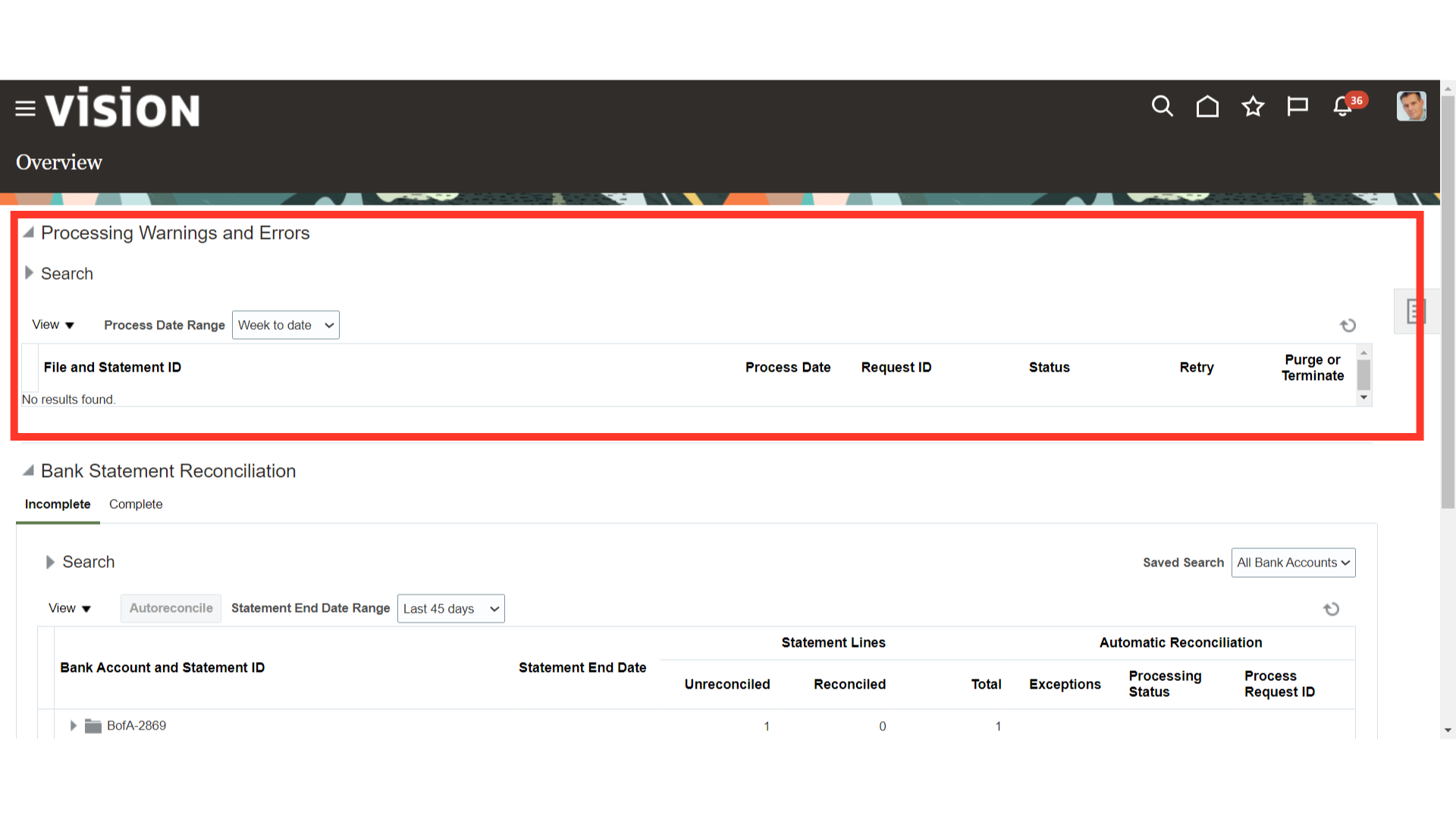
Select “Manage Bank Statements” from the task list to search the bank statements imported.
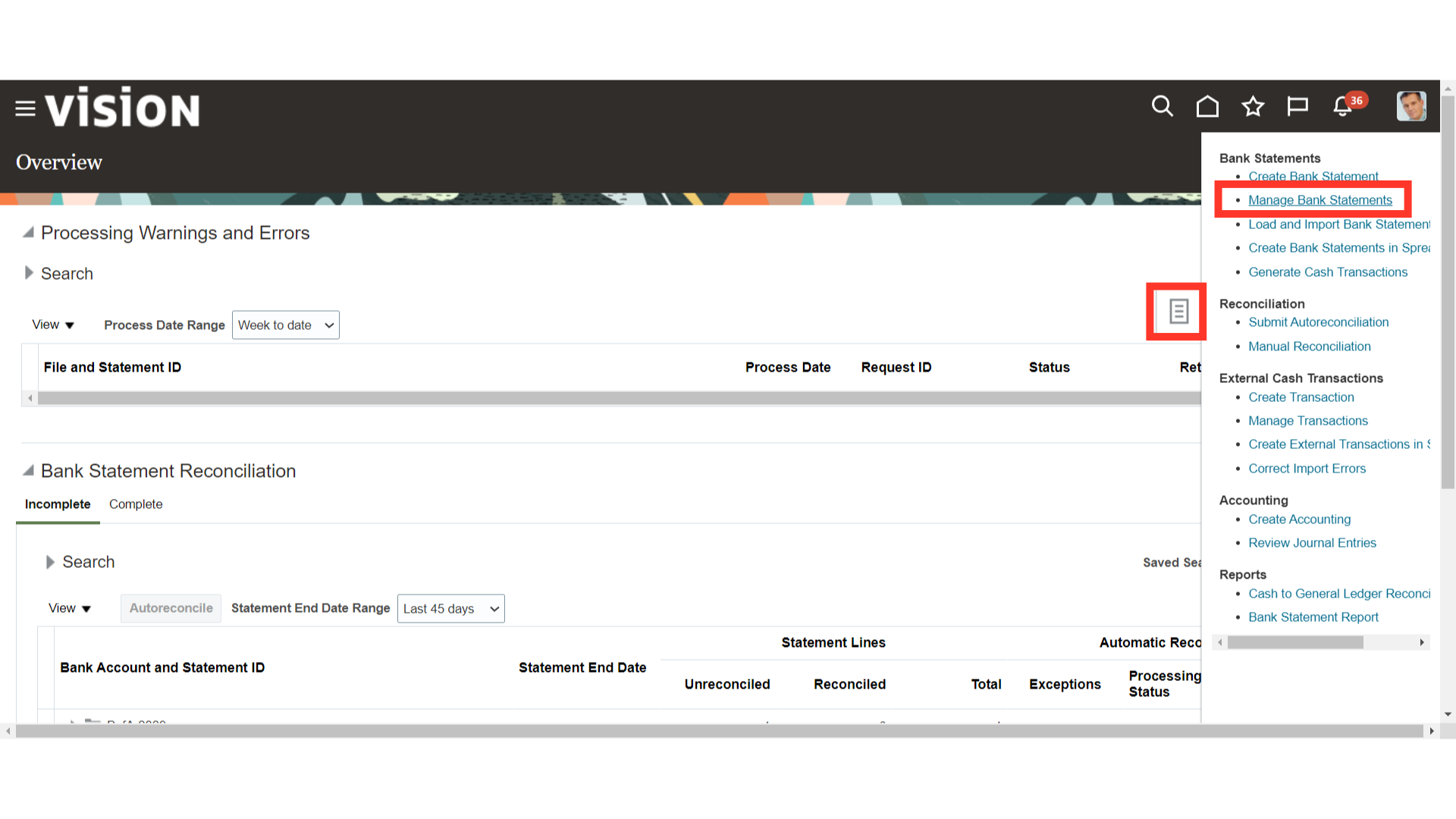
Expand the Search section, and then select the parameter Enter type as “Imported” and select statement End date based on which the specific bank statements would be visible.
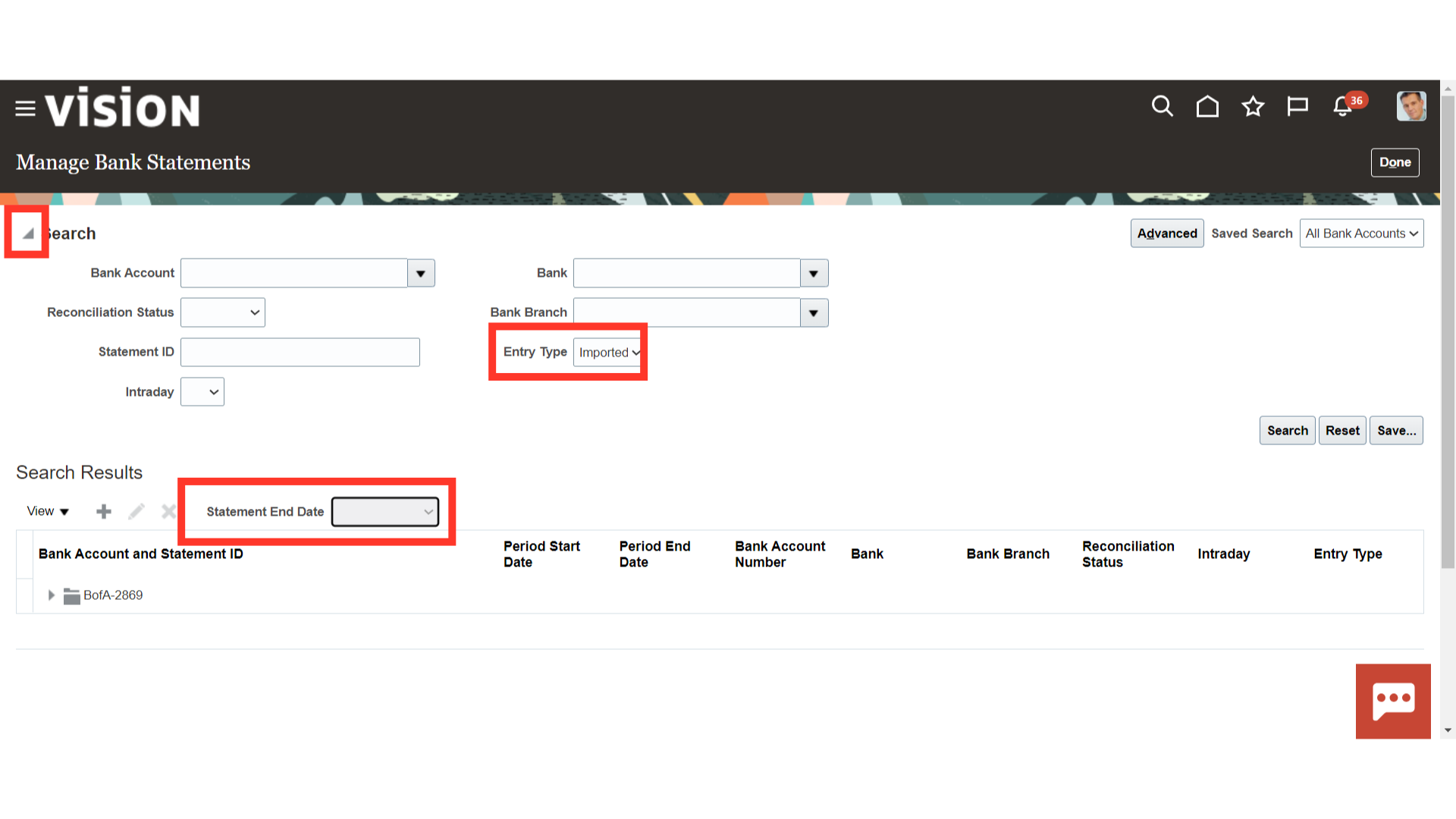
To locate the bank statements, click the search button after entering all the parameter details.
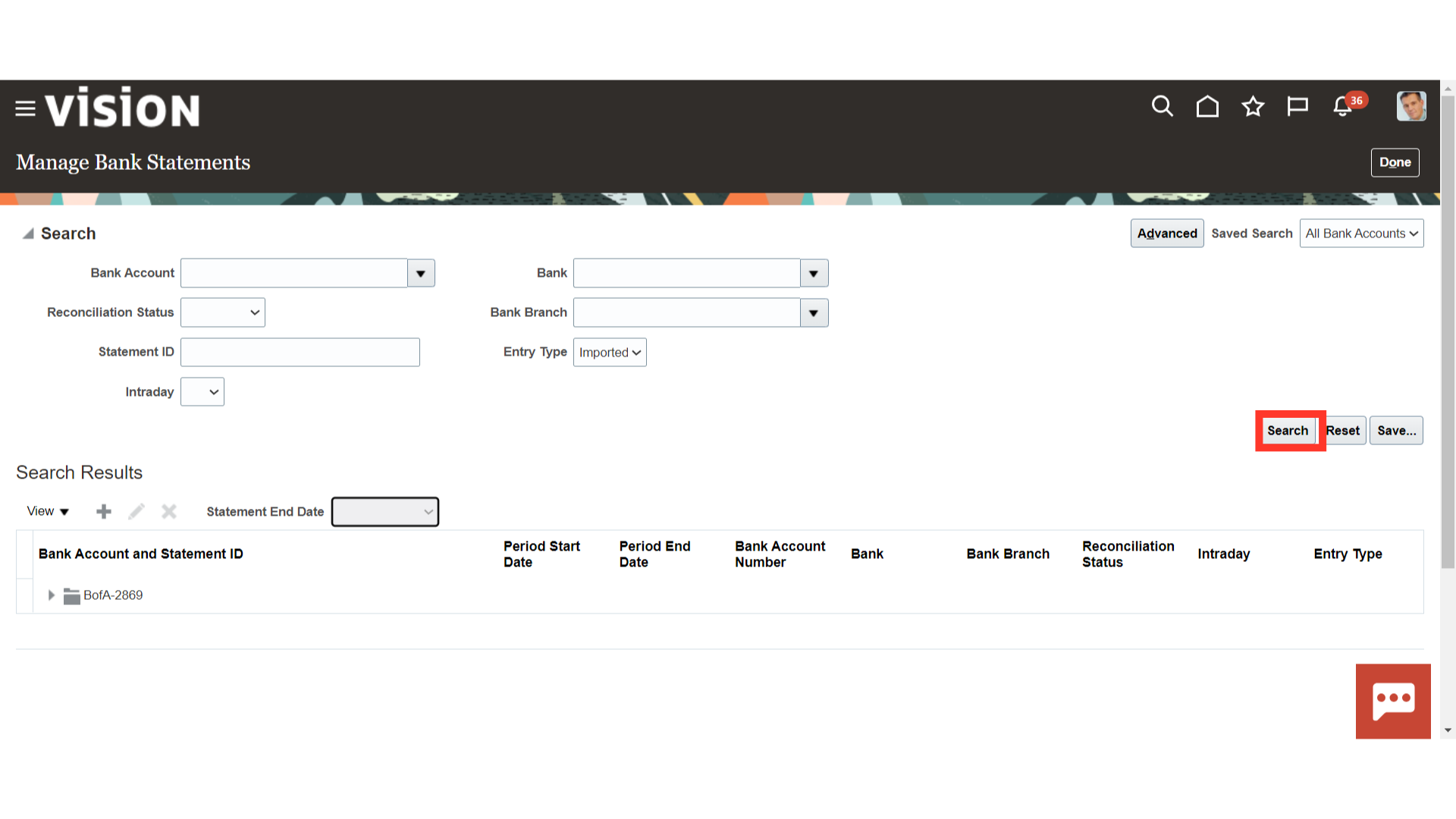
To open the bank statement, expand it and then click the bank statement ID.
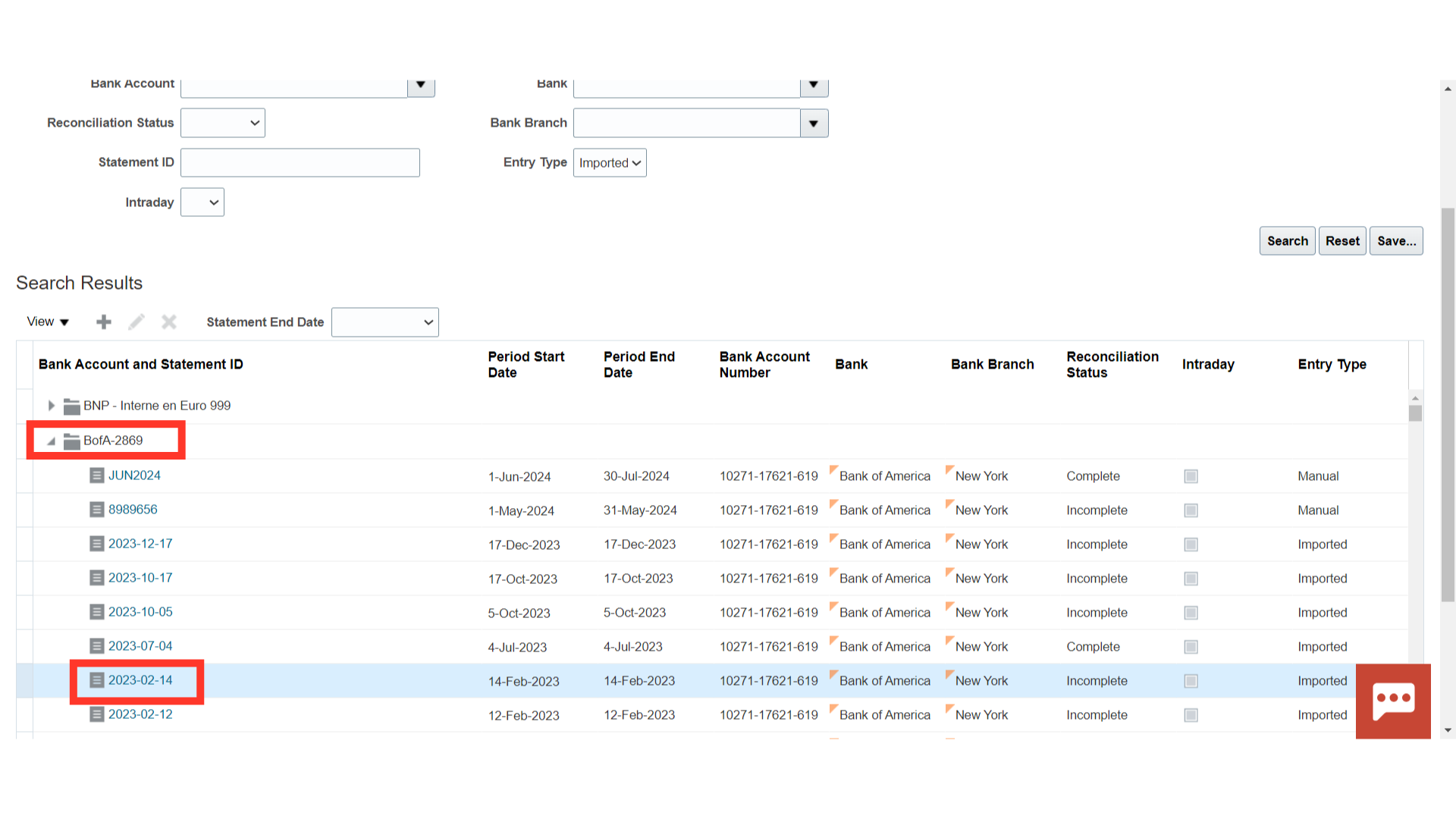
Click the View file hyperlink to view the information from the imported bank statement file.
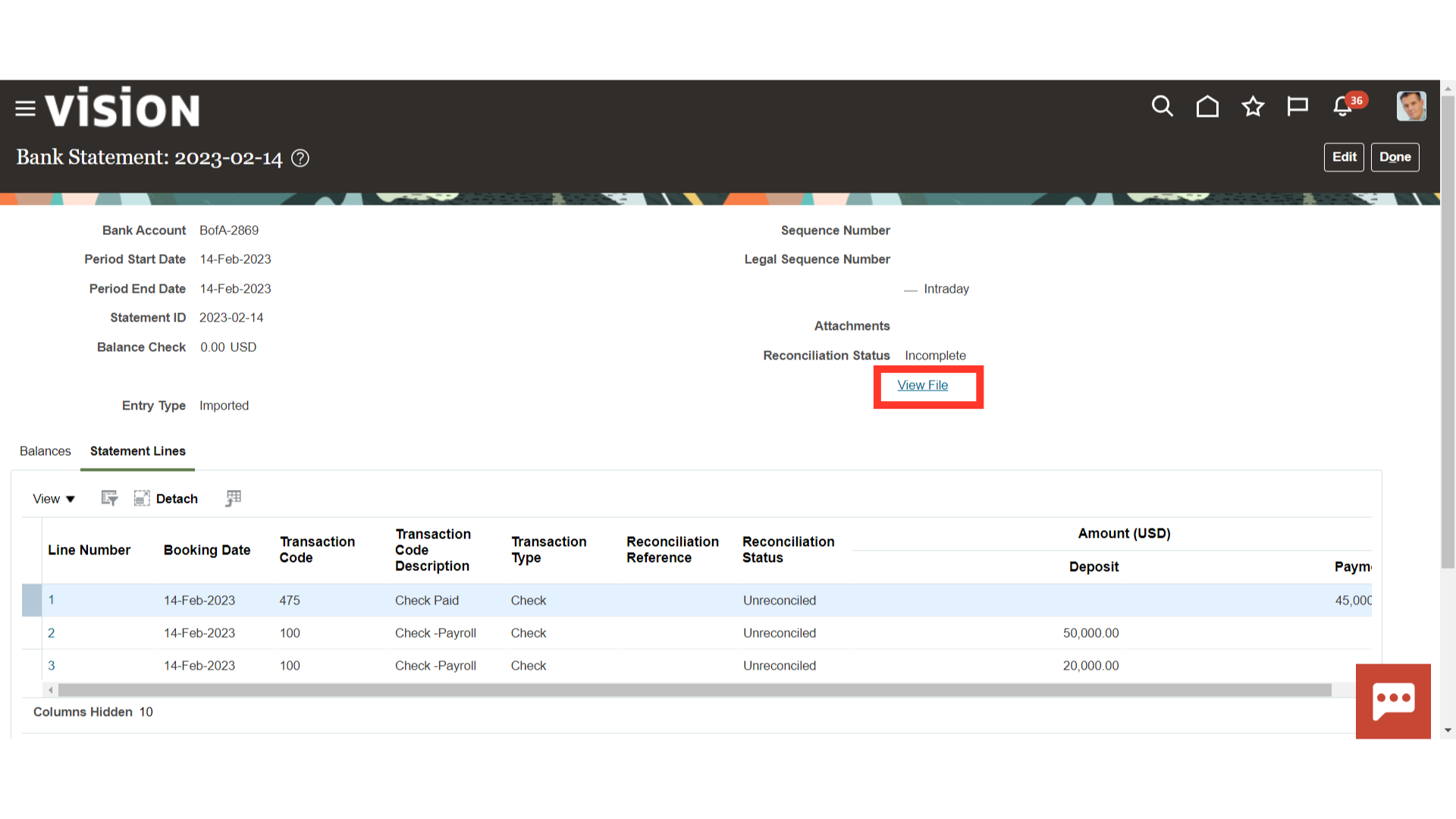
This is the imported bank statement file in BAI2 format that was obtained from the bank. To close this window, click the OK button.
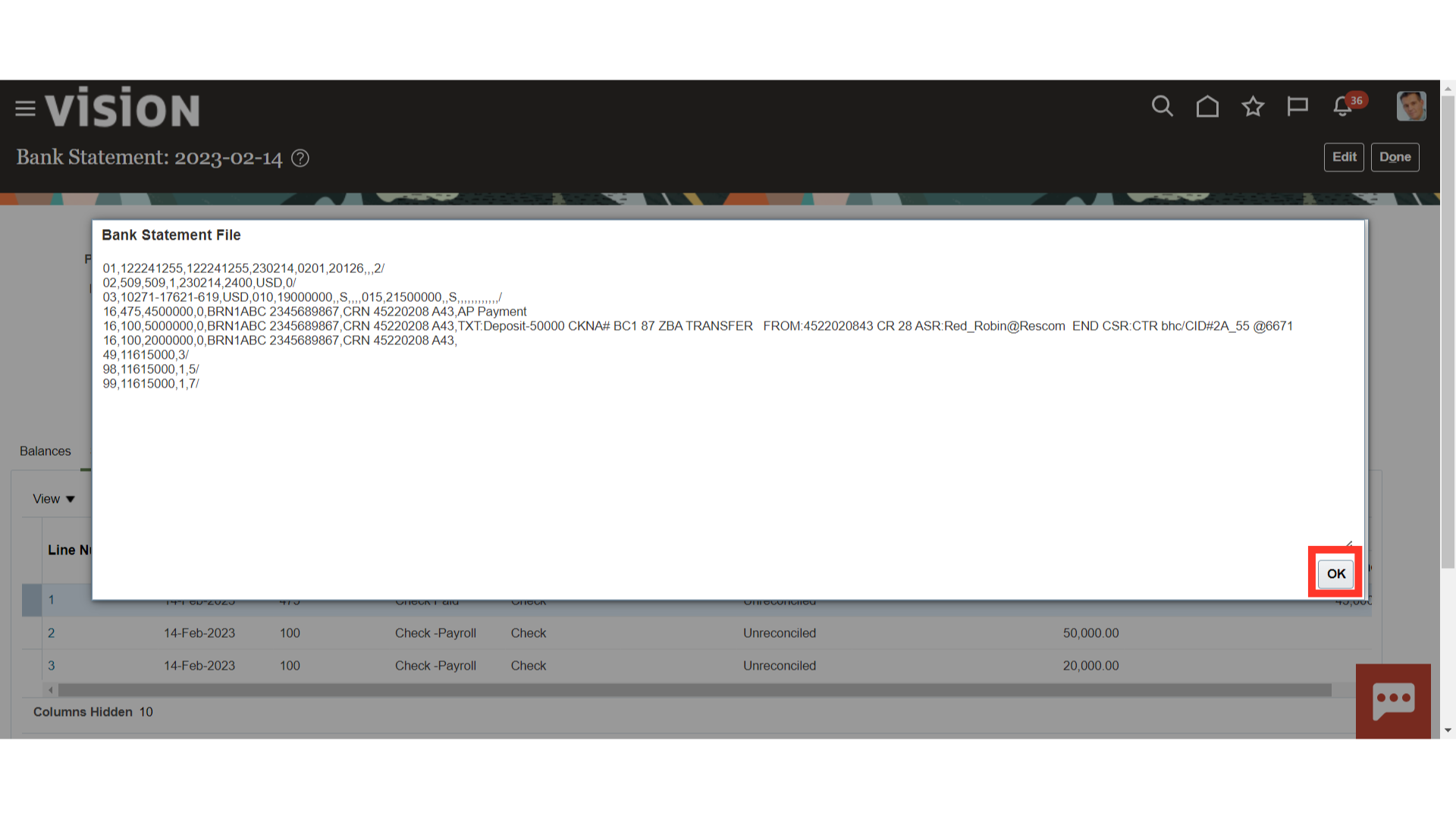
After confirming all the information, click the Done button to go back to the Manage Bank Statements page.
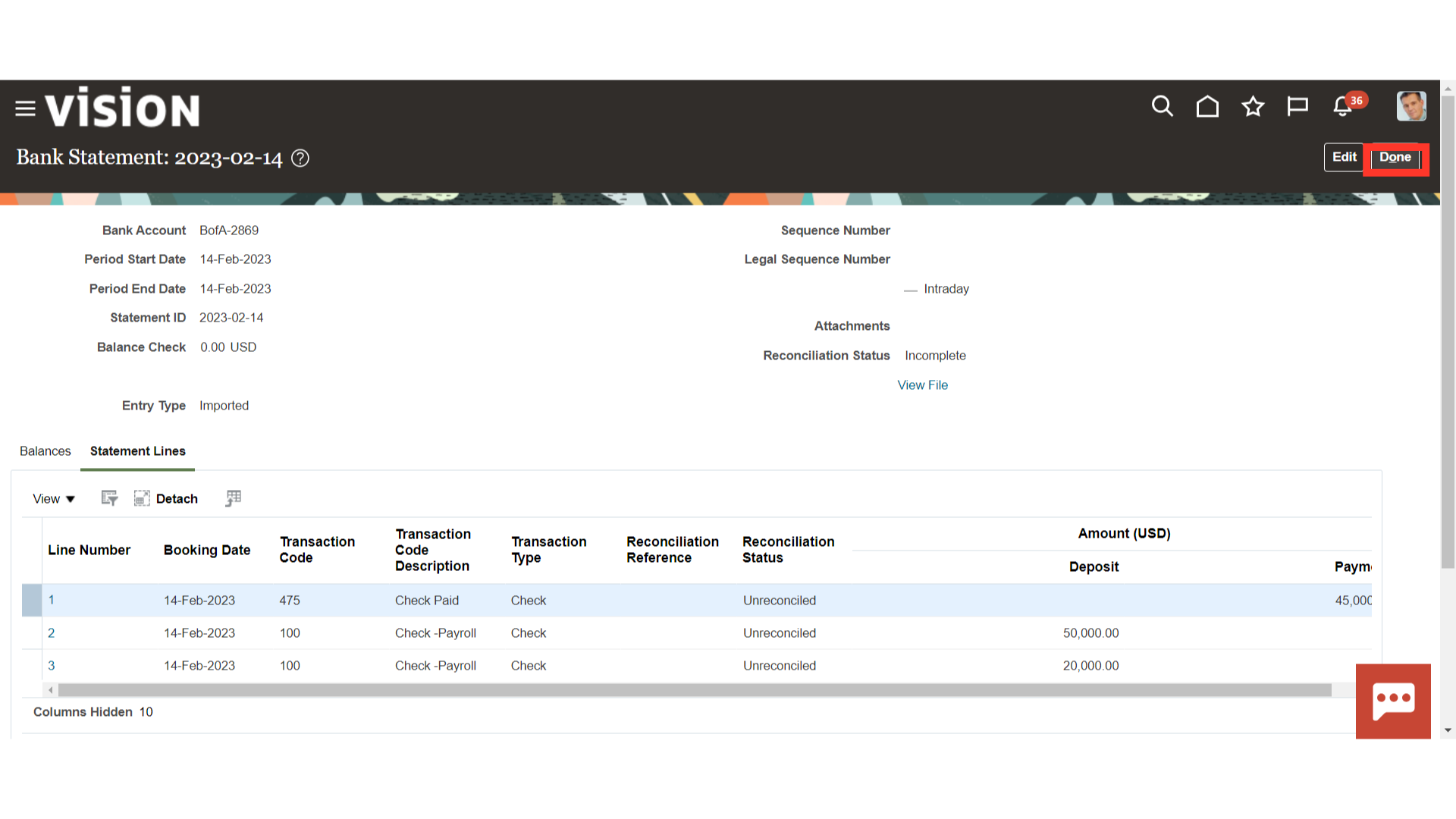
This guide showed how to use the Load interface file for import to import the supported bank statement file and how to fix the bank statement file that contained an error. It has also been discussed how to review the bank statements from Manage Bank statements.