Overview of Negotiation Dashboard
In this guide, we are going to explore the Negotiation Dashboard, including the infolets available and their uses. We will also review the tasks available in Negotiations. Please follow the detailed steps to use the Negotiation Dashboard efficiently.
After logging into Oracle Cloud, navigate to Procurement and click on the Negotiations infolet.
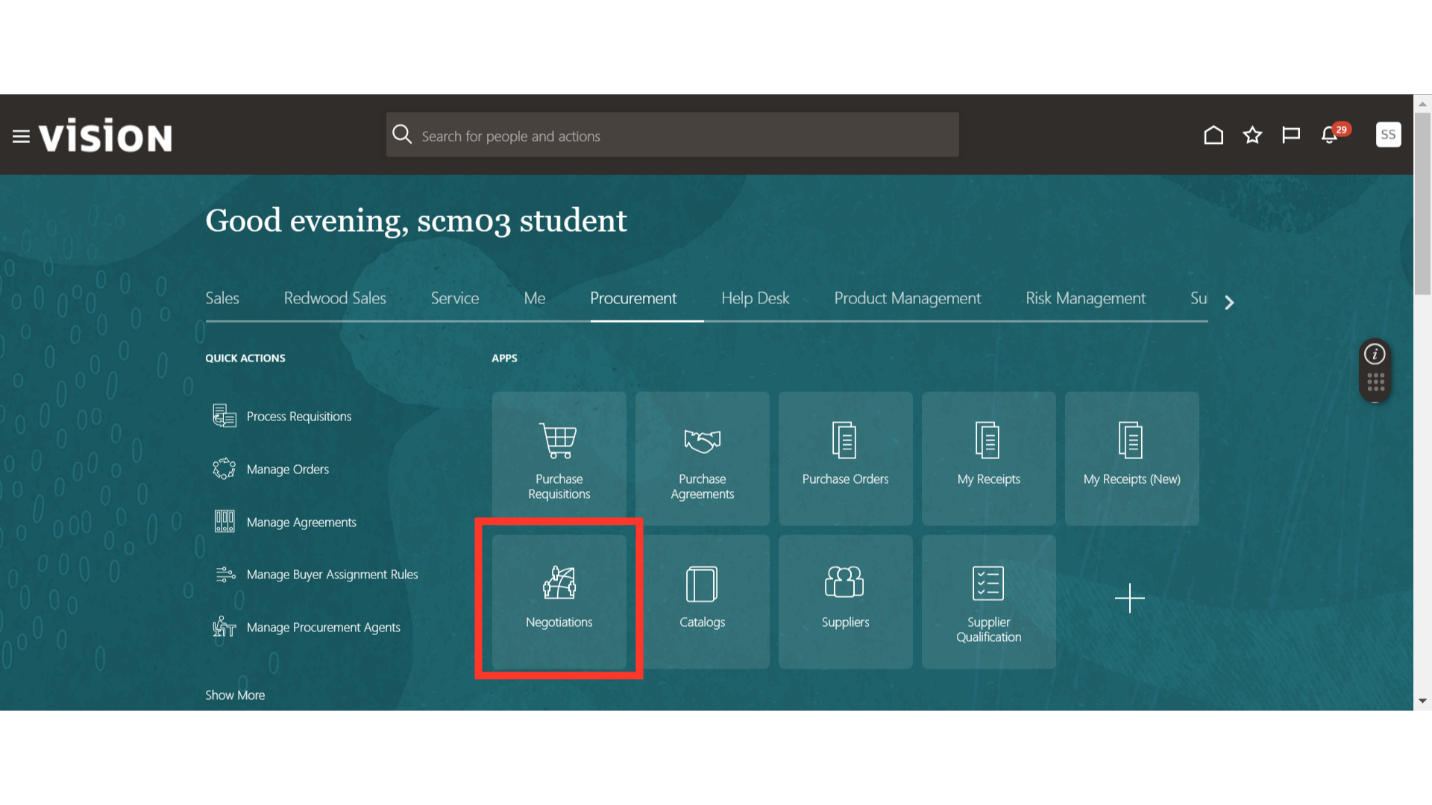
In the Negotiation Overview, different infolets will be available. An infolet is a self-contained, interactive, box-shaped container that displays information using text and charts. An infolet provides a basic overview of a process, and you can drill down for further information if needed.
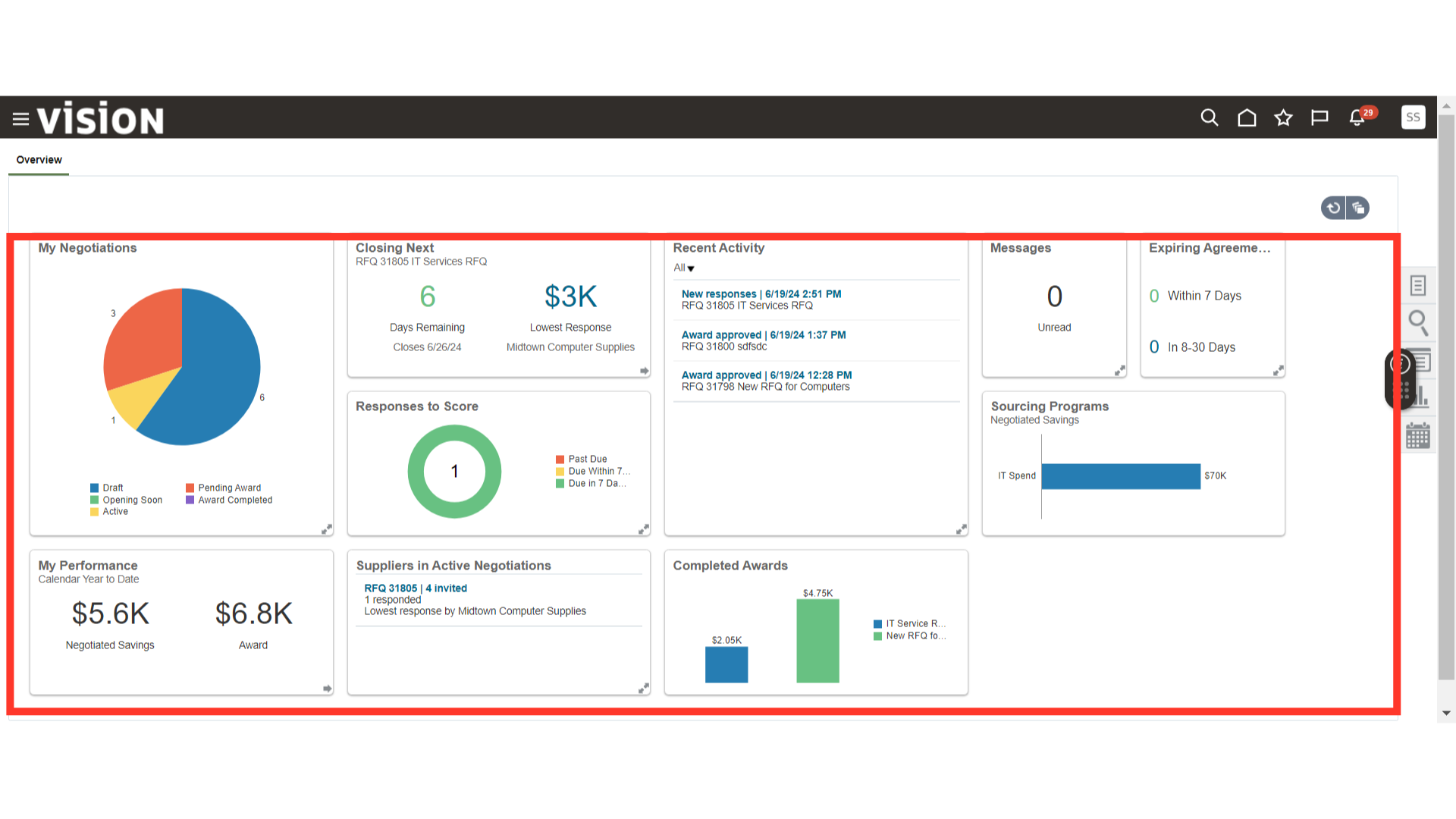
In the My Negotiations infolet, you can view all your negotiations in different statuses such as Draft, Opening Soon, Active, Pending Award, and Award Completed.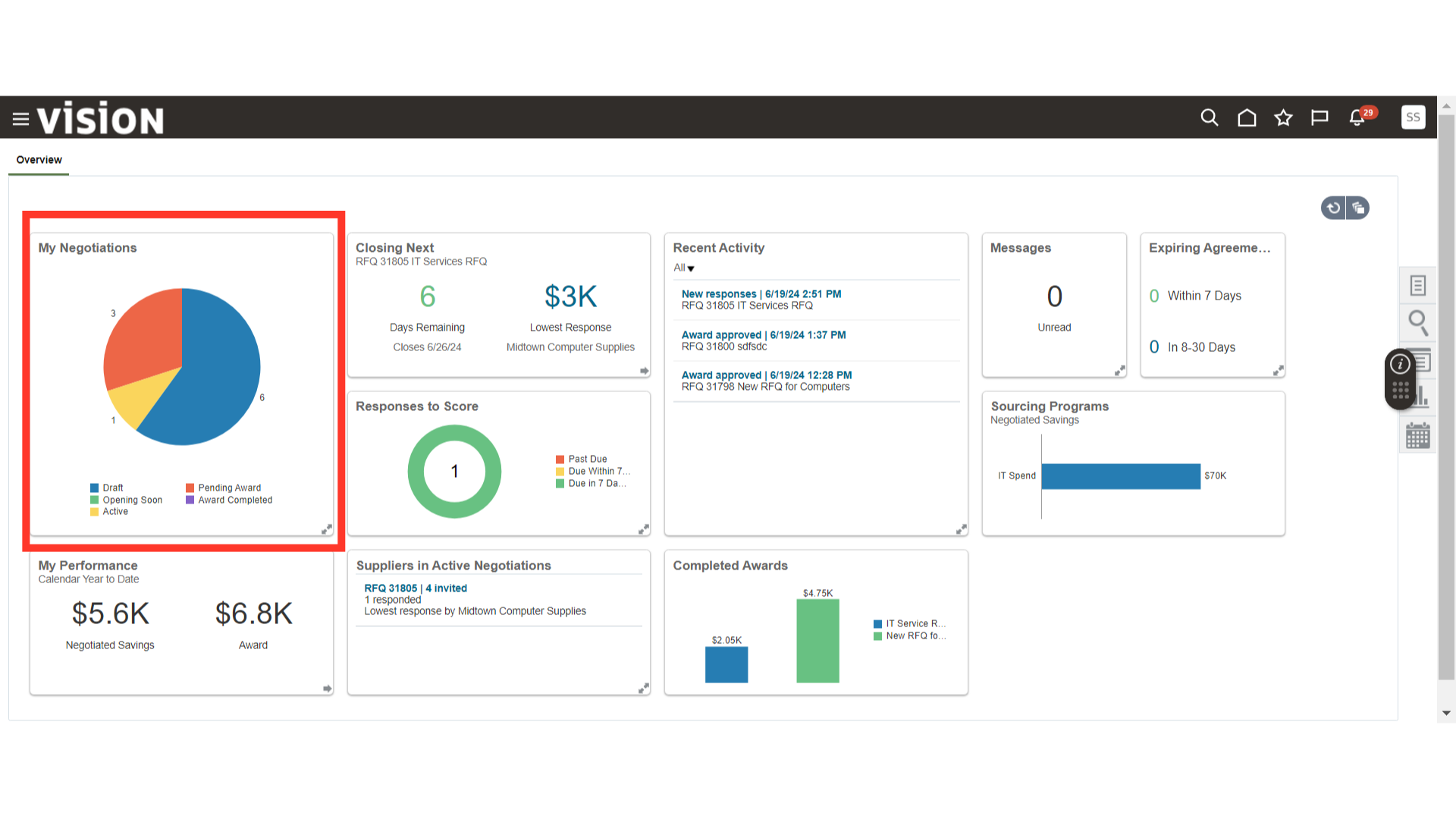
The Closing Next infolet provides information about the negotiation that will be closing next.
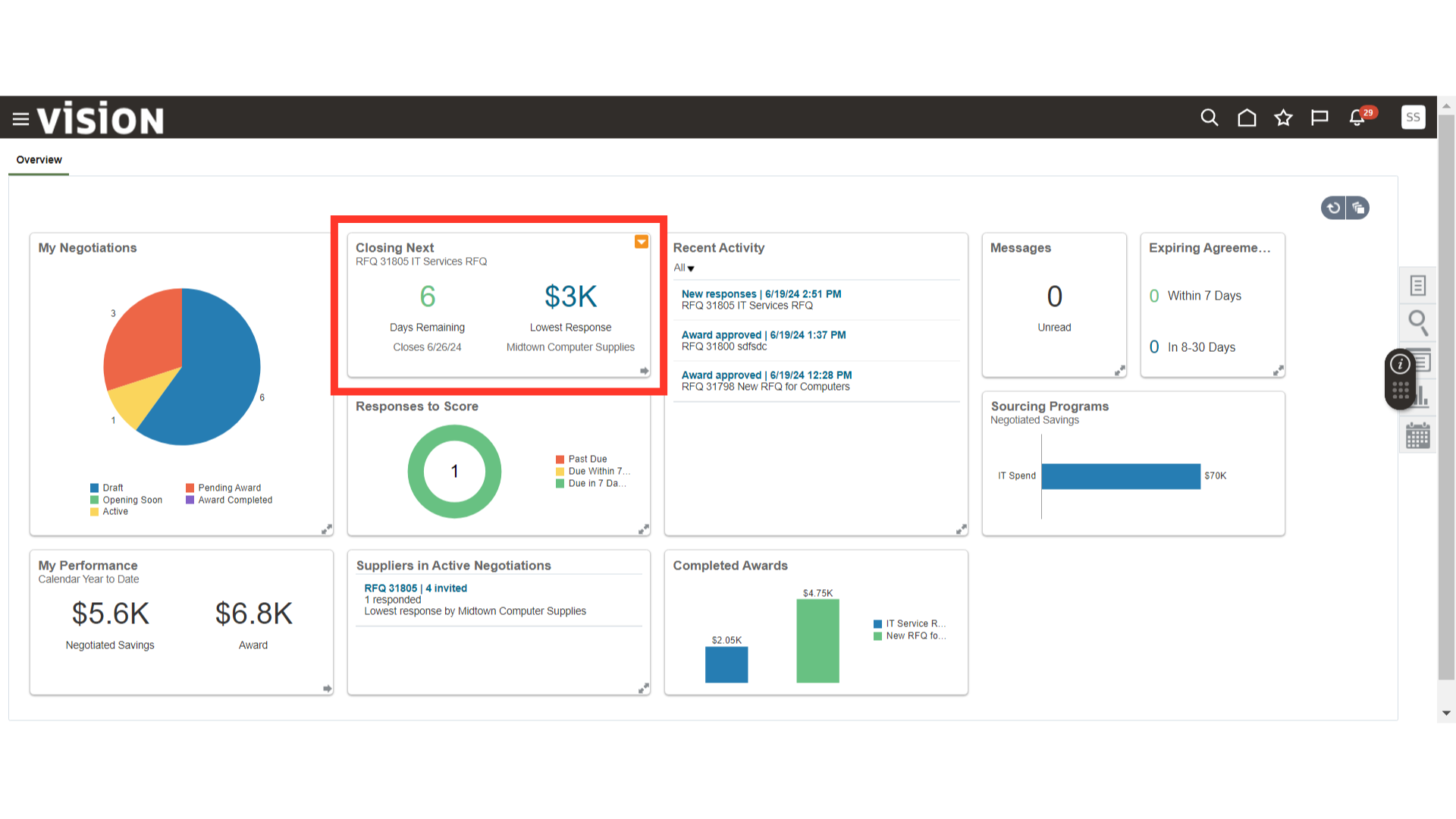
The Responses to Score infolet provides you with the Supplier Responses that are pending scoring.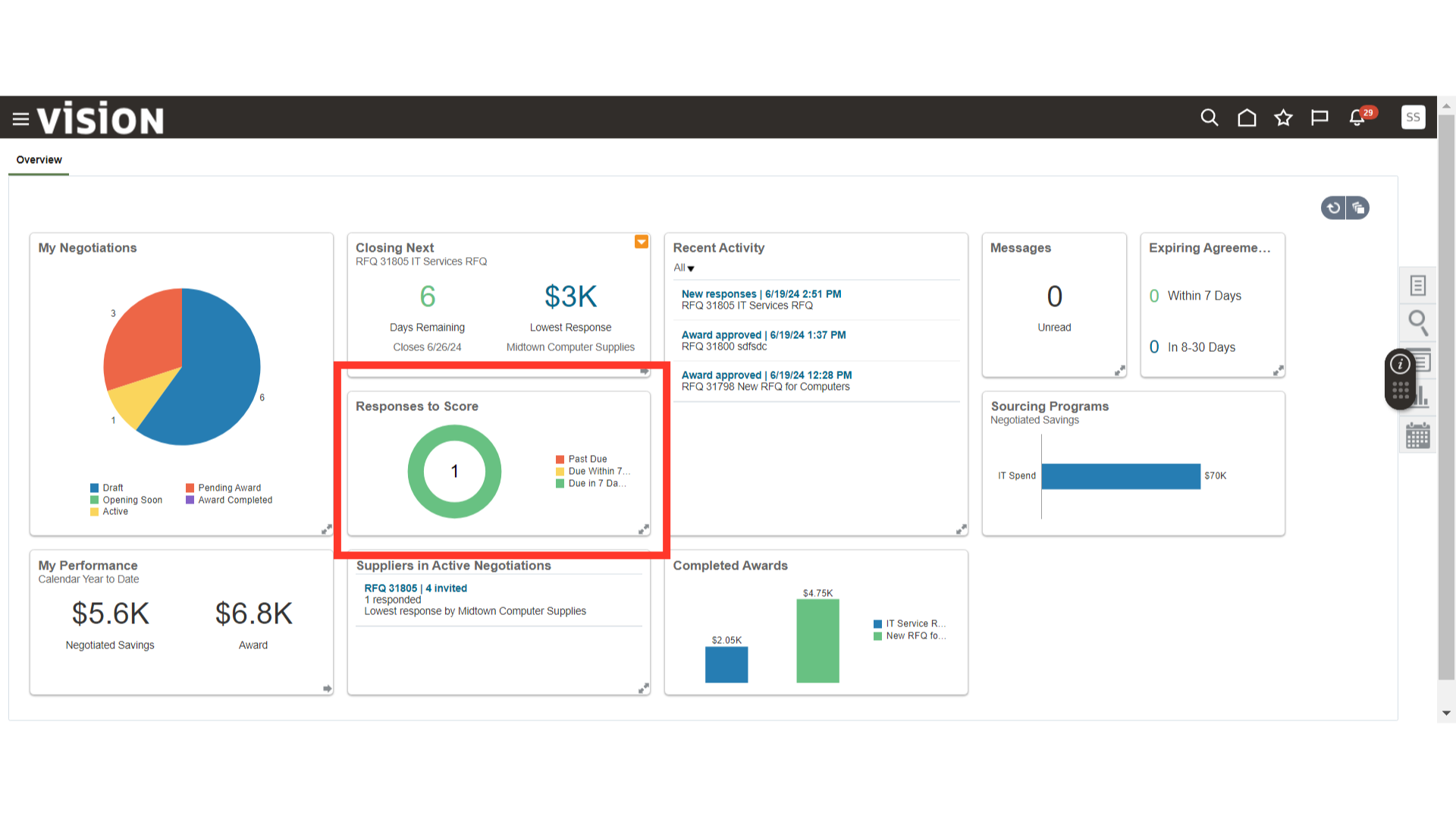
In the Recent Activity infolet, you can view the negotiations that you have accessed recently.
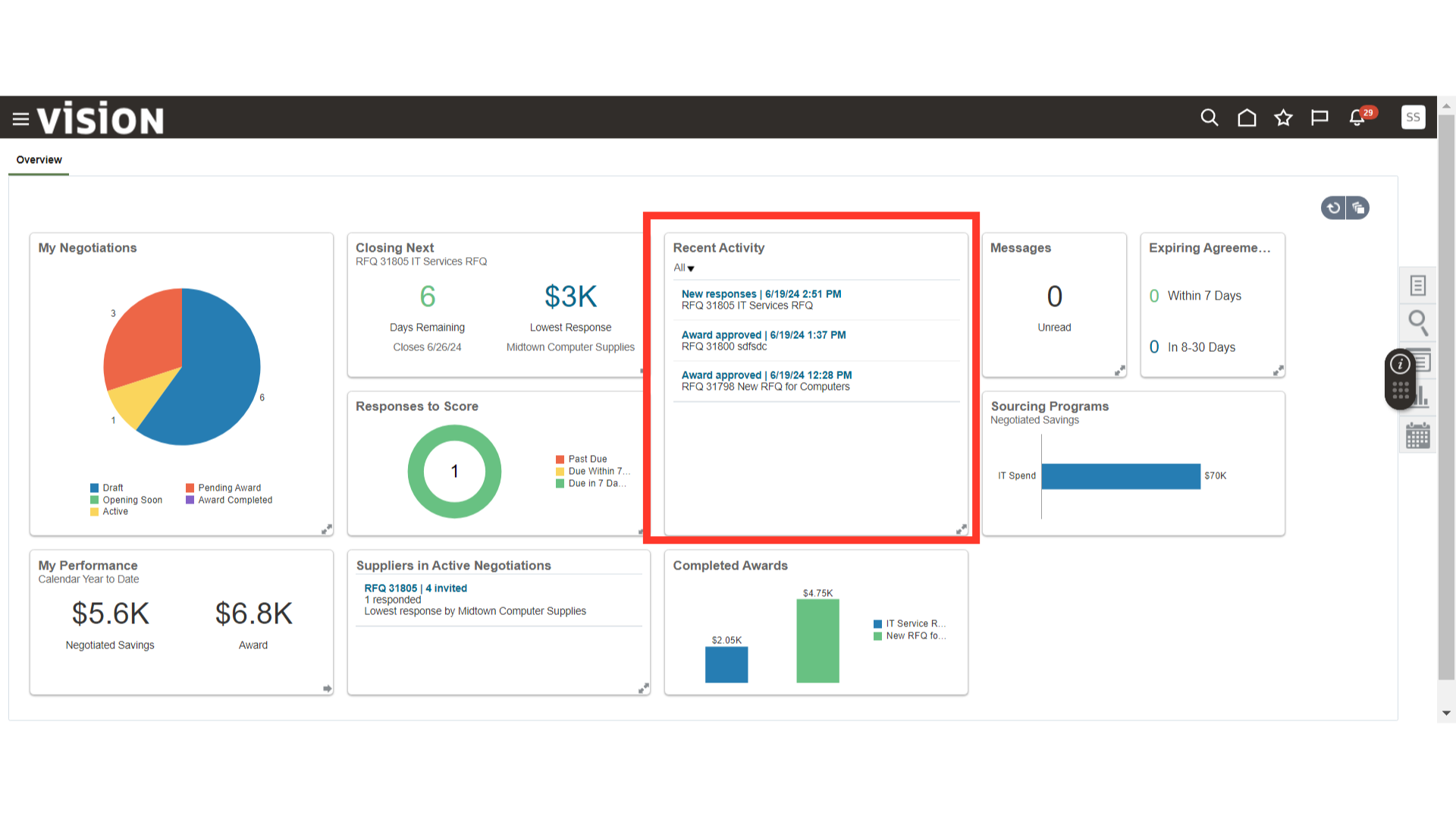
In the Messages infolet, you can view messages received on the Negotiations from teammates or suppliers.
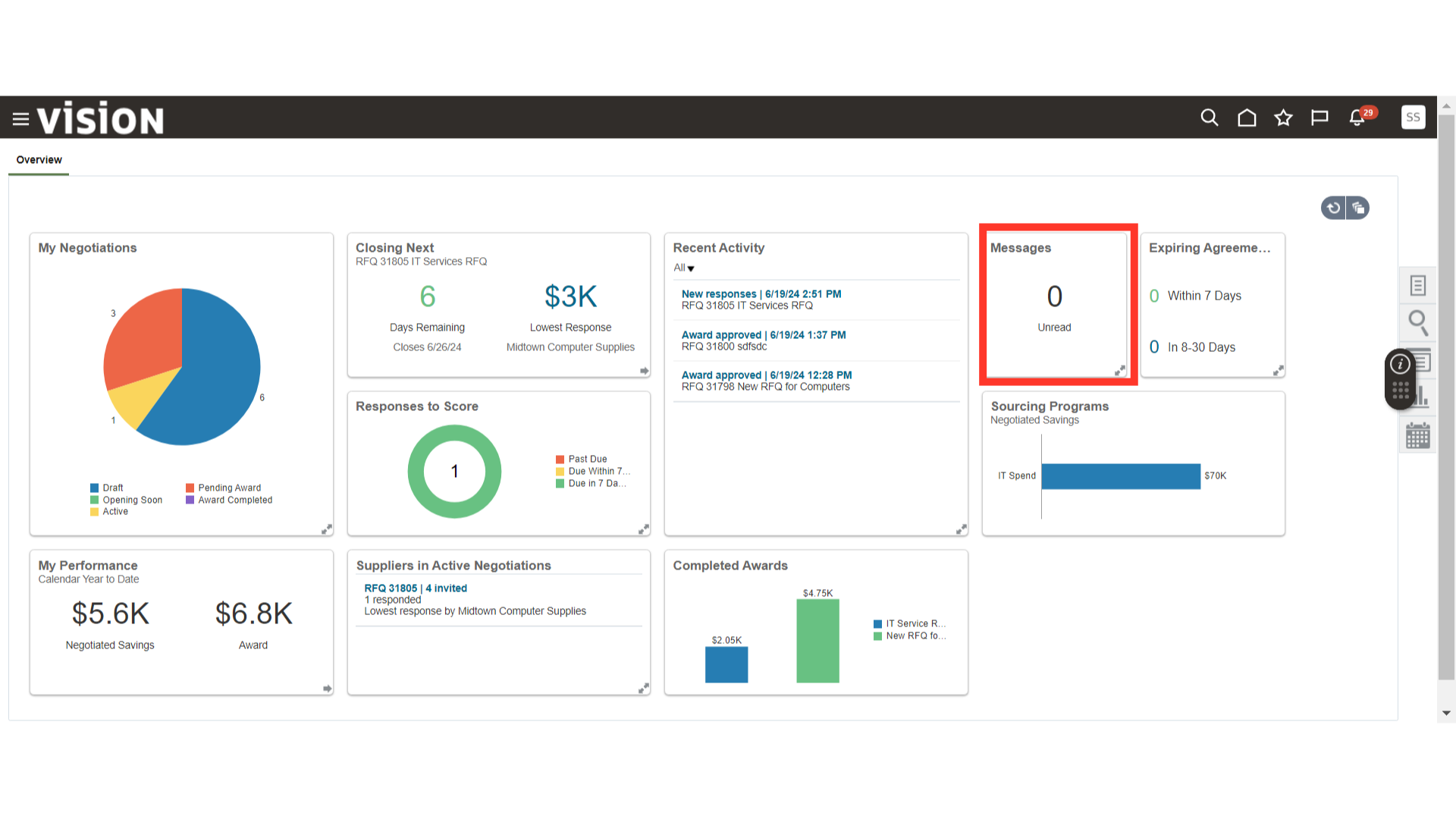
In the Expiring Agreements infolet, you can view those agreements that will expire in the next 7 days and 8-30 days.
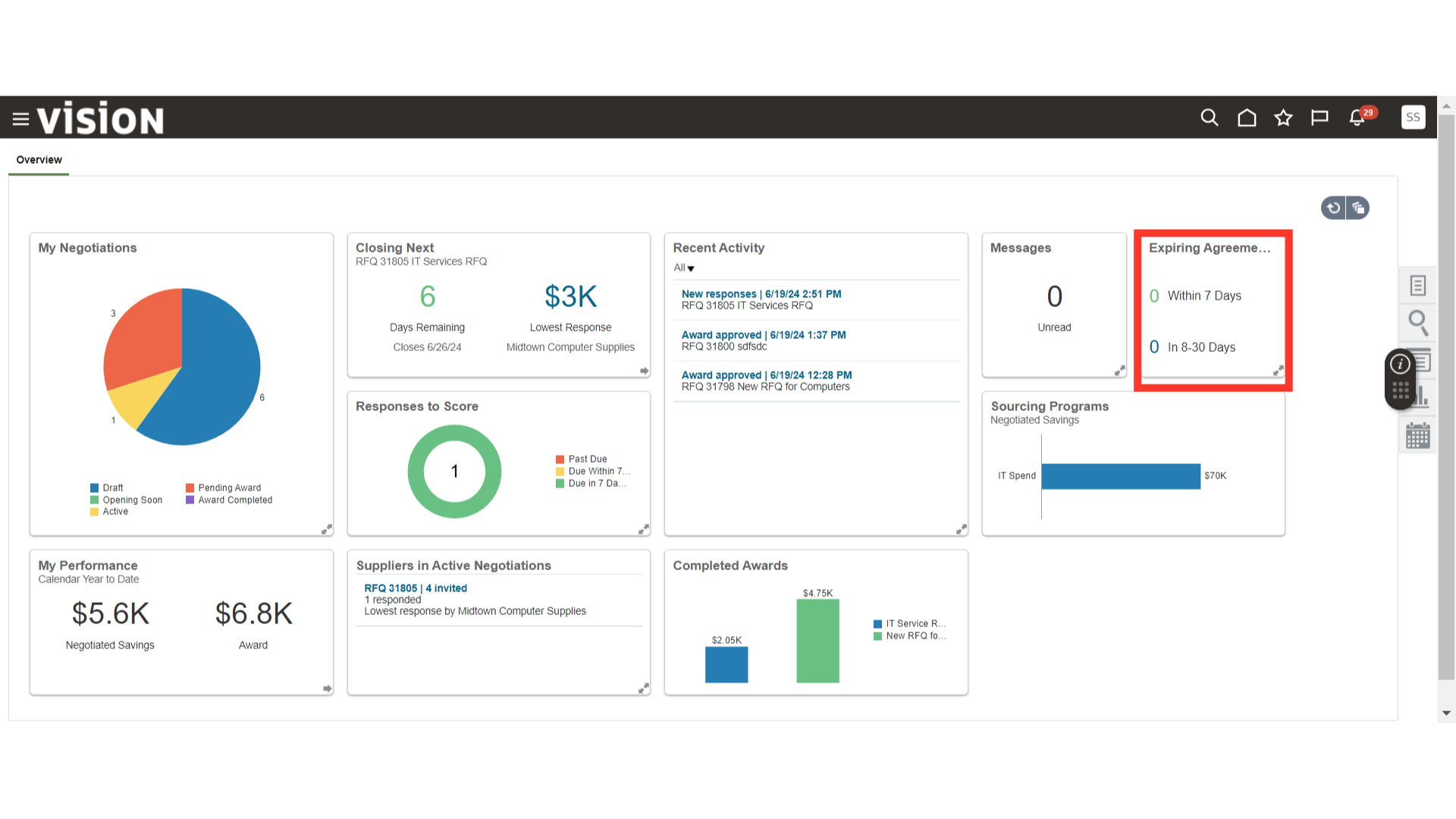
In the Sourcing Program infolet, you can view sourcing program information such as Negotiation Savings, Planning Progress, Savings Deviations, and Objective Status.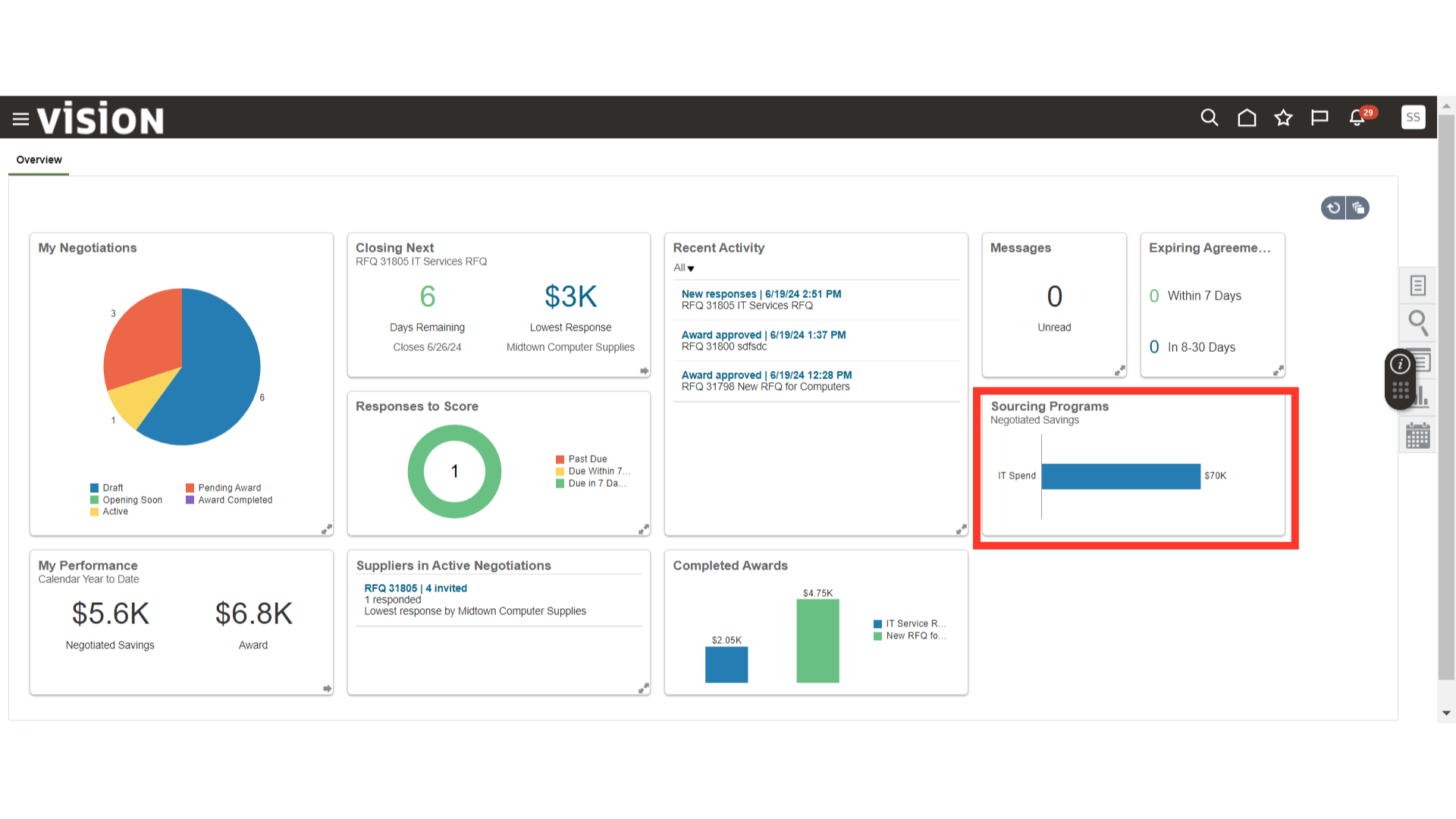
In the My Performance infolet, you can view the savings from your negotiations and the amount awarded for your negotiations.
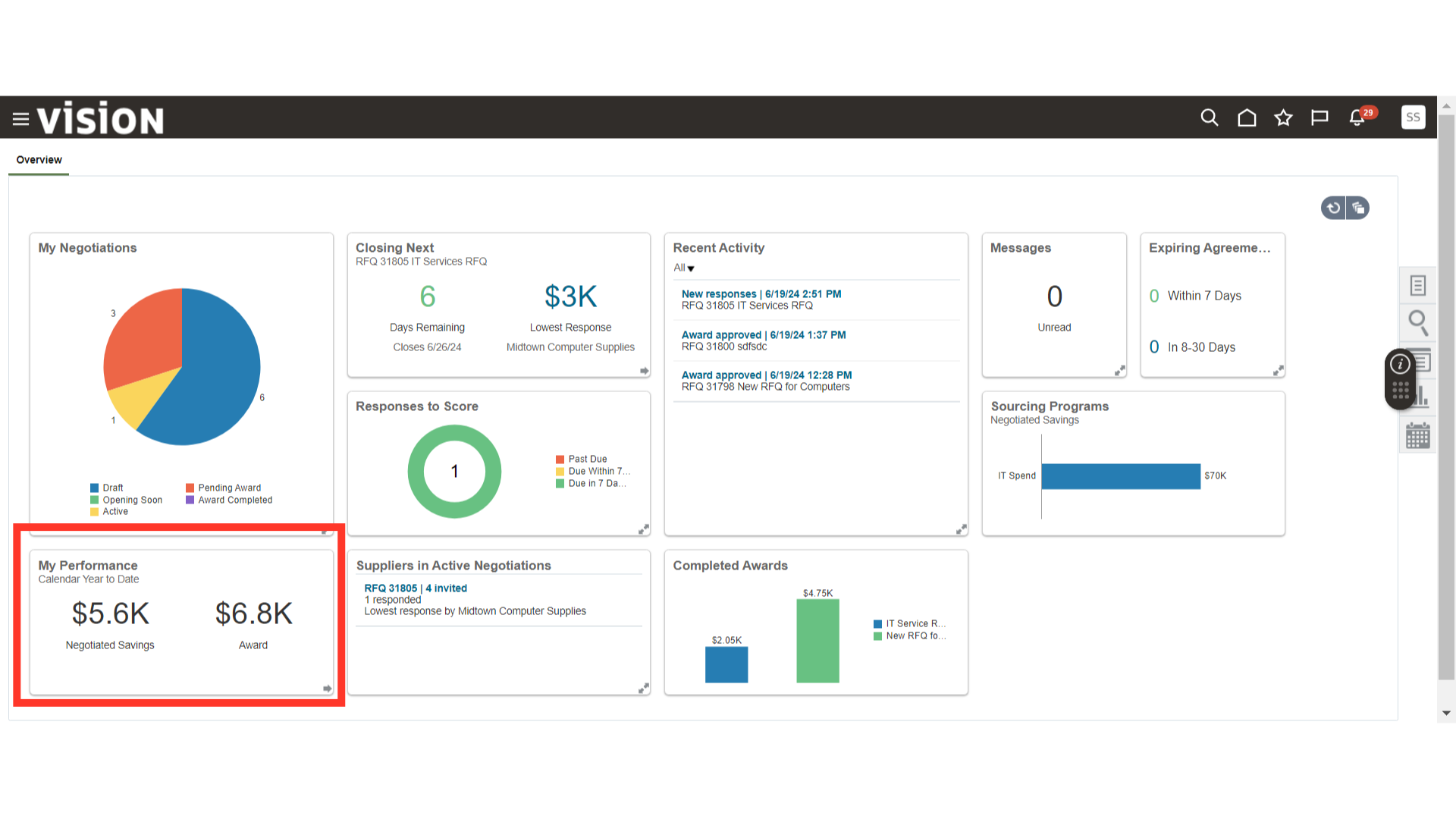
In the Suppliers in Active Negotiations infolet, you will be able to view the Active Negotiations, Suppliers Invited for those Negotiations, and Supplier Responses Received on Negotiations.
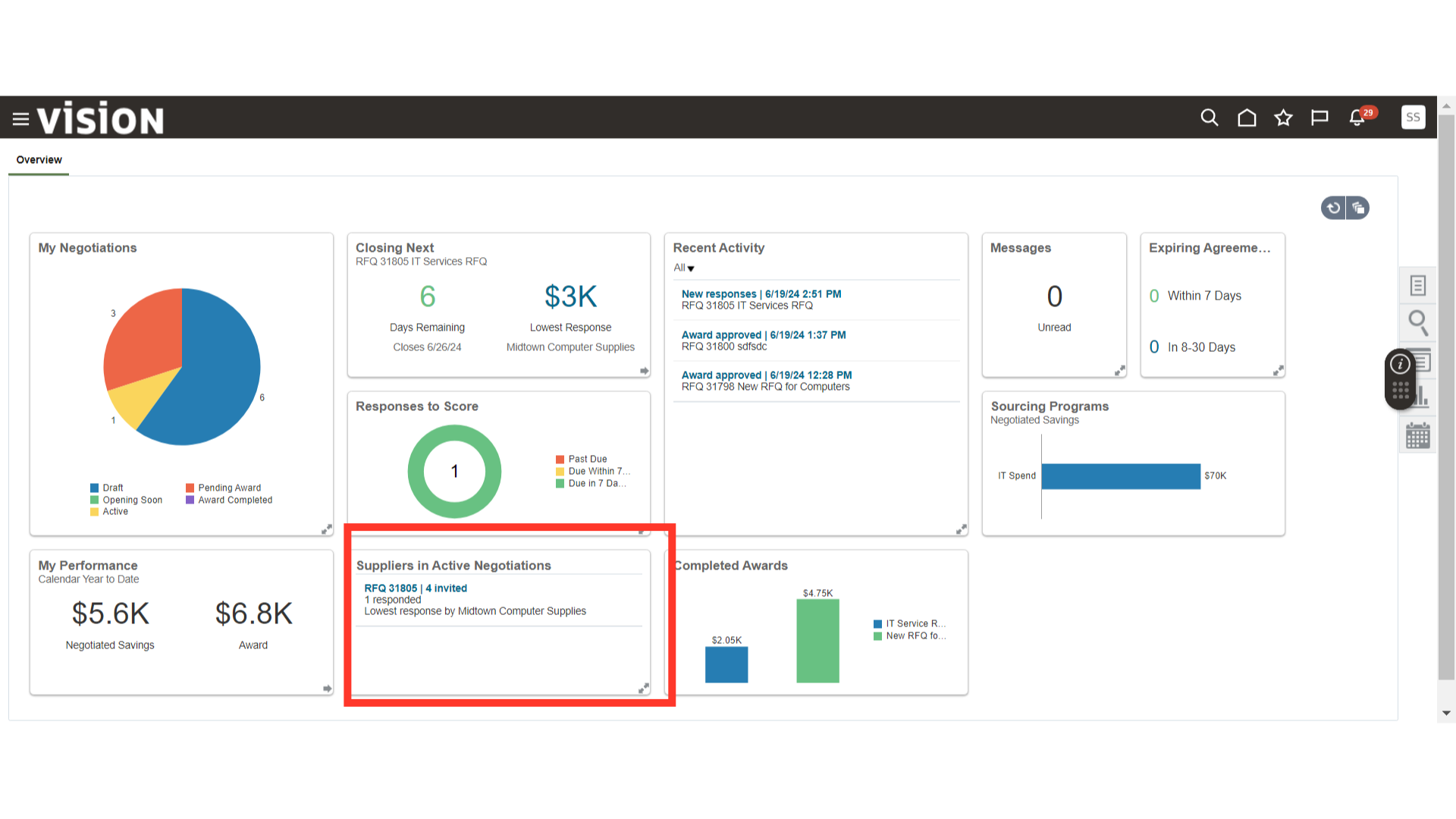
In the Completed Award infolet, you can view the Negotiations that are in Award Completed status and the value of the Negotiation Award.
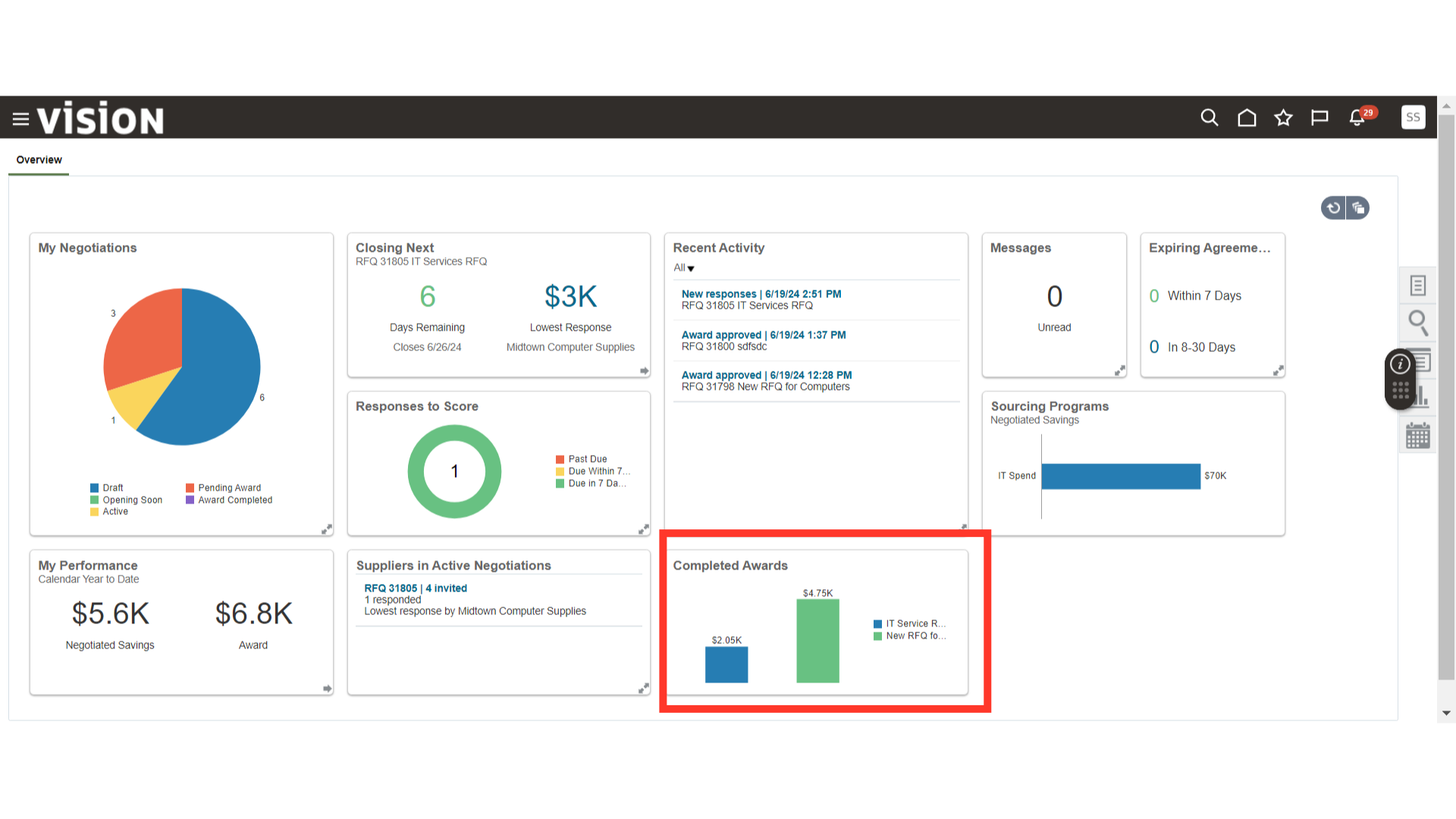
Using My Infolet, you can hide and show infolets of your choice in the Negotiation work area.
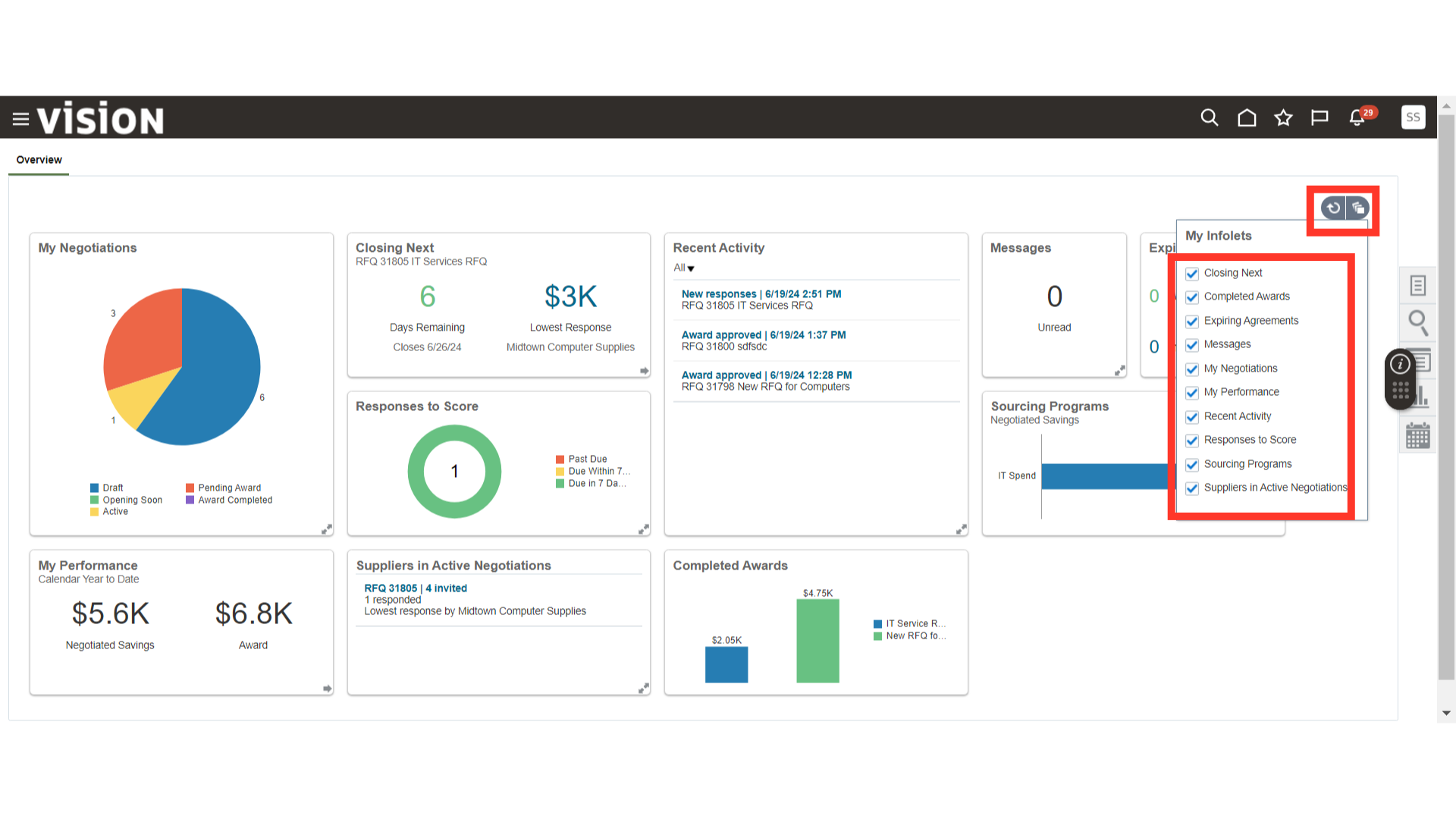
Click on the Tasks button to view the tasks that are available for the Negotiations.
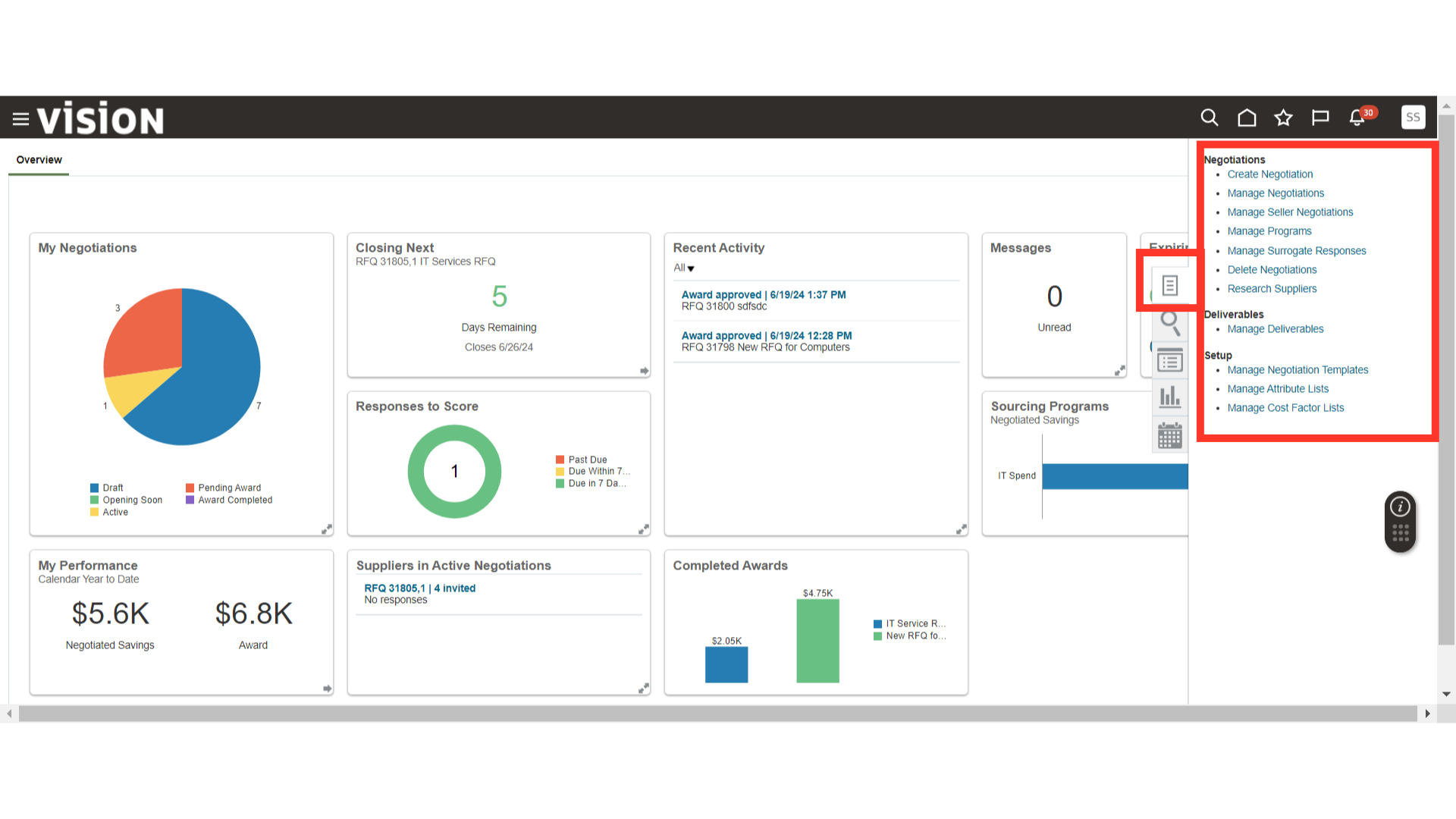
This guide covered a detailed introduction to all the infolets available in the overview section of the Negotiation work area. Additionally, we reviewed the tasks available in the dashboard for further actions.
Thank you for reviewing and using our guide; we hope you have found it helpful. If you have any questions on the content included in this guide, please contact our Training & Learning team at learn@camptratech.com