How to create Negotiation Revision
This guide will walk you through the steps required to revise negotiations in Oracle Fusion, from accessing negotiations and making changes to finalizing and publishing negotiations. Follow these detailed steps to efficiently create changes in a negotiation.
After logging on to Oracle Fusion, navigate to the Procurement tab and click on the Negotiations infolet.
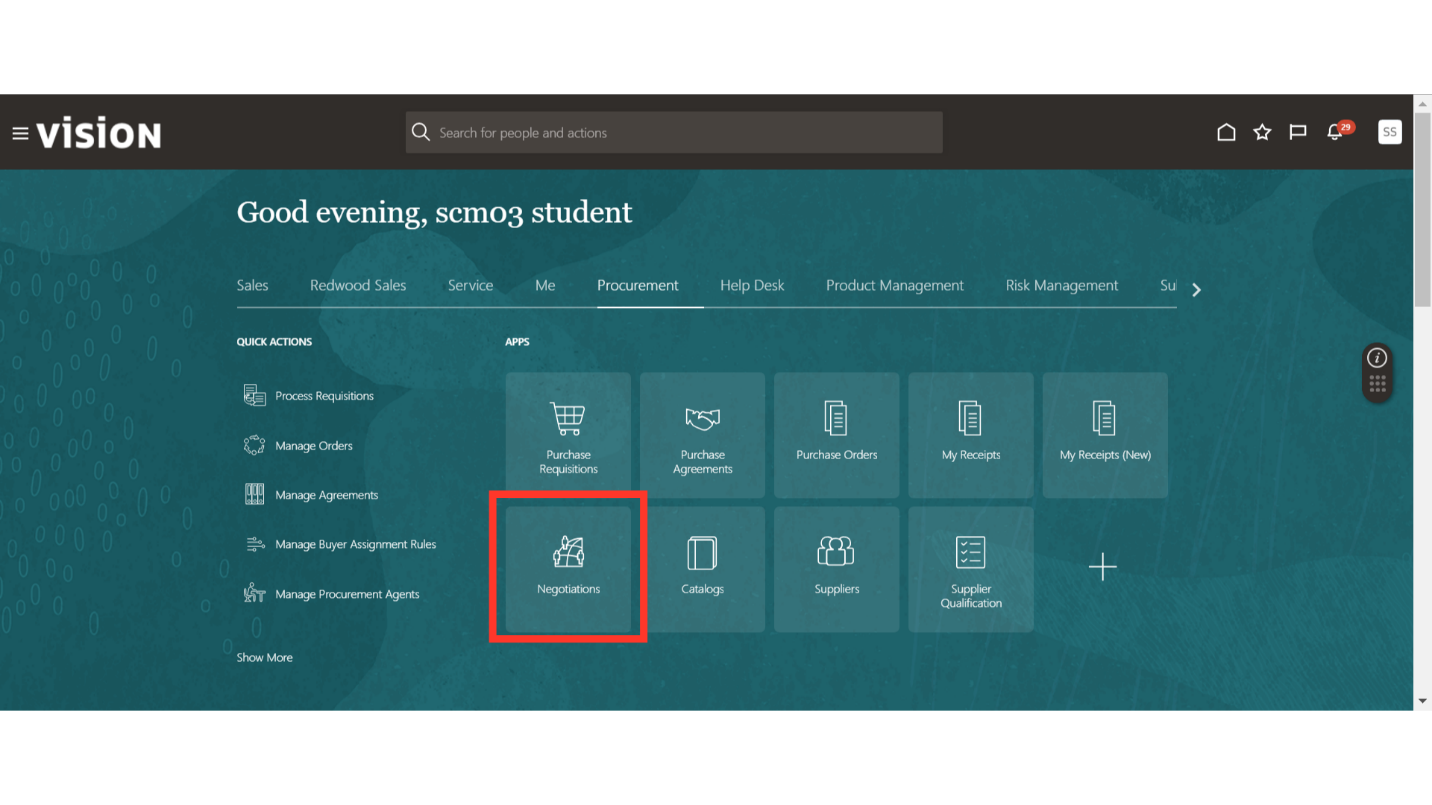
In the Negotiation work area, click on the Tasks button and select Manage Negotiation under the Negotiations section.
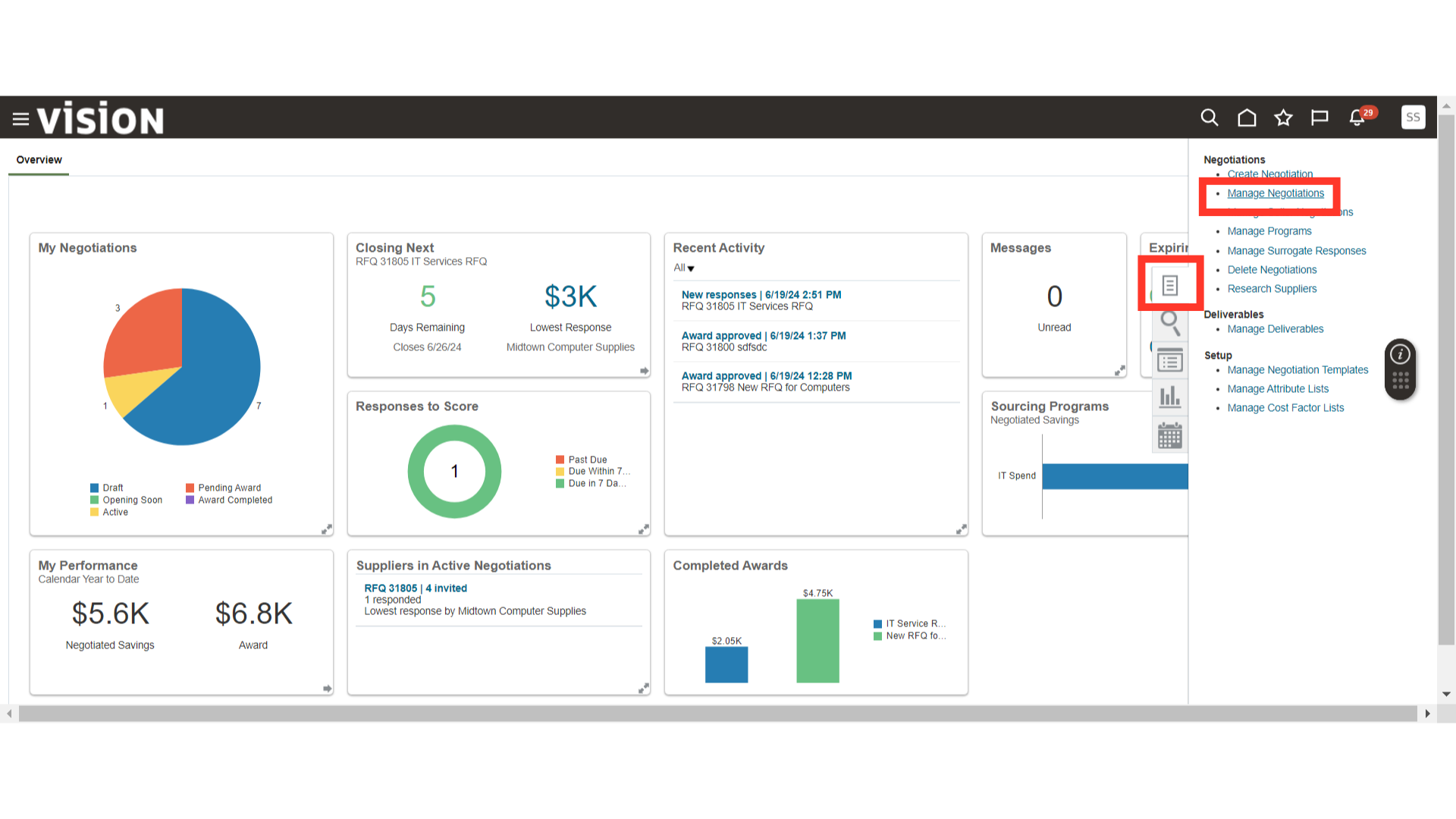
In Manage Negotiations, provide the search criteria and click on the Search button to retrieve the negotiation.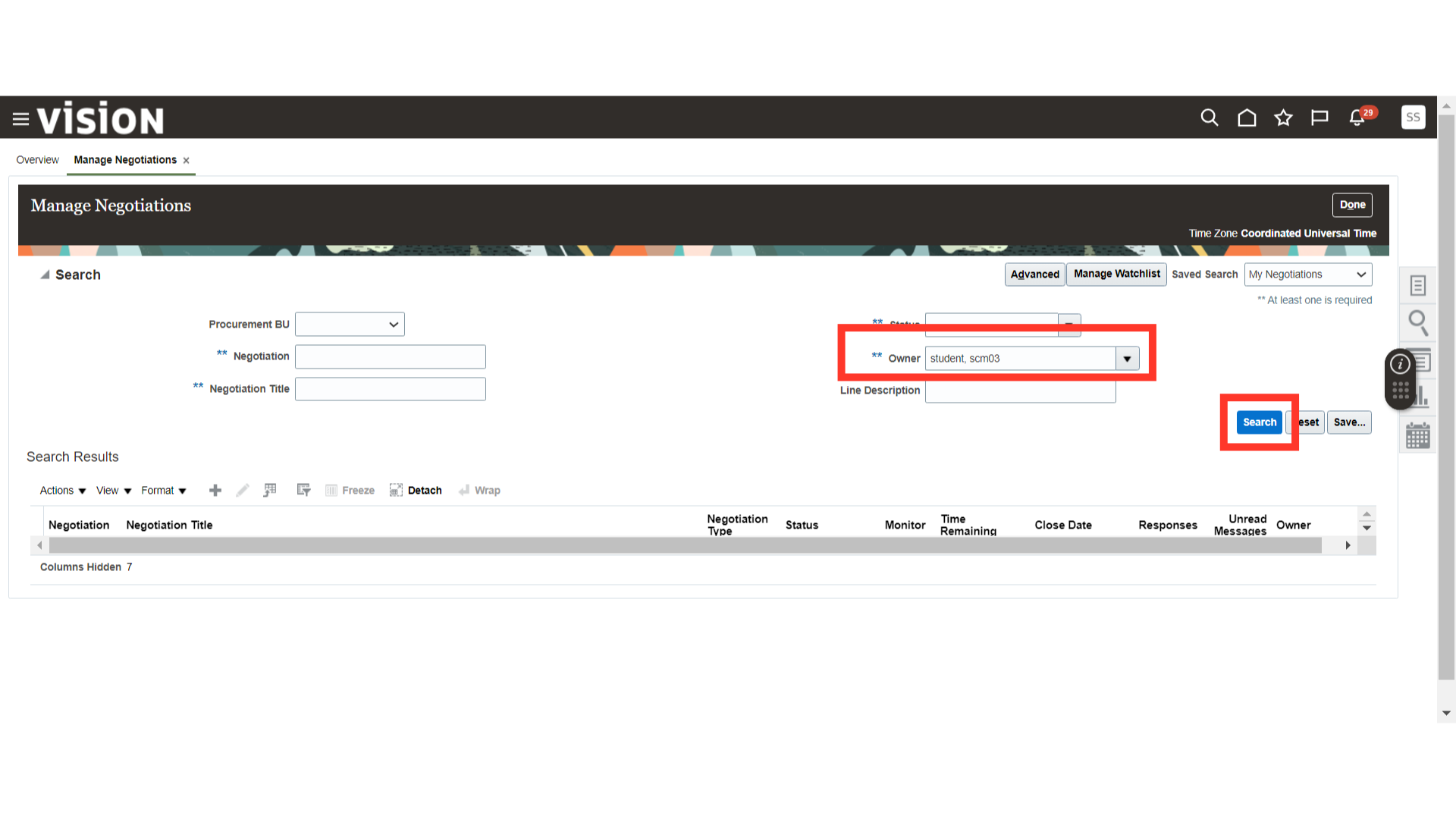
Once the results are populated, select the negotiation that requires changes and click on the Edit button.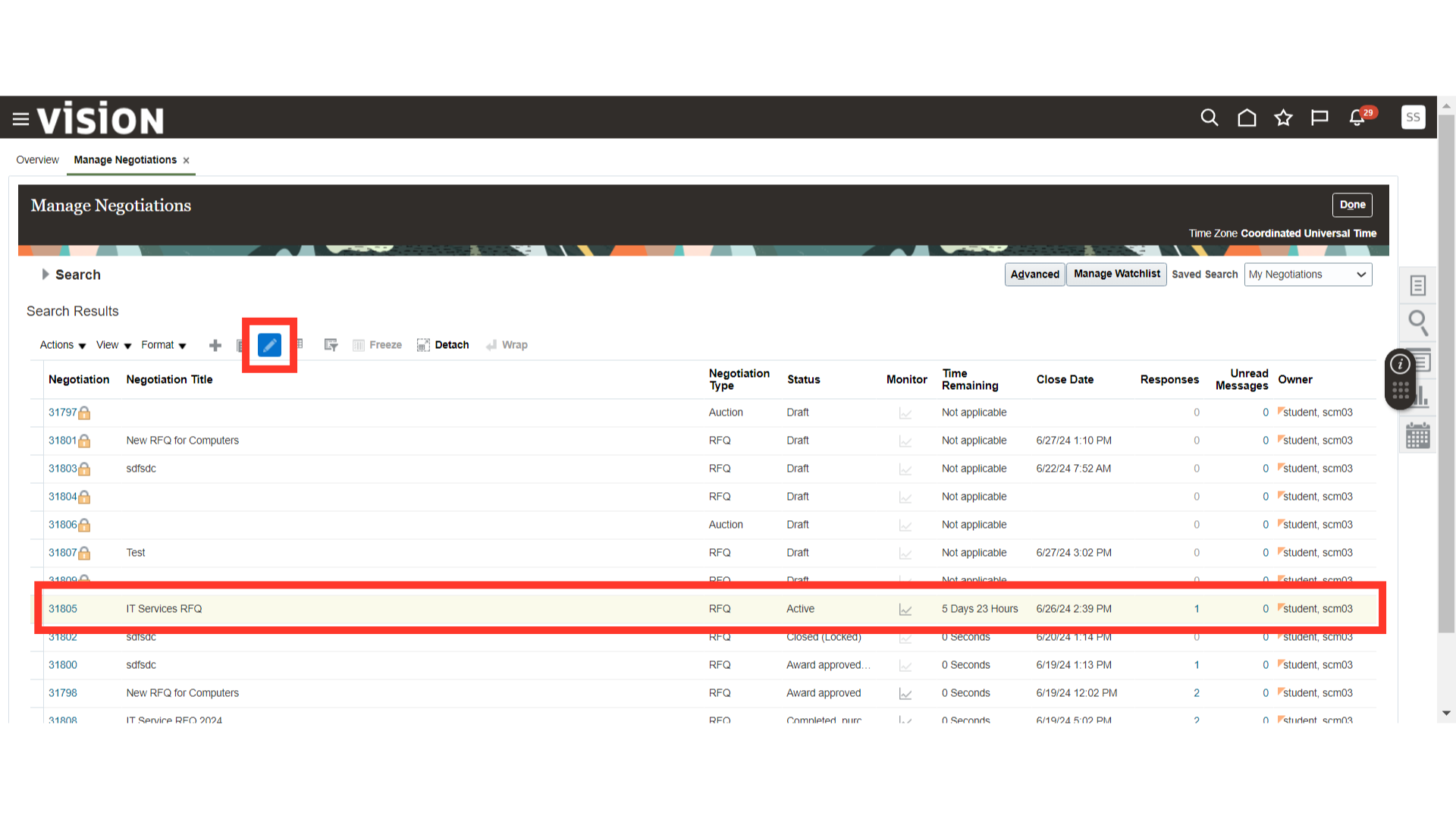
The system will generate a warning message about the change in negotiation. Click OK.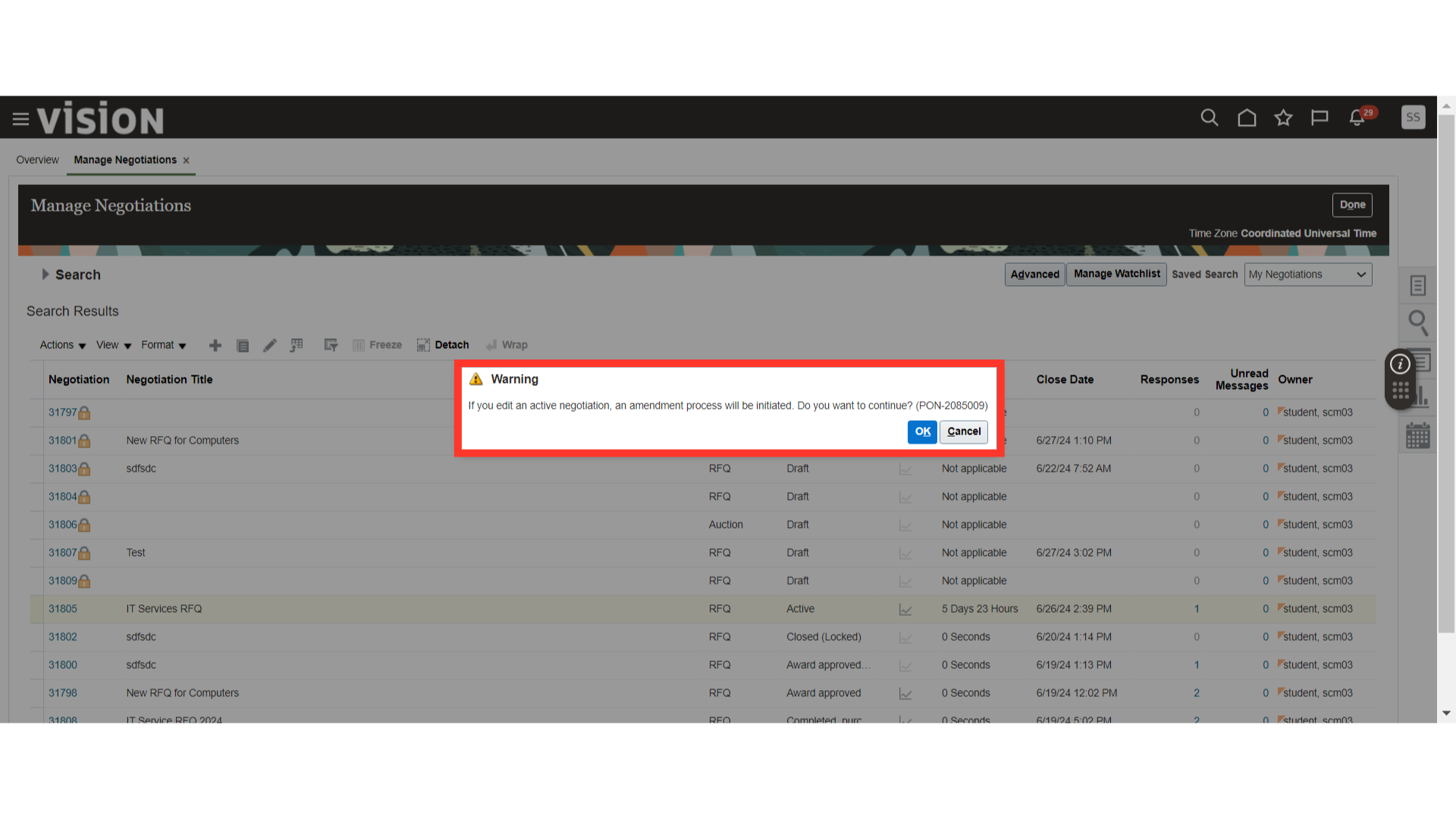
We are editing a negotiation, so the system will generate a revision number beside the negotiation number, which signifies the number of revisions on a negotiation.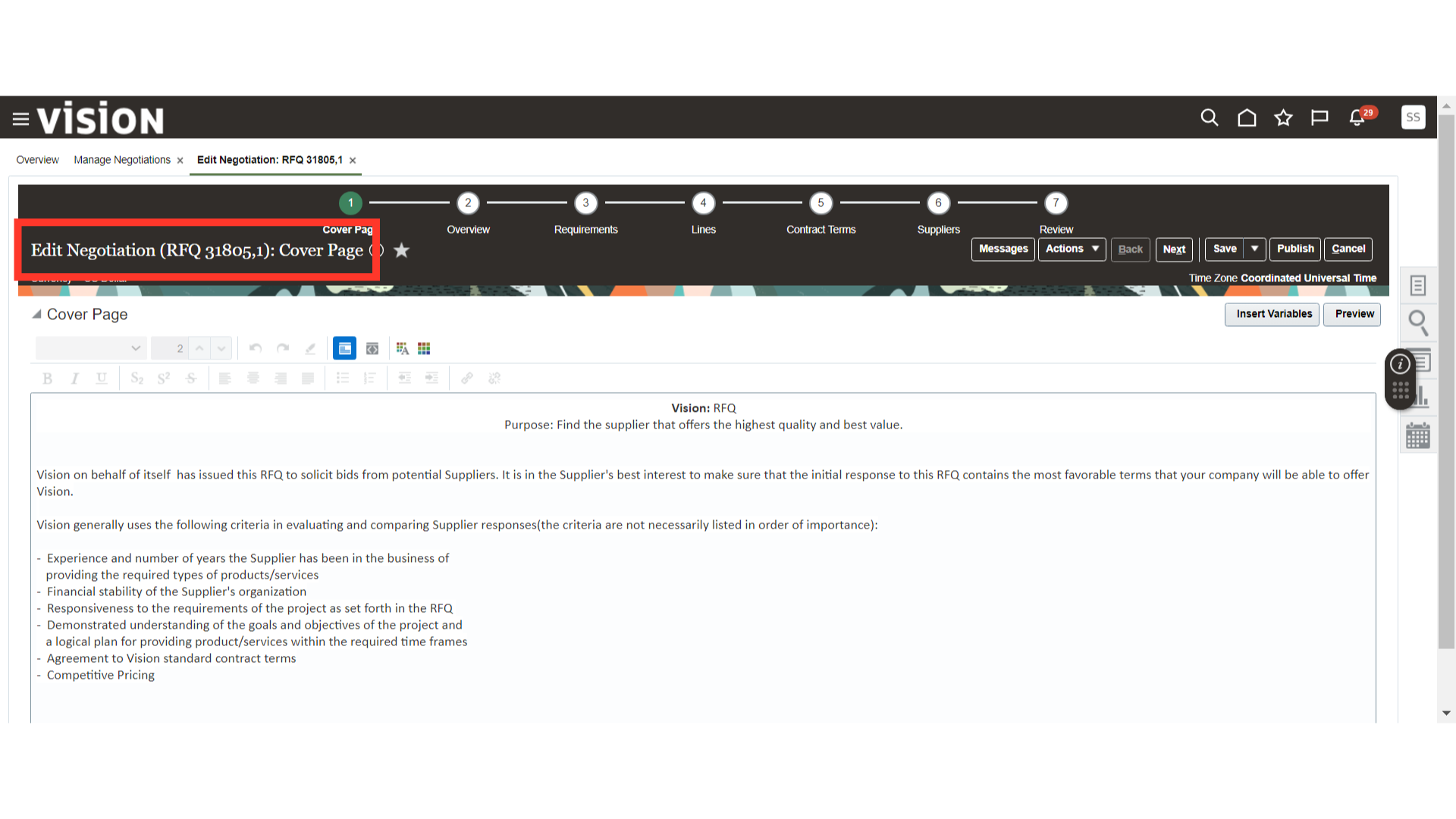
Click on the Overview section. Here, provide the Amendment Description, which will contain the reason for making changes. In this change, we are going to add a new line to the negotiation. Similarly, you can make changes to other parts of the negotiation.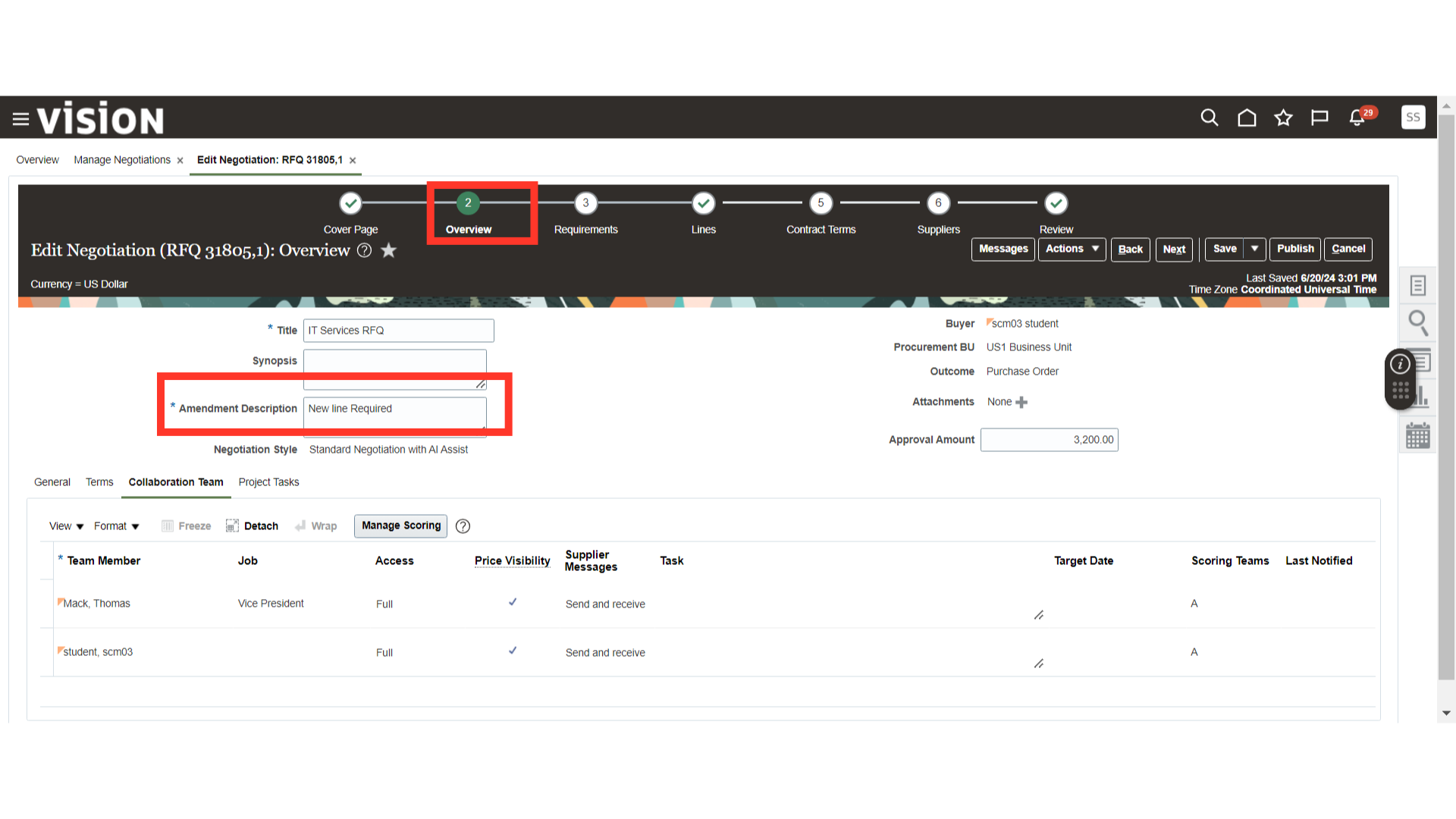
Click on the Lines section and click on the Add icon to add a new line to the negotiation.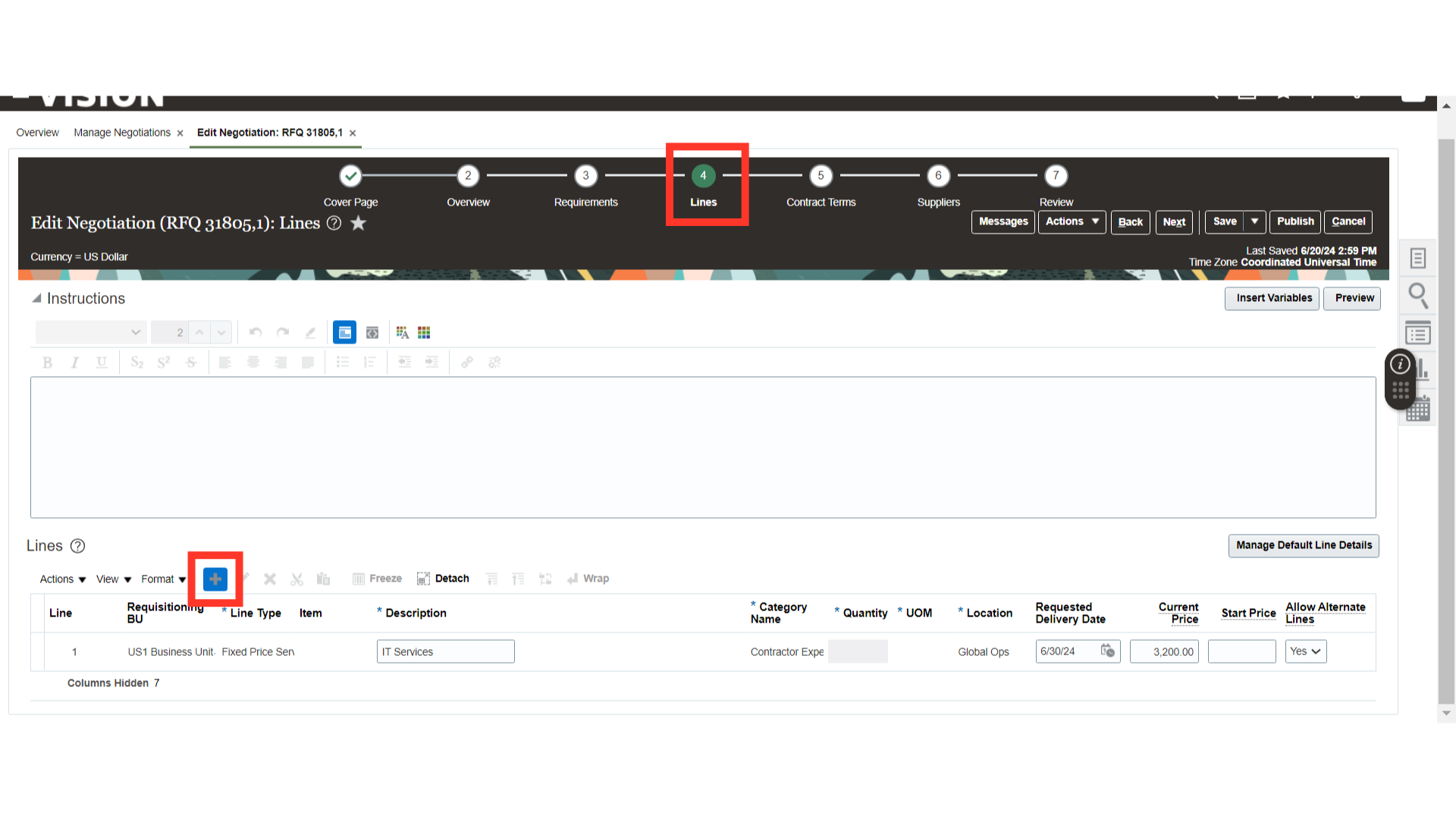
Once the line is added, provide the line details such as Requisitioning BU, Line Type, Item, Item Description, Category, Quantity, UOM, Location, Requested Delivery Date, Current Price, and Start Price for the negotiation line. Also, if you want to allow or not allow the alternate line, select the Allow Alternate Lines option accordingly.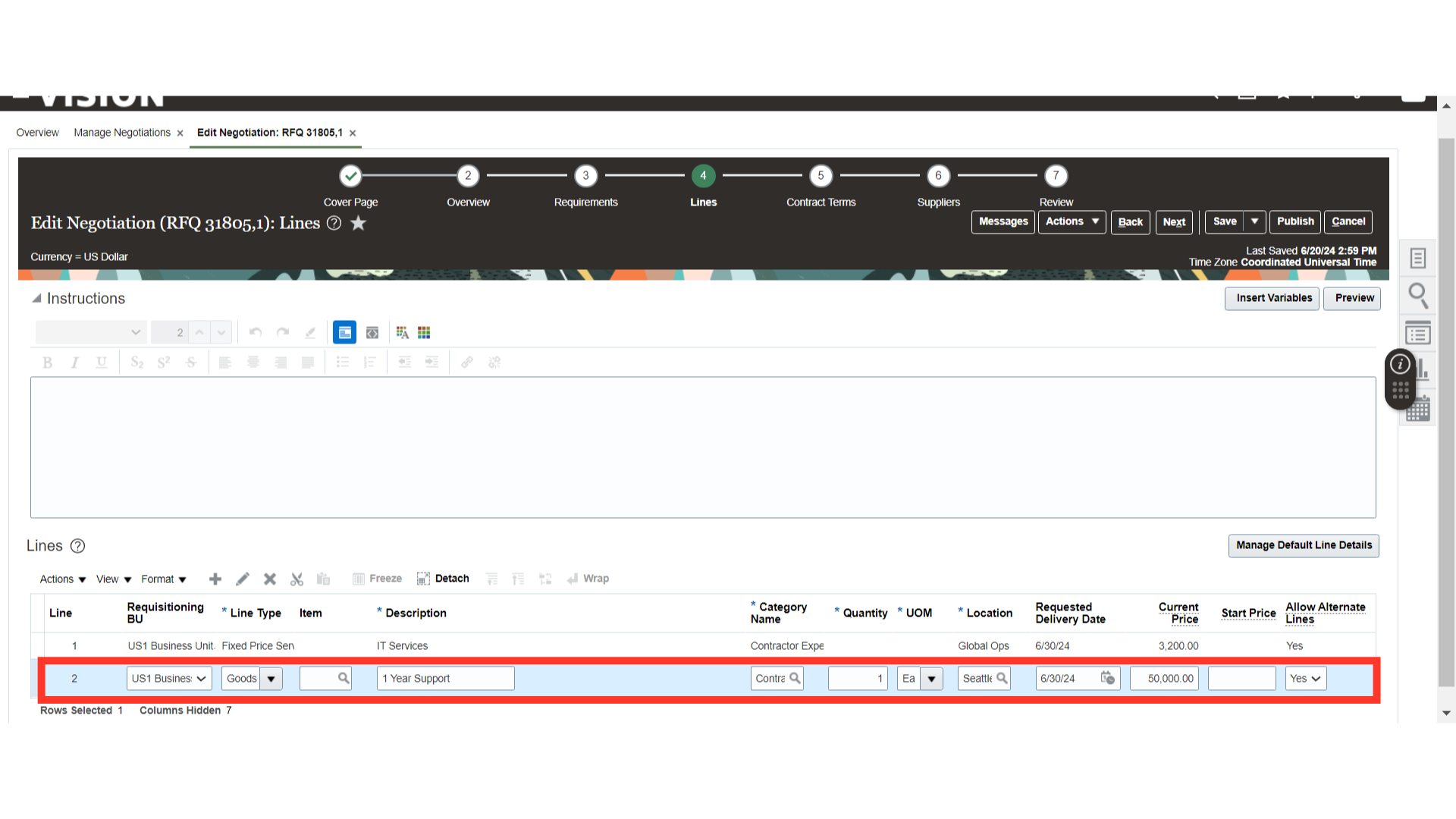
Once the line changes are done, click on the Save button.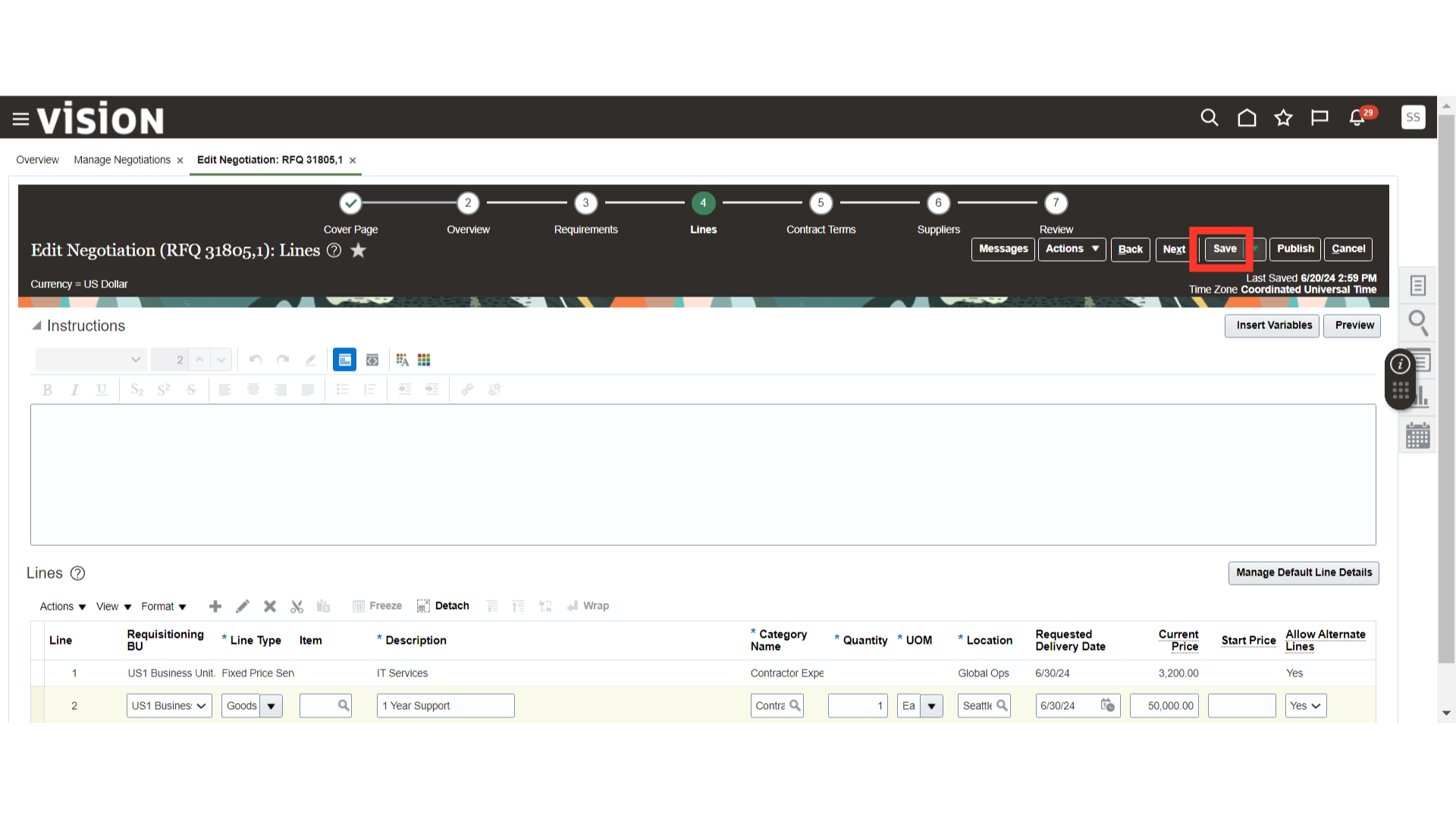
Once all the changes to the negotiation are completed, click on the Review section.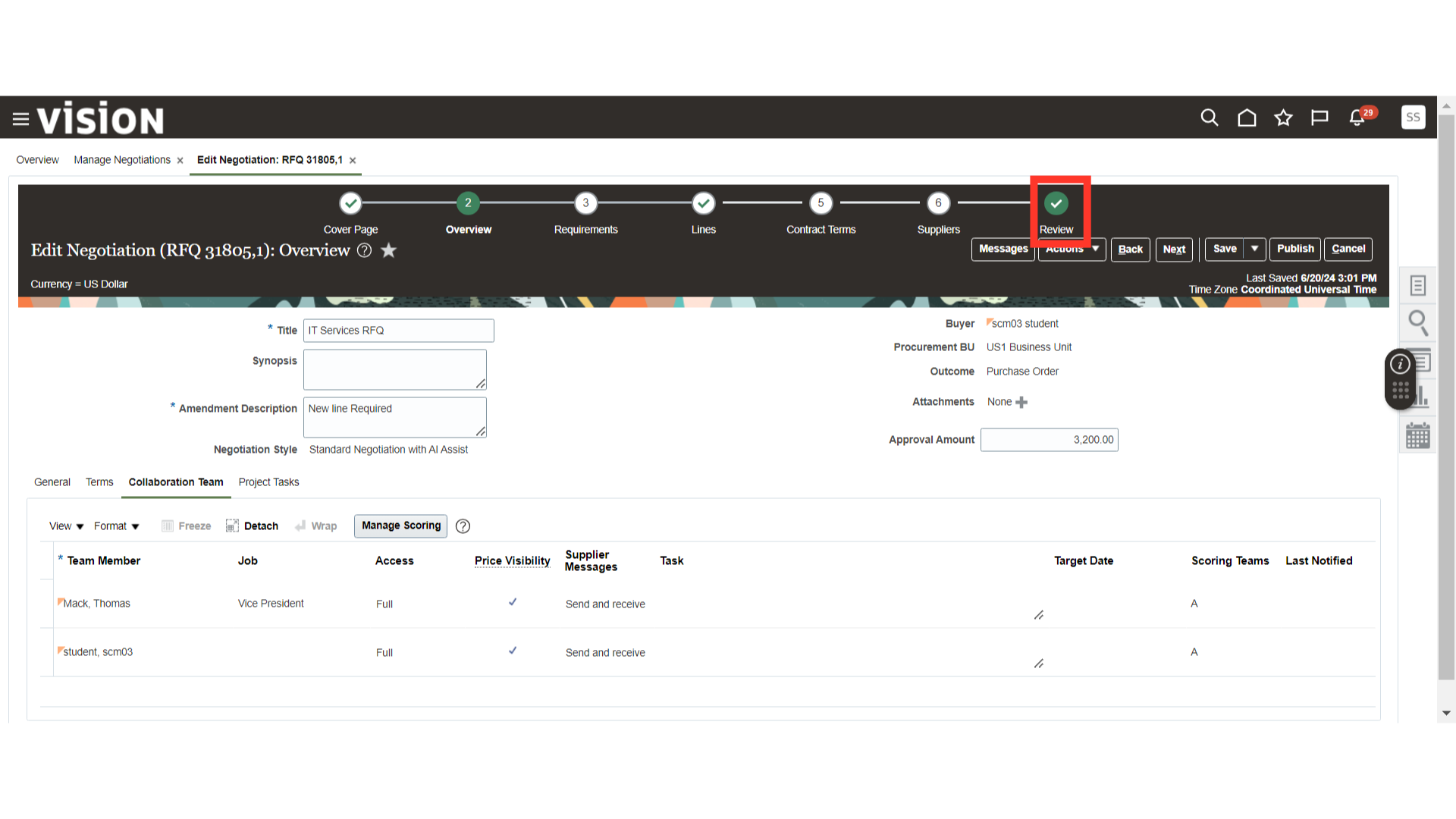
In the Review section, click on the Actions dropdown button and select Validate. The system will validate the negotiation and notify you in case of any issues.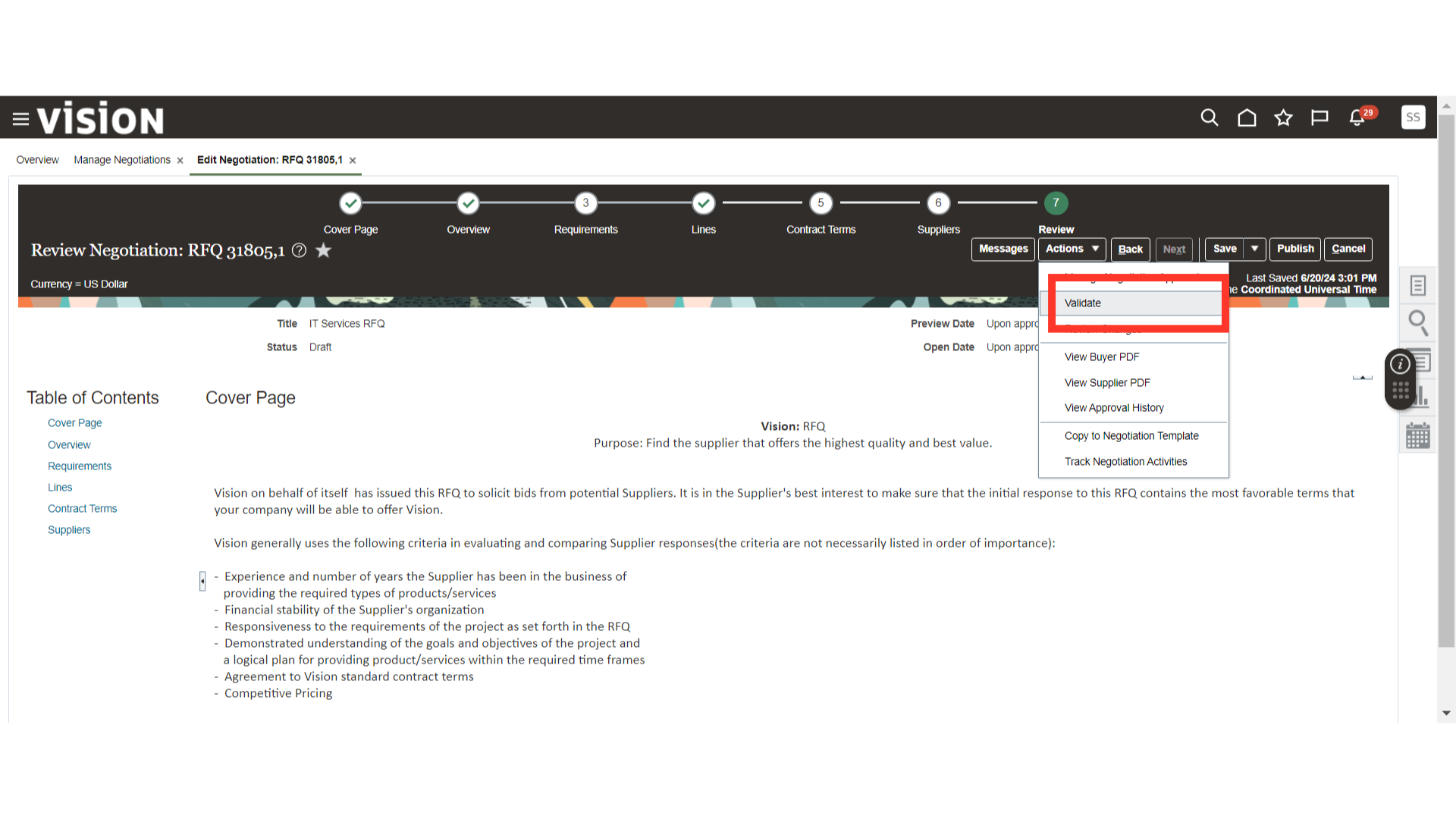
Once the validation is successfully completed, the system will generate a confirmation pop-up. Click OK.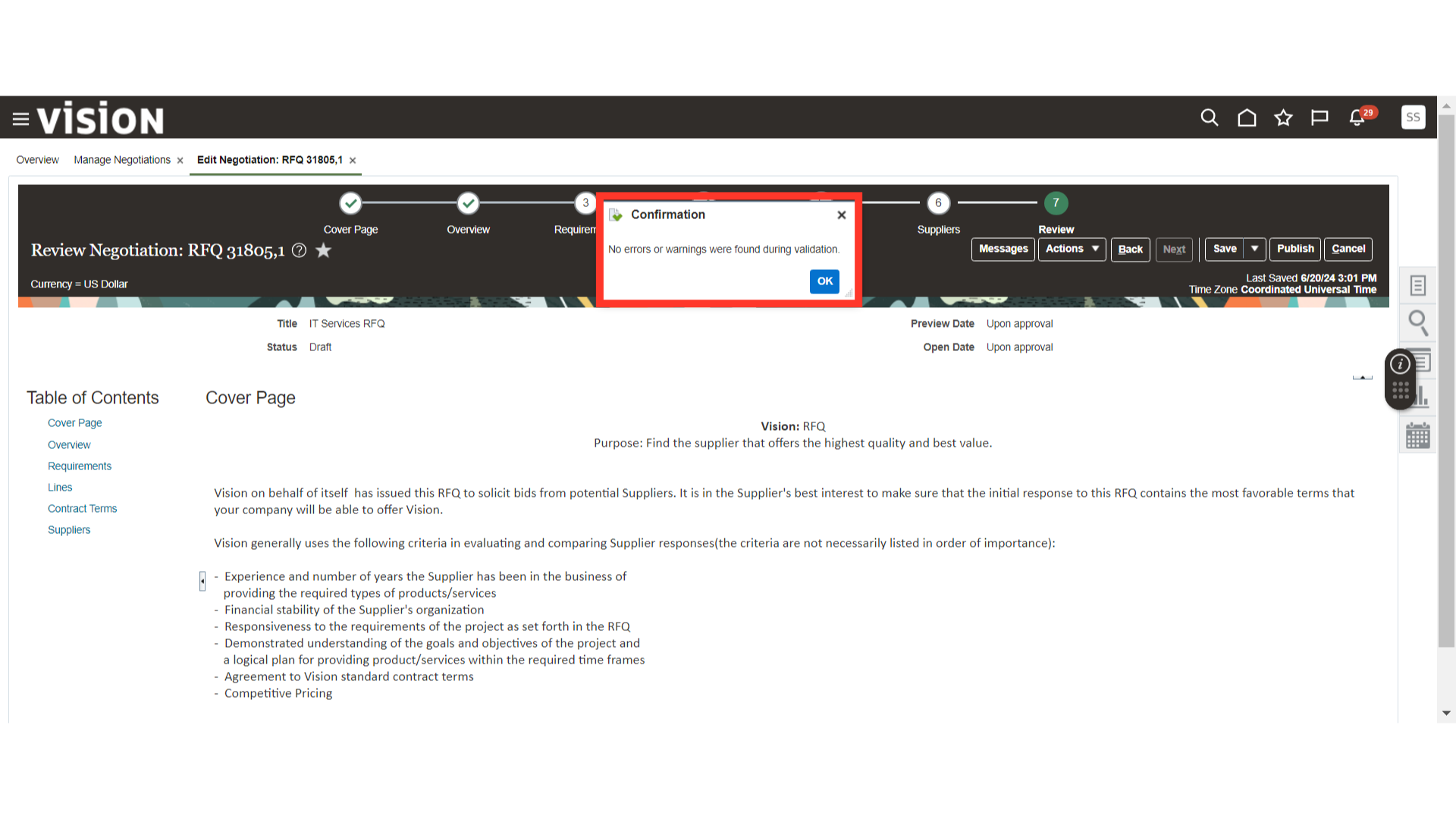
Now, click on the Publish button to submit the negotiation with the changes.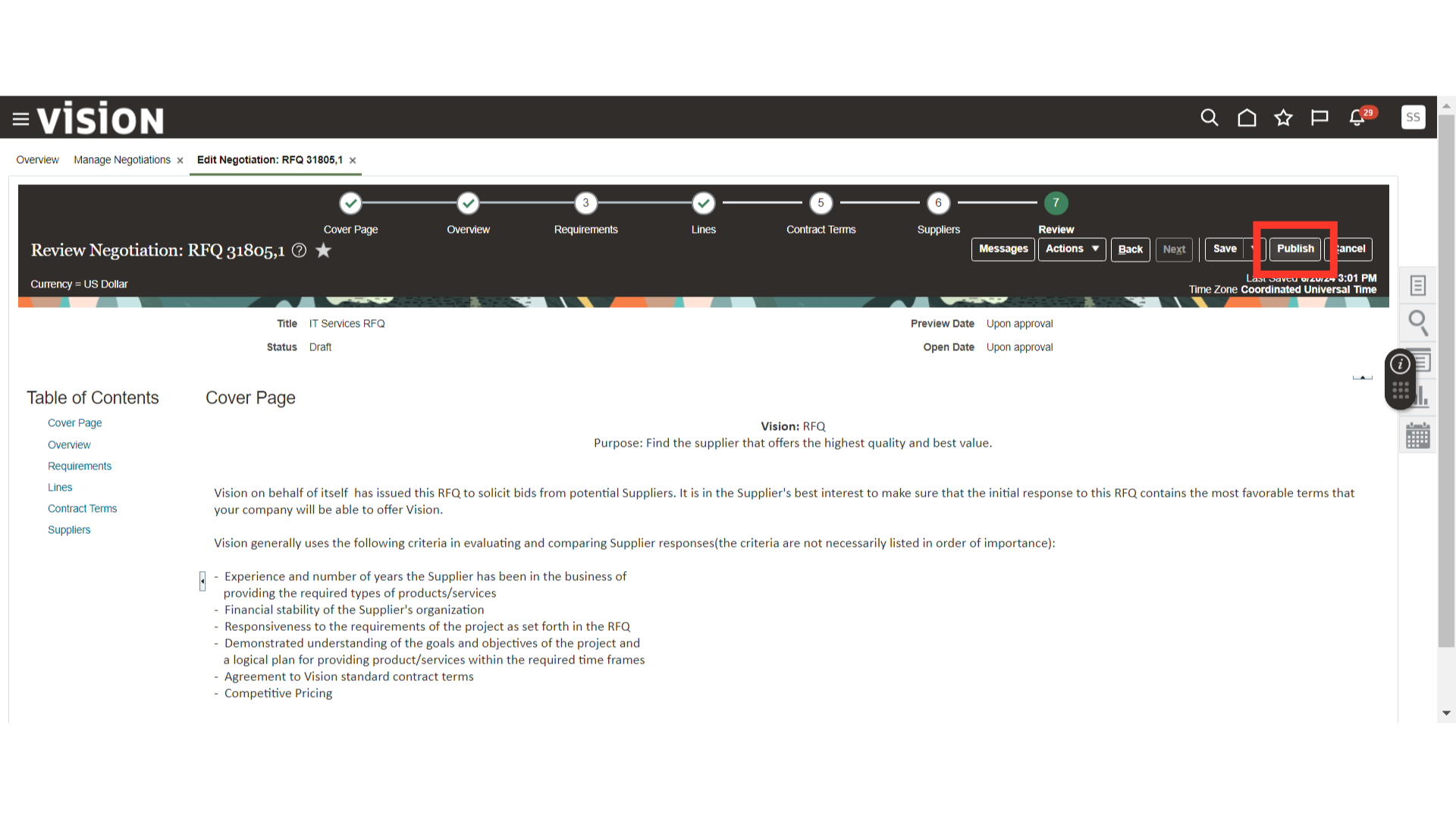
After publishing the changes to the negotiation, the system will generate a confirmation pop-up. Click OK.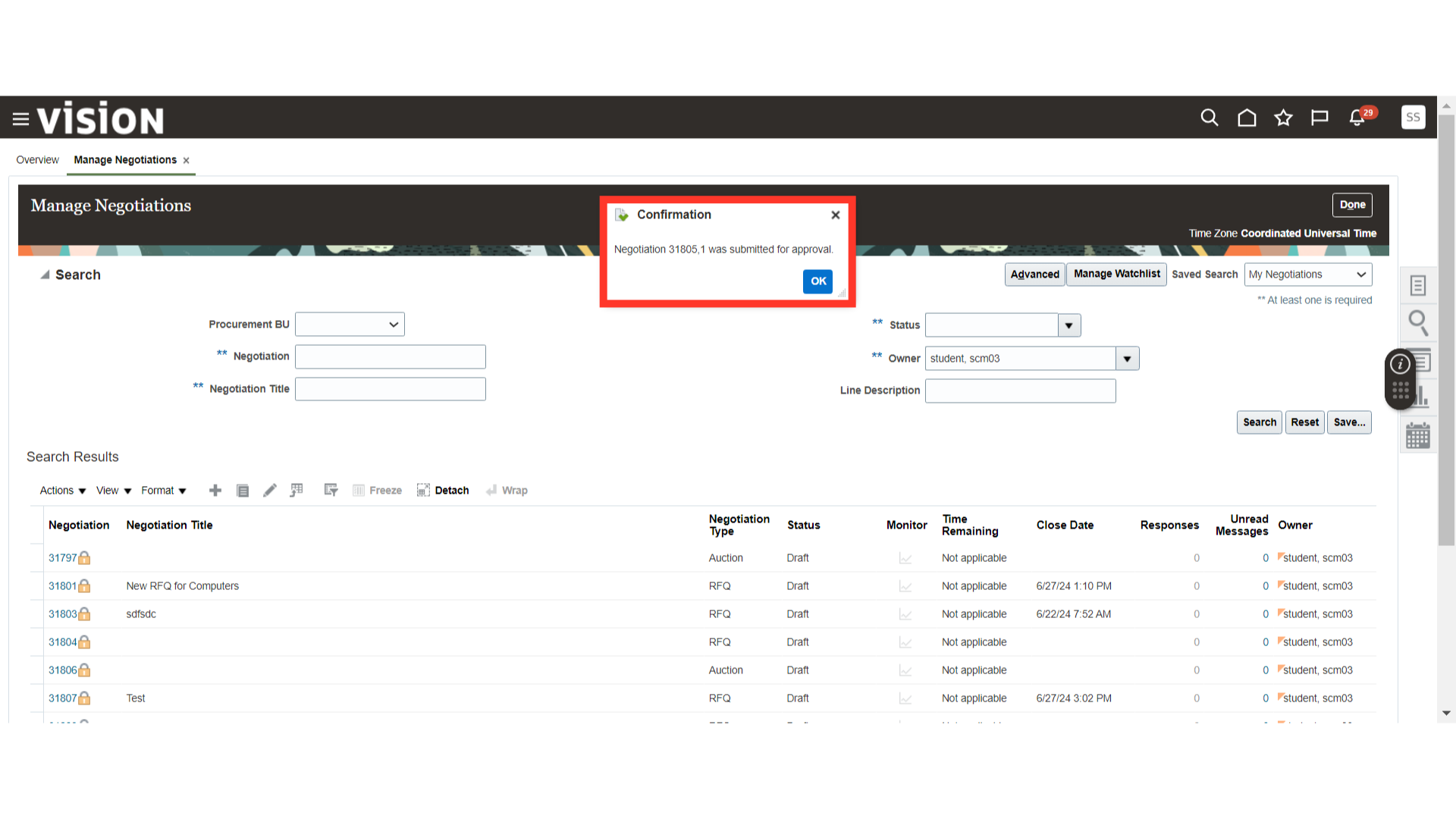
This guide covered the process of amending an active negotiation. From accessing the negotiation and adding a new line to publishing the changes, follow the detailed instructions to make changes to a negotiation.