How to Reassign Purchasing Documents
In this guide, we will explore the Reassign Purchasing Document functionality. This functionality allows you to reassign the ownership of Purchase Orders and Agreements from one Buyer to another Buyer. Please follow the detailed steps to utilize the Reassign Purchasing Document functionality more effectively and efficiently.
After logging on to Oracle Fusion, navigate to the Procurement tab and click on the Purchase Agreements infotile.
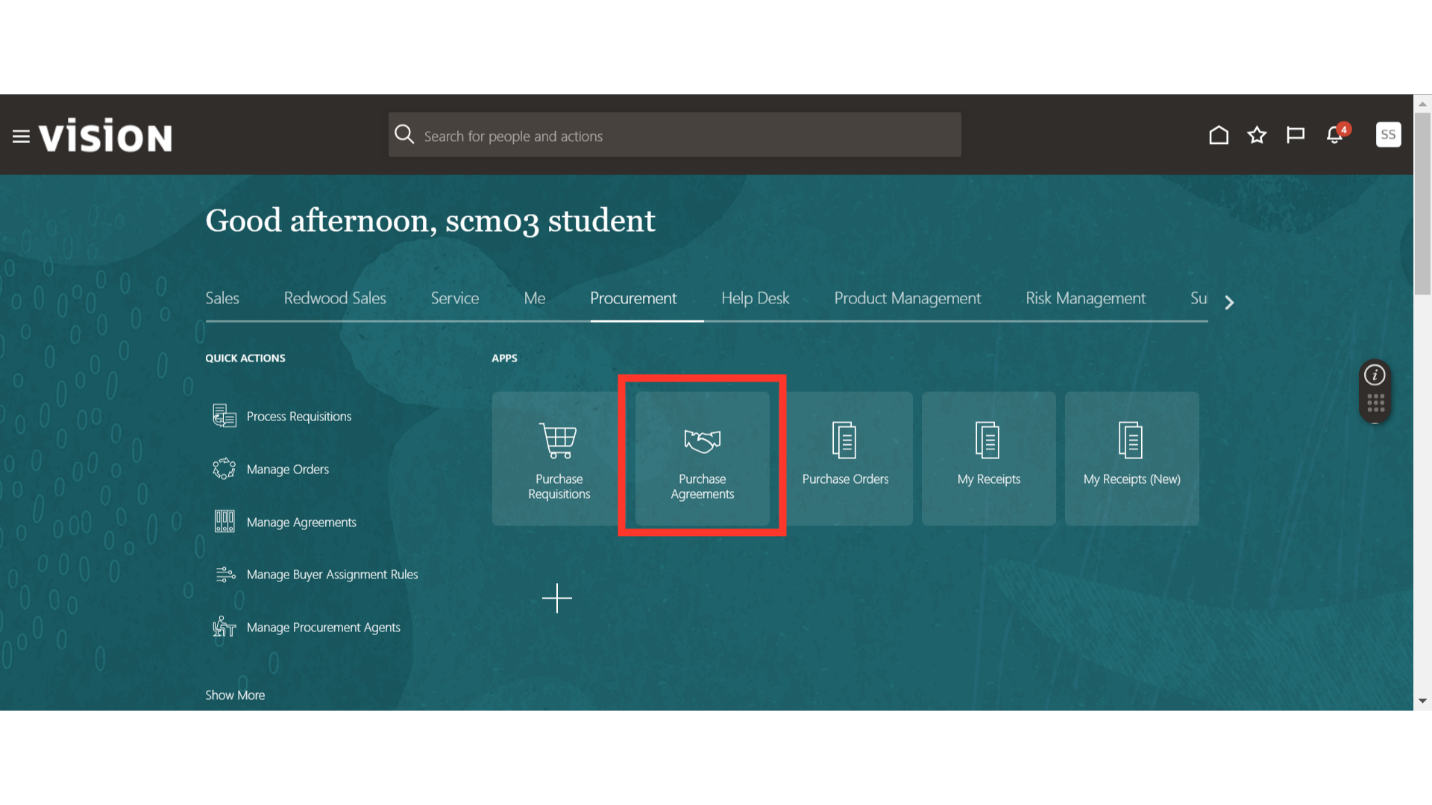
In the Purchase Agreement work area, click the Tasks button to expand the task menu. Click on Reassign Purchasing Documents under Administration.
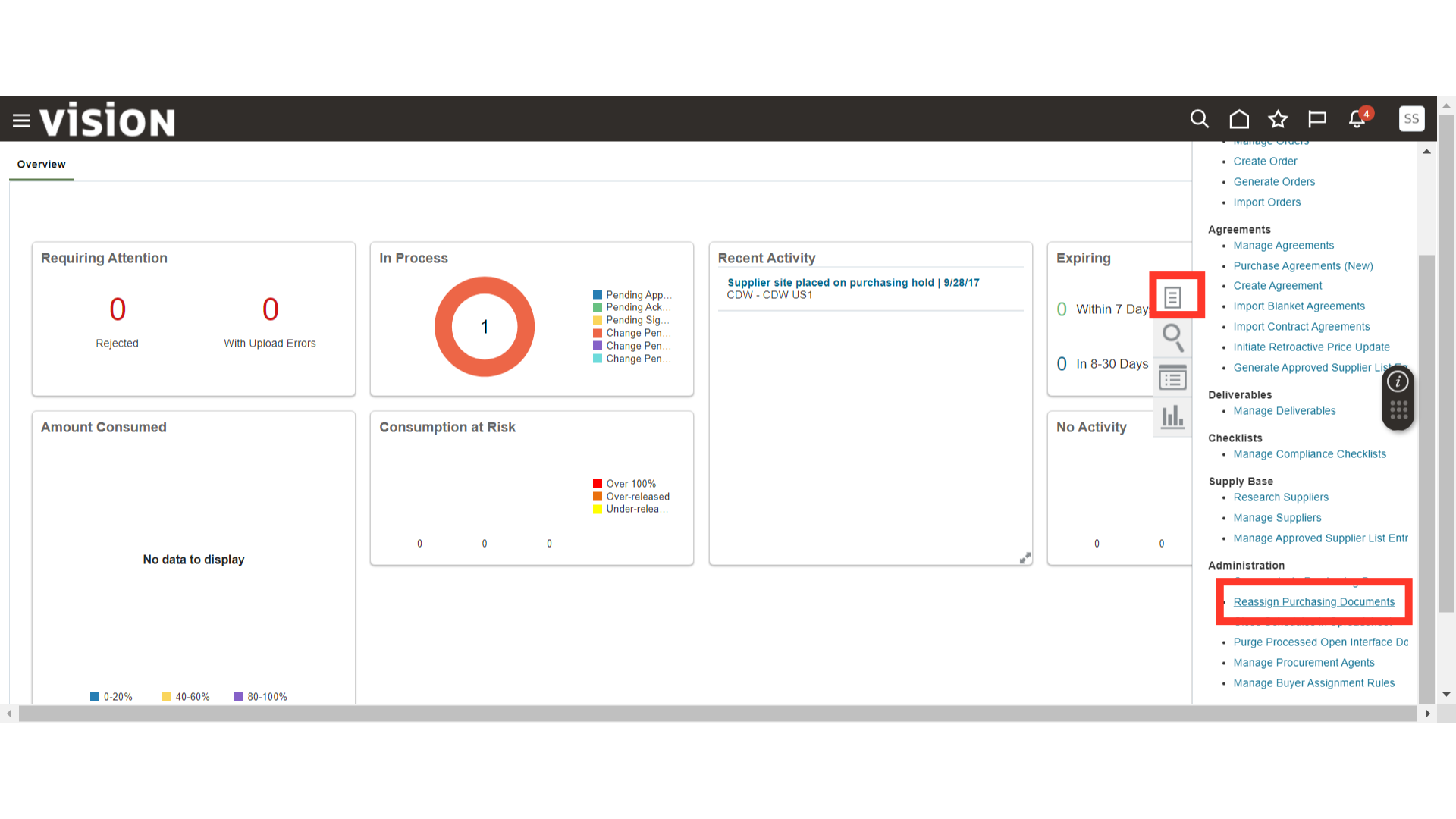
In Reassign Purchasing Documents, click on Submit New Process.
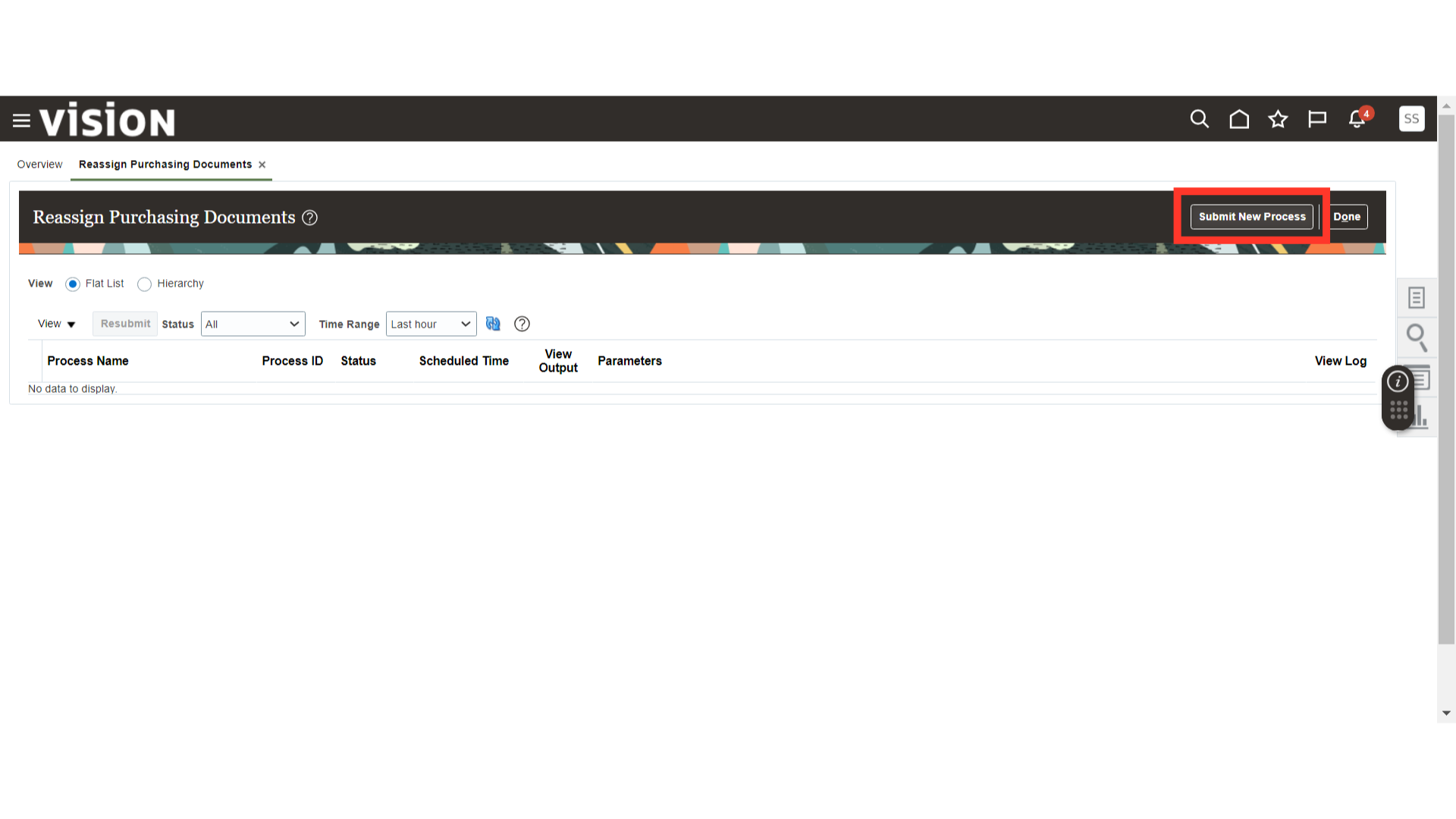
In the Schedule Process, fill in the criteria. In Document Type, you can select PO, Agreements, or Both.
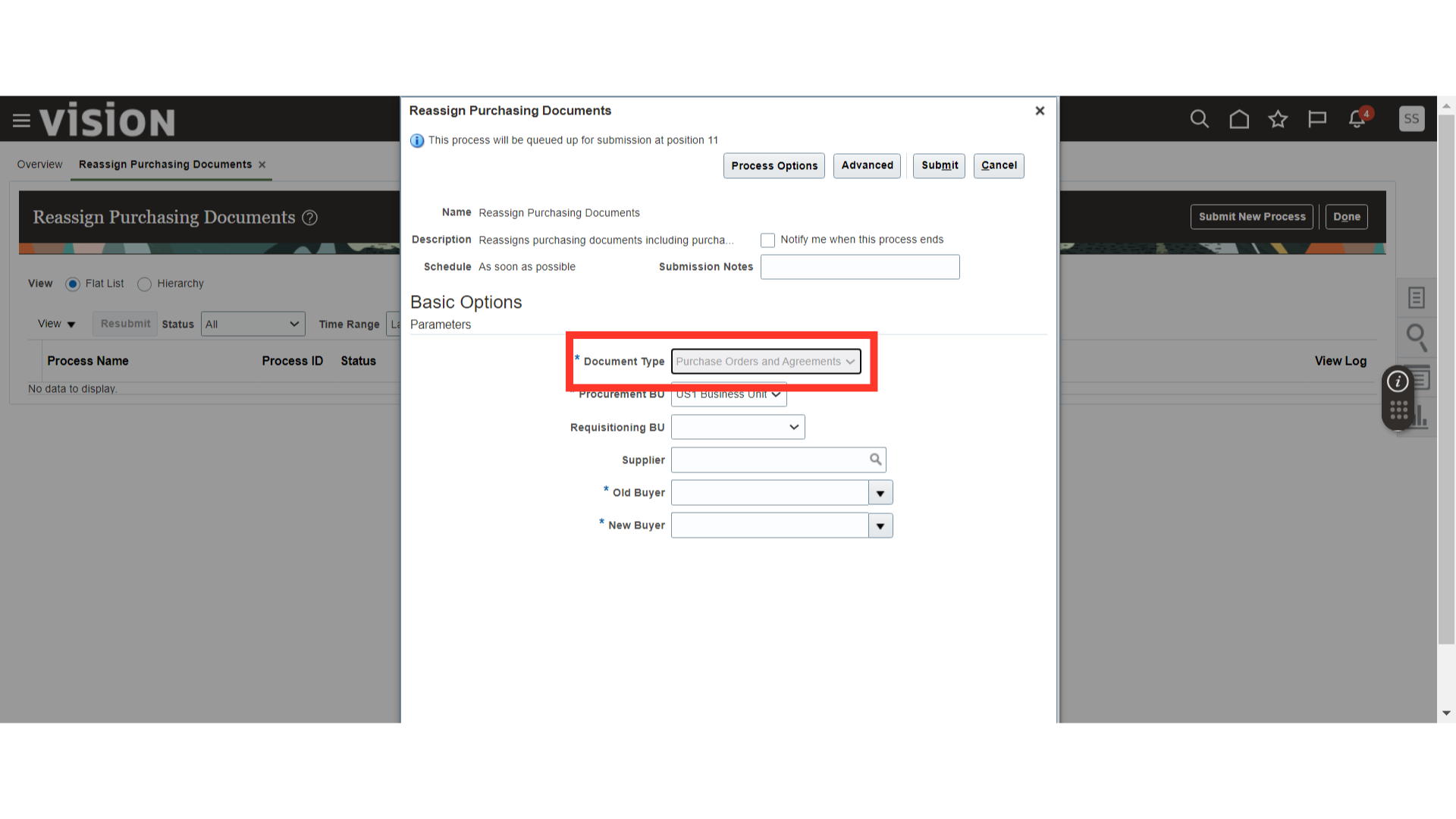
Select the Procurement Business Unit.
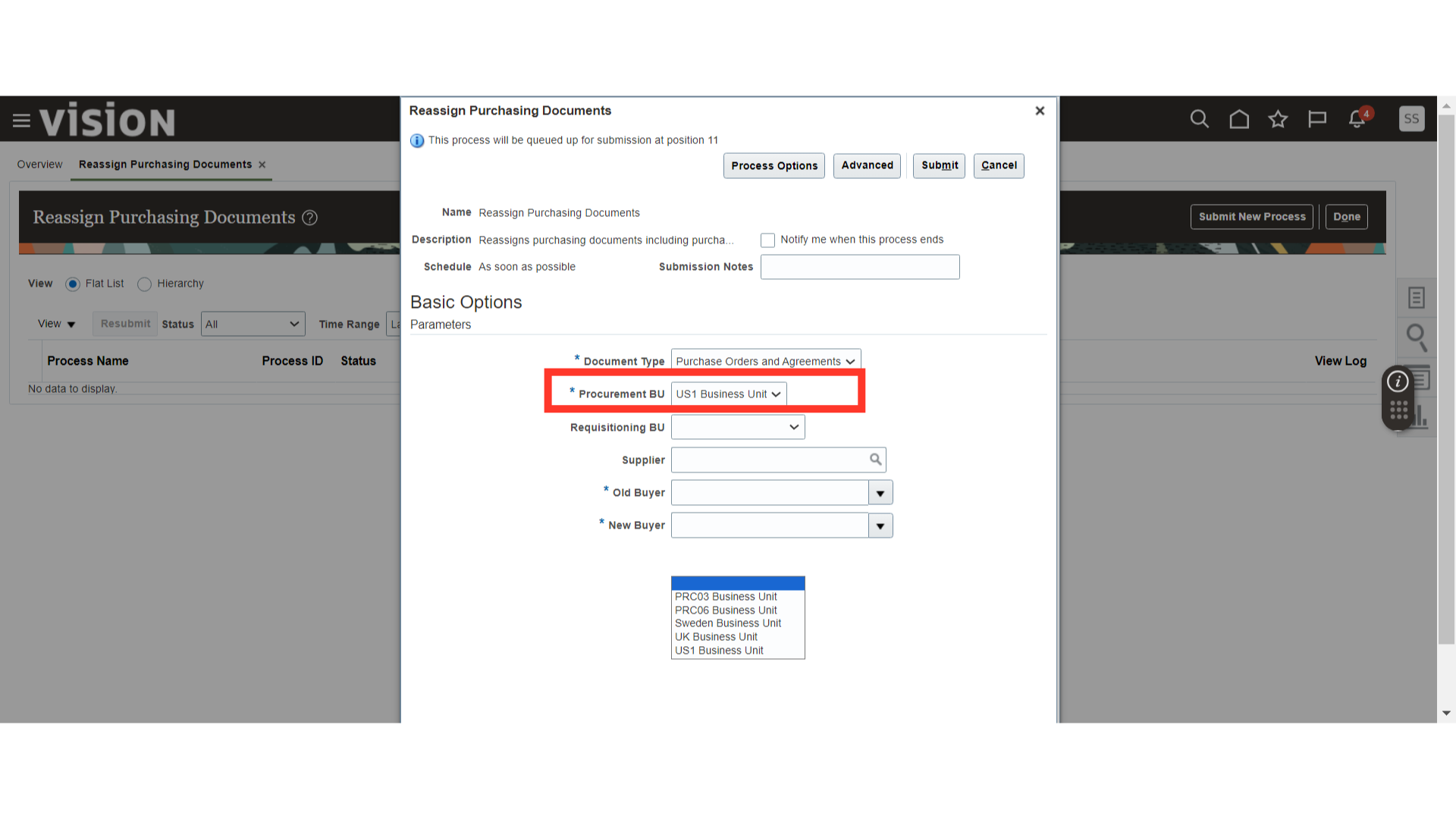
Optionally, you can select Requisitioning BU and Supplier. If you fill in these criteria, the process will only transfer purchasing documents related to the specific Requisitioning BU and Supplier.
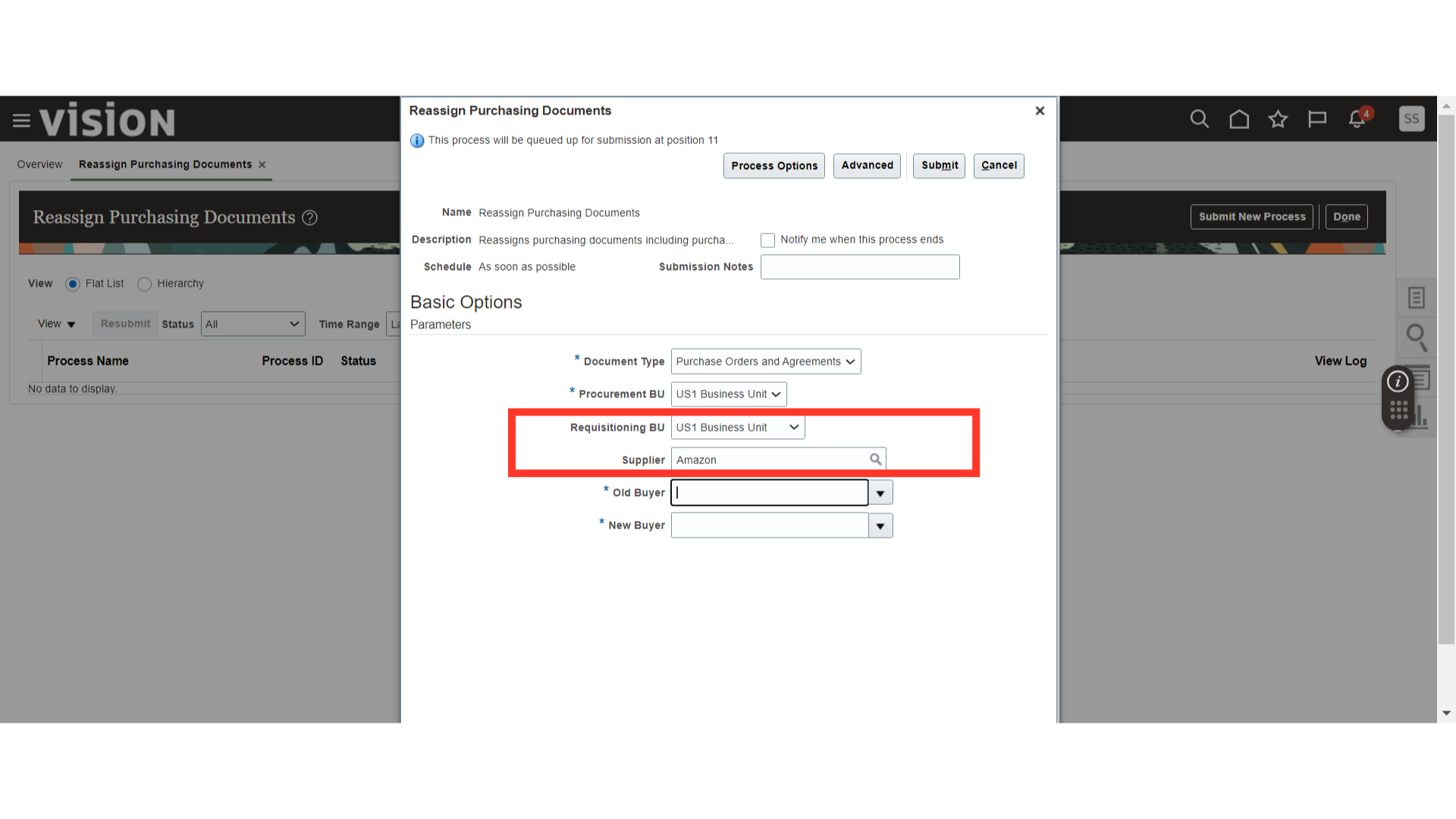
Select the Old Buyer and the New Buyer. This will change the ownership of Purchasing Documents from the Old Buyer to the New Buyer.
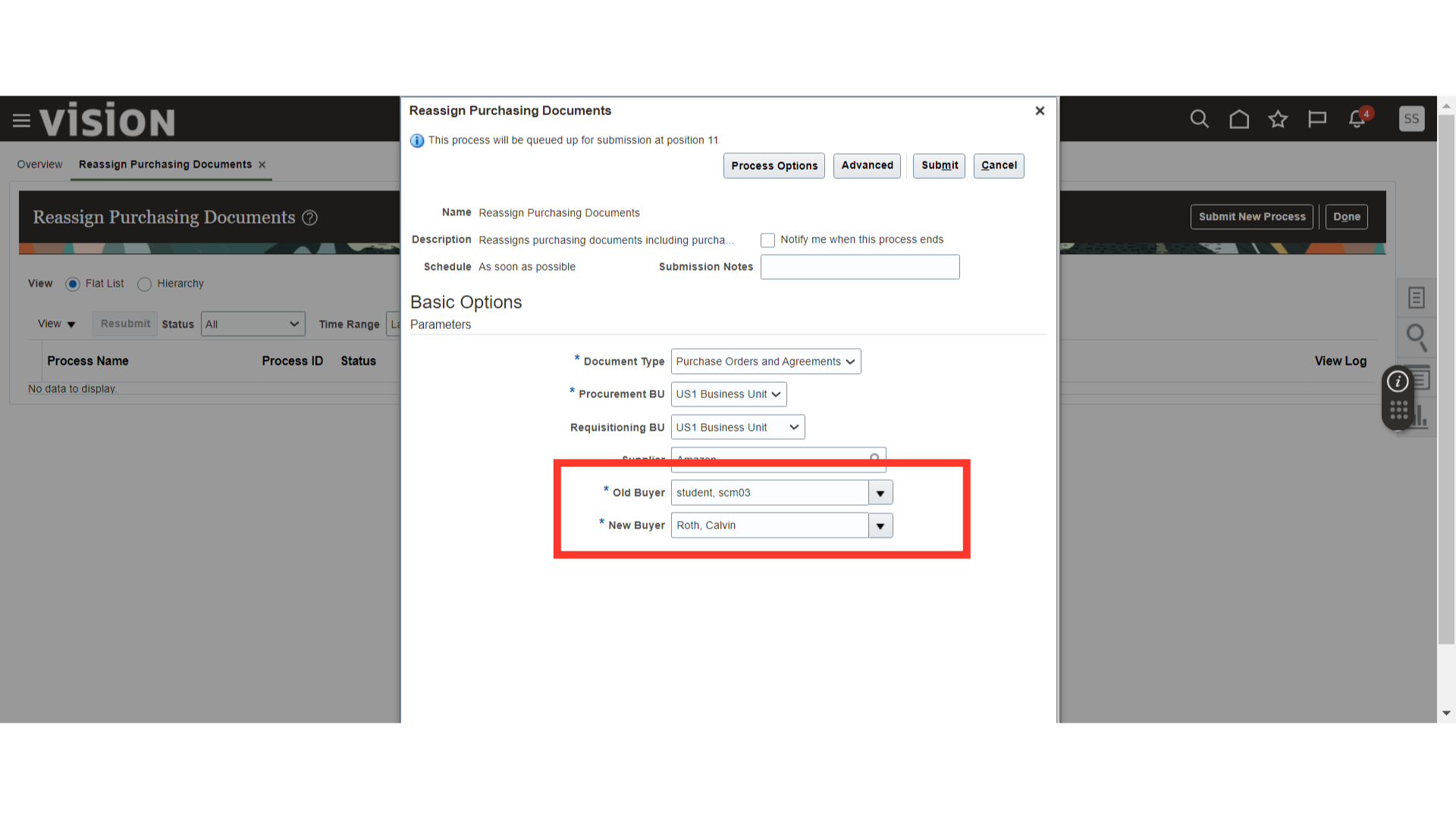
Once all the criteria are filled in, click on the Submit button to submit the process.
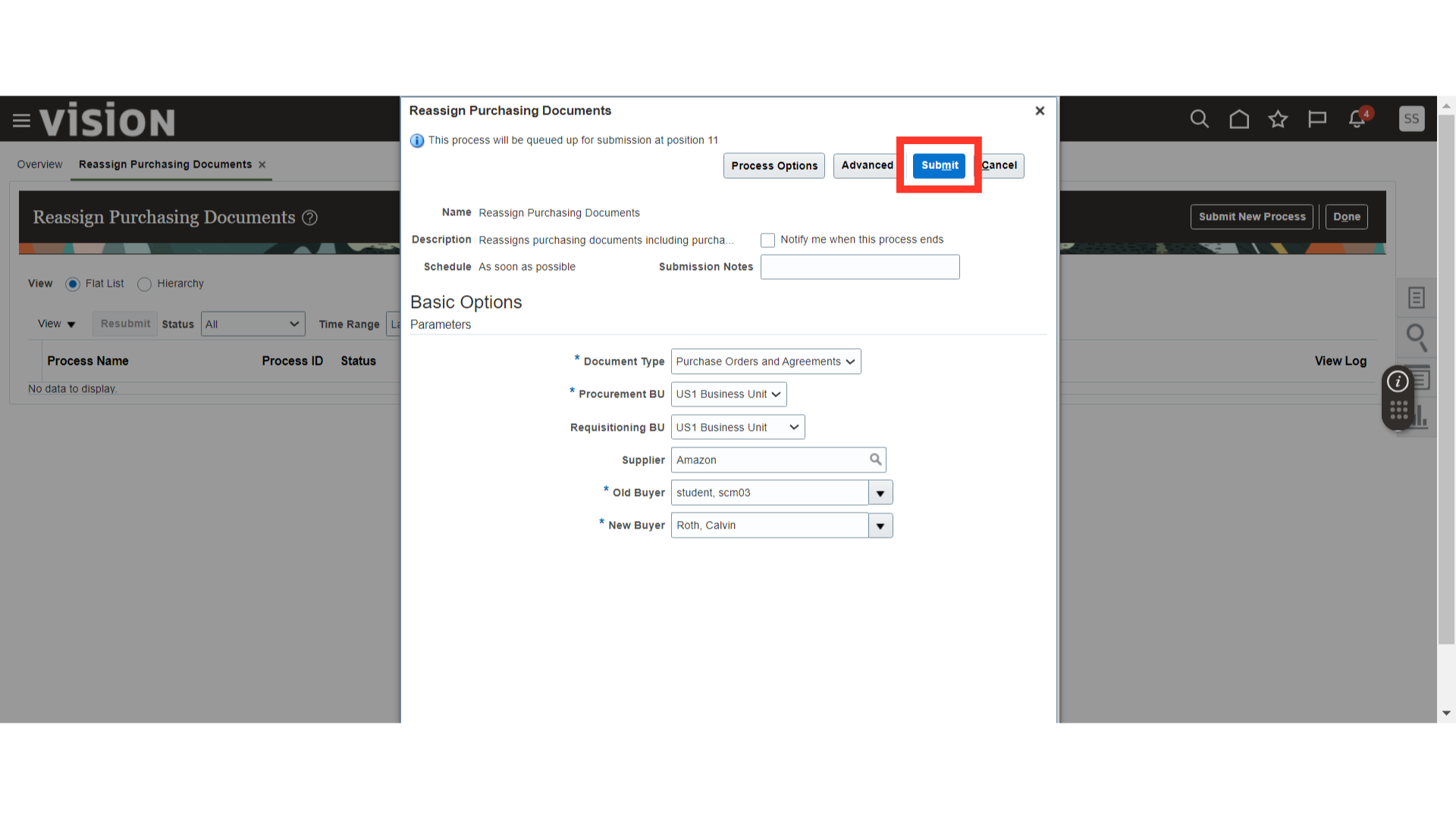
After submission, the system will generate a confirmation pop-up. Click OK.
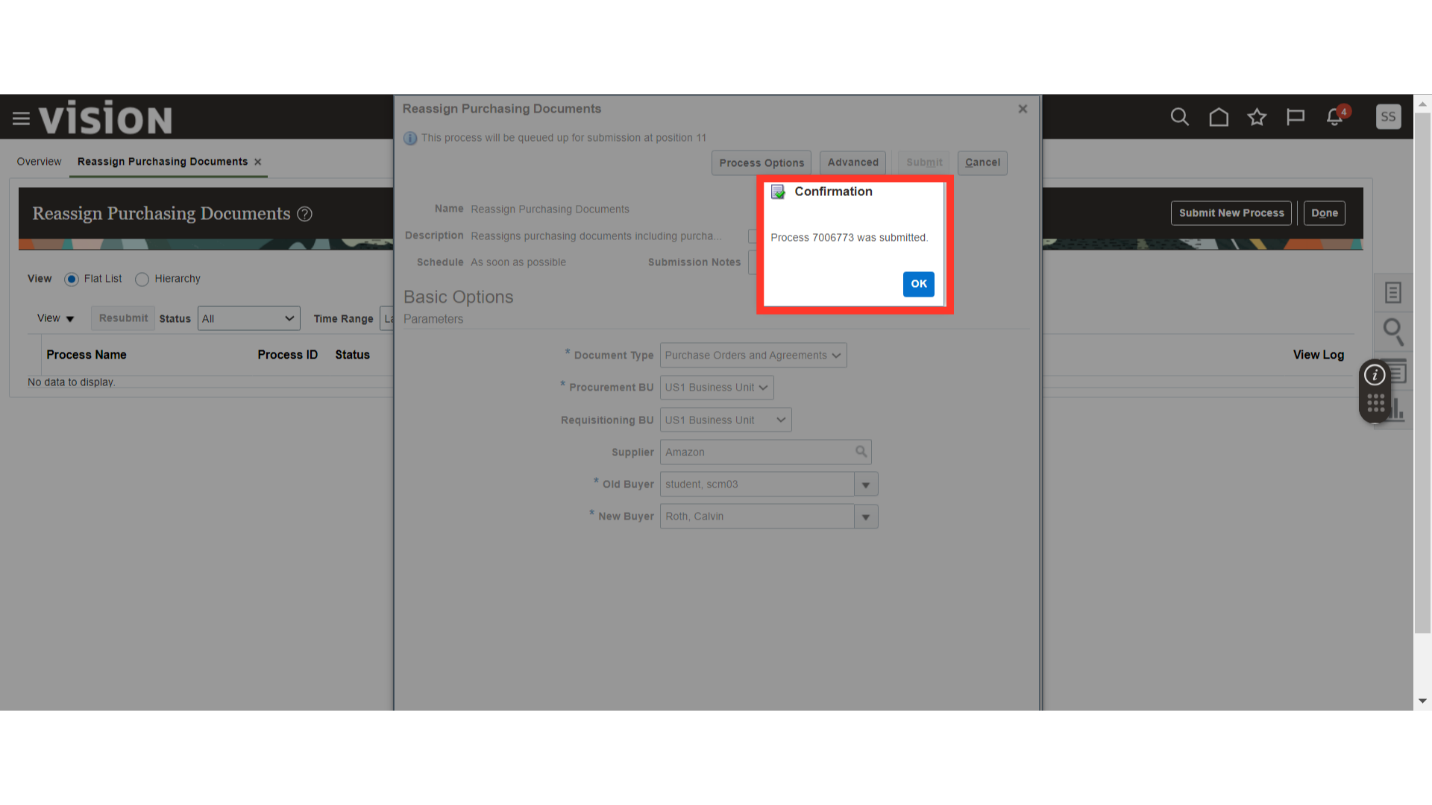
After submitting the process, click on the Refresh button in Reassign Purchasing Documents.
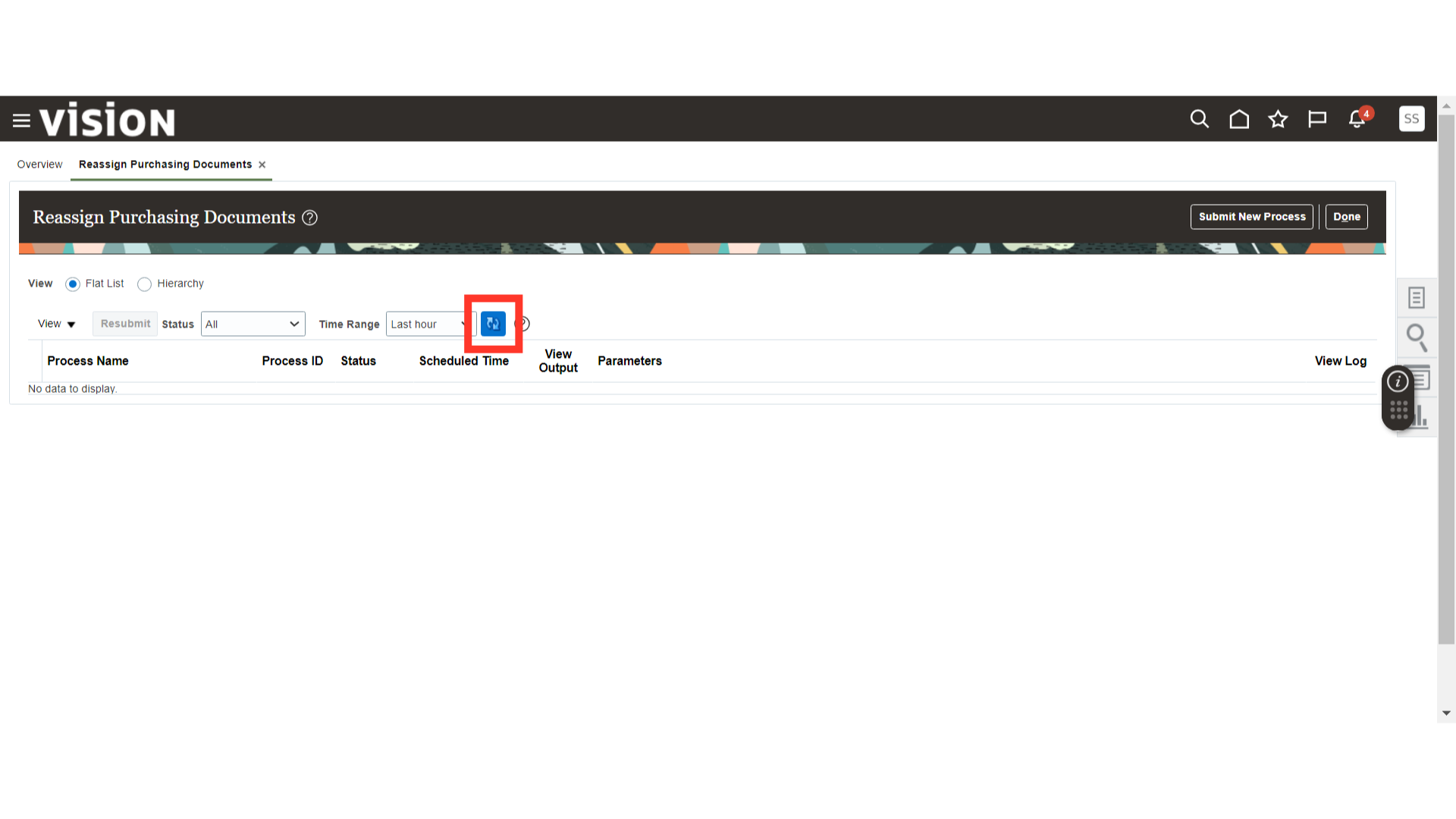
Once the process reaches the Succeeded status, click on View Output to get the list of documents in PDF that were transferred from the Old Buyer to the New Buyer.
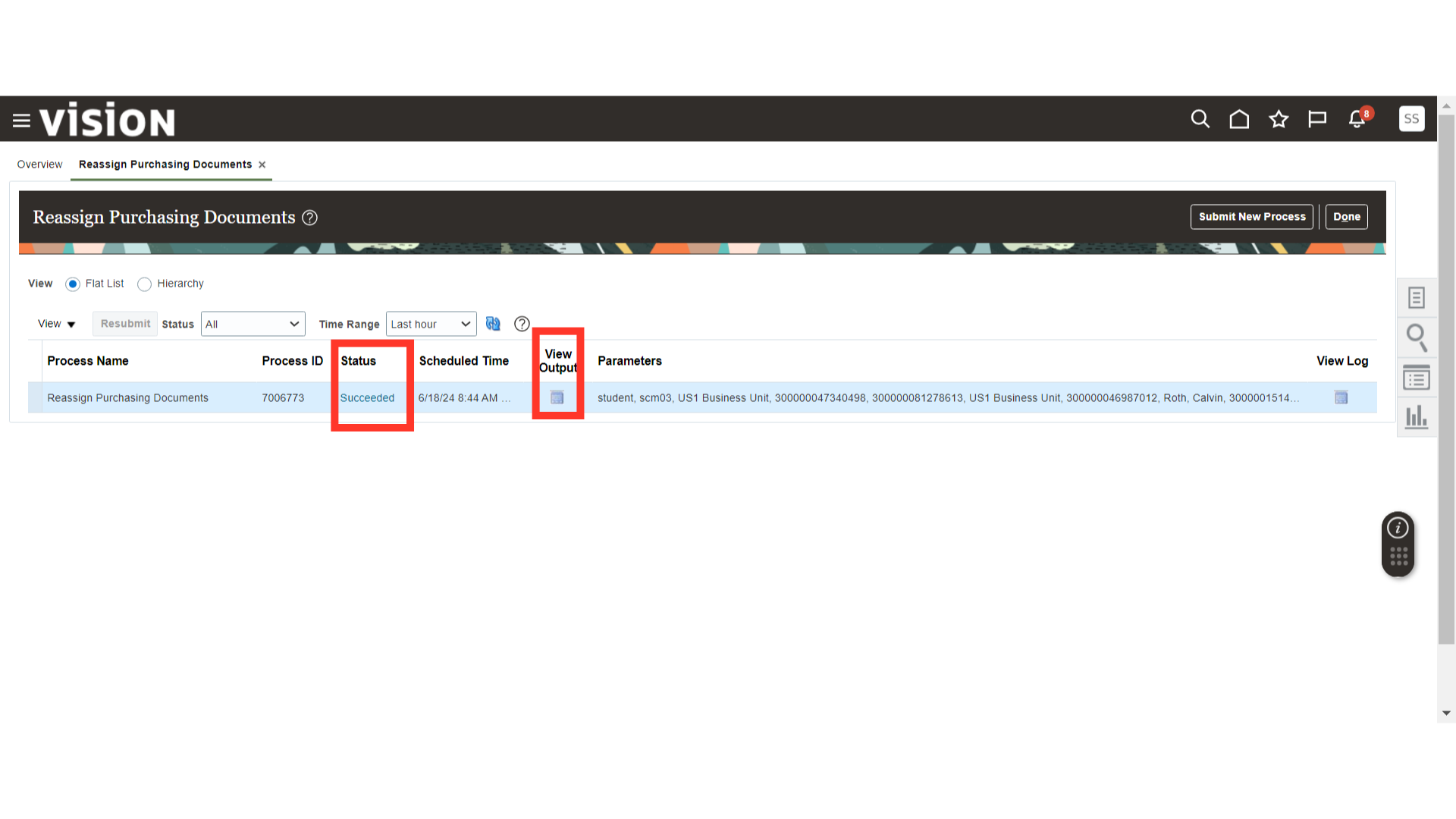
This guide covered the reassignment of purchasing documents in Oracle Fusion. Follow these detailed instructions to use the Reassign Purchasing Documents functionality efficiently.