How to do receiving against PO and RMA
In this guide, we will see the process of receiving Purchase Orders/RMA in Oracle Inventory Cloud. Please follow the detailed steps to receive PO/RMA in Inventory efficiently.
After logging on to Oracle Fusion, navigate to the Supply Chain Execution tab and click on the Inventory Management infotile.
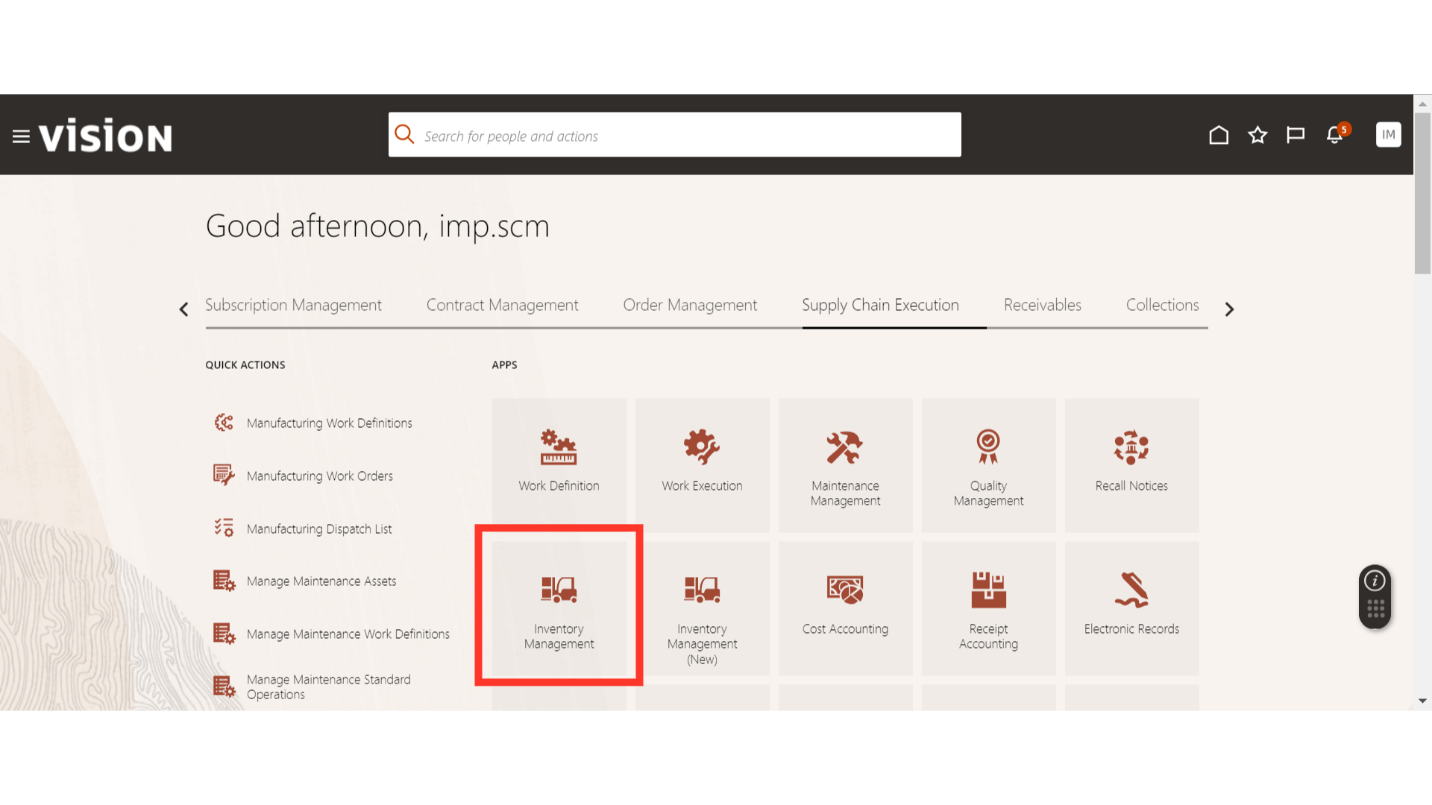
In the Inventory Management work area, click on the Tasks button, select Receipts in the Show Tasks, and click on Receive Expected Shipments.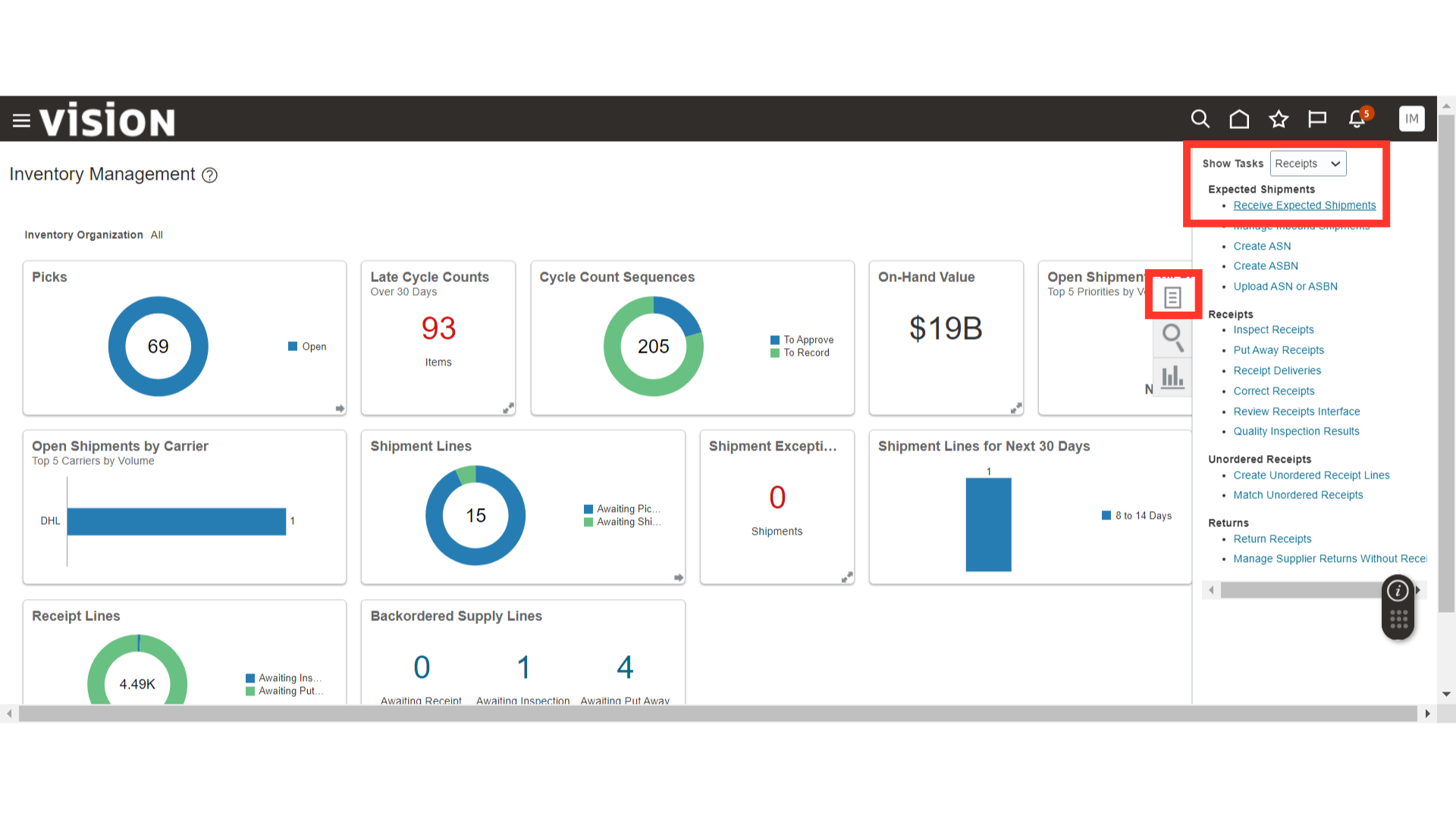
In Receive Expected Shipments, enter the PO number in the search field and click on the Search button. If you need to receive an RMA Order, enter the RMA number and search.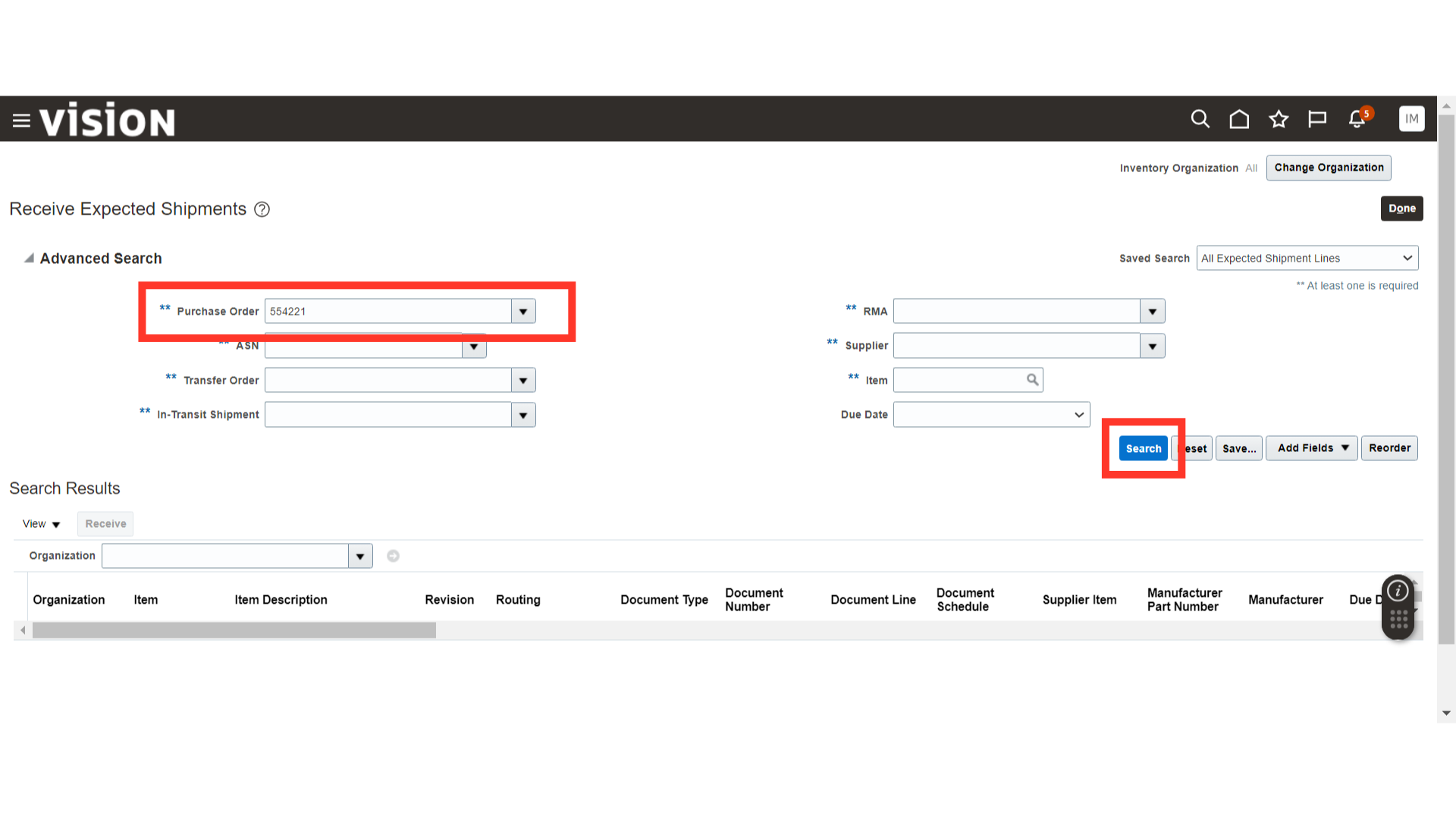
Once the results for receiving are populated, select the line and click on the Receive button.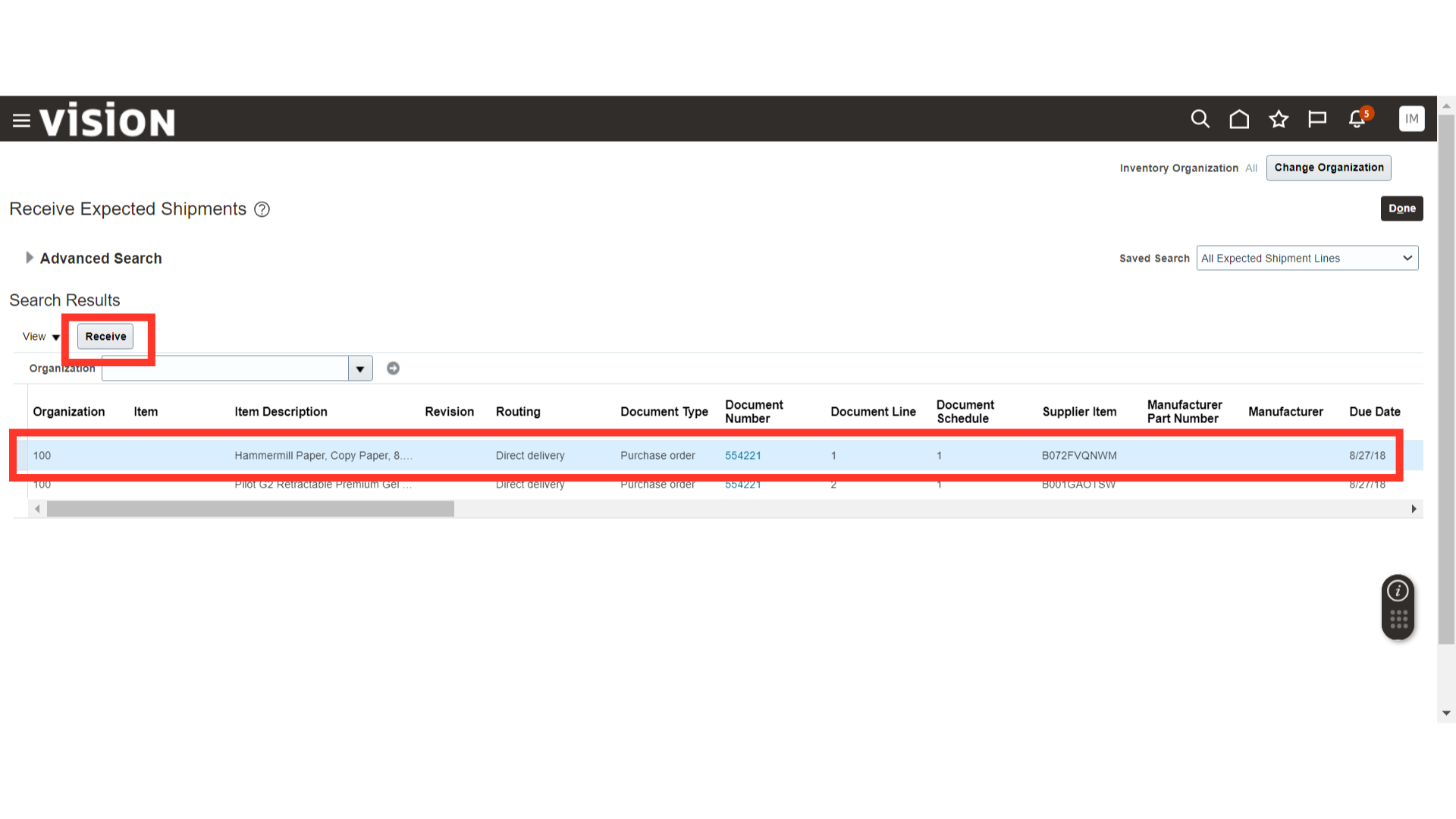
In Receive Lines, click on the Show Receipt Quantity button to populate the receiving quantity in the Quantity field. You can adjust the quantity as needed.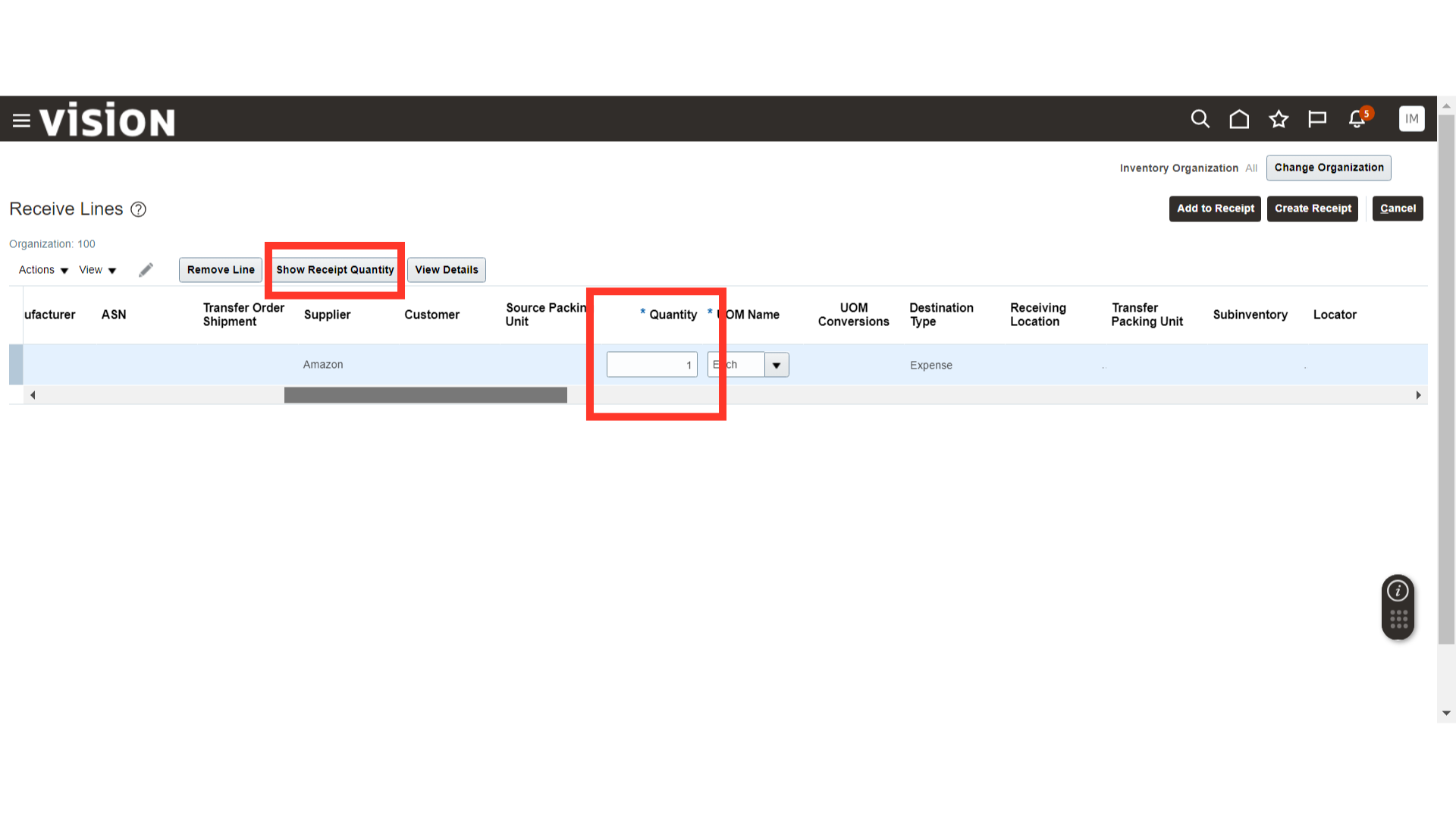
Once all the receive quantities are filled in, click on the Create Receipt button.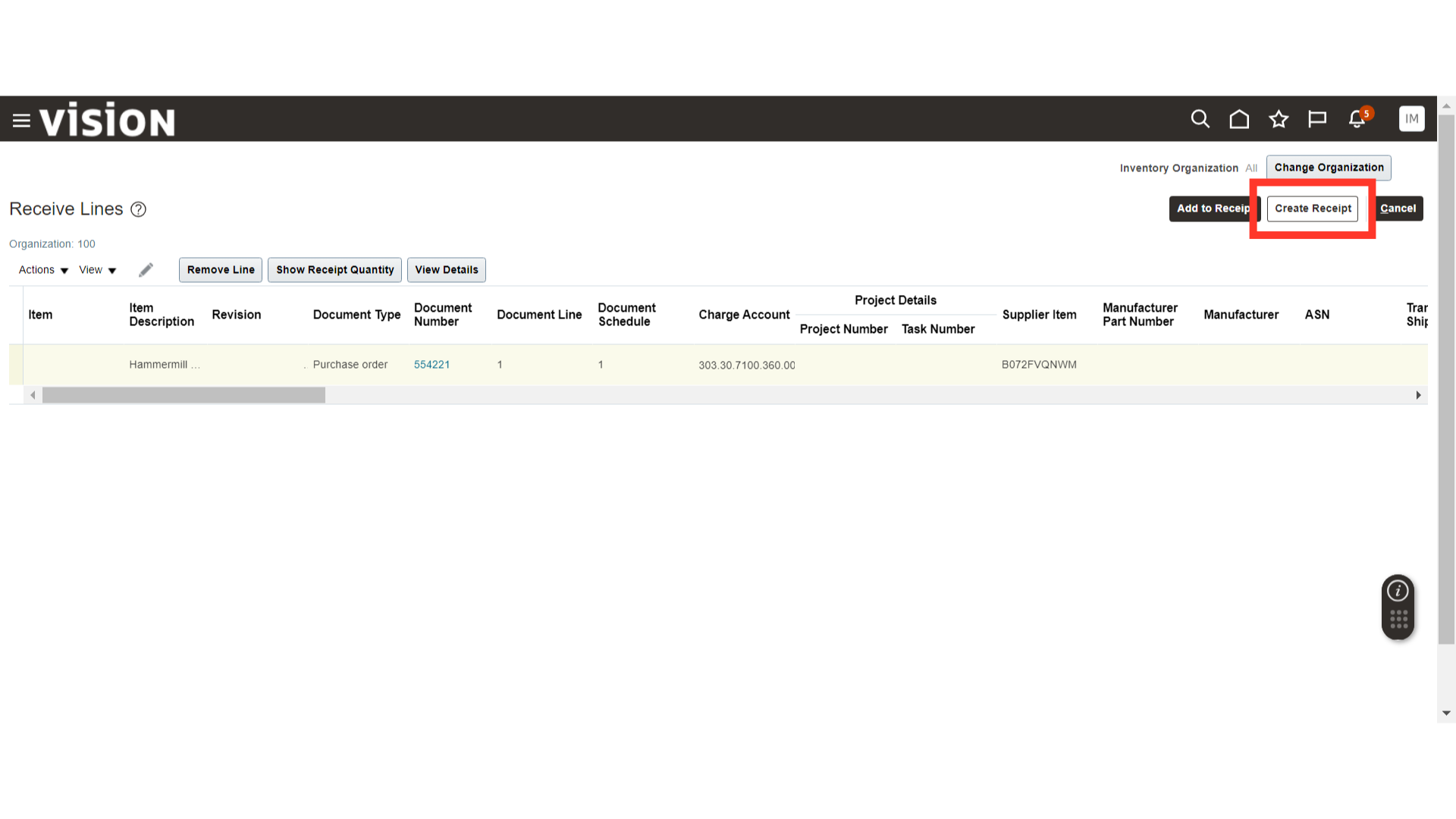
In Create Receipt, enter other details related to the receipt such as Packing Slip, Shipment, and more. Once done, click on the Submit button.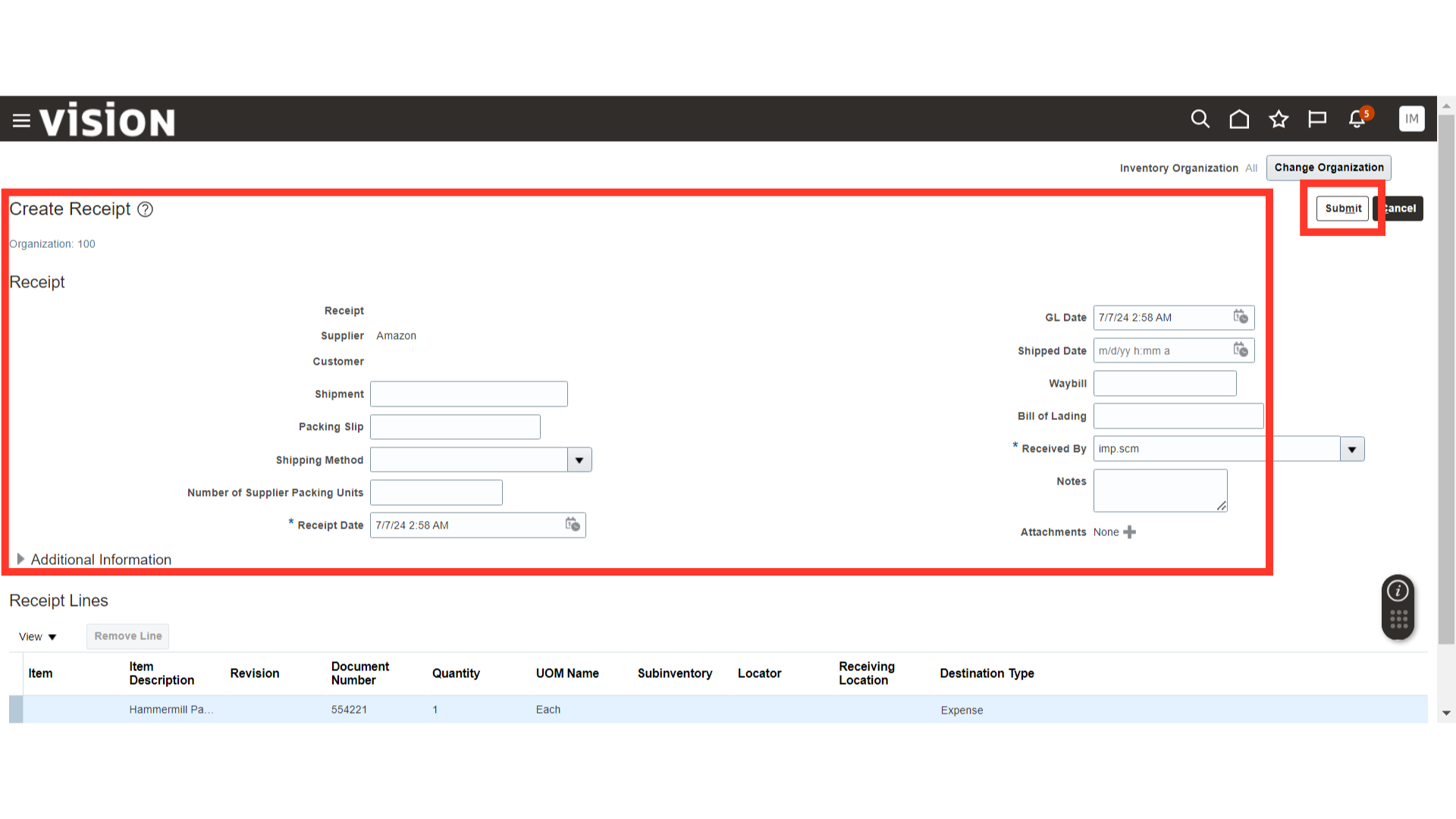
The system will generate a confirmation message about the receipt creation; click OK. In the same way, you can create a receipt for an RMA.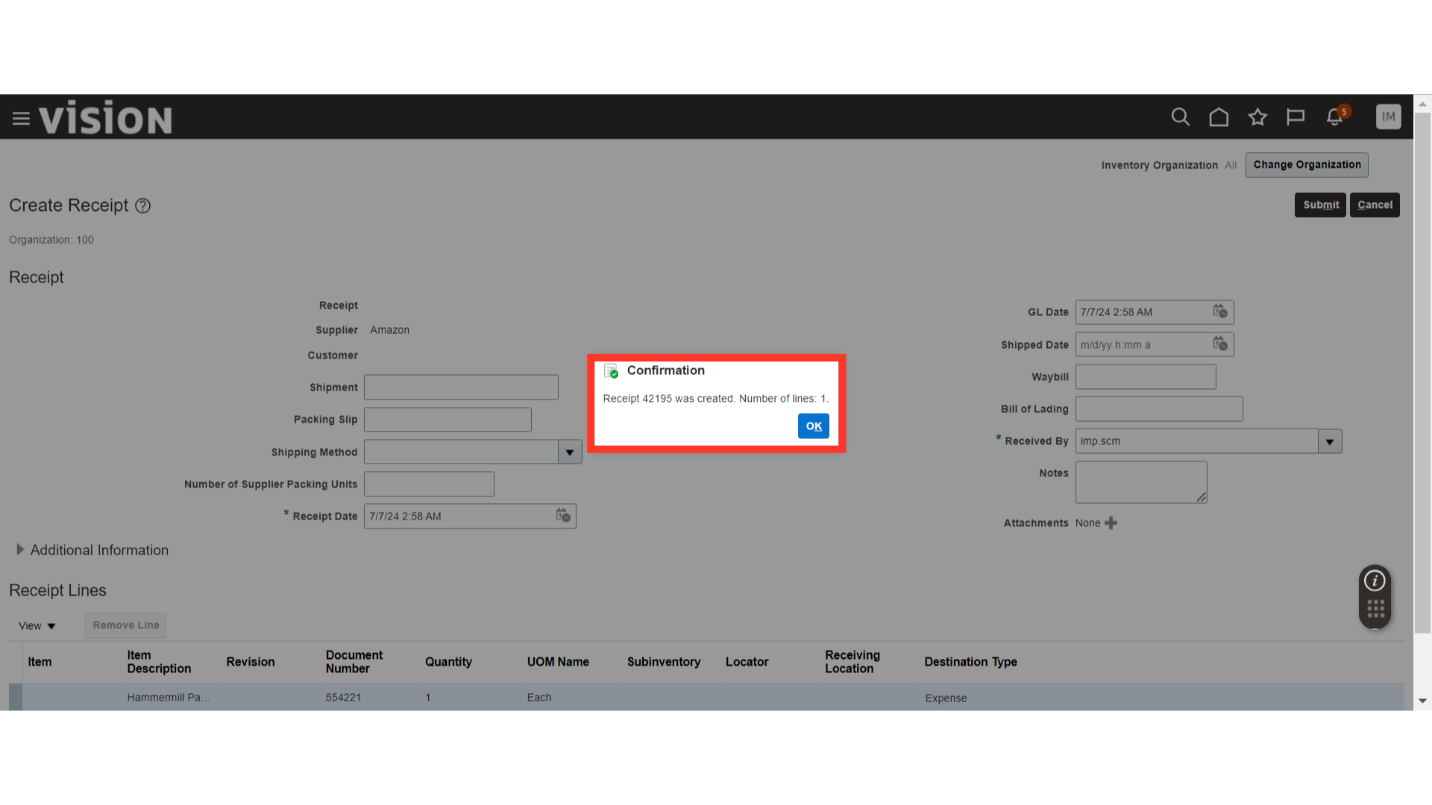
This guide covers the process of receipt creation for PO/RMA in Oracle Inventory.
Thank you for reviewing and using our guide; we hope you have found it helpful. If you have any questions on the content included in this guide, please contact our Training & Learning team at learn@camptratech.com