How to request a new supplier from SSP
In this guide, we are going to explore the request new supplier functionality in Oracle Self-Service Procurement Cloud. Request new supplier functionality is availed by requesters in order to request new supplier from which they want to source the new items. This reduces the work of supplier management team for filling in the details as the requester prefills the detail and then it goes to supplier managers for further processing. Please follow the detailed steps shown below to utilise the request new supplier functionality.
After logging on to Oracle Fusion home page, navigate to the Procurement tab and click on the Purchase Requisitions app.
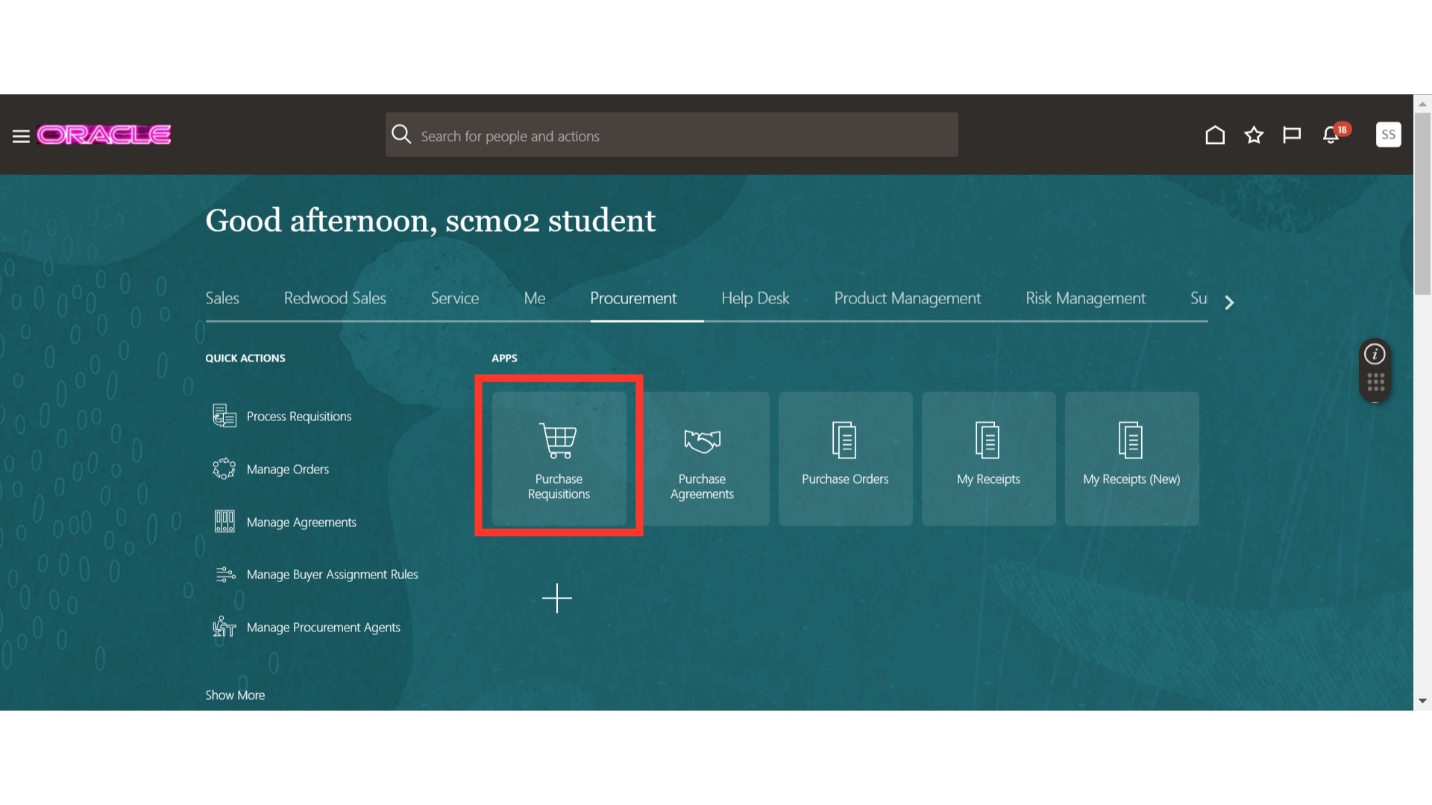
In the Requisitions work area, click on the More Tasks option and then click on the Request New Supplier option.
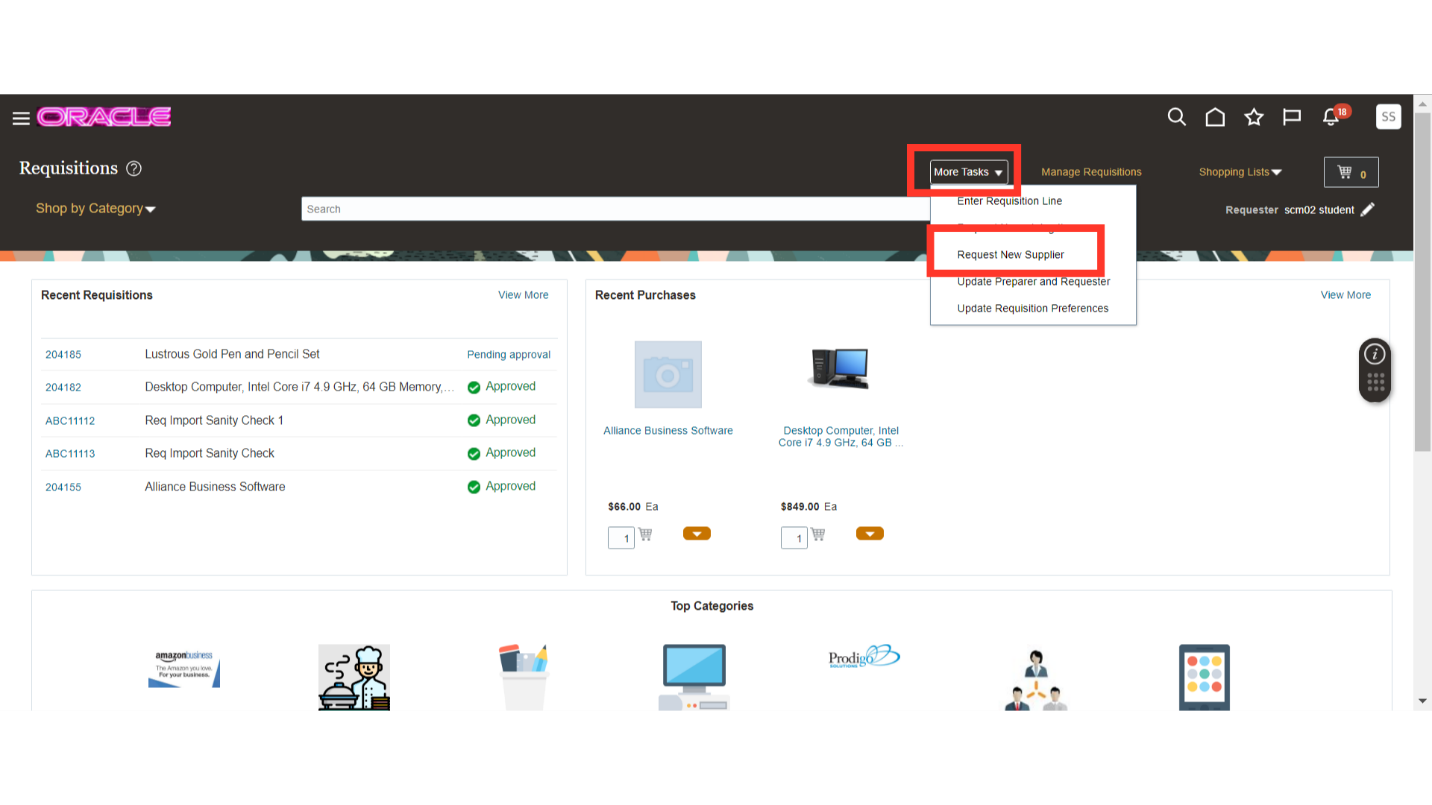
On the Request New Supplier screen, fill in the required supplier details. Under registration details, provide the company name, request reason and the justification for this request.
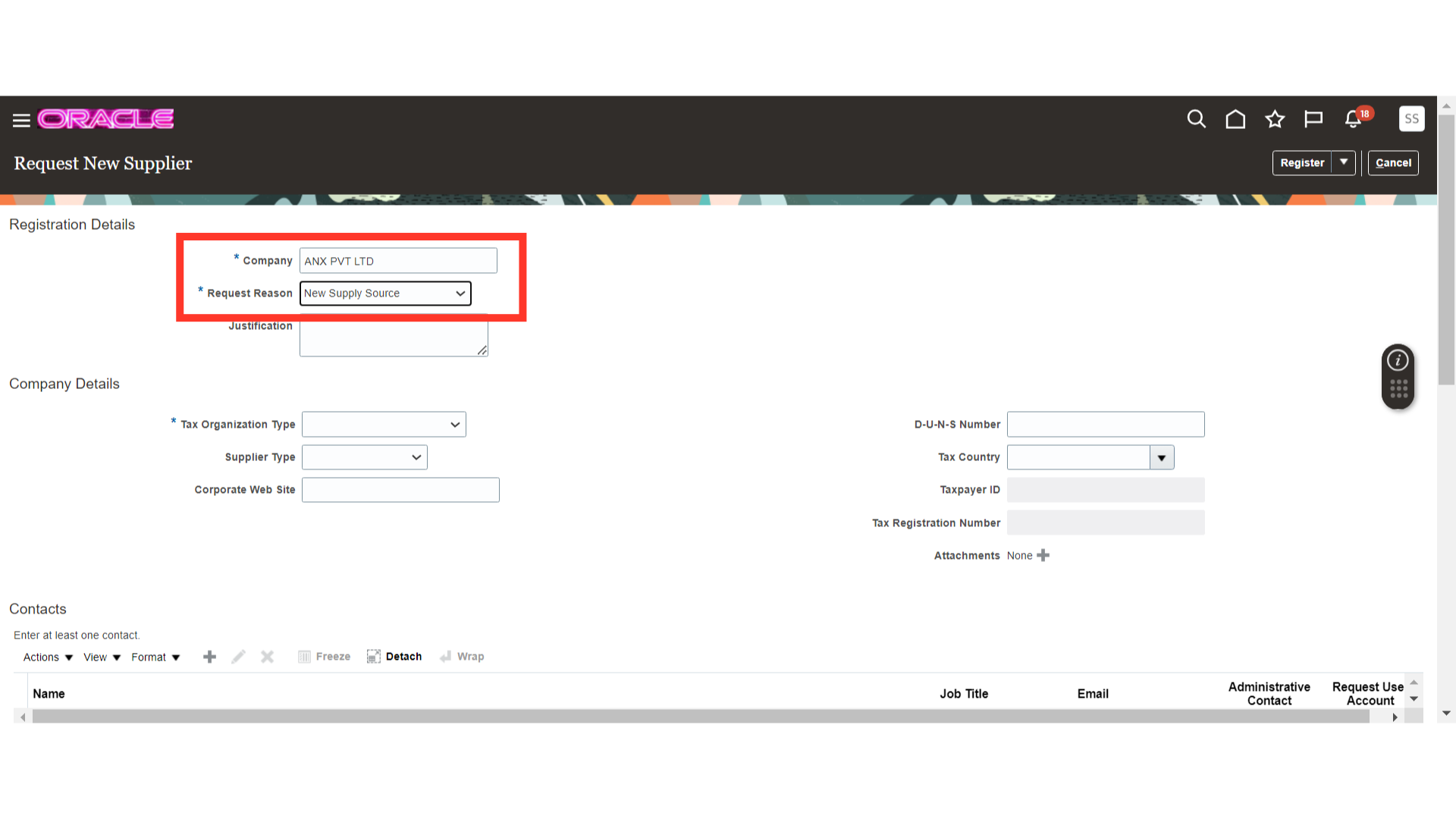
Under company details, you can provide supplier details such as tax organization type, supplier type, tax number and other optional details. Fill out all the relevant details.
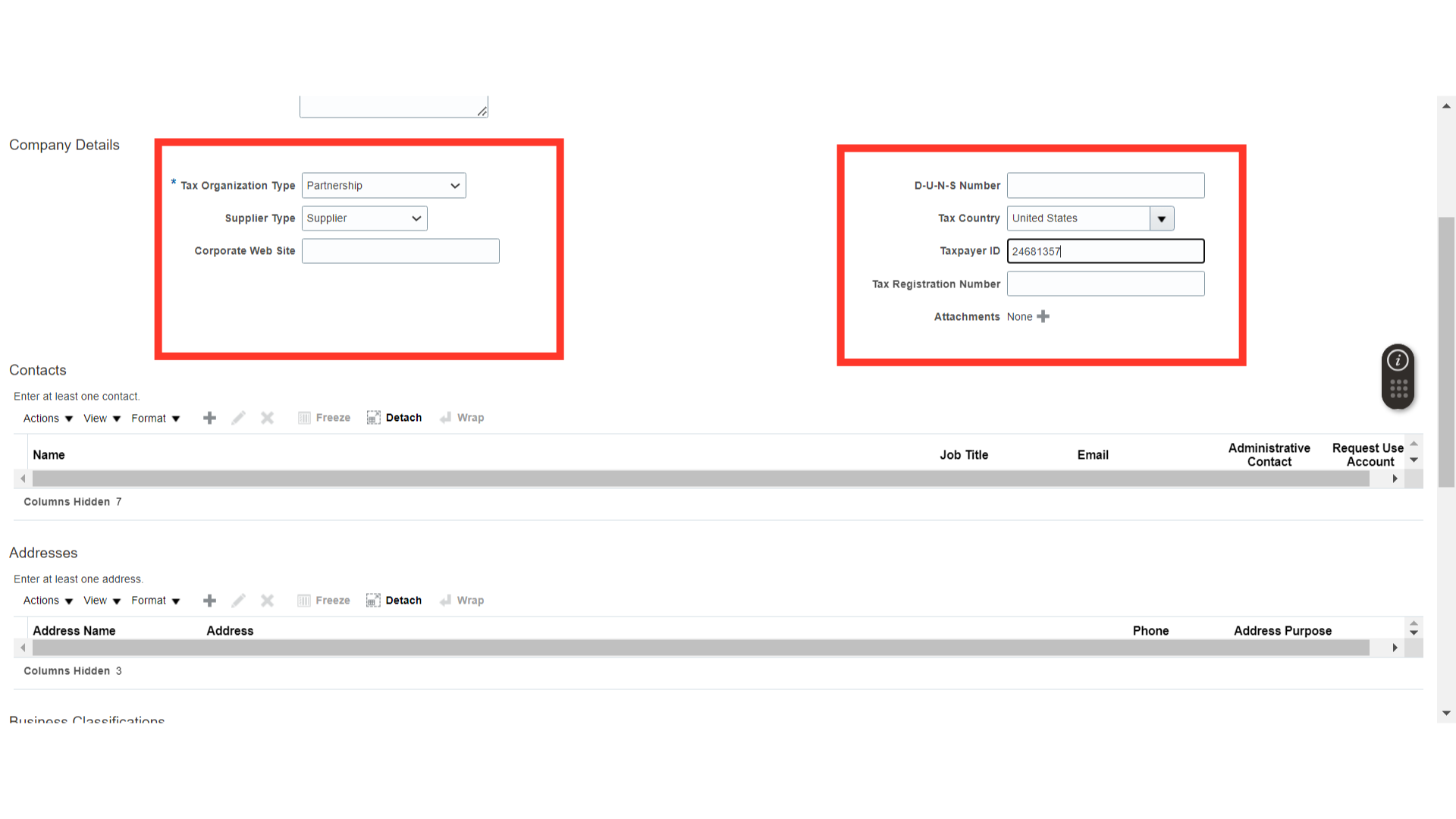
Under contacts, you can add the contact person details for supplier. Click on the plus icon to add a new contact.
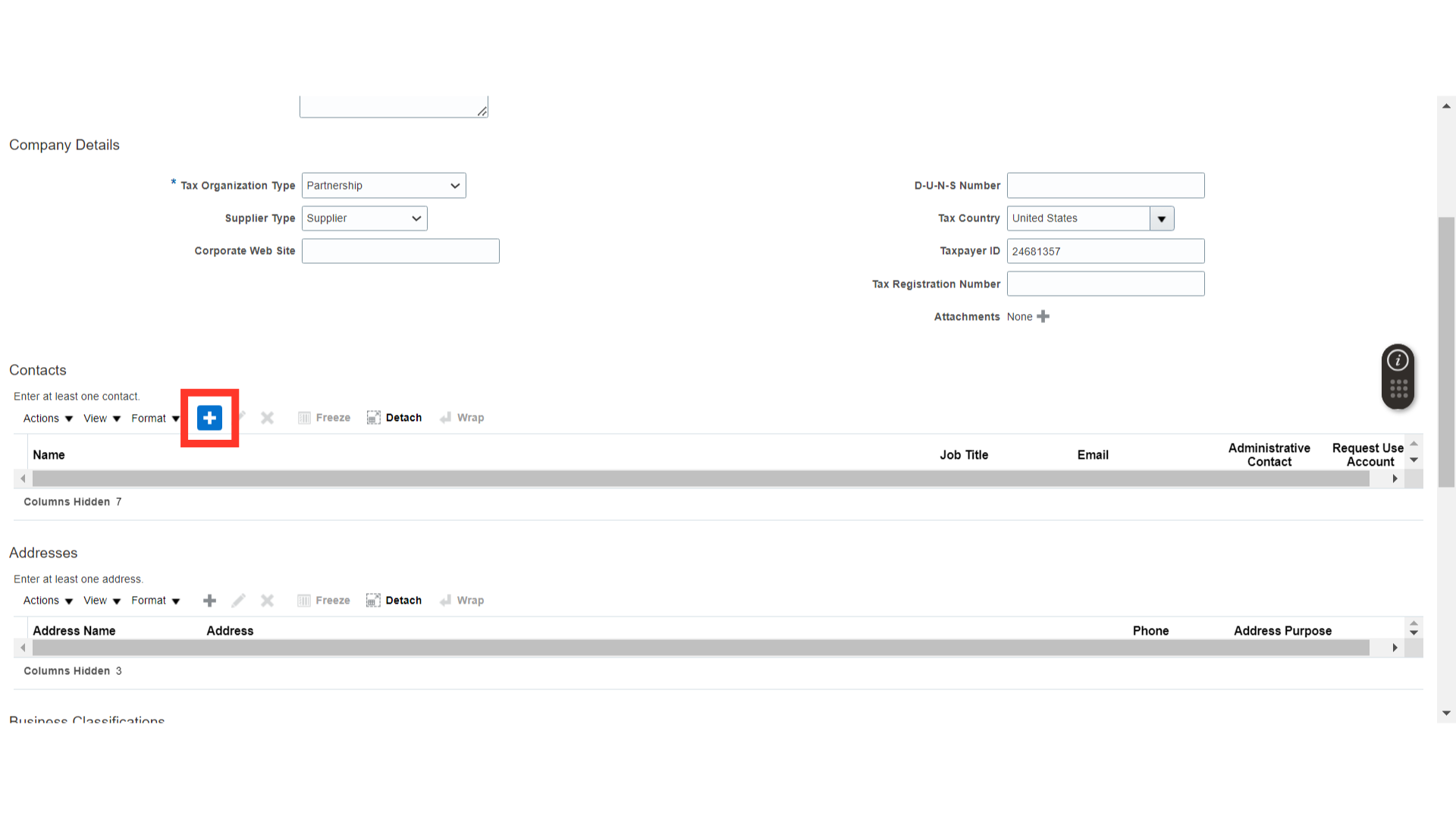
Once you click on the add icon for contacts, the system will pop up a tab for creating a contact. On the Create Contact screen, provide details related to contact such as First Name, Last Name, Mobile Number, Email and other optional details. Also, select the Administrative Contact option if this contact is primary for this supplier.
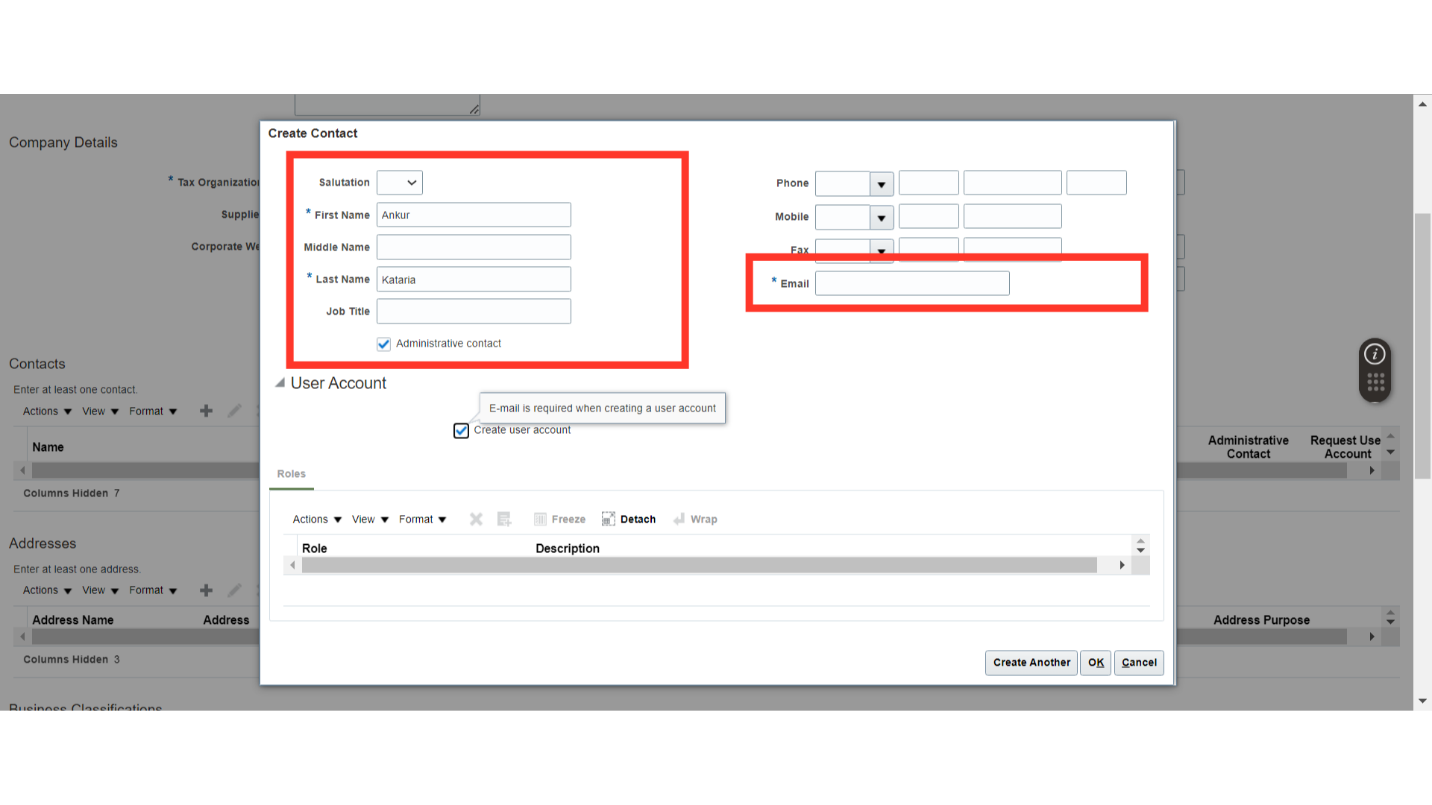 If you want to enable supplier portal for this supplier contact, click on the checkbox for the Create User Account option. Once you enable user account, the system will provide some default roles to this supplier contact with the user account. You can verify the roles and once you are happy with the details, click on OK to proceed.
If you want to enable supplier portal for this supplier contact, click on the checkbox for the Create User Account option. Once you enable user account, the system will provide some default roles to this supplier contact with the user account. You can verify the roles and once you are happy with the details, click on OK to proceed.
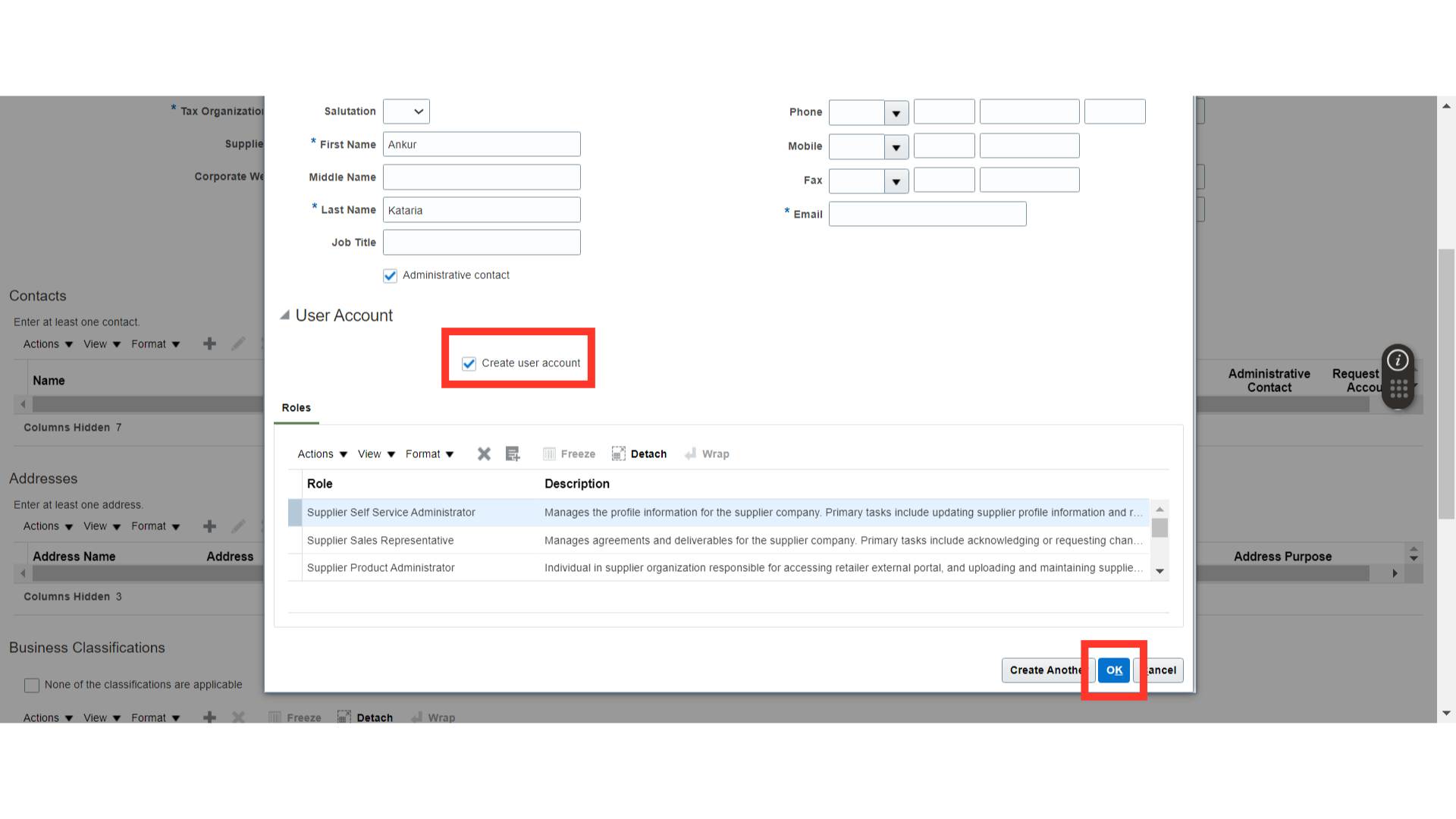
Once the contact is added, we need to add an address for the supplier. In order to add a supplier address, click on the plus icon under Addresses.
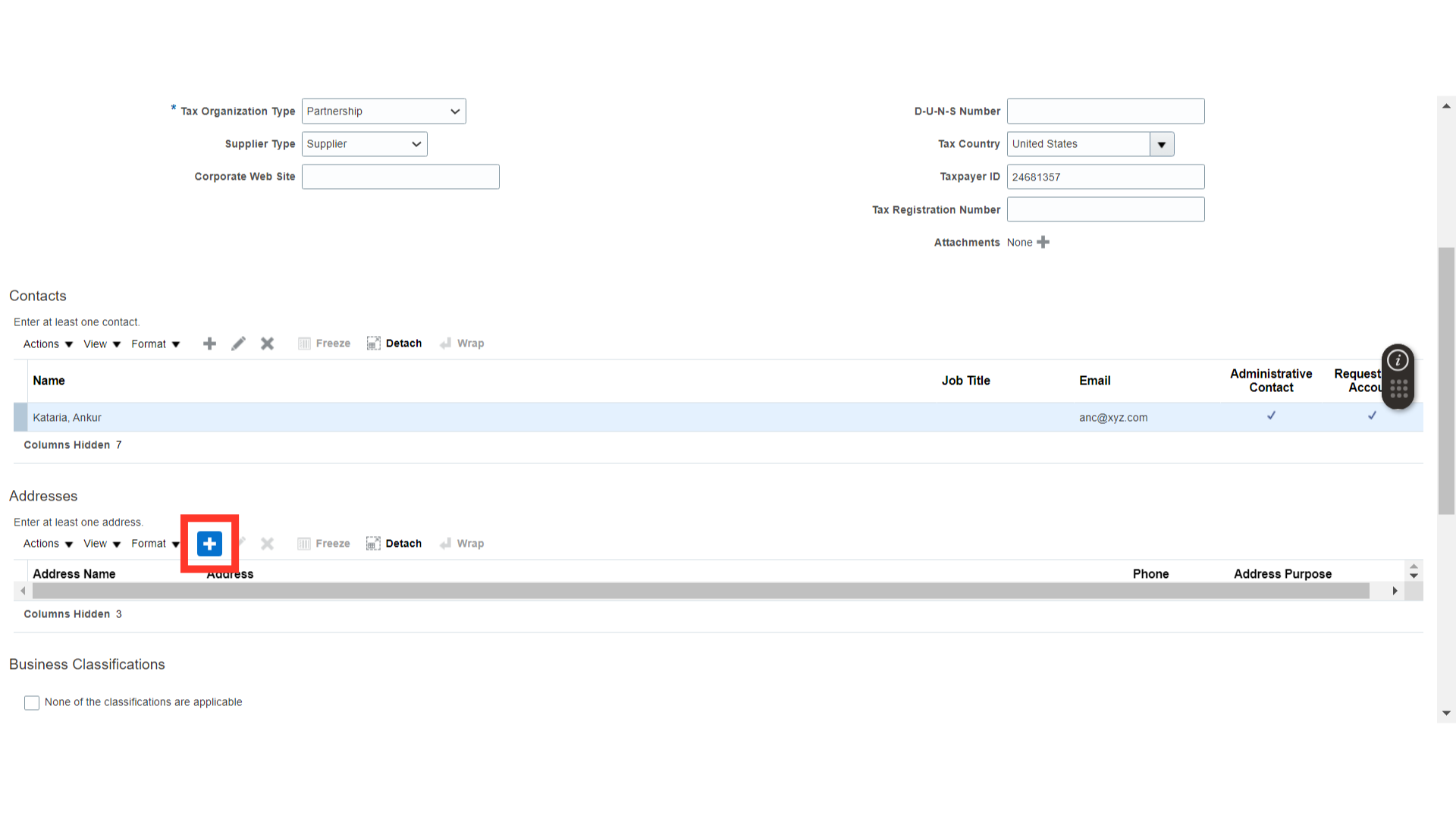
On the create address form, we will have to add the supplier address details. Provide the relevant details such as address name, country, city and other optional details. Also, we need to define the address purpose. For demo purpose, we will enable ordering and remit to since we are going to raise purchasing documents from this site.
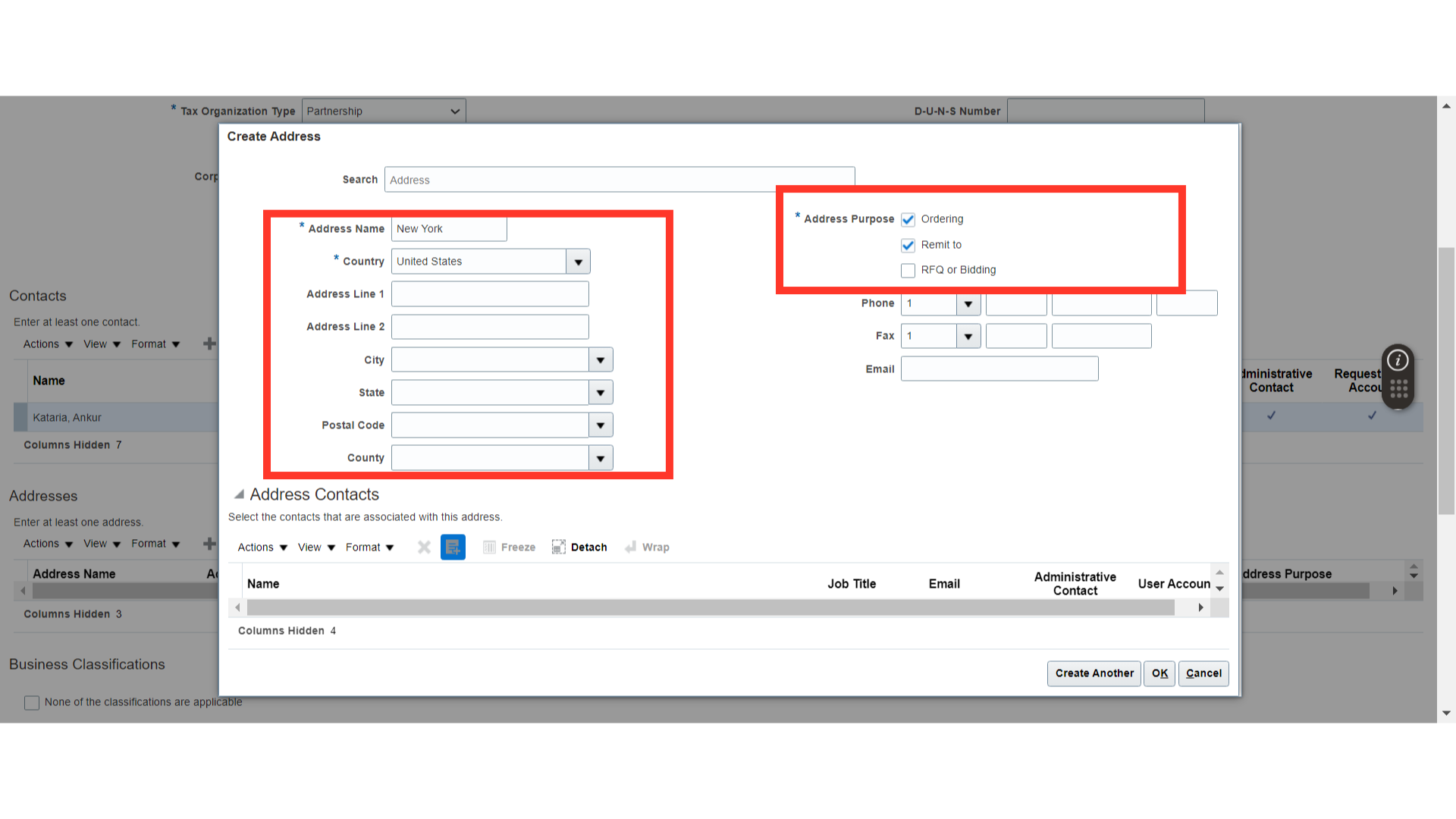
Under the address contact, you can attach the relevant contact. Click on the add icon and select the contact which we have already created. Once the contact is added, click on OK to proceed.
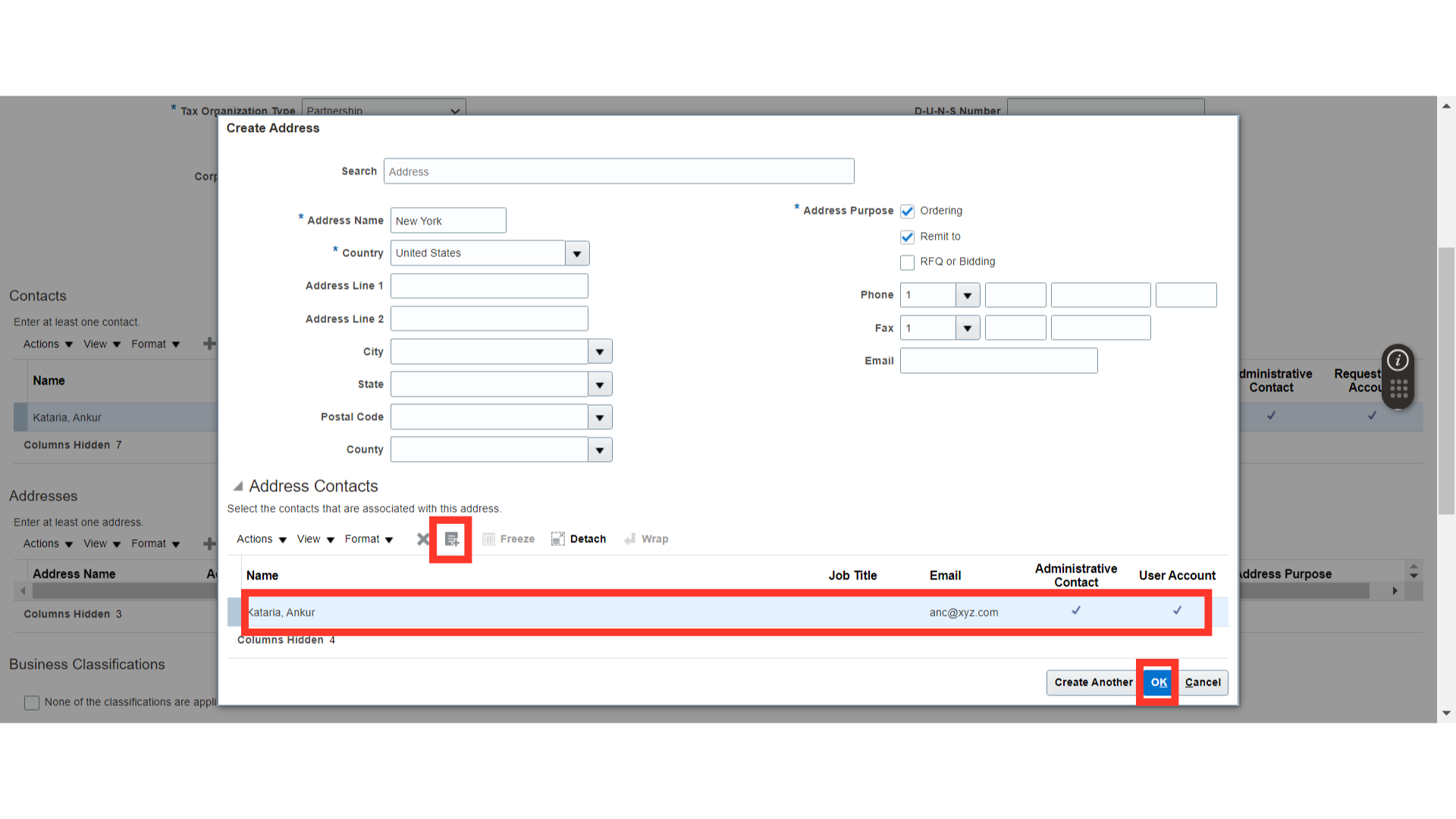
In the similar way, we can add the business classification, bank accounts and products & service categories. If you are not aware about these details, you can leave these blank and supplier managers can add these details at the later stage.
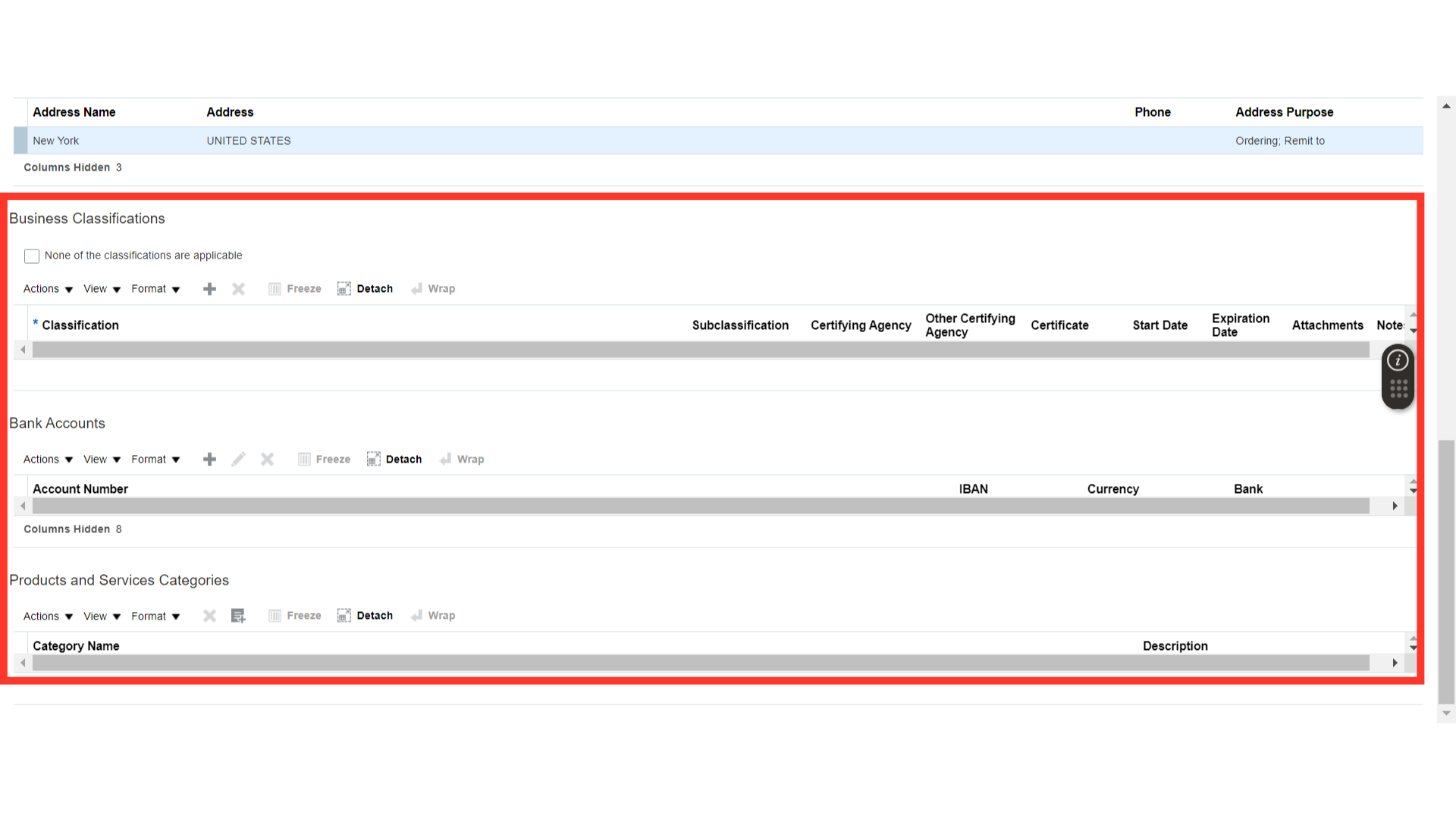
Once all the details are filled related to new supplier, click on the Register button. Once you click on register, this request will be routed to supplier manager for further processing.
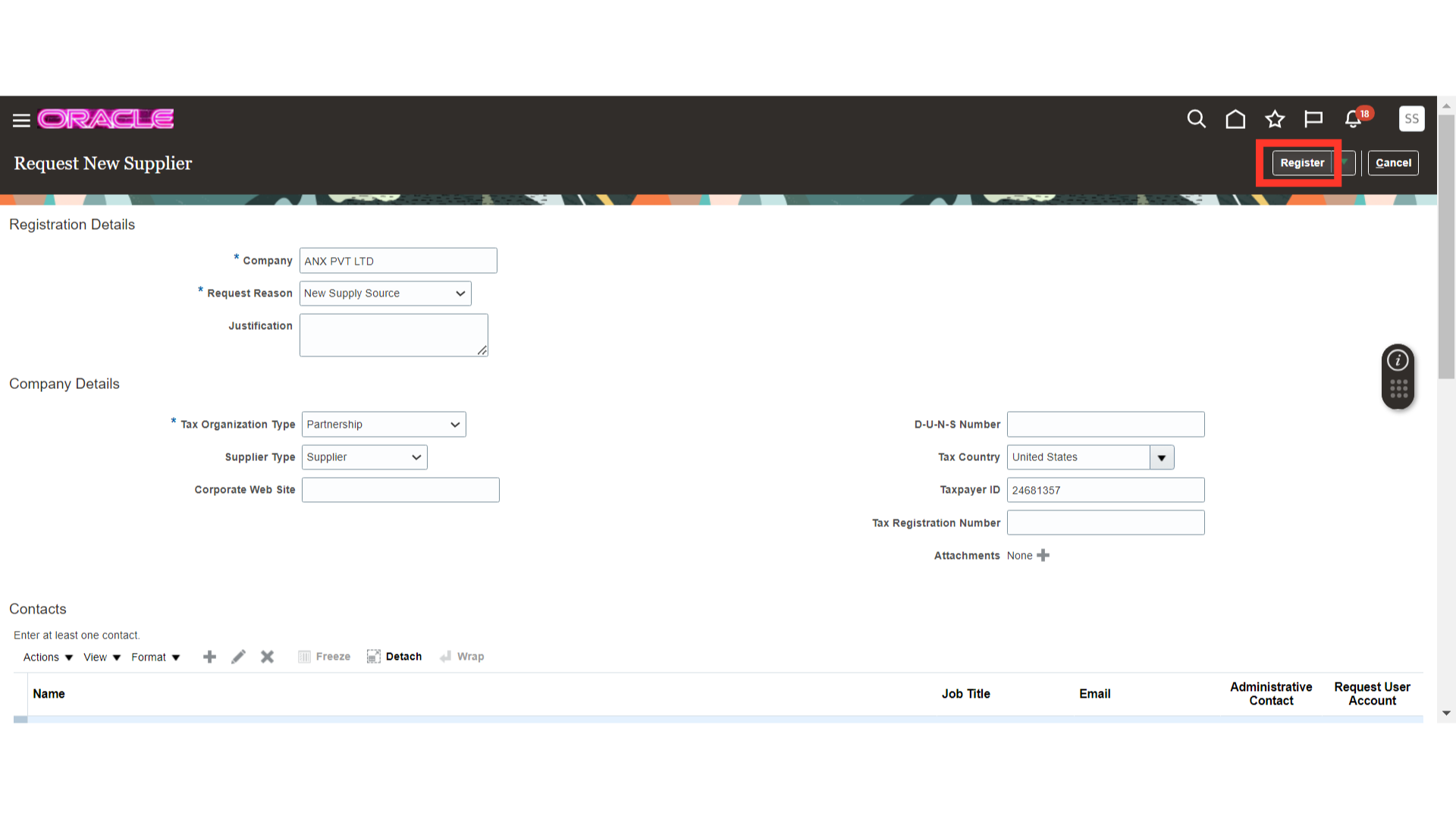
Once you submit your request for the new supplier, the system will show you a confirmation popup for request submission. Click on OK to complete the process.
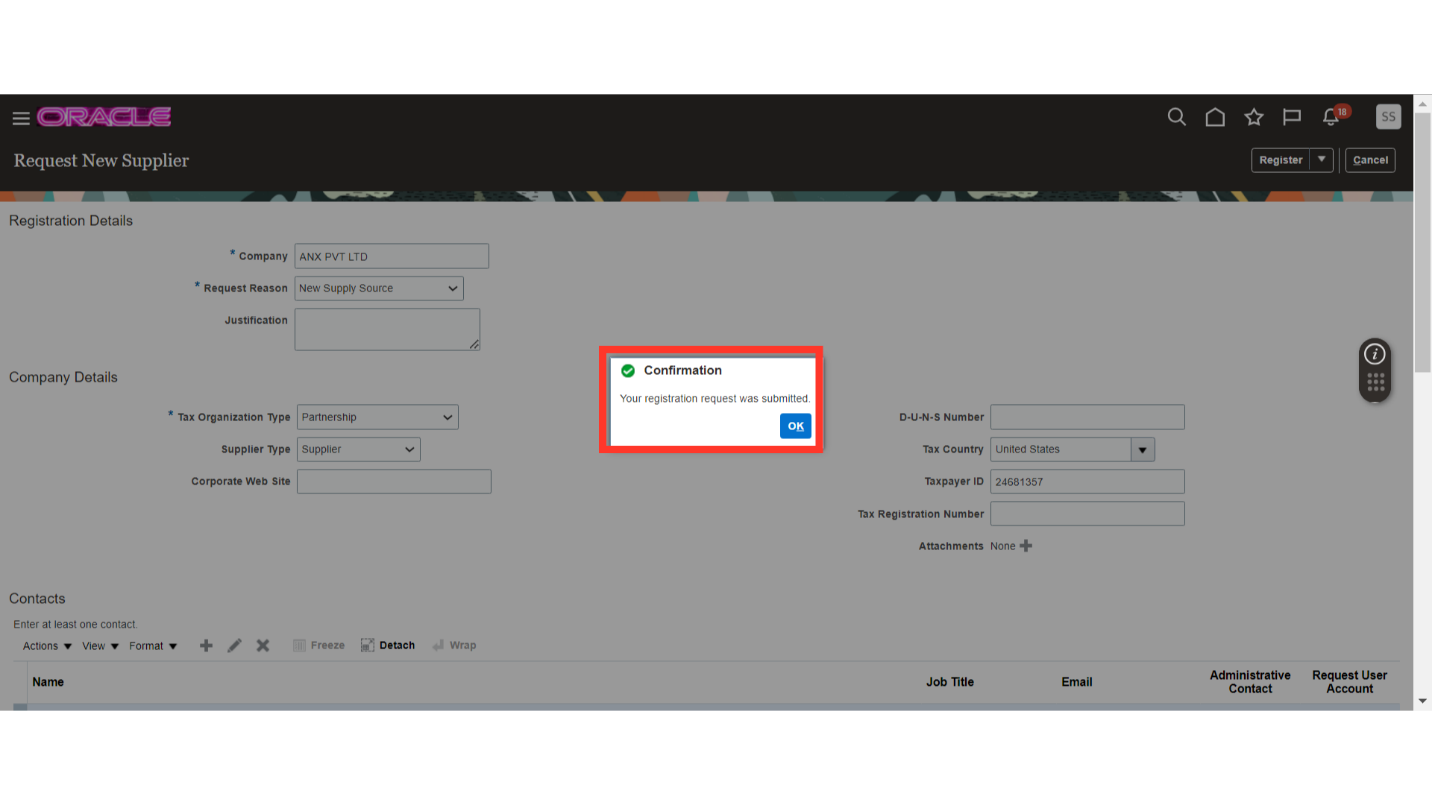
This guide walks you through the process of requesting a new supplier on oracle self-service procurement cloud. Guide has covered the process from initiation of request to filling all the relevant details and submitting the new supplier request. Please follow the detailed steps to utilise the new supplier request functionality.