How to return receipts
In this guide, we are going to explore the functionality of returning receipts in Oracle Self-Service Procurement Cloud. Return receipt will be useful in creating a return for a receipt which is created against your purchase orders. Please follow detailed steps to utilise return receipt functionality.
After logging on to the Oracle Fusion Cloud home page, navigate to the Procurement tab and click on the My Receipts app.
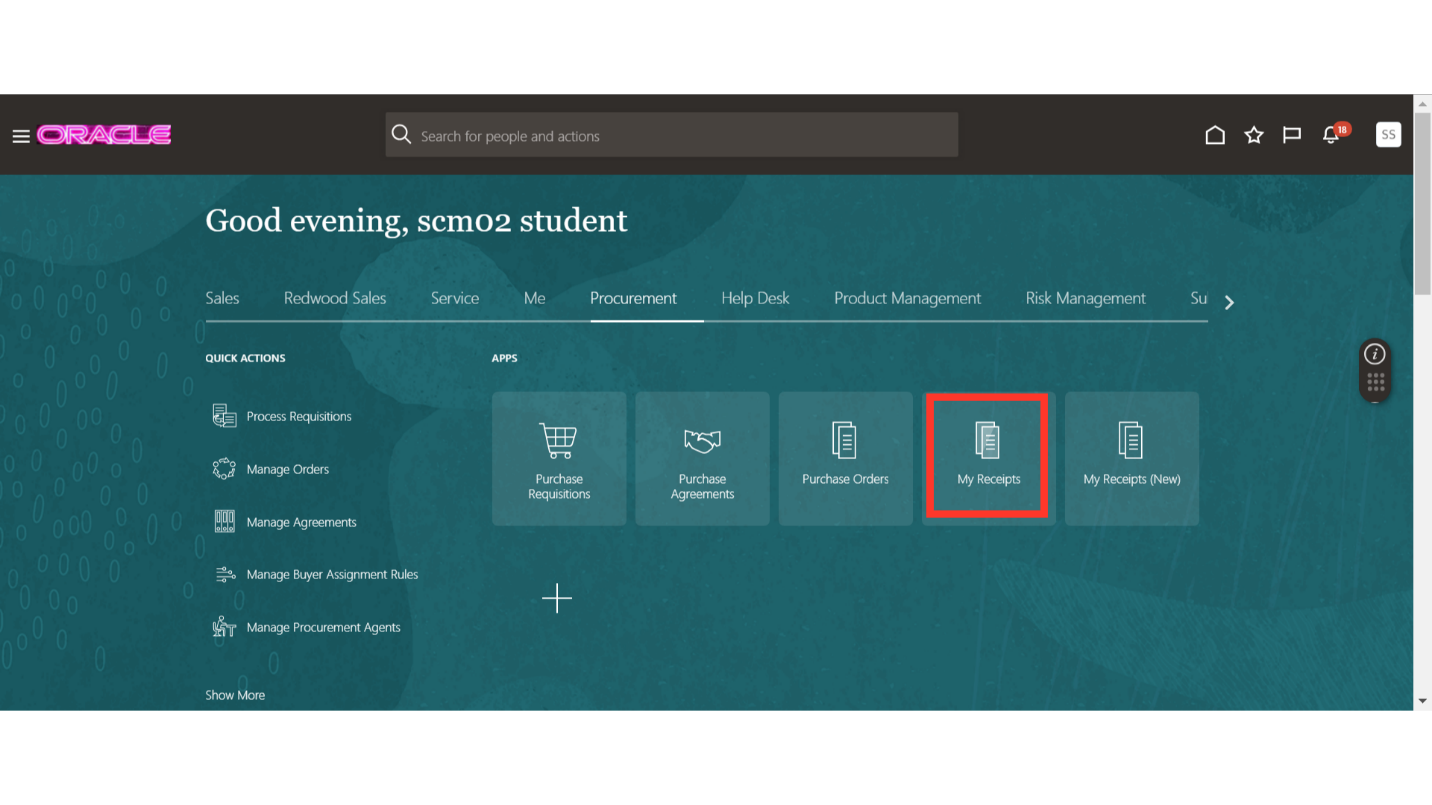
On the Receive Items screen, click on the task pane to open receipt options.

After expanding the task pane, click on the Manage Receipts option.
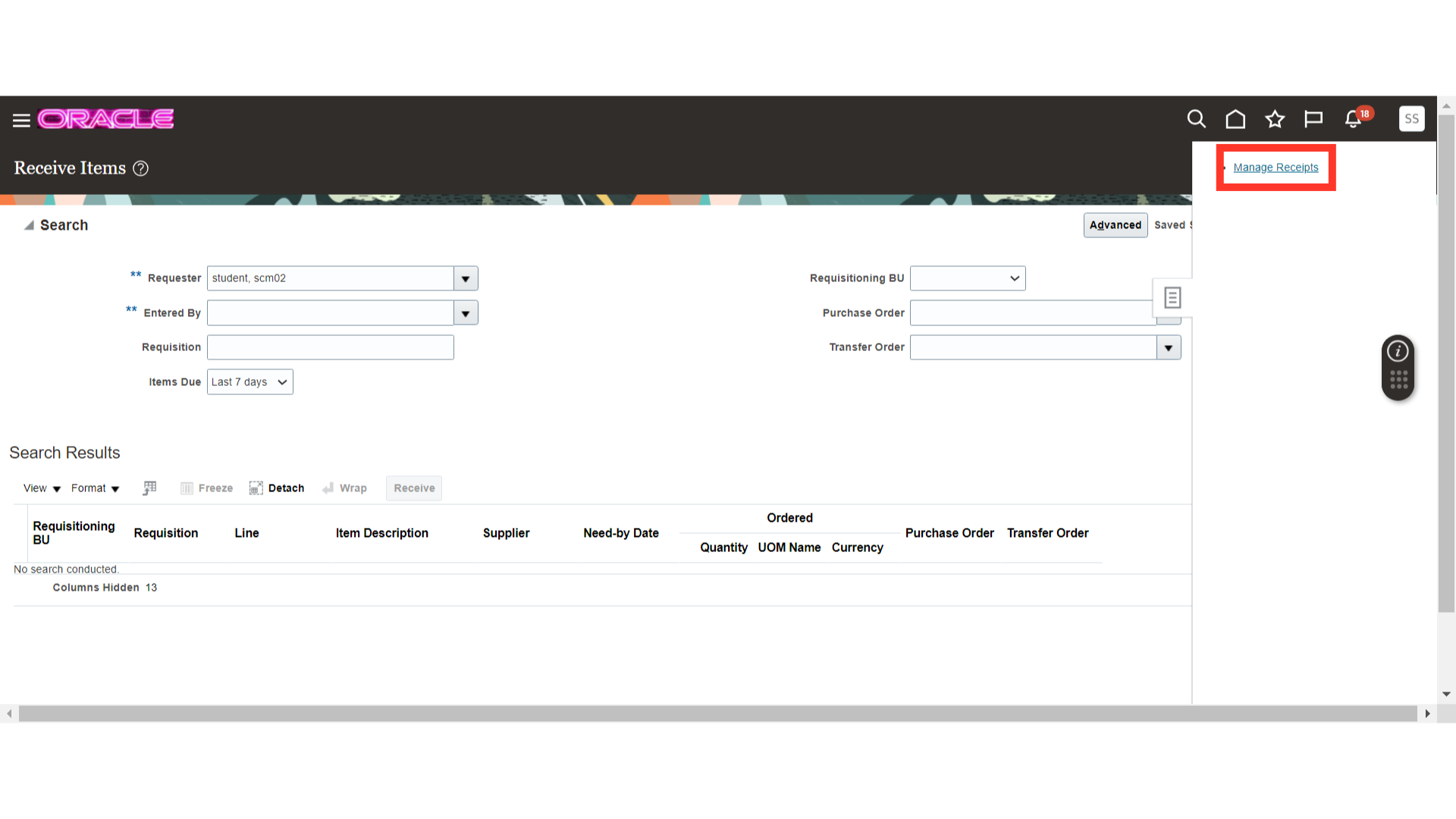
On the Manage Receipts screen, provide the search criteria such as PO number and Items Received. Once all the parameters are entered, click on the Search button.
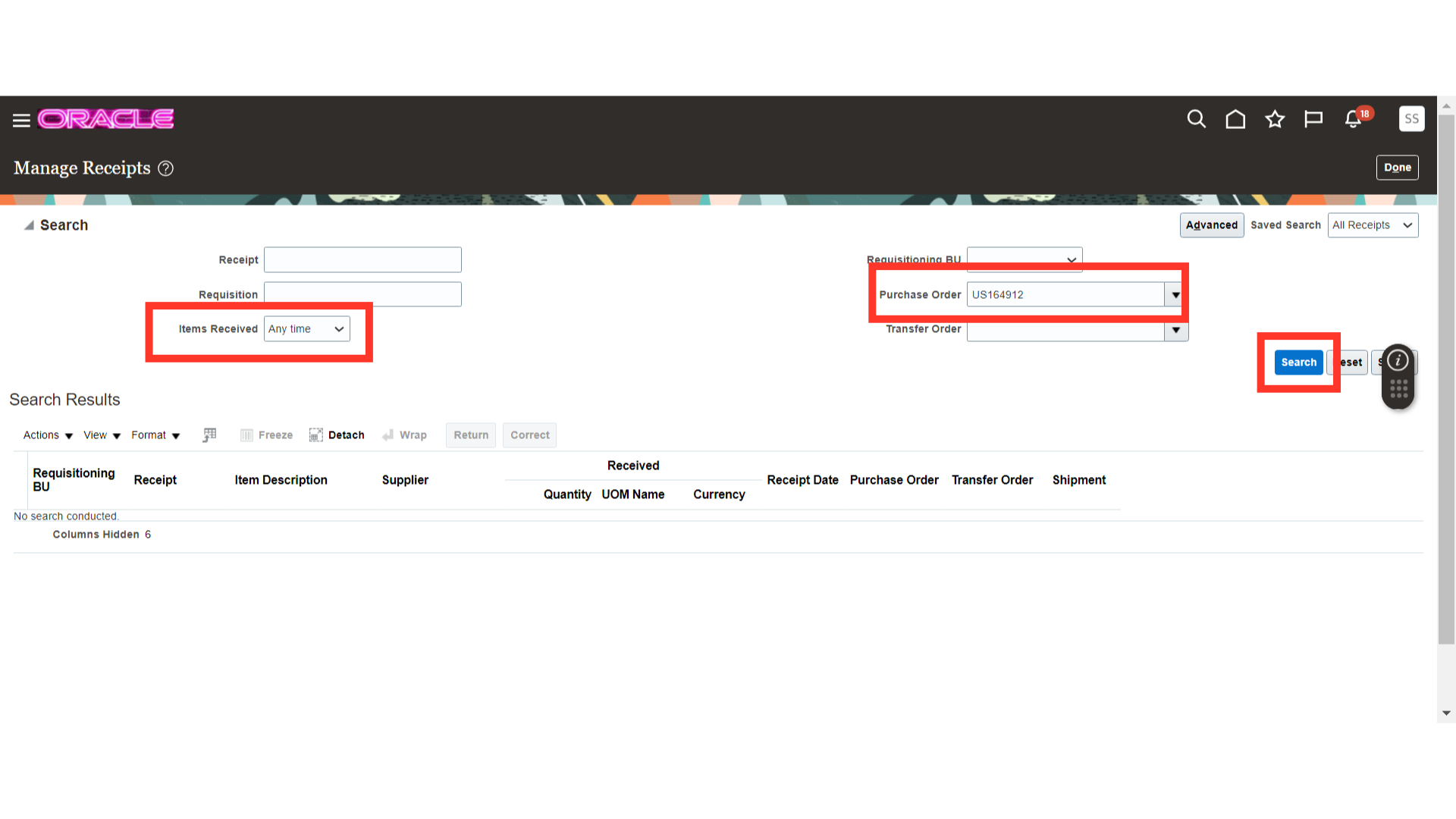
After search, the search results will be available to you which are receipted against the PO.
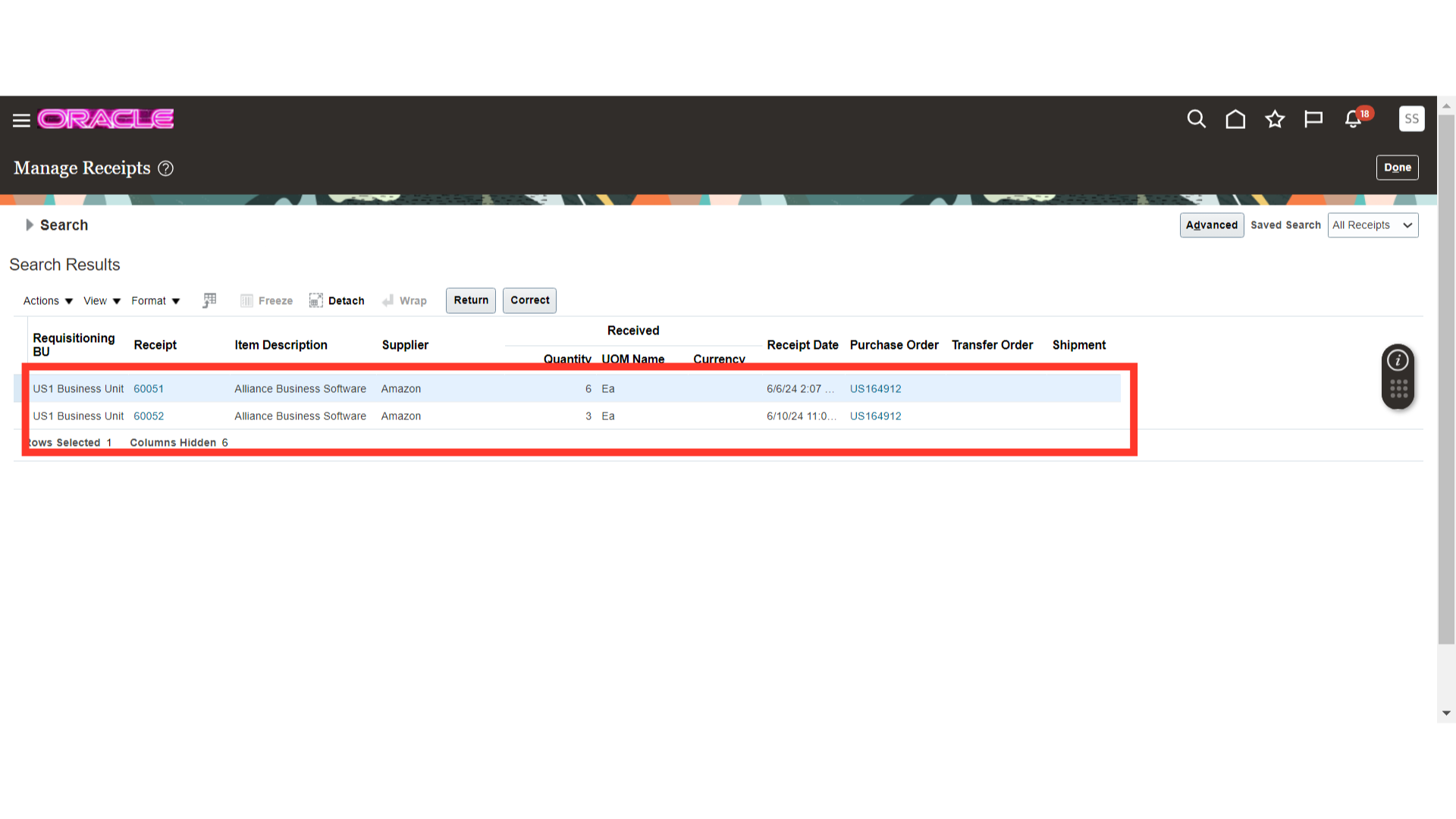
Select the line for which you want to create a return. Once the line is selected, click on the Return button.
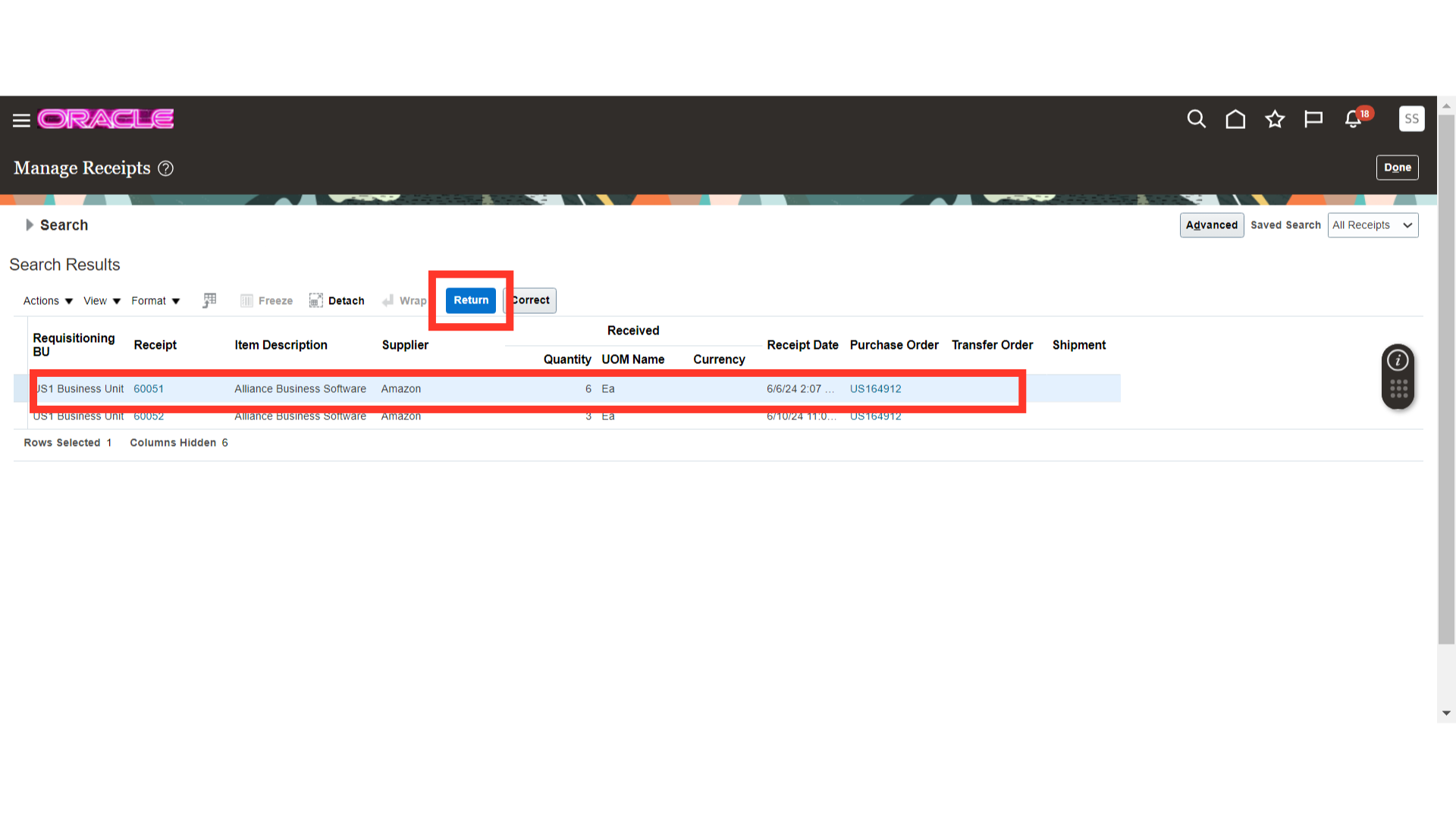
On return receipts screen, you will have the current receipts available, and you can return it if required. You can also provide the reason for the return.
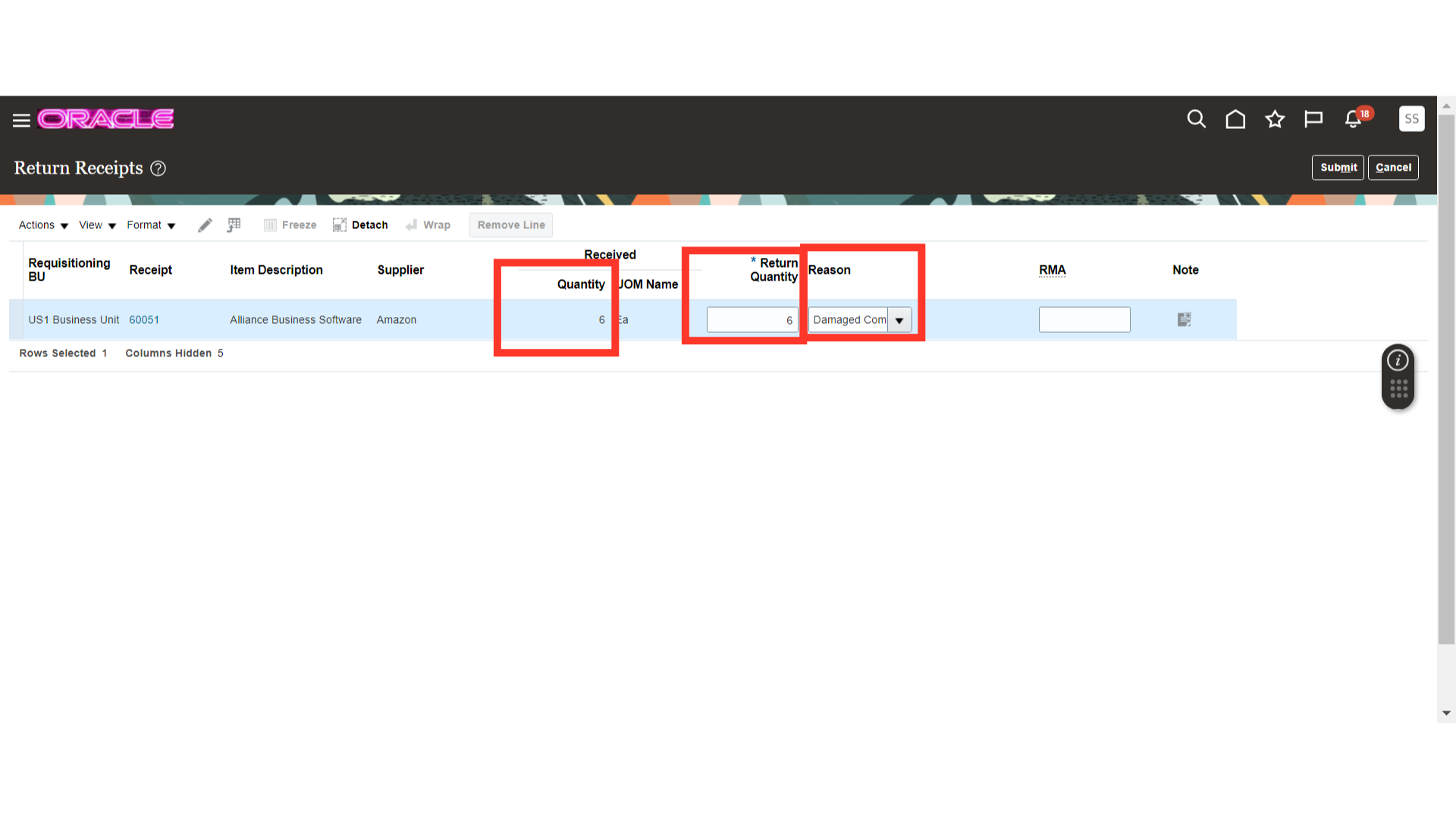
Once all the fields are filled in, you can submit the return receipt by clicking on the Submit button.
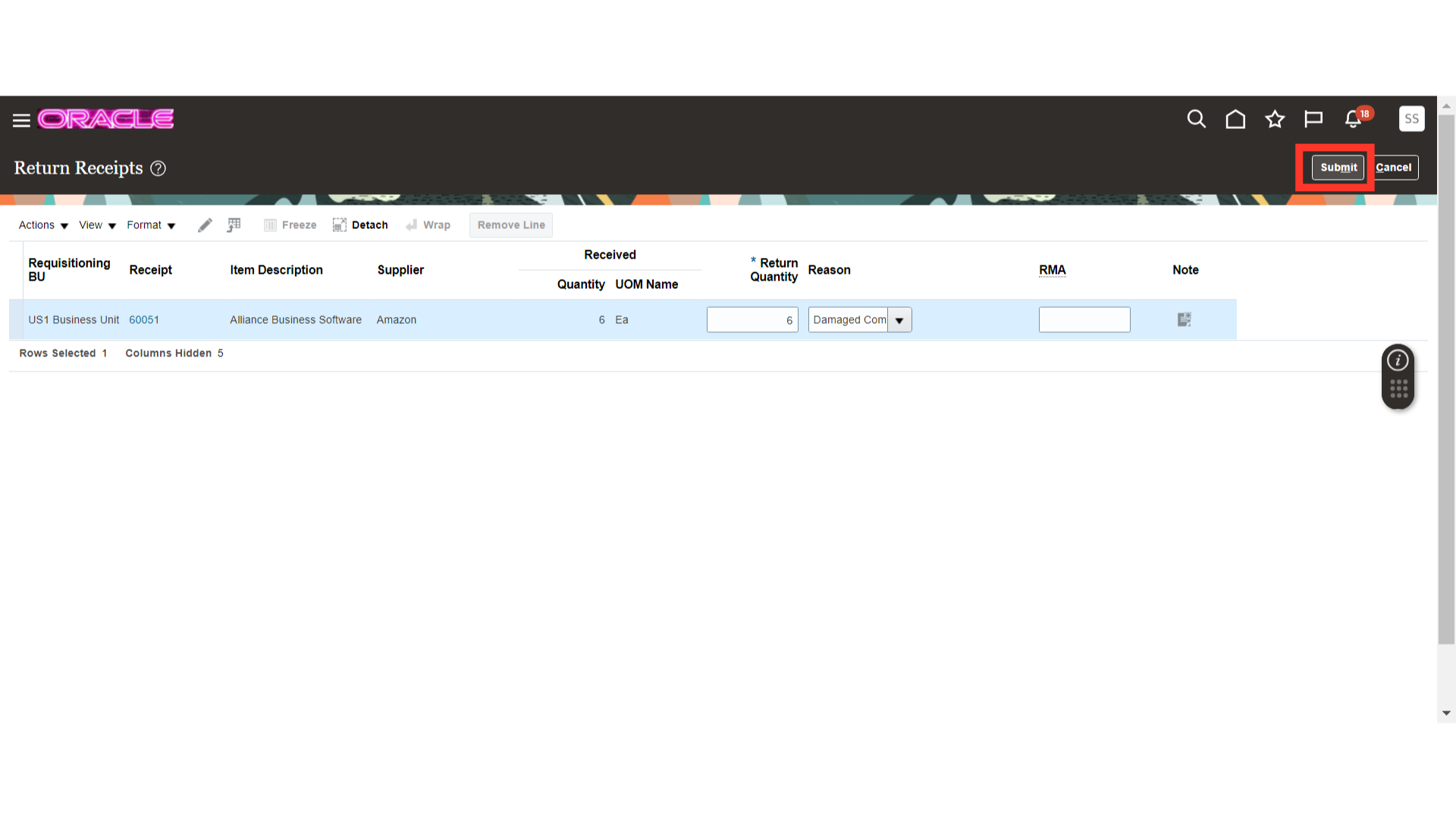
After your submission, the system will show you a popup of confirmation of returned receipt. Click on OK to proceed.
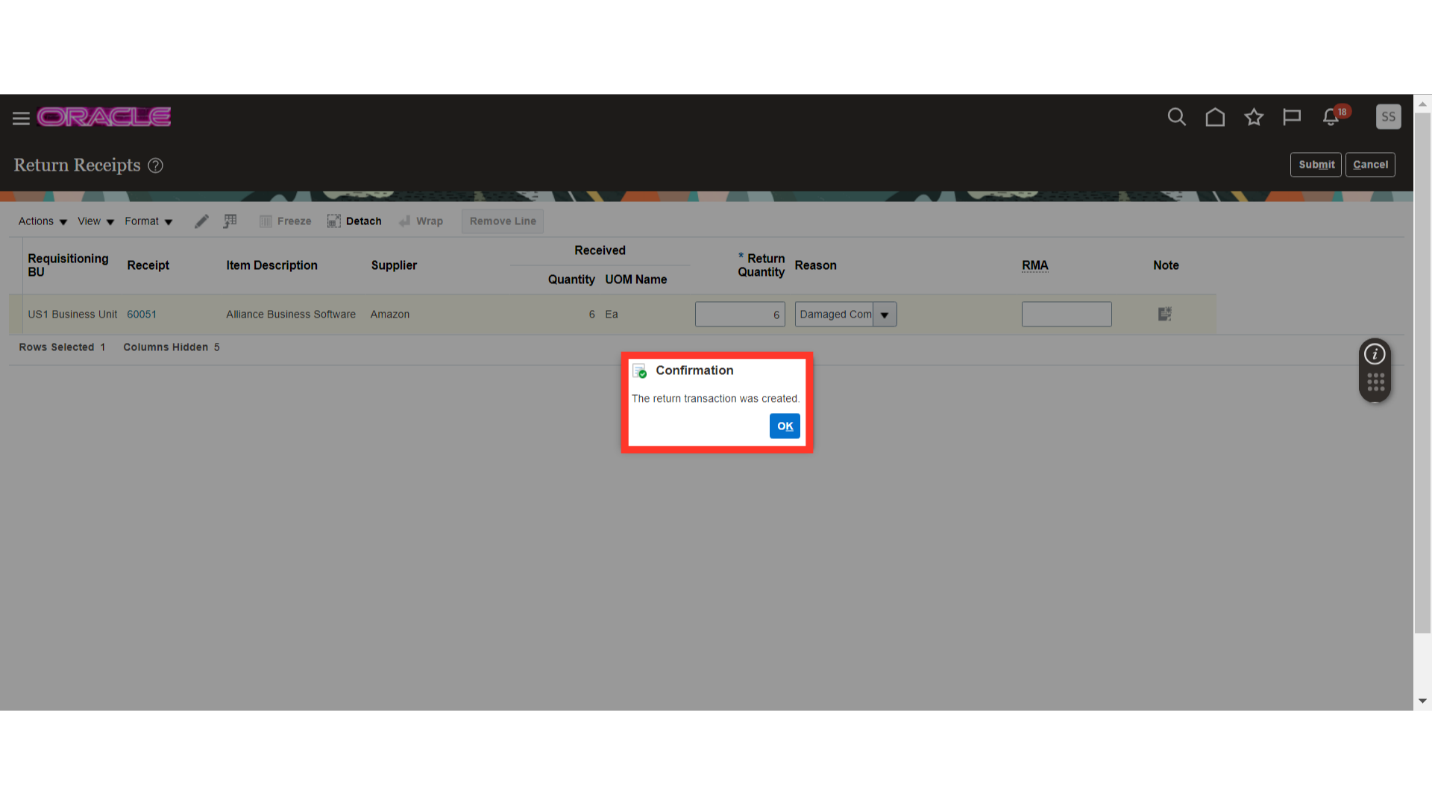
This guide covered accessing receipts, managing them, returning quantities, and submitting returns in Oracle Fusion. By following these steps, user can efficiently handle receipt returns against the purchase order.