How to create an RFQ from an RFI
In this guide, we will explore the creation of an RFQ from an RFI. Follow the precise steps below to create the RFQ from an RFI efficiently.
In the Manage Negotiations section, search for the RFI that needs to be converted into an RFQ. The RFI should have completed one round of negotiation. Click on the Negotiation Number hyperlink to open it.
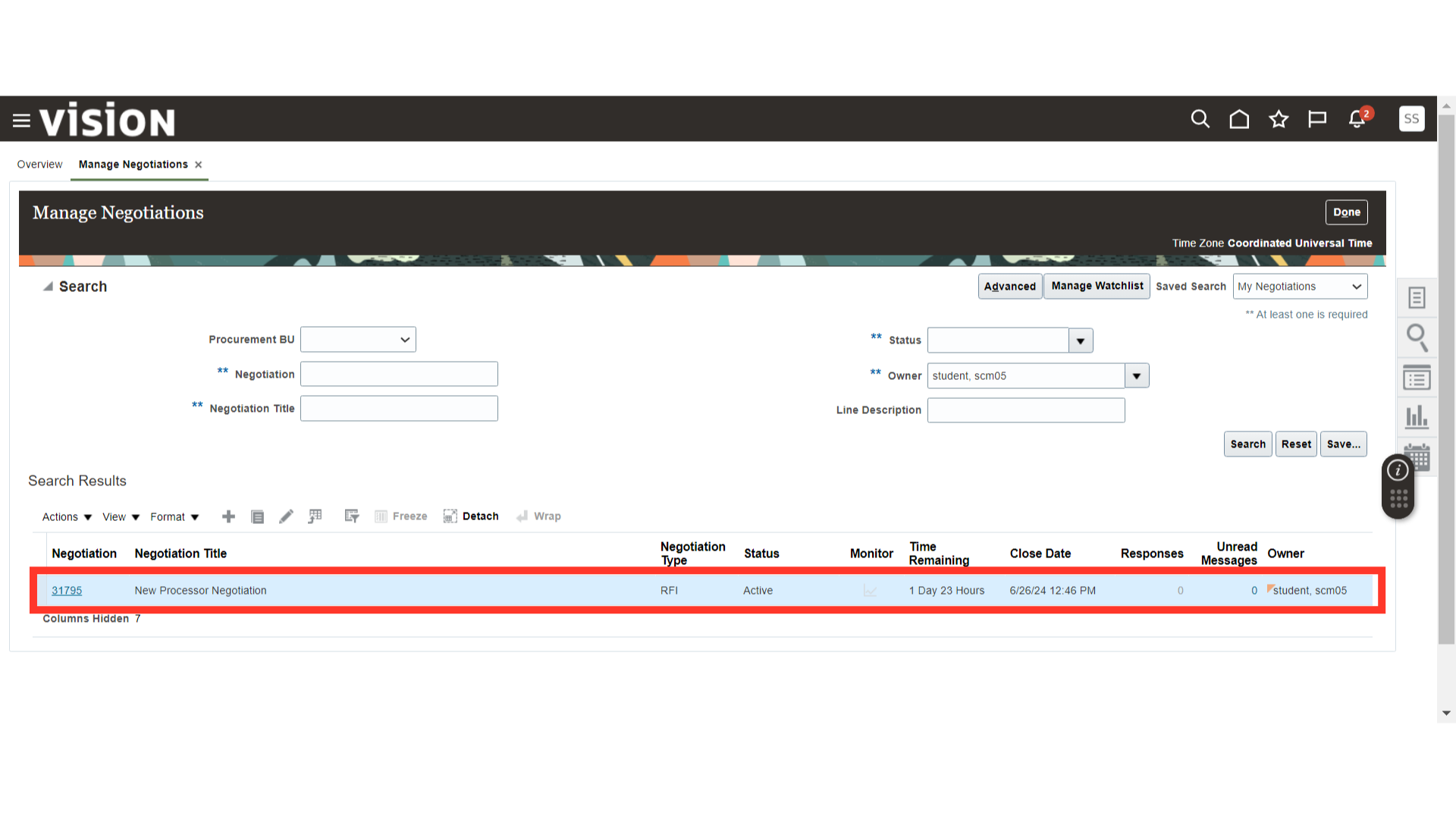
Once the RFI is concluded, it will be in the Closed status. Now, we will create a New Round for the RFI to convert it into an RFQ. Click on the Actions dropdown button, select Manage, and then click on Create New Round.
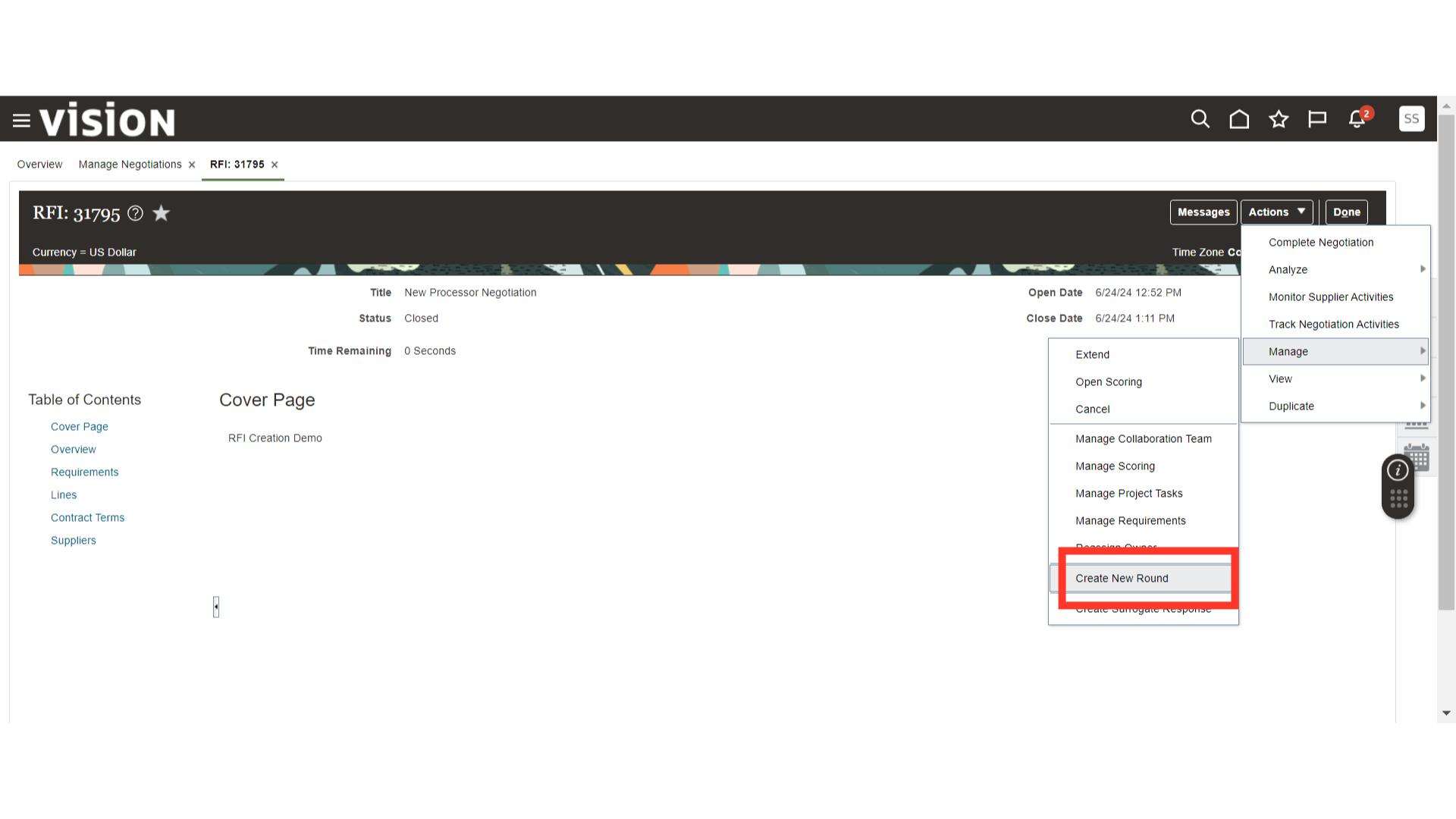 In the Create New Round window, enter the following criteria: Procurement BU, Negotiation Type (change from RFI to RFQ), Negotiation Style (Standard Negotiation), Outcome (Purchase Order), and Negotiation Currency (USD). Check the box for Include Attachments. Once all the details are filled in, click on the Create button.
In the Create New Round window, enter the following criteria: Procurement BU, Negotiation Type (change from RFI to RFQ), Negotiation Style (Standard Negotiation), Outcome (Purchase Order), and Negotiation Currency (USD). Check the box for Include Attachments. Once all the details are filled in, click on the Create button.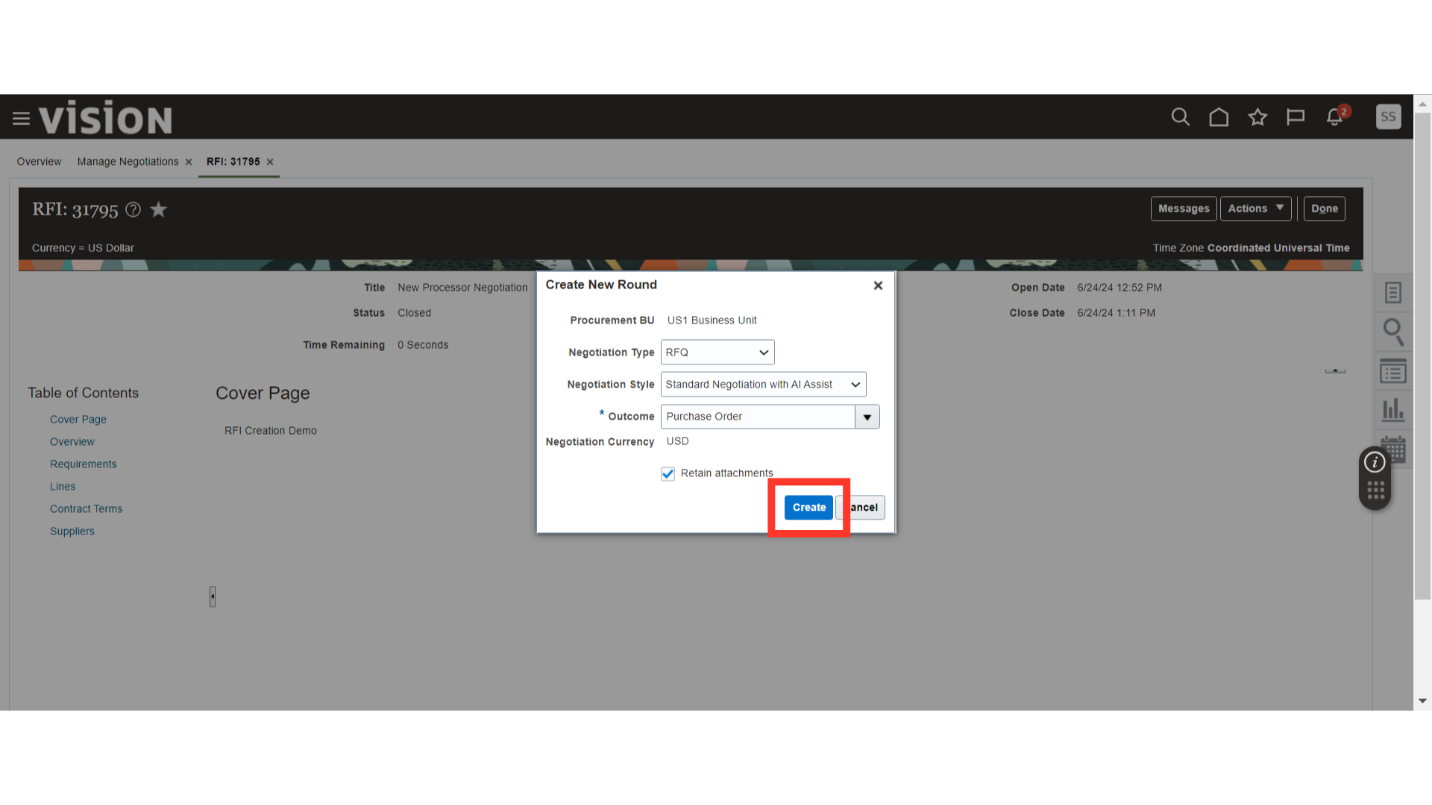
In the Review section, review the details of the RFQ from each section, such as Overview, Requirements, Lines, and Suppliers. Once all the details are reviewed, click on the Publish button to publish the RFQ negotiation.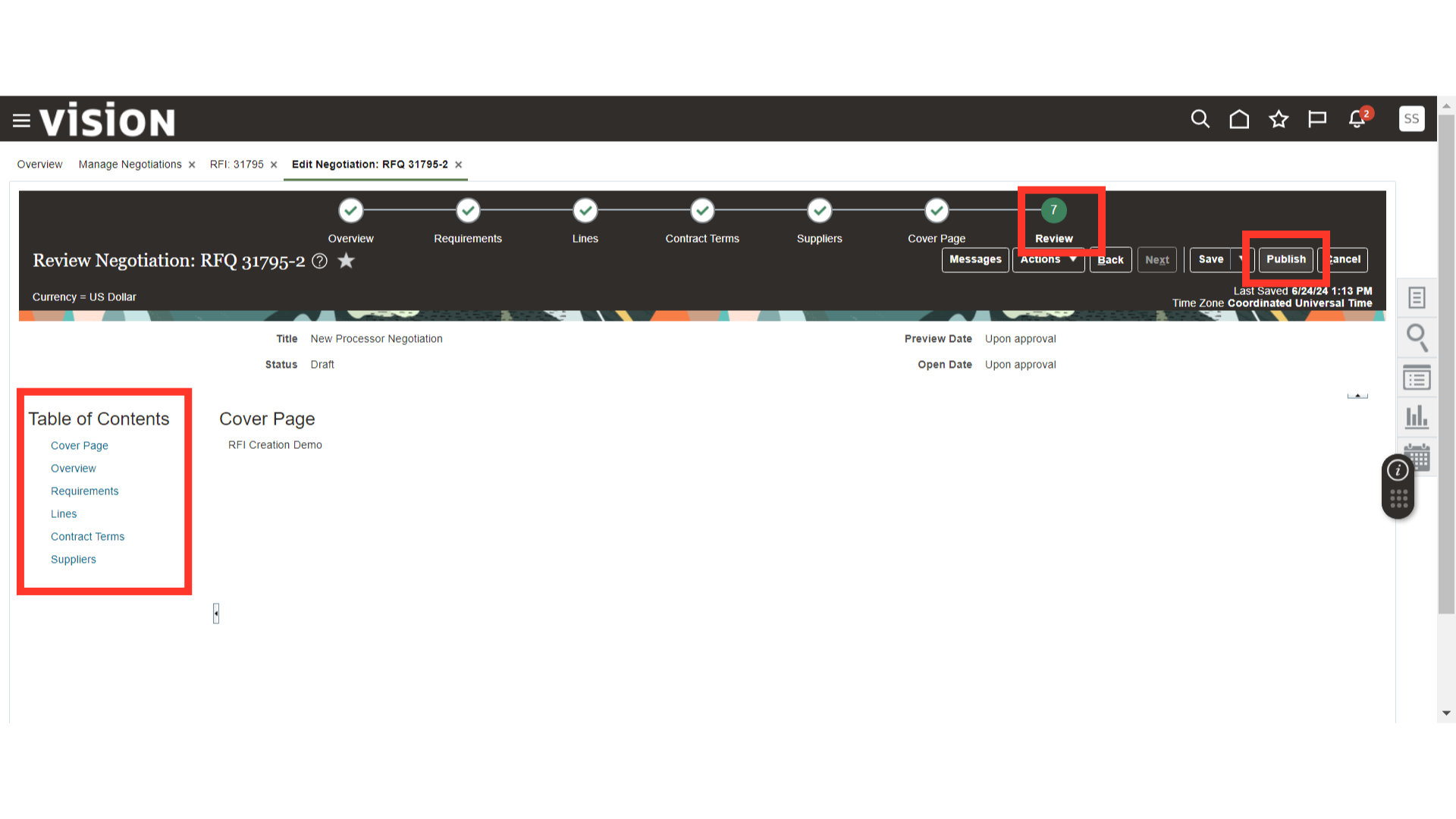
After publishing the RFQ, the system will generate a confirmation message. Click OK. Now, the negotiation will go into Active status, and Suppliers will be able to respond to the RFQ created from the RFI.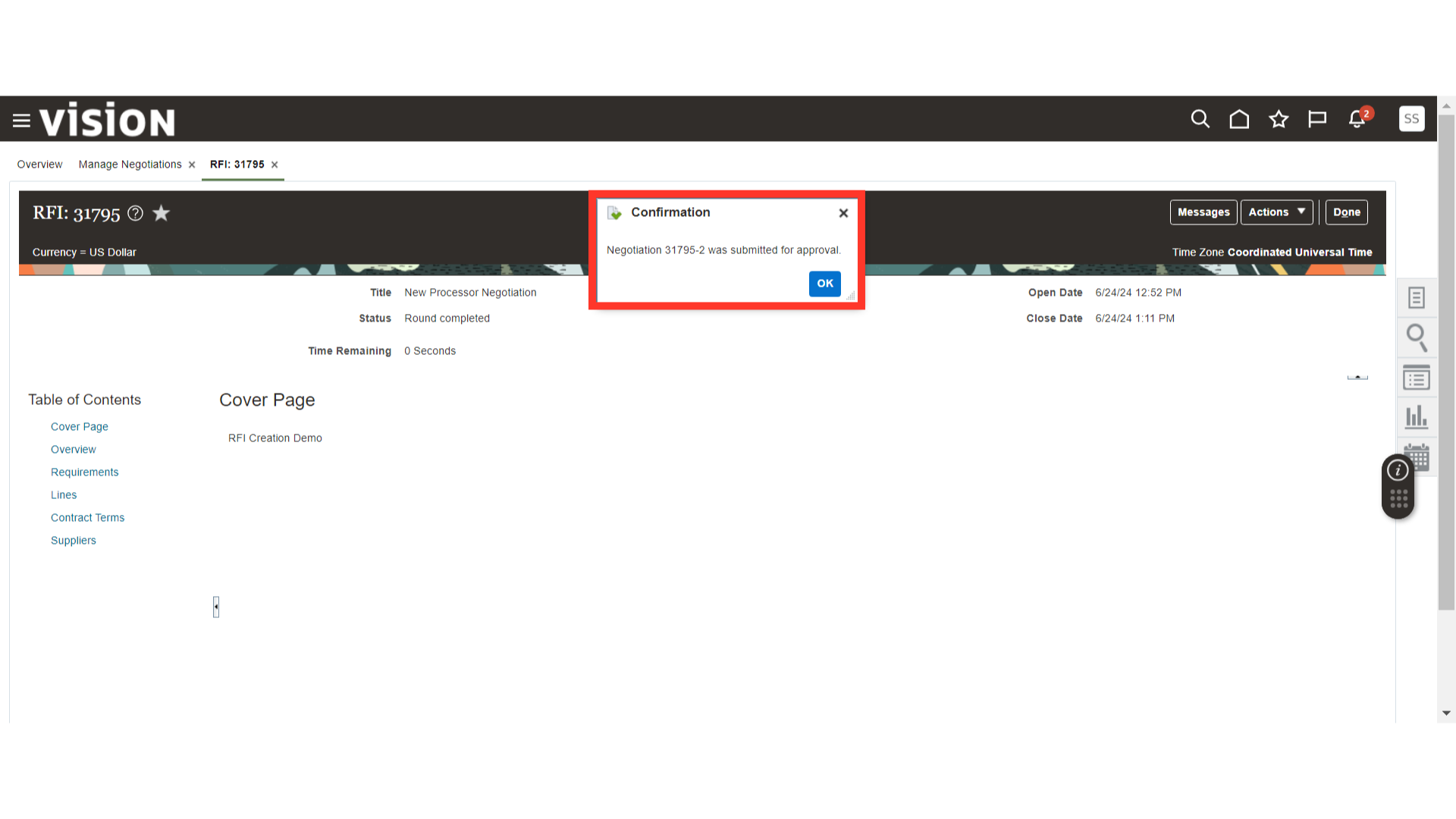
In the Manage Negotiations section, you will be able to manage your RFQ, which is created from an RFI. The old RFI will go into Round Completed status, and the new RFQ will be in Active status, following the same process as a normal RFQ.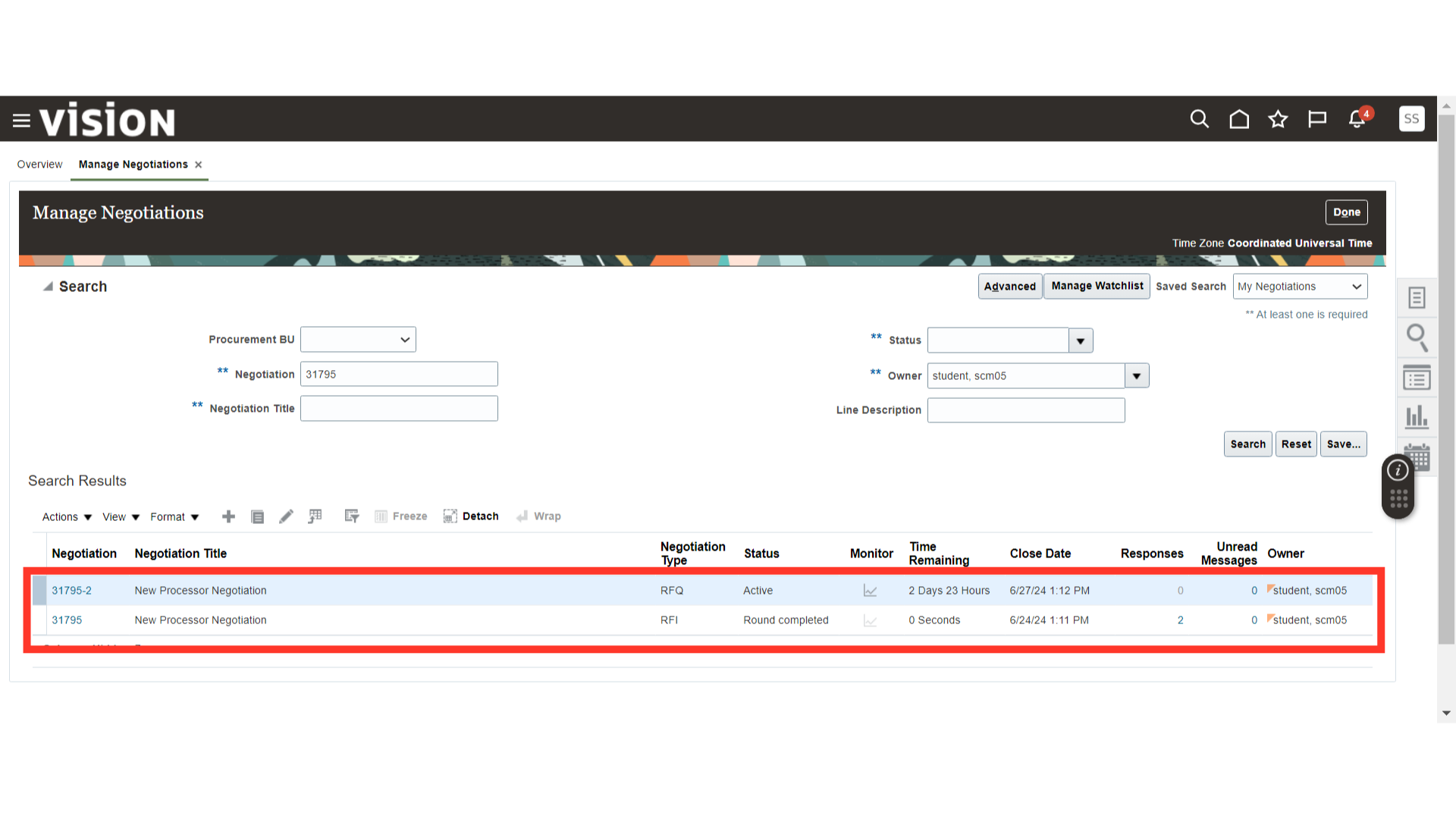
This guide covers the essential steps needed for the creation of an RFQ from an RFI within Oracle Fusion. From creating new rounds to setting up the RFQ and publishing it, these instructions will help create an RFQ from an RFI efficiently.