How to use saved search
This guide provides detailed instructions on using the Saved Search functionality in Oracle Self Service Procurement Cloud application for managing requisitions efficiently. Saved Search is a functionality which will reduce your work of selecting the same criteria again and Search. Once you configure the saved search, then the search criteria will automatically default and run the search.
After logging on to the Oracle Fusion application, Navigate to the procurement tab and click on the purchase requisitions info tile.
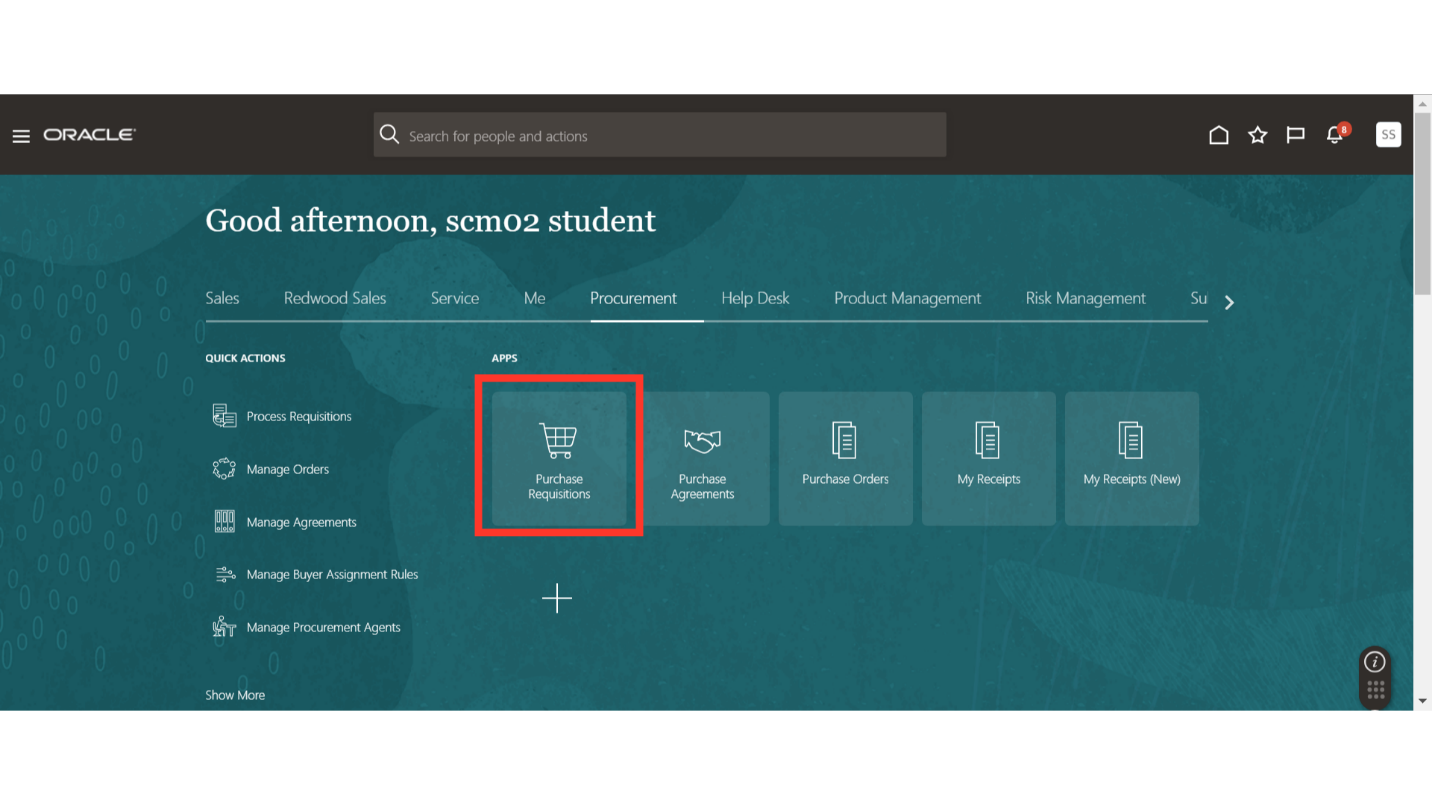
In the Requisitions work area, navigate to and select the “Manage Requisitions” option.
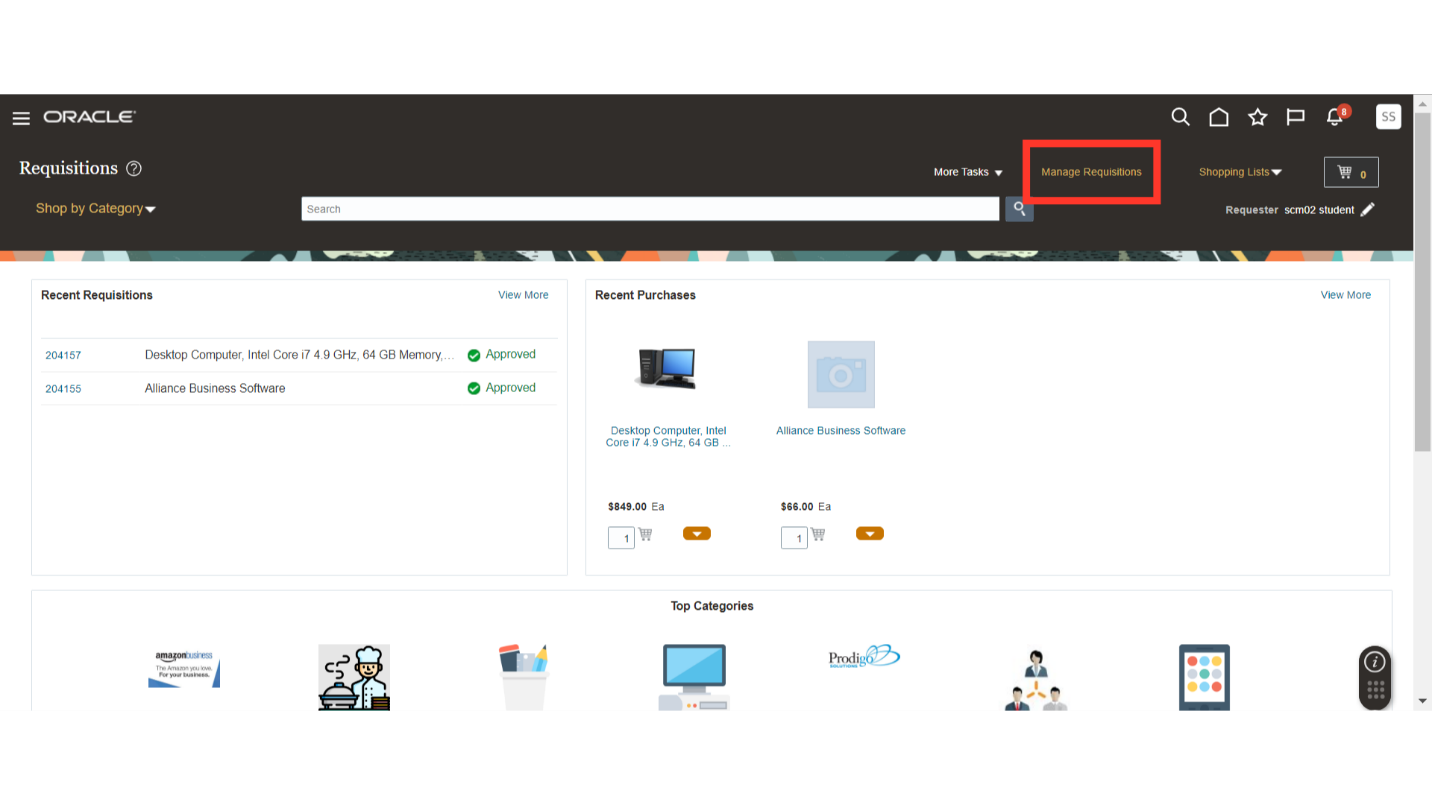
You can save both basic and advanced search for quick access. Click on the Advanced button to enable the advanced search option.
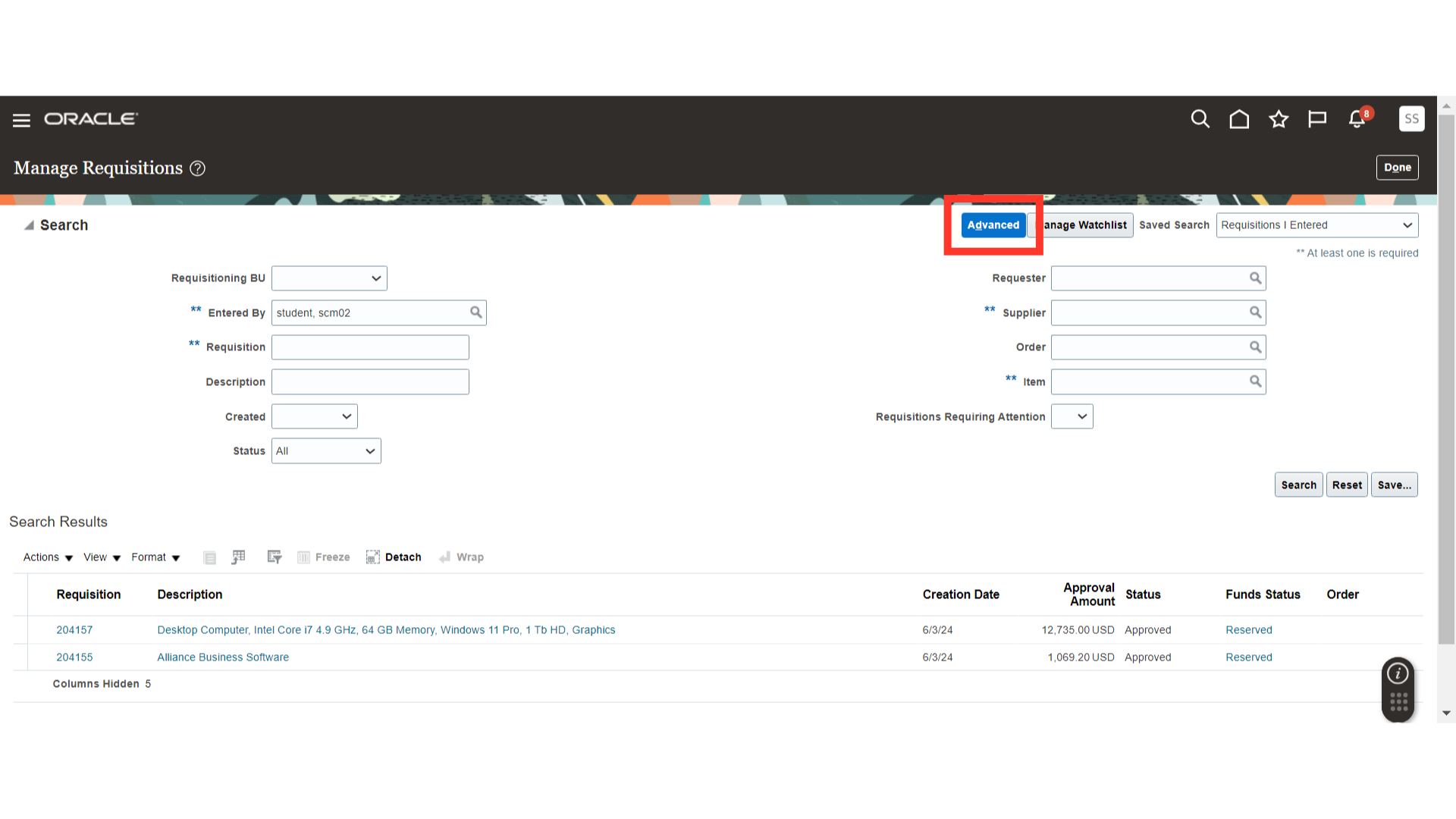
Fill out the search criteria as required, here for demo purpose we are populating the Entered By field.
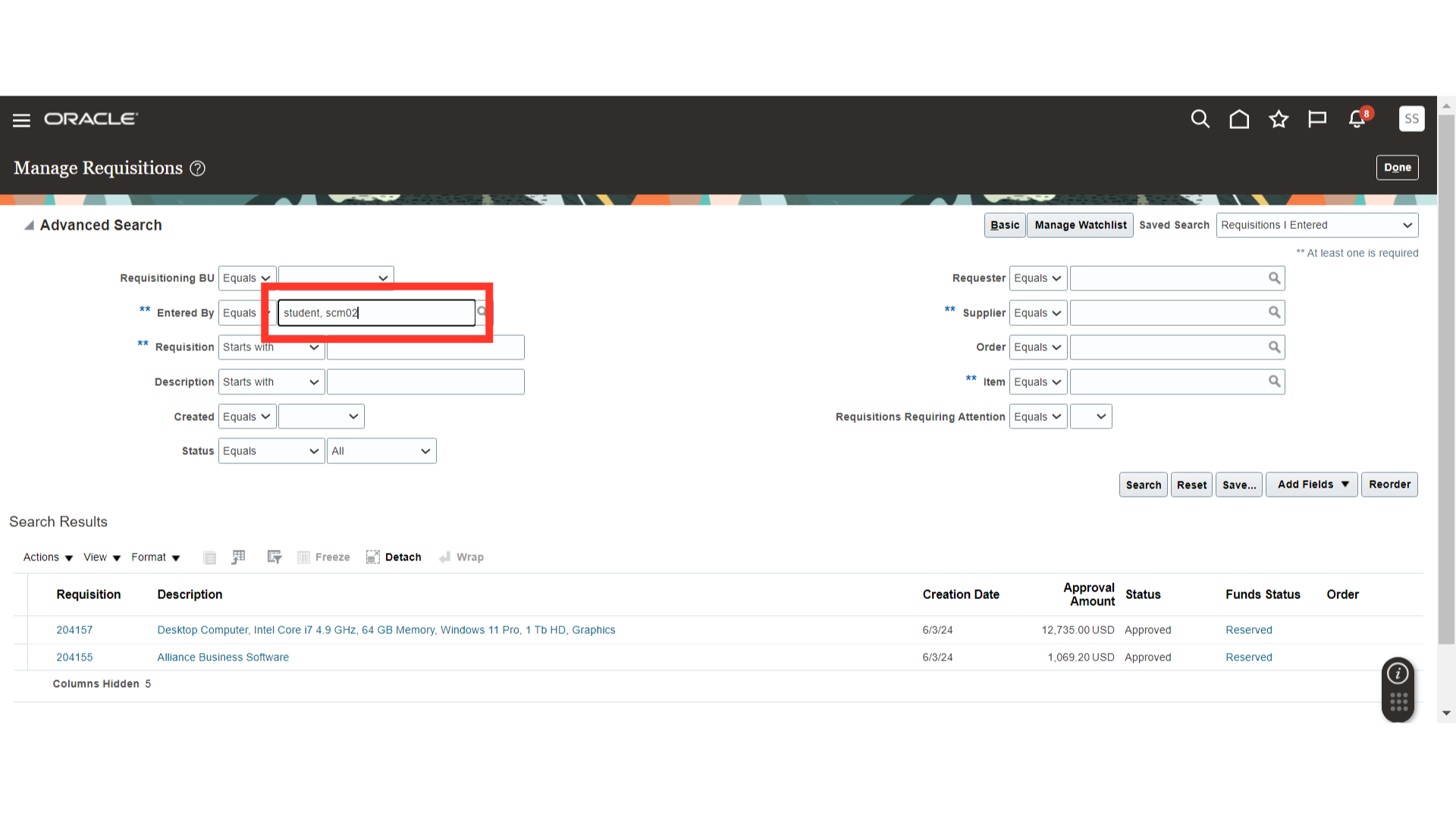
Populate any other criteria as required, for e.g. Requisitioning BU.
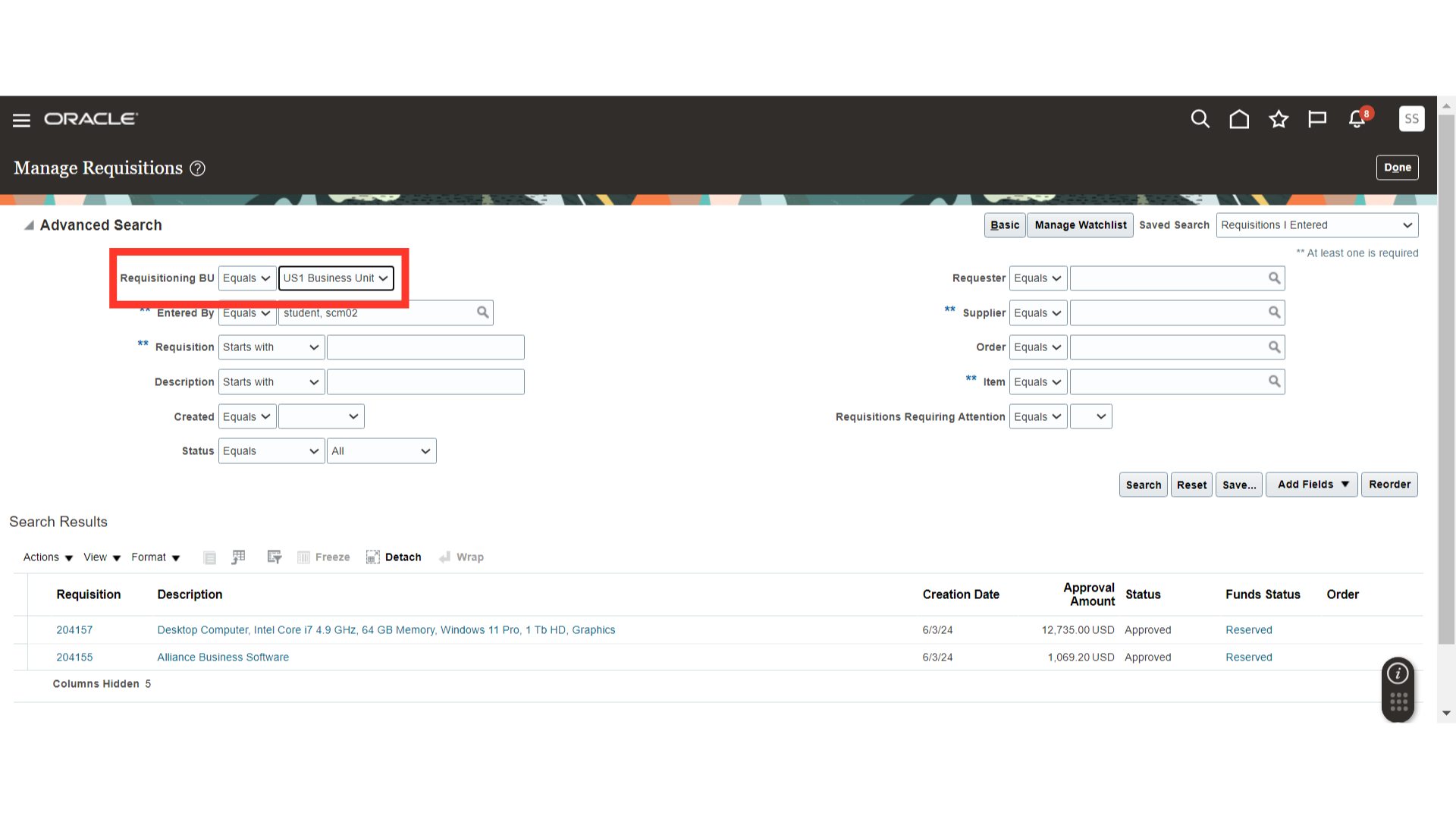
You can also add new fields from the add fields dropdown for the search criteria and that field will automatically be saved in the Saved Search.
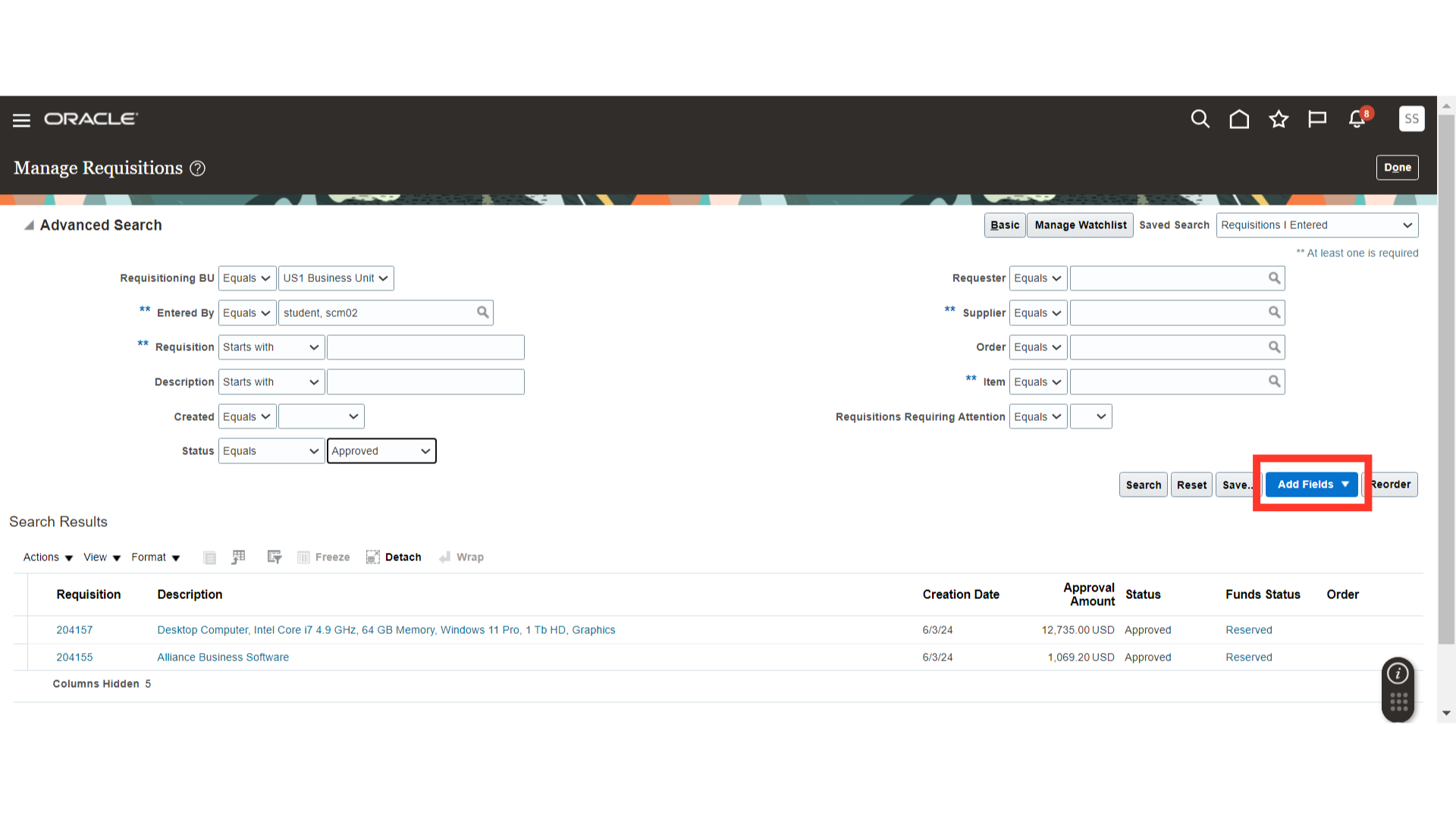
We have added Submission Date as an additional field for the search criteria.
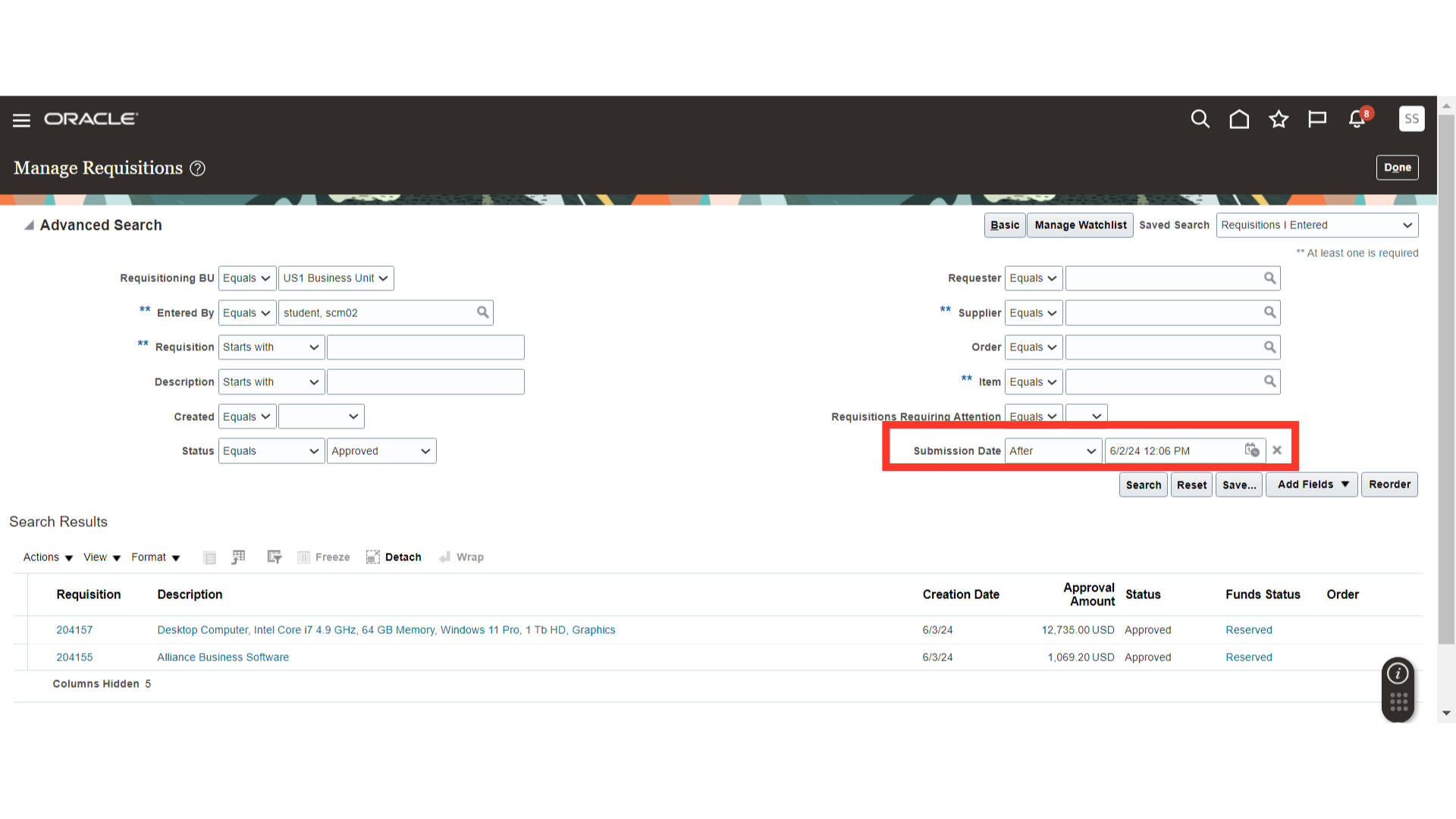
Once all the criteria are added as per your search requirement, click on the Save button.
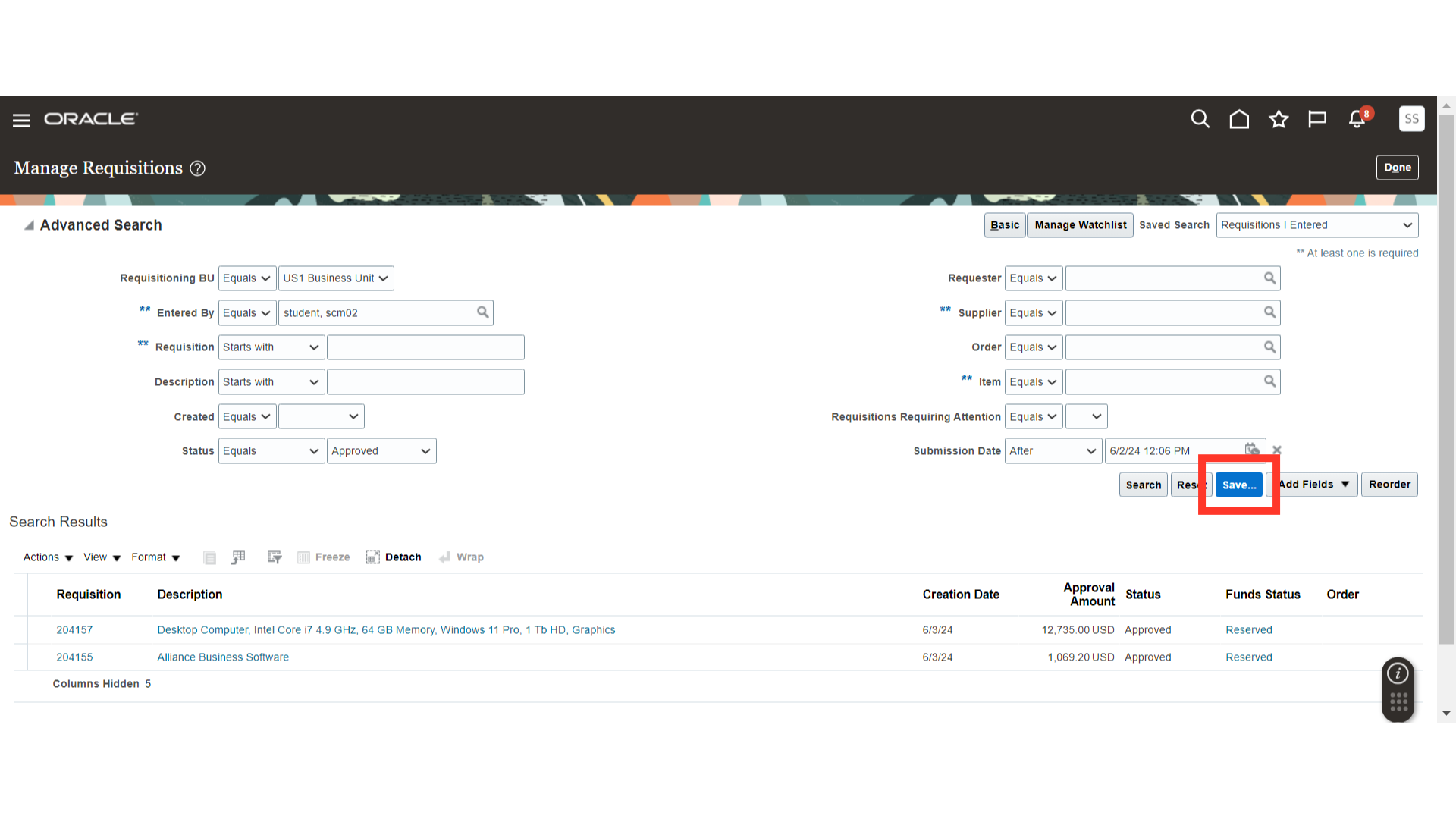
The system will ask you to name your saved search. Provide the search name as required and if you want to set it as your default search and run it automatically, tick the ‘Set as Default’ and ‘Run Automatically’ options and click on OK to save the search.
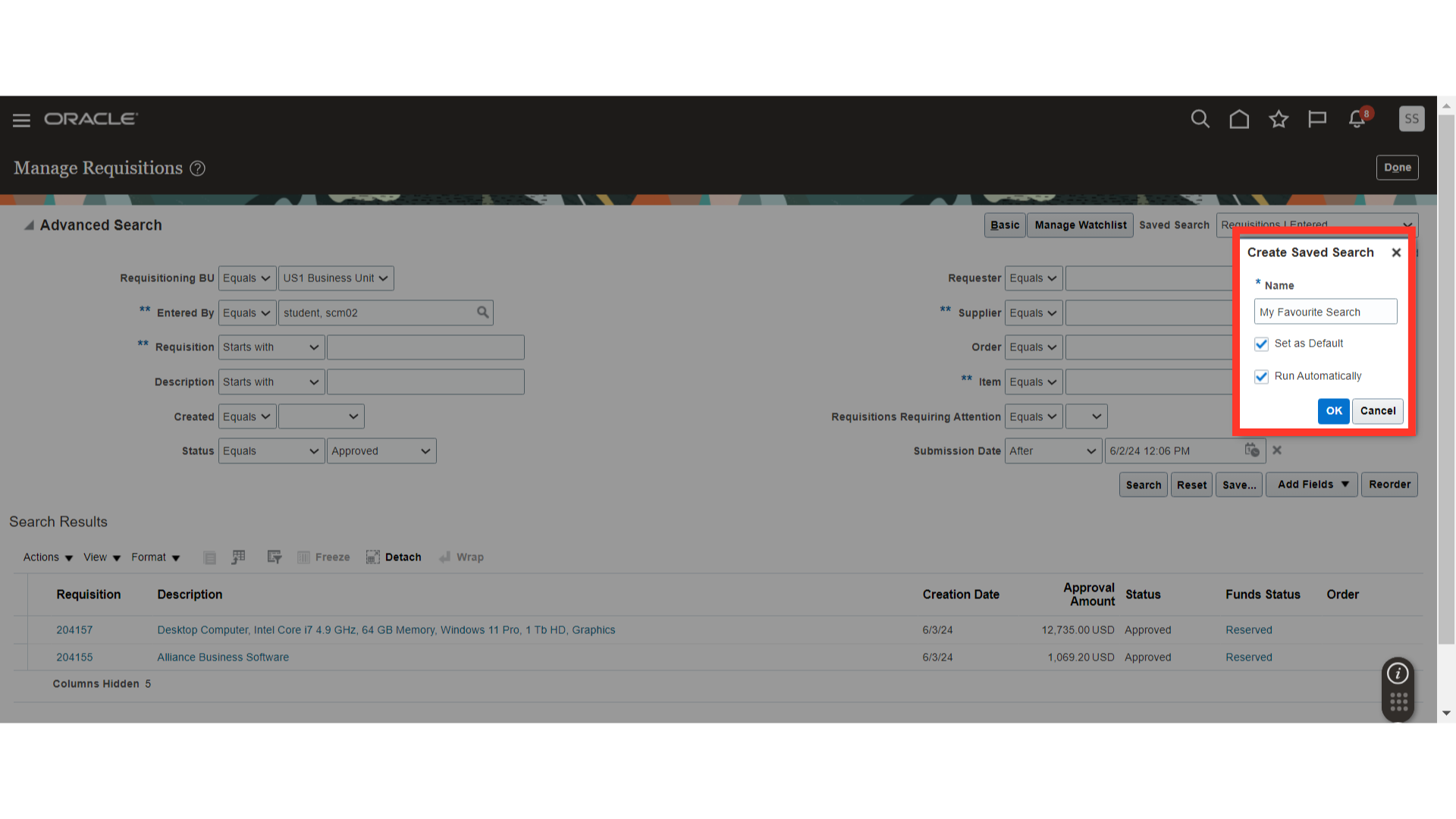
Henceforth, the saved Search will automatically run and provide the requisition search result for you.
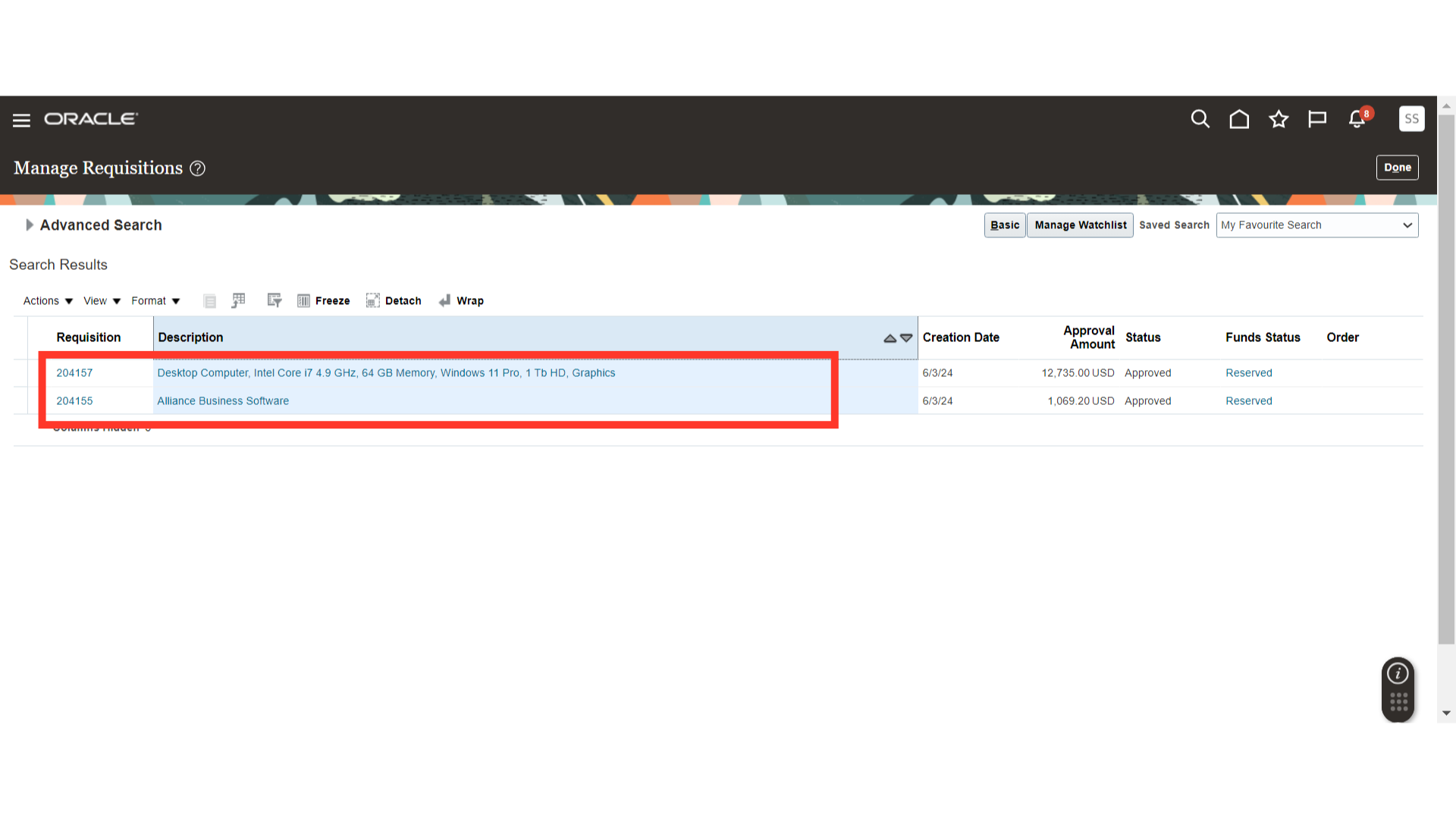
Click on “Done” to complete the process.
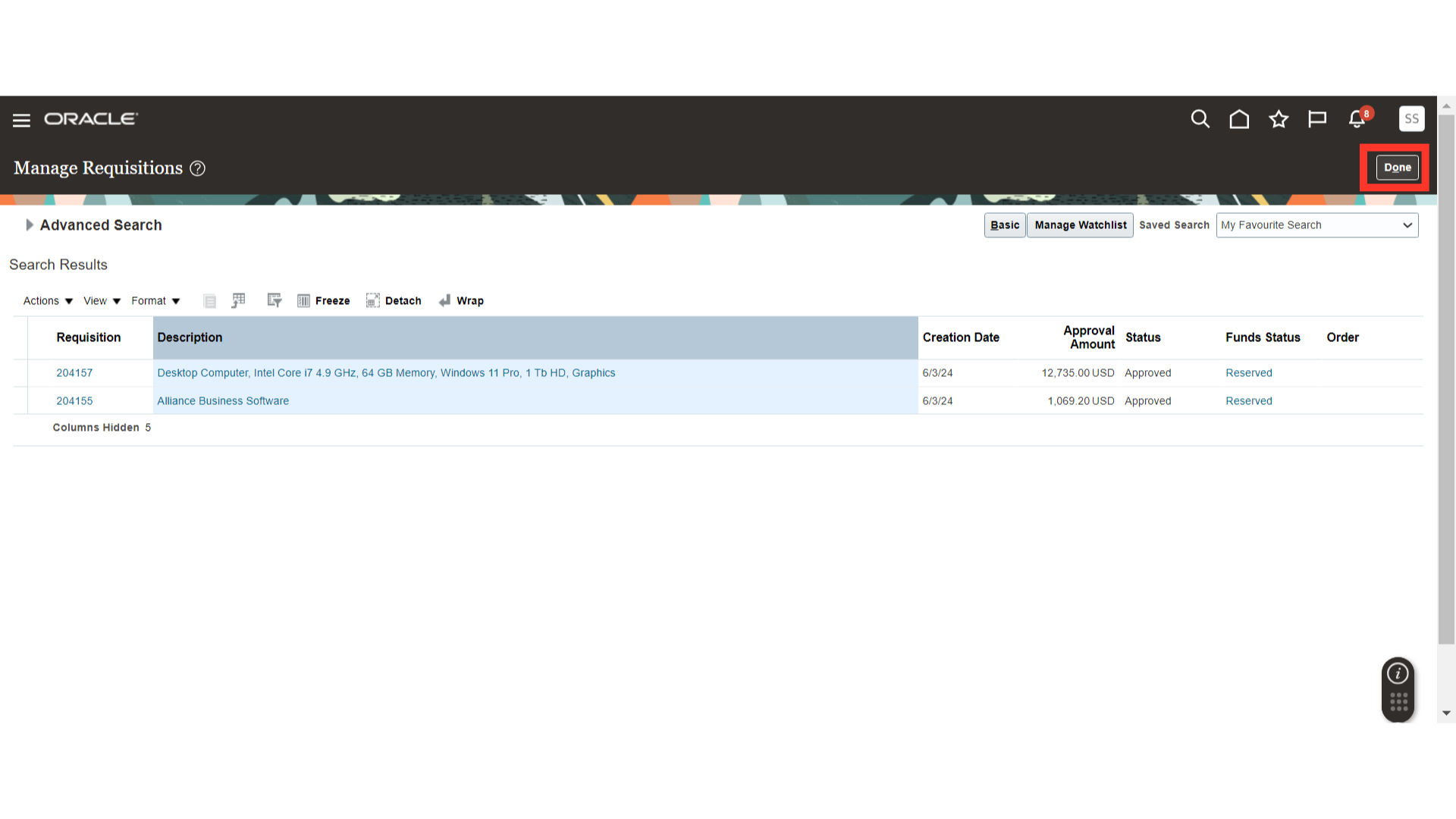
You can access your saved search from the top right corner of Manage Requisition screen and personalise/update it if required.

The guide walks through Saved Search Functionality in Oracle Cloud. The Saved Search functionality will help you to enhance the search efficiently. With fewer clicks, you will be able to see your desired searches instantly using the Saved Search.