How to view document history
This guide will walk you through the process of viewing document history in Oracle Self Service Procurement Cloud. Follow these precise instructions to view the document history about the Requisitions. This functionality helps in creating an audit trail against each purchasing document.
After logging on to Oracle Fusion home page, navigate to the Procurement tab and click on the Purchase Requisitions option.
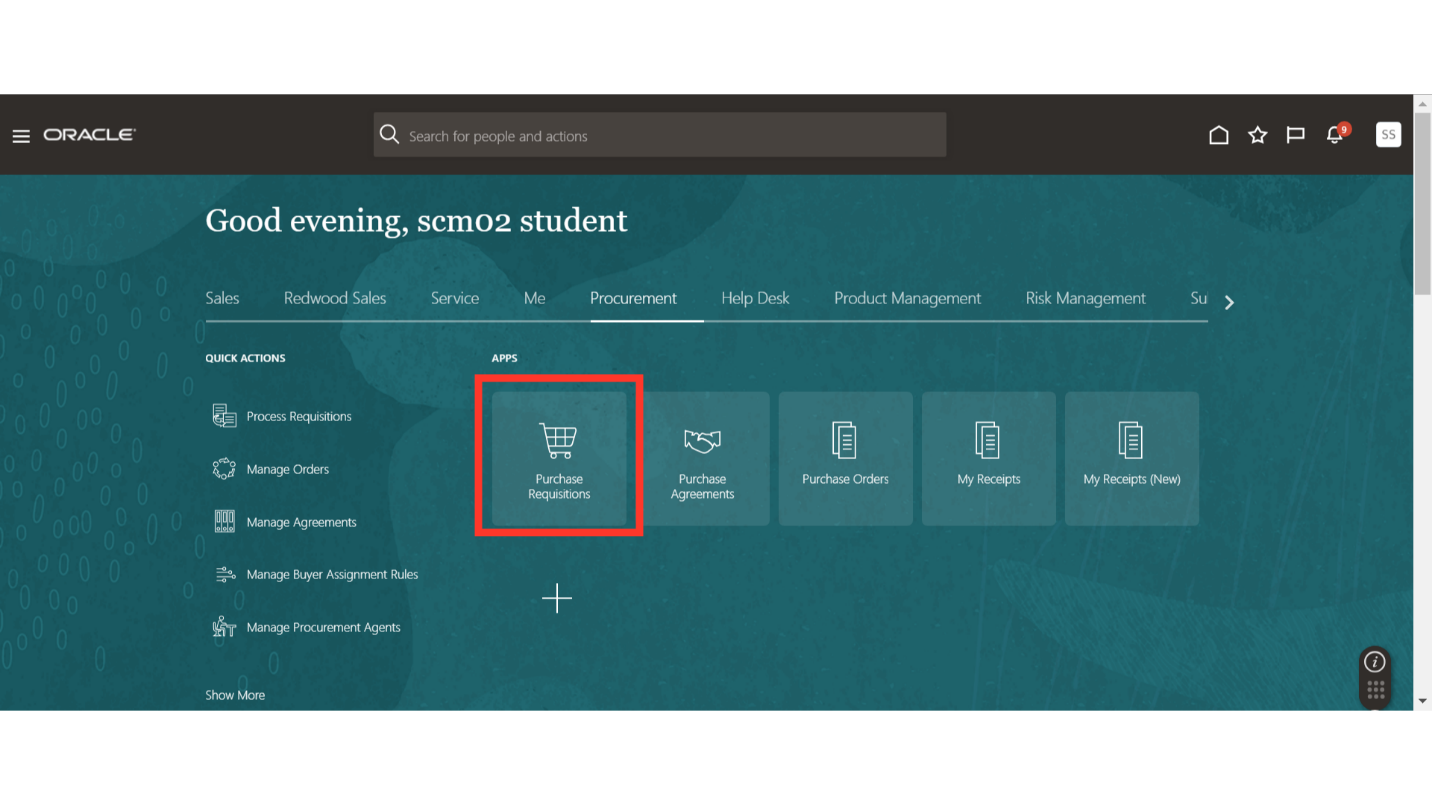
Open the requisition for which you want to see the Document History. Here we are going to click on the requisition number in order to open the requisition. You can also search for the required requisition via the Manage Requisitions functionality.
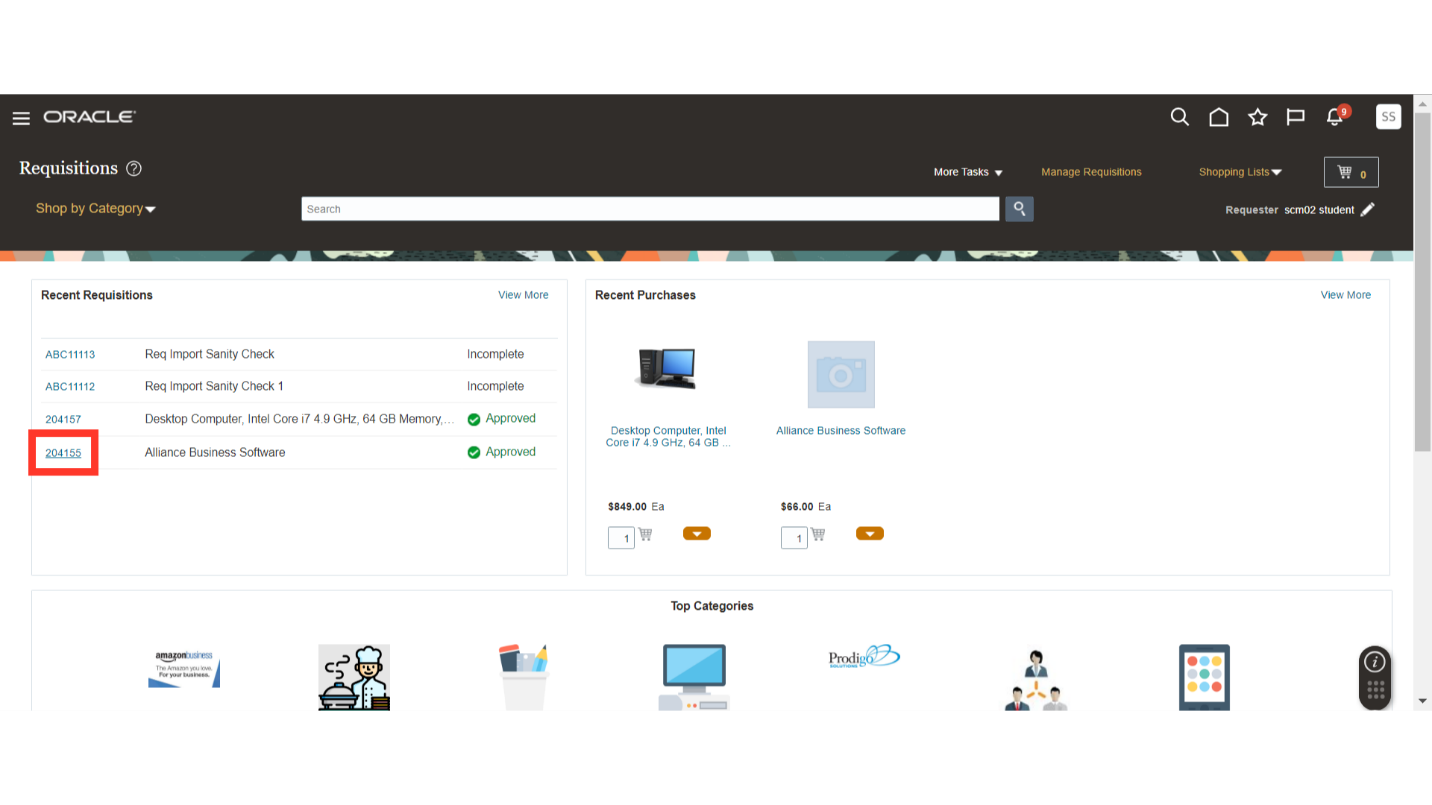
On the requisition screen, click on the Actions menu dropdown, and then click on View Document History.
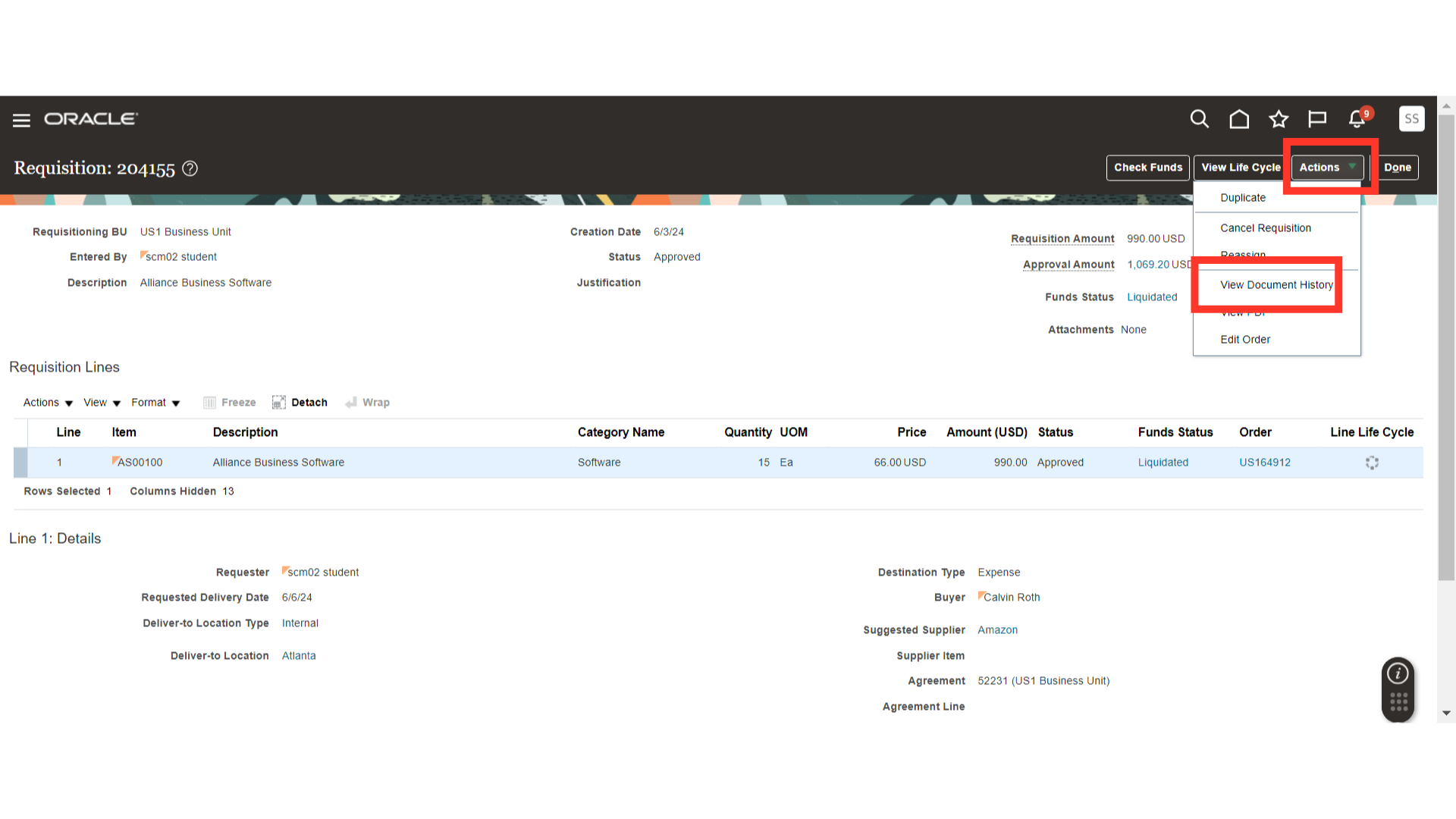
On the document history screen, you will be able to see all the actions taken on the requisition from submission, approval details and creation of purchase order. Also, if there are any changes done on the requisition that will also be available here as an audit trail.
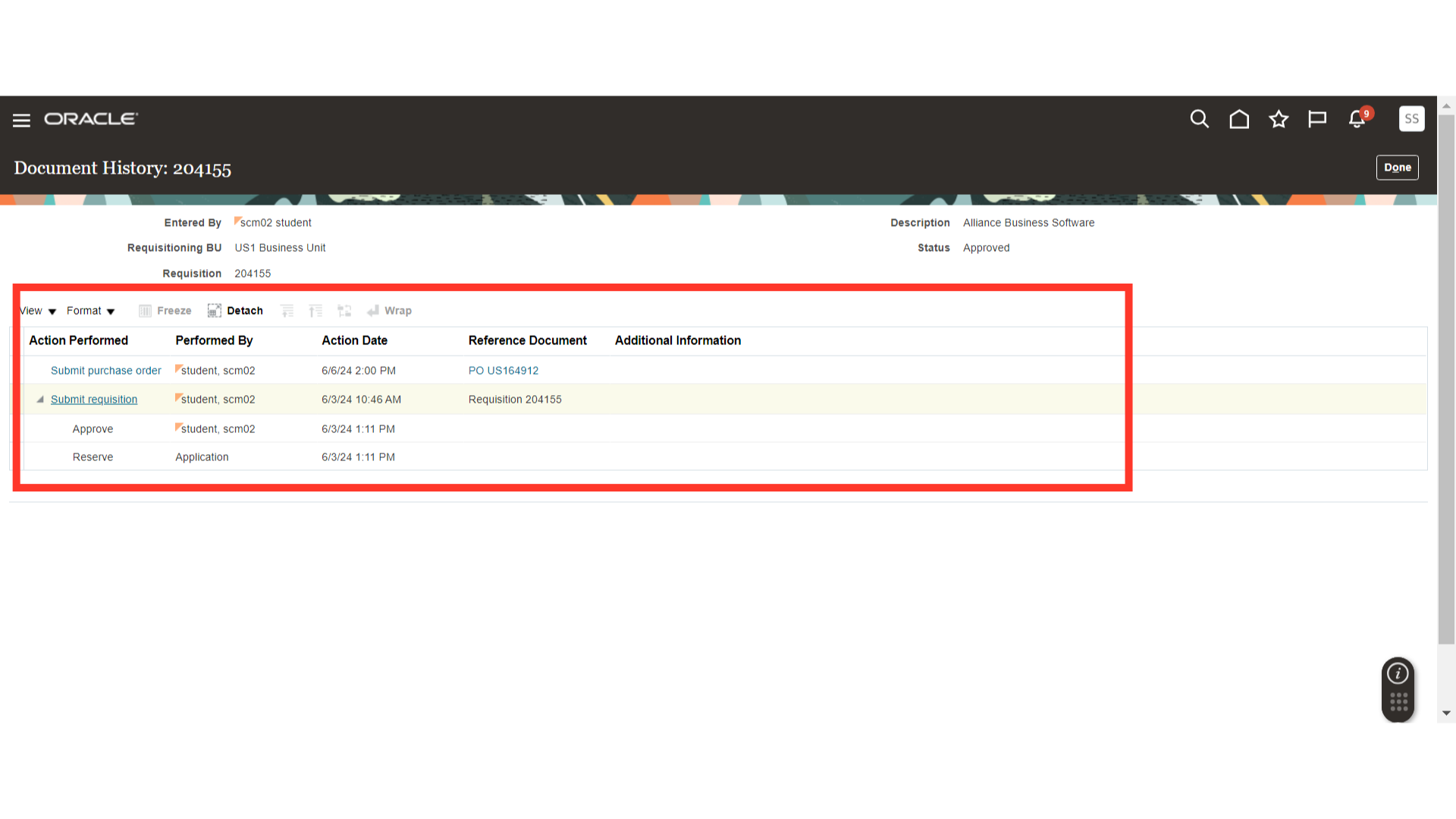
Additionally, you can also check for the approvers who approved the requisition. In order to check approvers, click on the hyperlink available named as Submit Requisition.
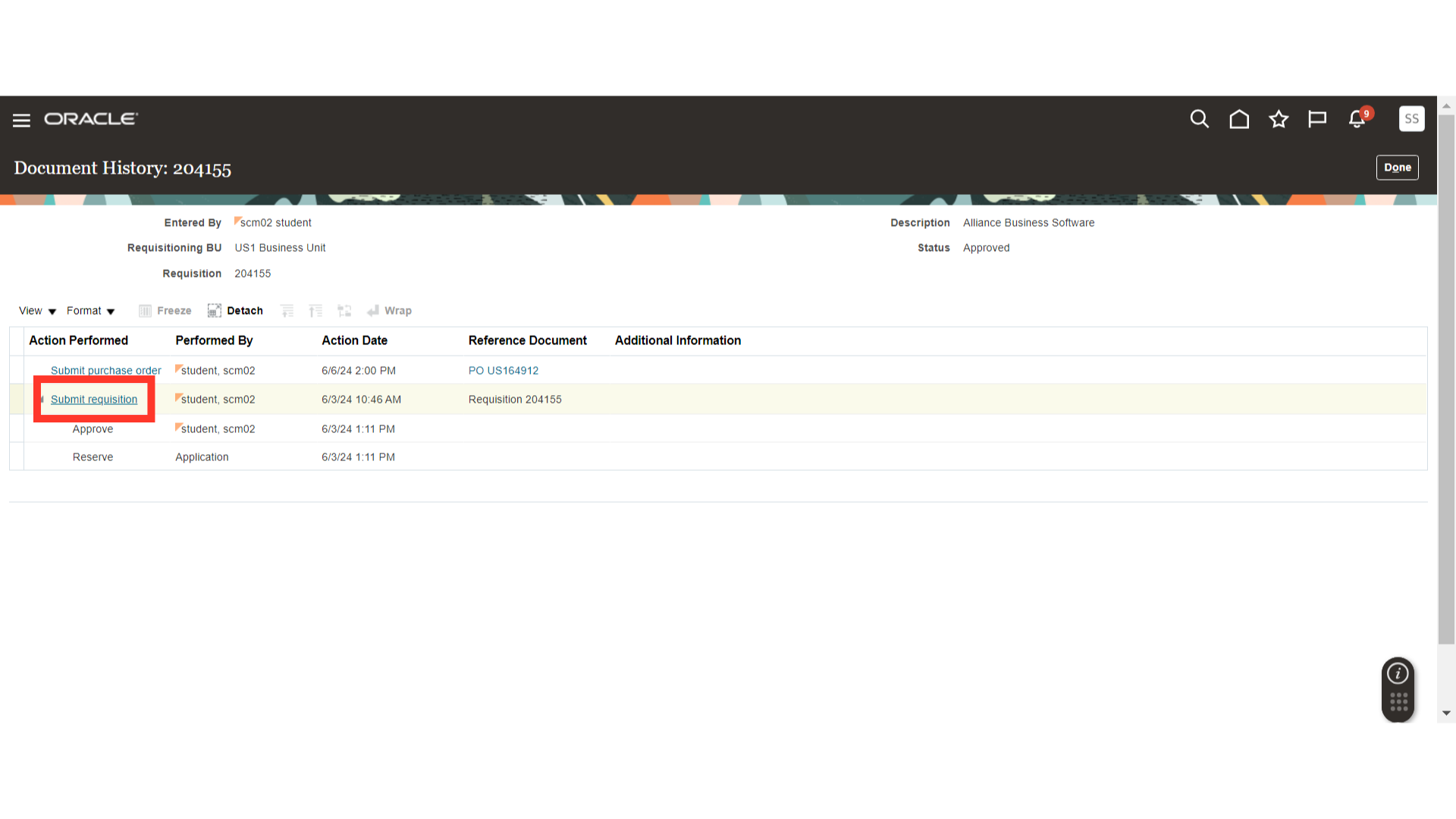
After clicking on submit requisition, the system will take you to the approval hierarchy which was created for the approval of that requisition and who was the approver. Once you have verified the information, click on Done.
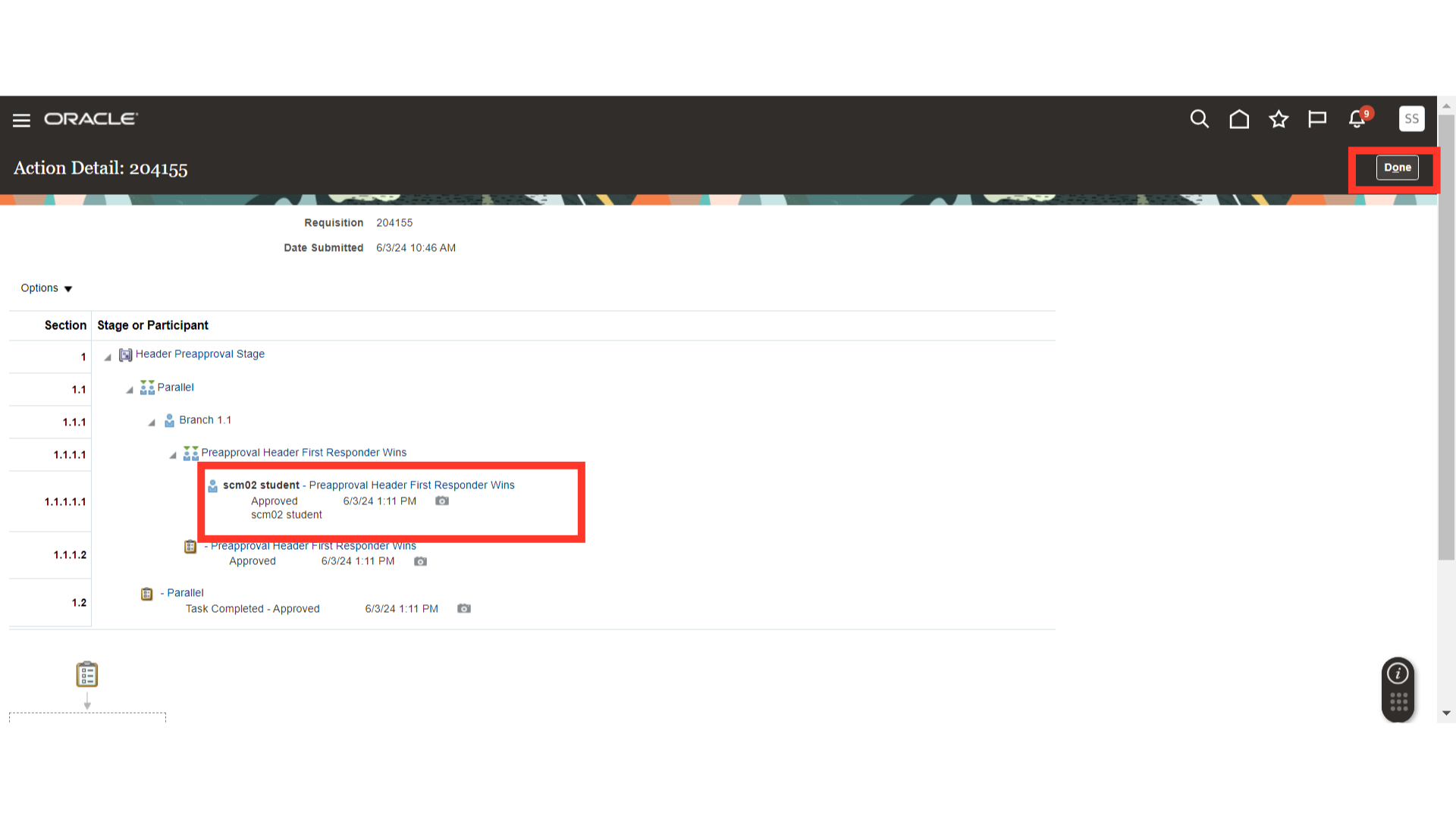
Once you have reviewed all the details in the Document History, you can click on Done and go back to the requisition screen.
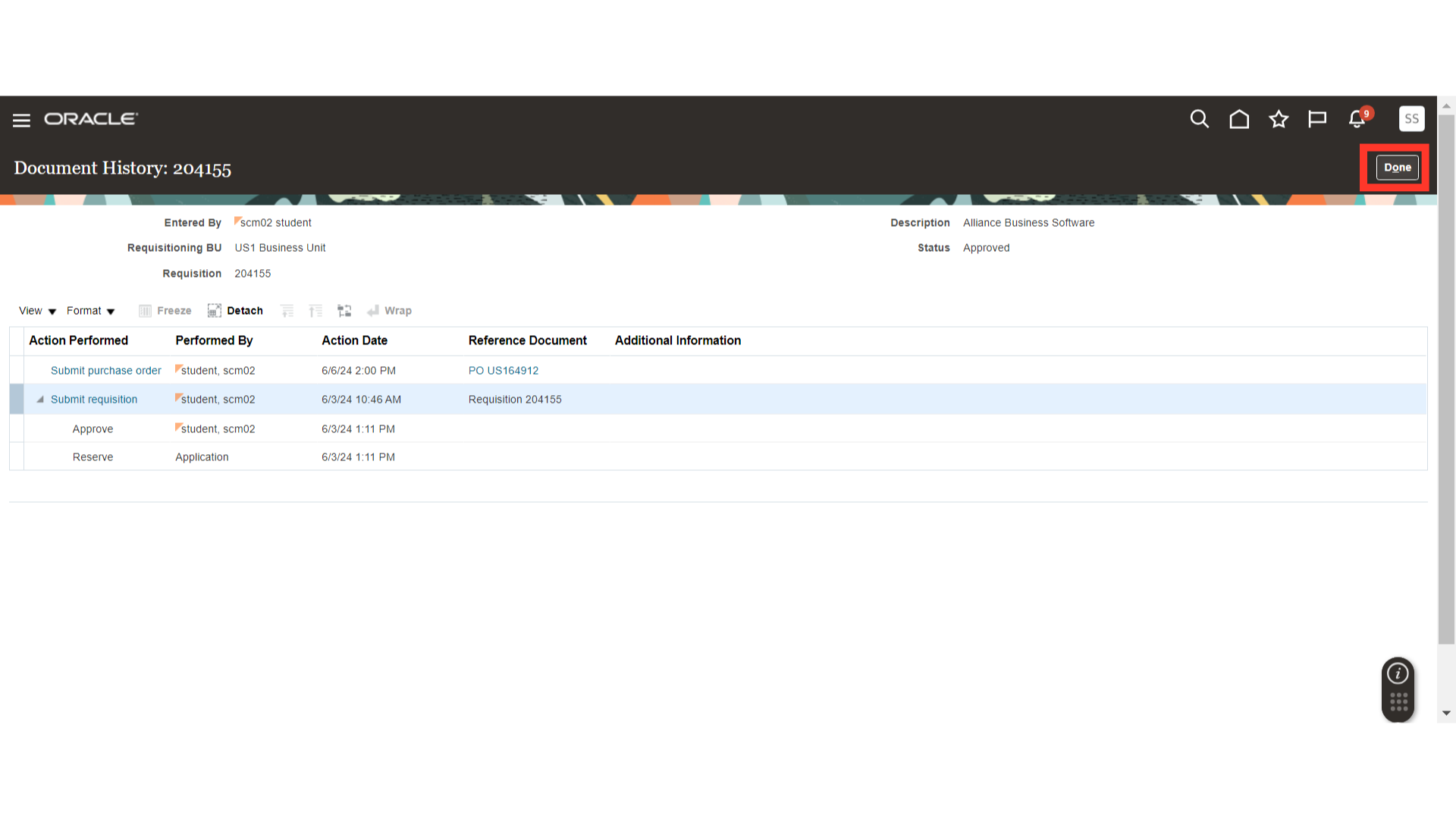
In this guide, we have covered the navigation to View Document History, how the system creates audit trail for each activity and how we can verify the history at any time.
Thank you for reviewing and using our guide; we hope you have found it helpful. If you have any questions on the content included in this guide, please contact our Training & Learning team at learn@camptratech.com