How to withdraw and edit requisition
This guide will walk you through the process of withdrawing and editing a requisition in Oracle Self Service Procurement Cloud. This will be helpful to you when you have submitted a requisition, it is in approval, and you want to make some changes; in such cases you can withdraw the requisition from approval and edit the same. Please follow the detailed steps to withdraw and edit the requisition.
After logging on to the Oracle Fusion homepage, navigate to the Procurement tab and click on the Purchase Requisitions option.
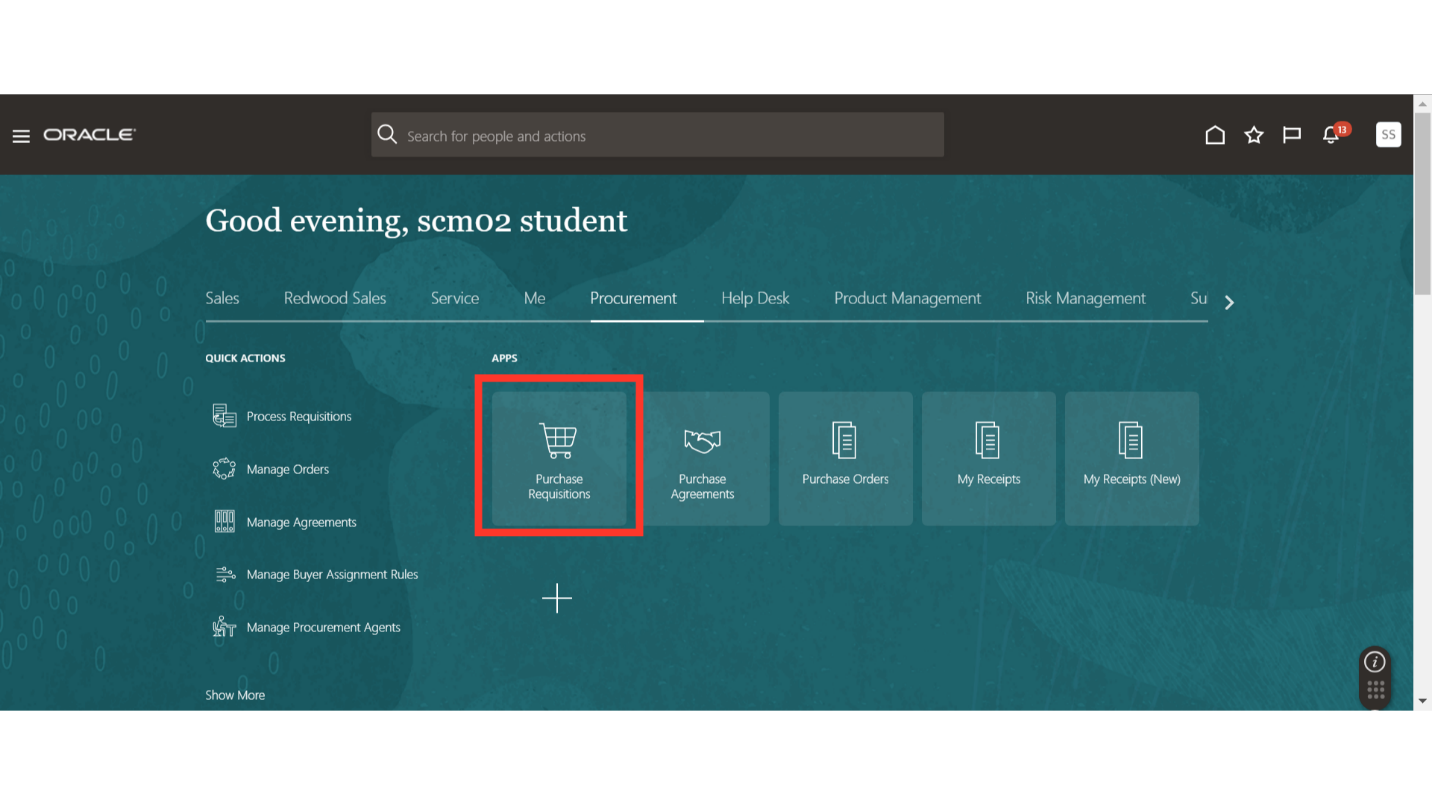
In the requisitions work area, select the requisition which you want to withdraw and edit. Under Recent Requisitions, click on the requisition number to open the requisition or you can use the Manage Requisitions functionality to search for the required requisition.
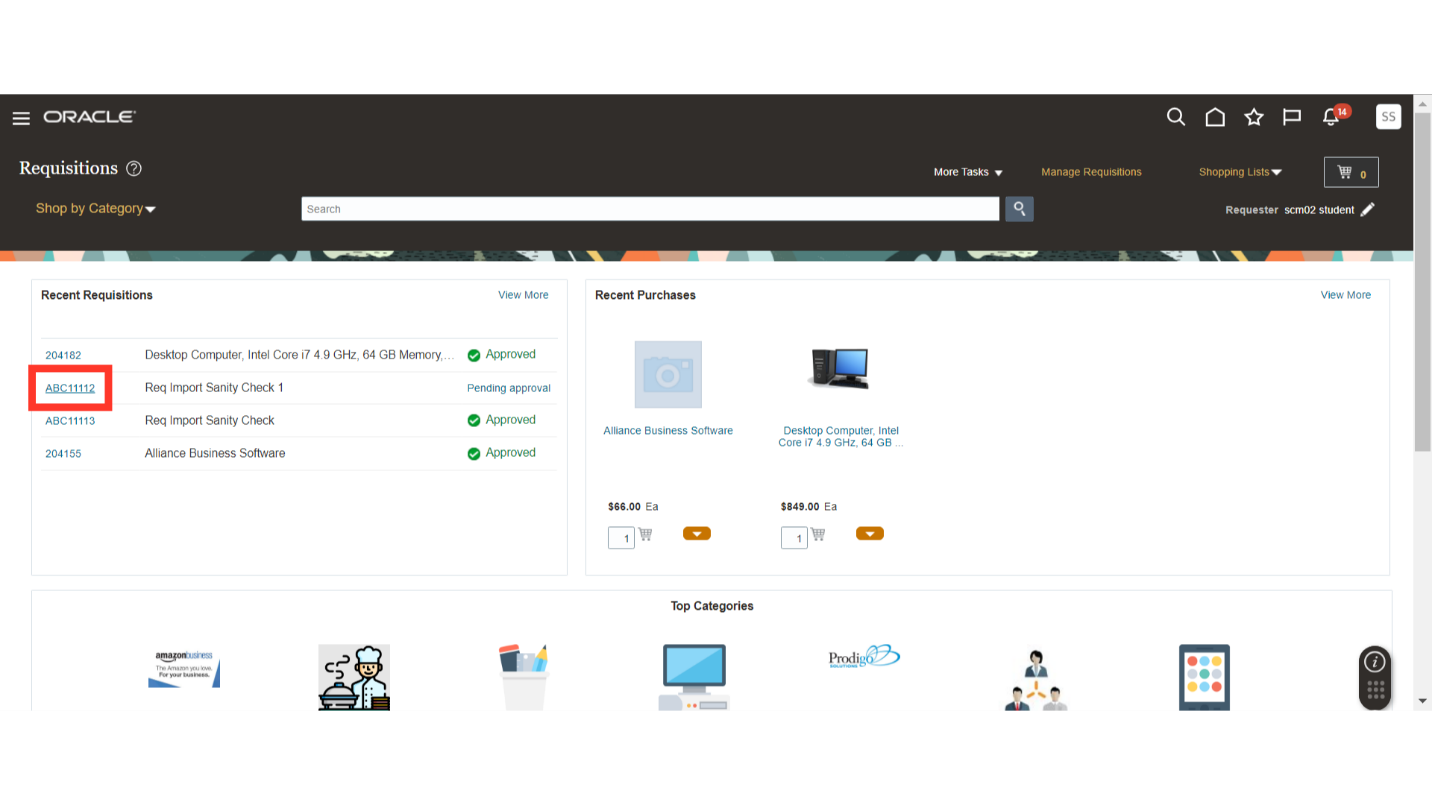
On the requisition’s screen, click on the Actions menu dropdown and click on the Withdraw and Edit button.
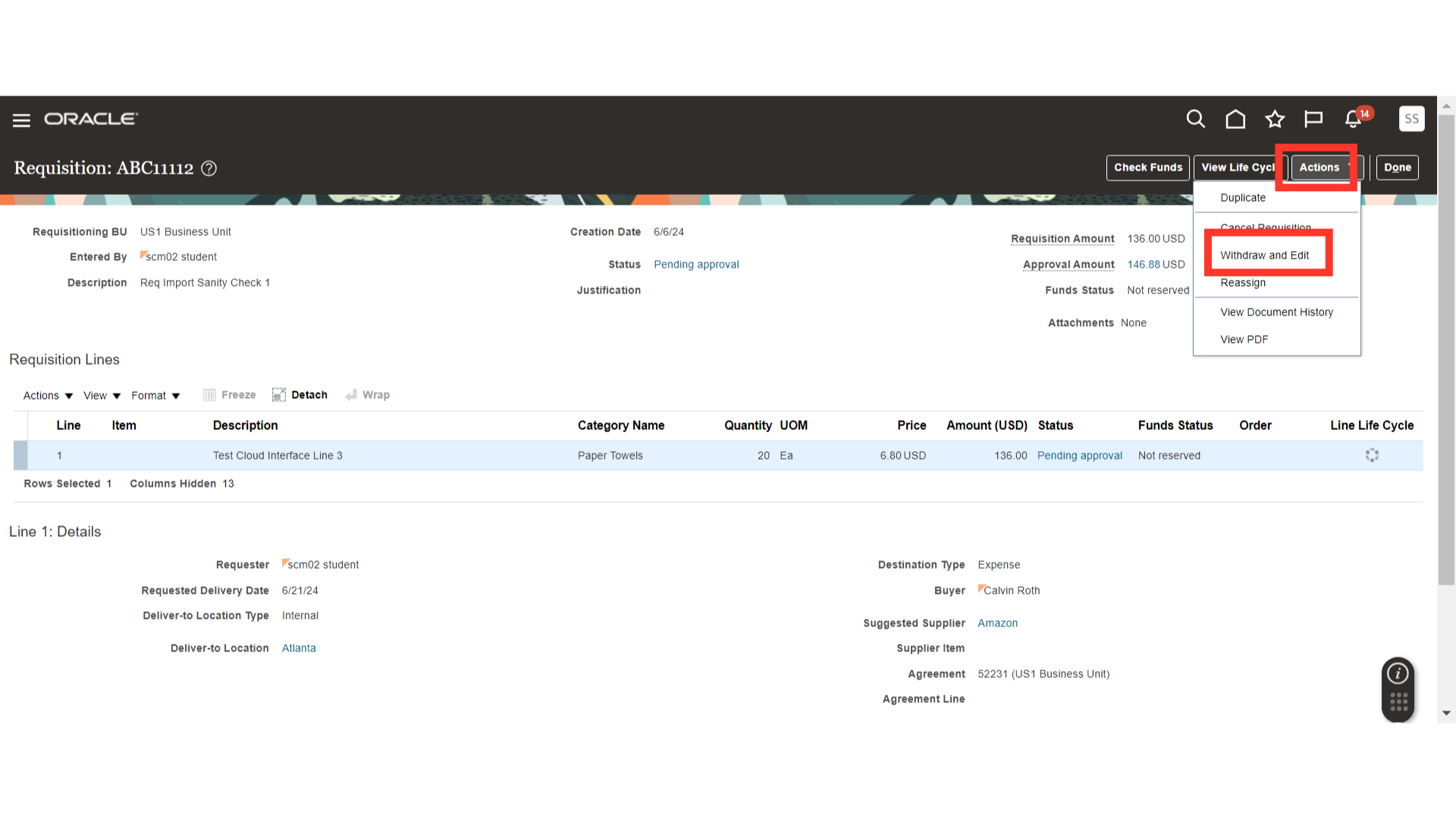
On the requisition’s screen, you can see that the requisition status is Pending Approval. After clicking on Withdraw and Edit button, system will show a warning for withdrawal. Click on Yes to continue with withdrawal.
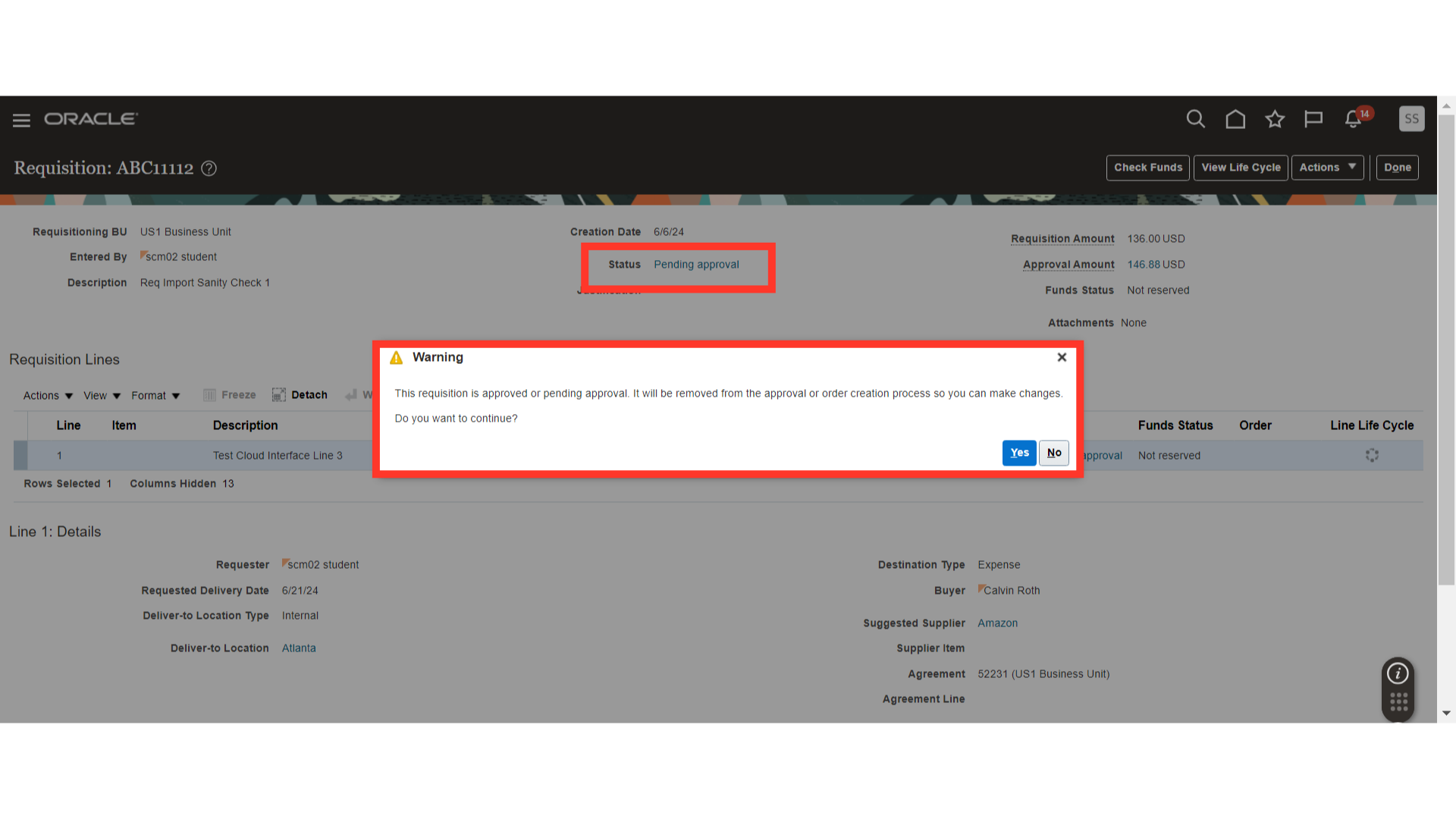
The requisition should now be withdrawn, and you will be able to make changes. For demo purpose, we are changing the quantity from 20 to 40.
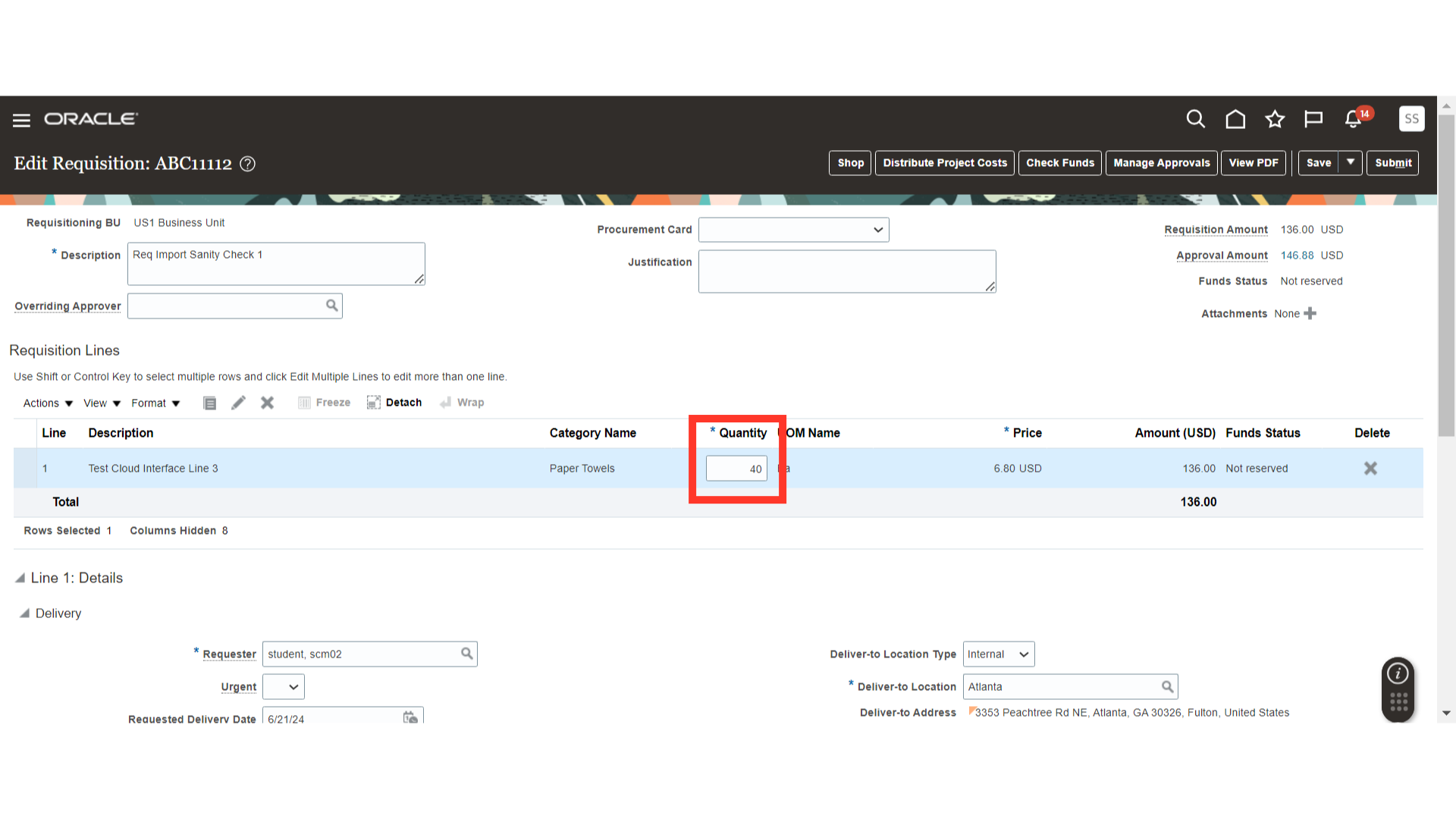
Once all the required changes are done on the requisition, click on Save to save the changes and submit the requisition by clicking on the Submit button.
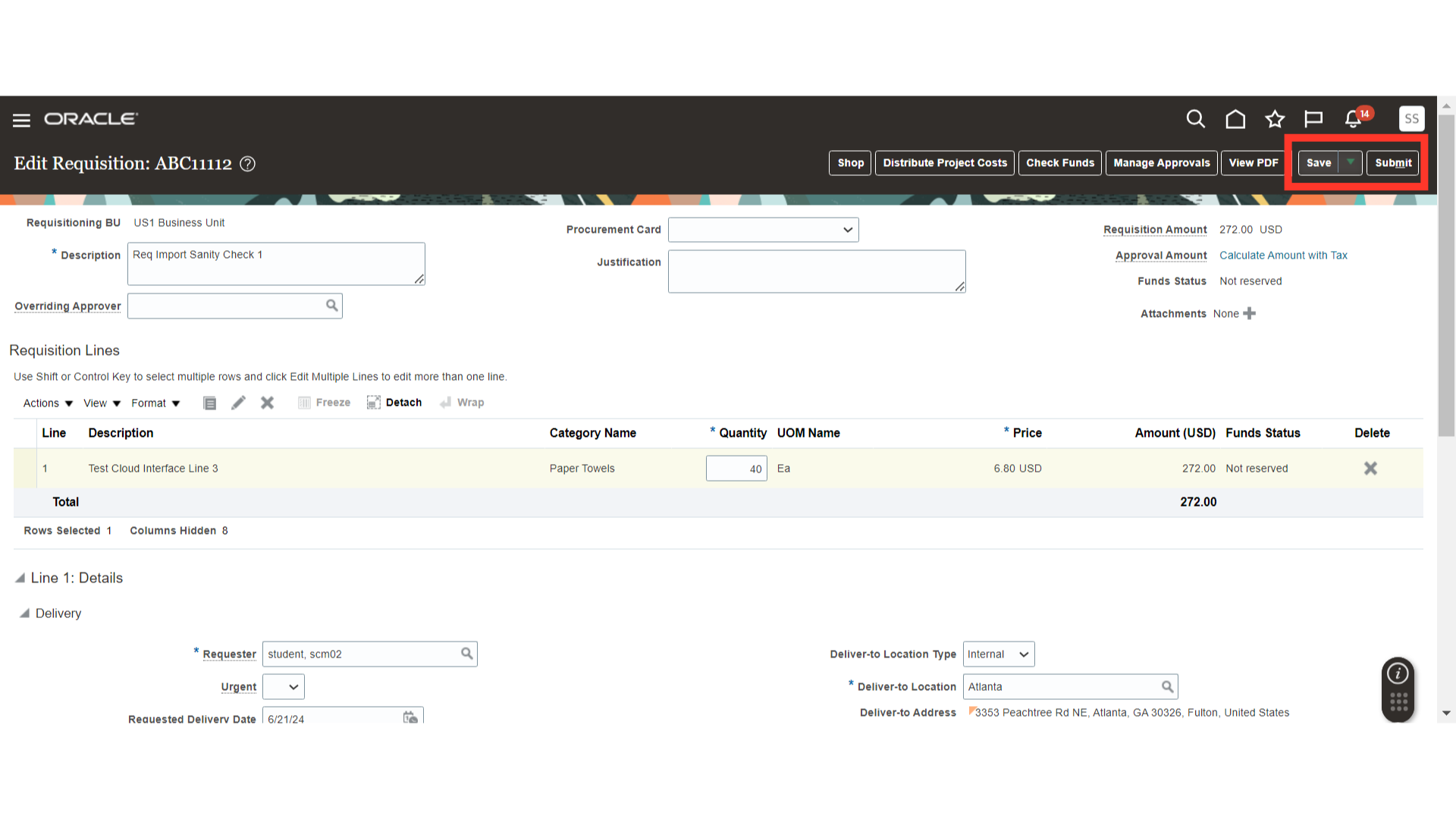
The system will show a confirmation message of submission of the requisition. Click on OK to close the confirmation message.
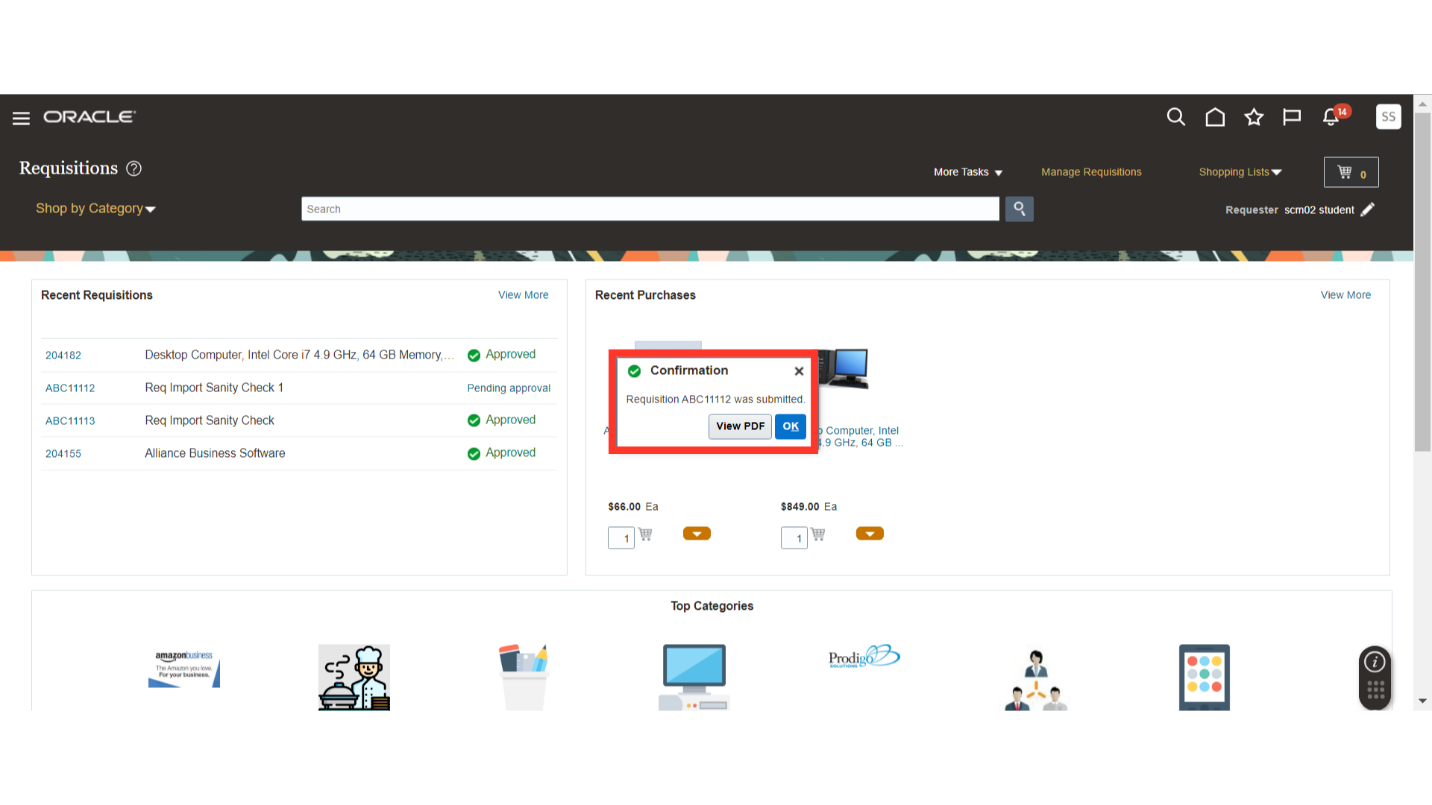
In this guide, we covered the functionality of withdrawing and editing a requisition in Oracle Self Service Procurement Cloud. We covered how you can access the pending approvals requisitions, withdraw the requisition, make changes and resubmit the requisition. Please follow the detailed guide steps to utilised withdraw and edit functionality.