How to create a Change Order in Supplier Portal
In this guide, we will walk through the process of creating a change order for a Purchase Order (PO) in the Supplier Portal. Please follow the detailed steps to create a change order efficiently in the Supplier Portal.
After logging into Oracle Fusion, navigate to the Supplier Portal tab and click on the Supplier Portal infolet.
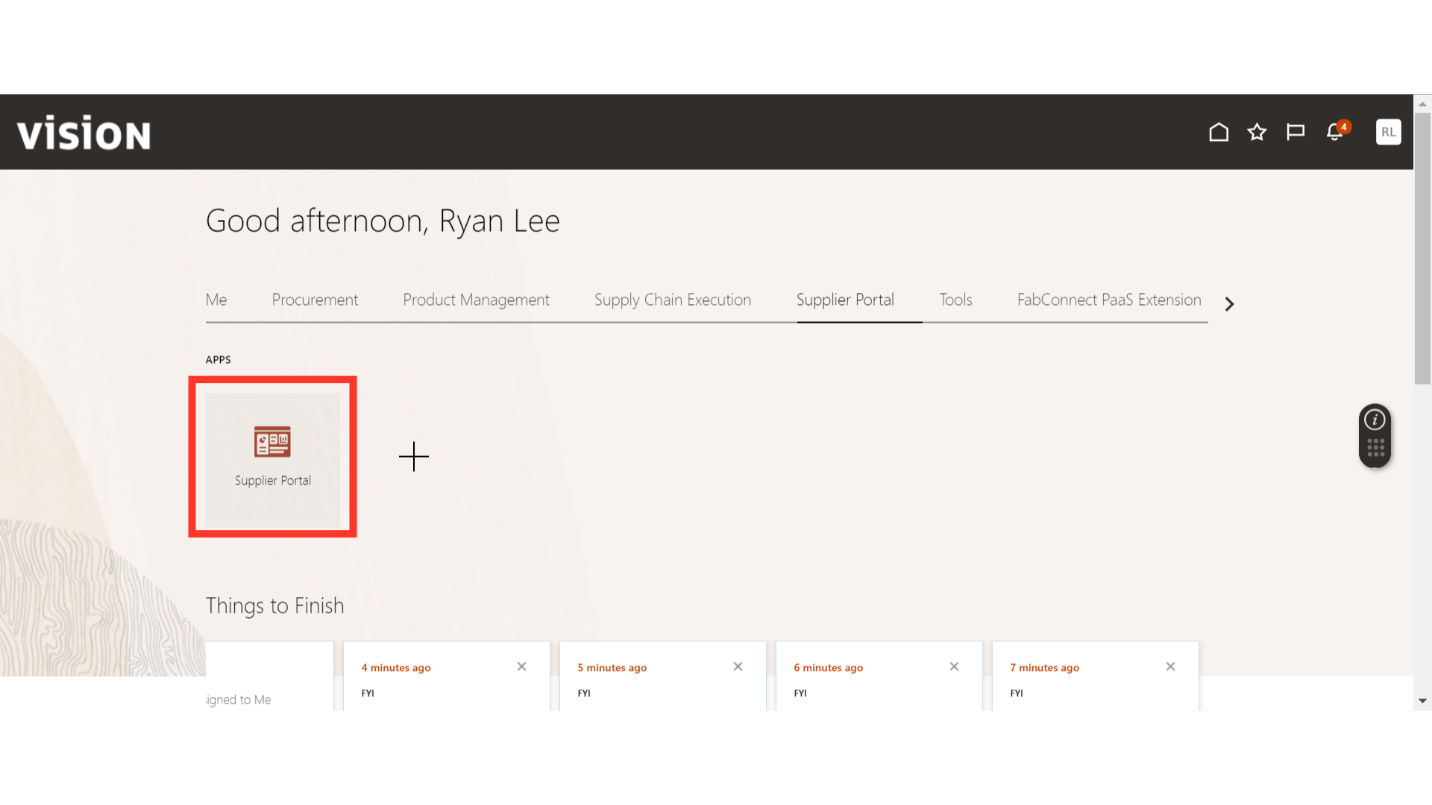
In the Supplier Portal, click on Manage Orders under the Orders section in Tasks.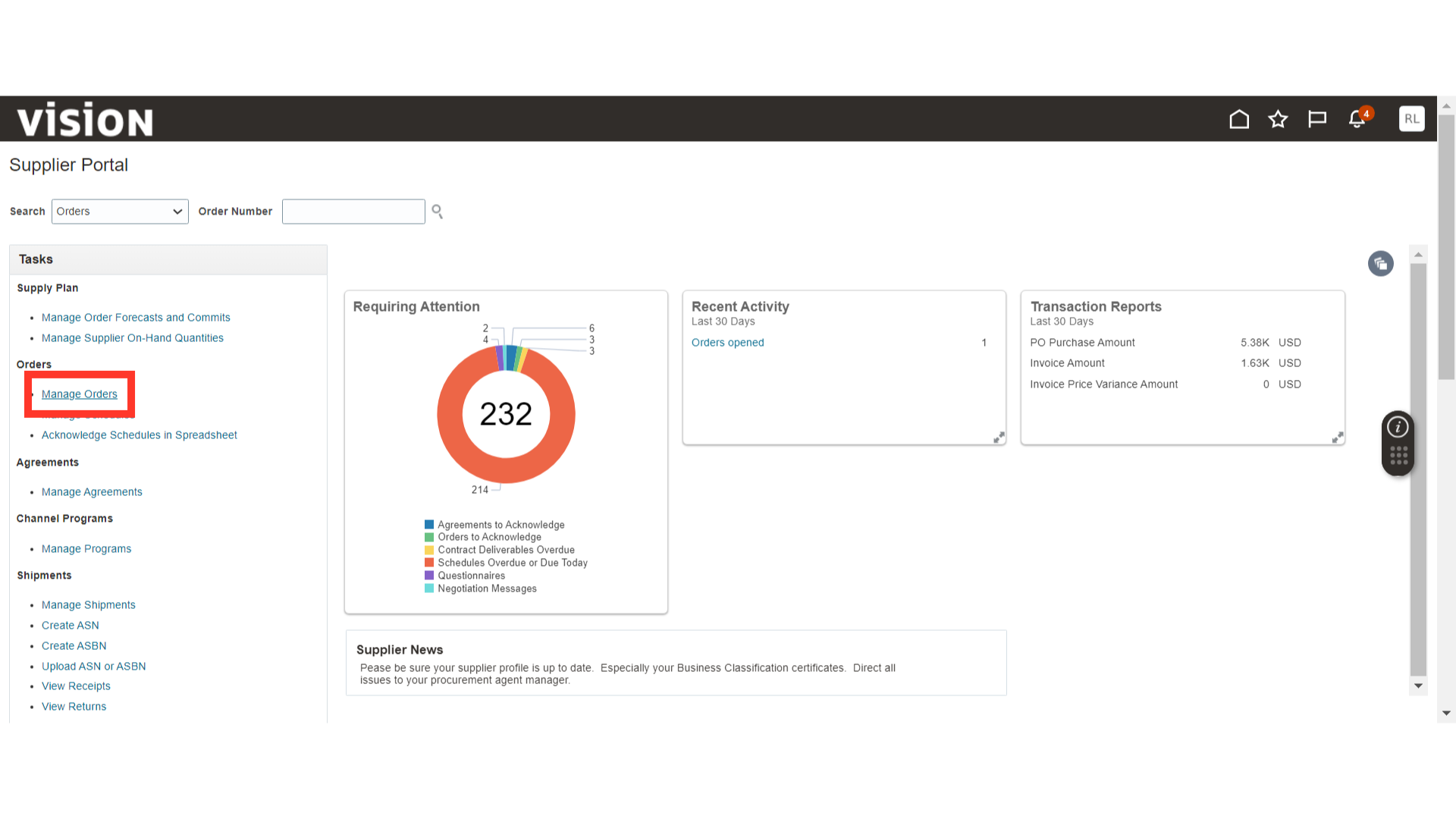
In Manage Orders, enter the parameters to search for a PO and click on the Search button.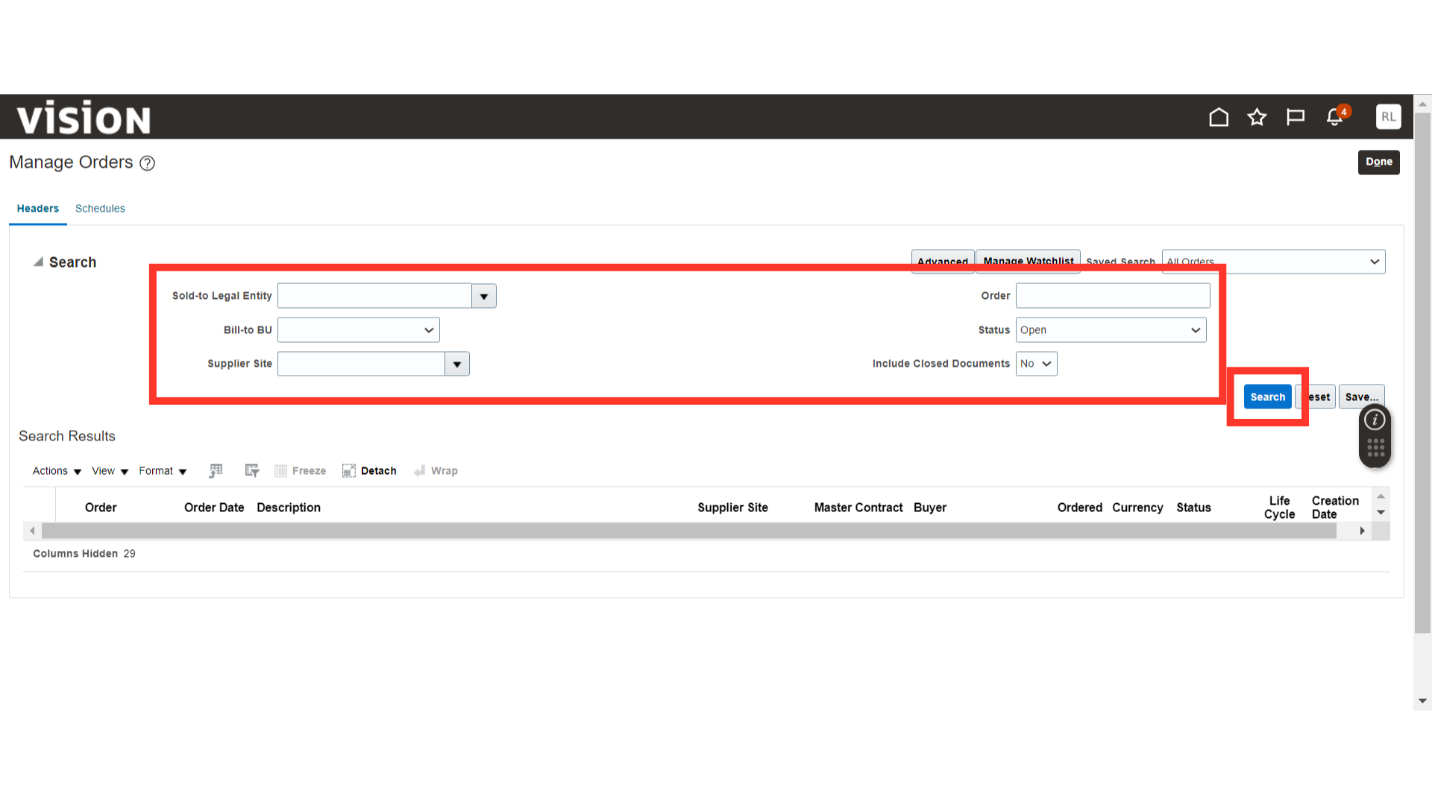
Once the results are populated, click on the PO number that requires a change order.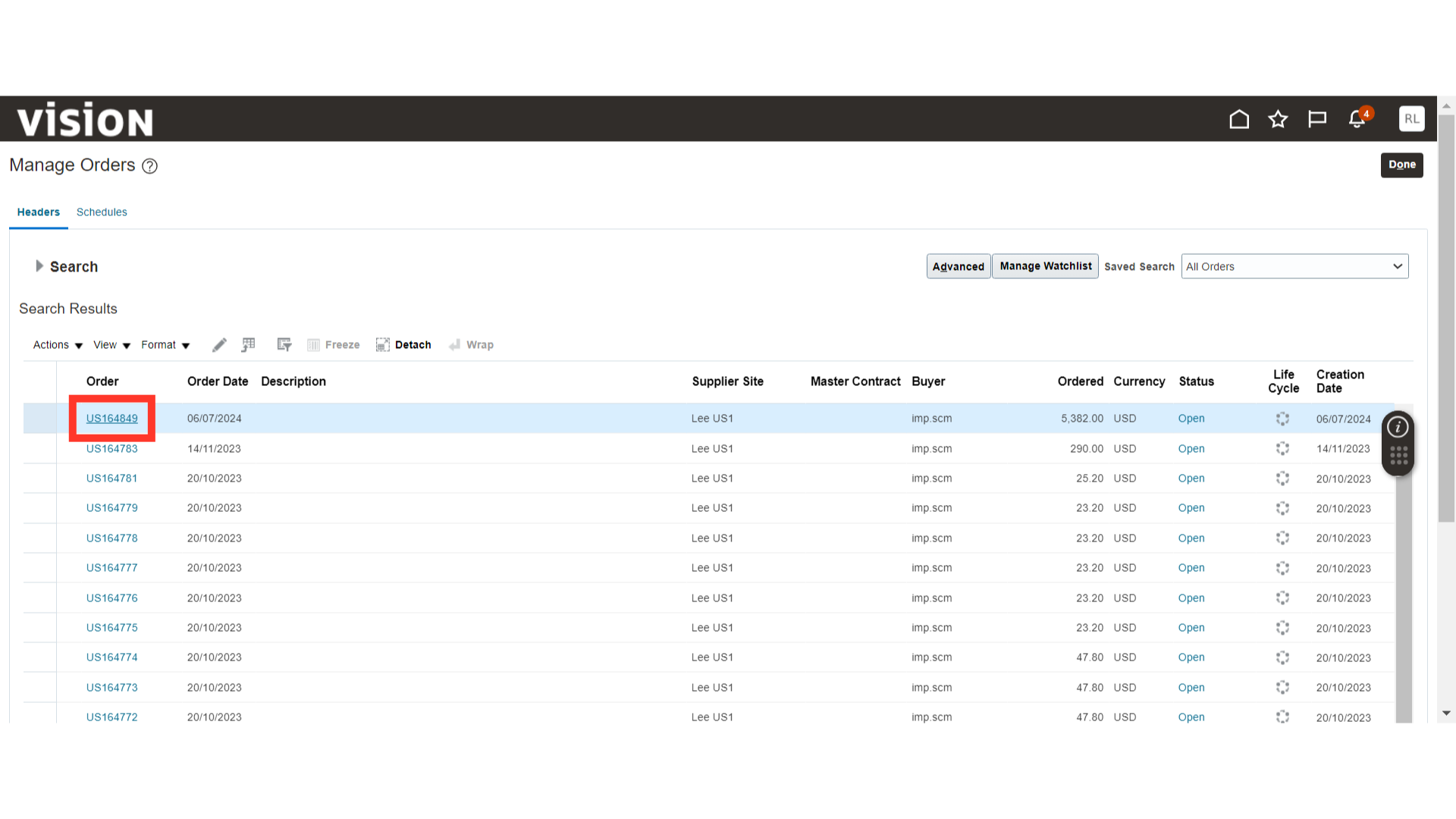
In the Purchase Order, click on the Actions dropdown button and select Edit.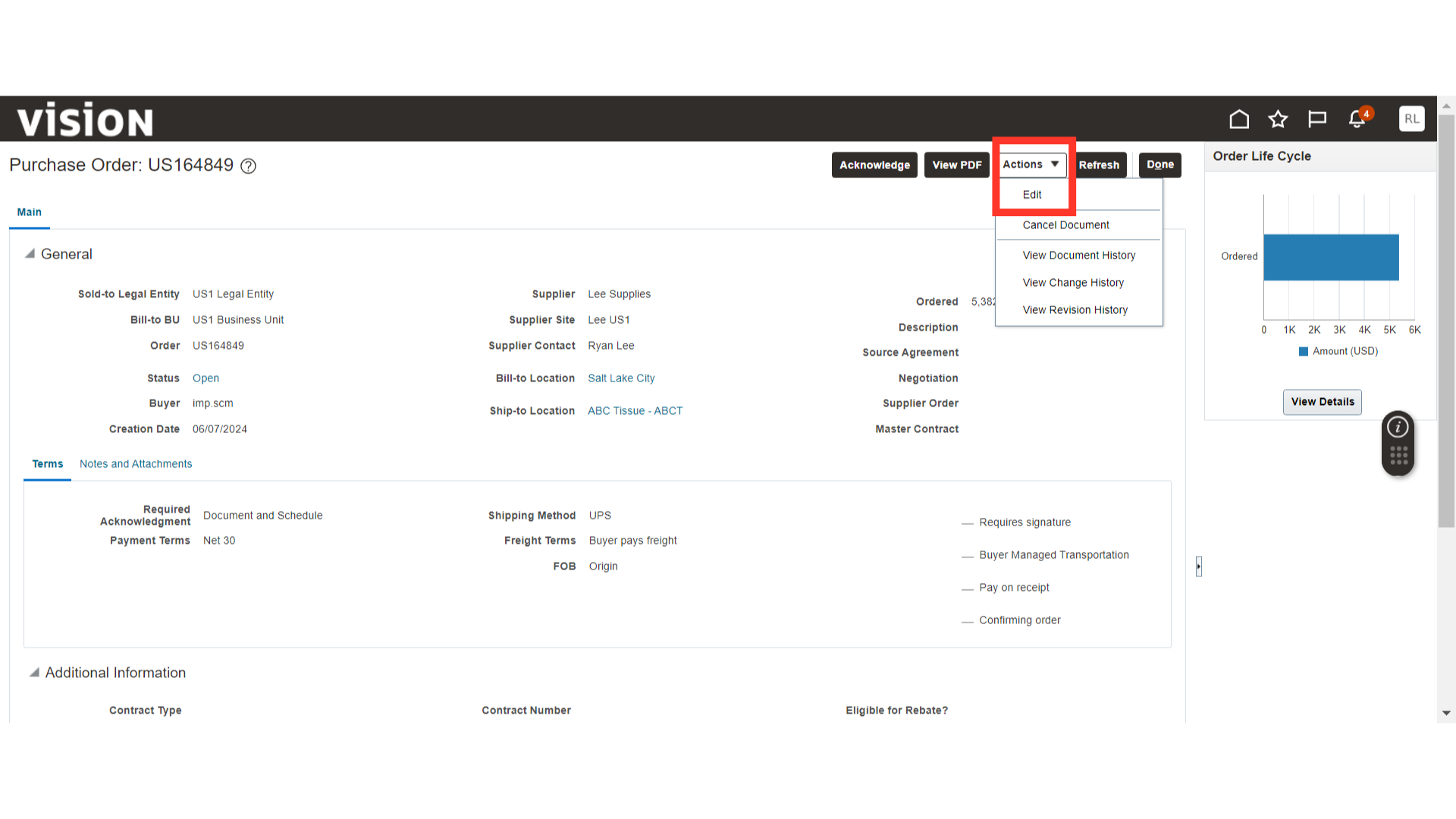
The system will show a warning about the creation of a change order; click Yes.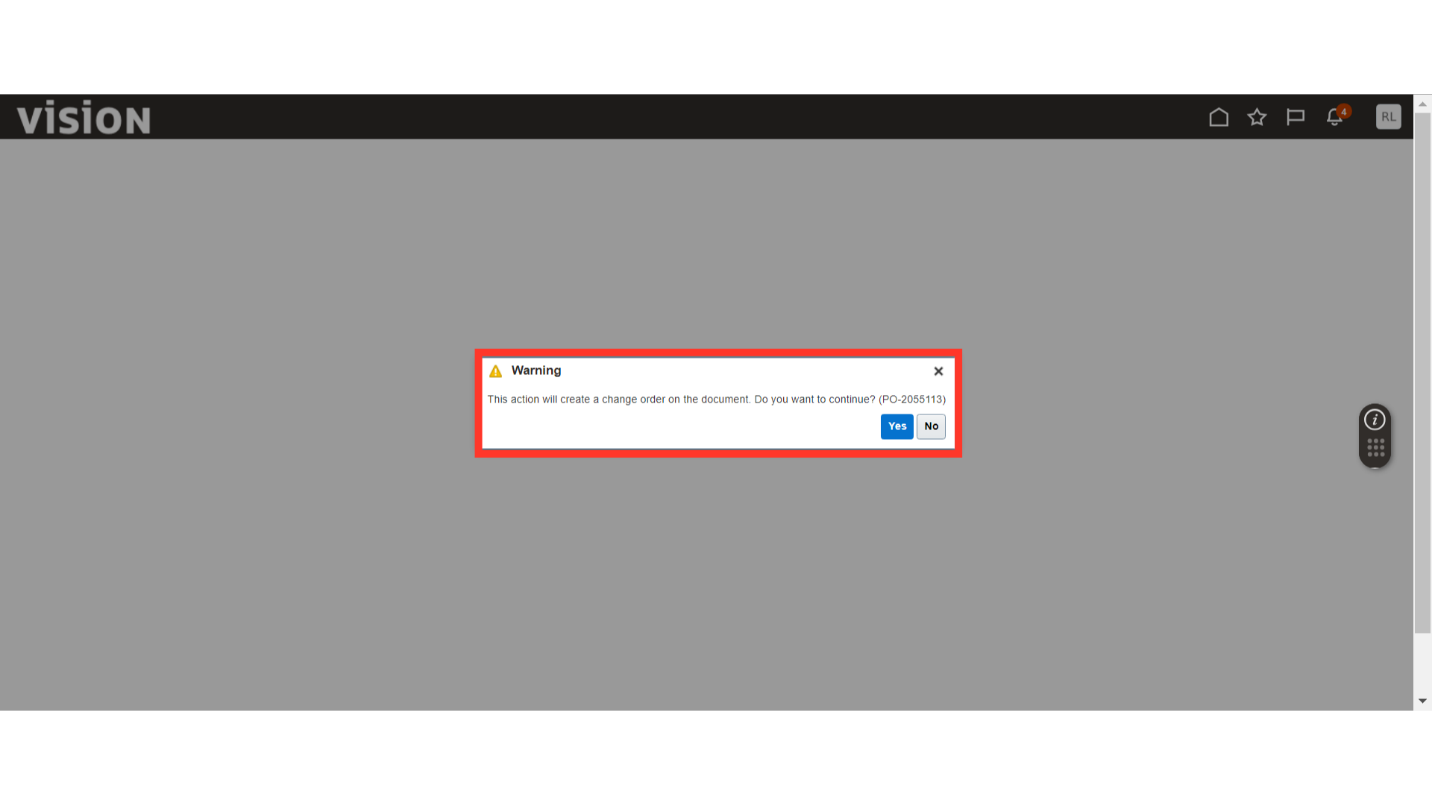
In the Edit Change Order window, provide the reason for creating the change order in the Description field.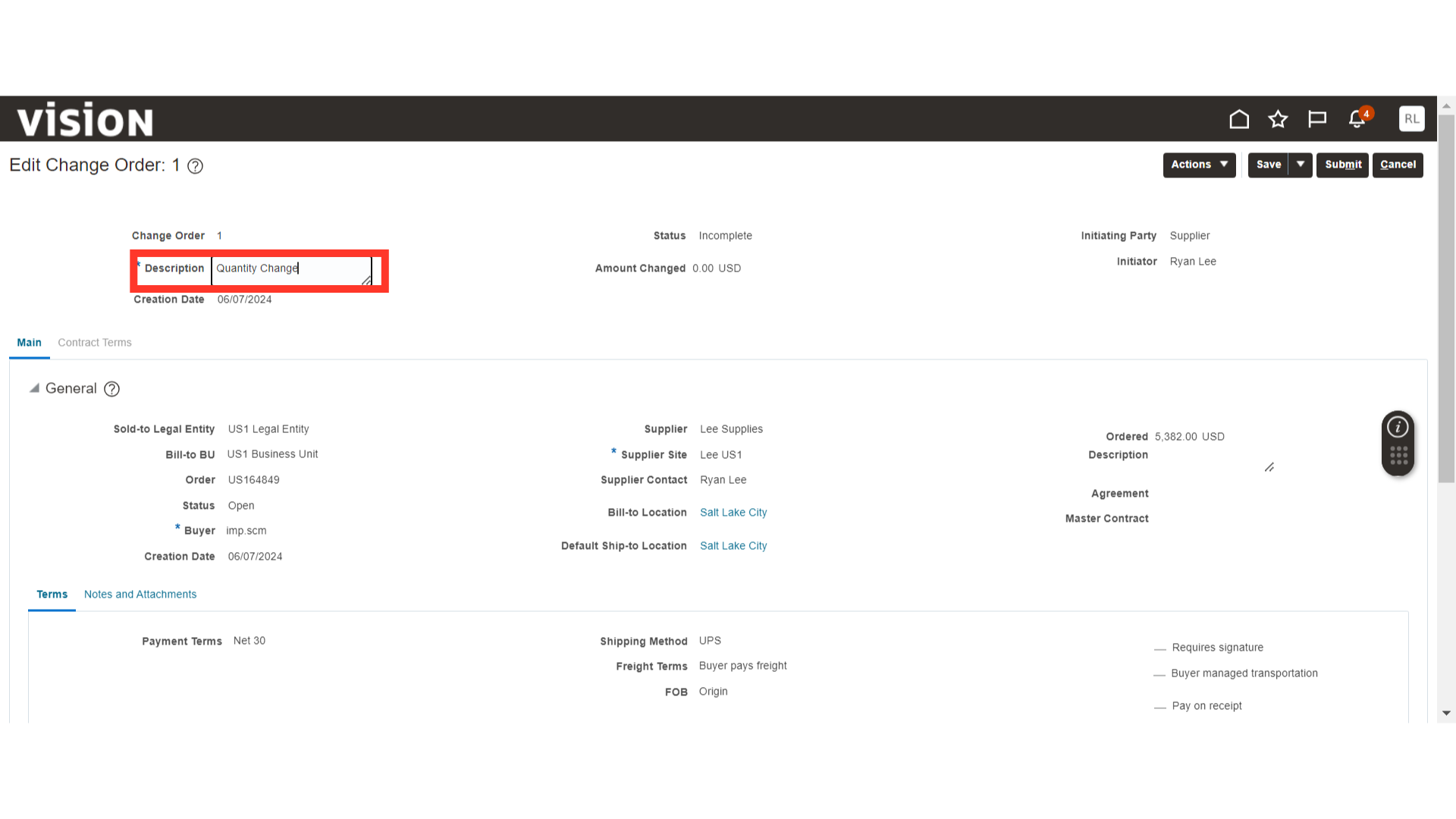
Make the necessary changes to the PO. For example, change the Quantity.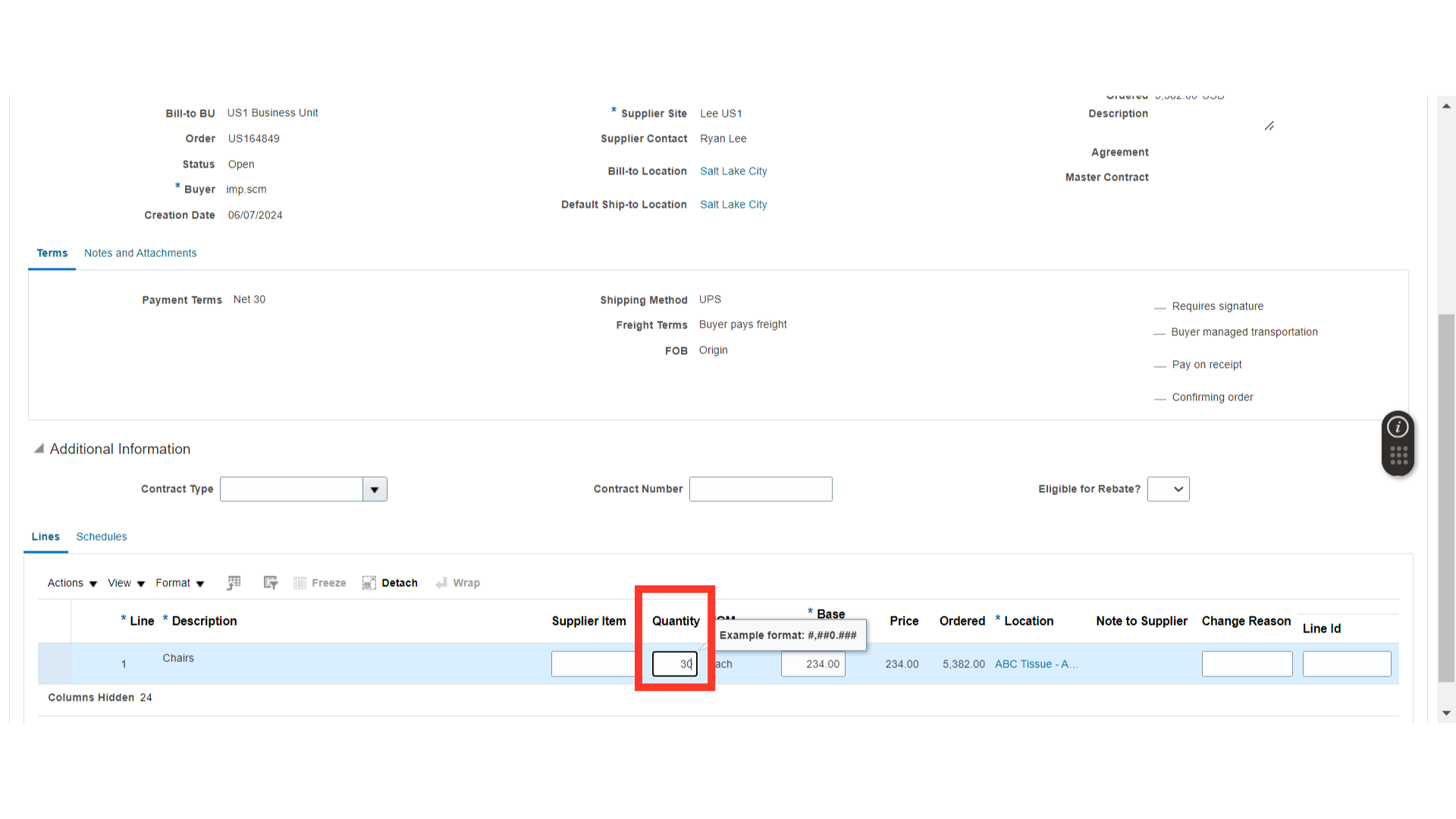
Once the changes are made, review the updated Amount and changes. Once done, click on the Submit button.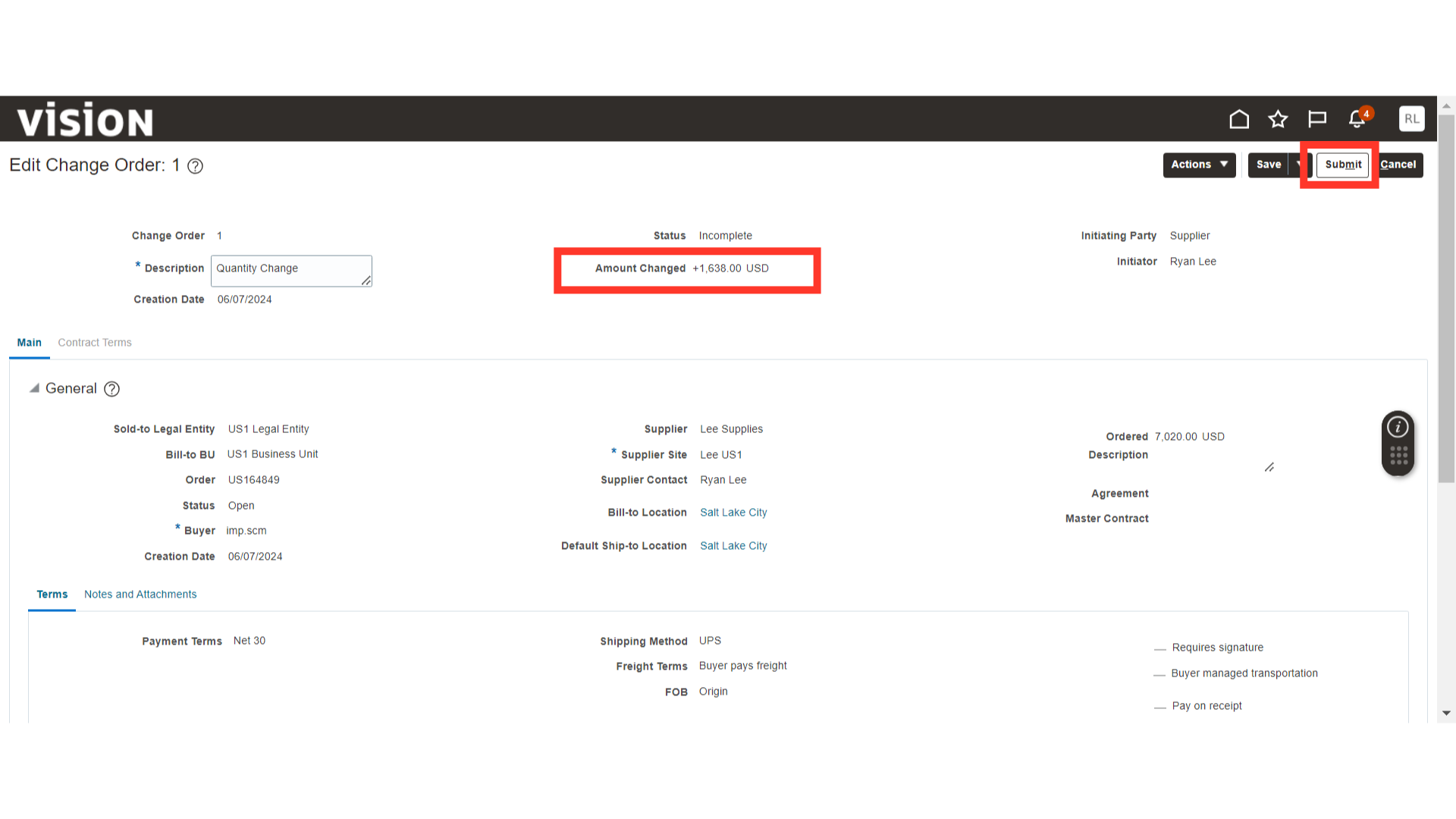
The system will show a confirmation message about the change order; click OK.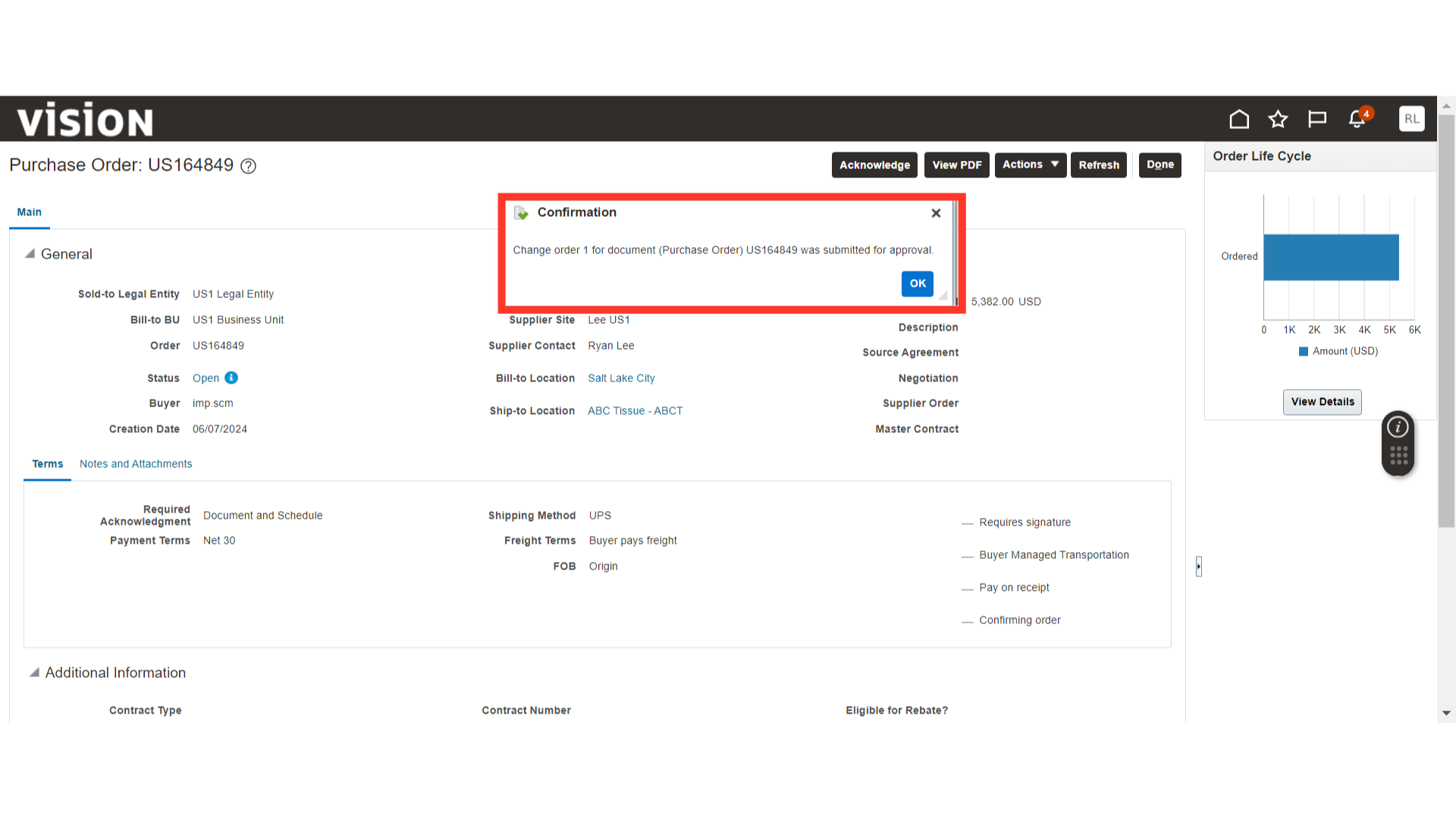
This guide covered the step-by-step process of creating a change order for a Purchase Order in the Supplier Portal.