How to Manage Negotiation Response
In this guide, we will explore the process of managing a negotiation response in the Supplier Portal. Please follow the detailed steps to manage negotiation responses efficiently.
After logging on to Oracle Fusion, navigate to the Supplier Portal tab and click on the Supplier Portal infolet.

In the Supplier Portal, scroll down to the Negotiations section under Tasks.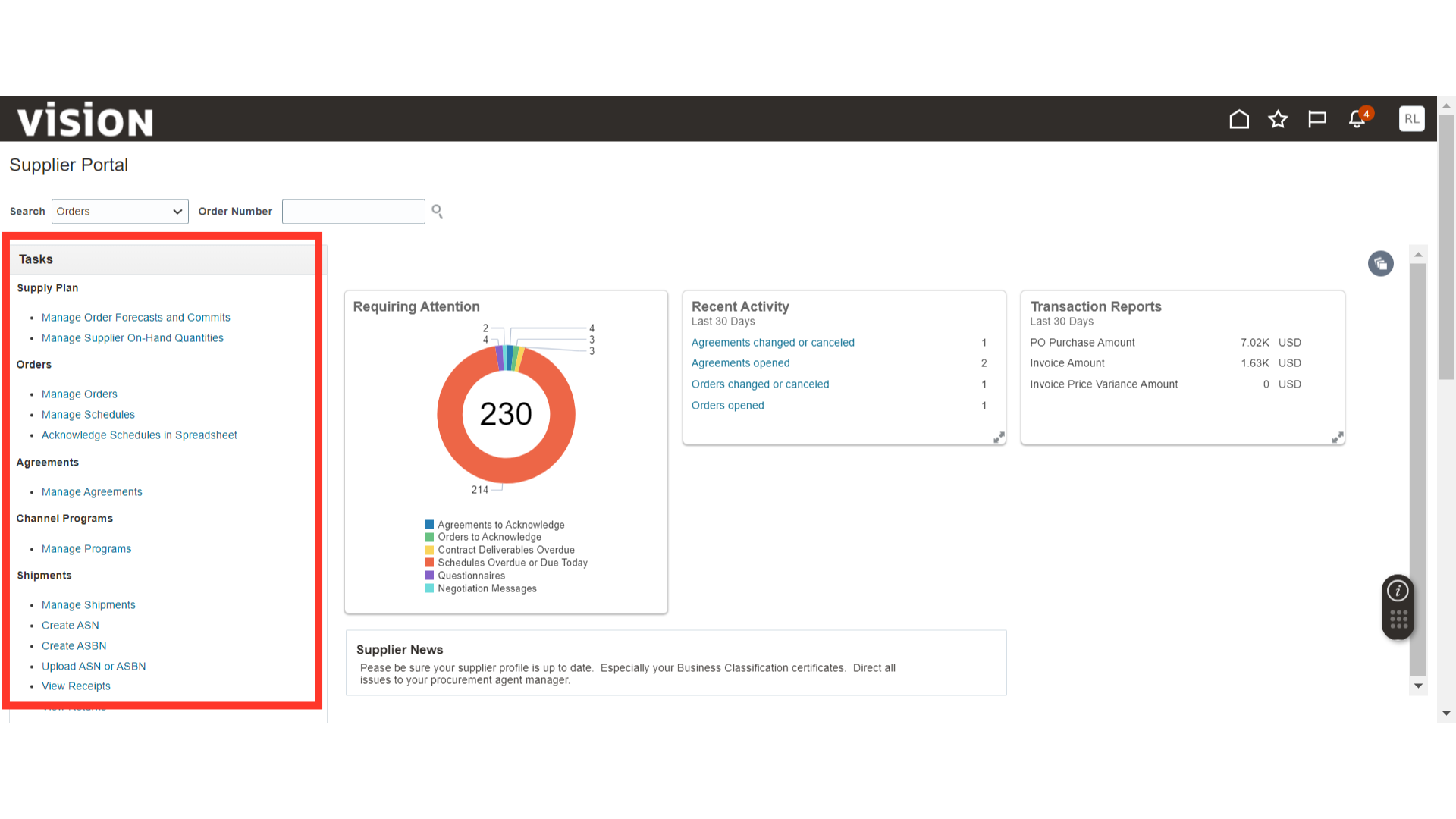
Click on Manage Responses under the Negotiations section.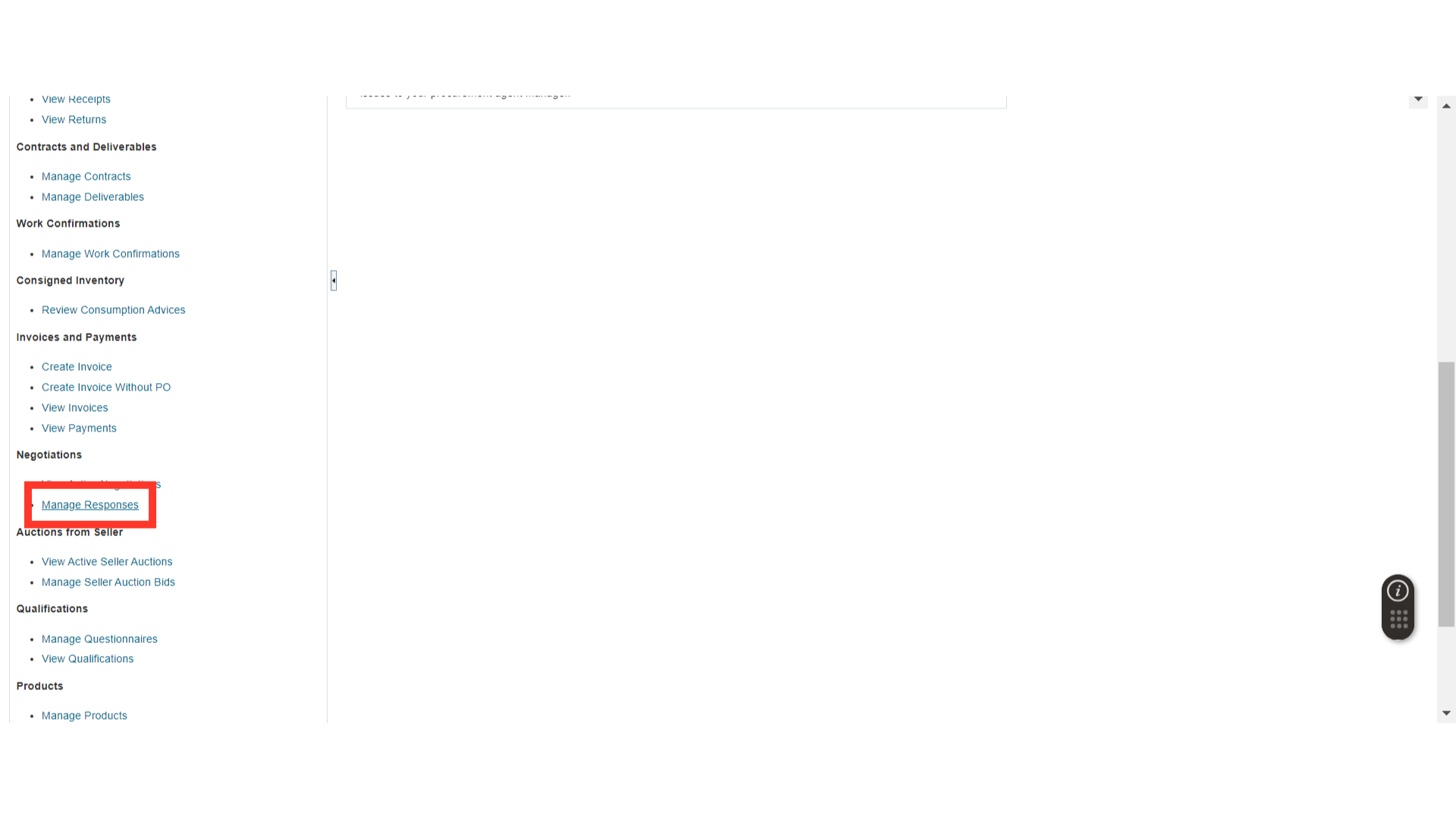
In the Manage Responses window, enter the parameters and click on the Search button to search for the response.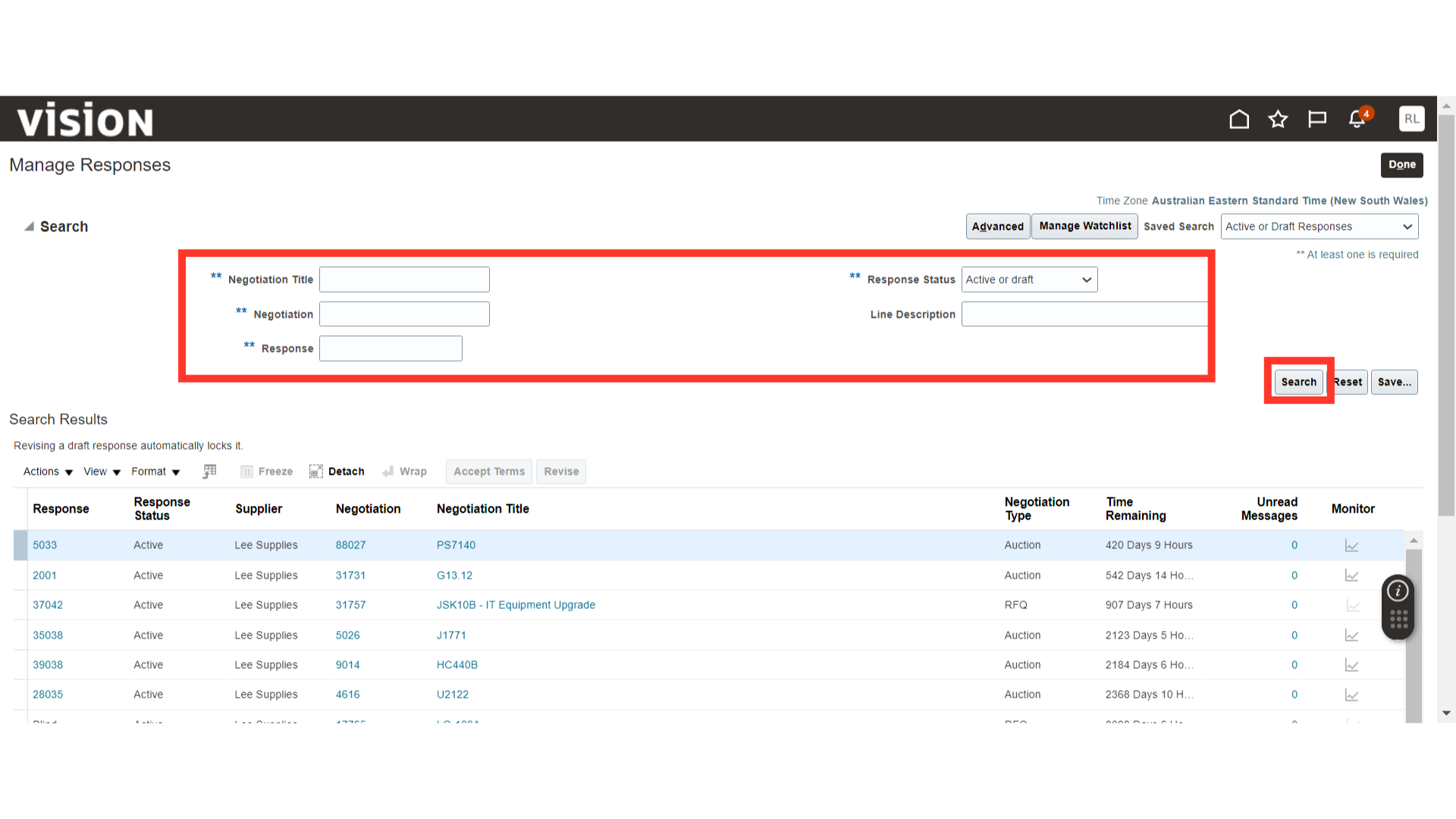
Once the results are populated, click on the Response Number.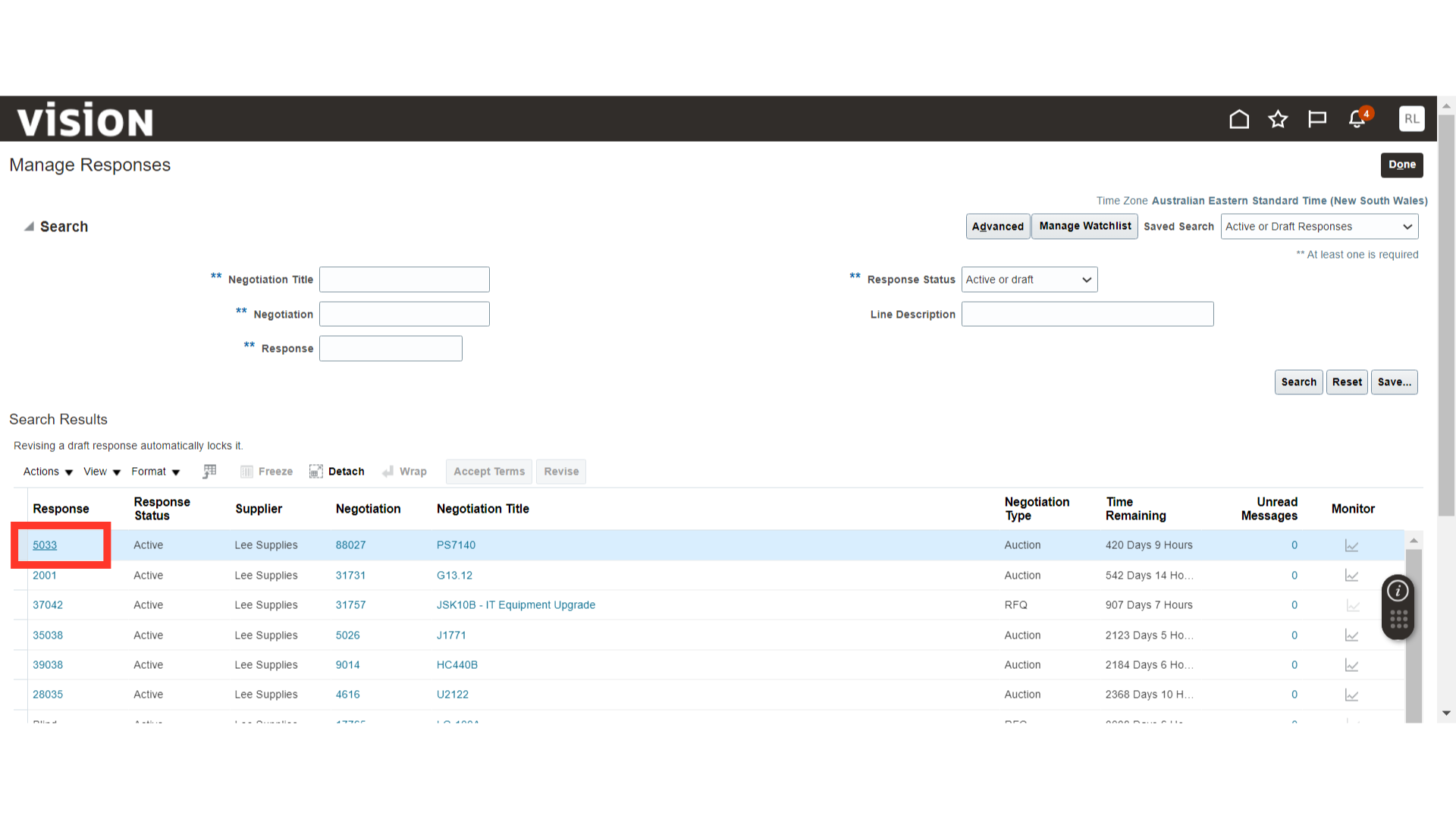
In the Response window, you will be able to view the response details such as Overview, Requirement, and Line.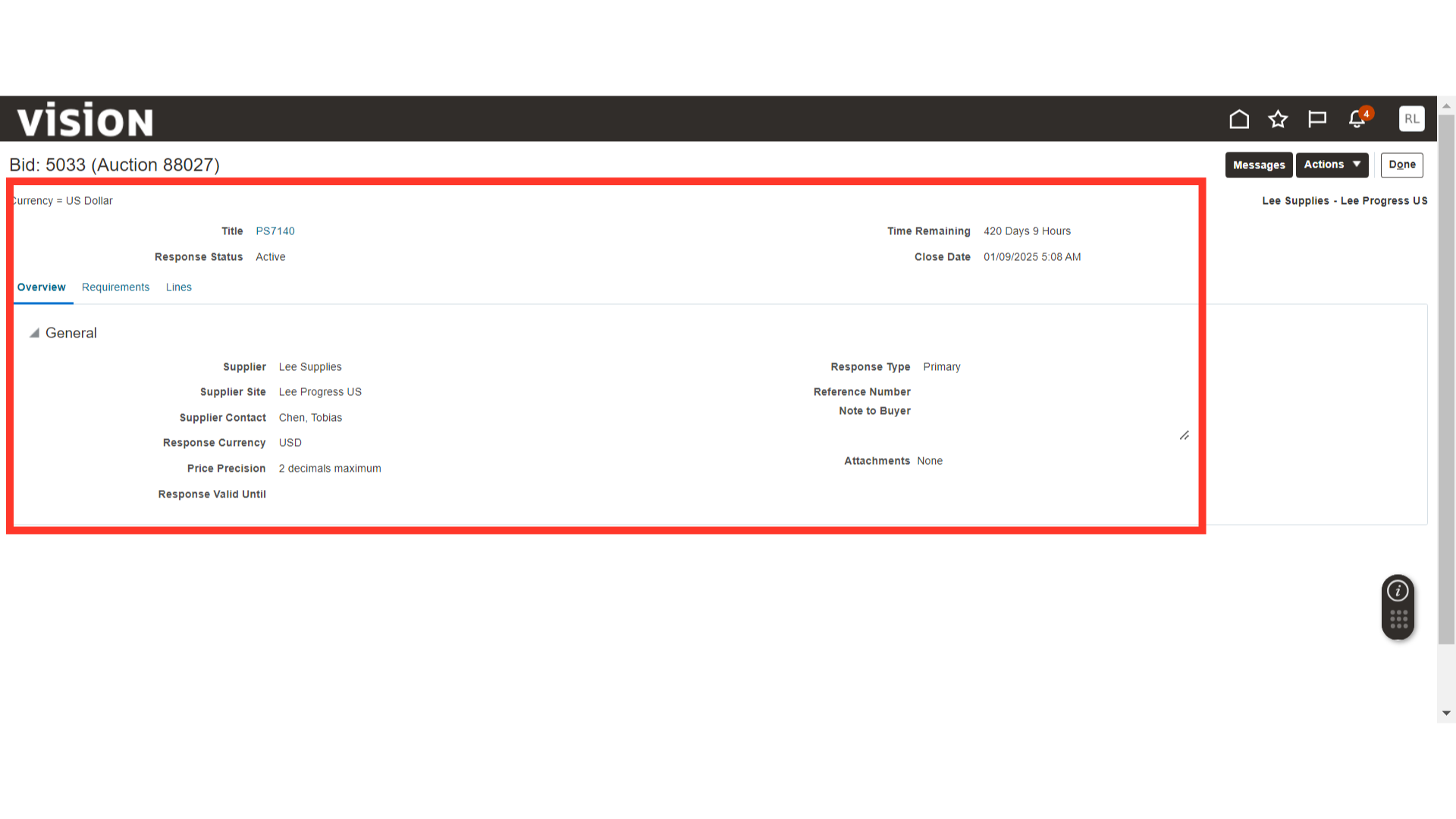
In the Actions dropdown, you will have different actions available, such as:
- View Response History
- Create Response: To create a new response.
- View Response PDF
- Export Response Spreadsheet
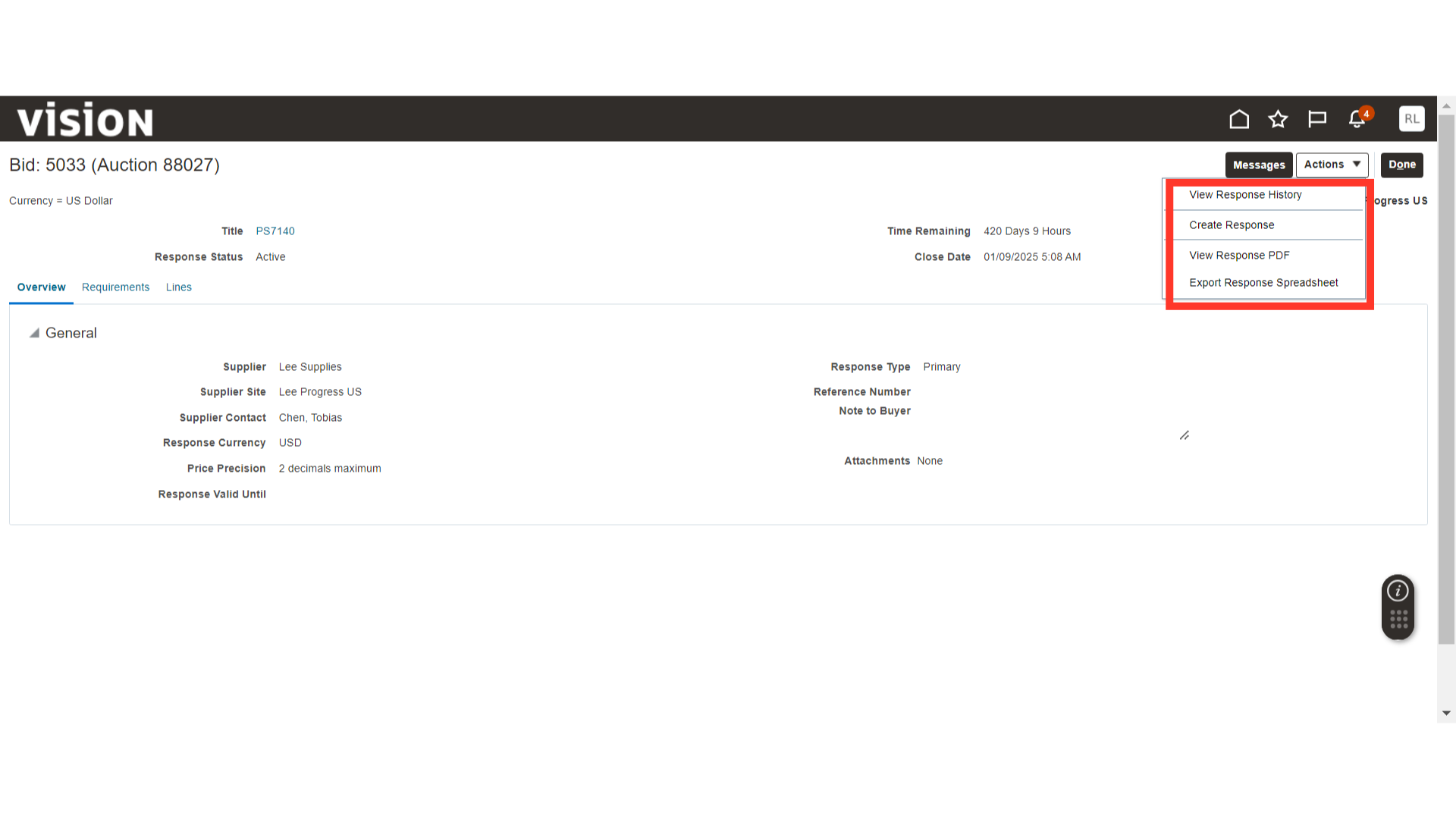
This guide covers the Manage Response functionality used in the Supplier Portal for negotiation responses.