How to Manage Profile in Supplier Portal
In this guide, we will see the process of managing the Supplier Profile in the Supplier Portal. Please follow the detailed steps to manage the Supplier Profile in the Supplier Portal efficiently.
After logging on to Oracle Fusion, navigate to the Supplier Portal tab and click on the Supplier Portal infolet.
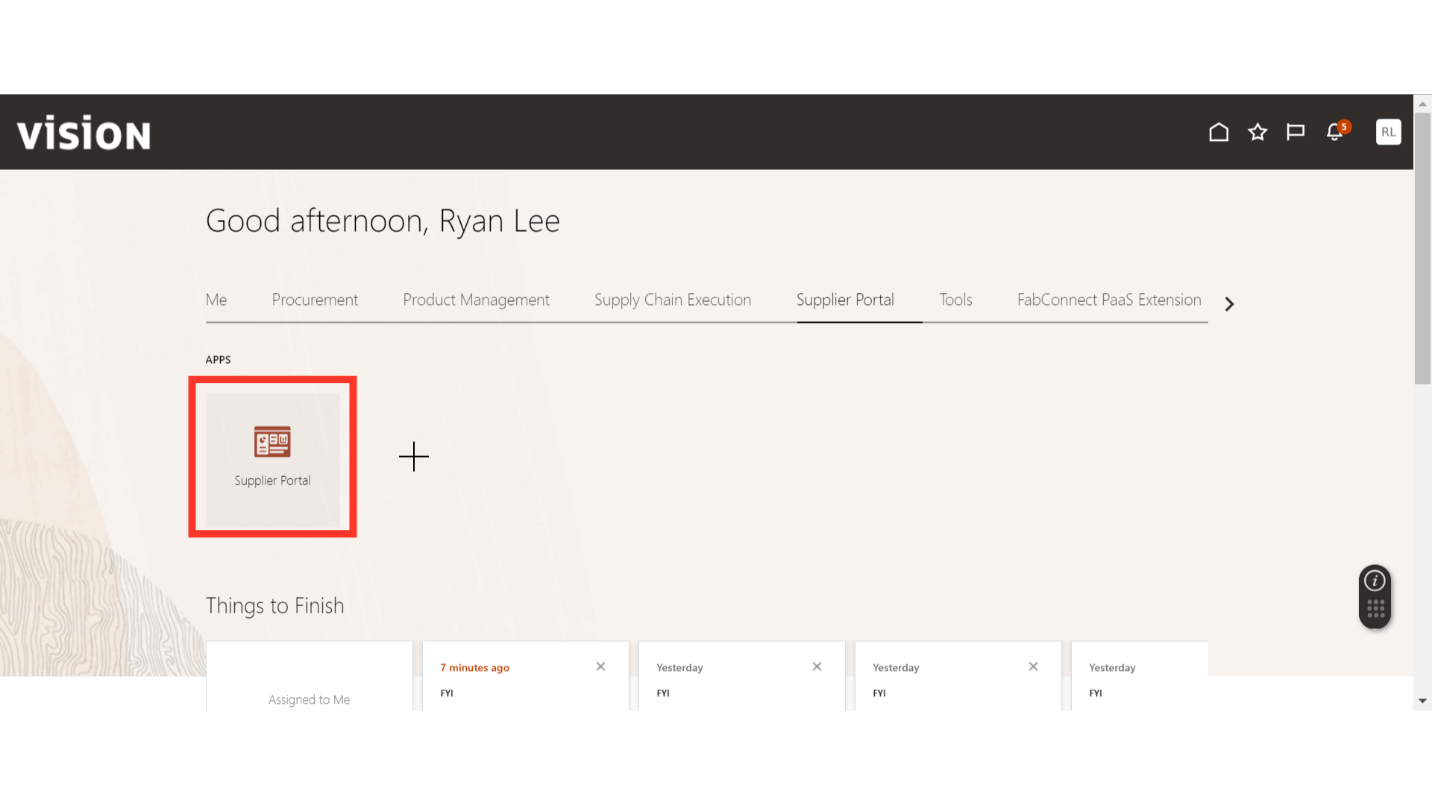
In the Supplier Portal, scroll down to the Company Profile section under Tasks.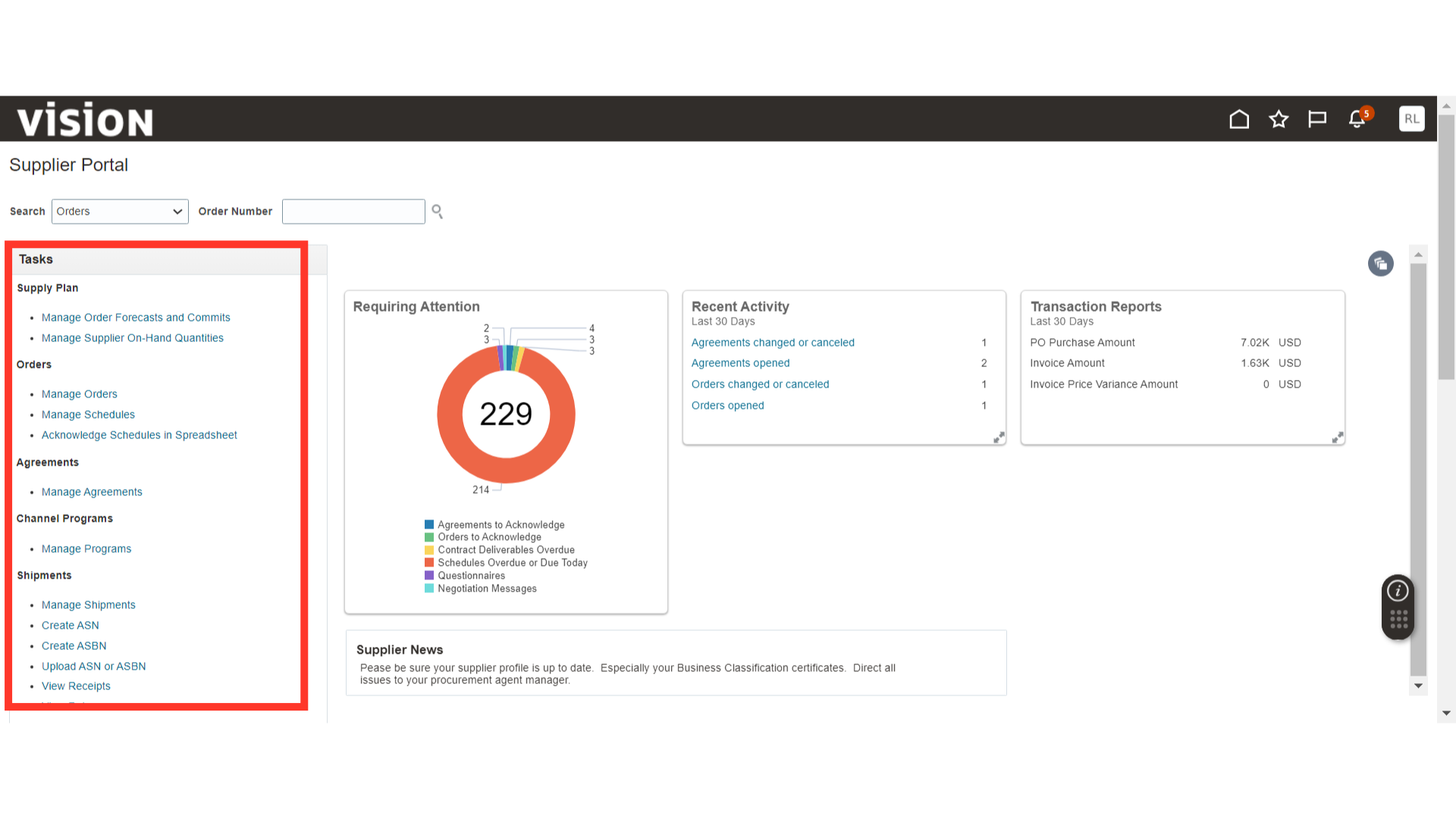
Click on Manage Profile under the Company Profile.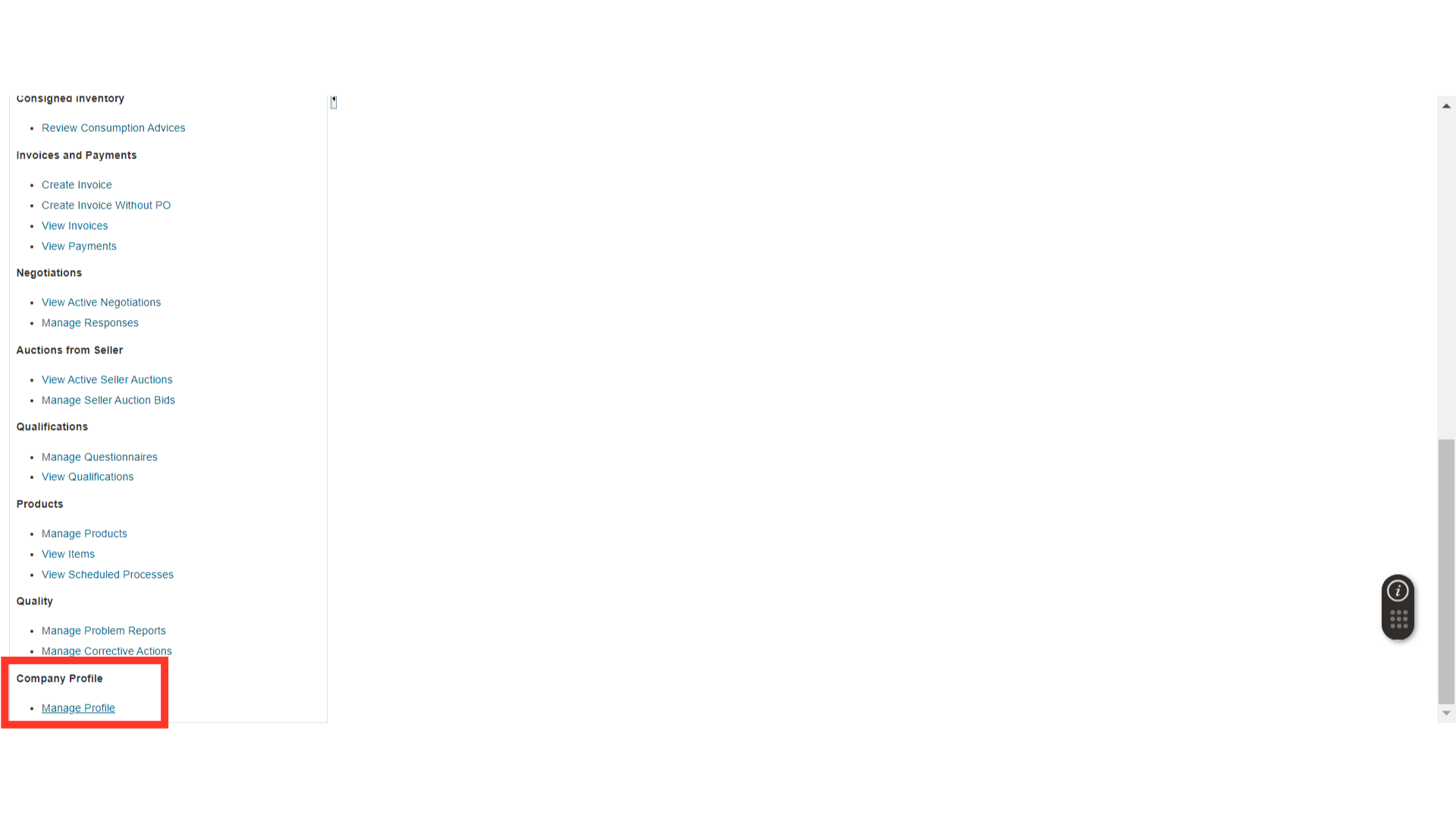
In the Company Profile, click on the Edit button to make changes.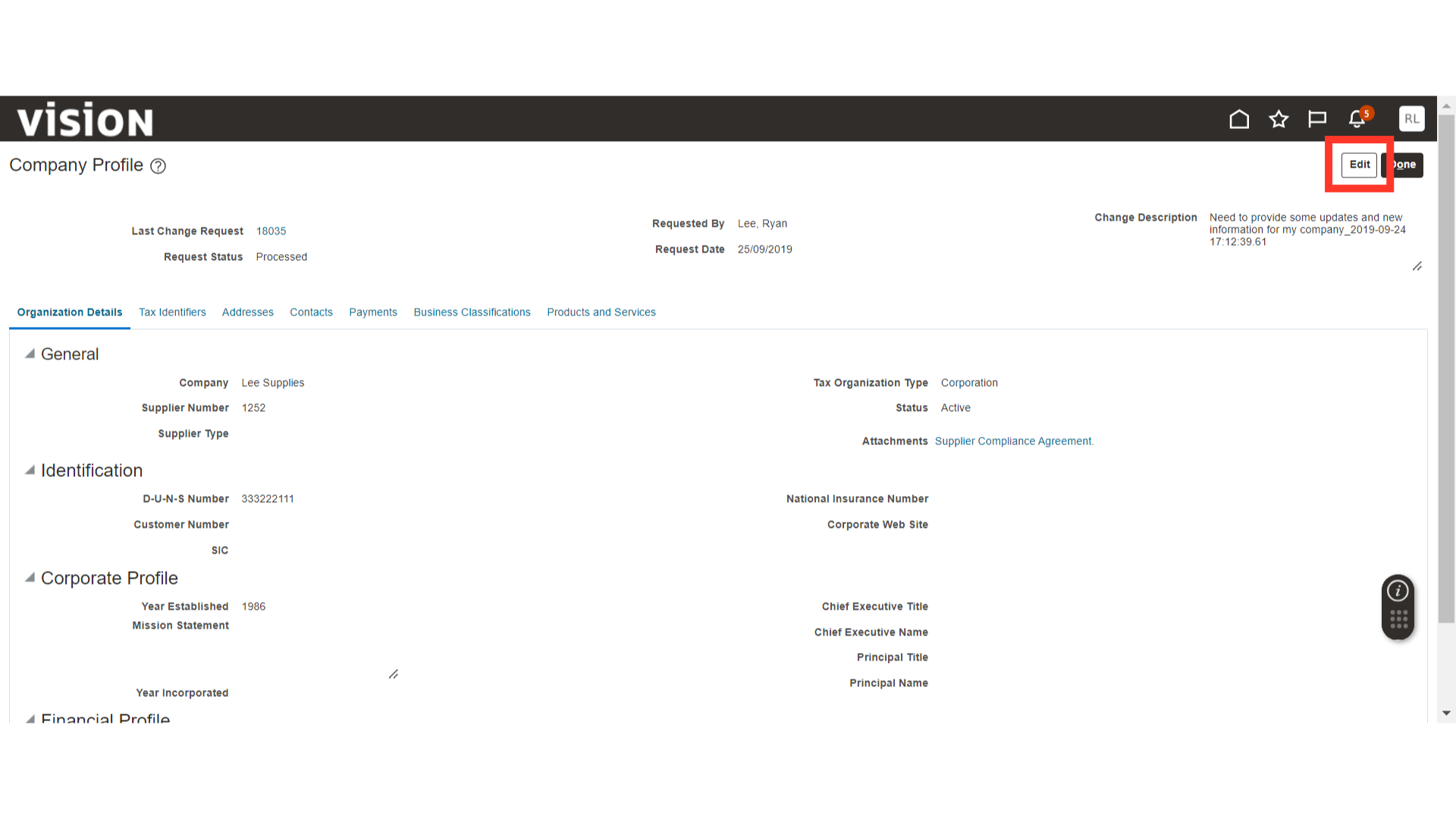
The system will generate a warning message about the profile change request; click Yes.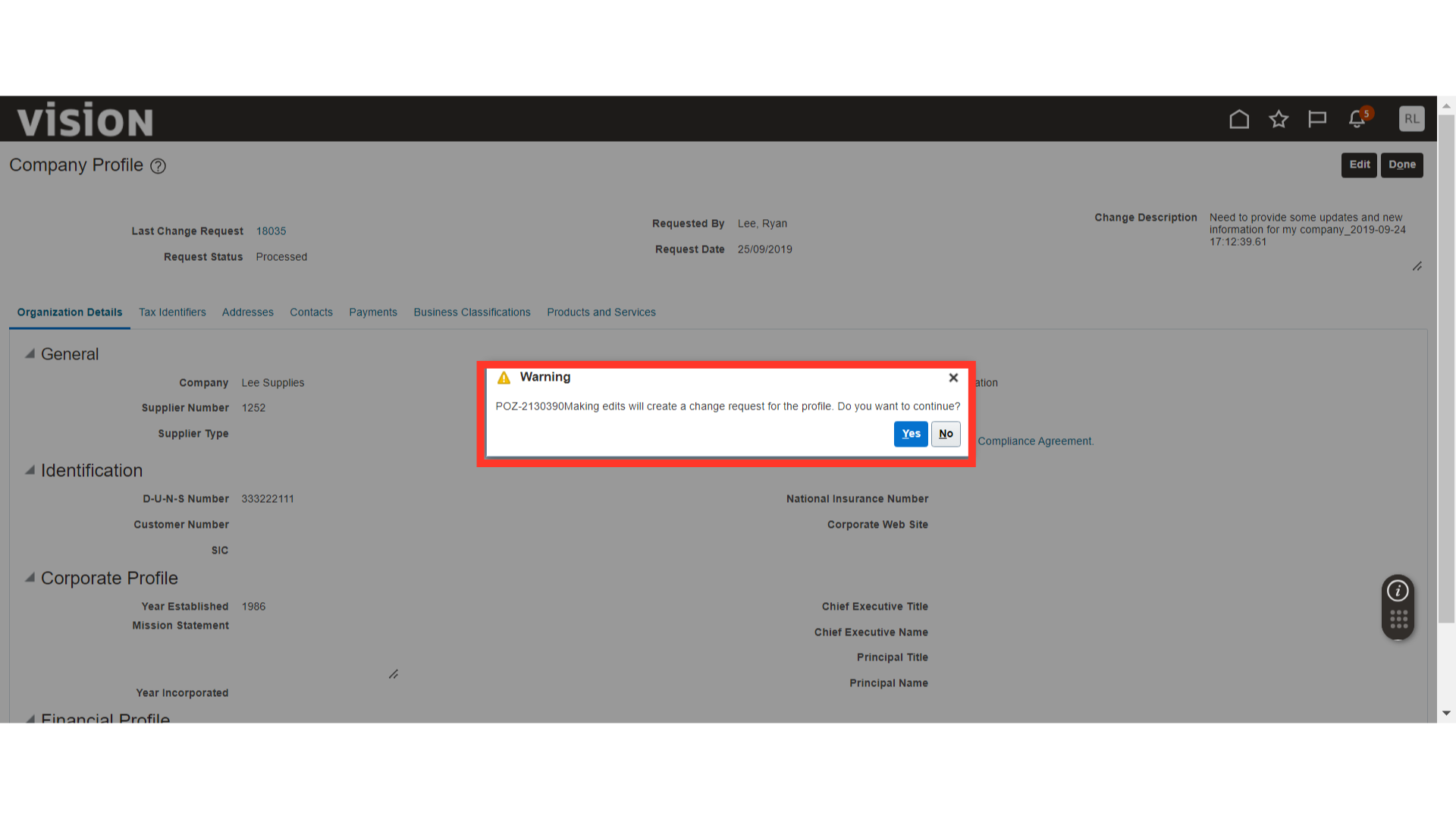
Now make changes to the Supplier Profile. In this example, we are changing the Supplier Type. You can also make changes in other sections such as Addresses, Contacts, and more.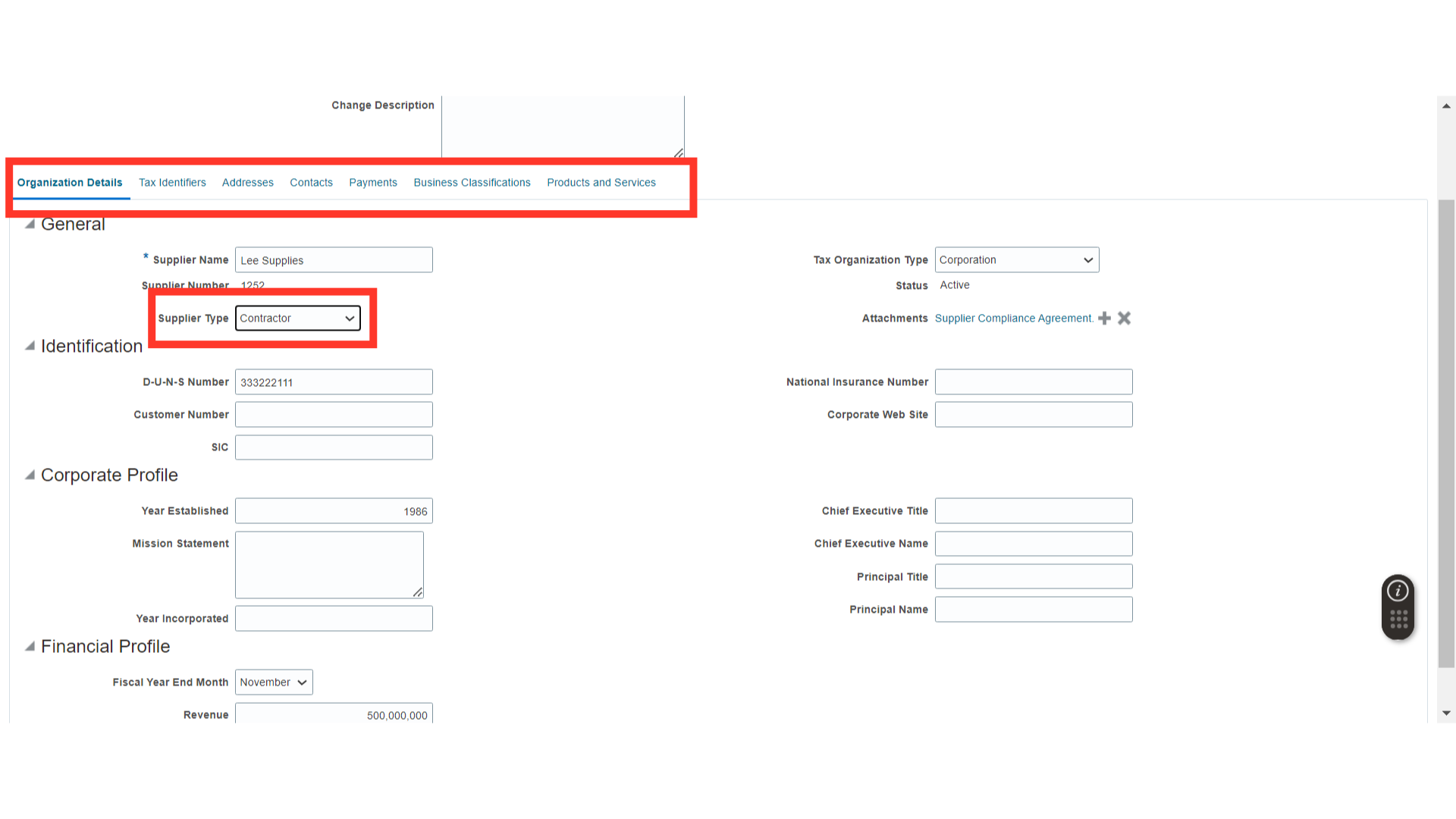
Provide the justification and reasoning for the changes in the Change Description field.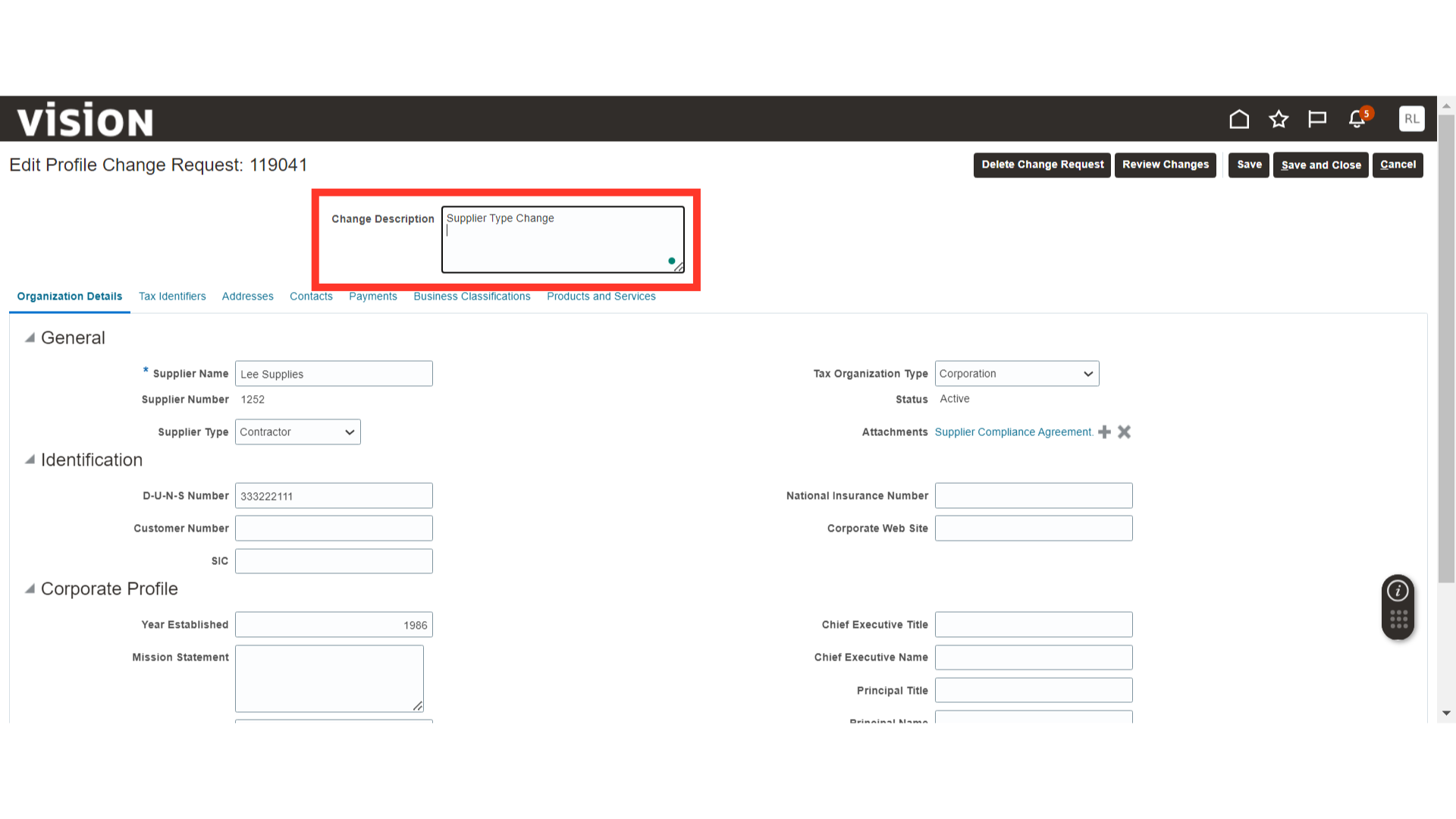
Once all the changes are completed, click on the Save button.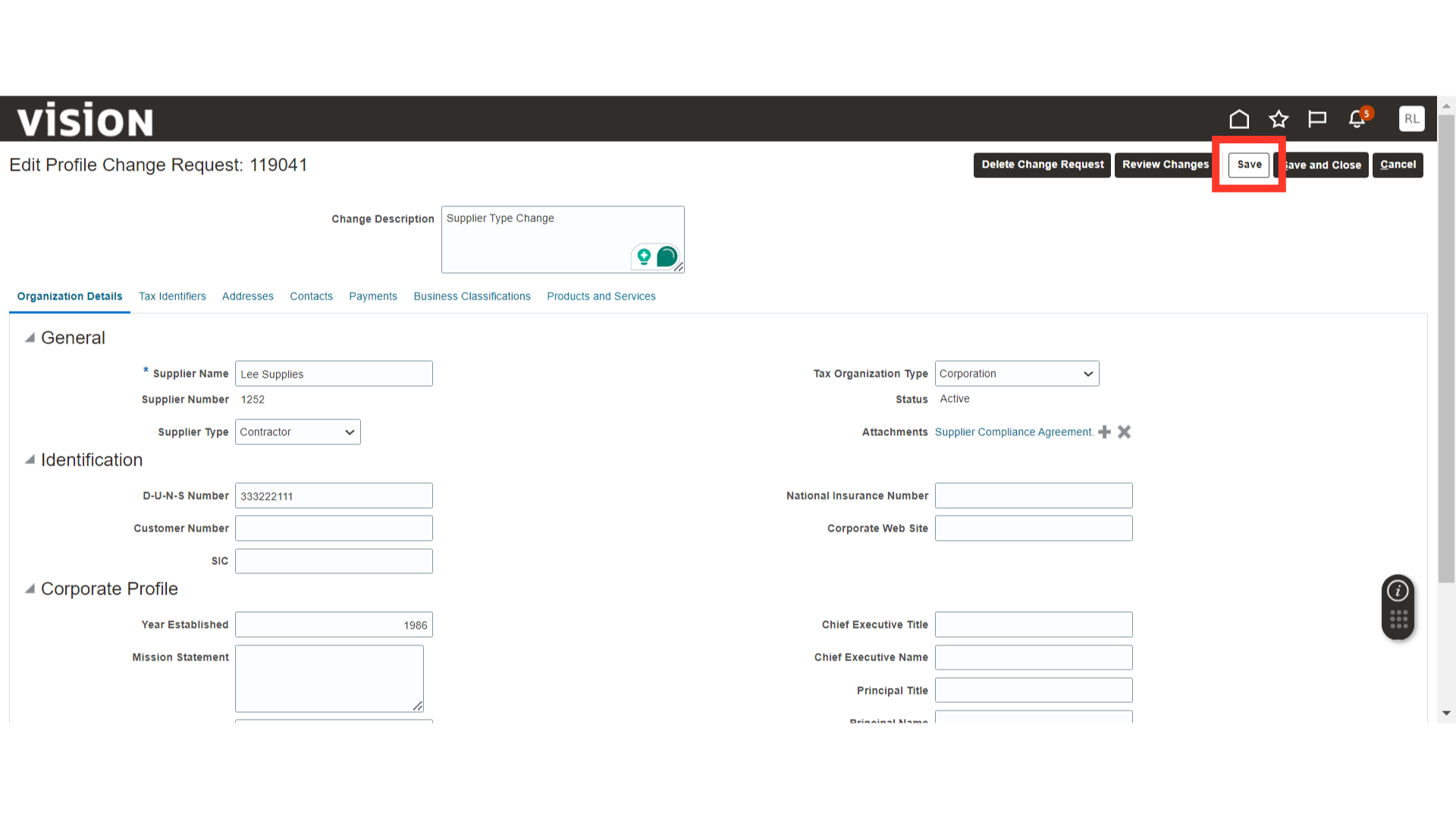
Now, click on the Review Changes button to review the changes.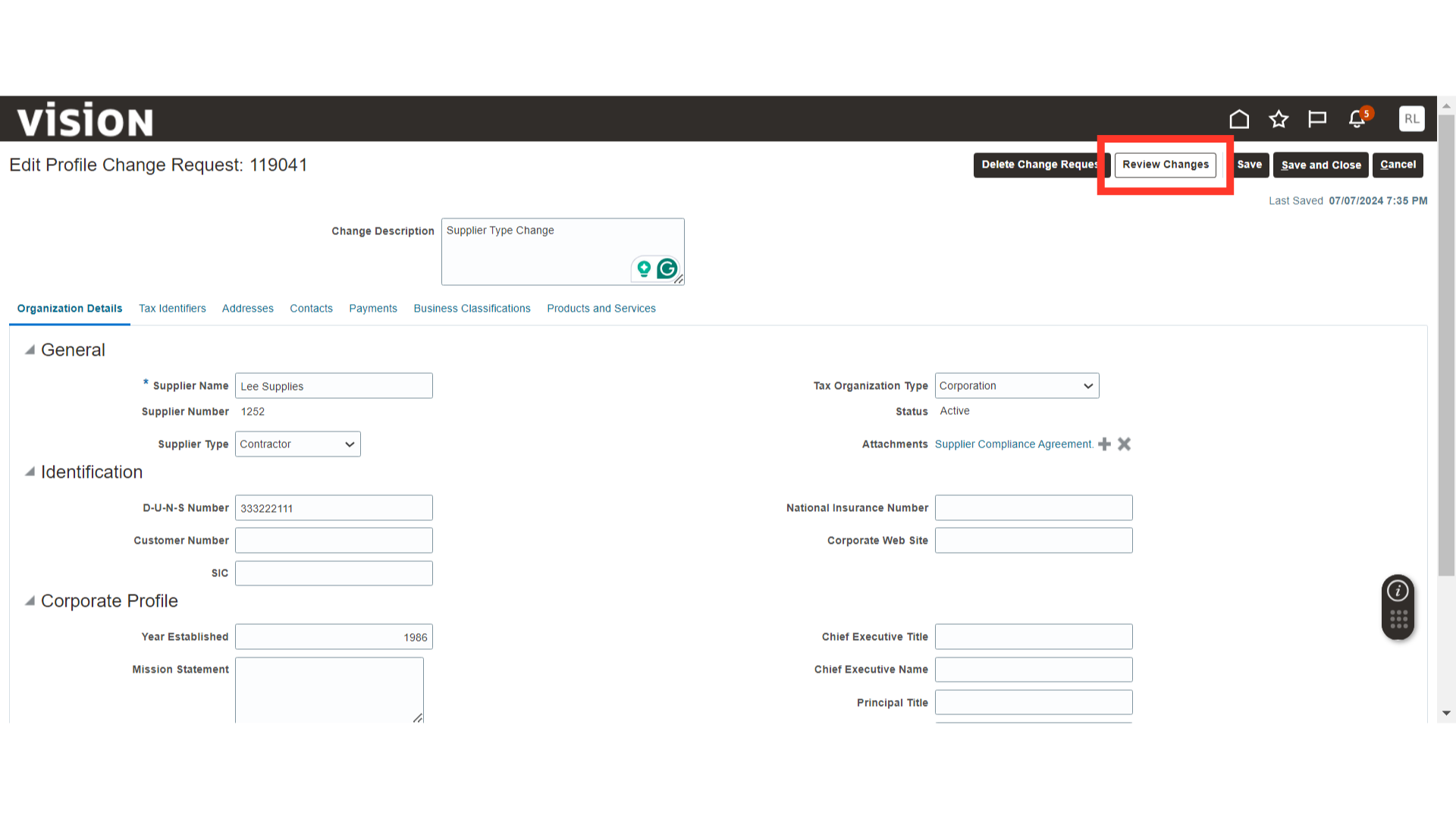
Review the changes made to the Supplier Profile along with the Change Description. Once done, click on the Submit button.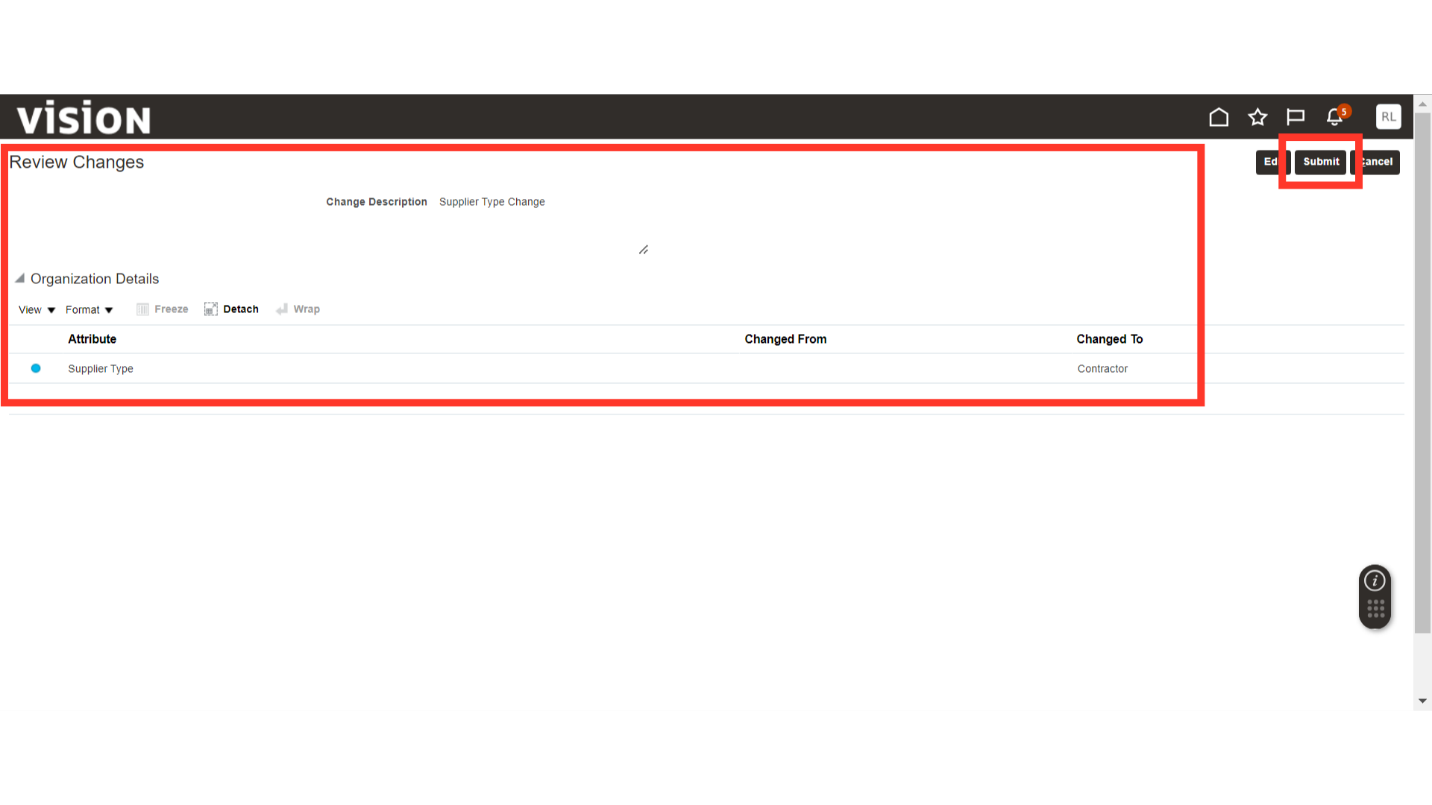
The system will generate a confirmation message about the Supplier Profile change; click OK.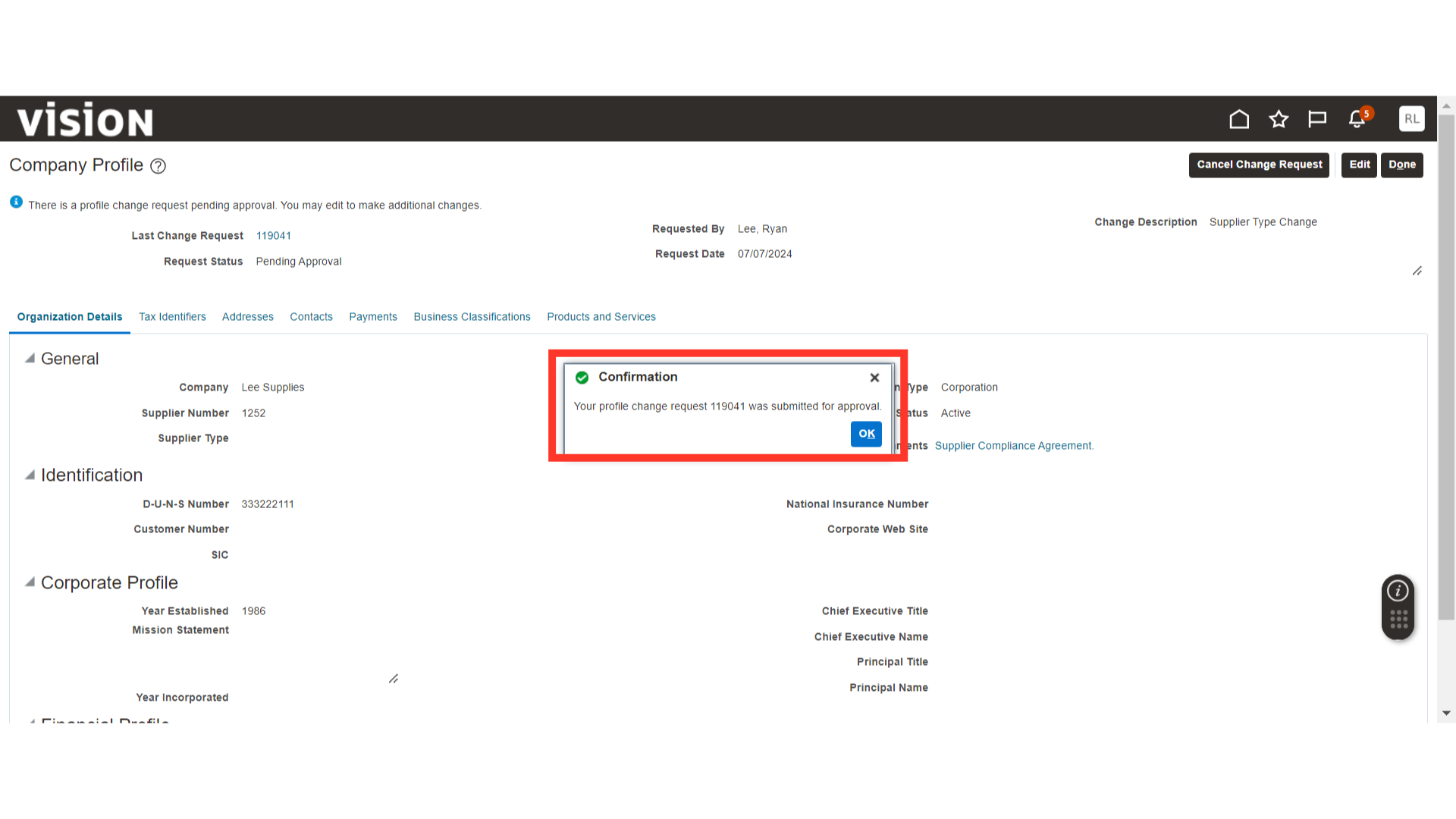
This guide covers the process of managing the Supplier Profile in the Supplier Portal.