How to Create and Manage Question
This guide walks through the process of creating questions for Supplier Qualification in the Oracle Fusion application. From selecting question types to entering responses, follow the detailed instructions to effectively handle questions for Supplier Qualification.
After logging into Oracle Fusion, navigate to the Procurement tab and click on the Supplier Qualification infotile.
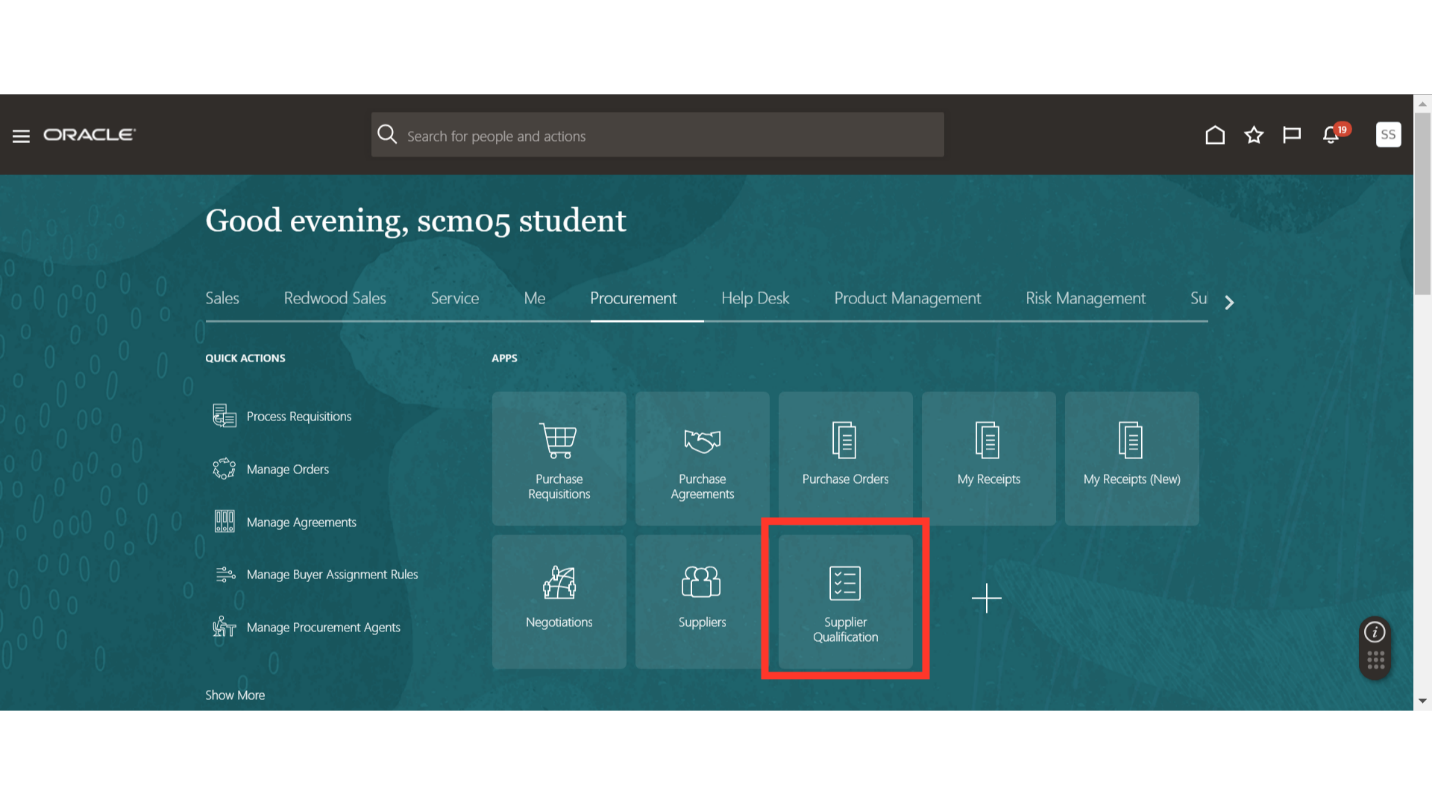
In the Supplier Qualification work area, click on the Tasks button and then click on Manage Questions under the Setup section.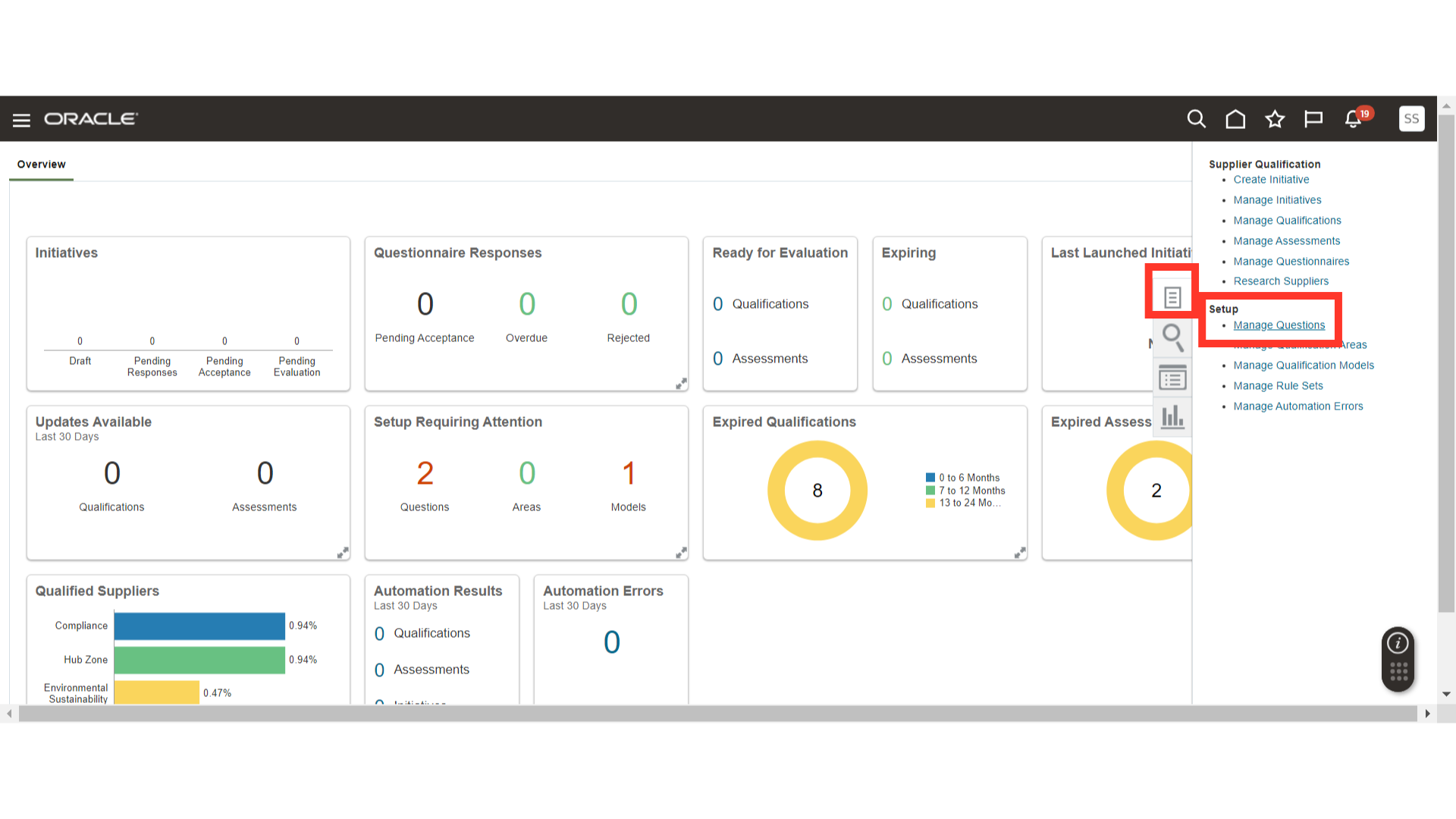
In Manage Questions, click on the Plus icon to create a new question.
In Create Questions, enter the Question Name, select the Question Level as Supplier, and Responder Type as Supplier. You can also define Question Level at the Supplier Site level, where the Responder Type will be internal for Internal Questionnaires.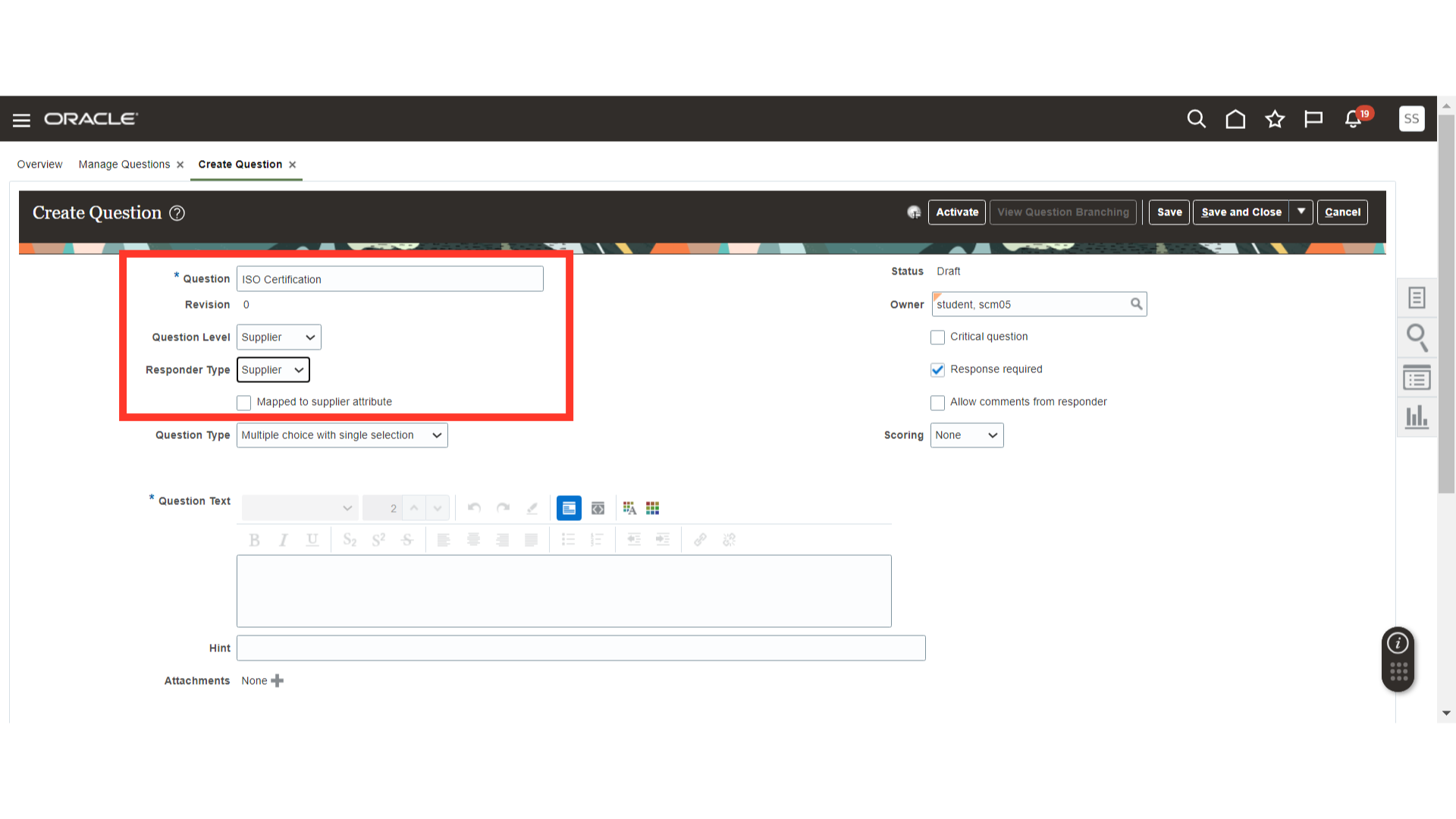
Select the Question Type as Multiple Choice with Single Selection. You can also select Free Text Field and Multiple Choice with Multiple Selections as Question Types.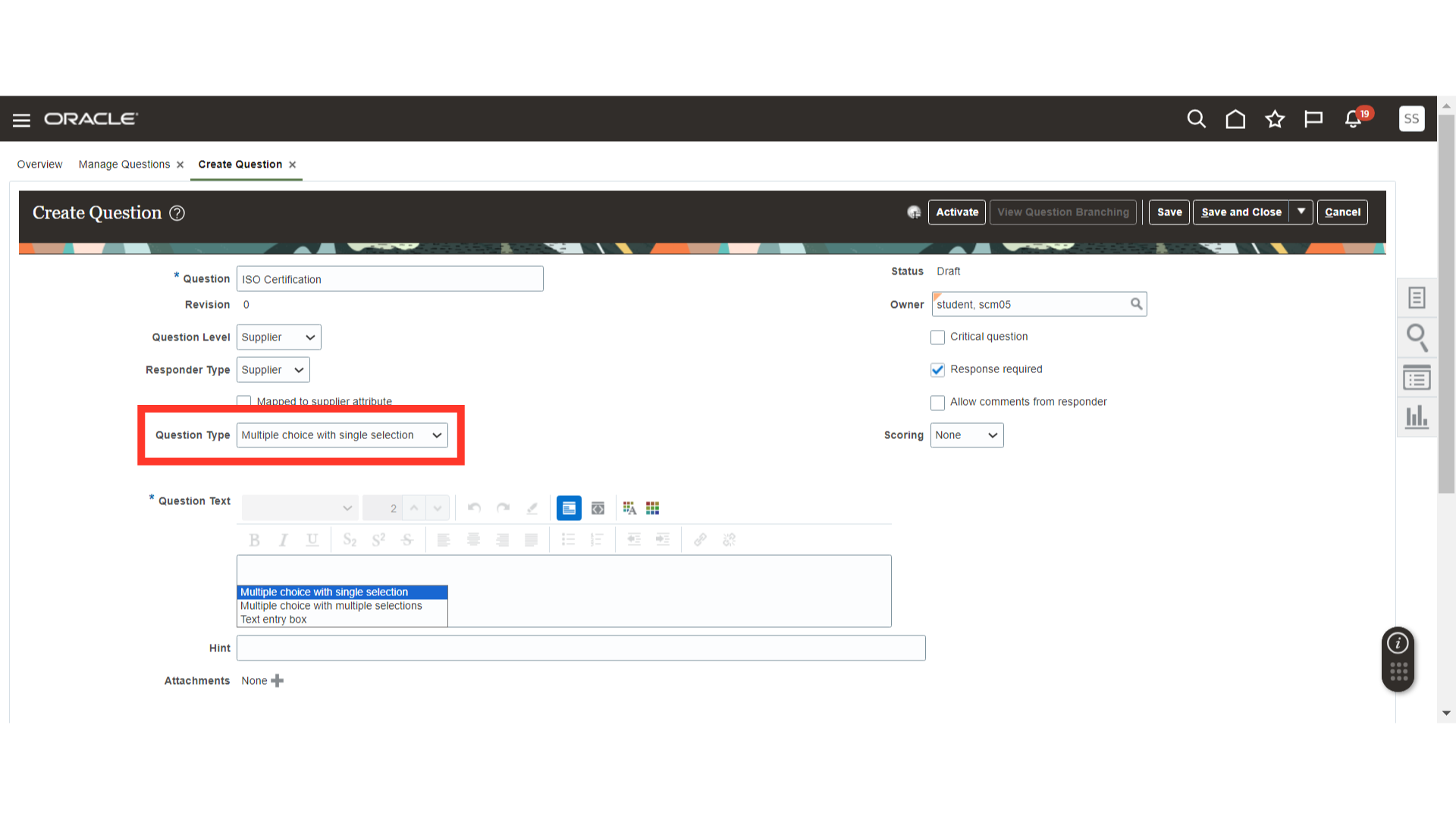
Select the Owner for the Question and check Critical Question, Response Required, and Allow Comments from Responder if applicable. If not, you can uncheck these options.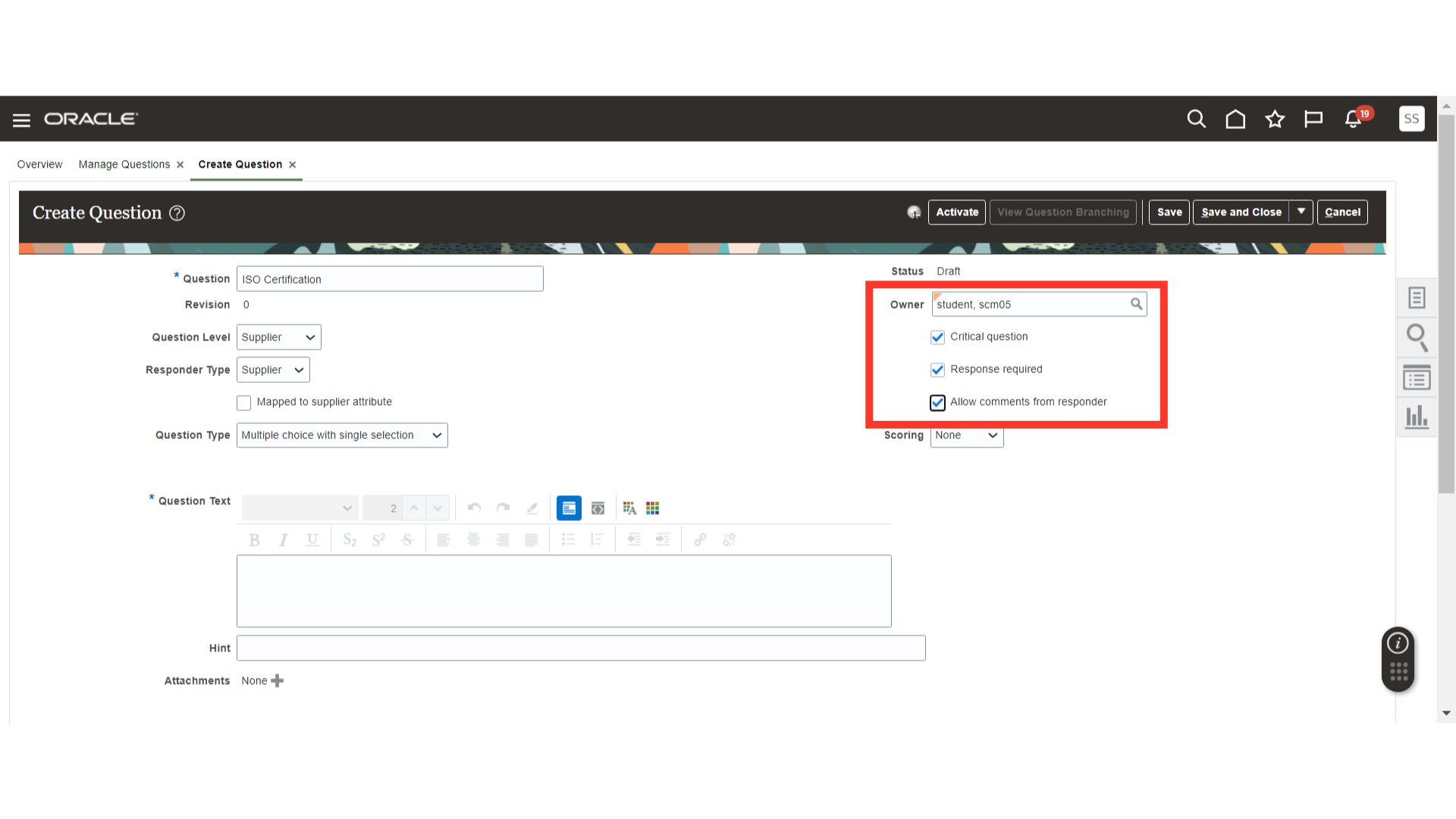
In Scoring, select Manual and provide the Maximum Score for the Question. You can also select Automatic Scoring.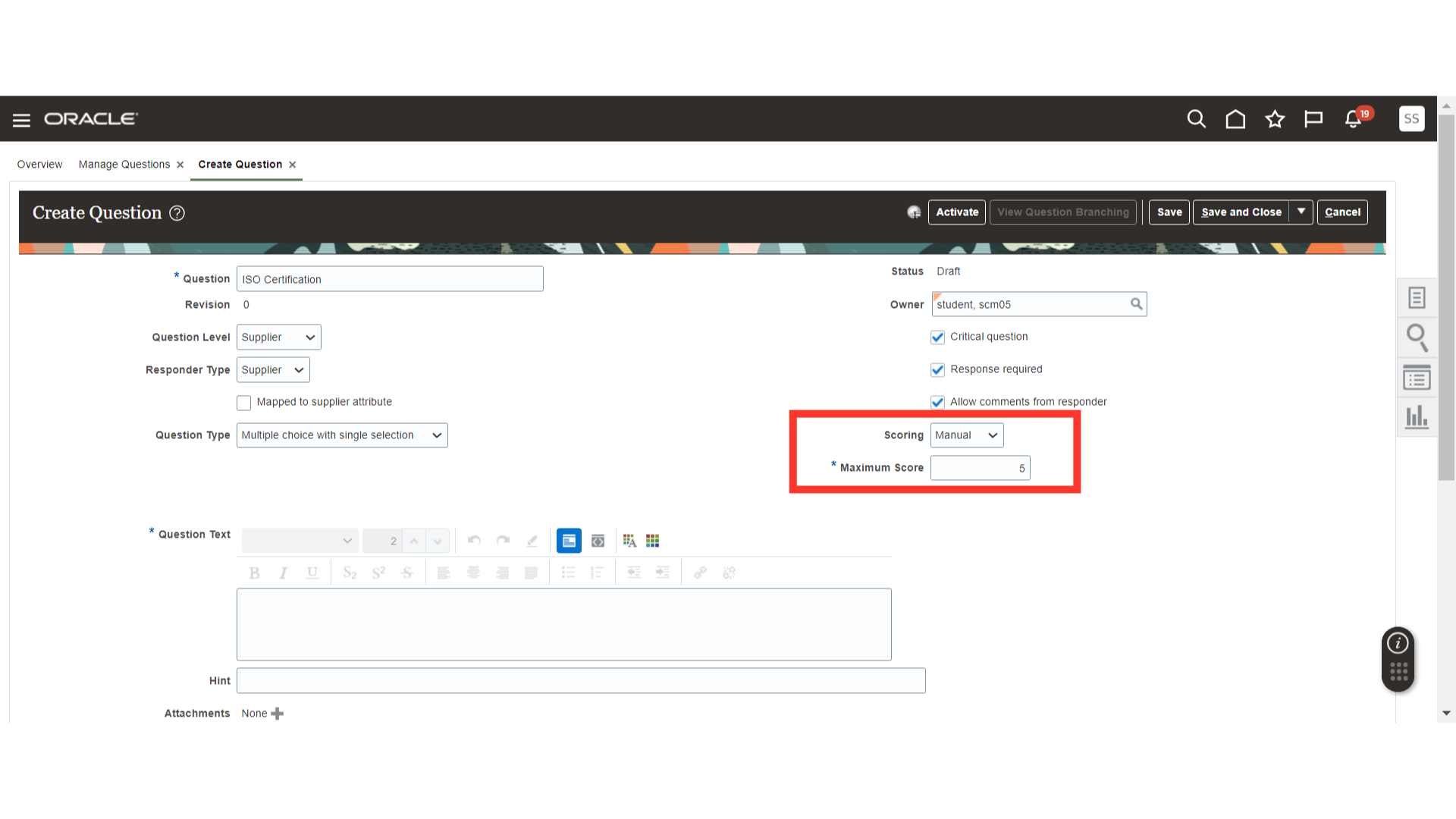
In Question Text, describe the details required.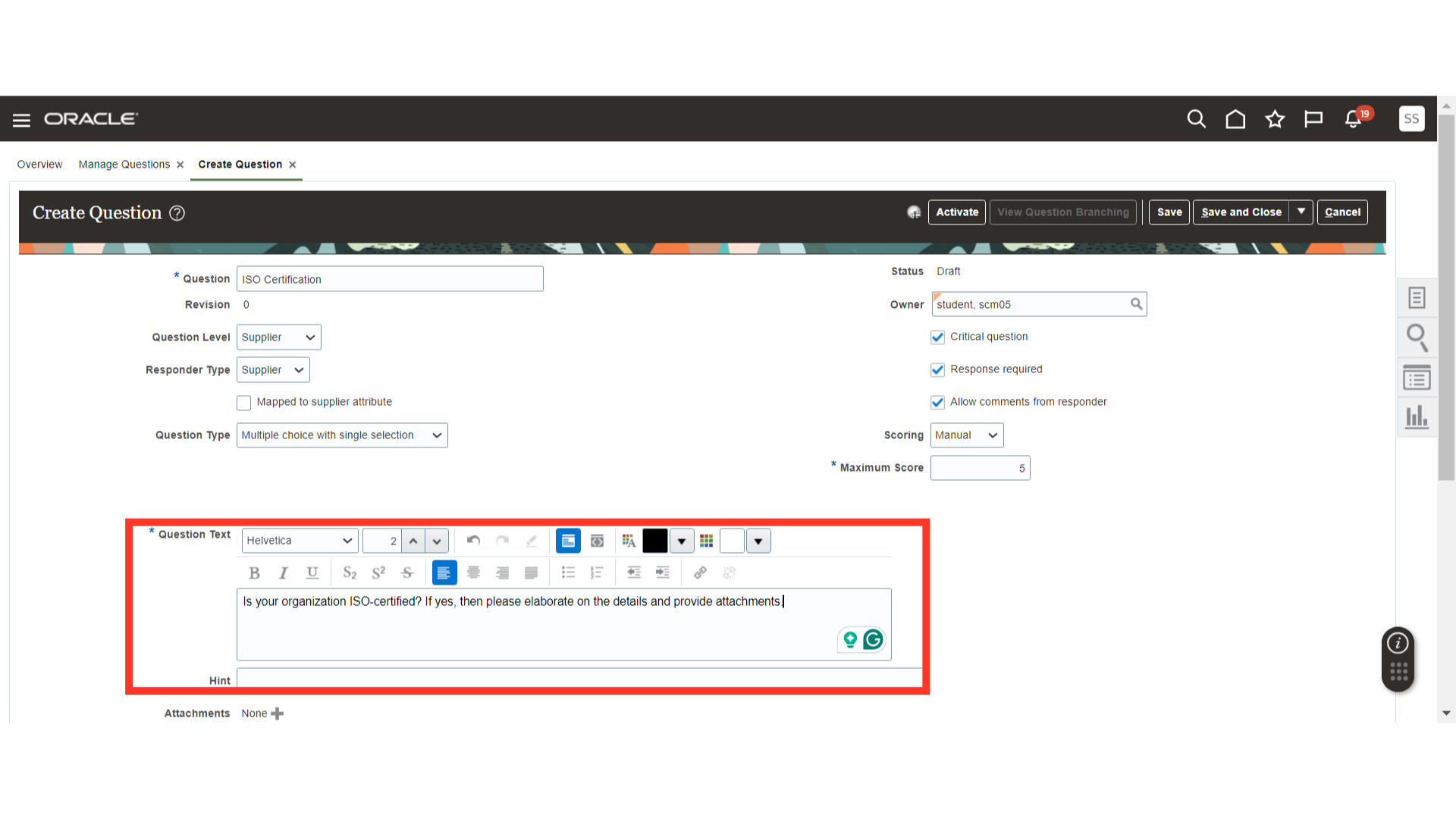
In Acceptable Responses, click on the Plus icon to add the acceptable responses.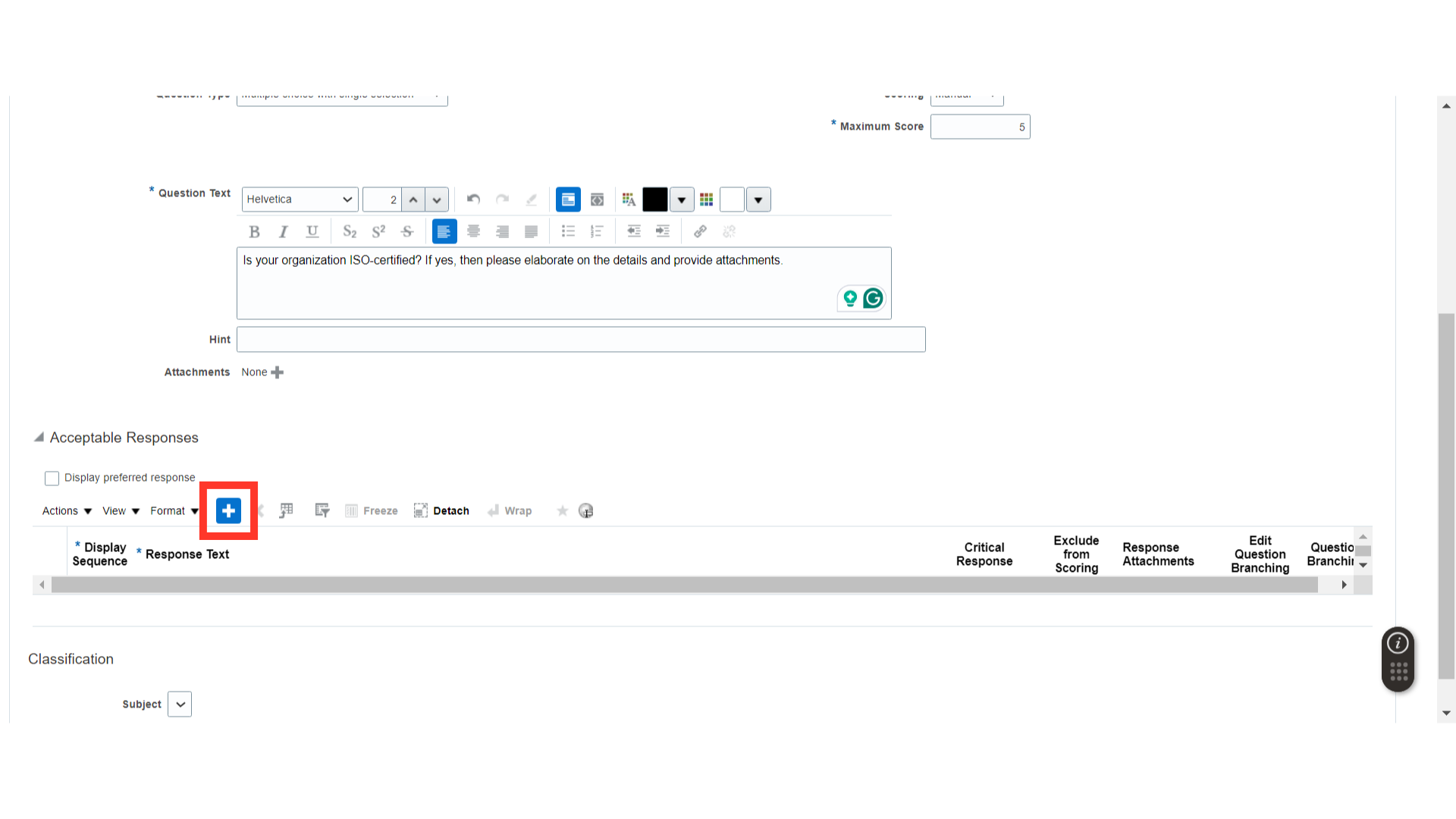
Add the acceptable responses.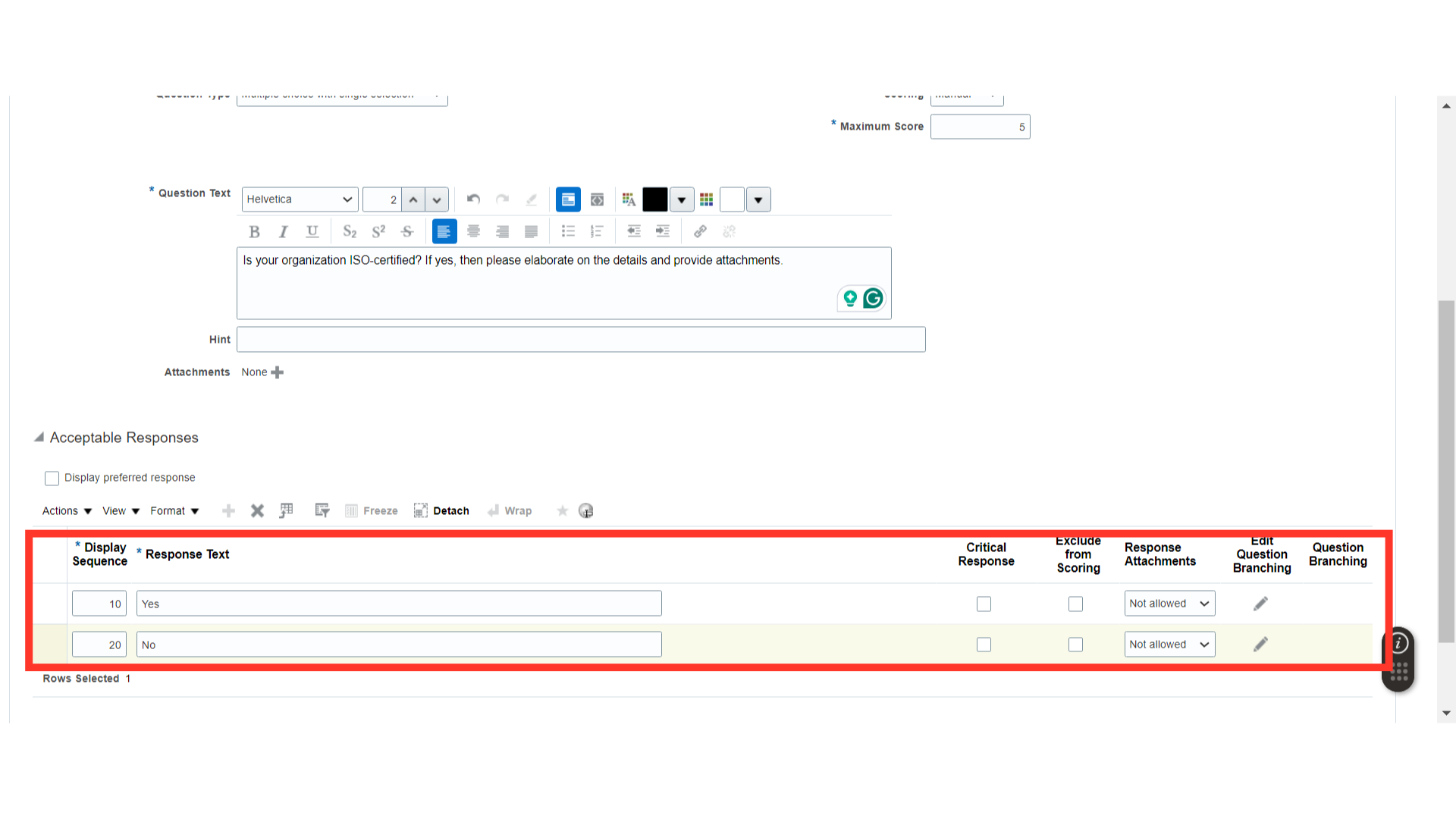
Once all details related to the creation of the question are mentioned, click on the Save button.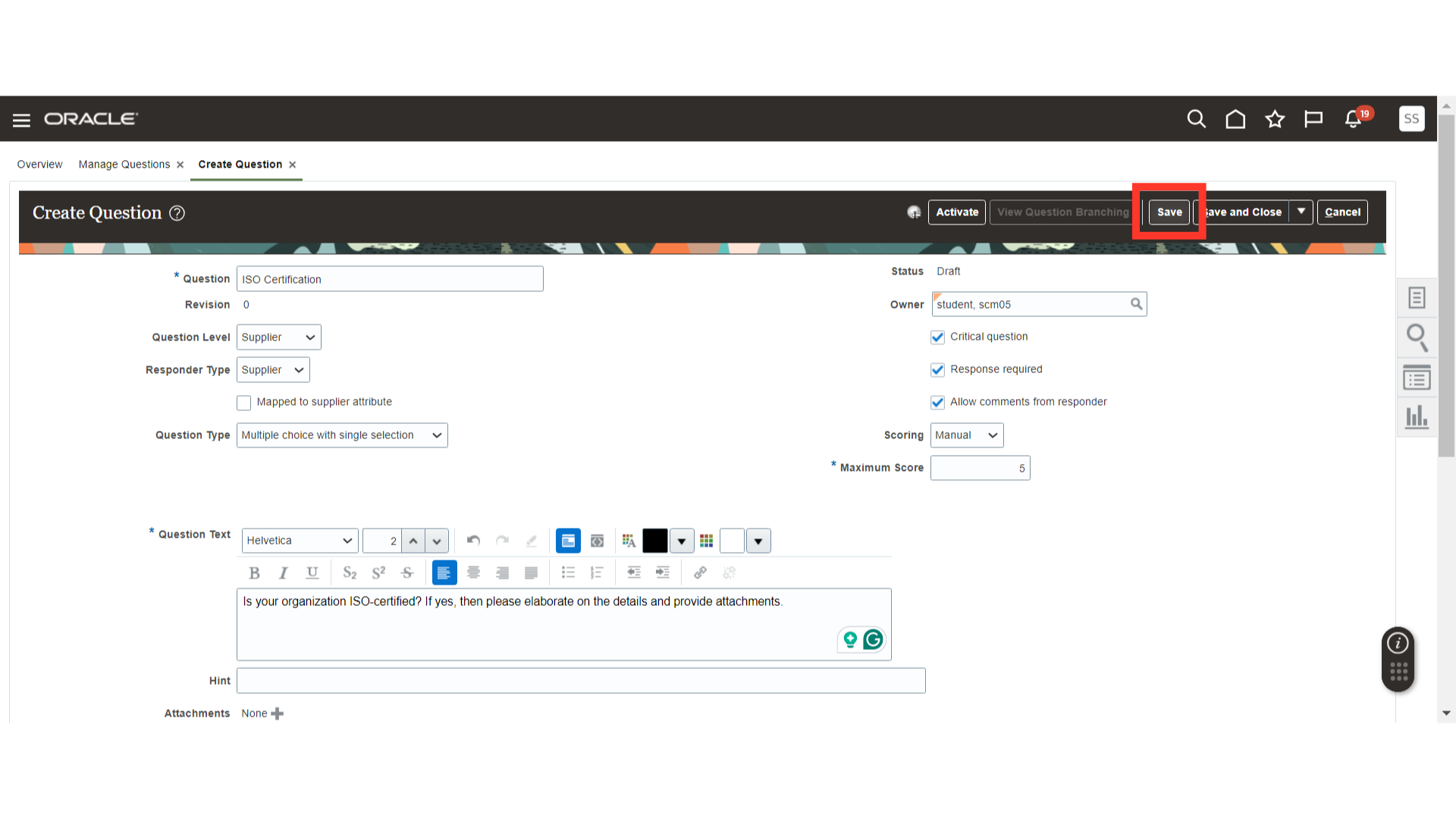
After saving, click on the Activate button to use this question for Qualification.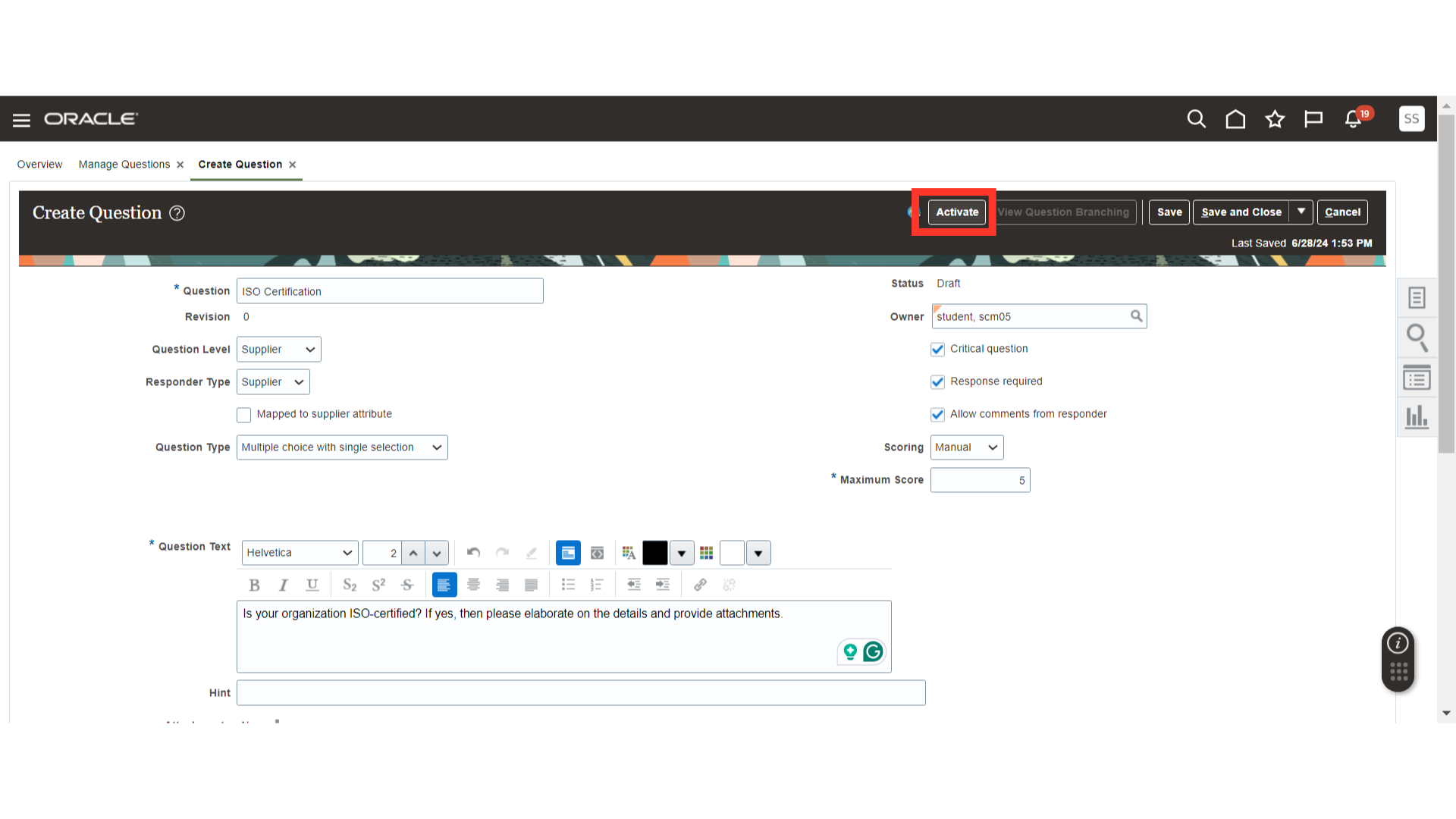
After question activation, the system will generate a confirmation message. Click OK.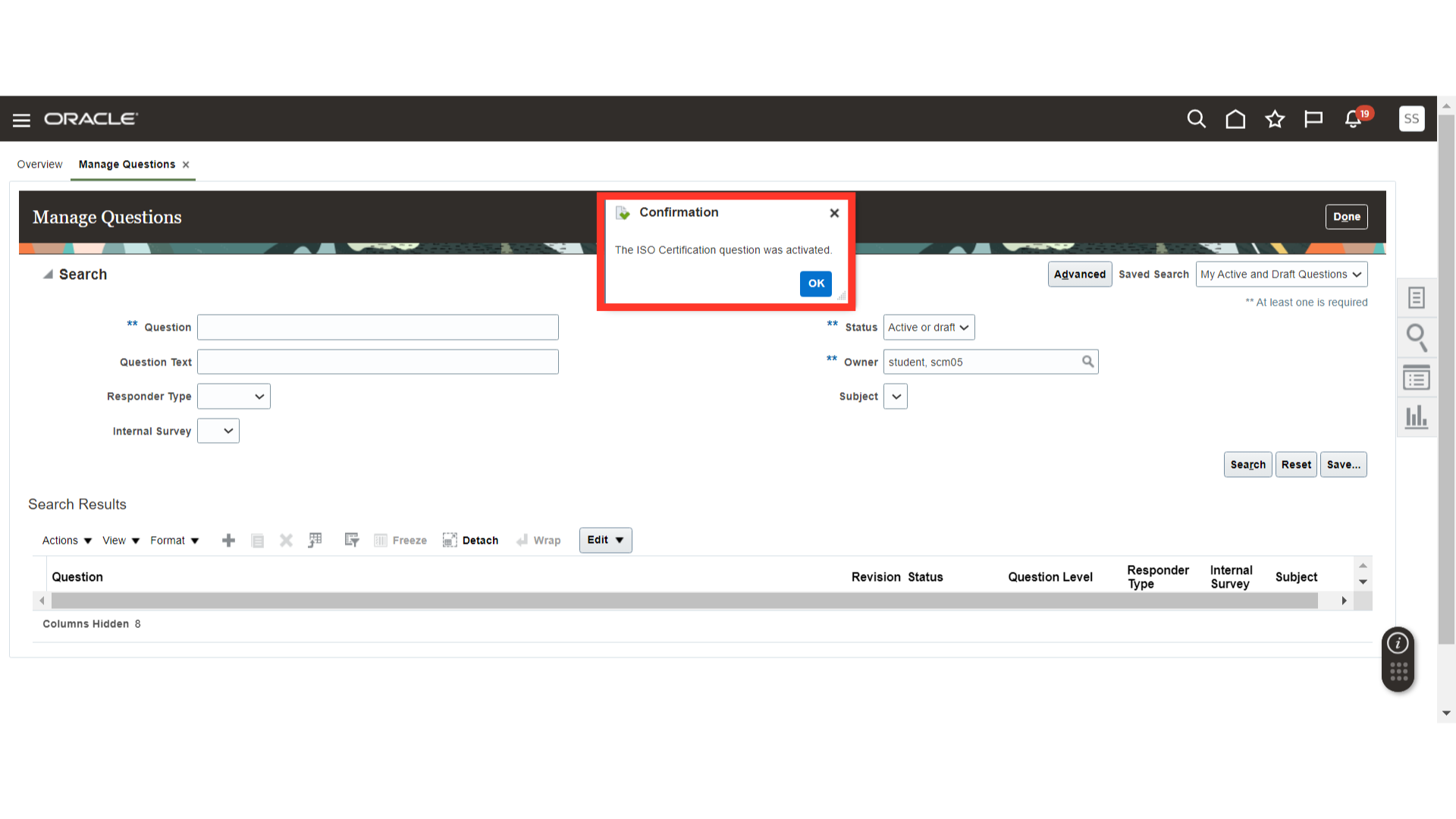
This guide covered navigating through Manage Questions in Oracle Fusion, including selecting question types, entering responses, and finalizing changes with activation and saving. By following these instructions, users can efficiently create and manage questions for Supplier Qualification.