How to Respond to Qualification Questionnaire
In this guide, we will see the process of responding to a Qualification Questionnaire in the Supplier Portal. Please follow the detailed steps to respond to the Qualification Questionnaire efficiently.
After logging on to Oracle Fusion, navigate to the Supplier Portal tab and click on the Supplier Portal infolet.

In the Supplier Portal, scroll down to the Qualifications section under Tasks.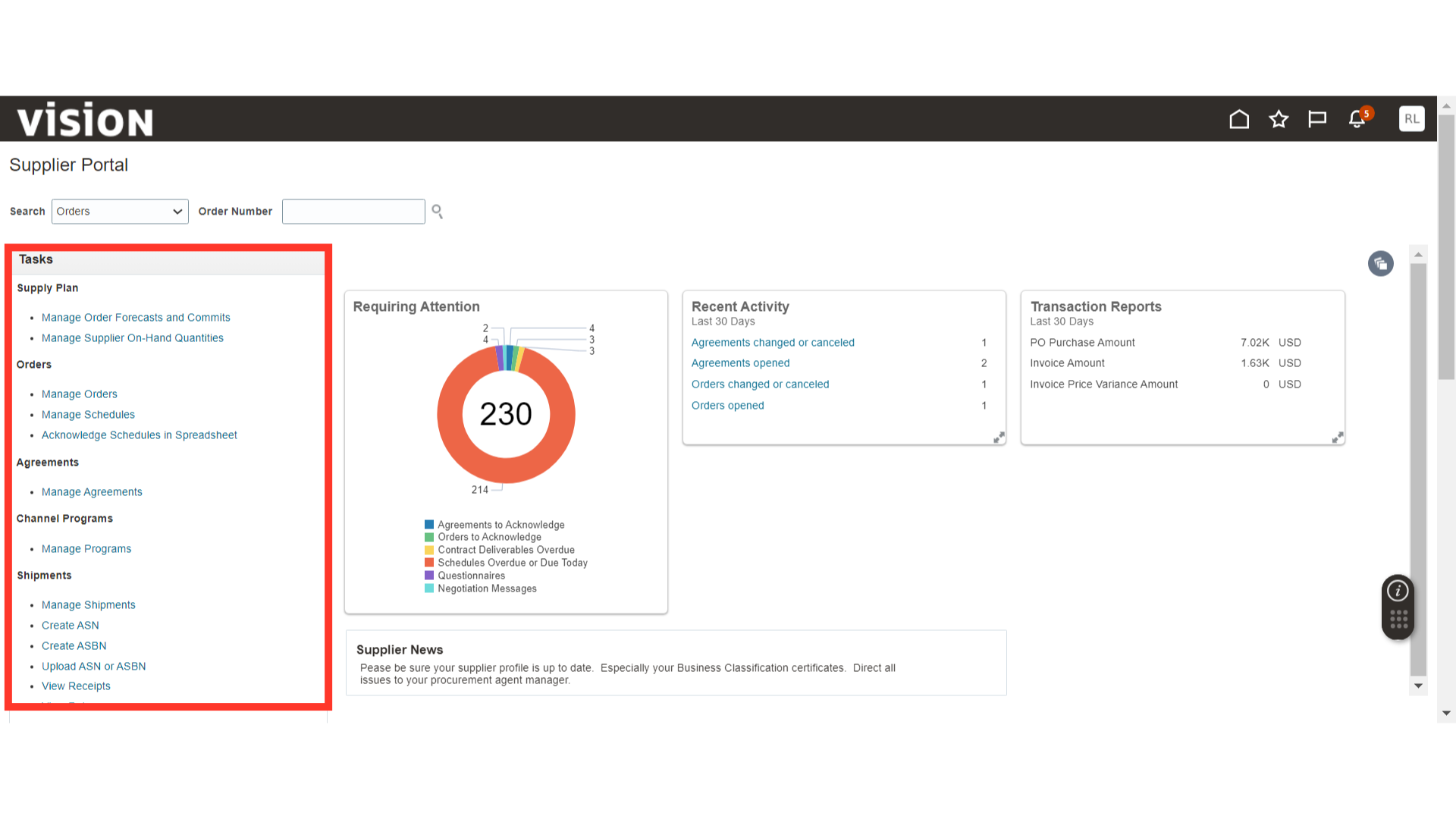
Click on Manage Qualifications under the Qualifications section.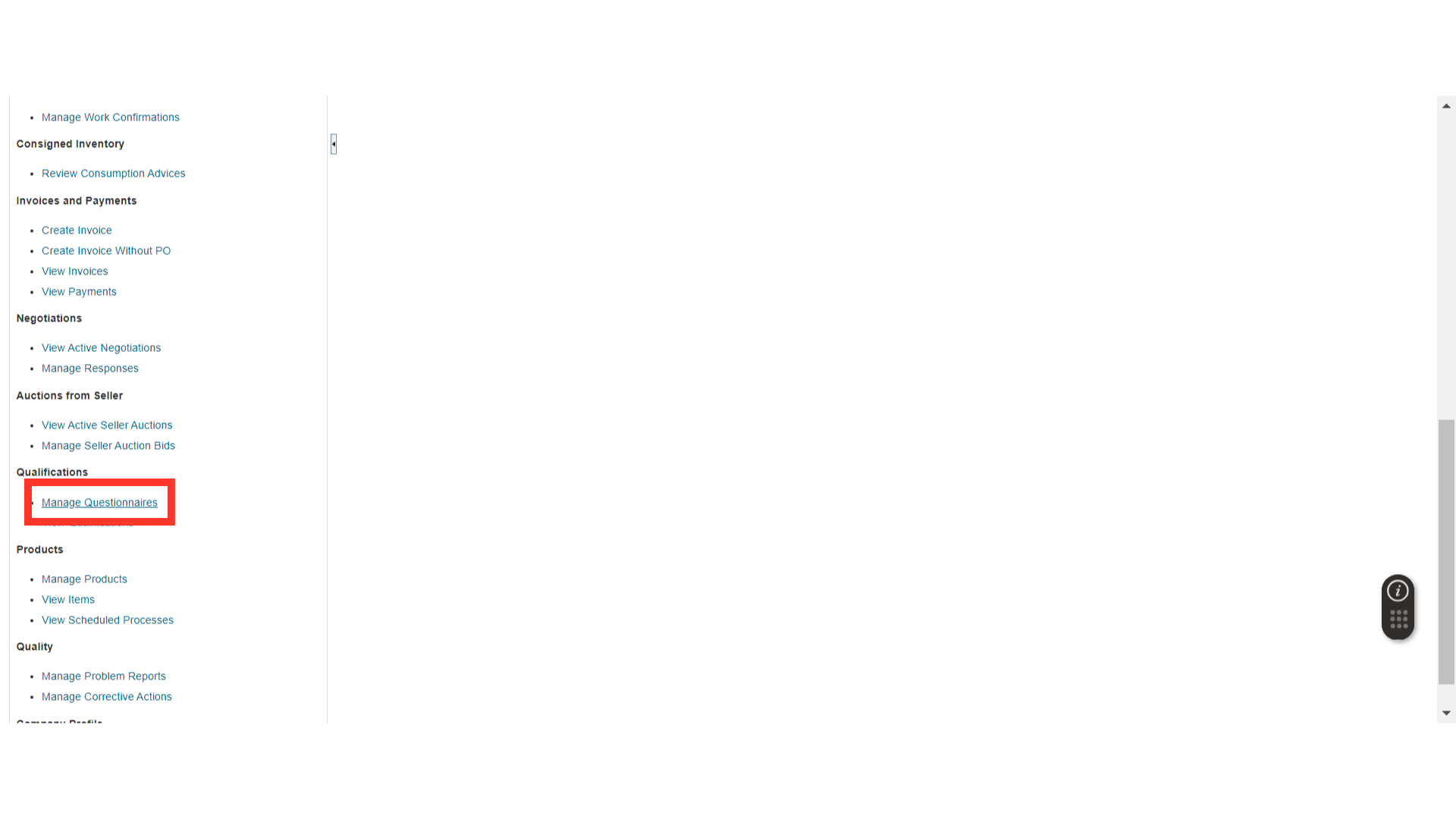
In Manage Questionnaires, enter the parameters and click on the Search button to search for the Qualification.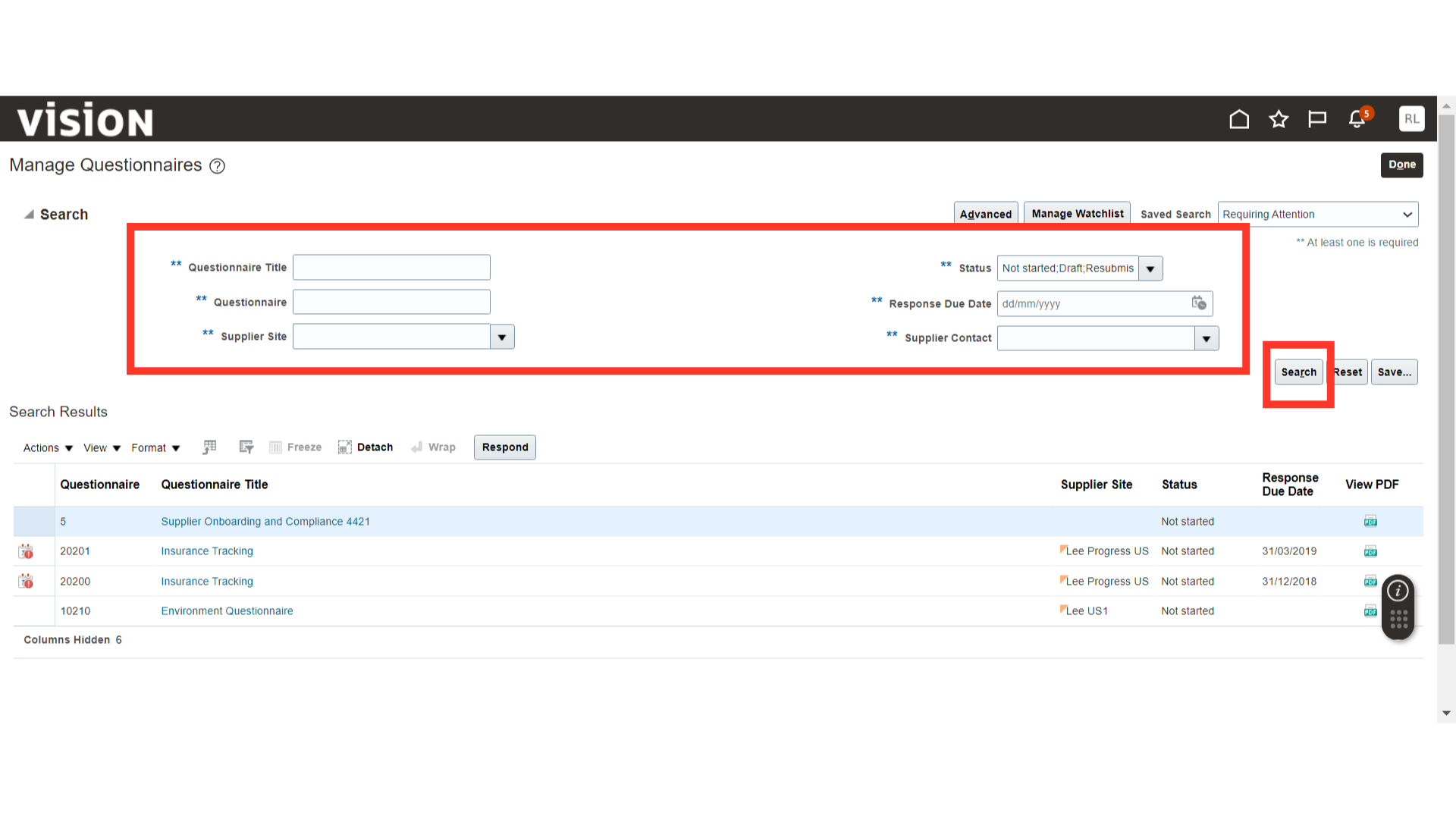
Select the Qualification line and click on the Respond button. If you want to view the Qualification details, click on the Qualification number.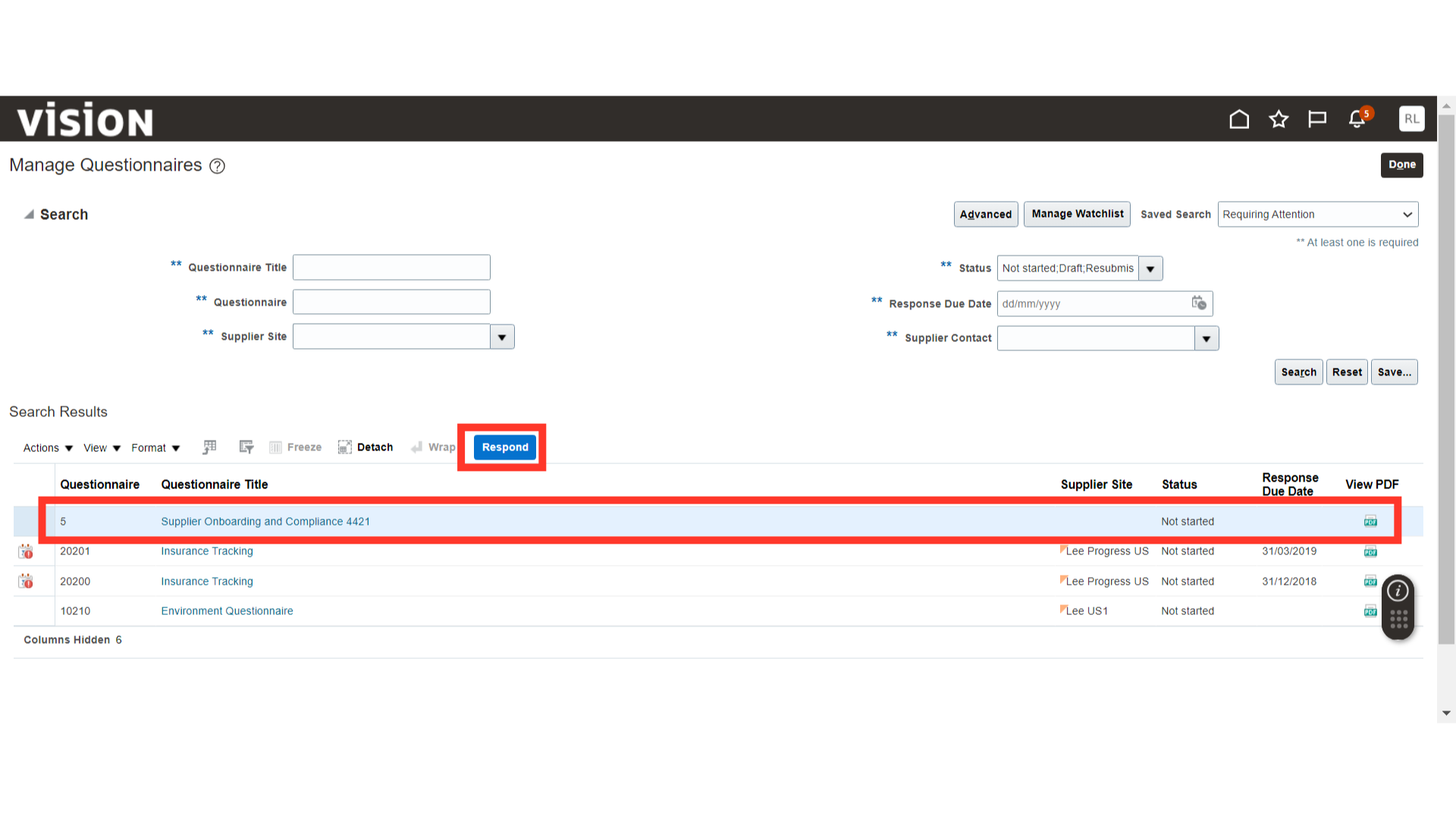
Respond to the questions asked by the buyer. Once done, click on the Save button.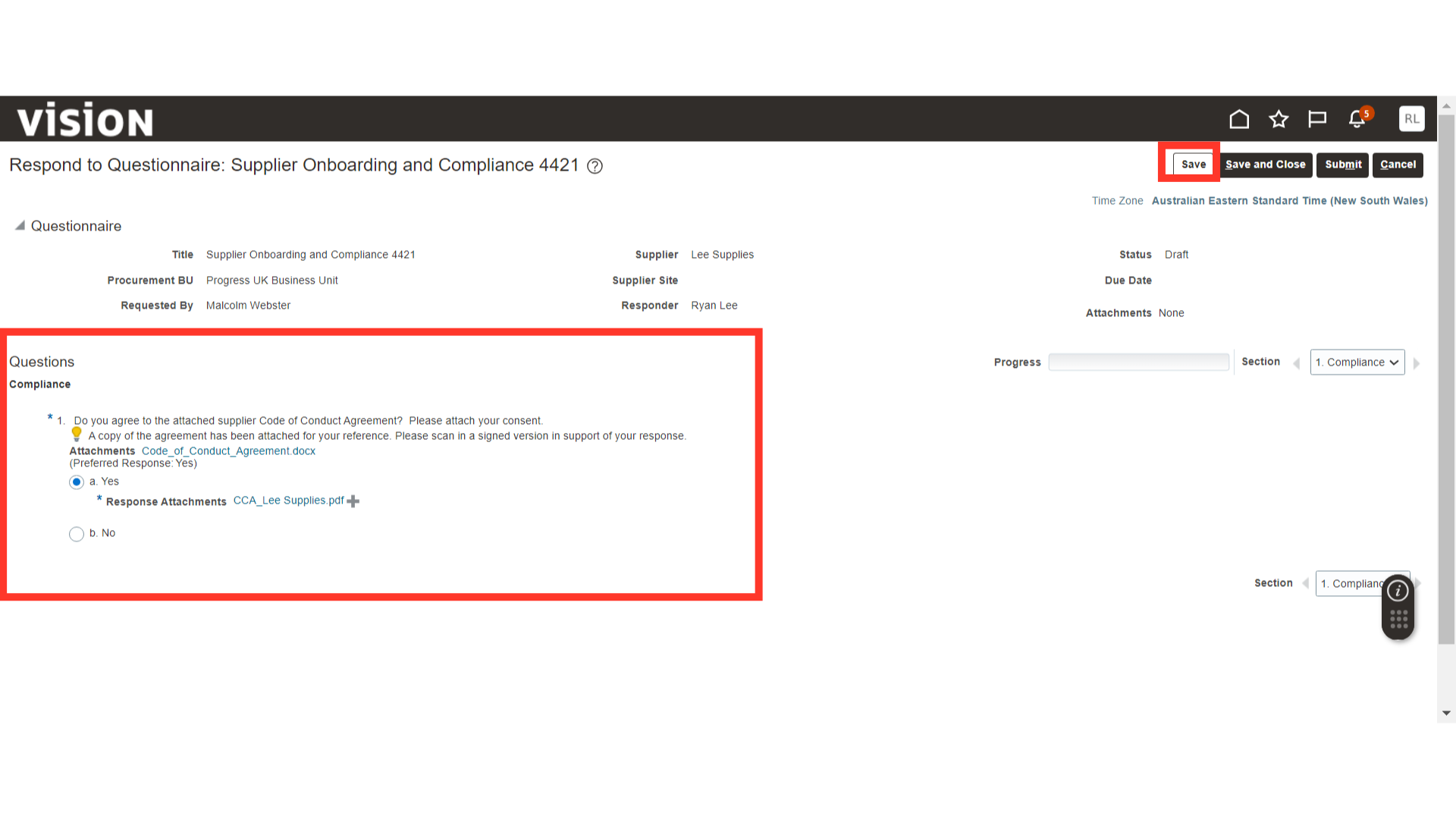
If the progress bar is 100%, it means you have responded to all the questions. To change the section, you can utilize the section change button.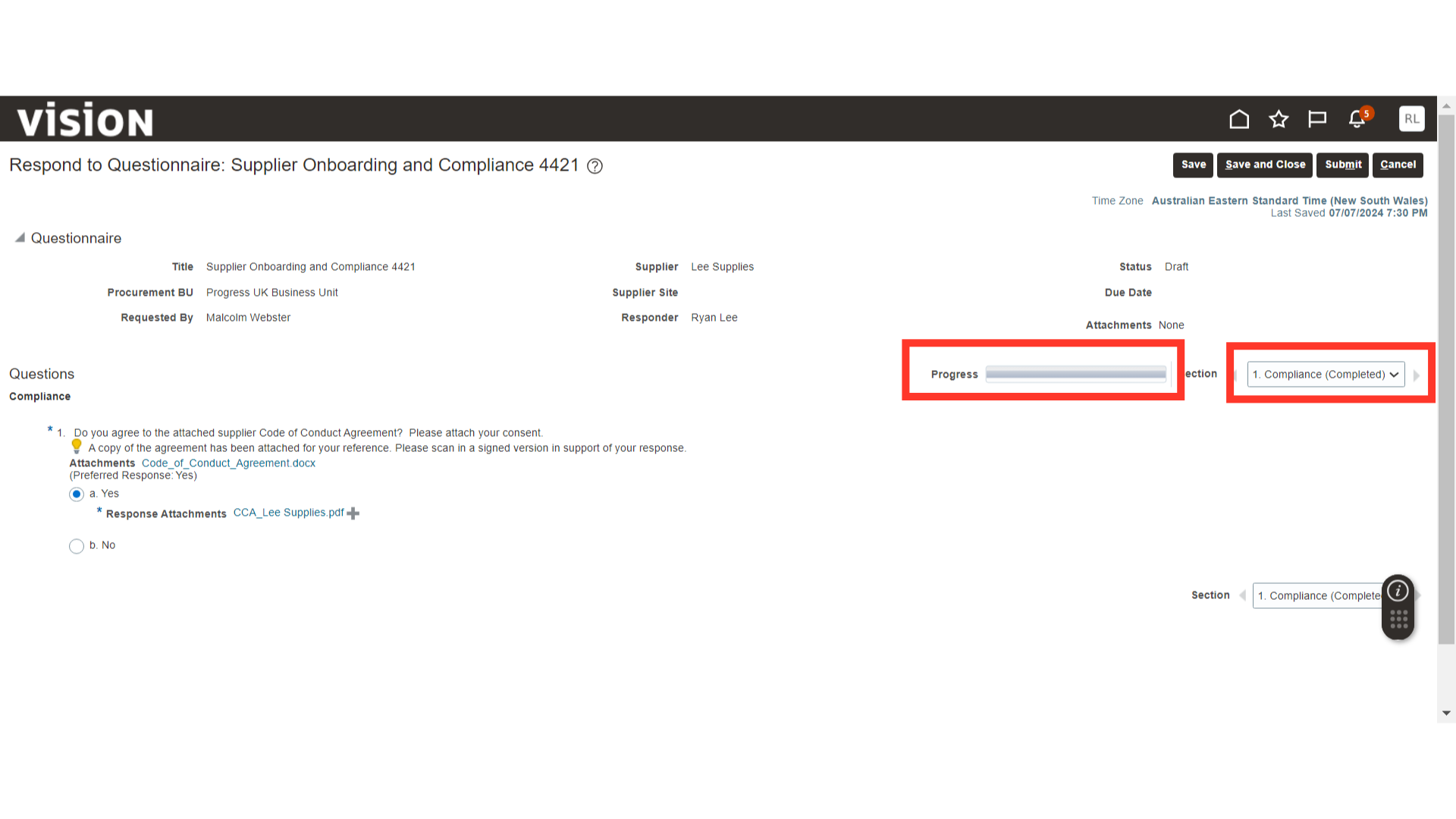
Once all the details are filled in, click on the Submit button.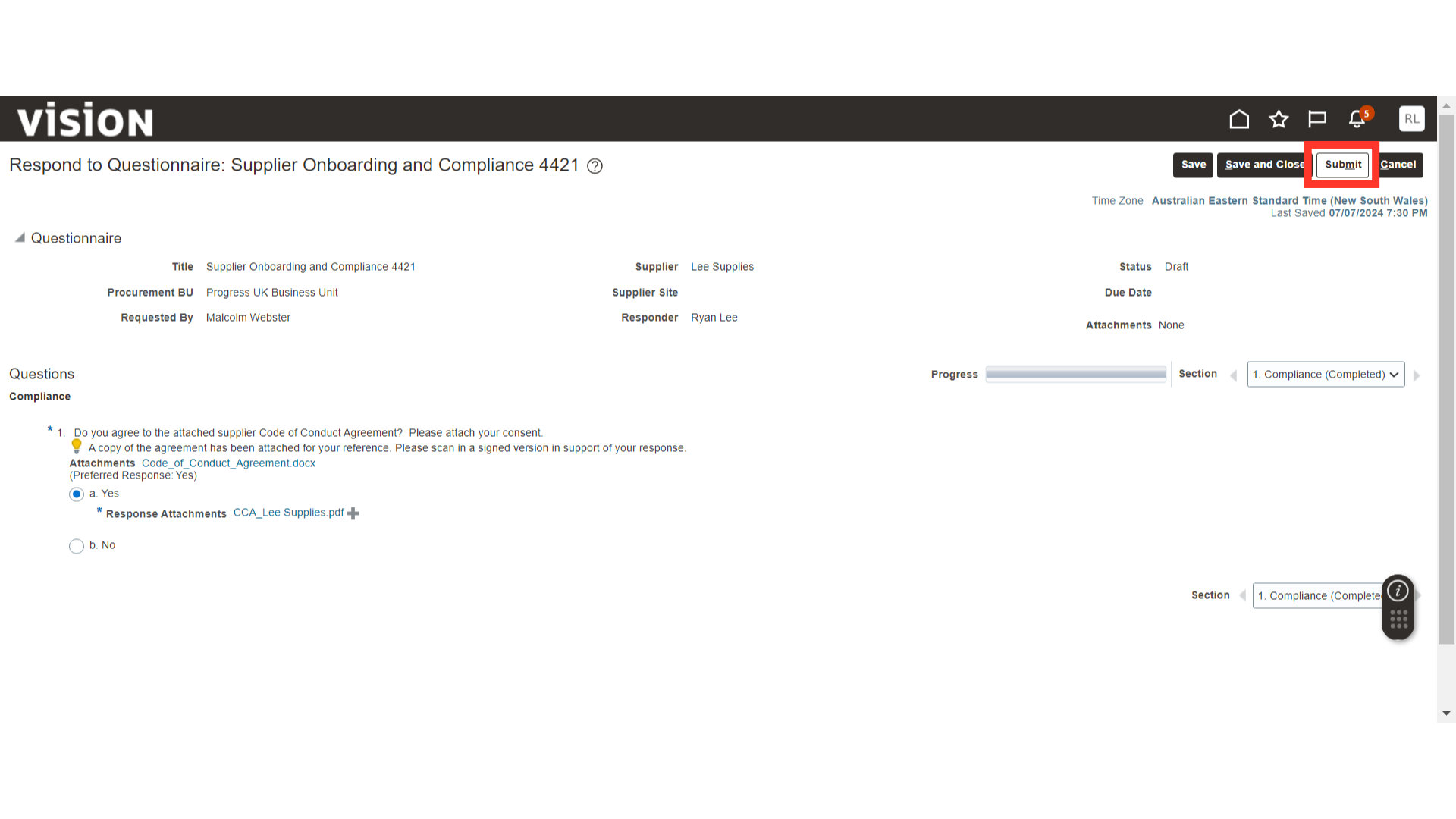
The system will generate a confirmation message about the Questionnaire response, click OK.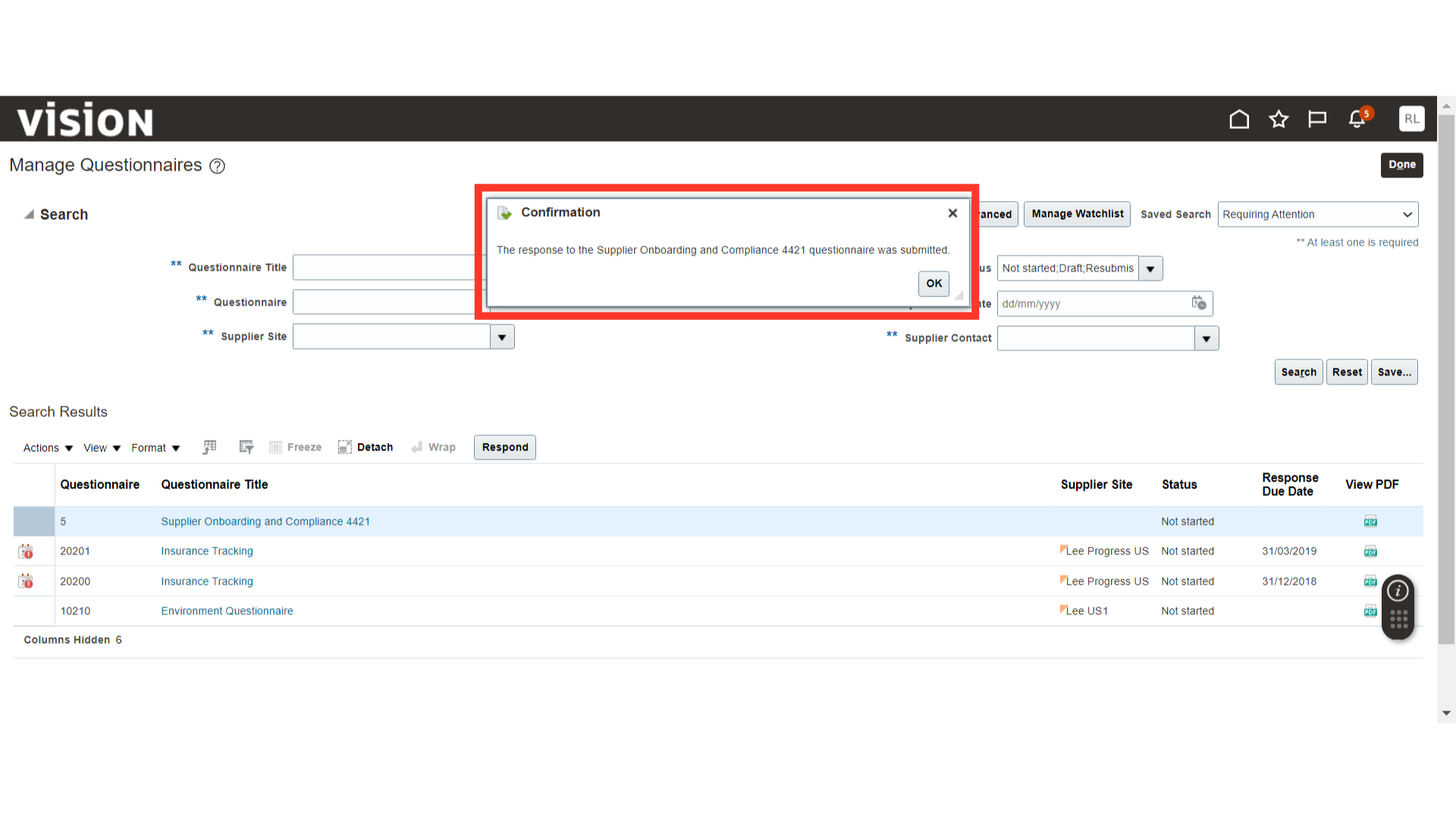
This guide covers the process of responding to a Qualification Questionnaire in the Supplier Portal.