Supplier Remittance Advice Process
The Separate Remittance Advice report is a predefined disbursement report that’s faxed, emailed as a PDF attachment, or printed and mailed to a supplier, which lists the invoices you paid to the supplier. This guide will explain the various available delivery methods and provide the step-by-step instructions for running the remittance advice process.
Click on the Navigator icon to access the Procurement module.
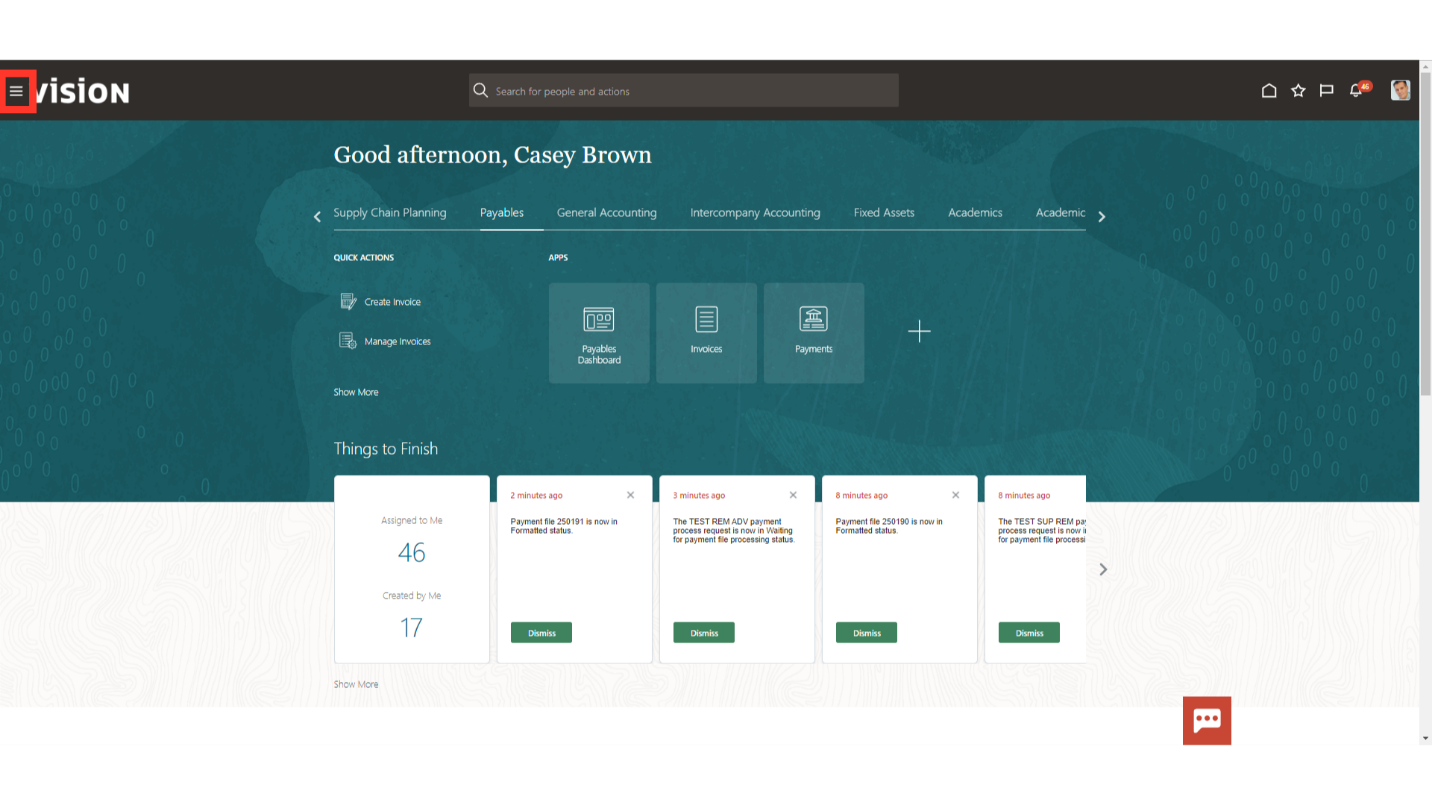
Click on “Suppliers” submenu by expanding the Procurement menu.
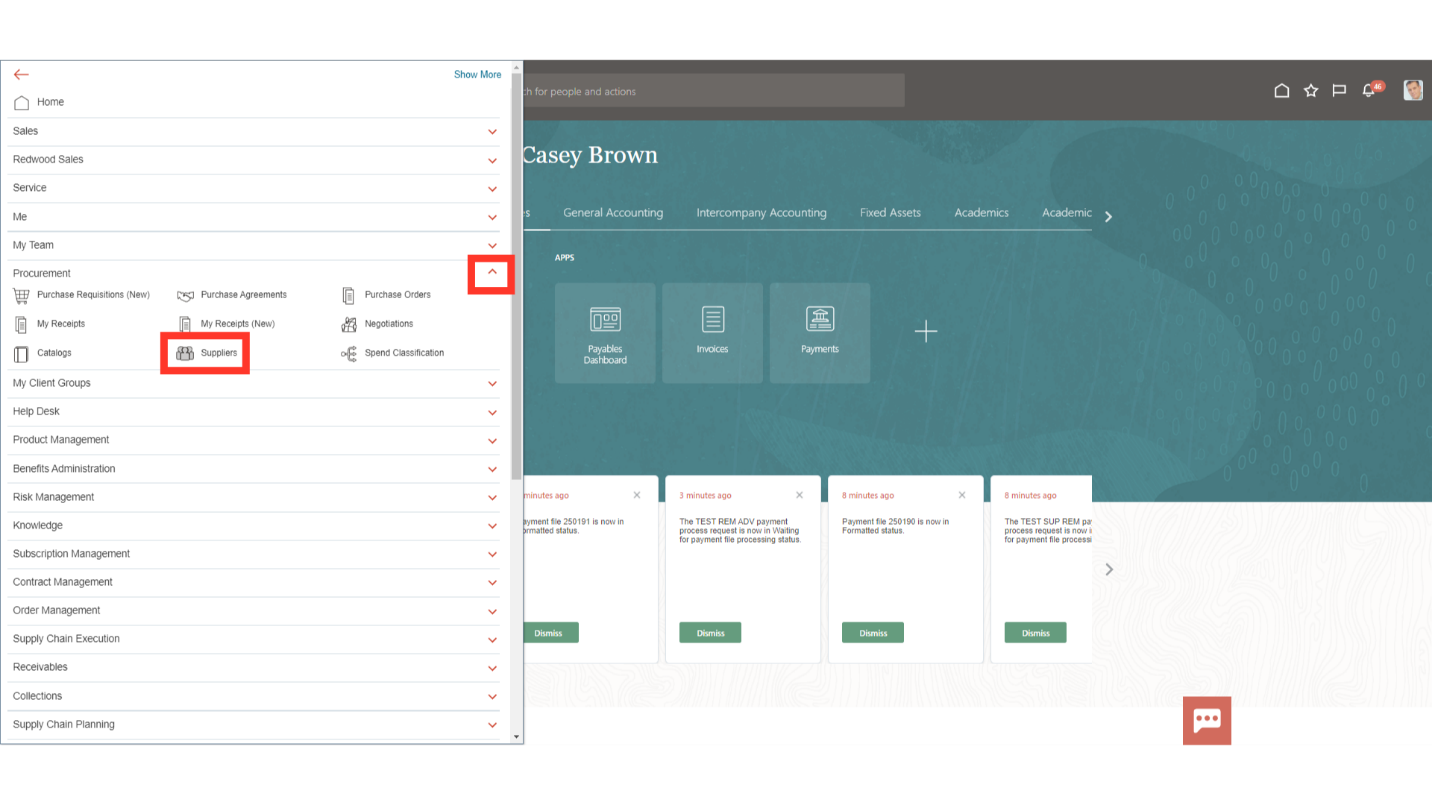
Select the search icon on the right panel, enter the supplier’s name, and then click on the Magnifying lens to search the supplier record.
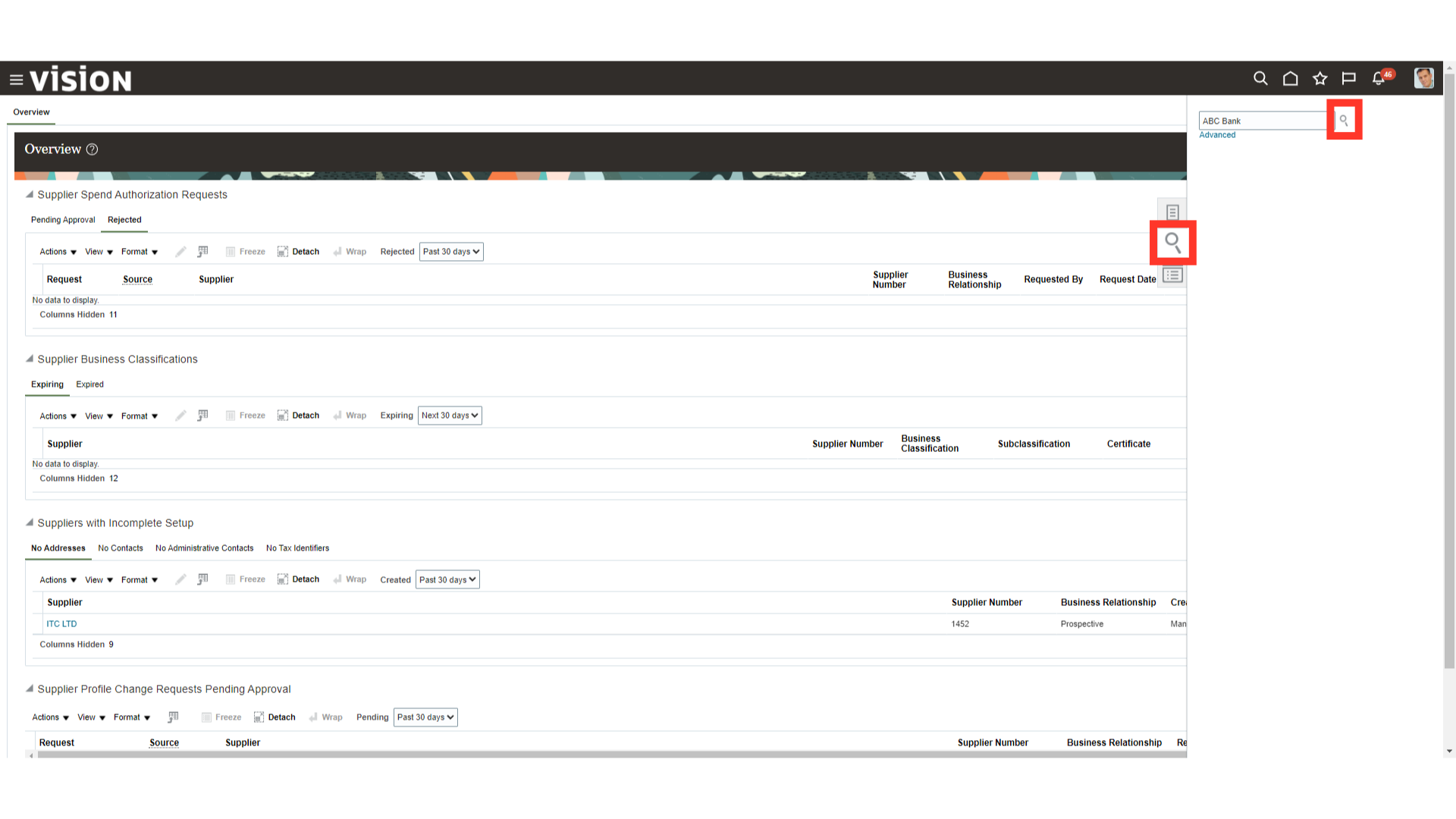
To make modifications to the supplier record, click on the “Edit” button.
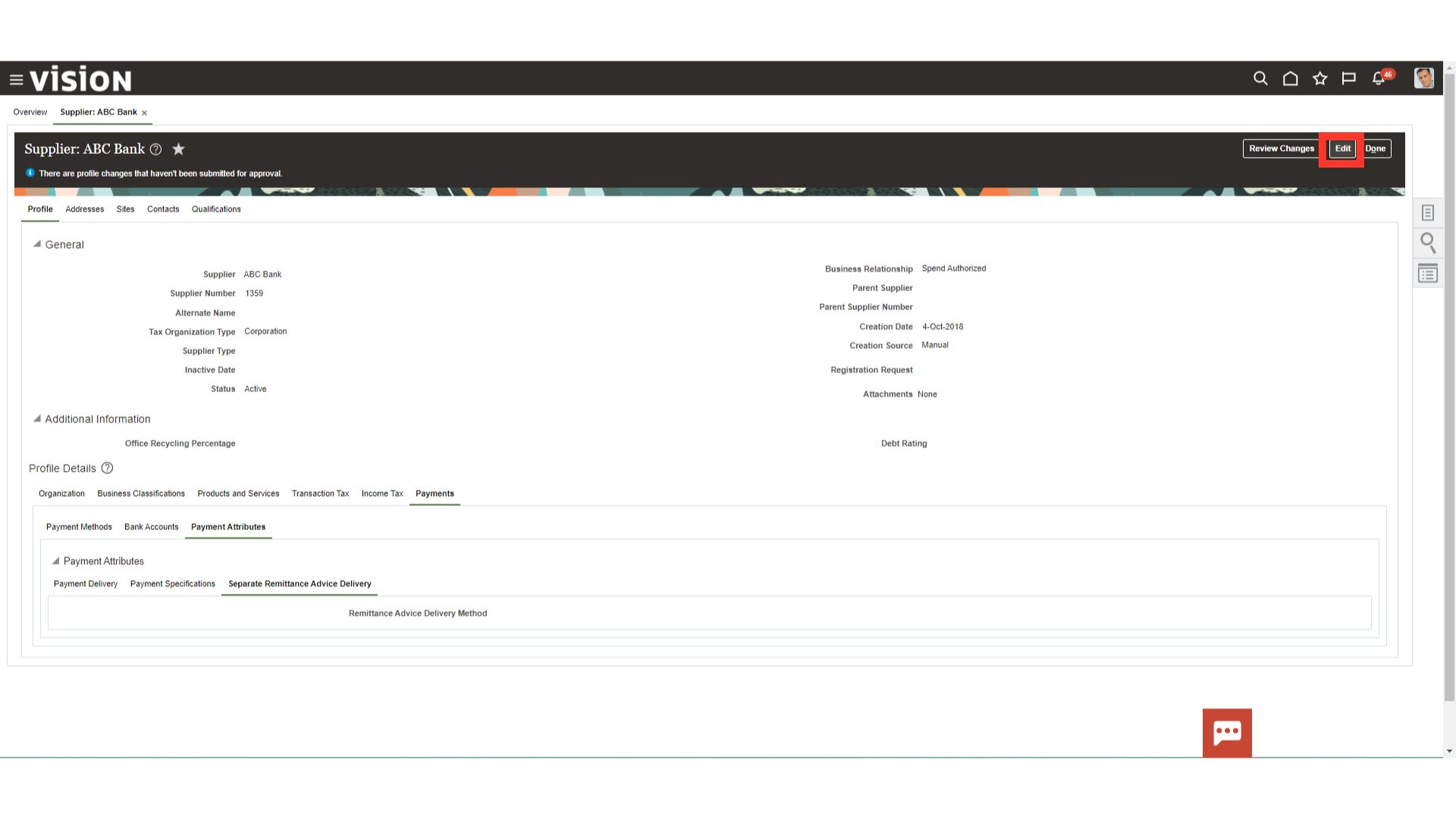
You can access the options for Separate Remittance Advice delivery by clicking on the Payment Attributes option under the Payments Tabs under the Profile section.
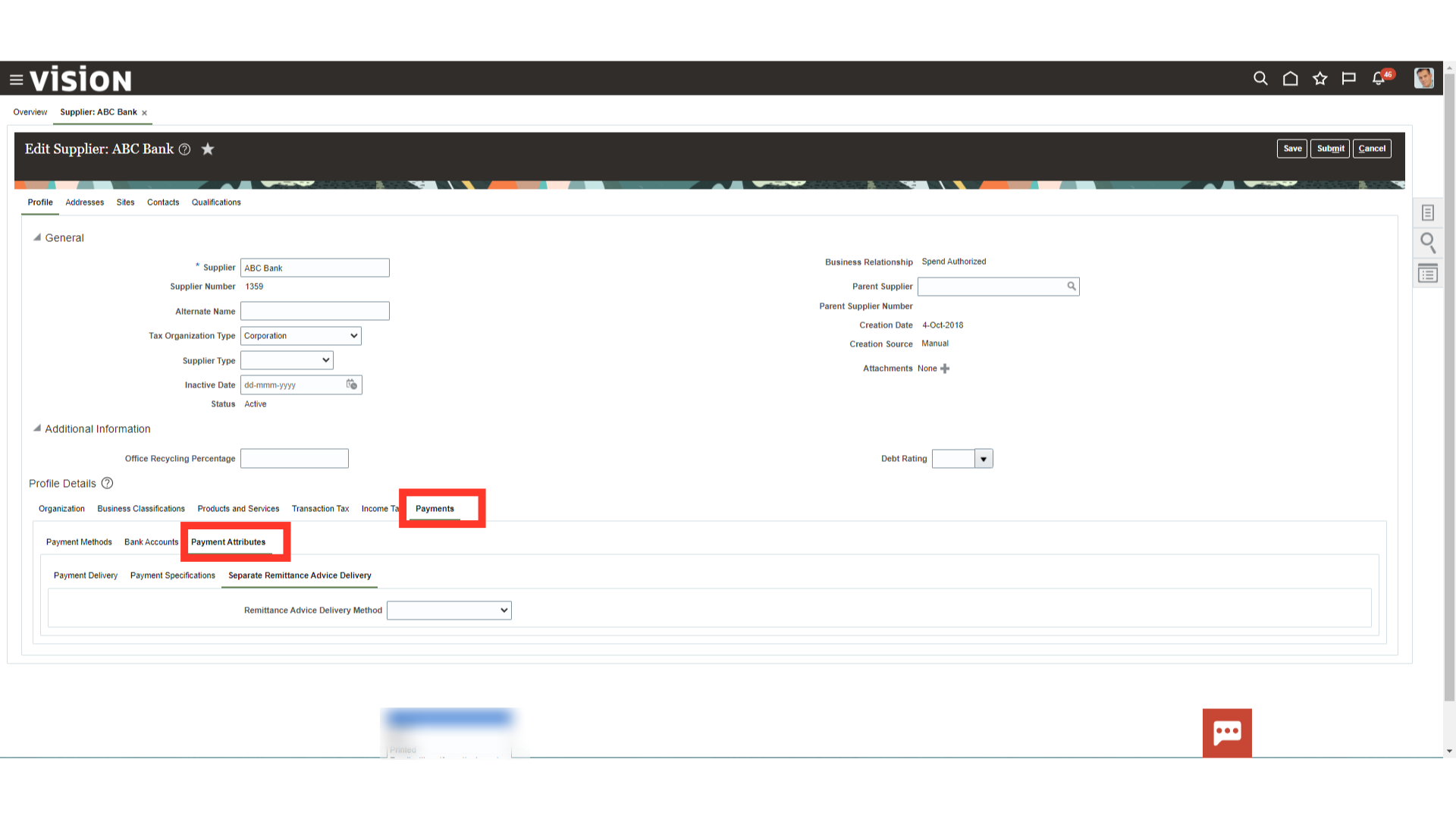
From the Remittance Advice Delivery Method choice list, optionally select Printed, Fax, Email, or Email with PDF as attachment. The latter option lets you attach the Separate Remittance Advice report to an email as a PDF attachment.
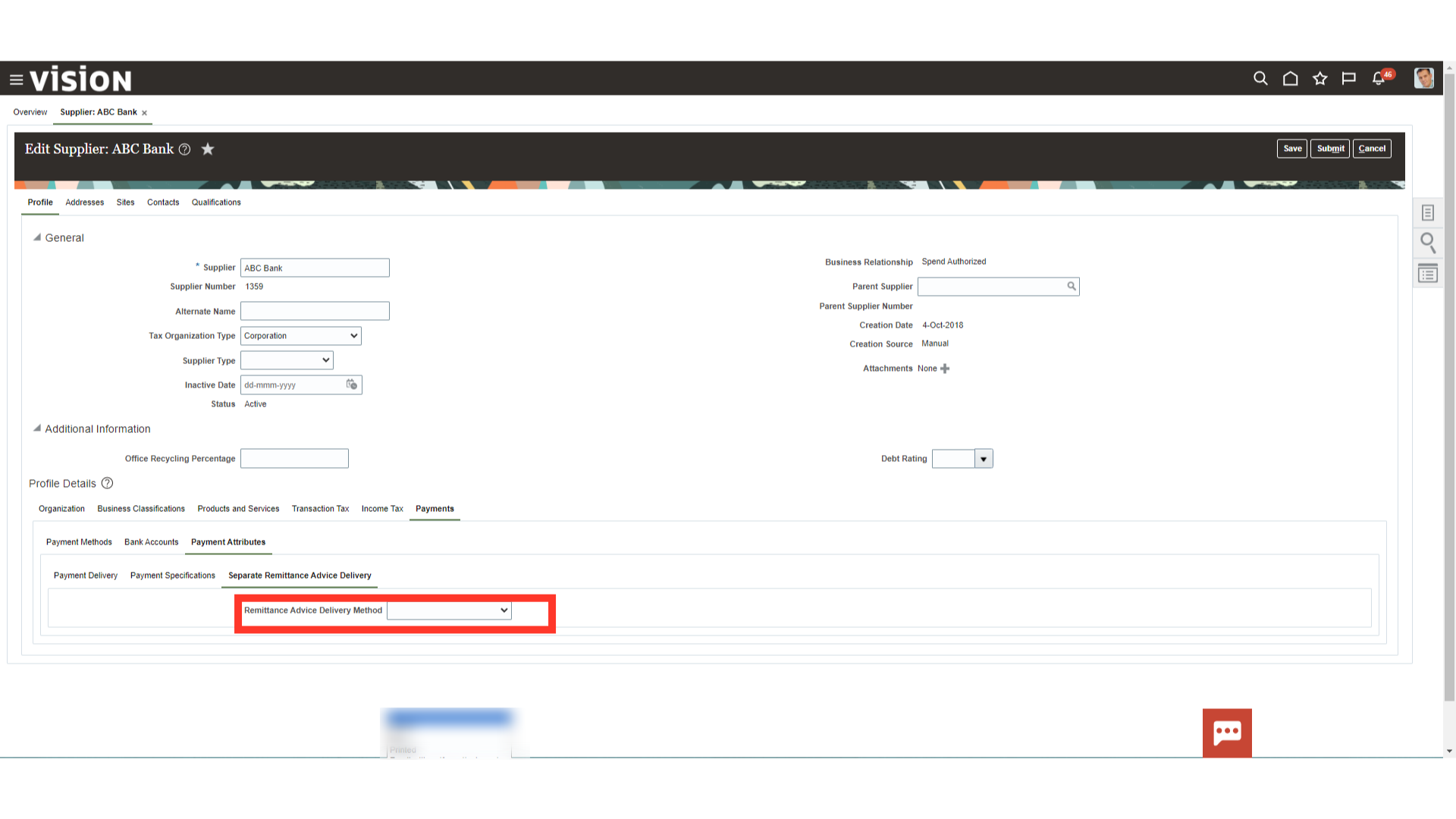
In the Remittance Advice Delivery Email ID field, you can enter single or multiple emails. If you enter multiple emails, separate them by a comma.
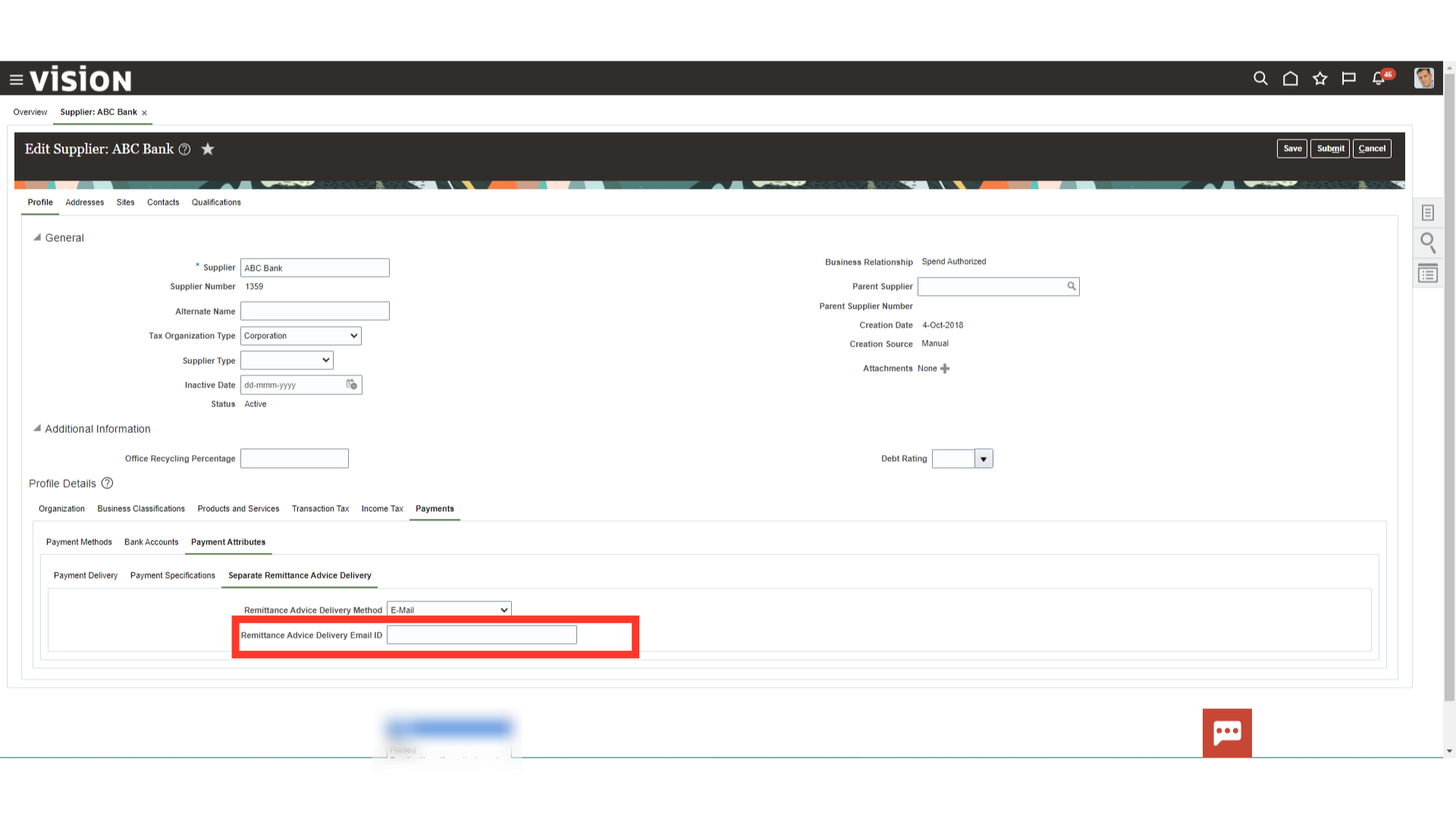
Click on the “Submit” button to send the completed changes for approval.
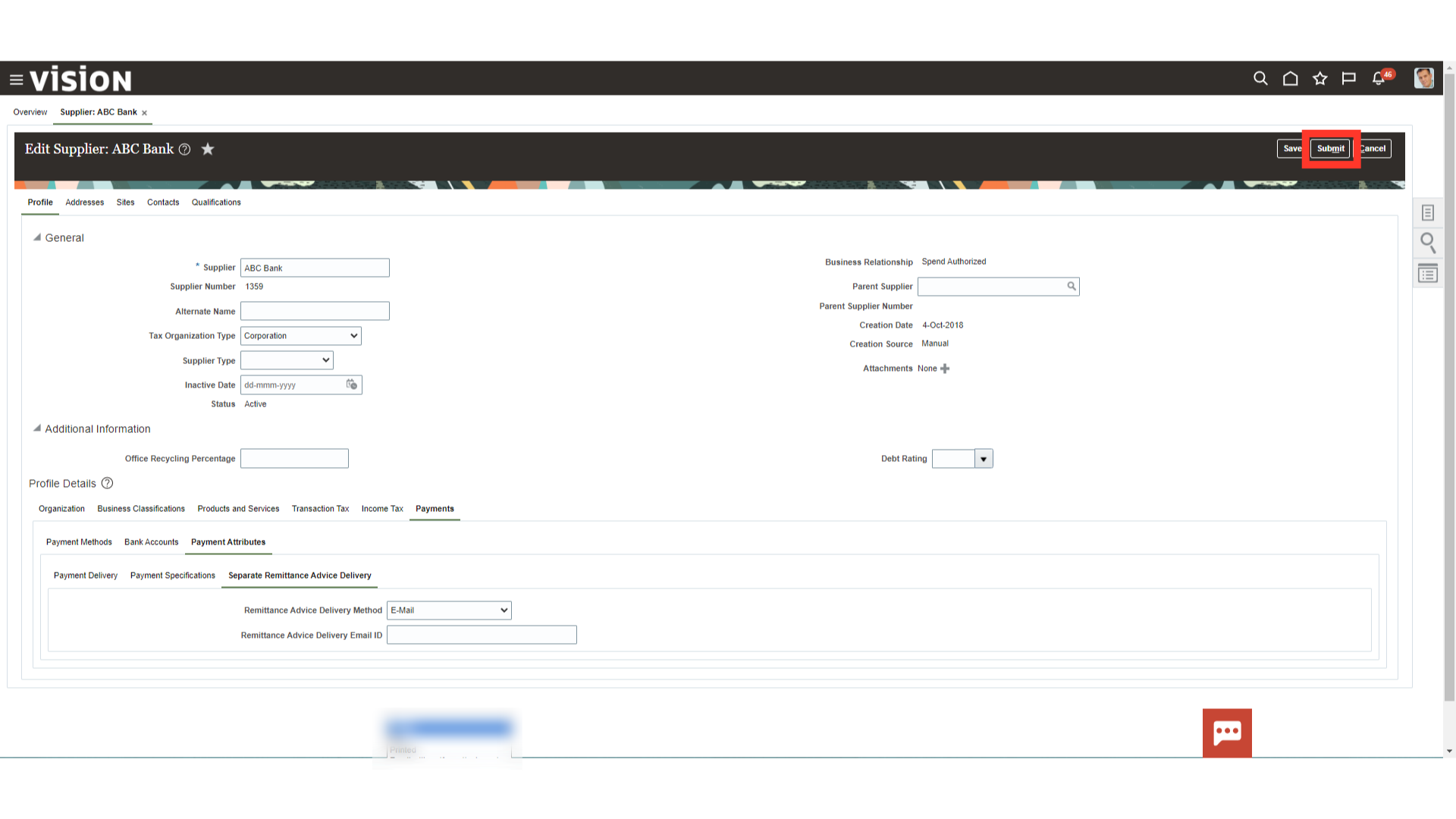
To access the payment workbench, select the “Payments” submenu from the Payables menu.
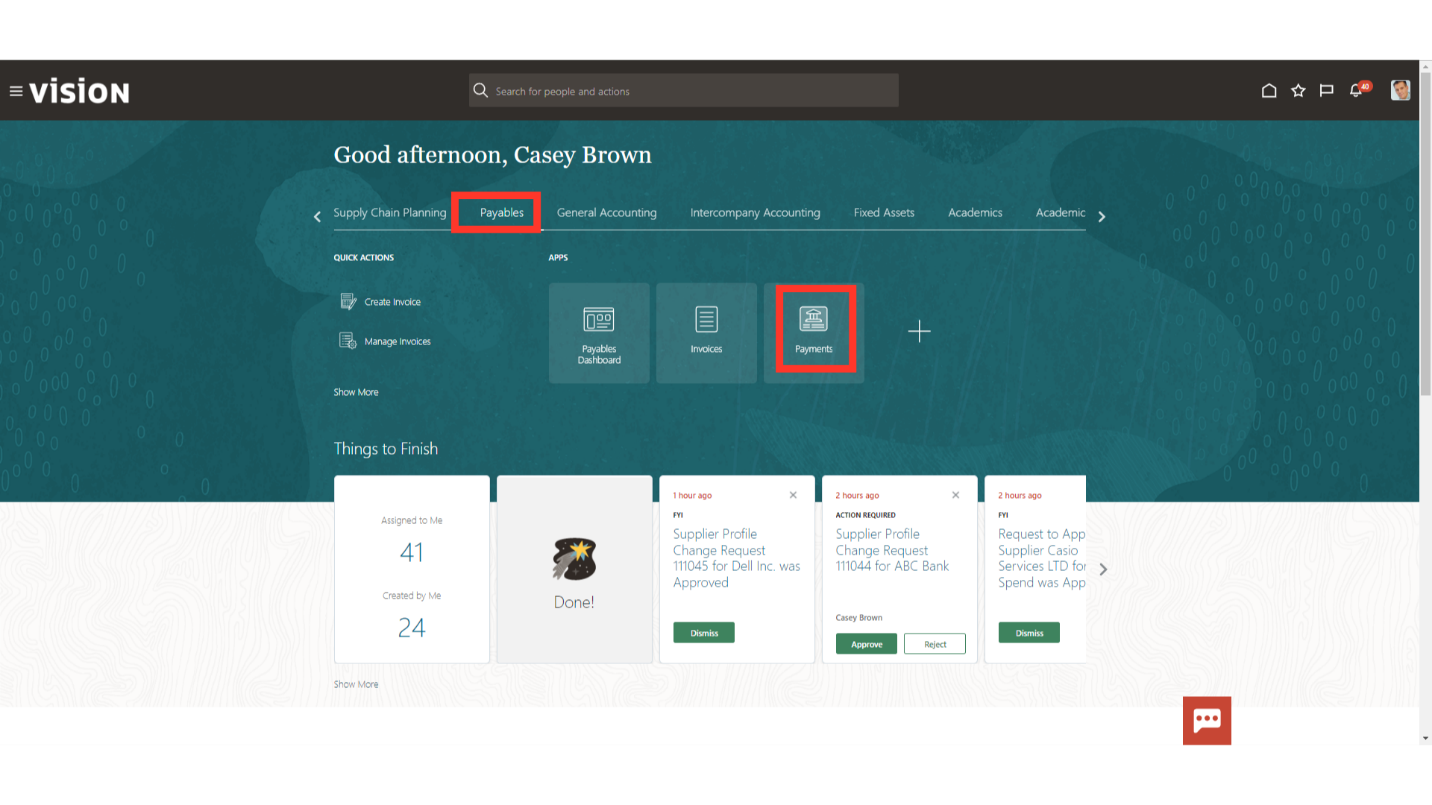
In the Tasks pane, click the Send Separate Remittance Advice link to submit the process.
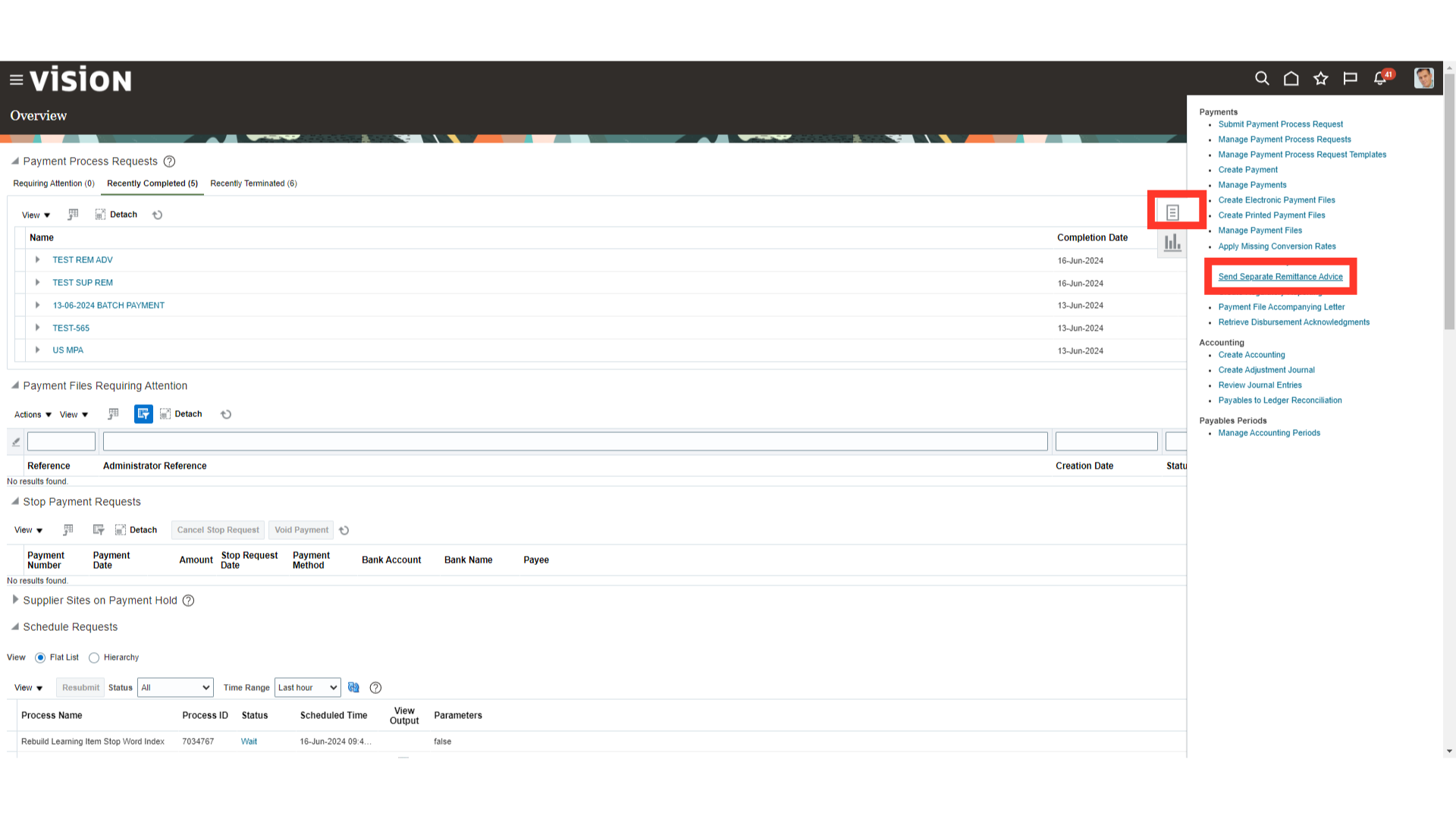
Select the payment file from the drop down for which remittance advice needs to be generated.
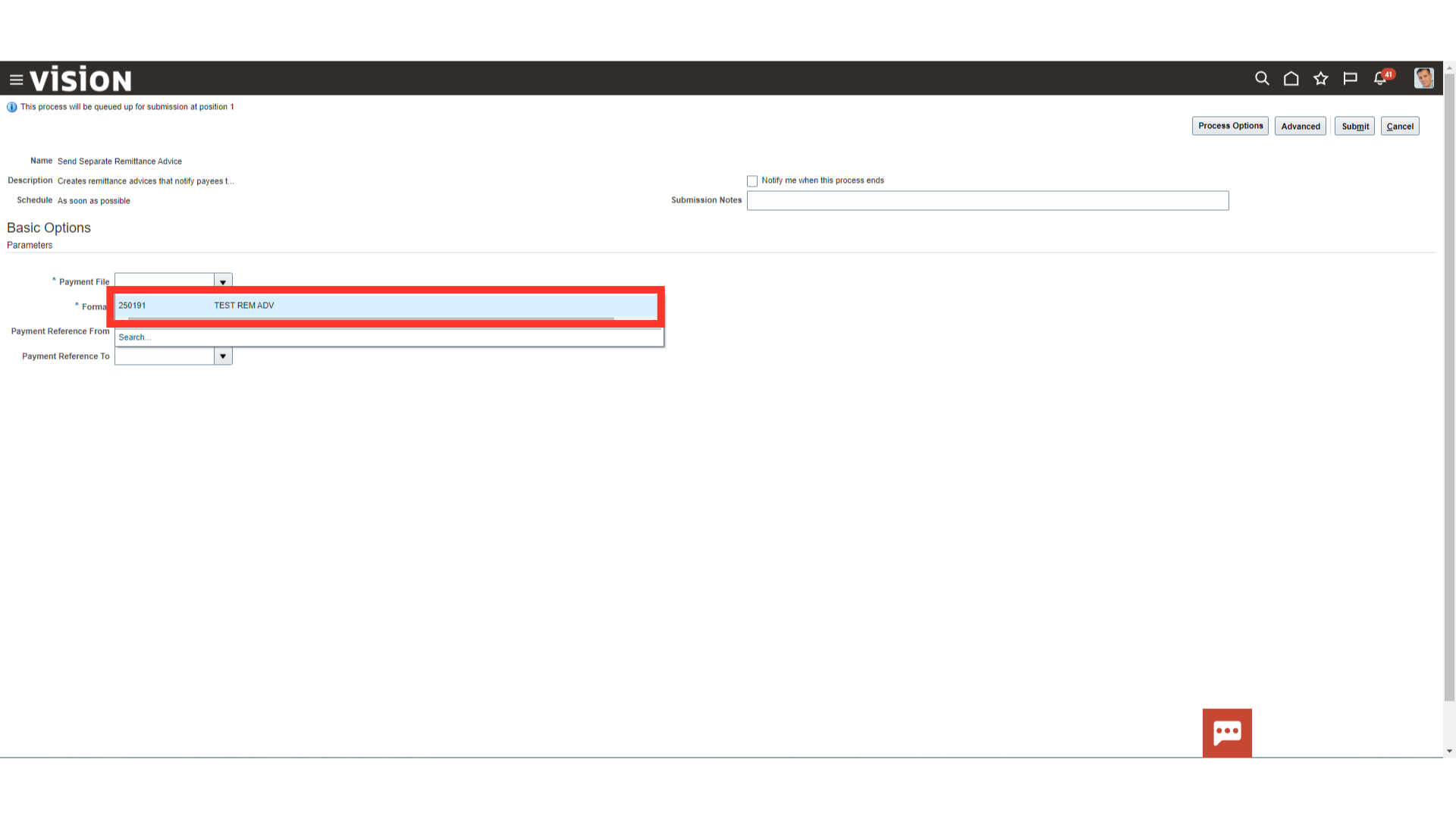
Select the required report format from the list of values. Here for demo purpose, I have selected “Separate Remittance Advice Format”.
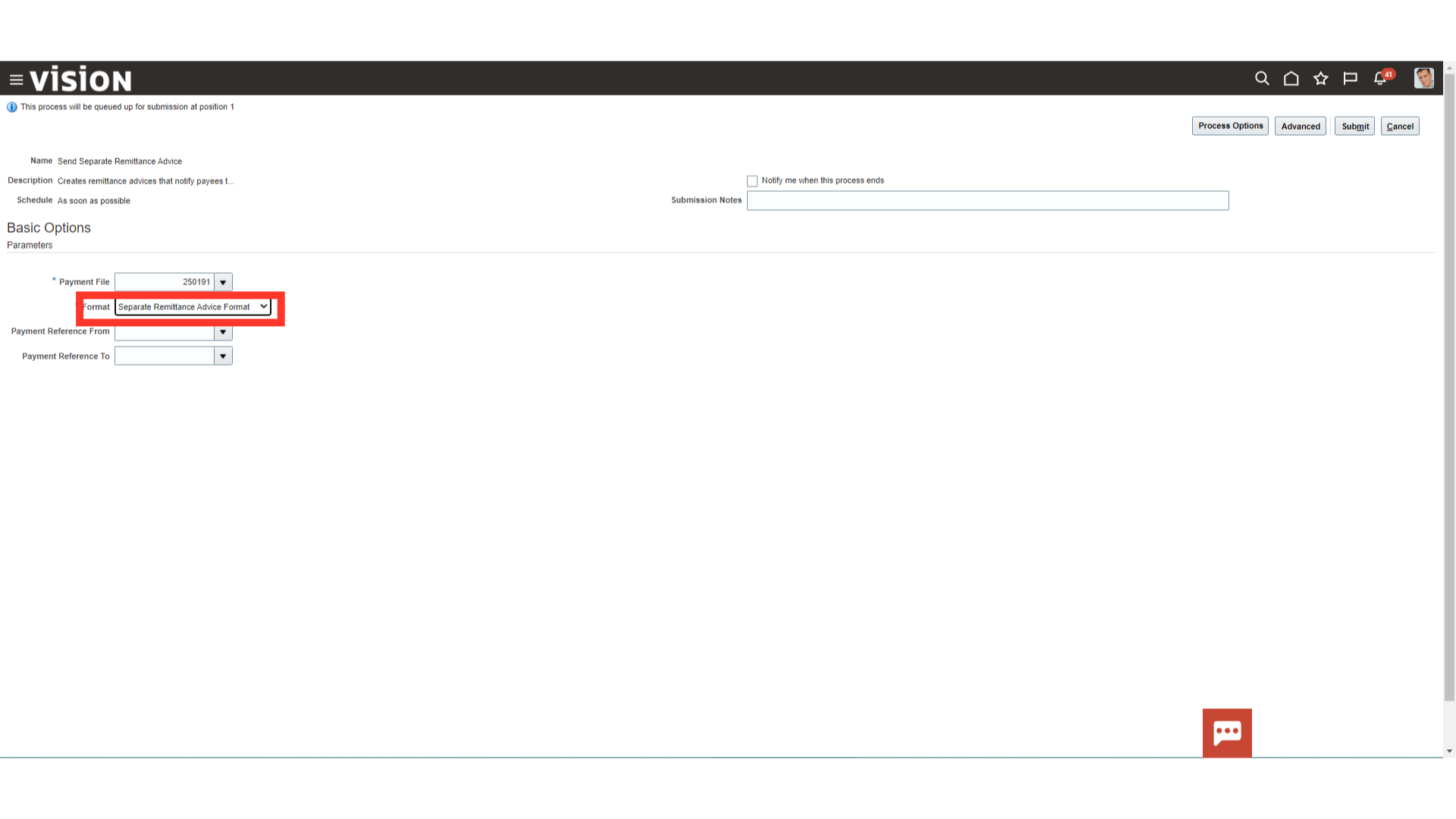
Select Payment reference number generated by Payments, which identifies the starting and ending payments within the payment file.
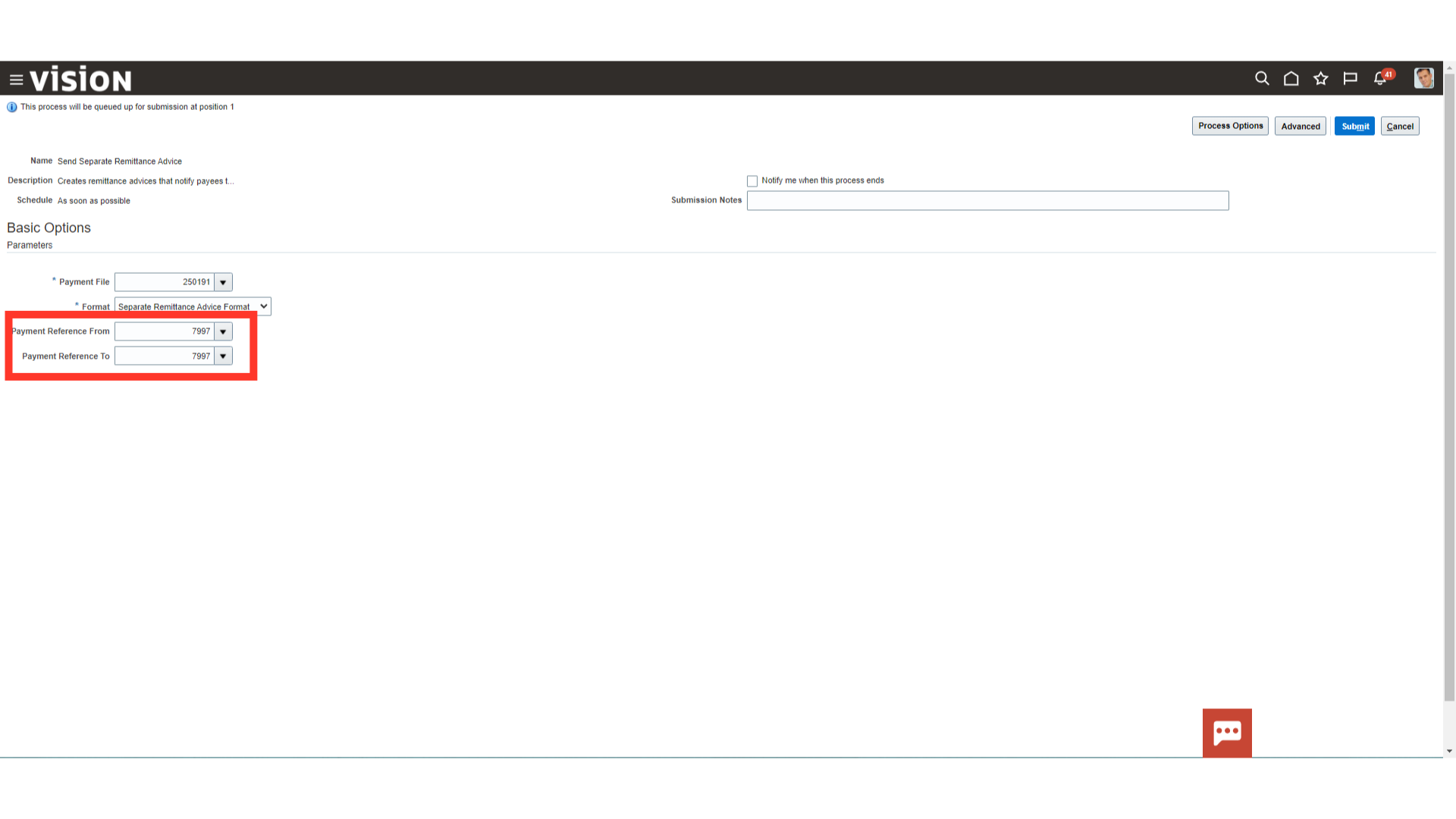
After entering all the parameters, click on the Submit button.
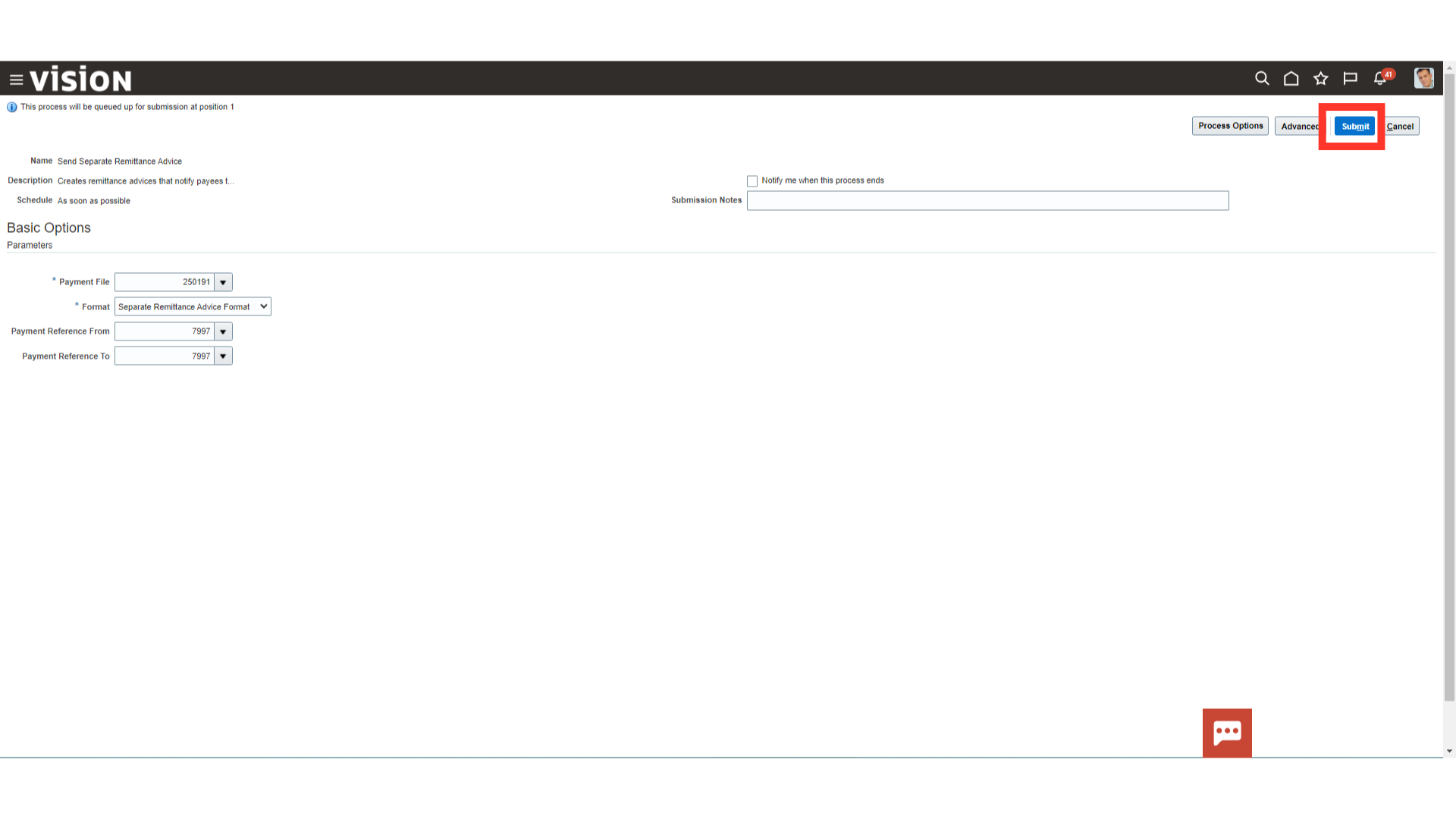
Confirmation message of the process submitted is displayed along with the Process ID. Click on the OK button to continue.
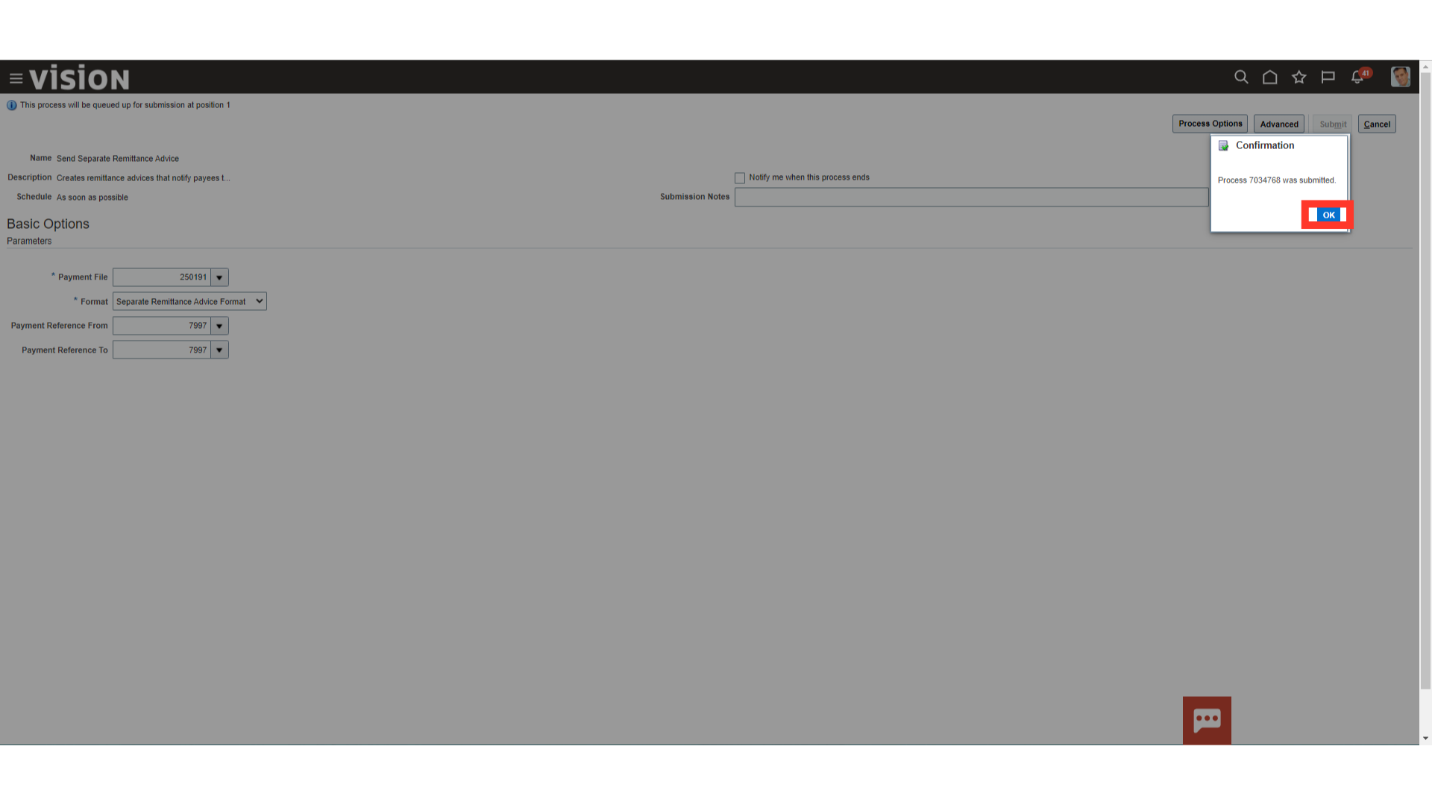
Click on the Cancel button to close this window.
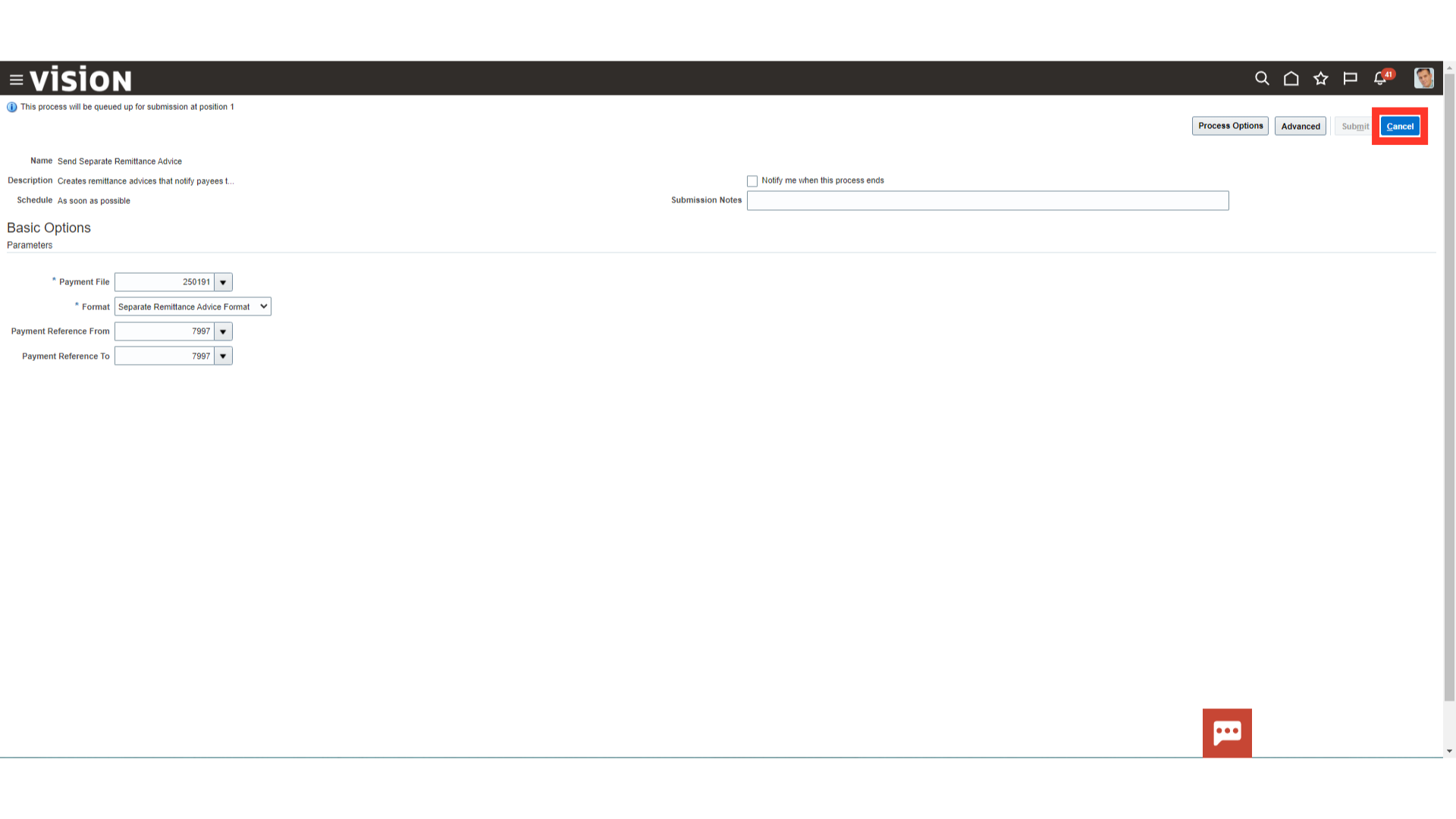
Select the Scheduled Processes submenu by expanding the Tools menu after clicking on the Navigator button.
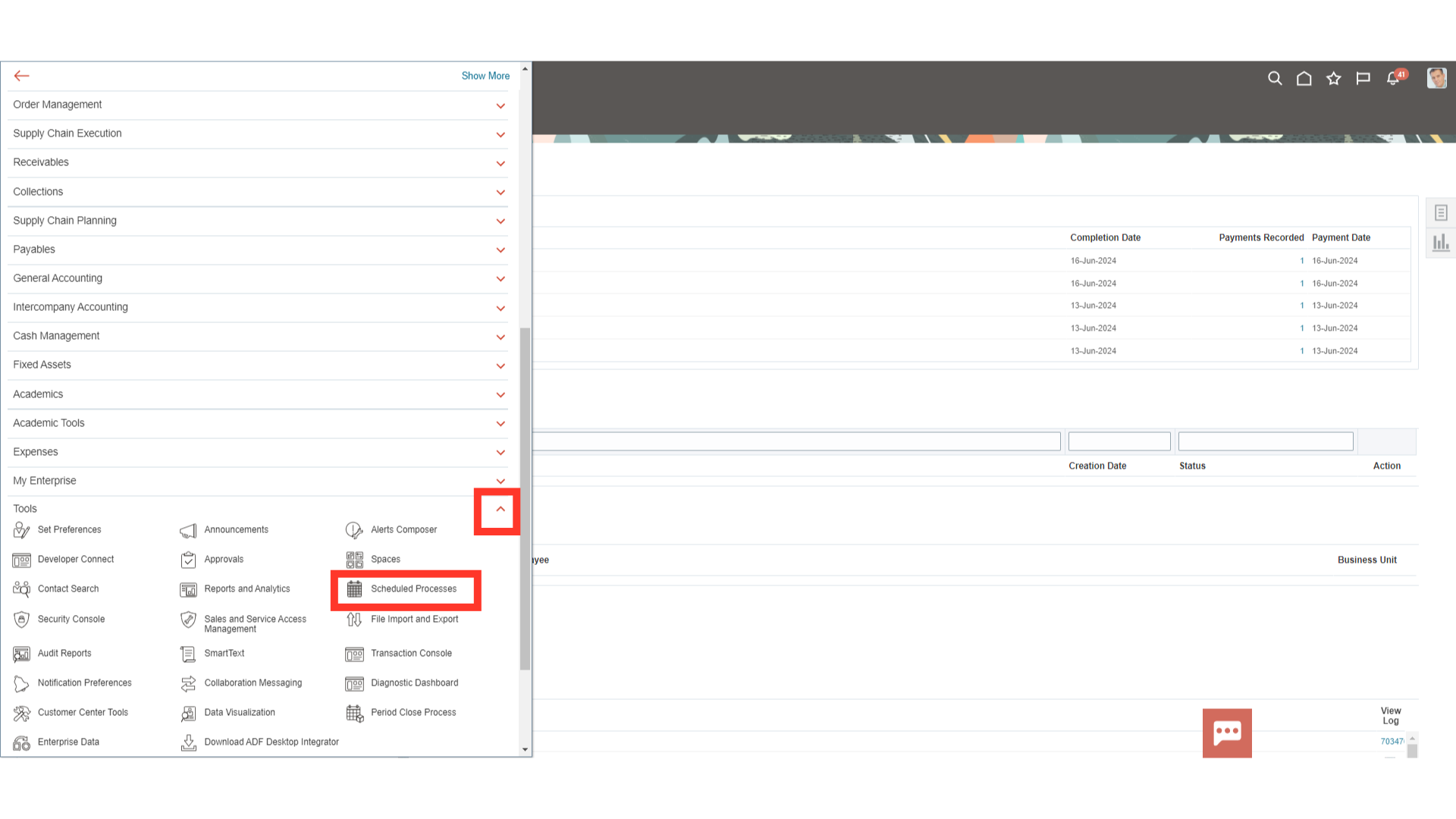
Select the process name “Send Separate Remittance Advice”, and then click on the “1 more” link to download the report.
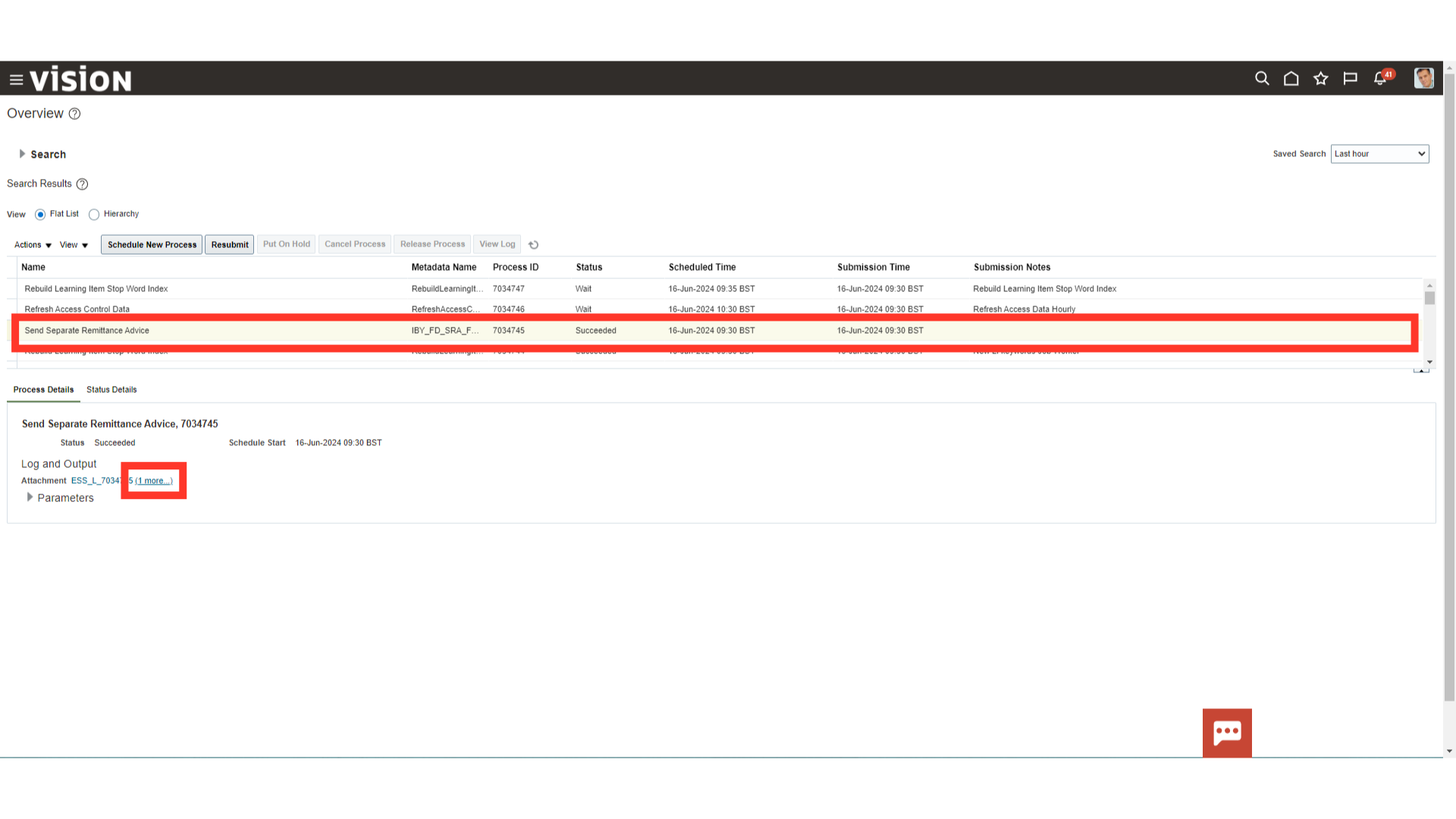
Click on the file name with pdf extension to download the Remittance Advice report.
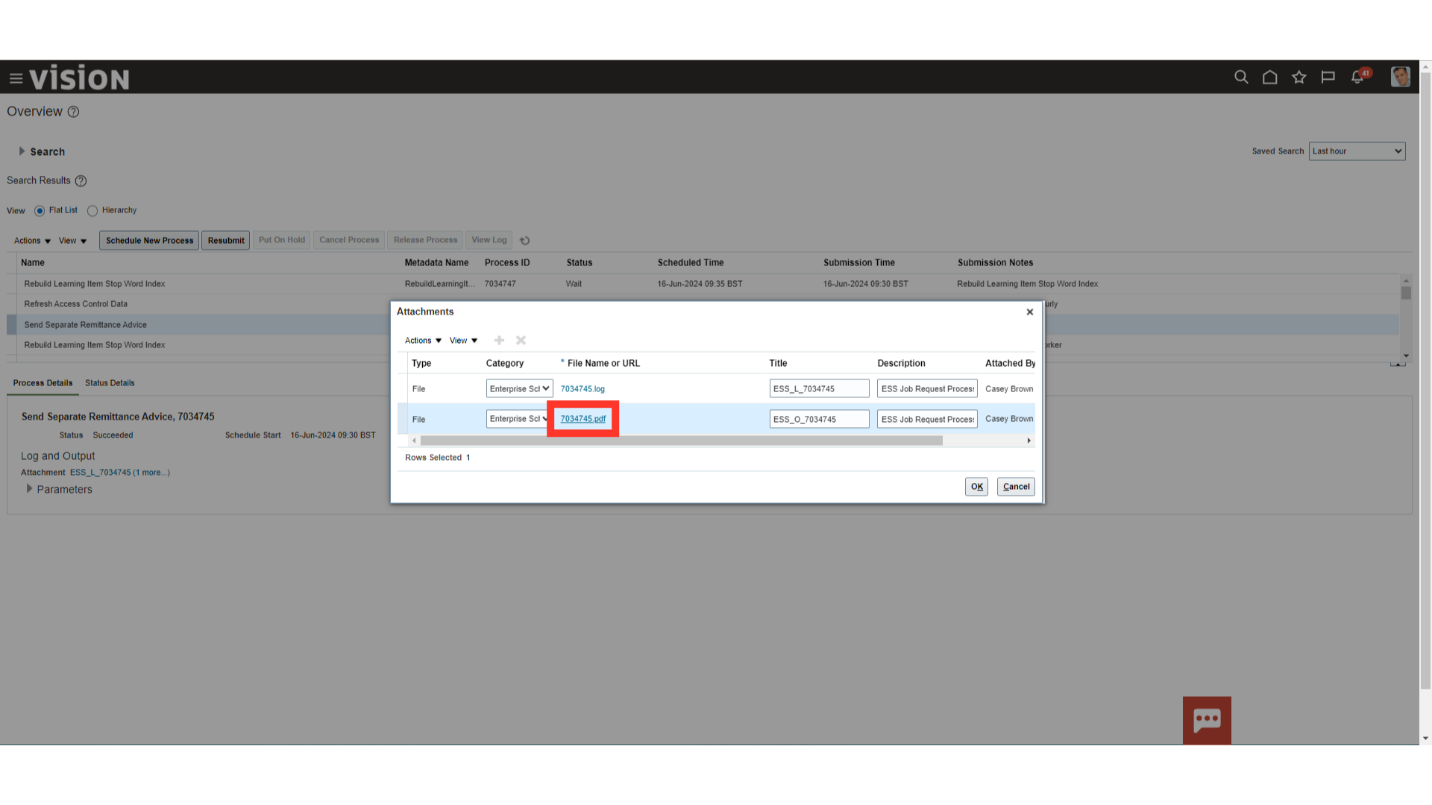
This is the output of the report containing the payment details such as payment number, amount, supplier along with the invoice number.
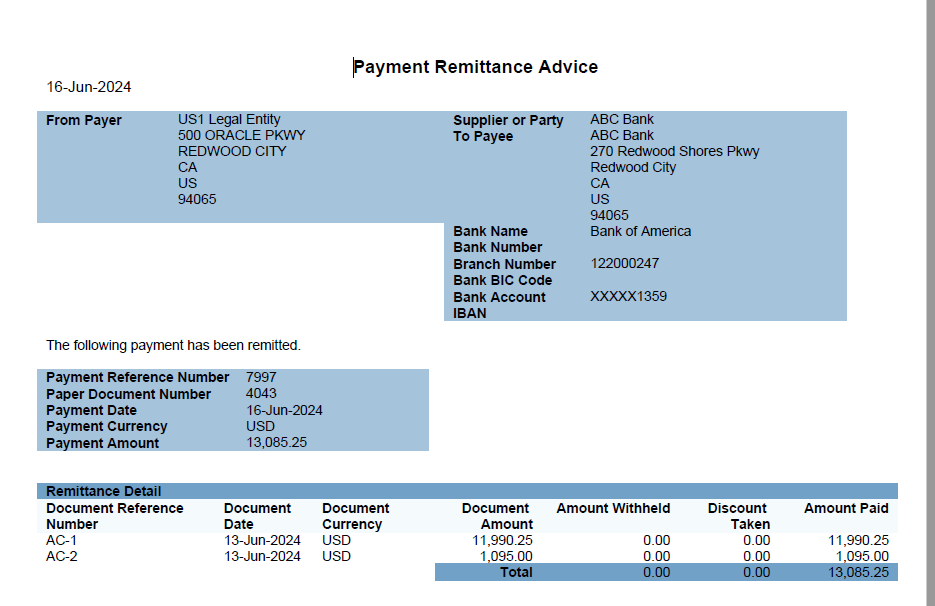
This guide offers a thorough, step-by-step explanation of how to run the Separate Remittance Advice process from payments and generate a Remittance Advice report. You’ll be able to generate remittance advice more easily and confidently after reading this guide.