How to View Payments in Supplier Portal
In this guide, we will explore the View Payments functionality in the Supplier Portal. Please follow the detailed steps to utilize the View Payments functionality efficiently.
After logging on to Oracle Fusion, navigate to the Supplier Portal tab and click on the Supplier Portal infolet.
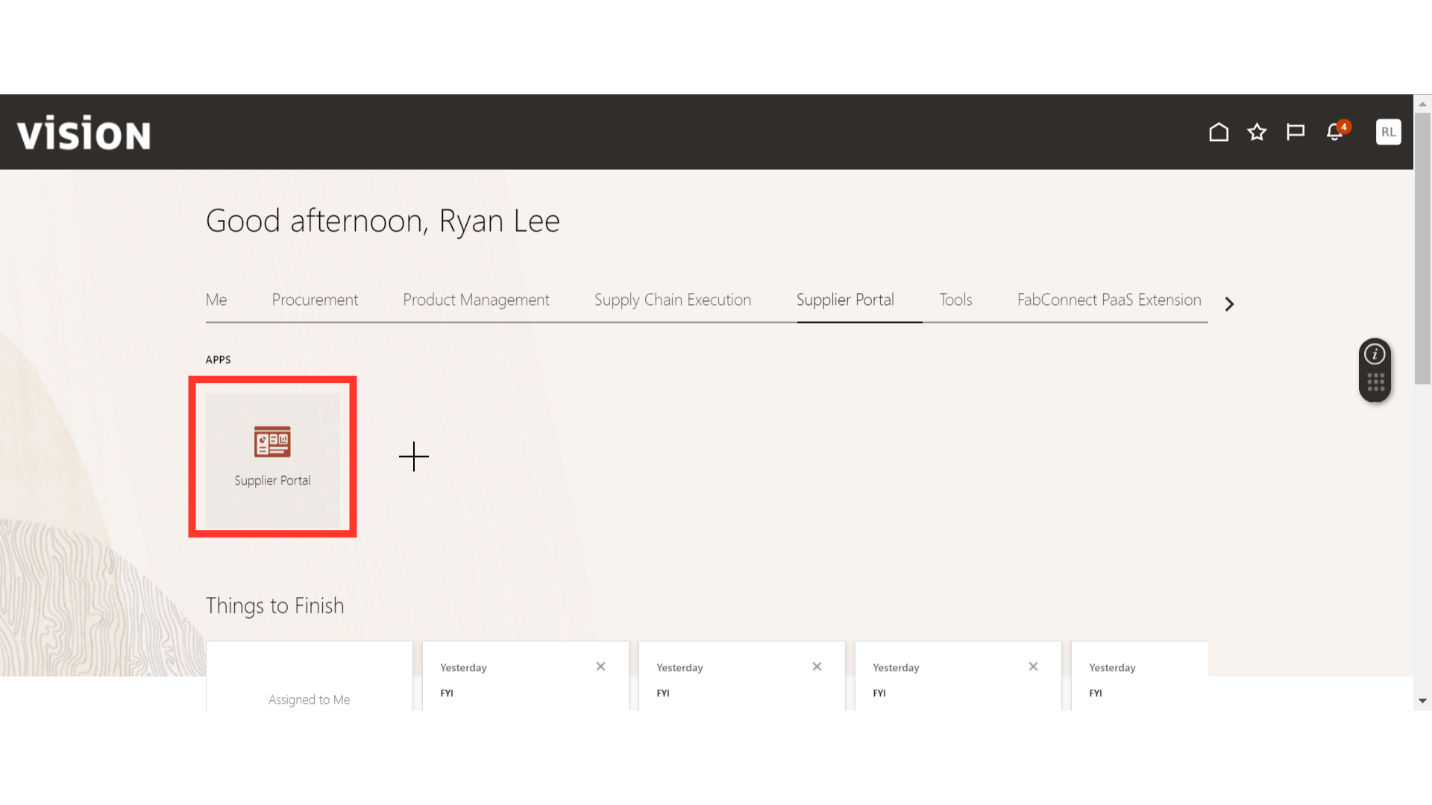
In the Supplier Portal, scroll down to the Invoice and Payments section under Tasks.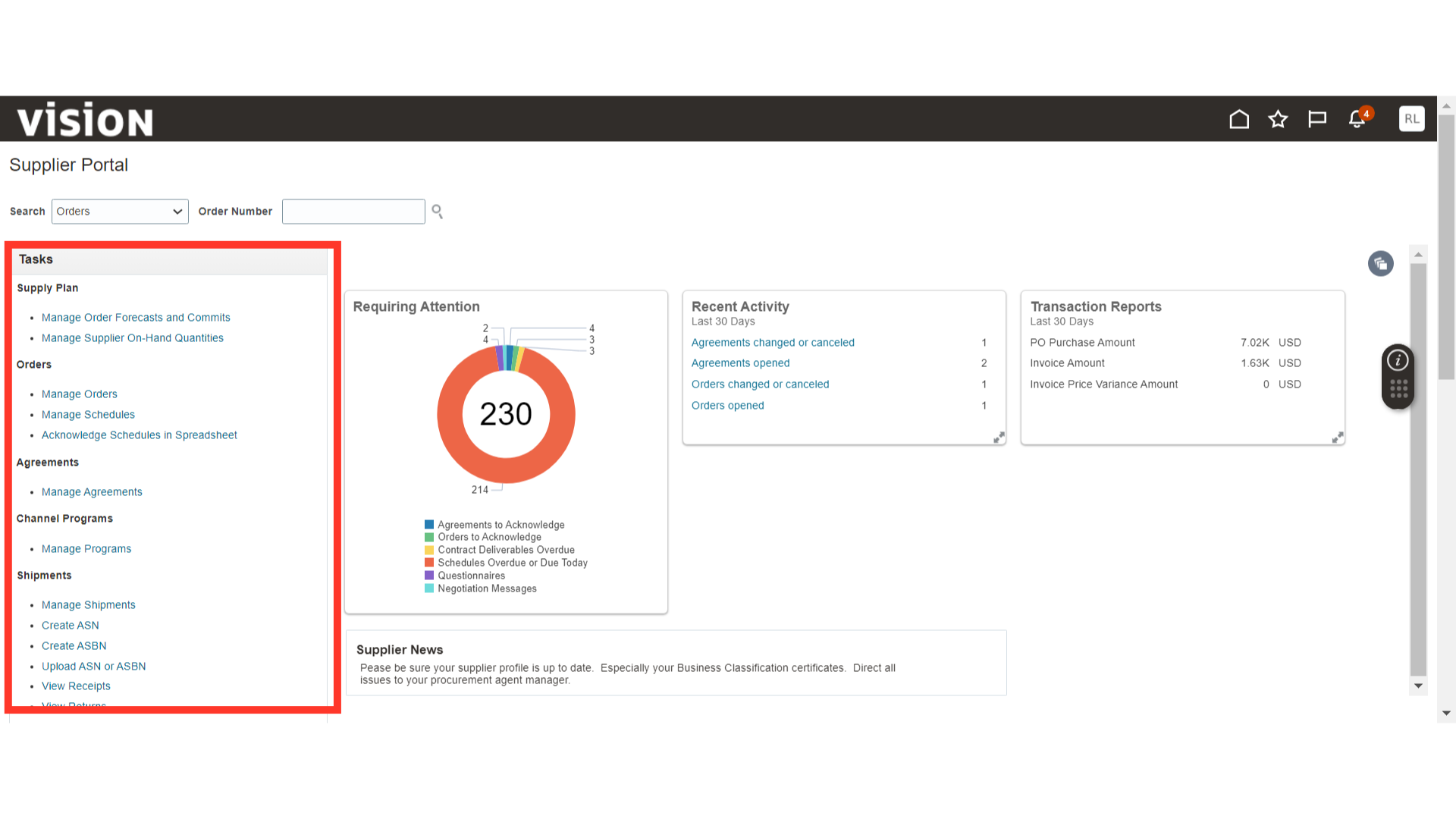
Click on View Payments under the Invoice and Payments section.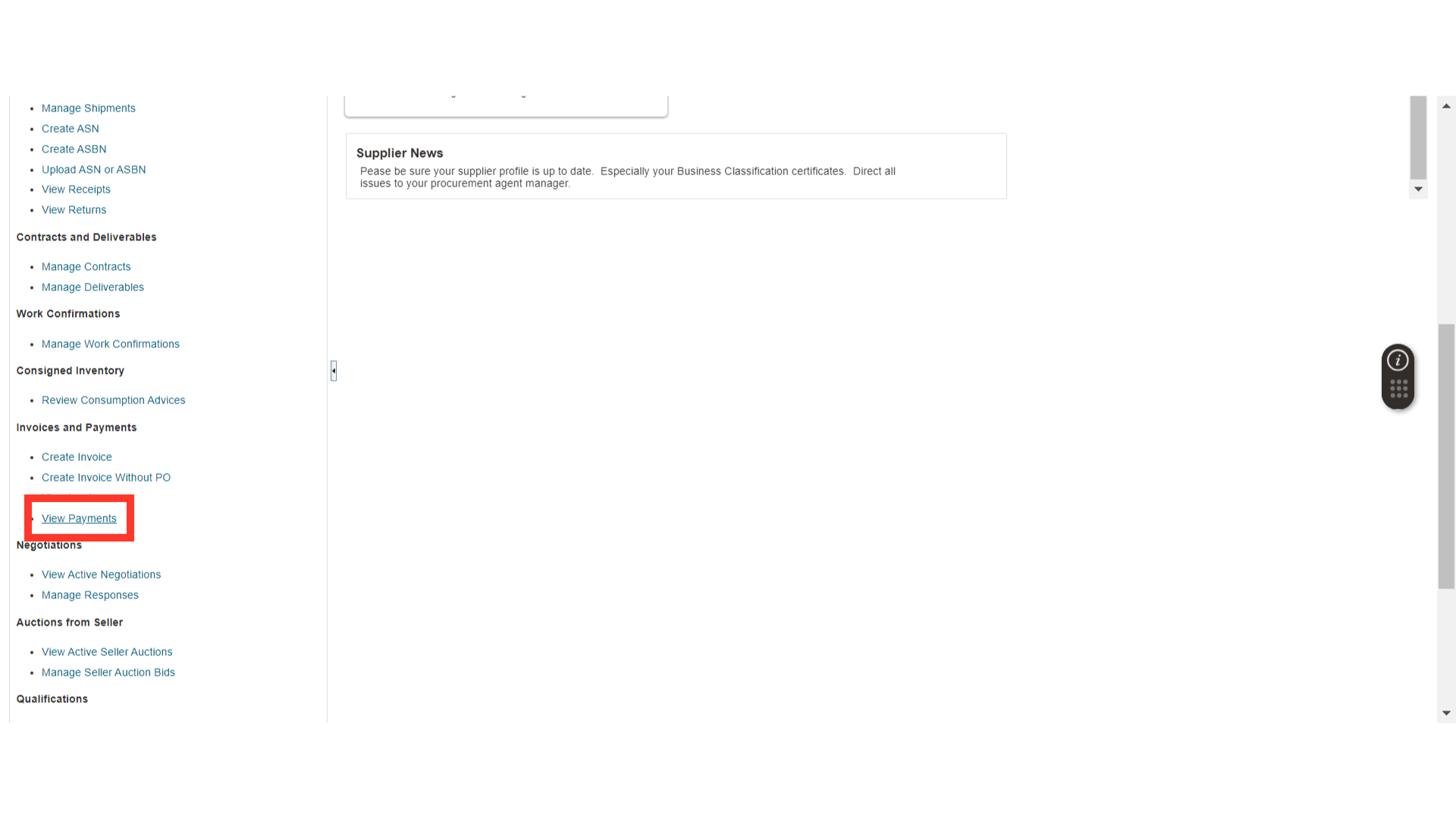
In the View Payments window, enter the parameters and click on the Search button to search for payments.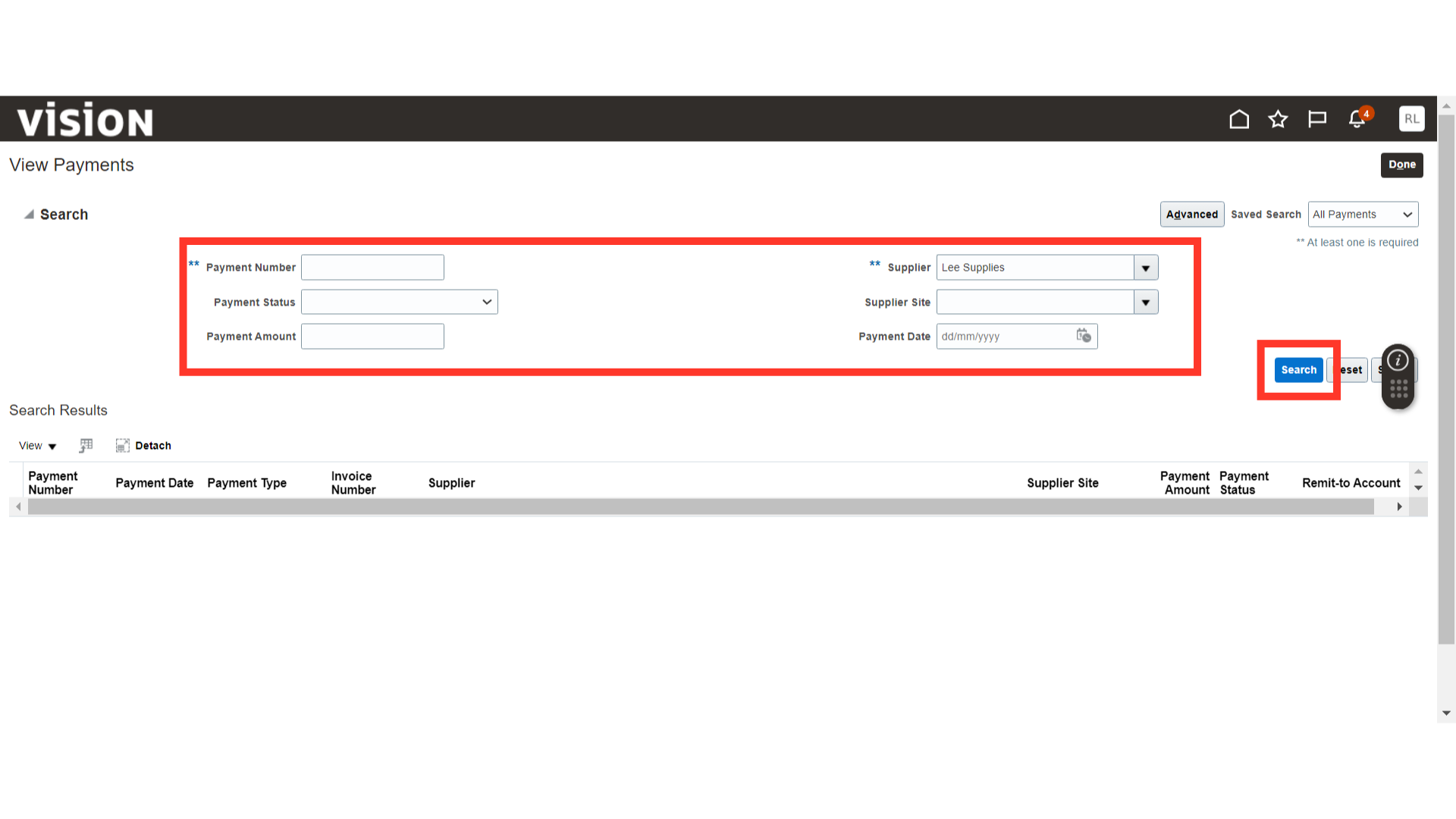
The search results will show the payments that are created based on the search criteria, displaying details like Payment Date, Payment Type, Payment Amount, and more.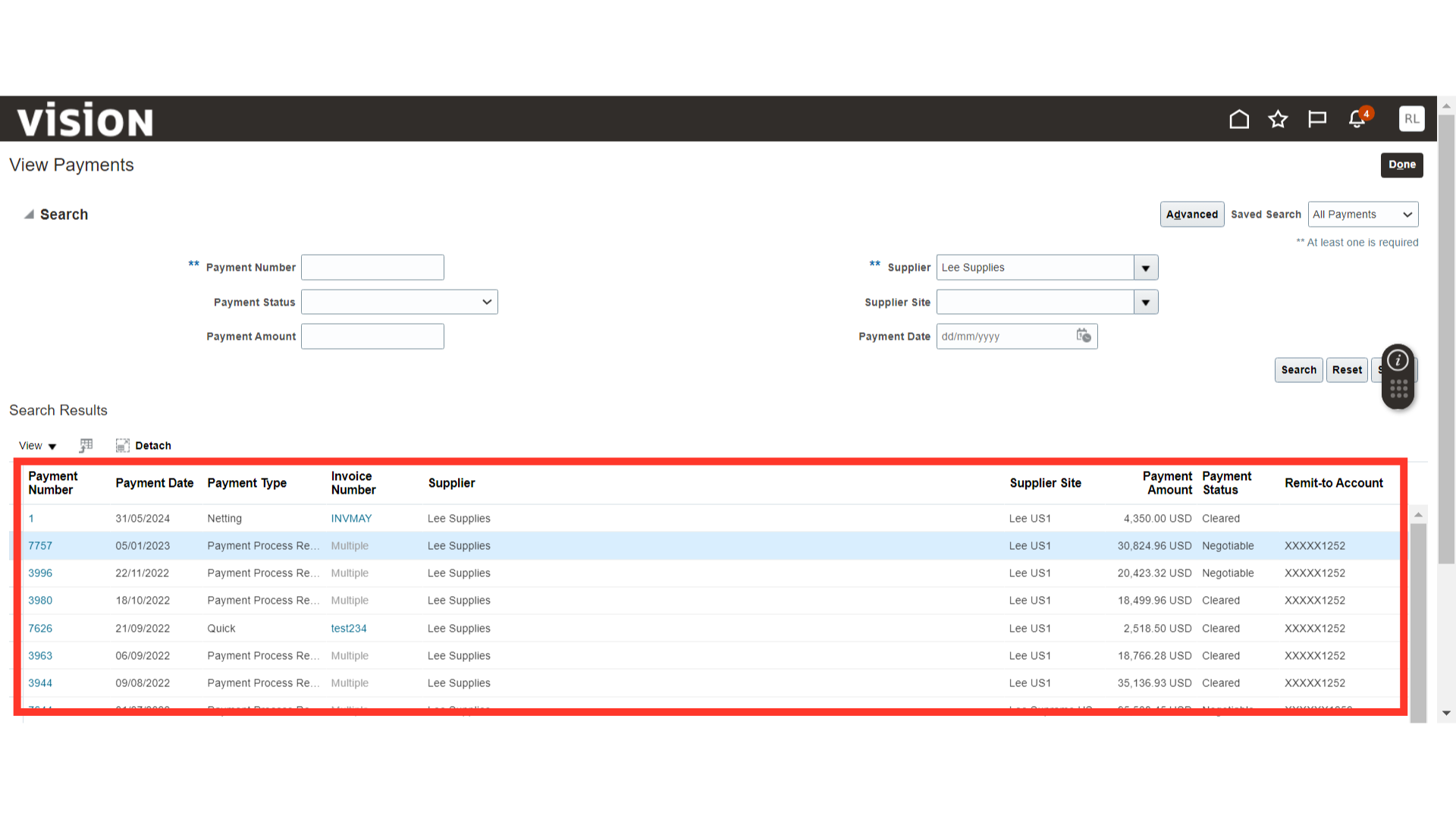
Click on the Payment Number to view the payment in detail.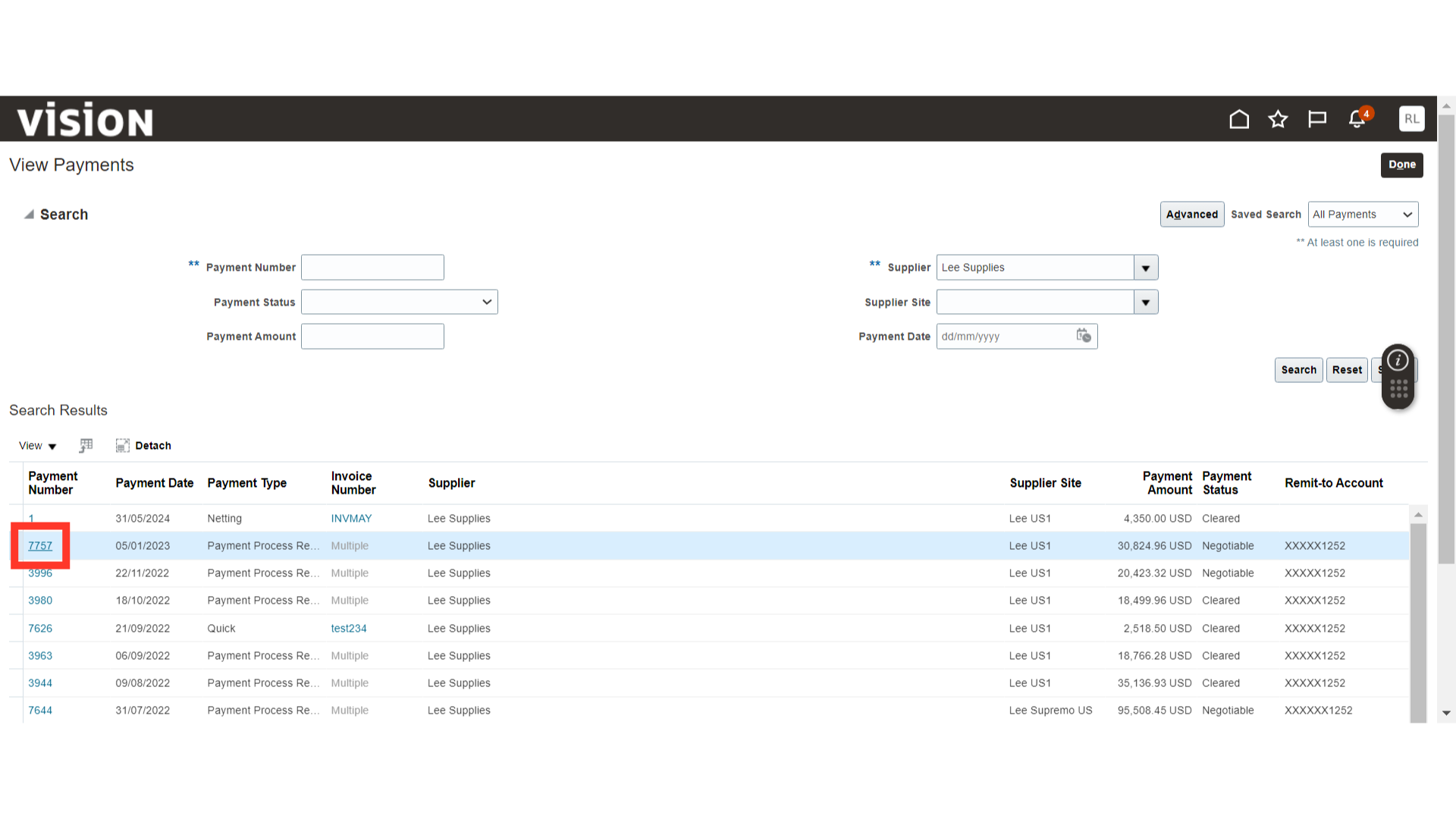
In the Payment window, you will see the payment details and related invoices. Click on the Invoice Number to view the invoice details related to the payment.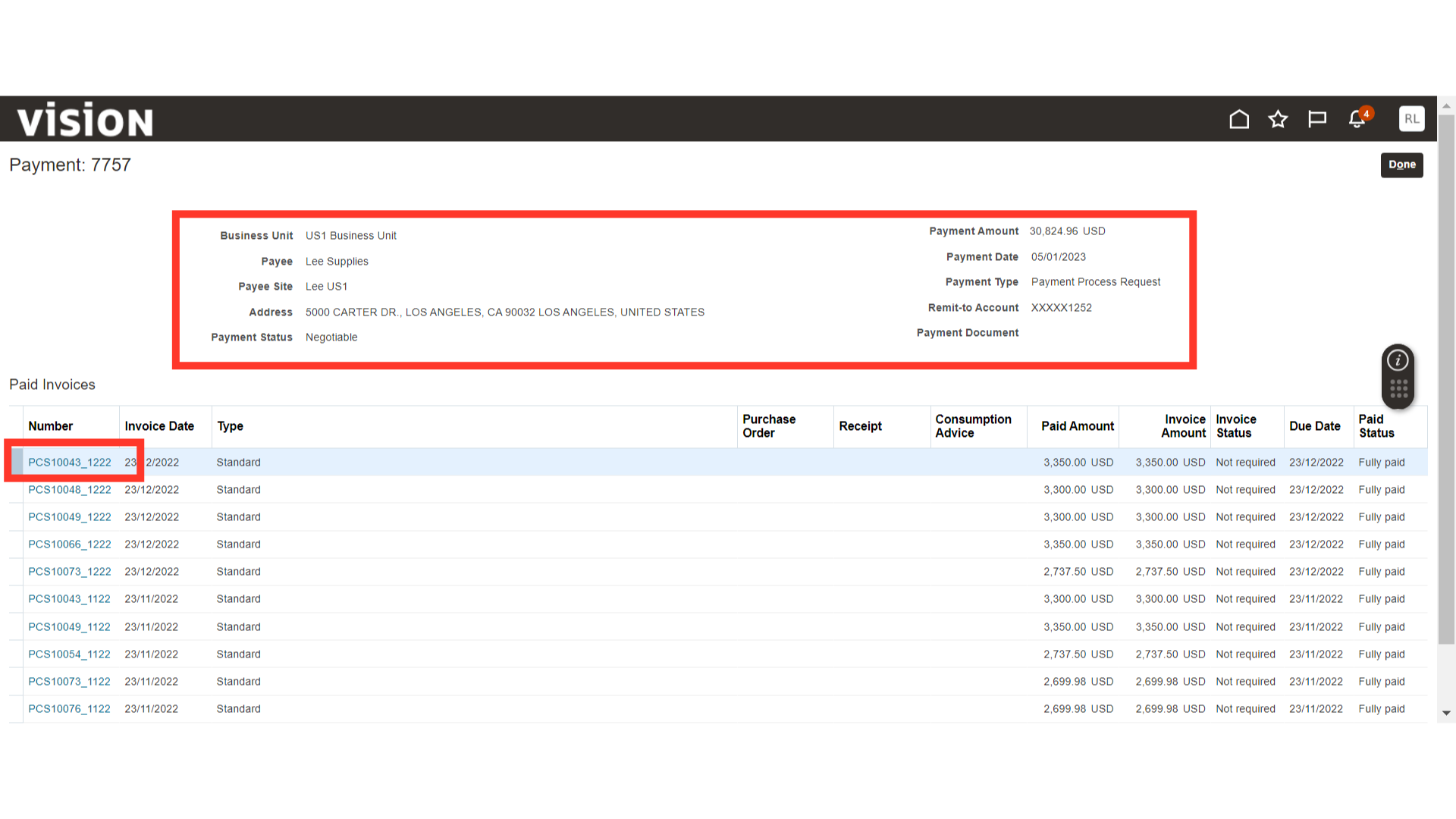
View Invoice Details related to the Payment.
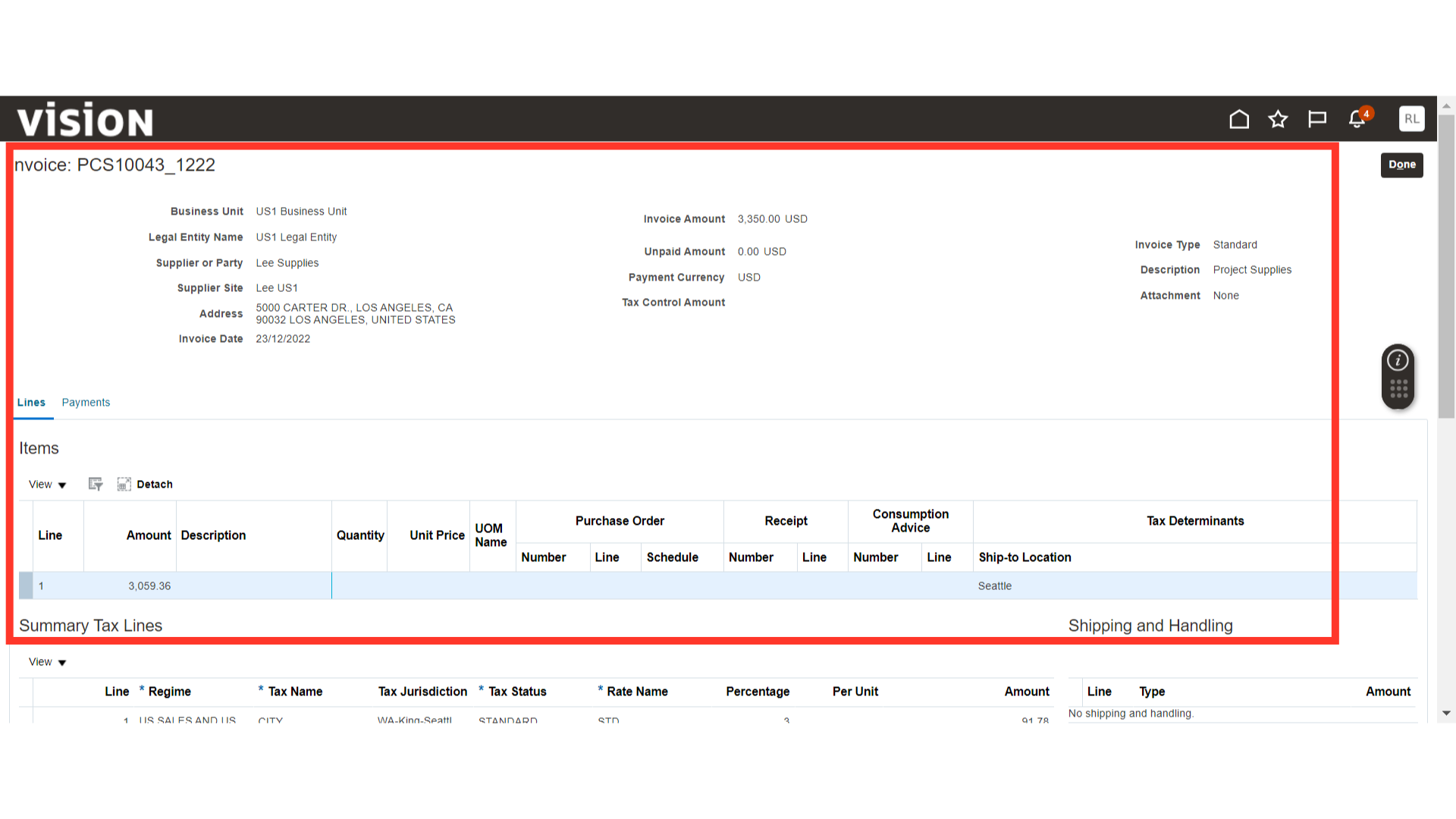
This guide covered the detailed steps of viewing payments and related invoices in the Supplier Portal.